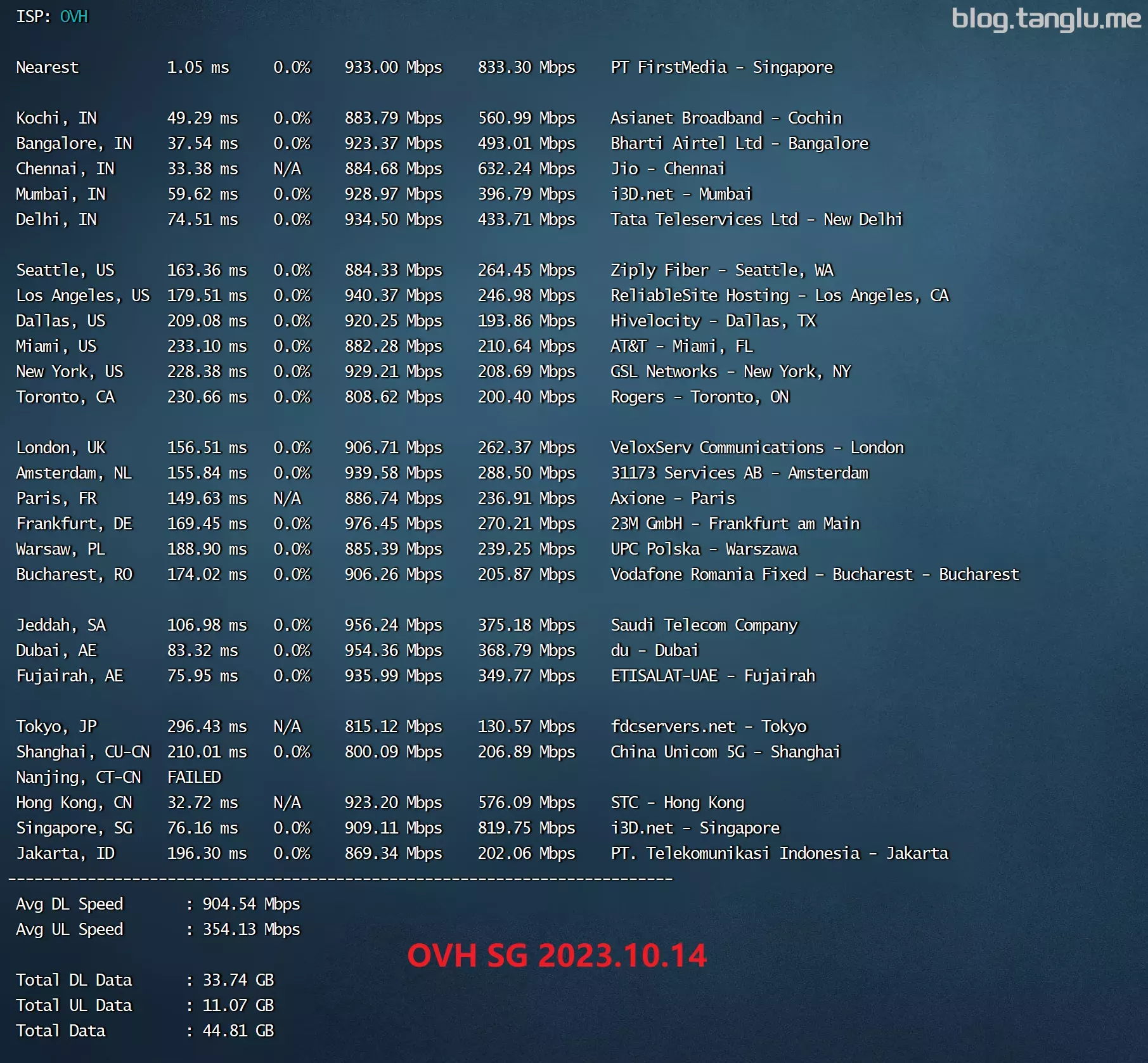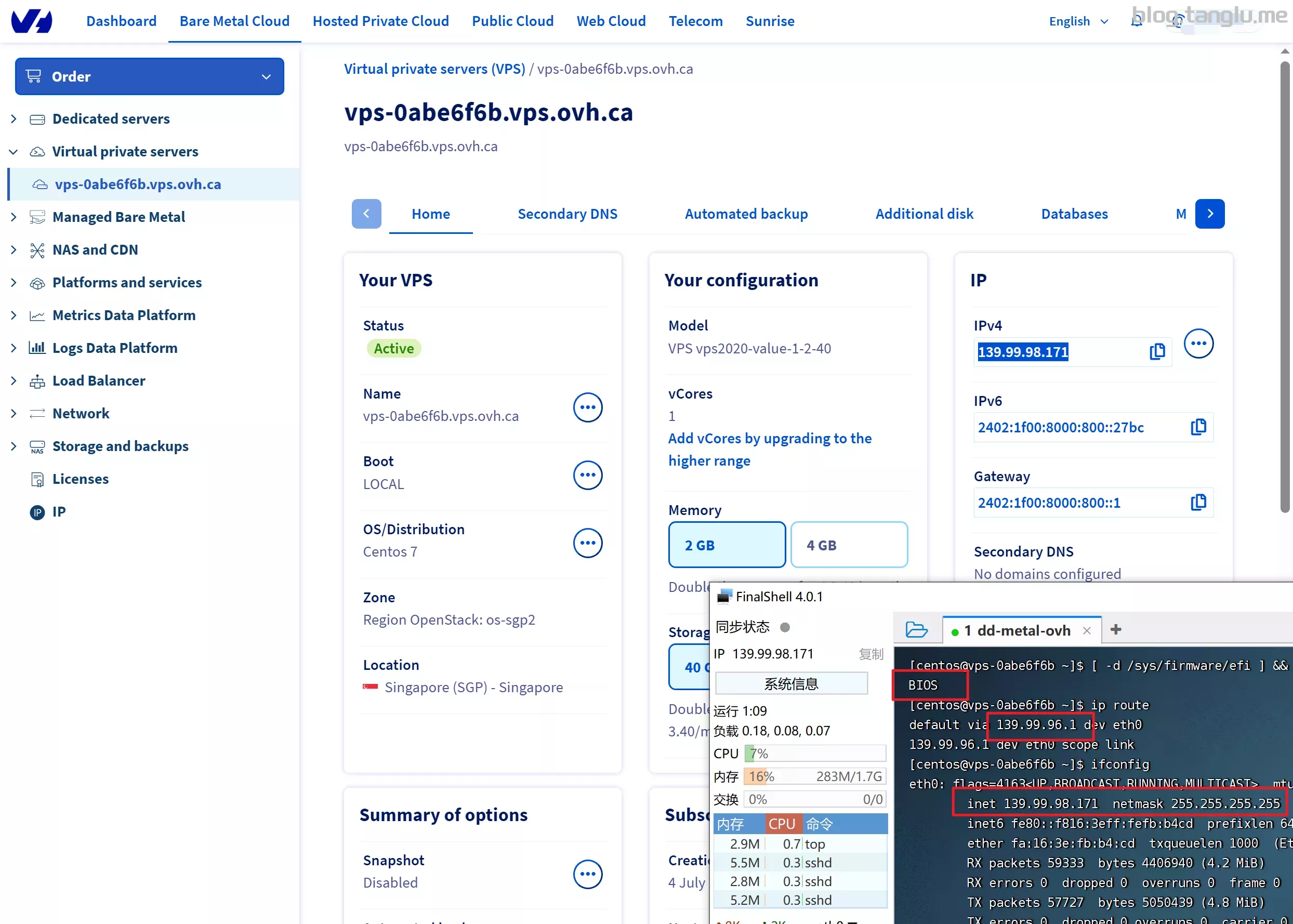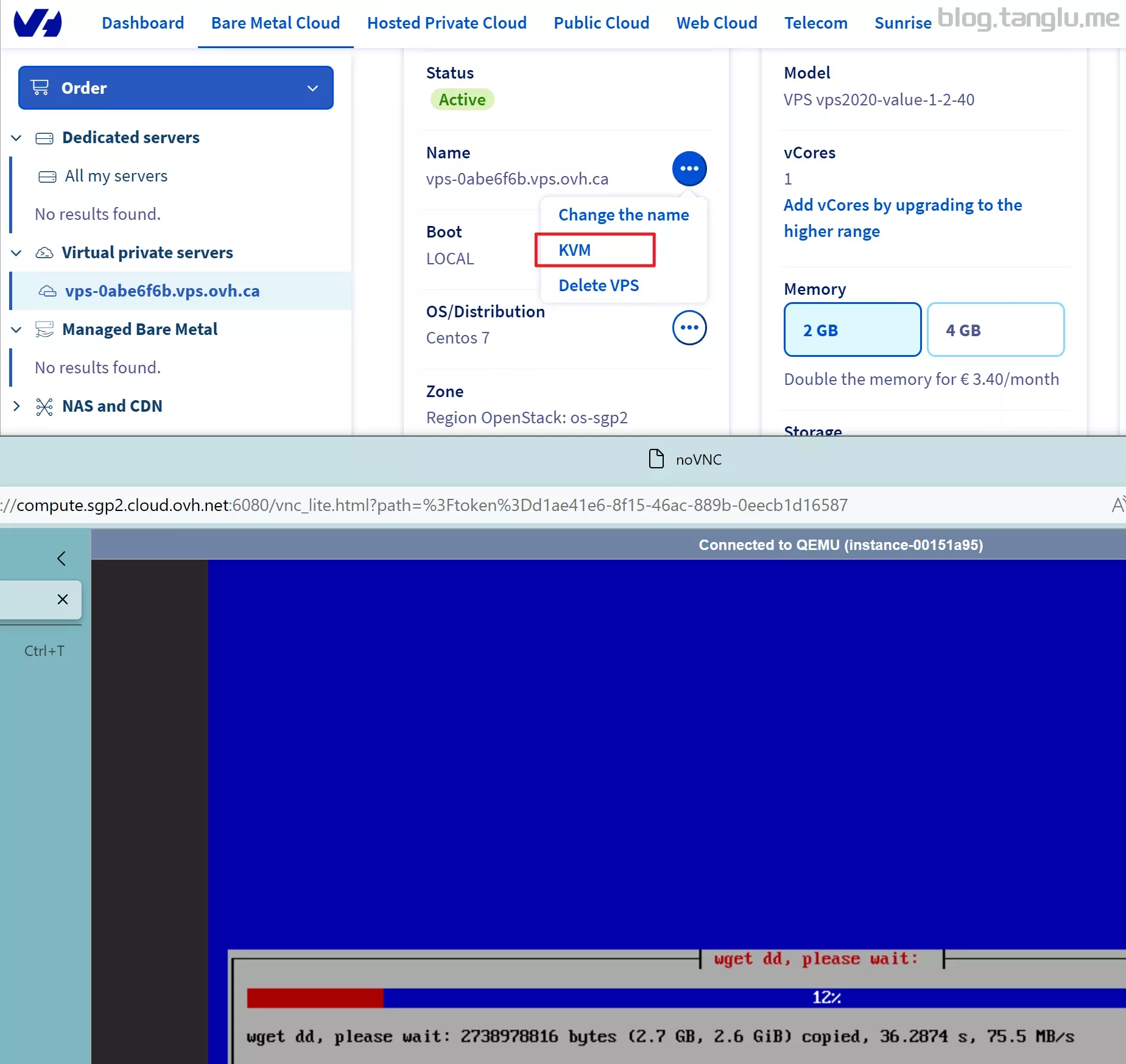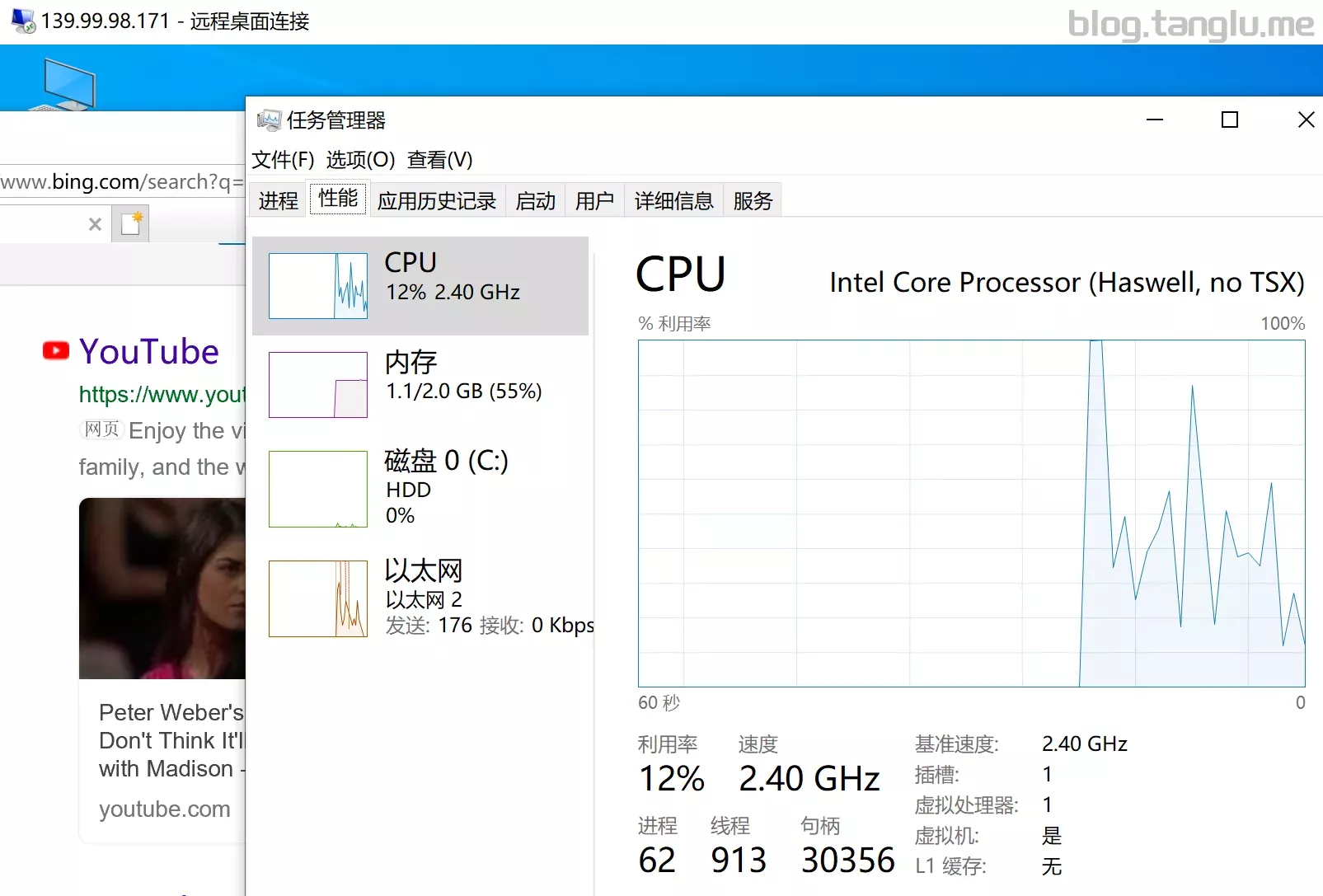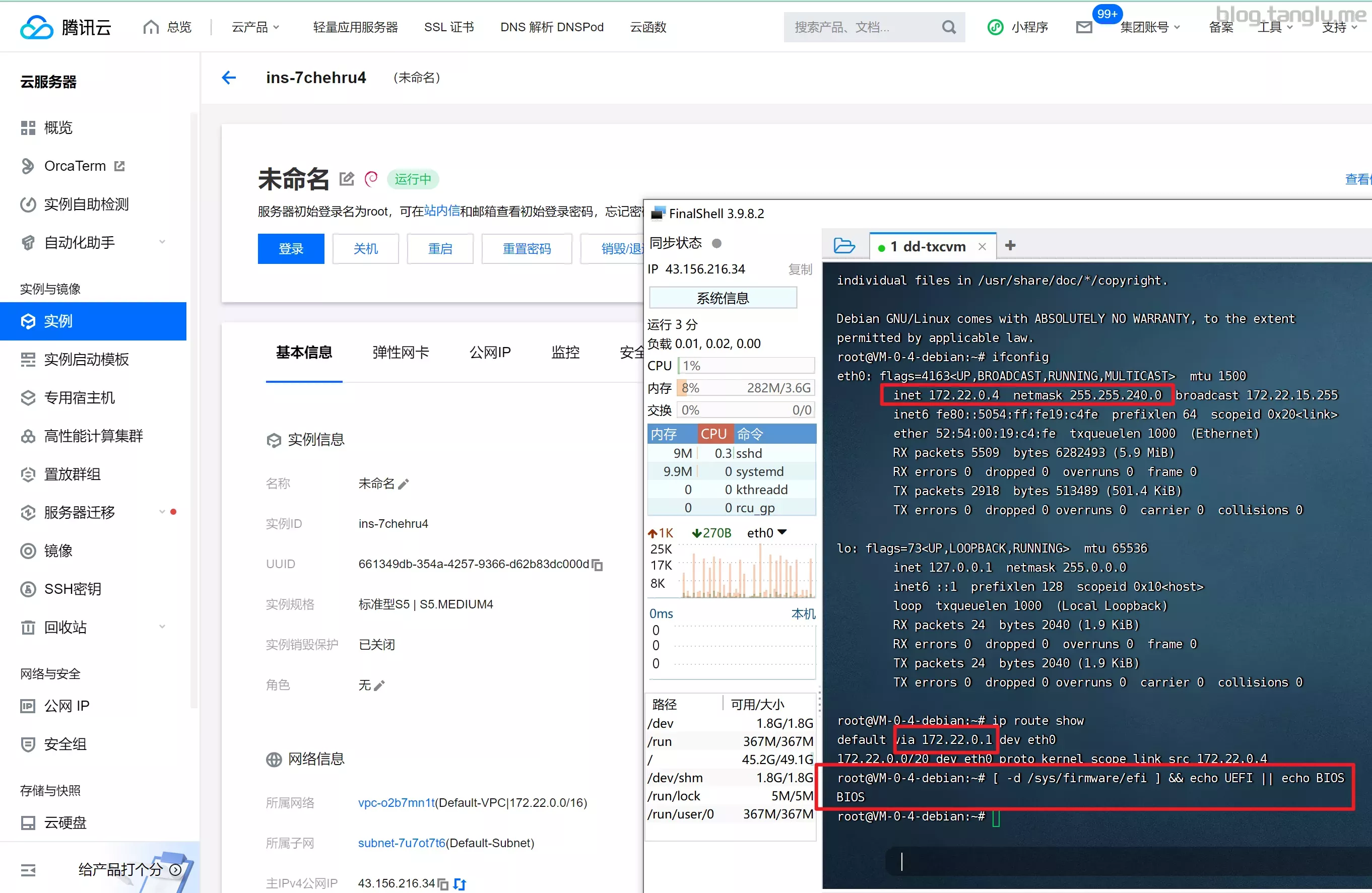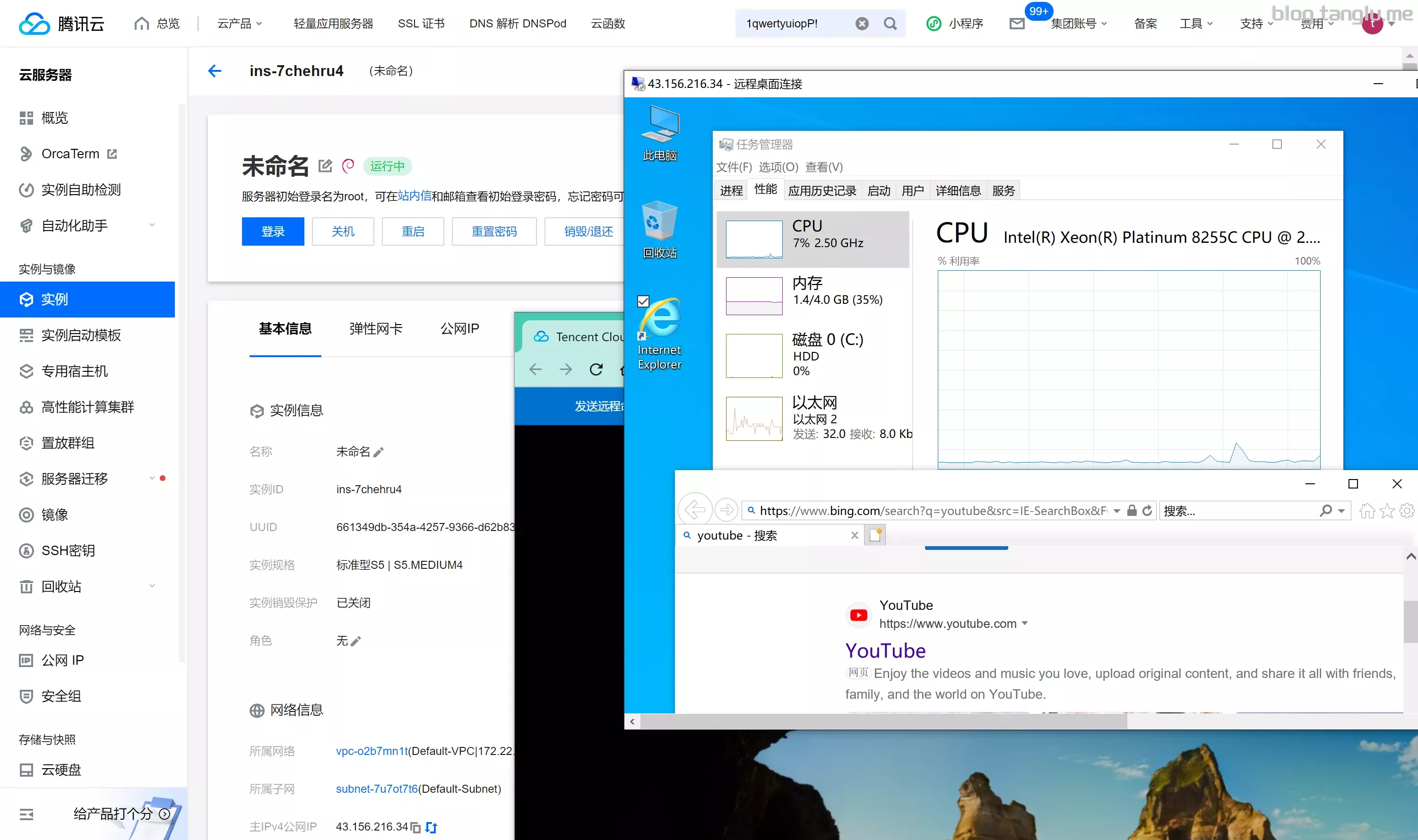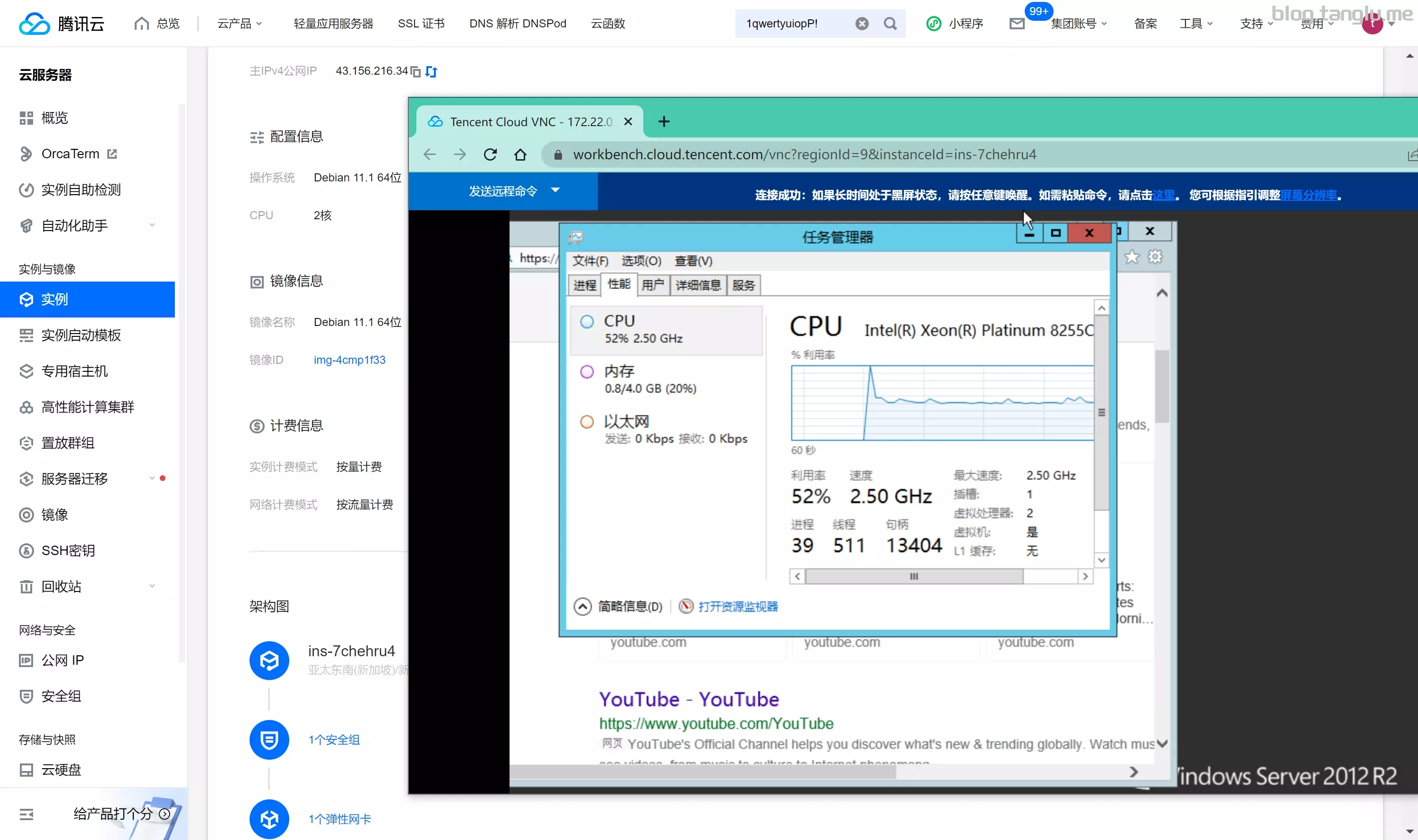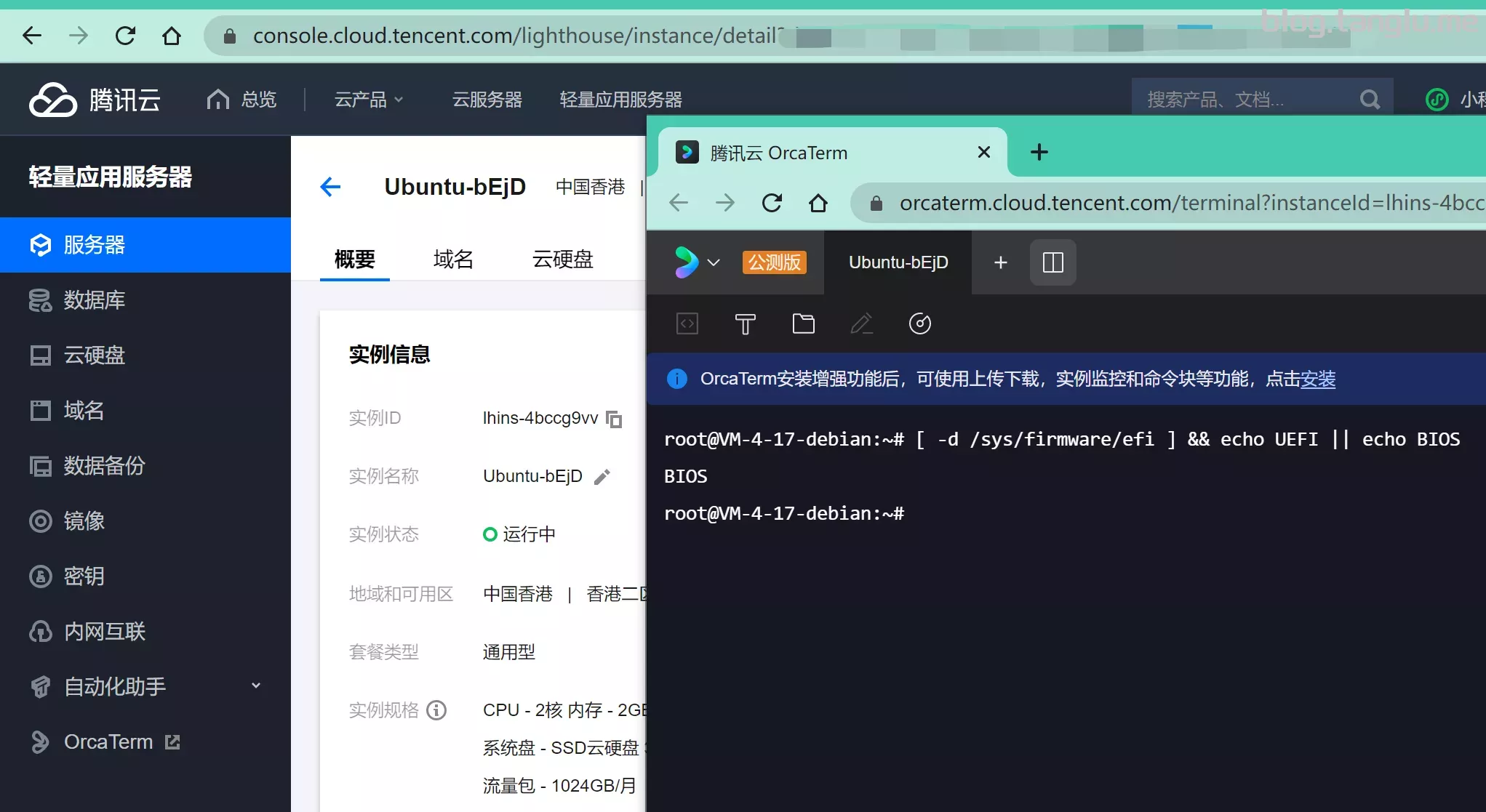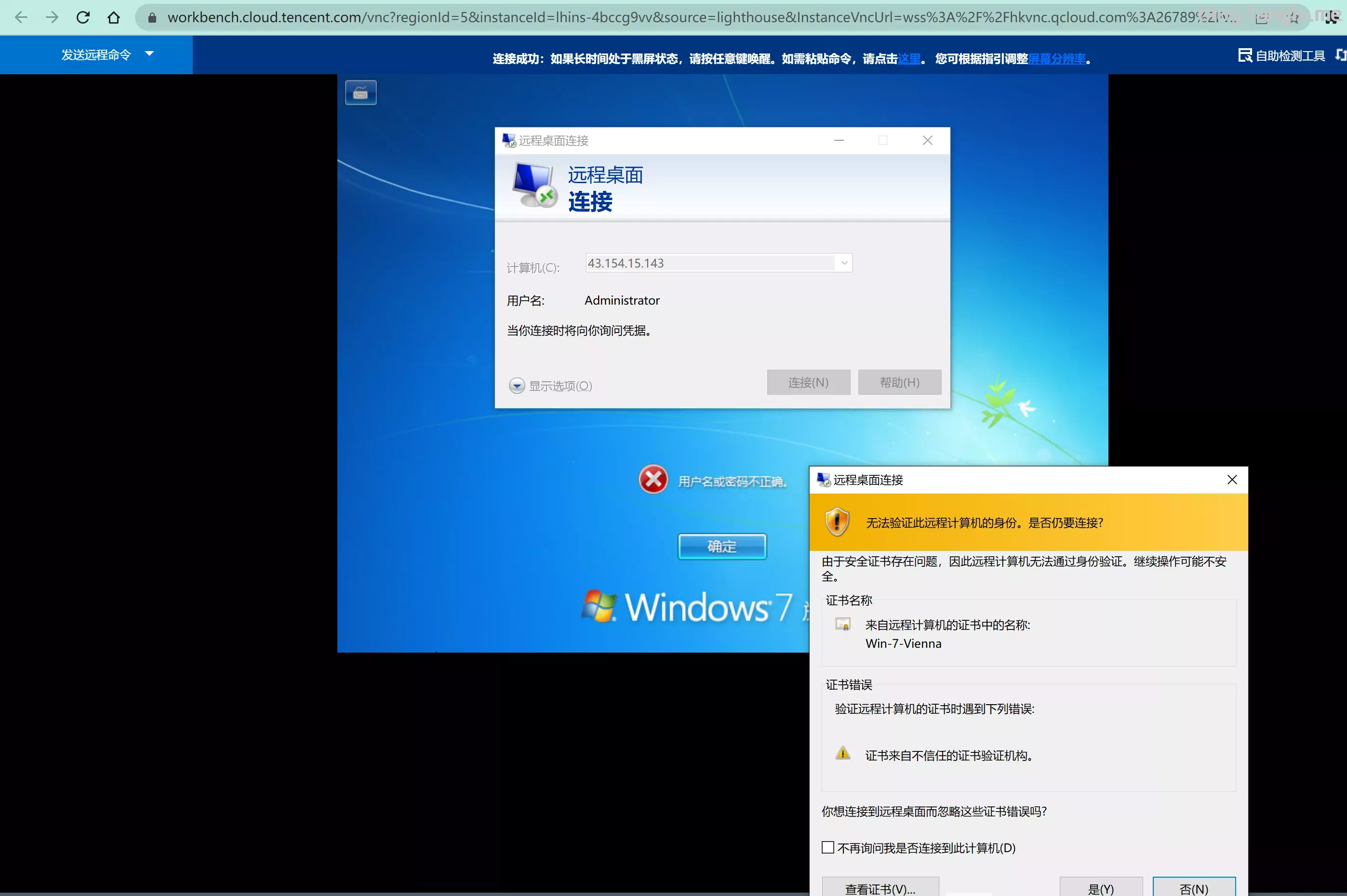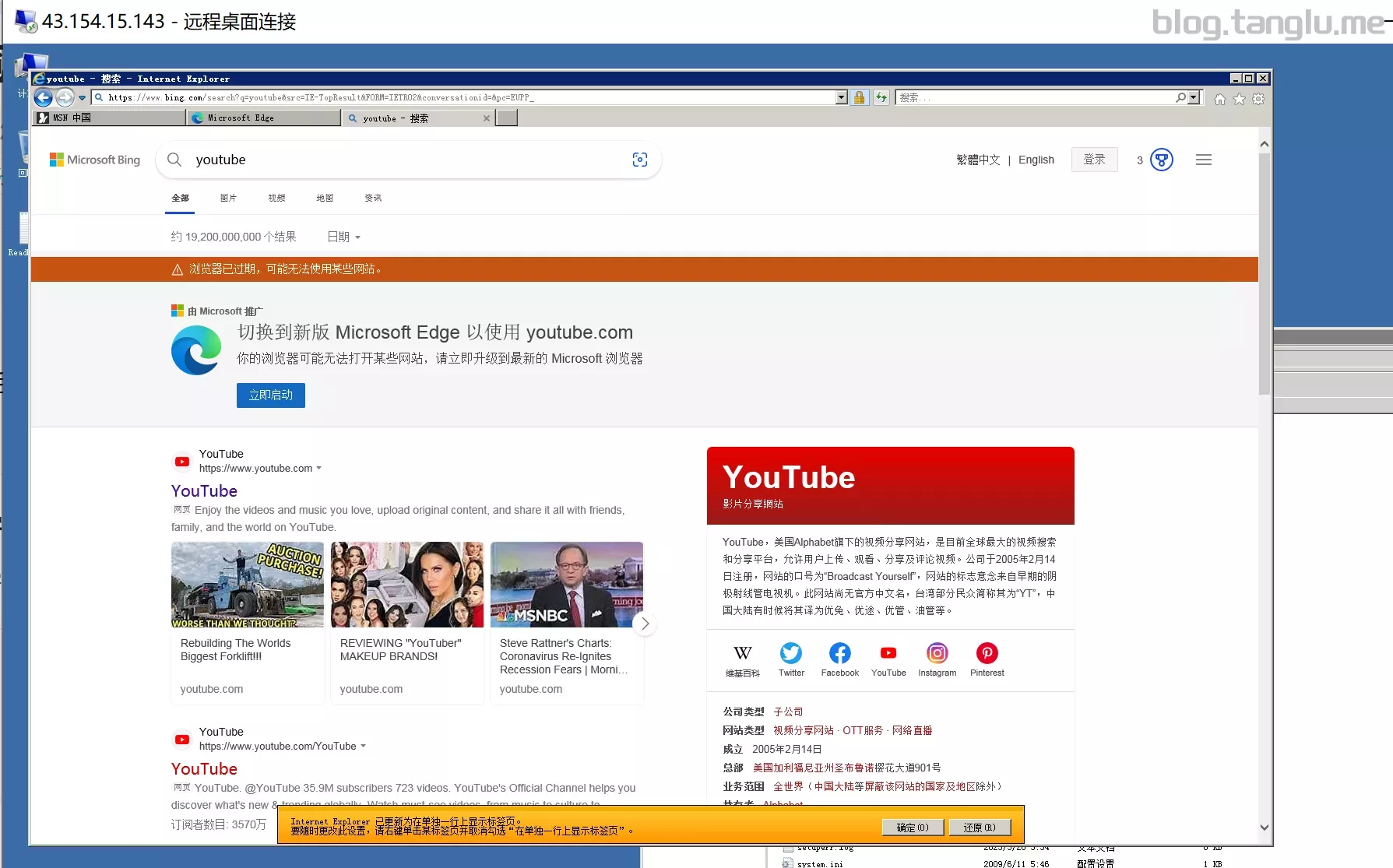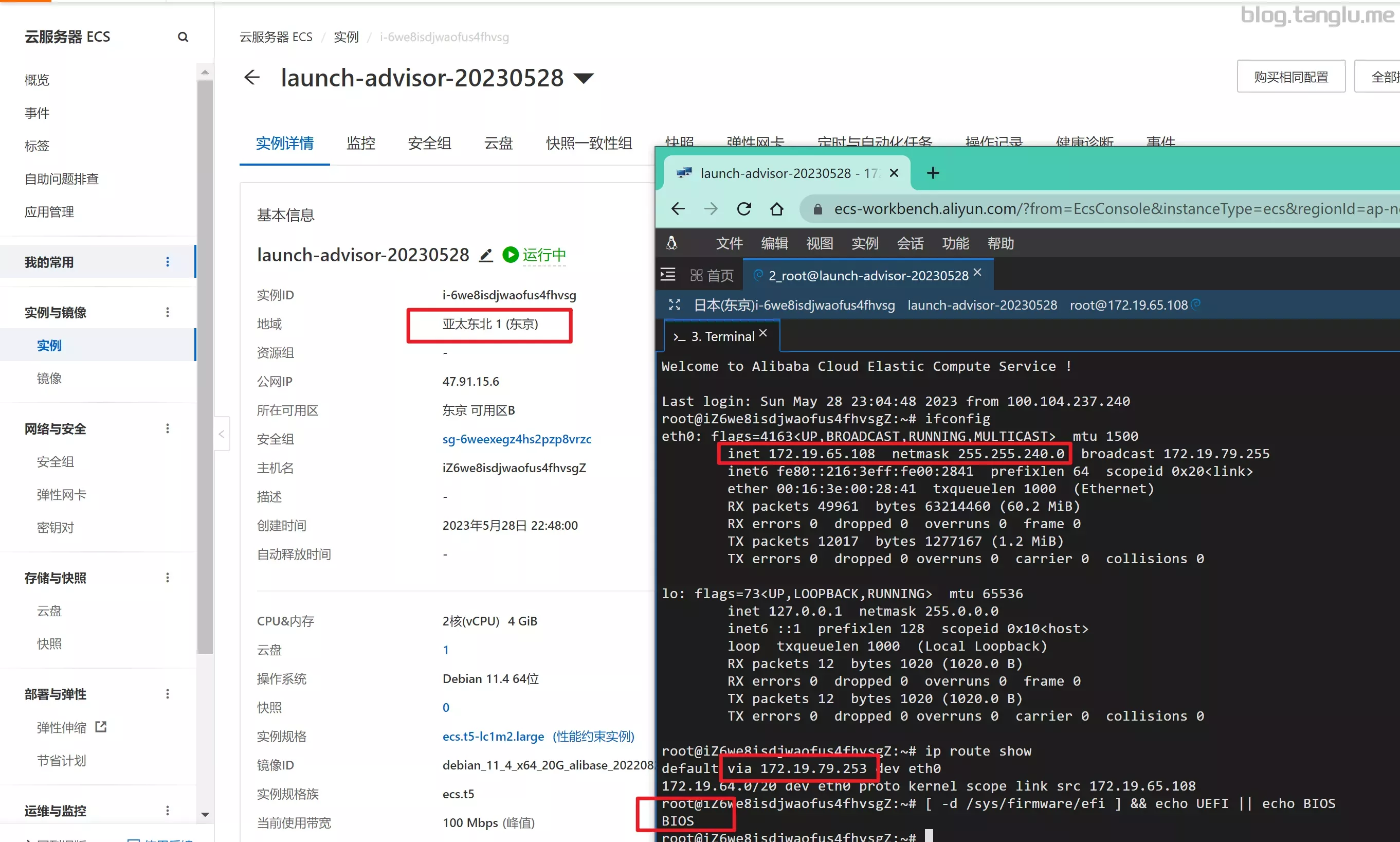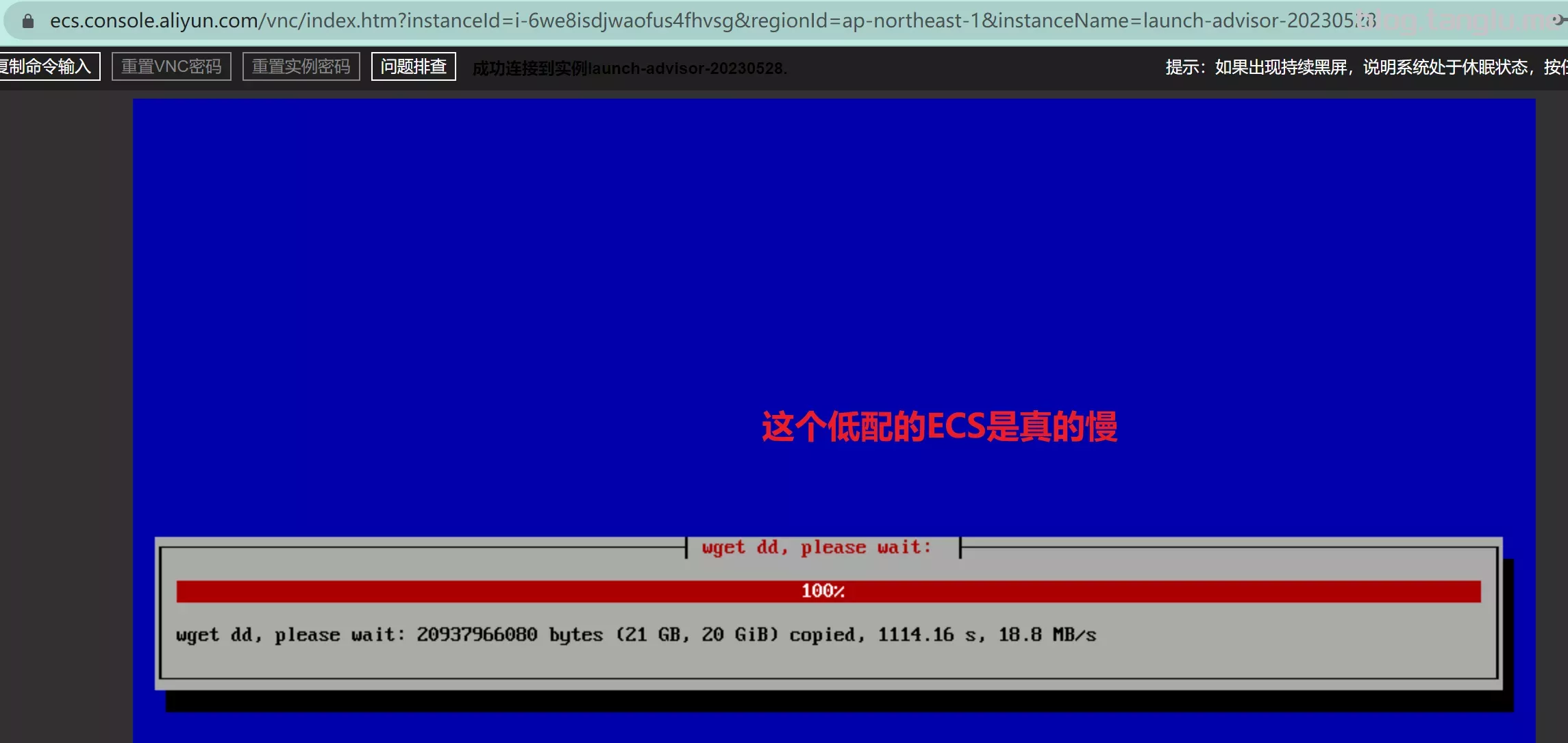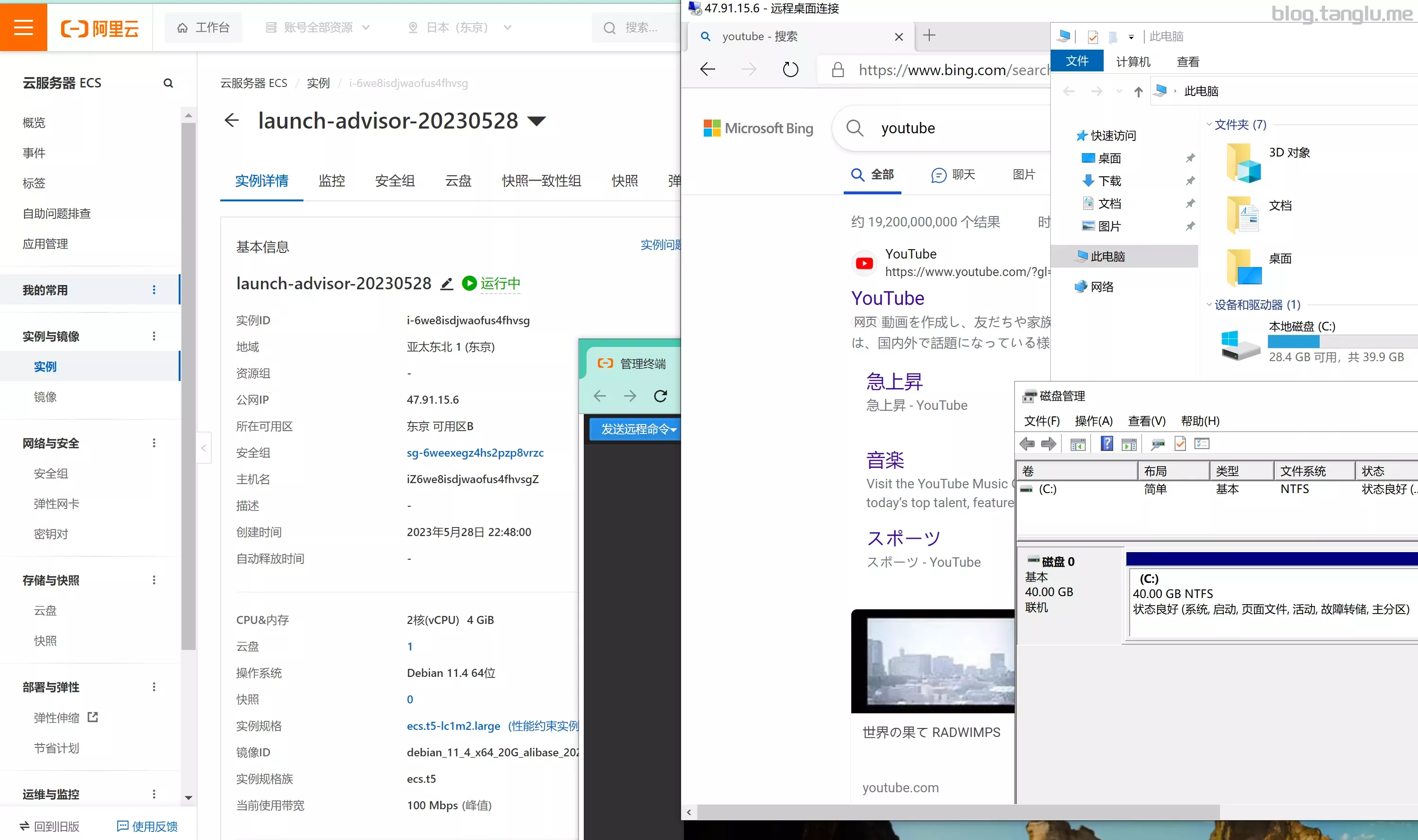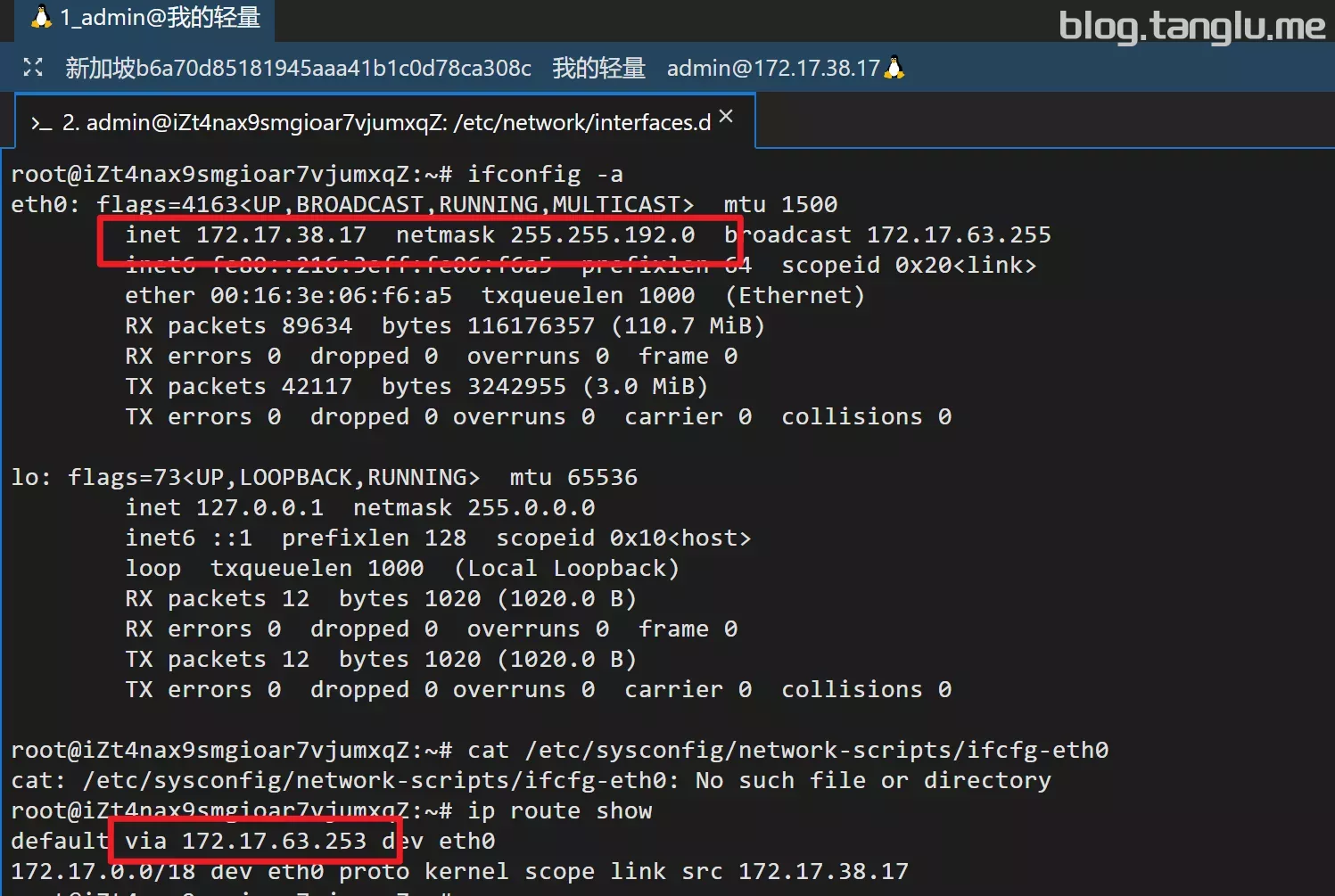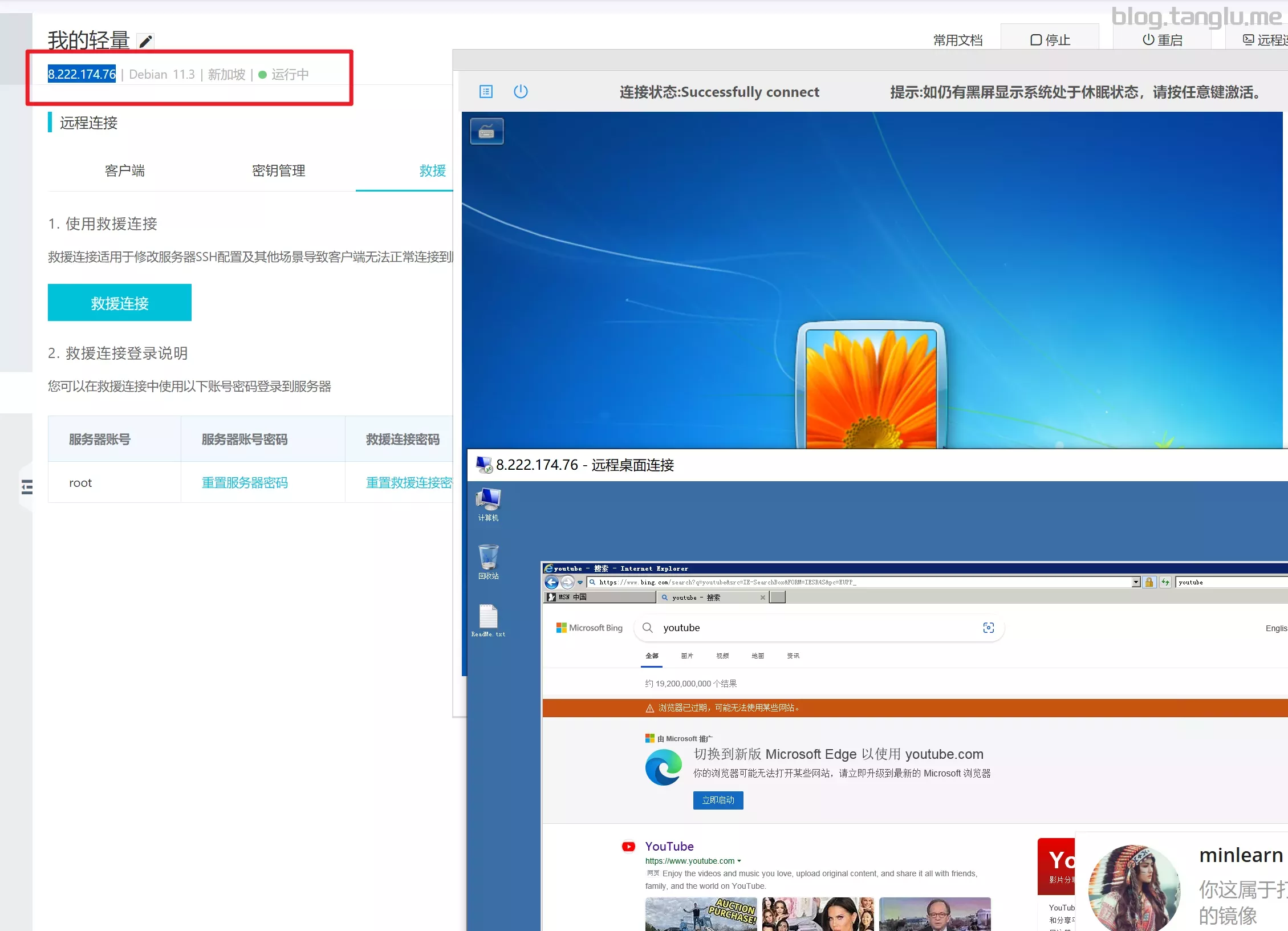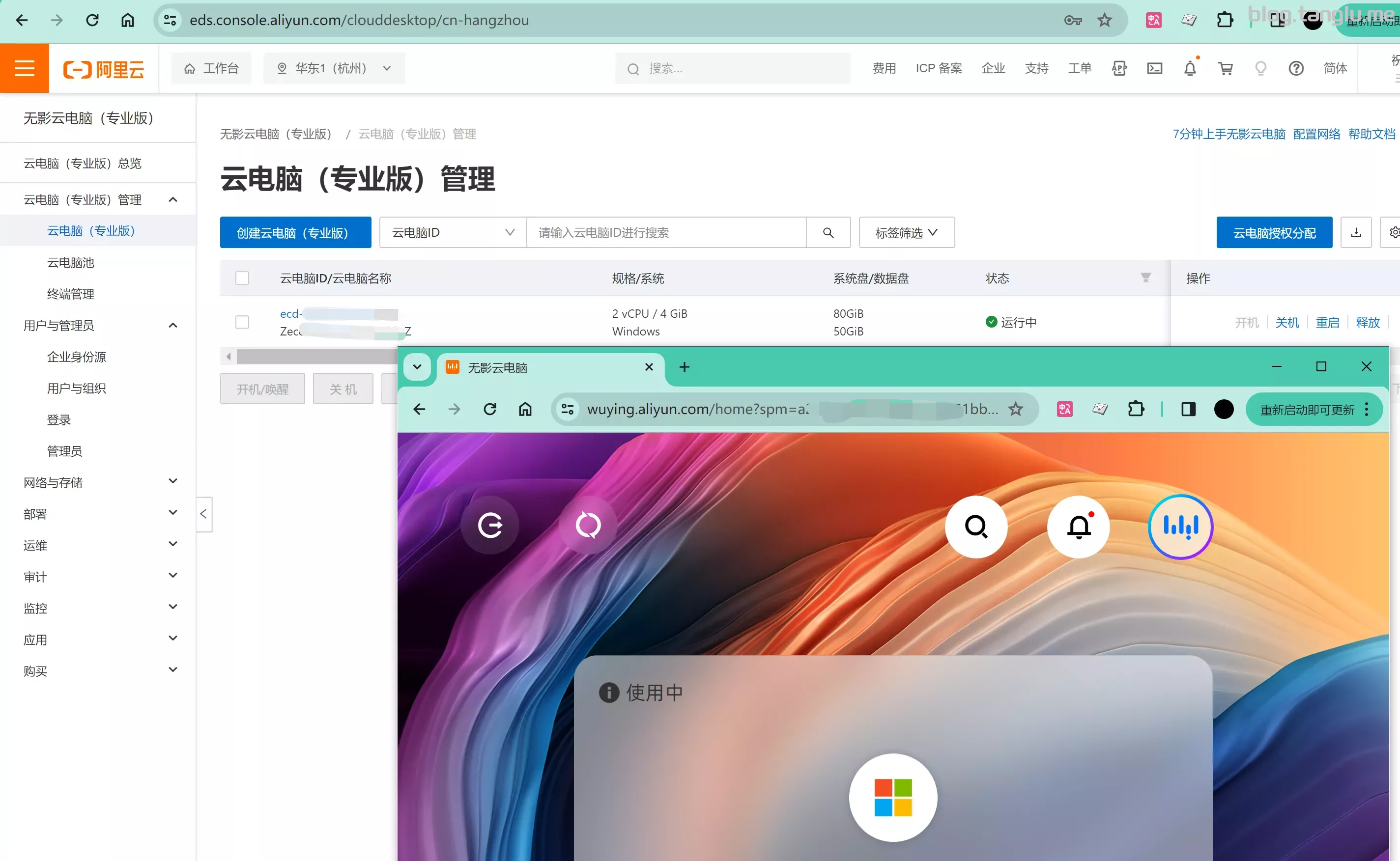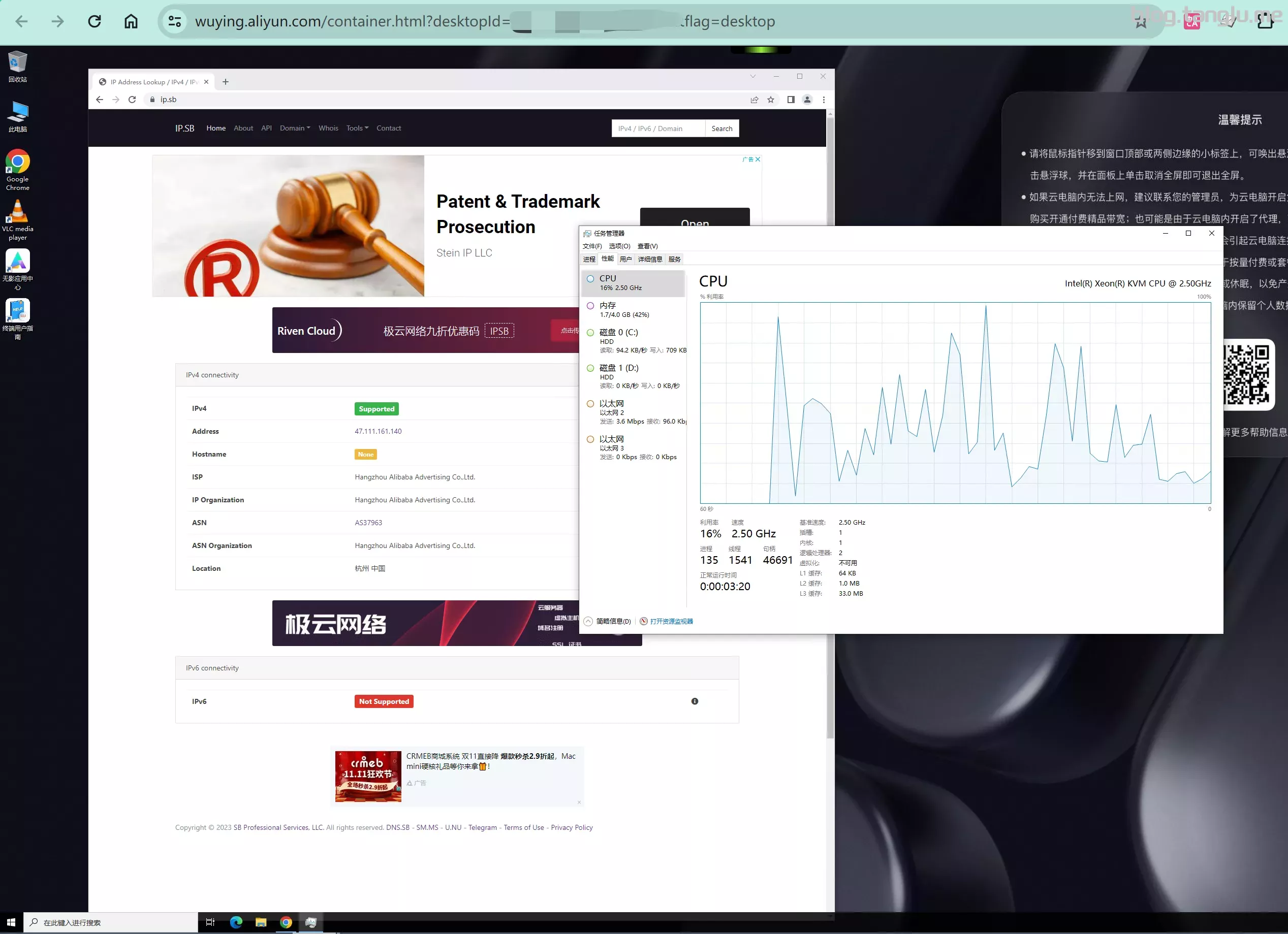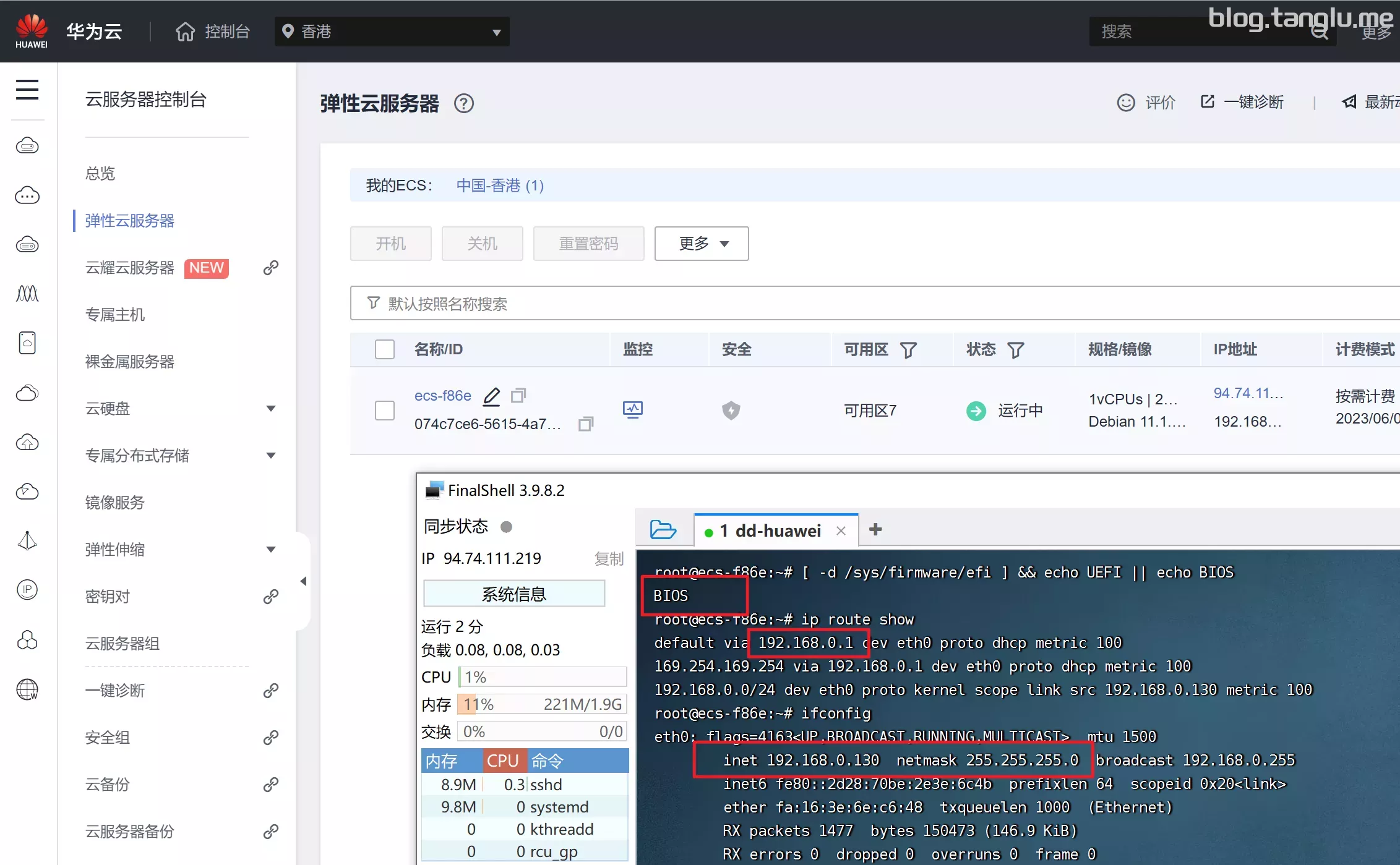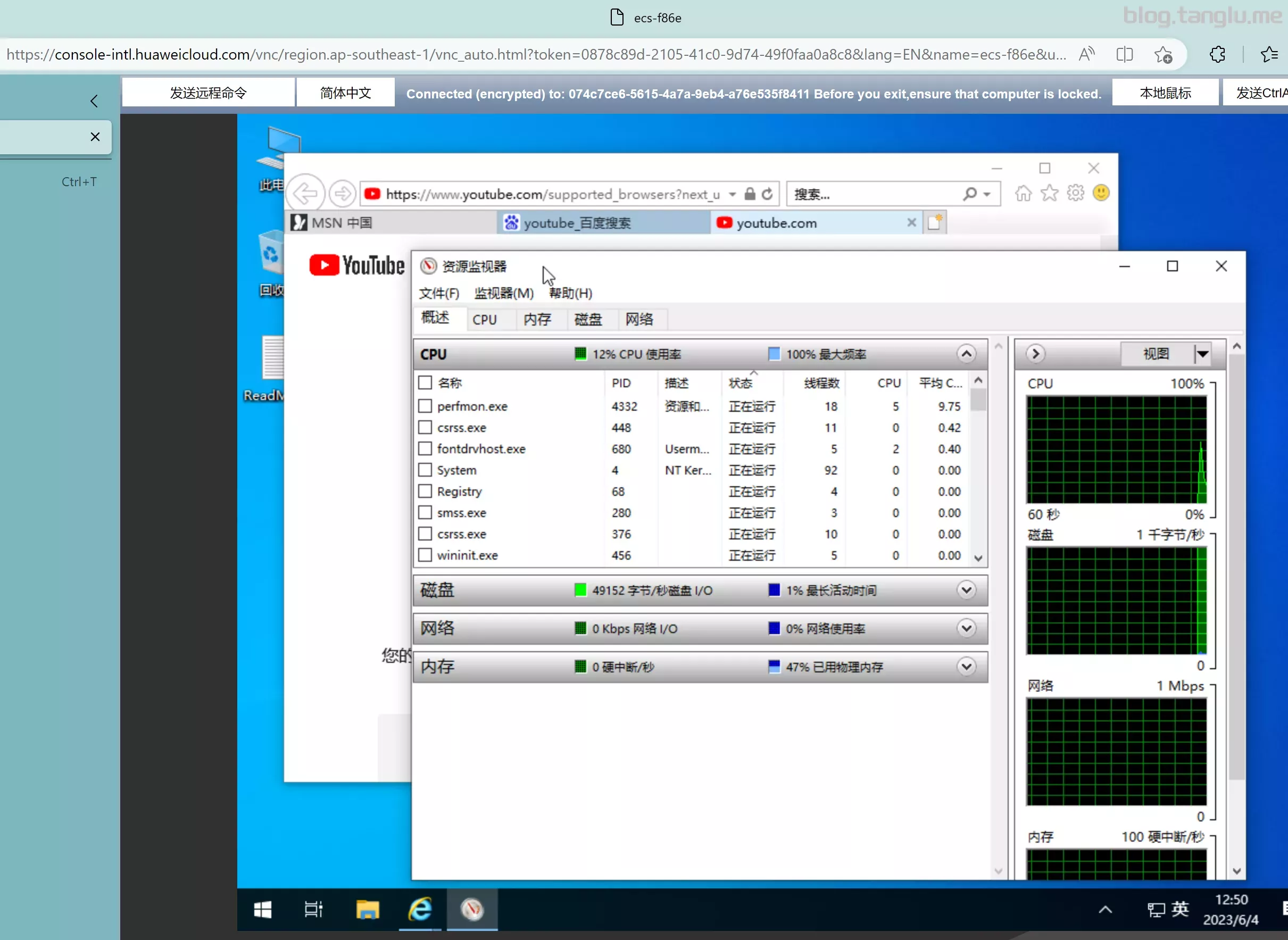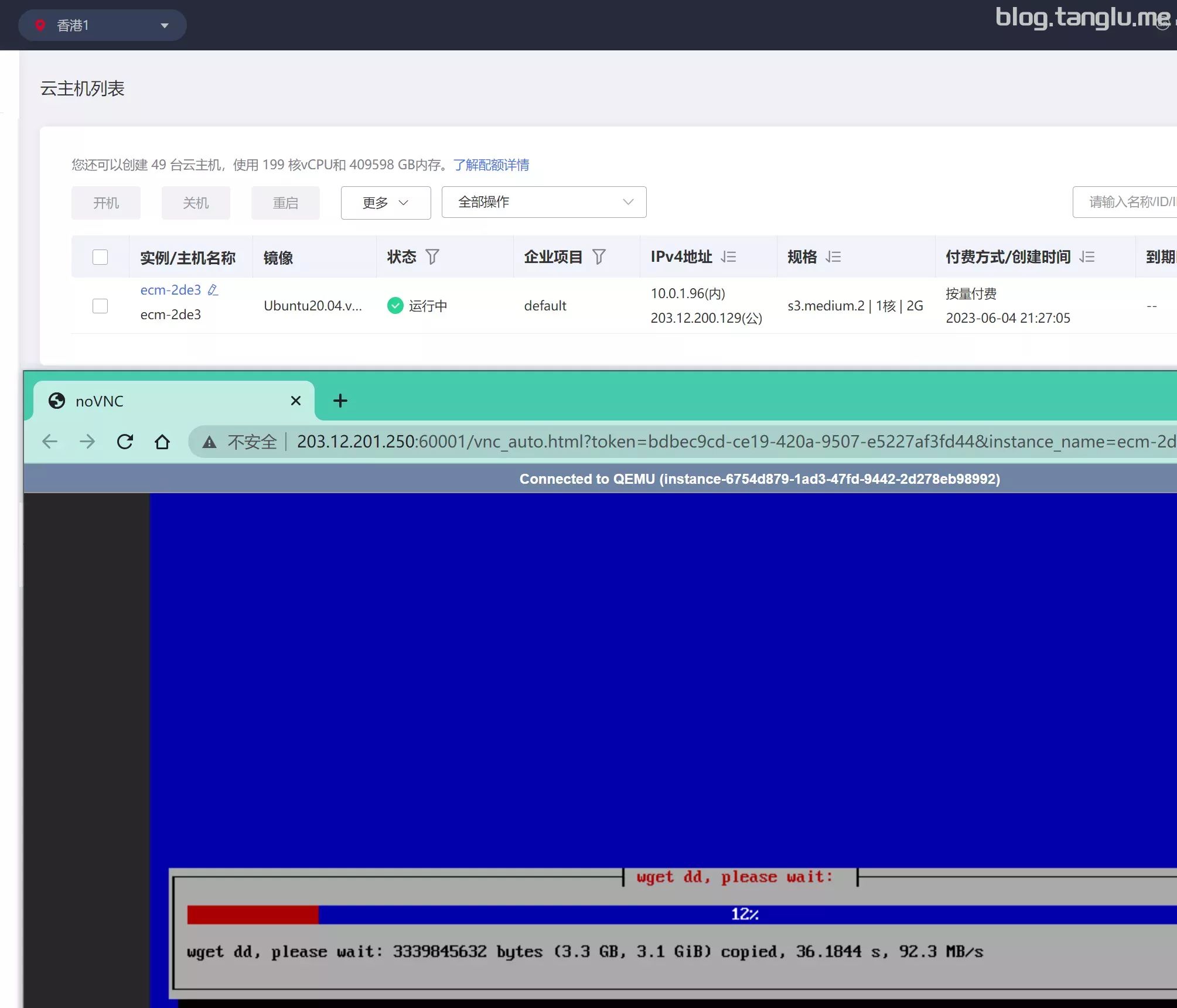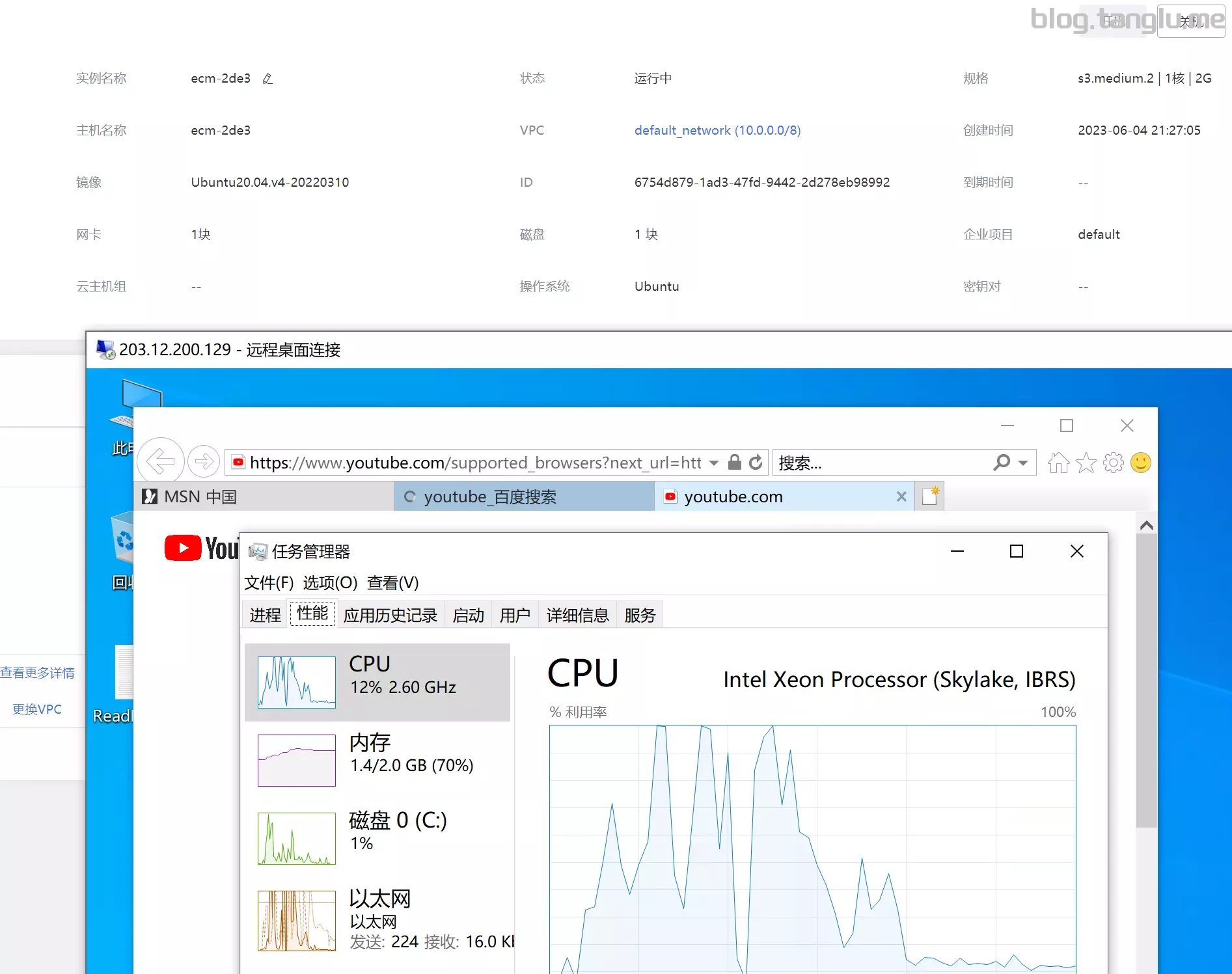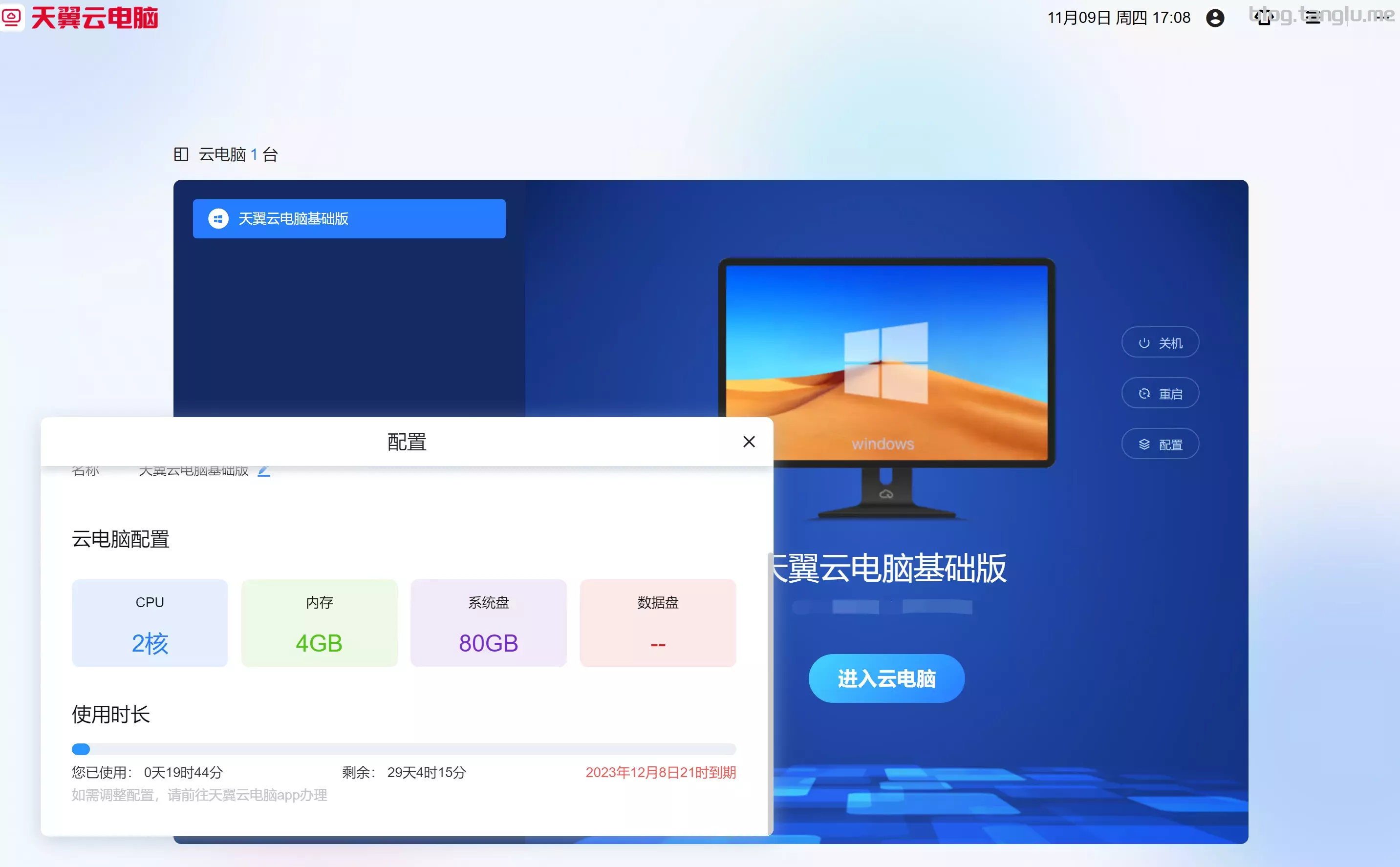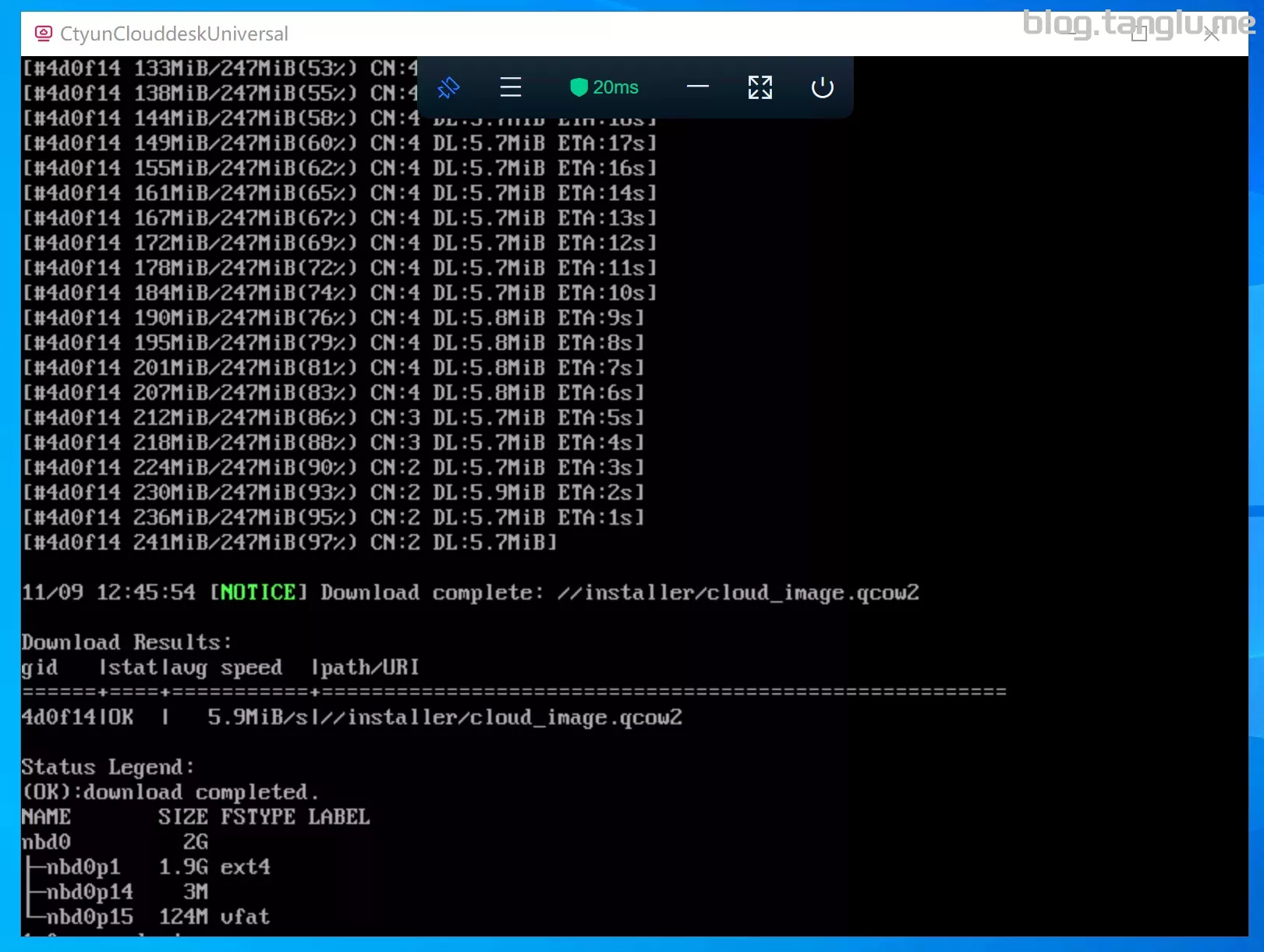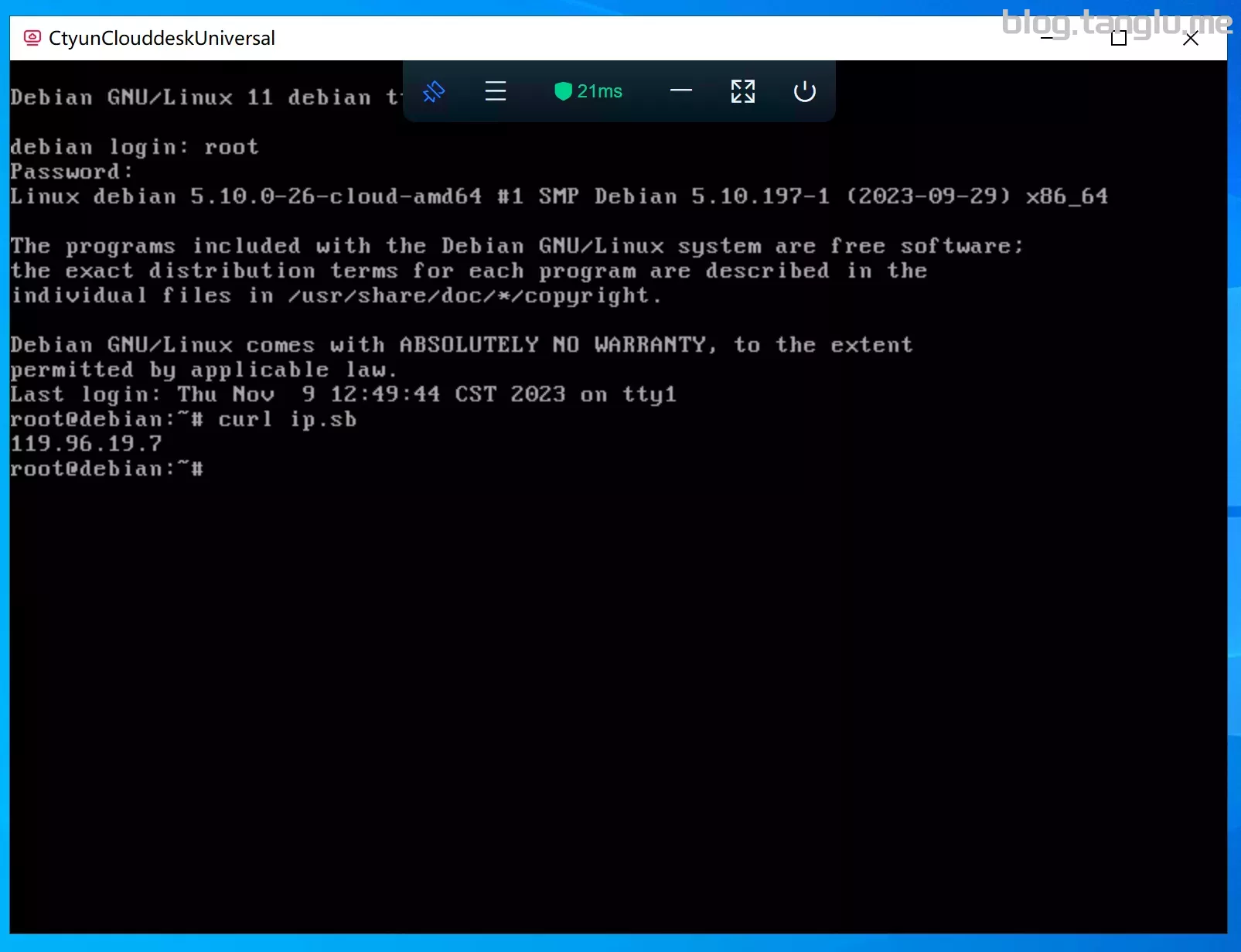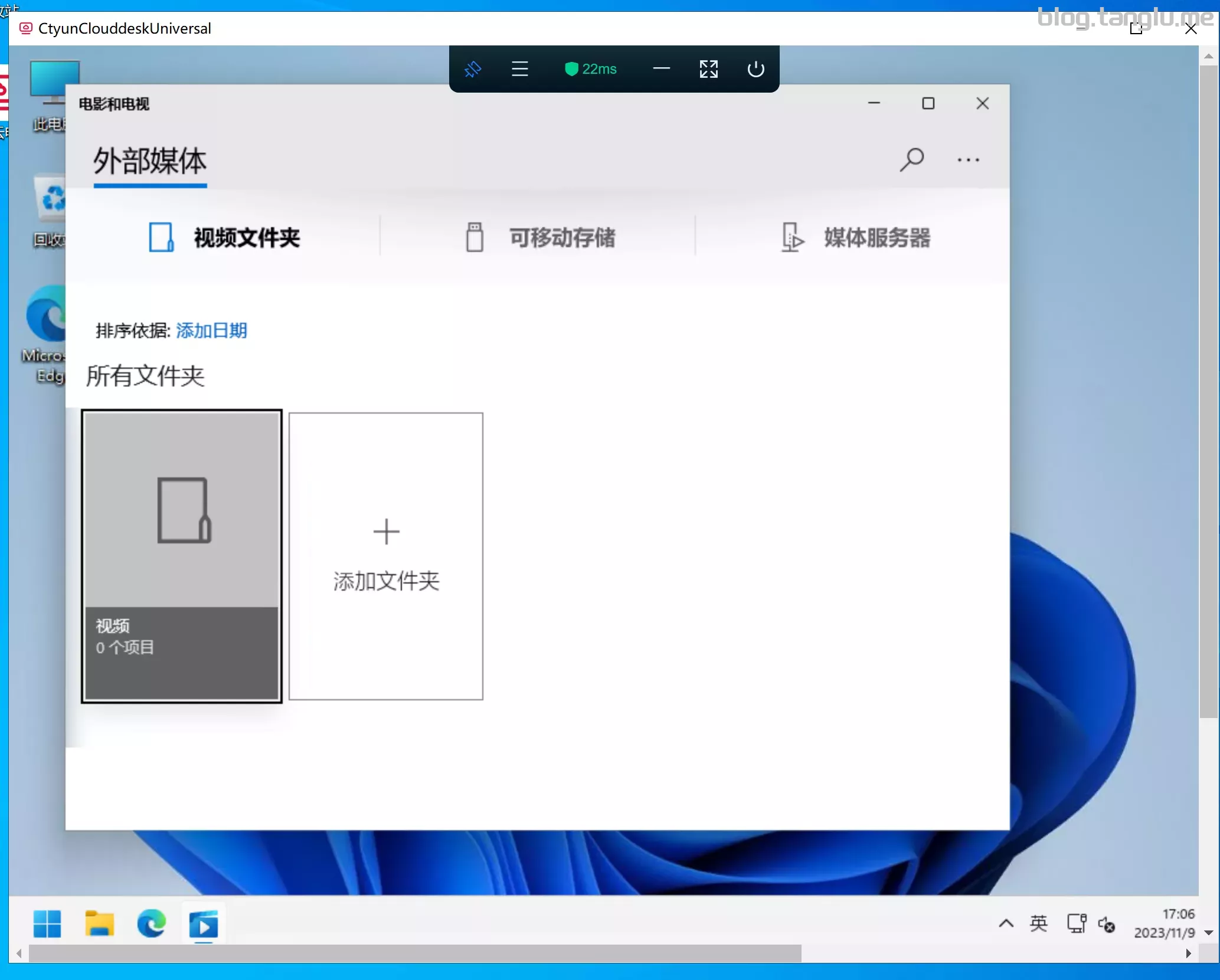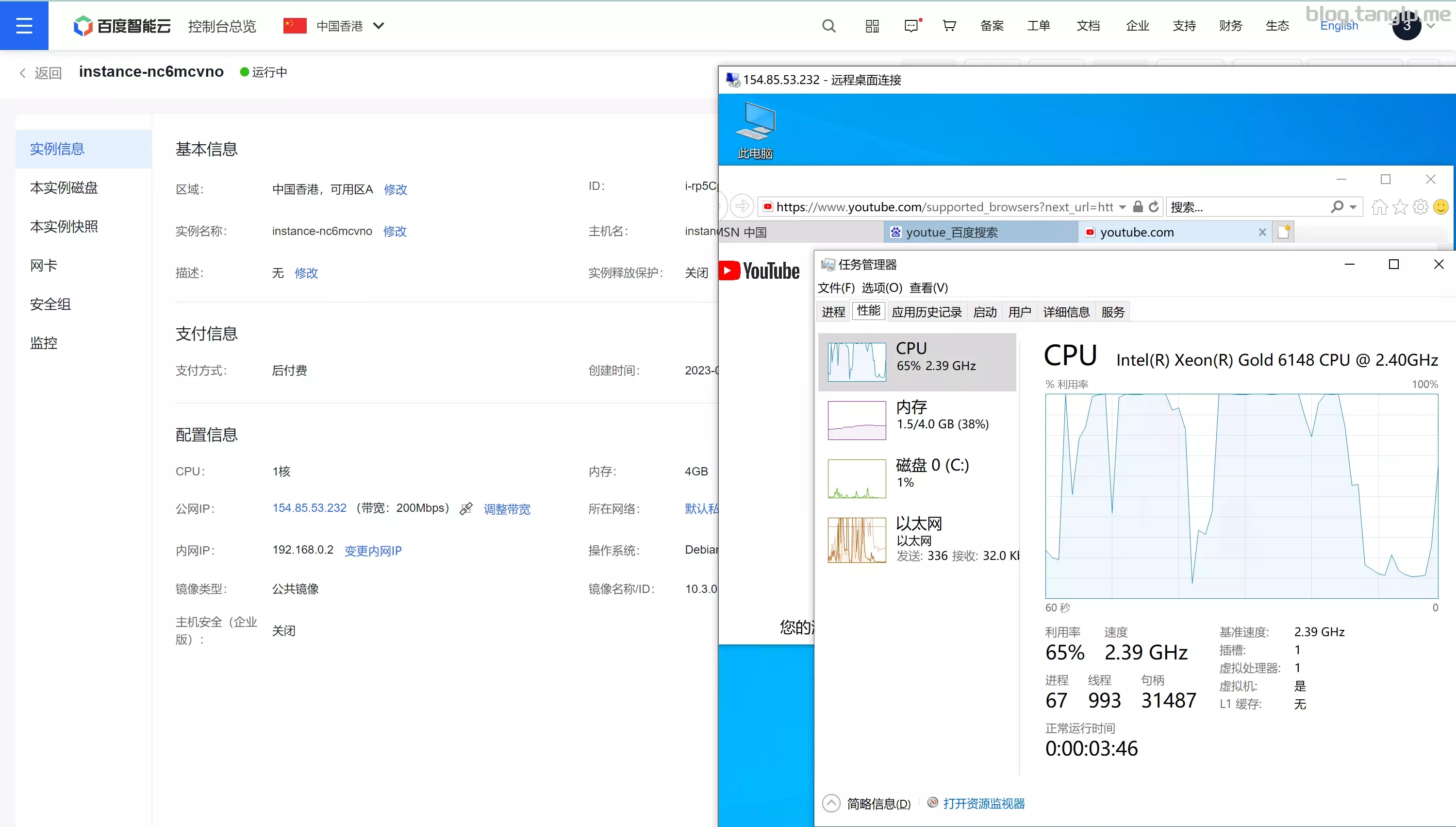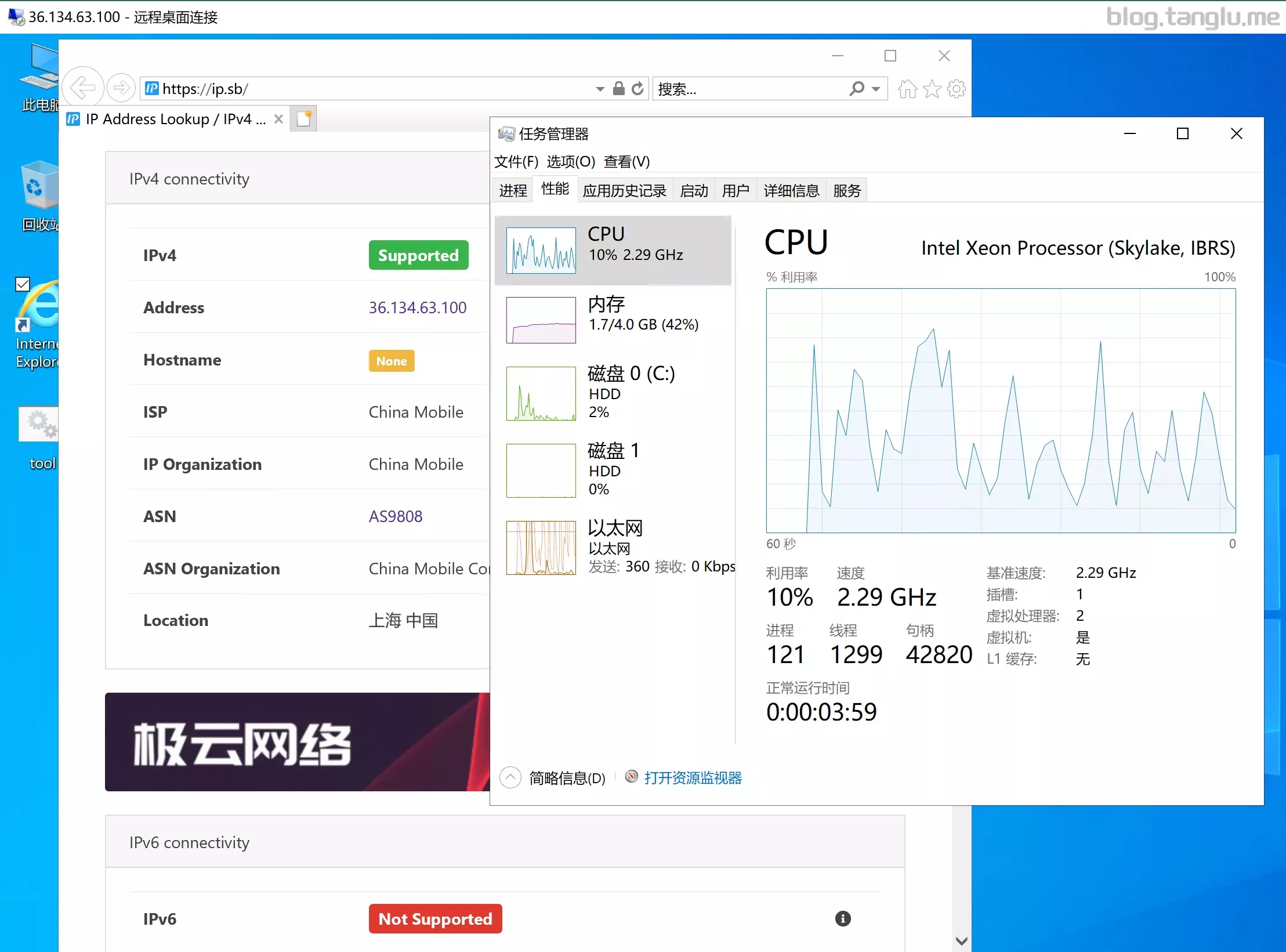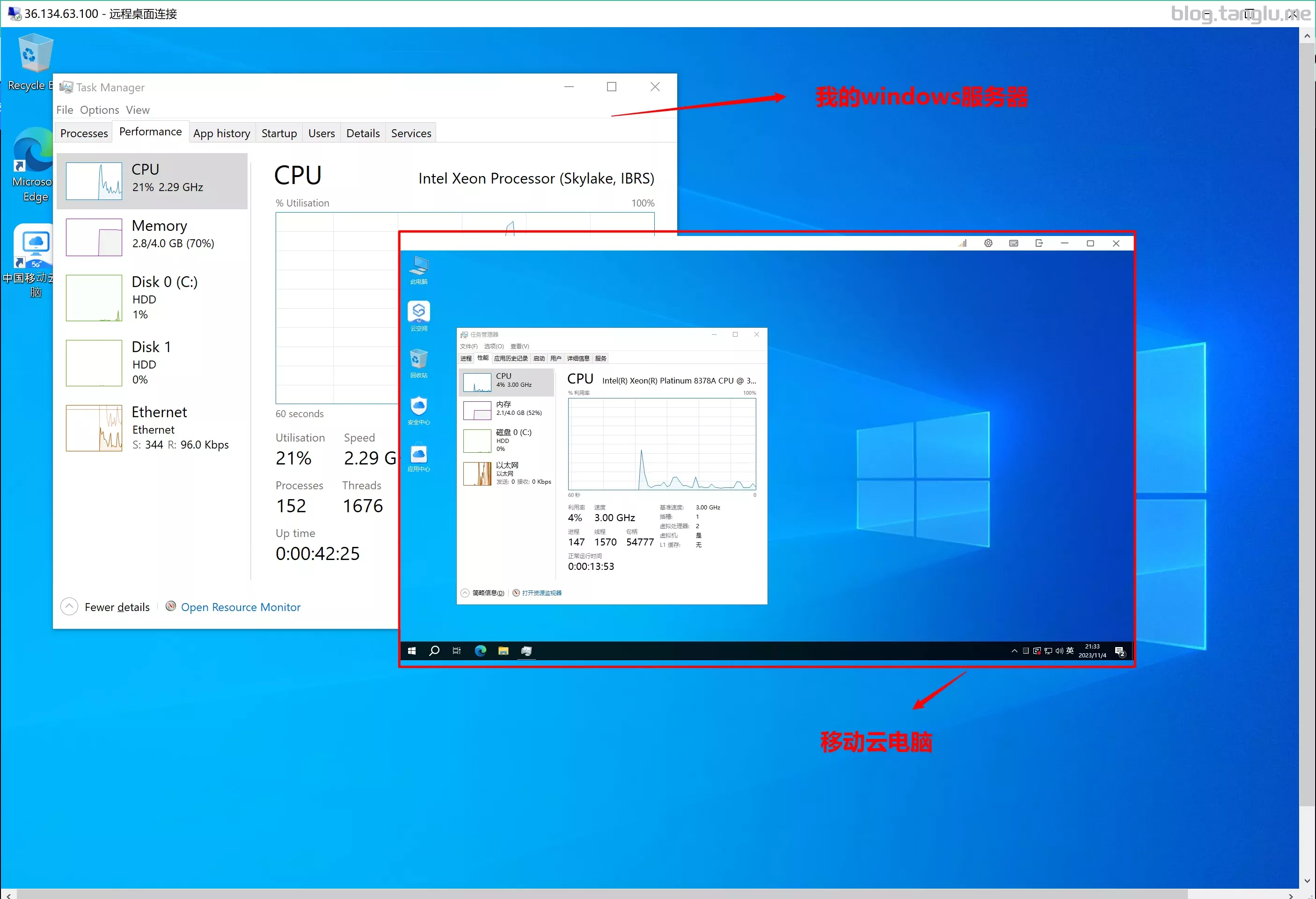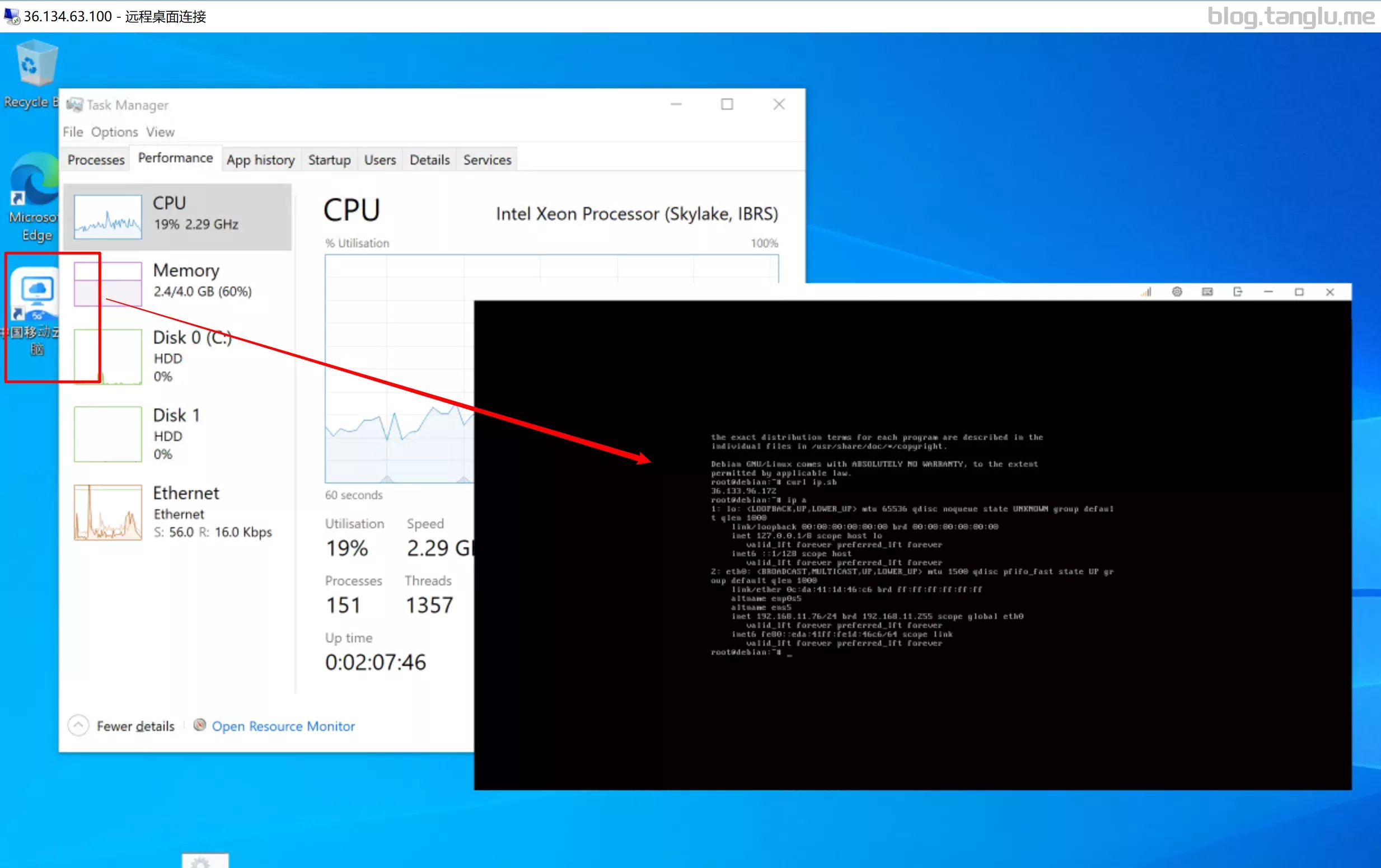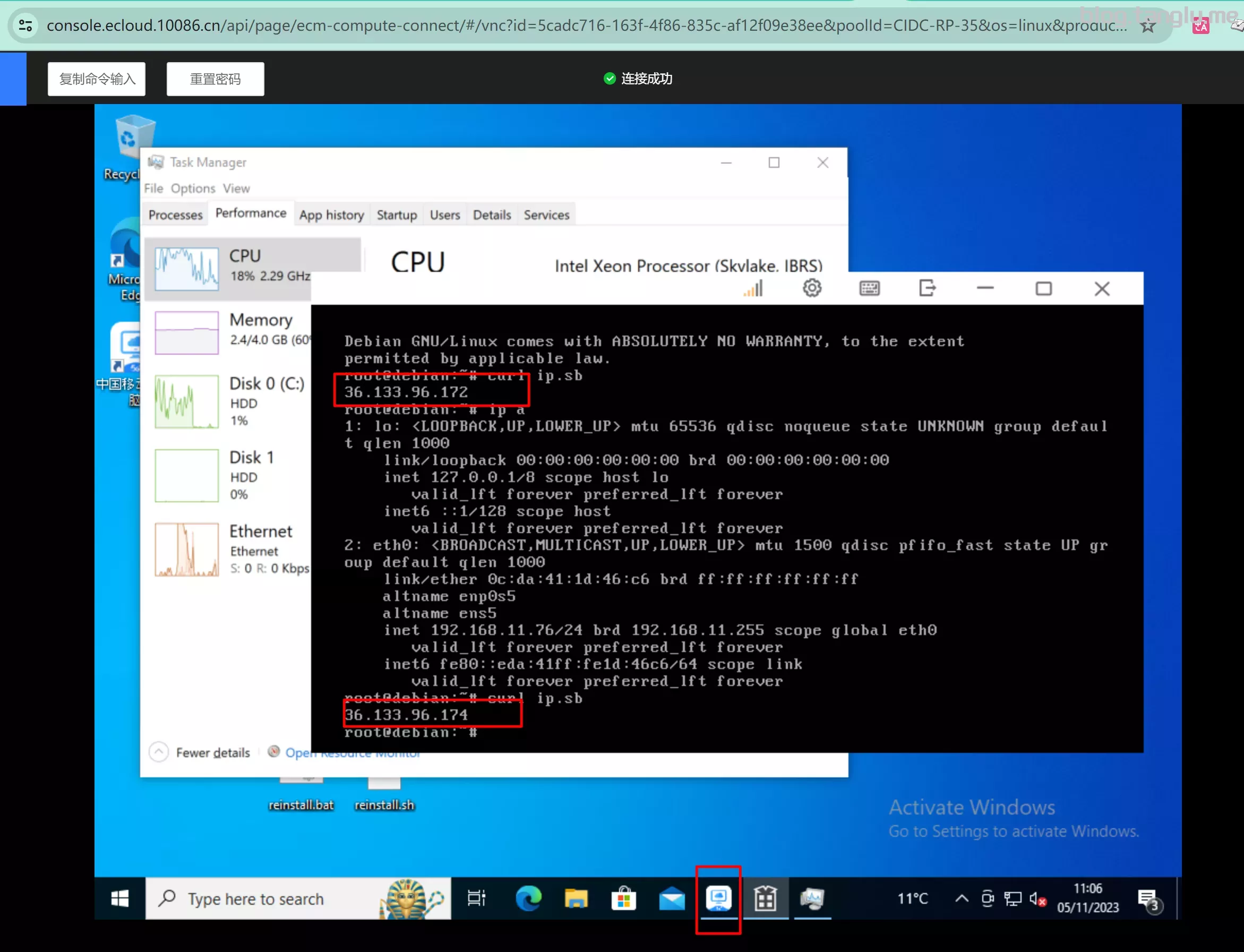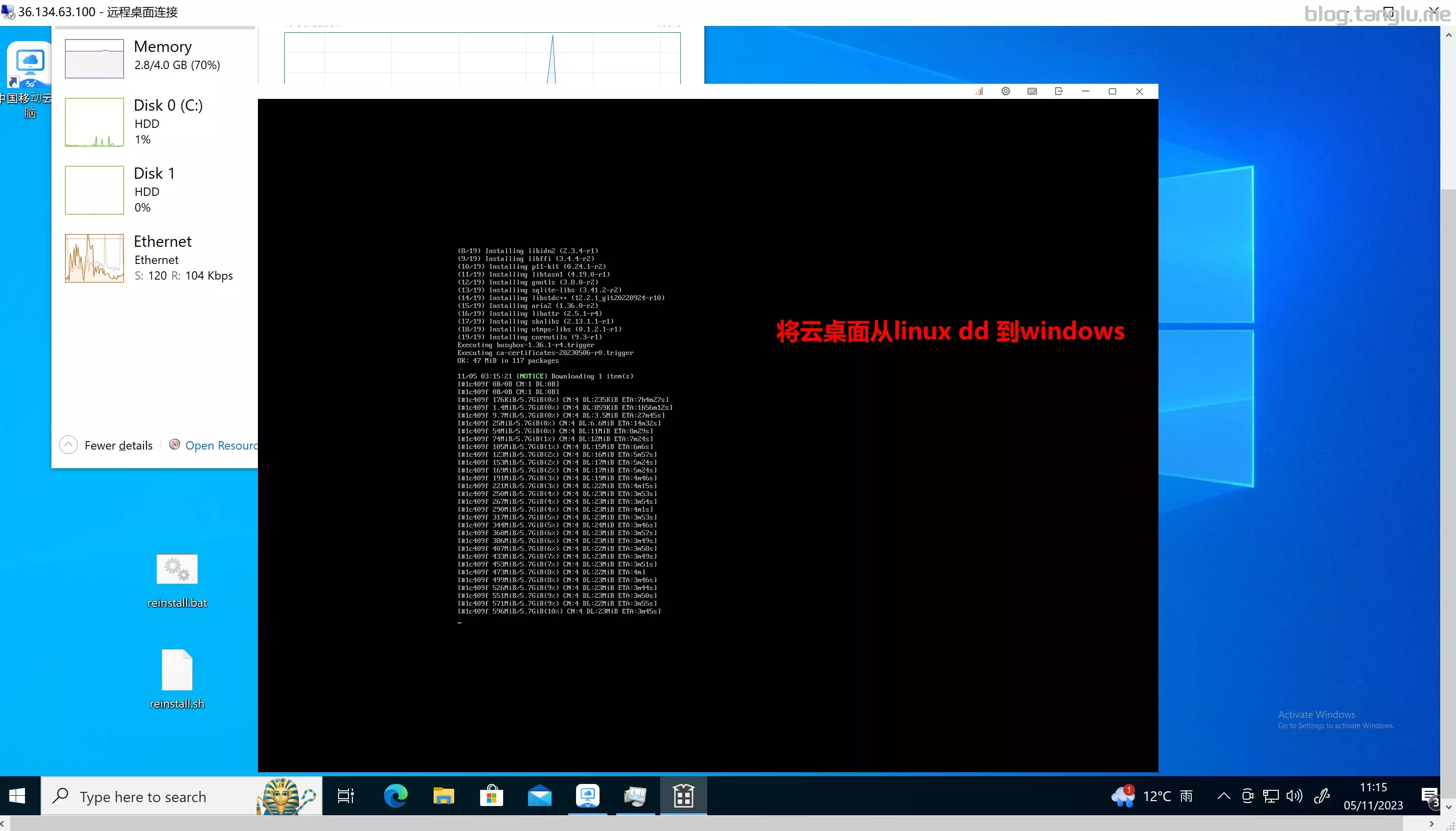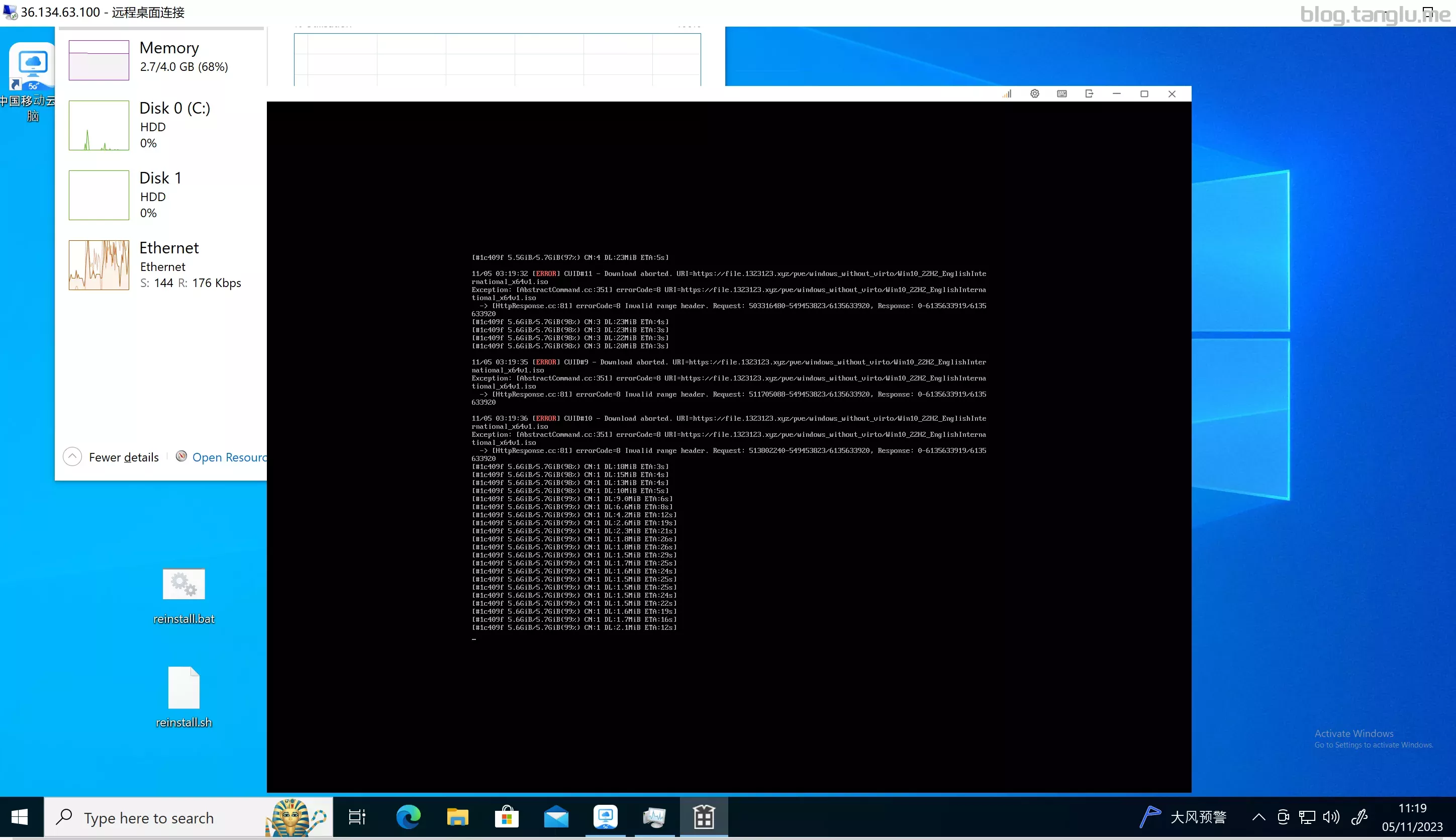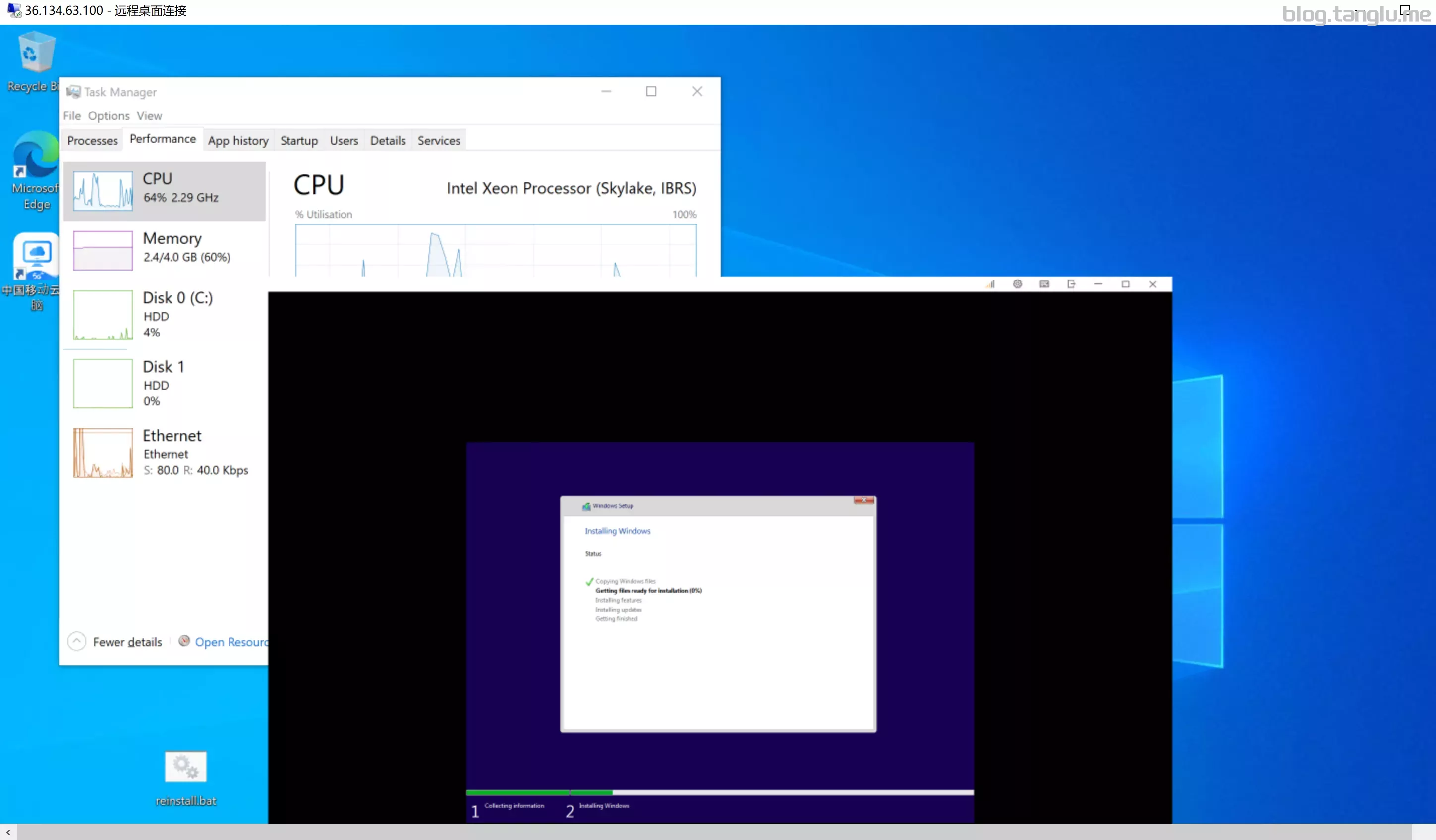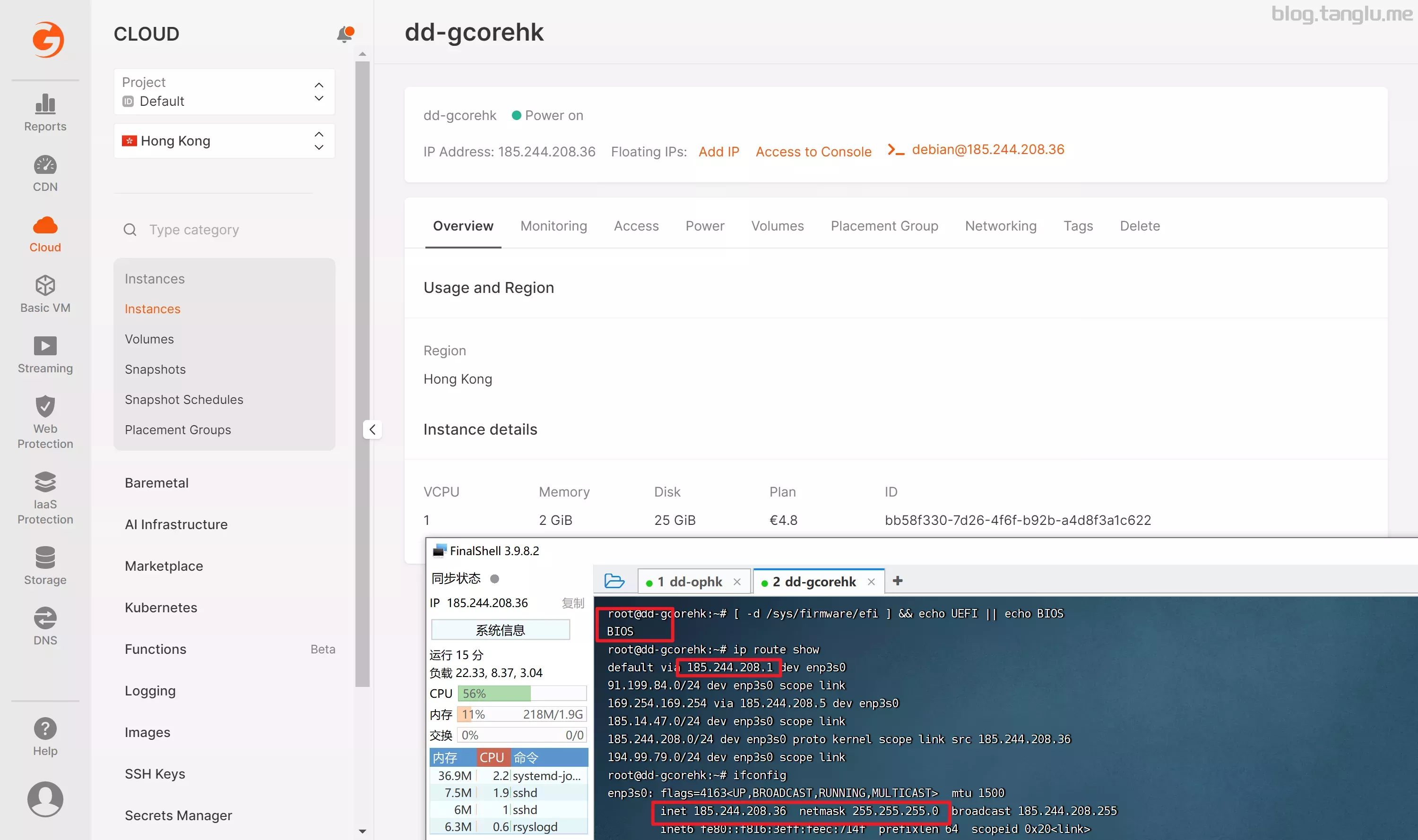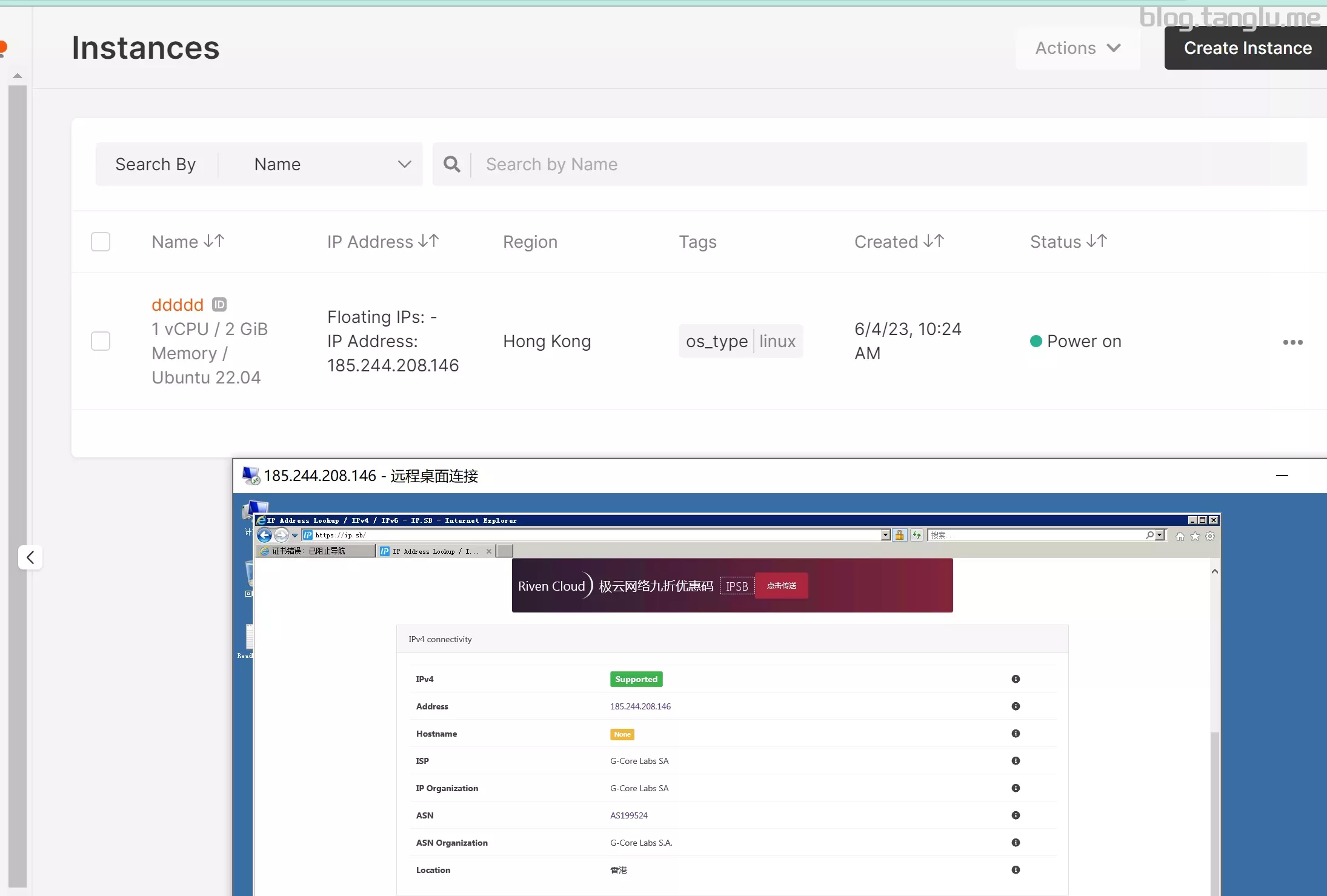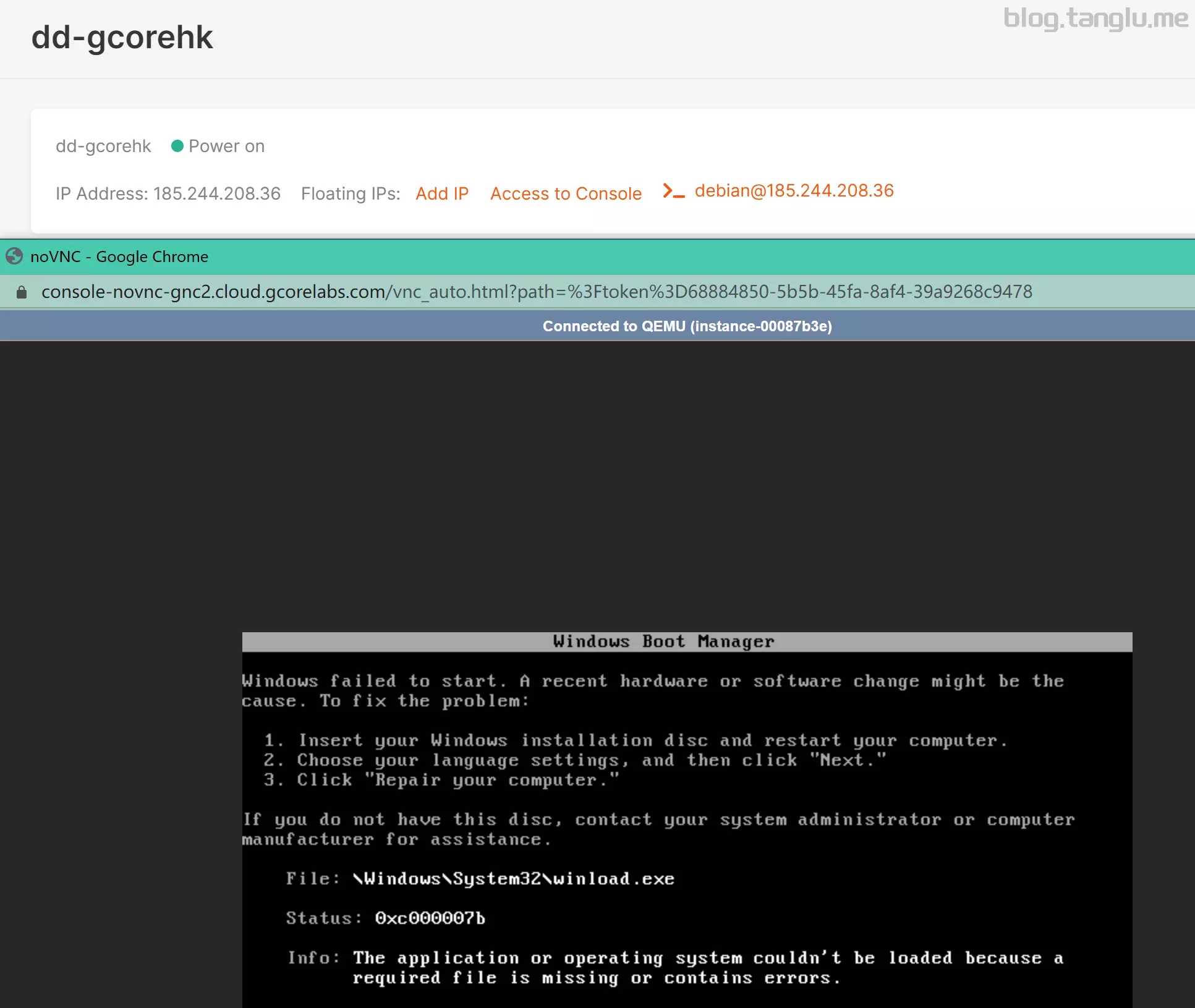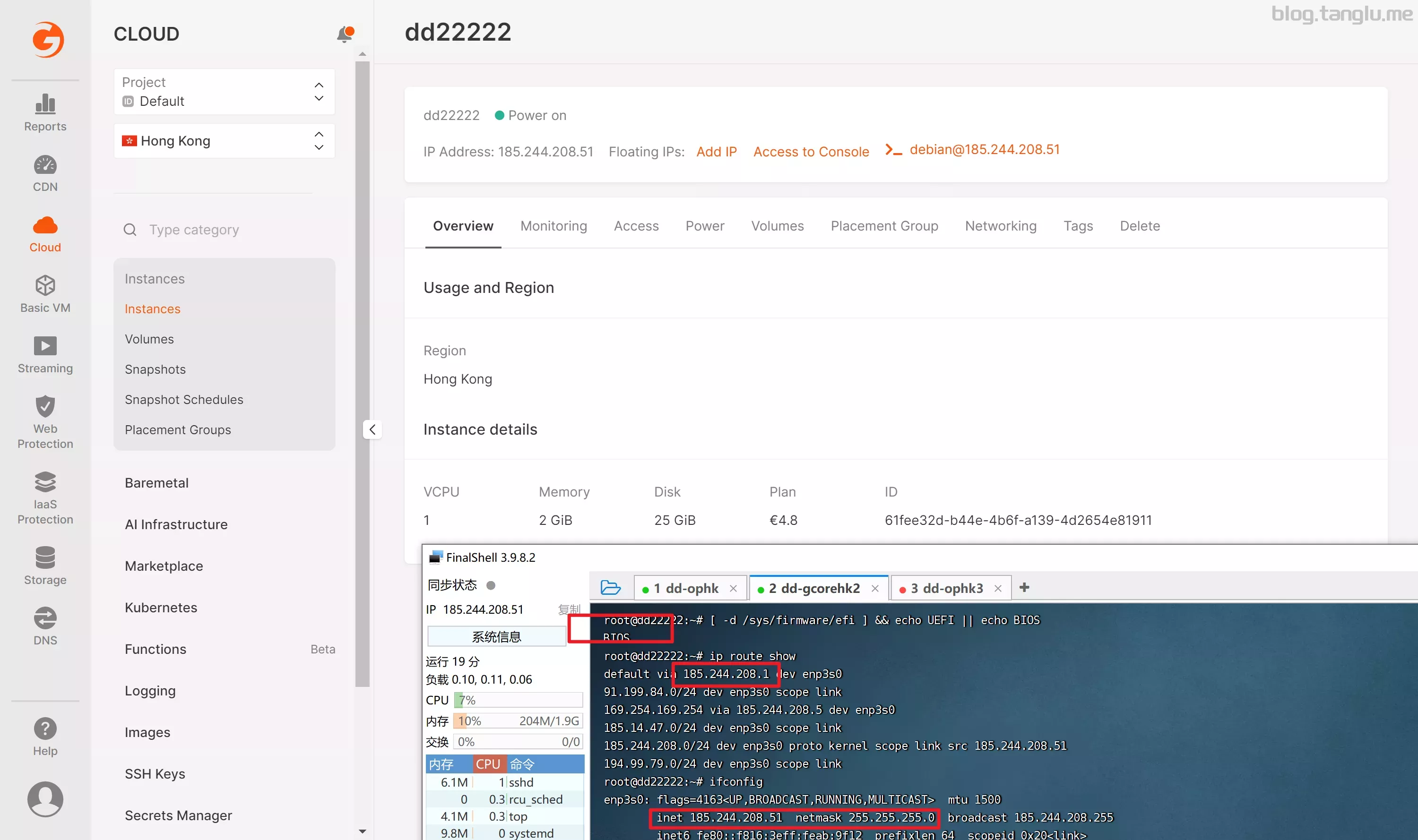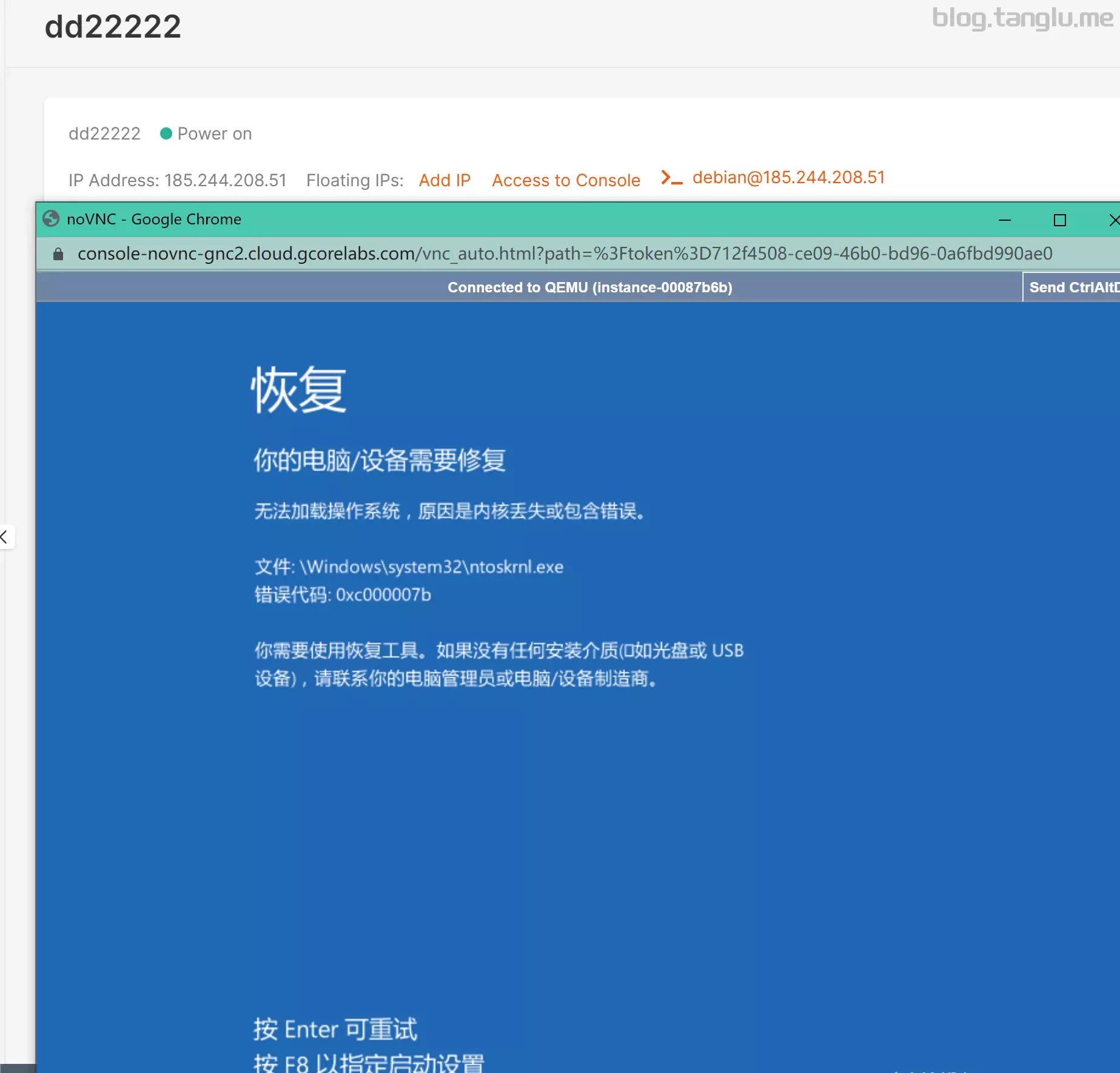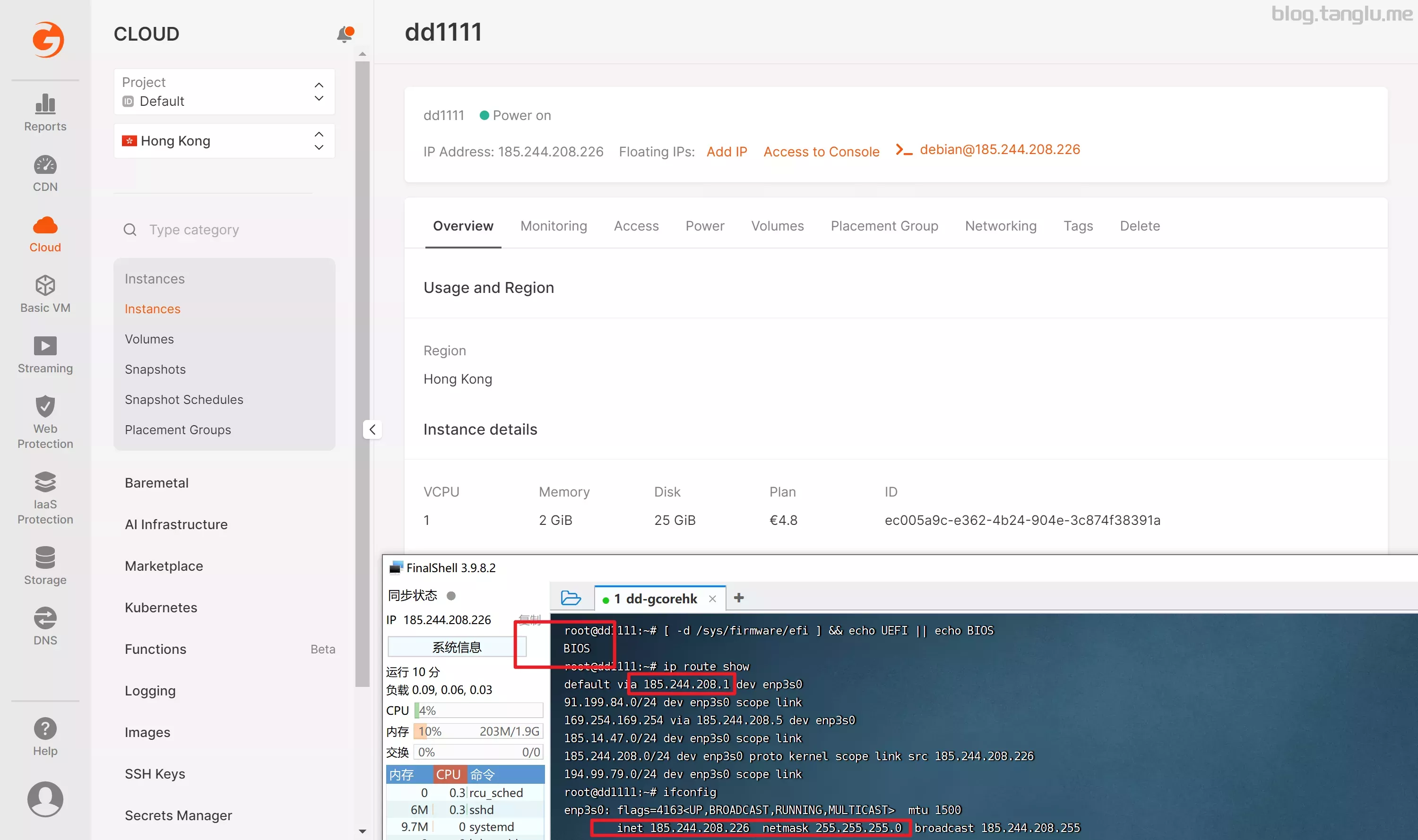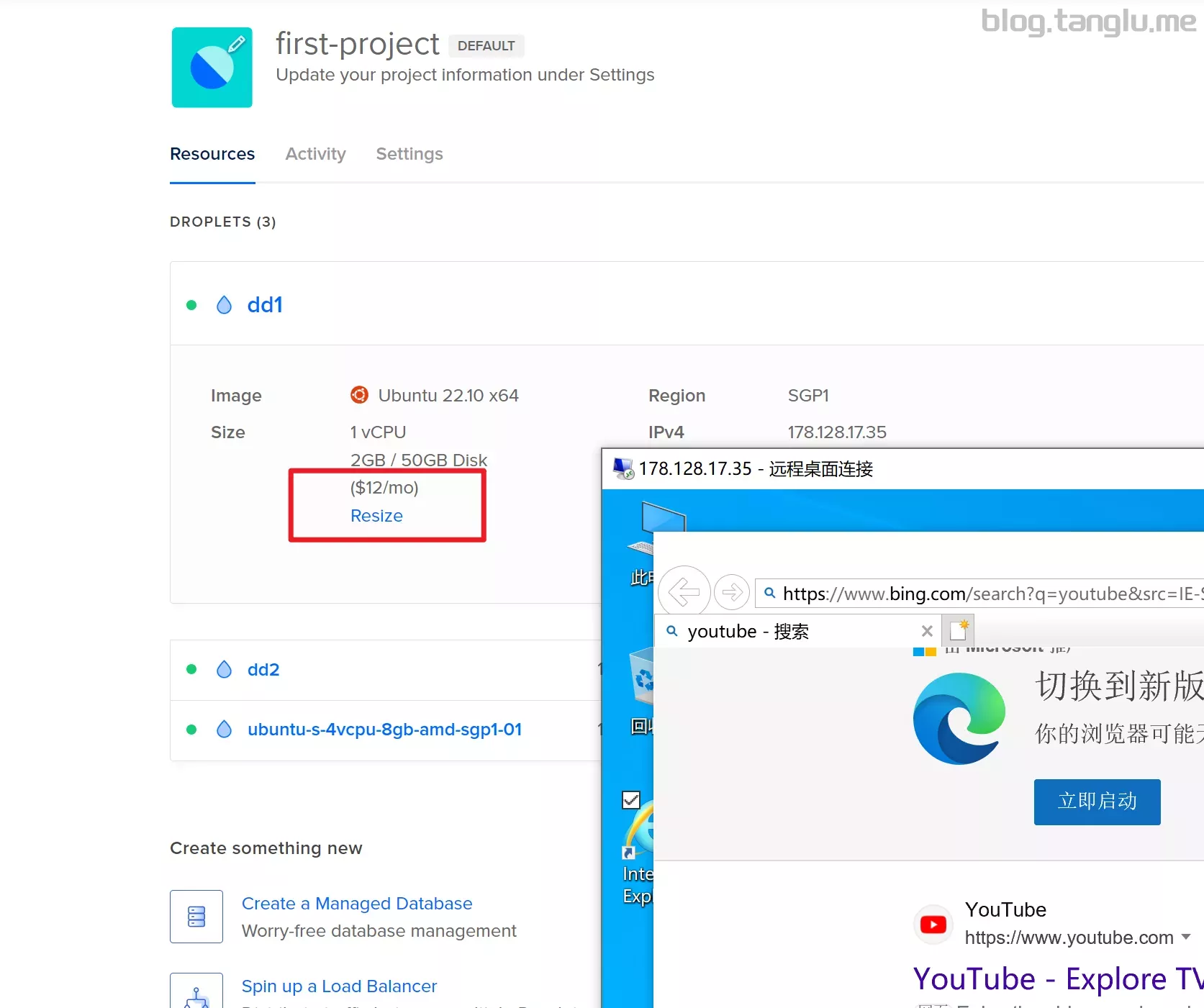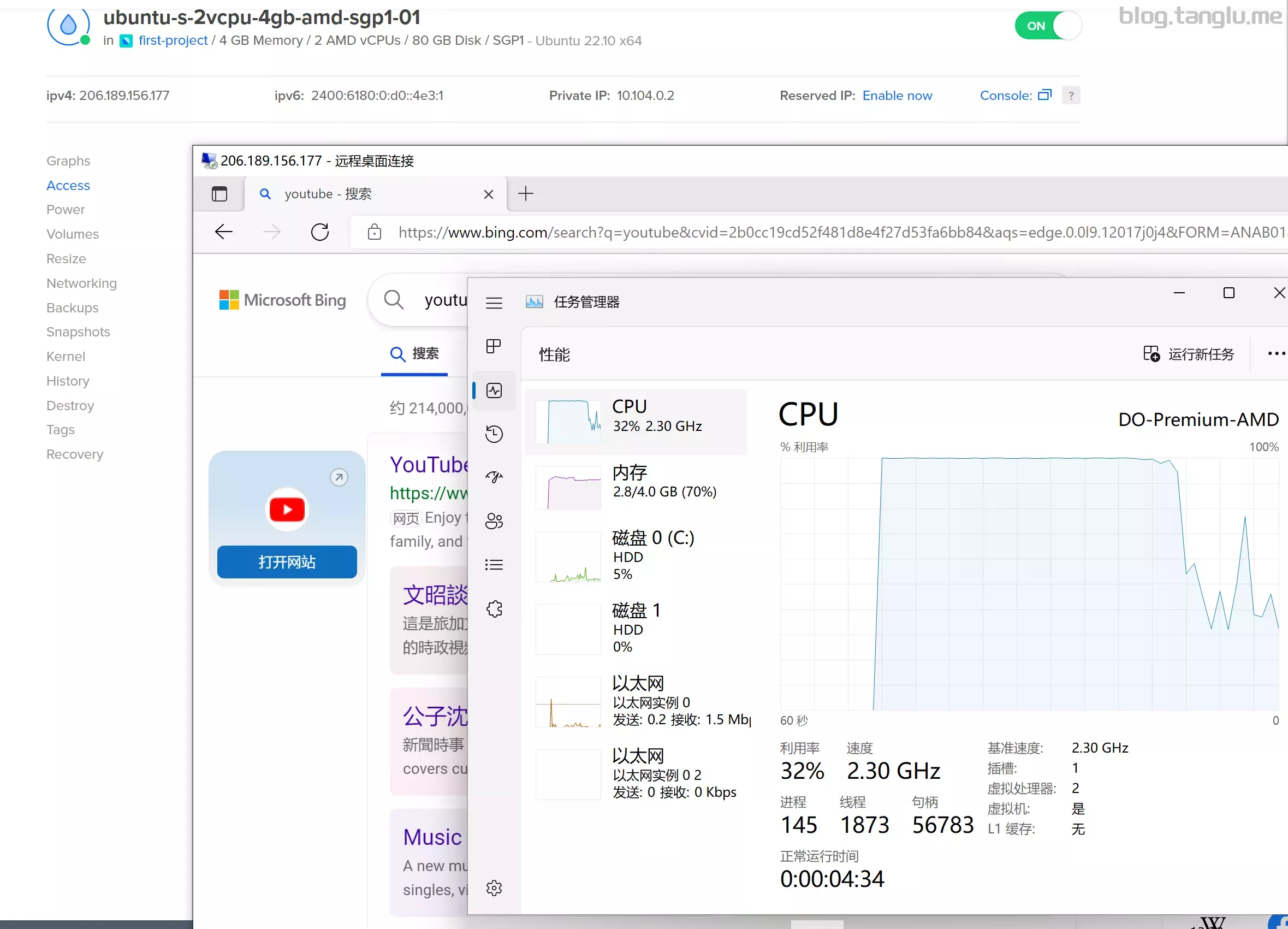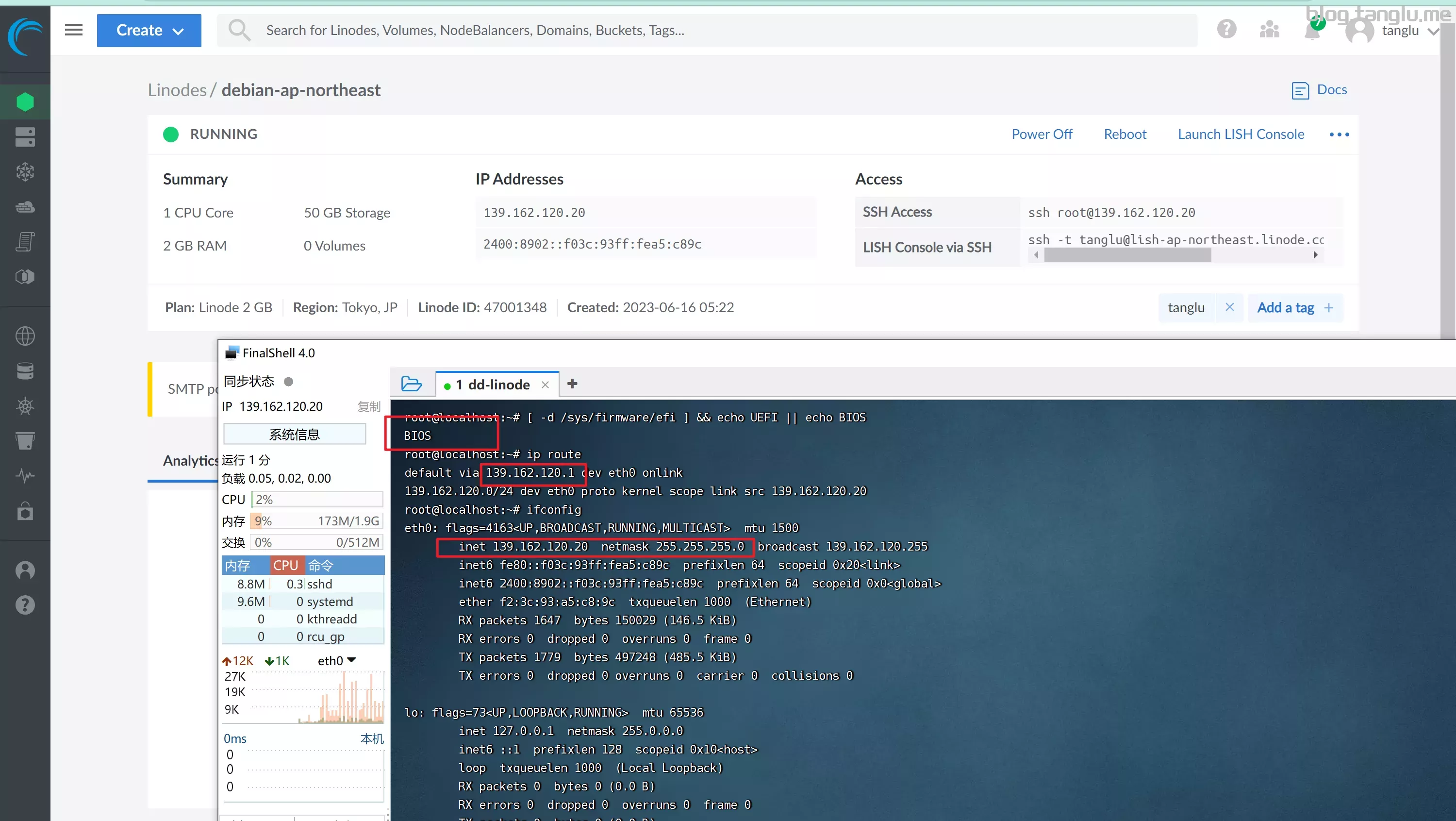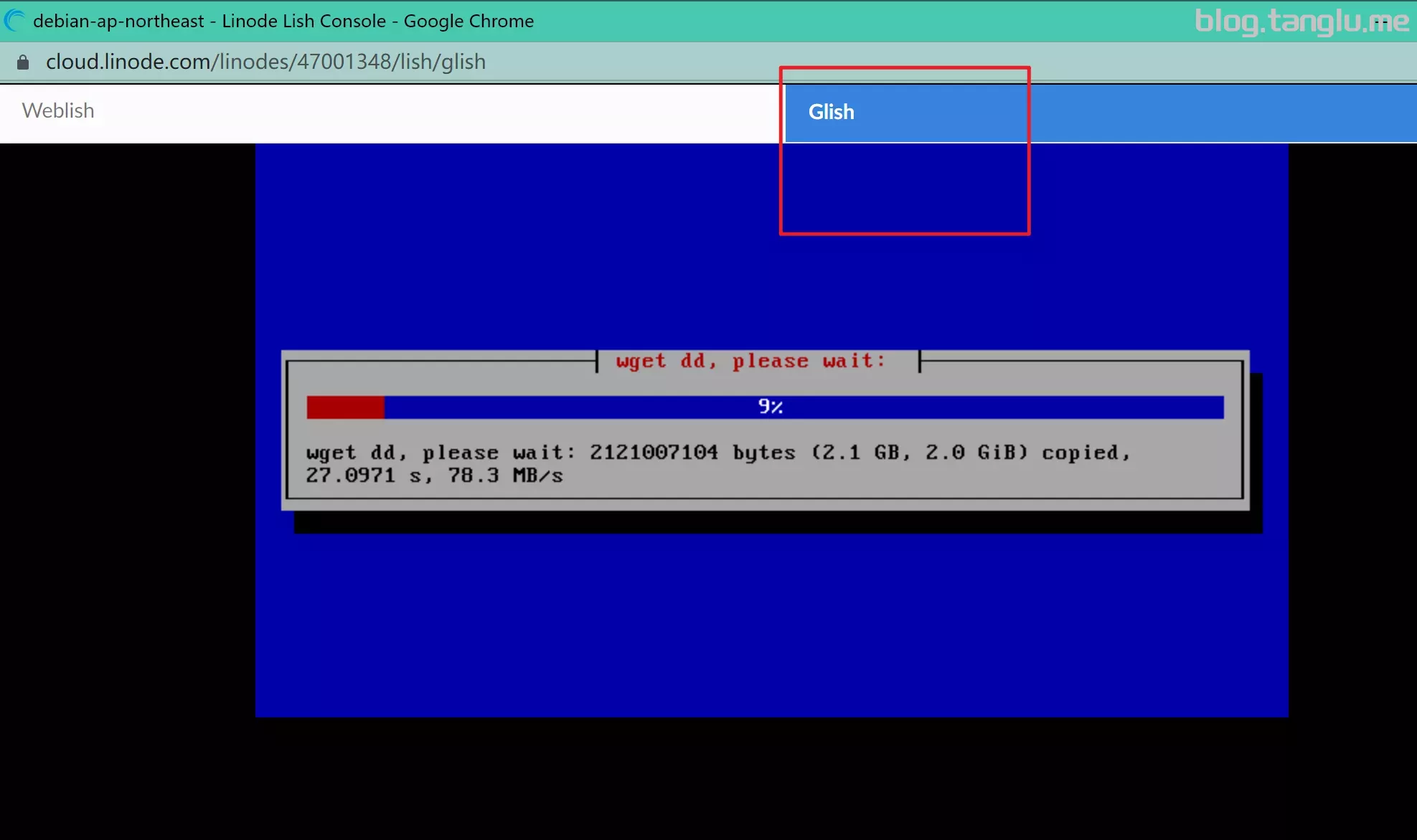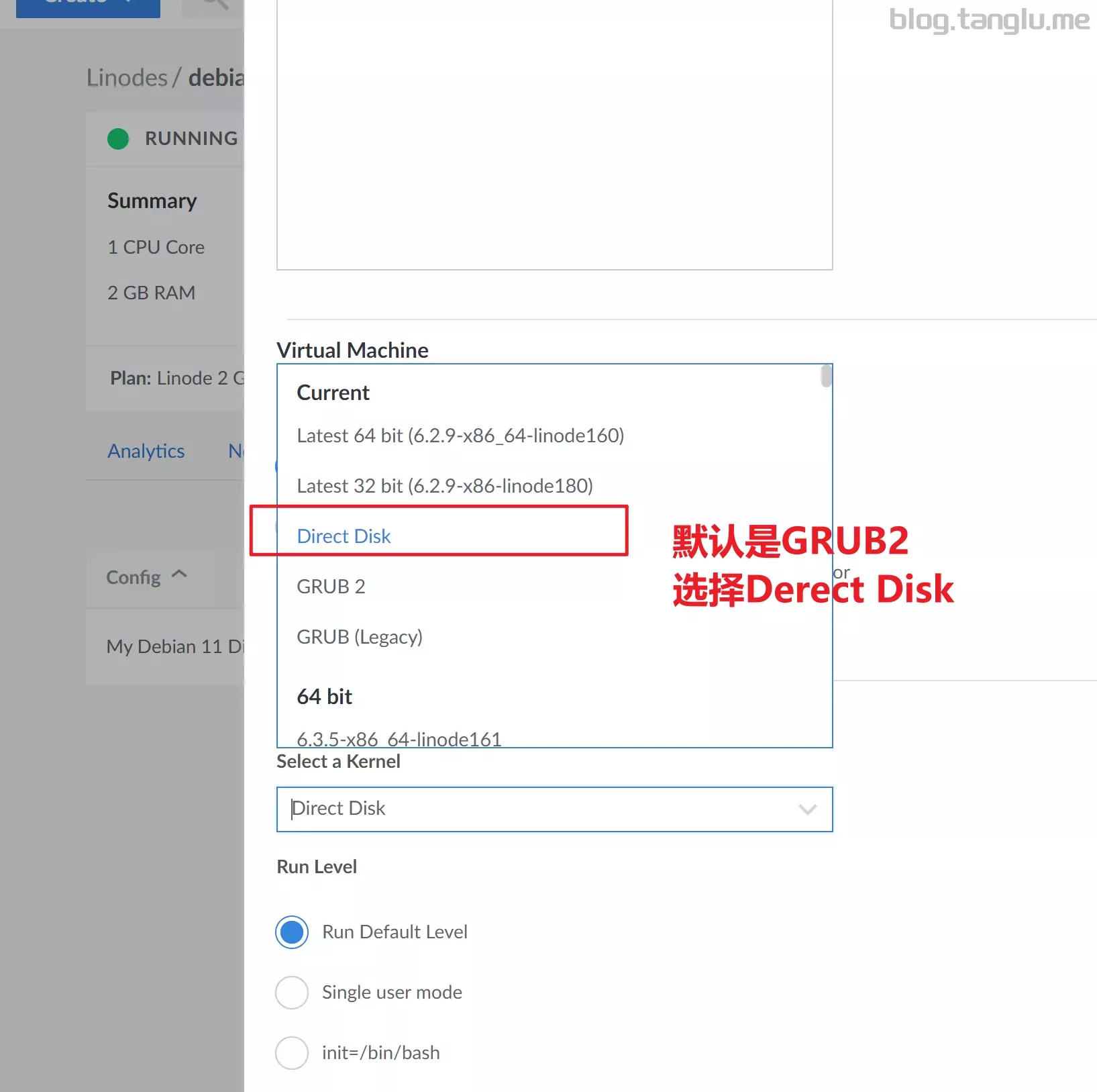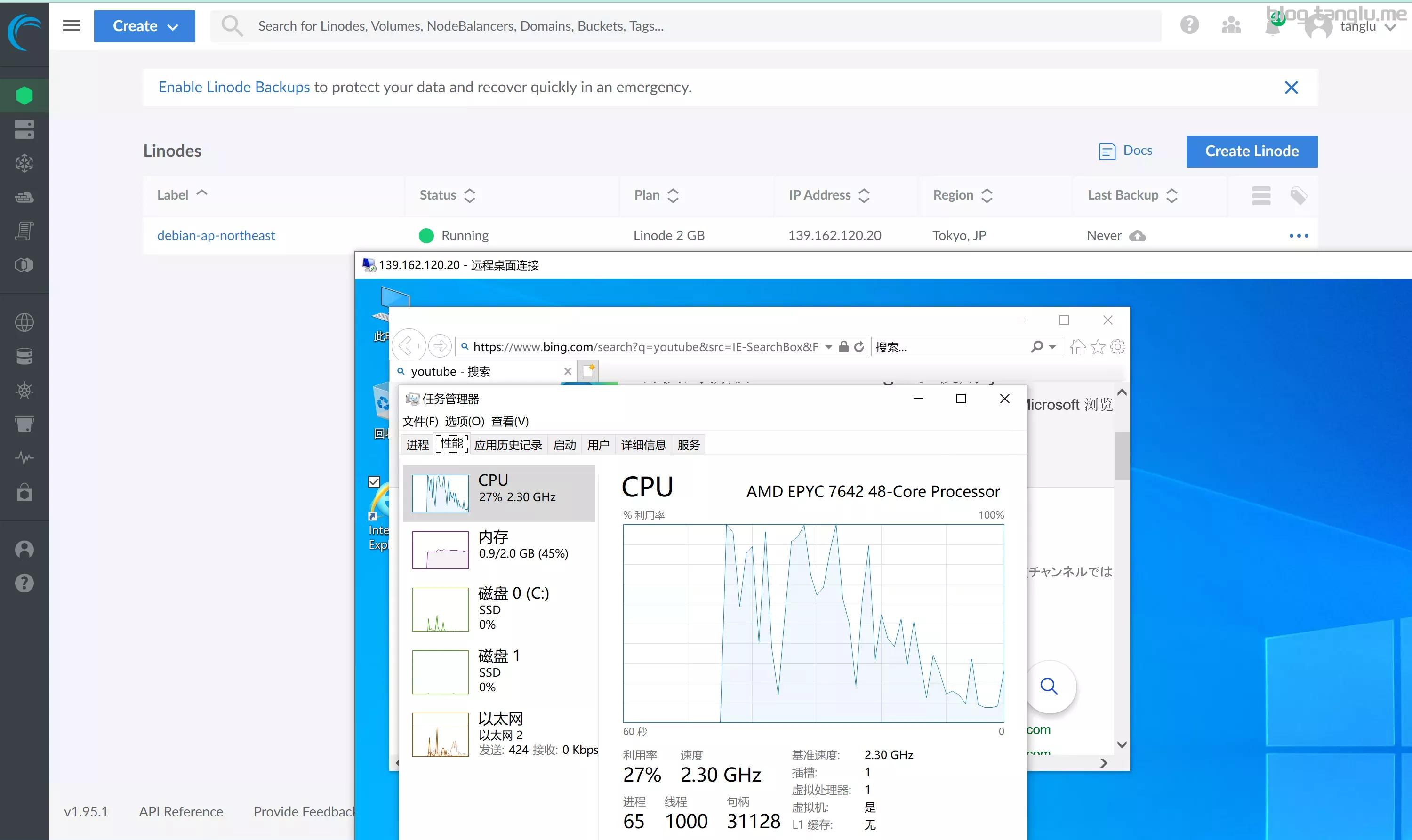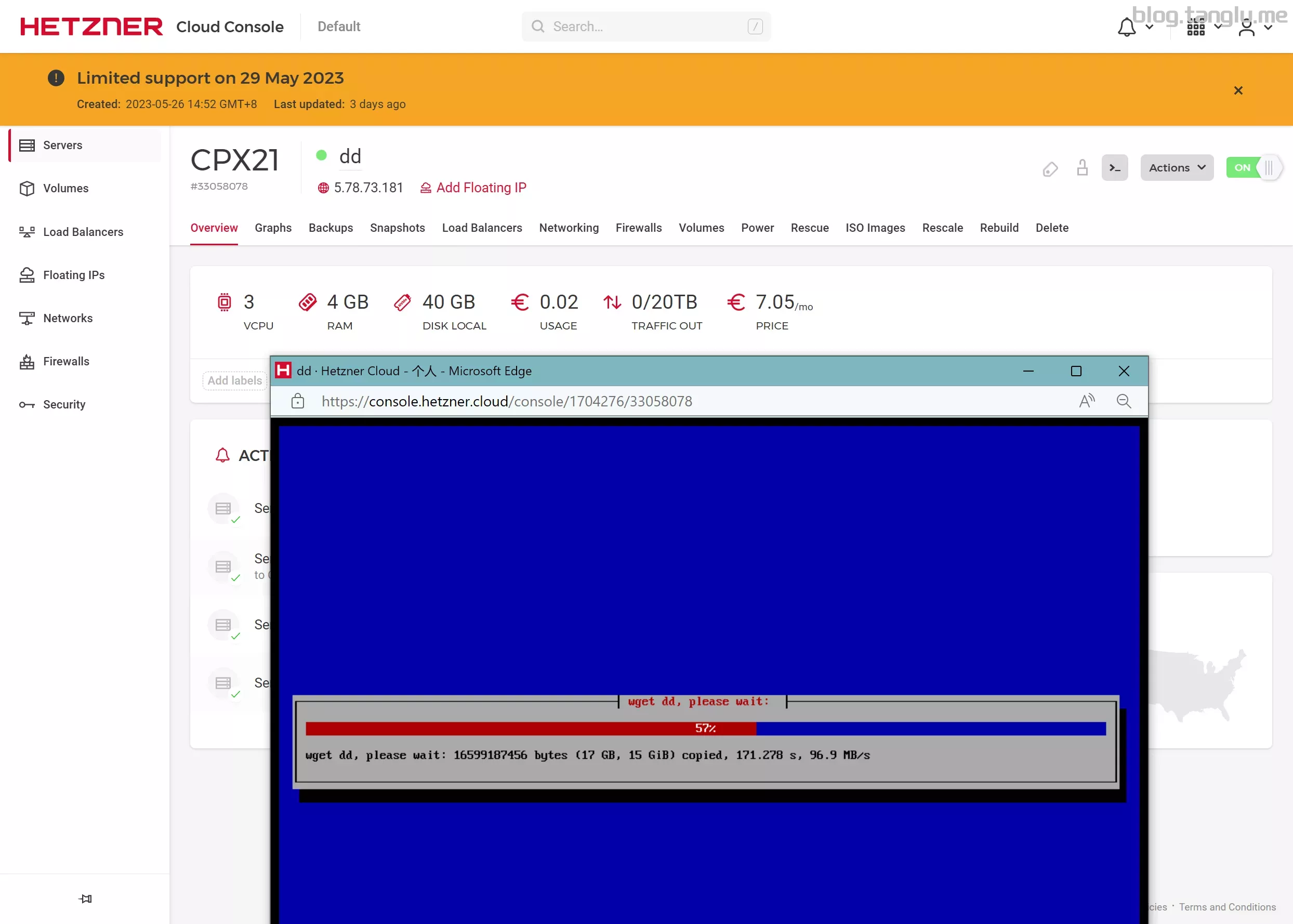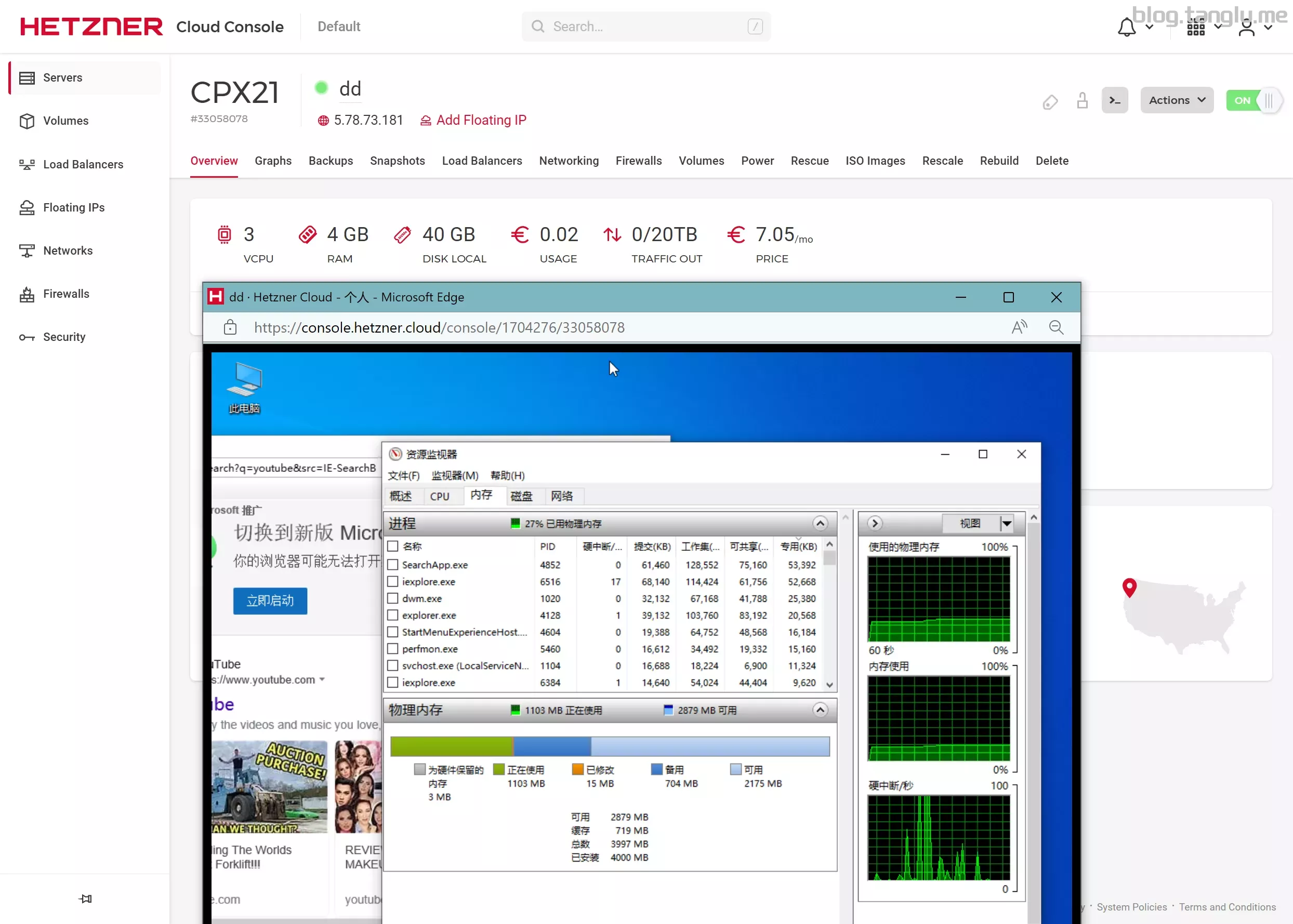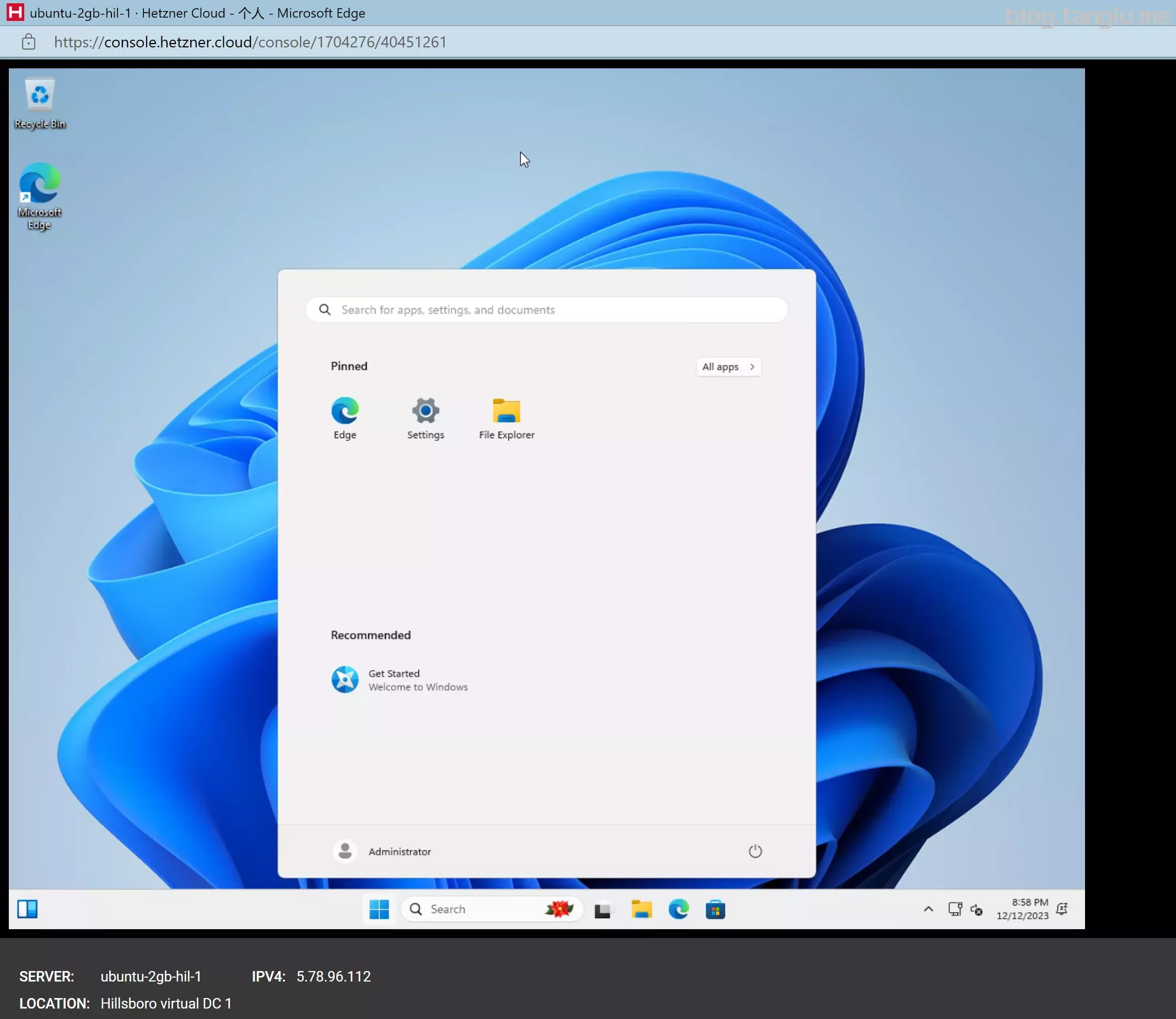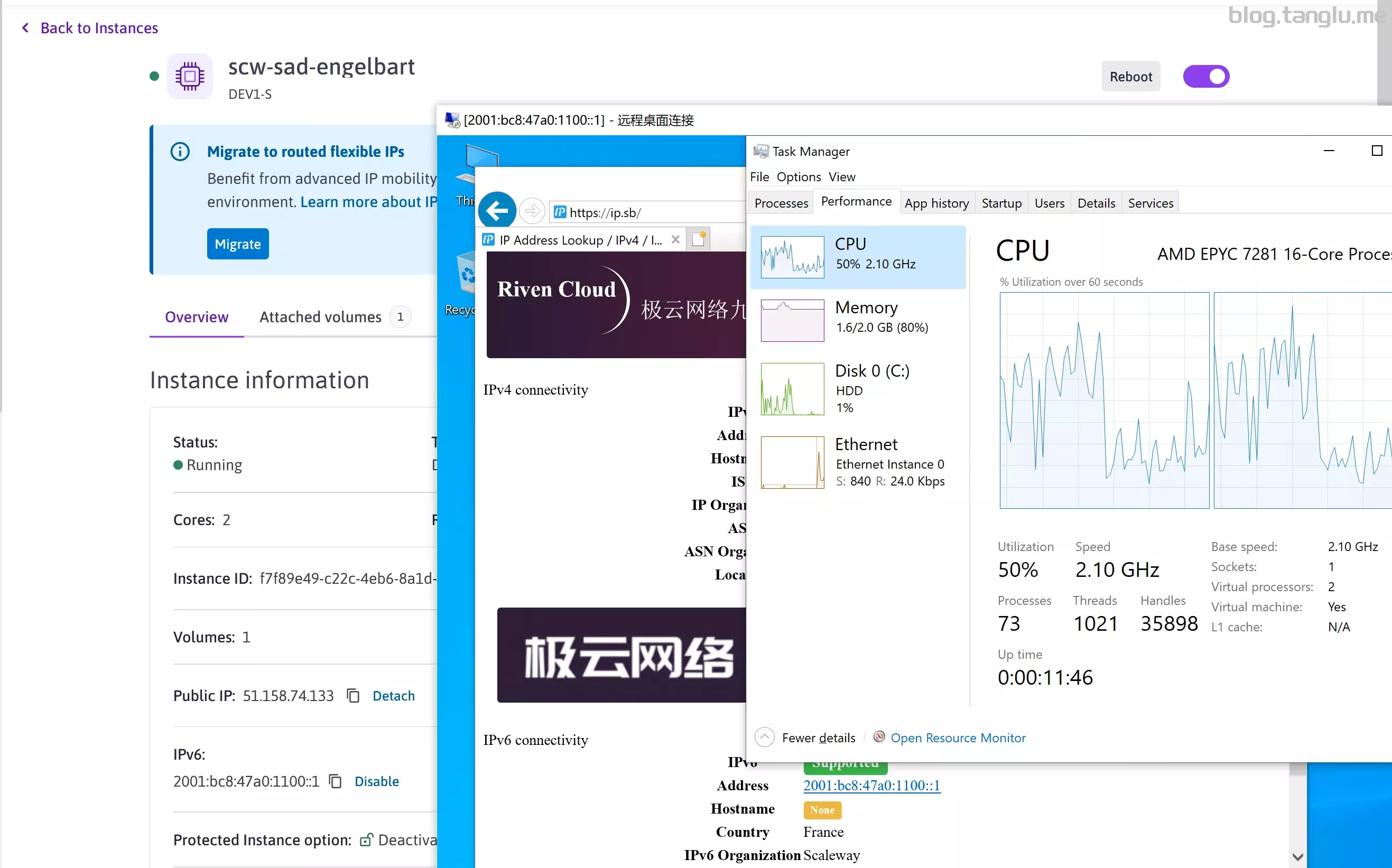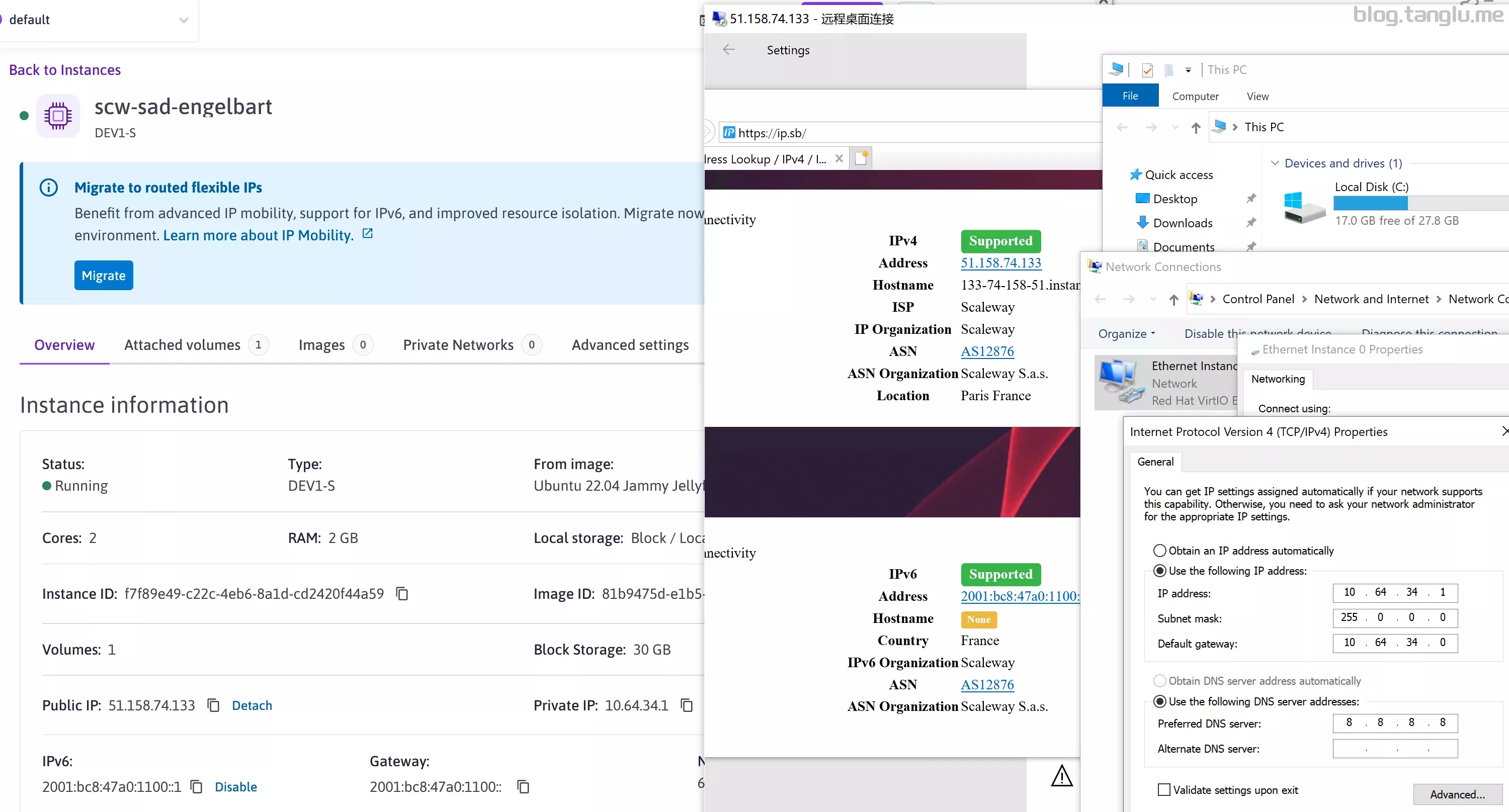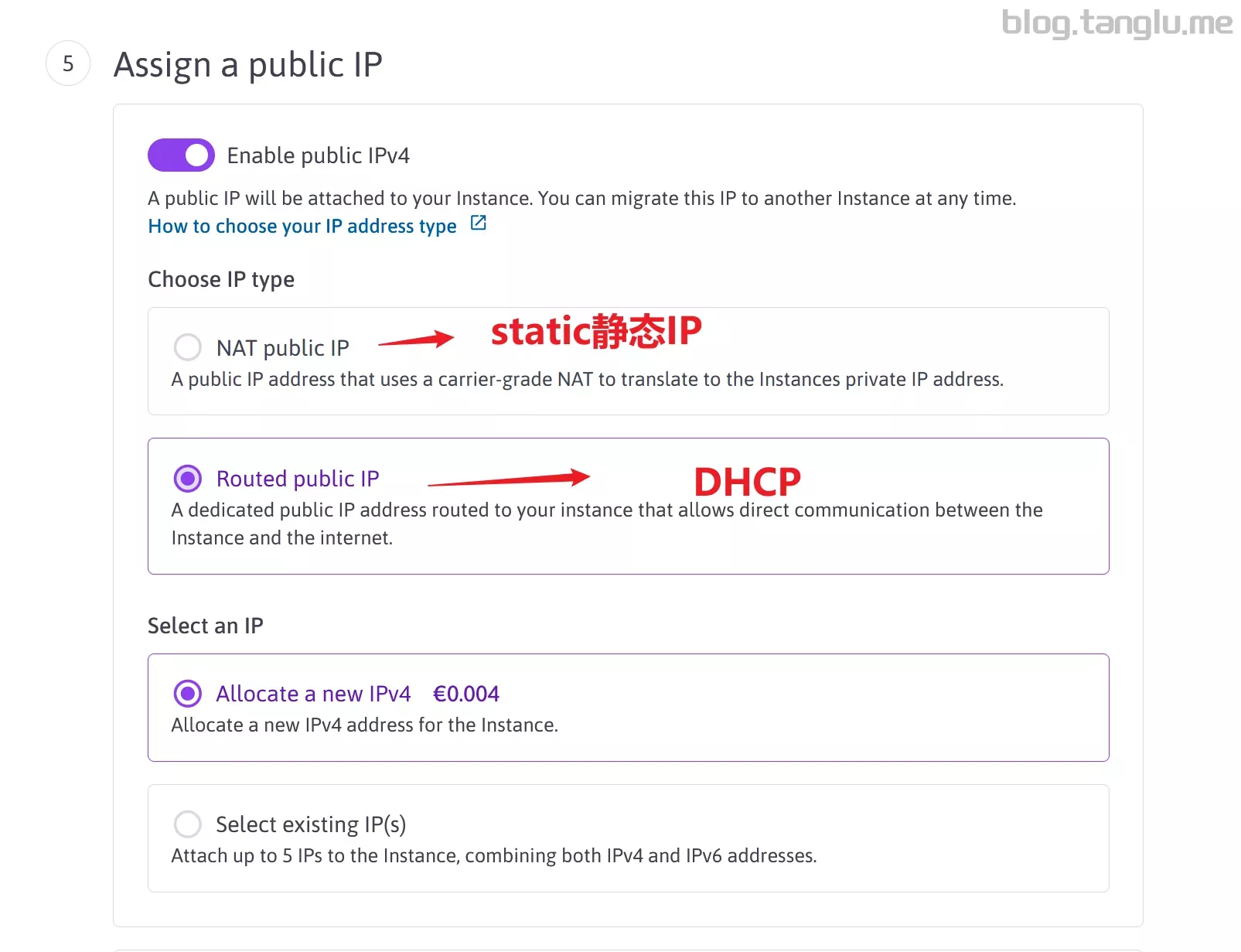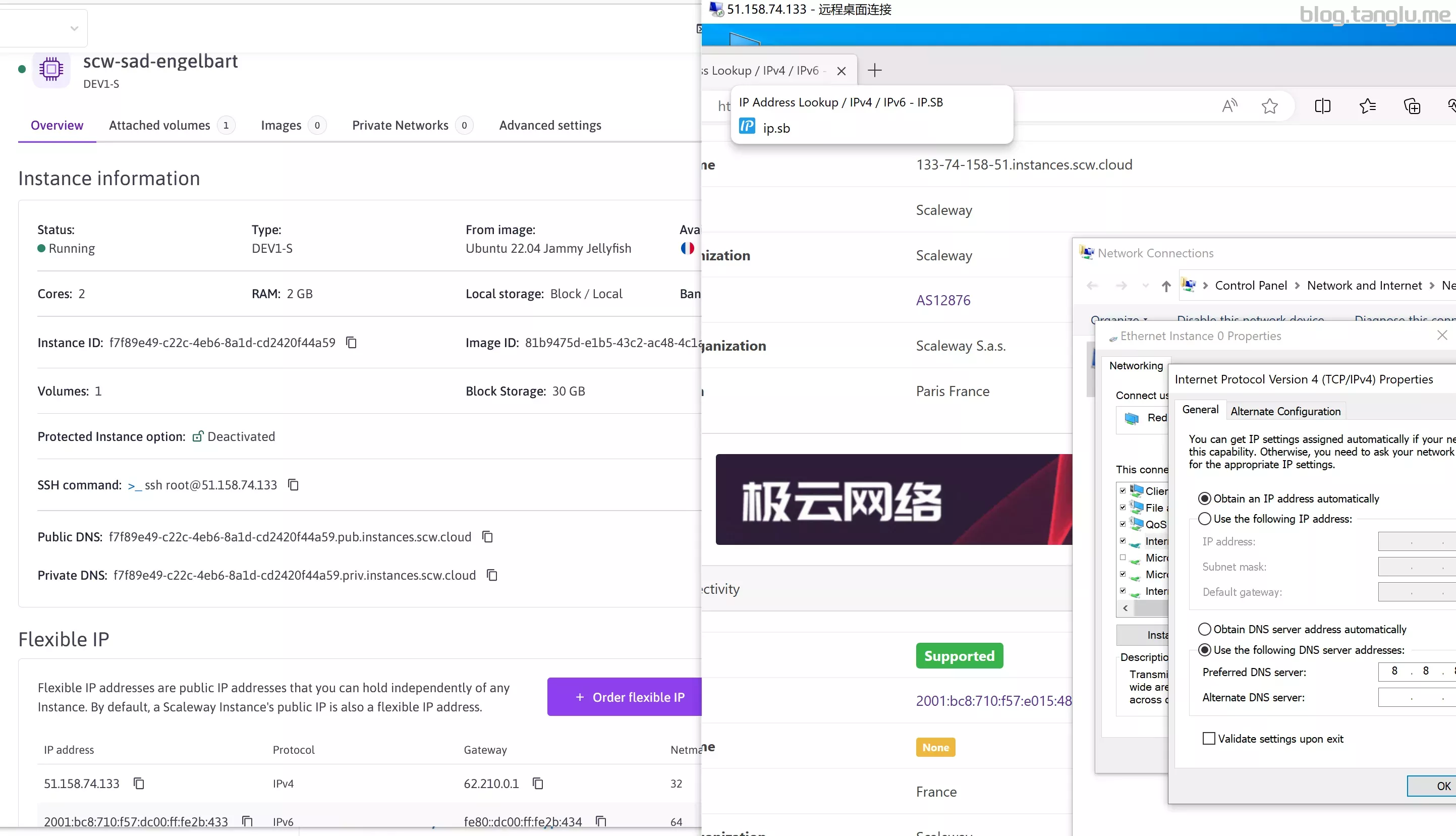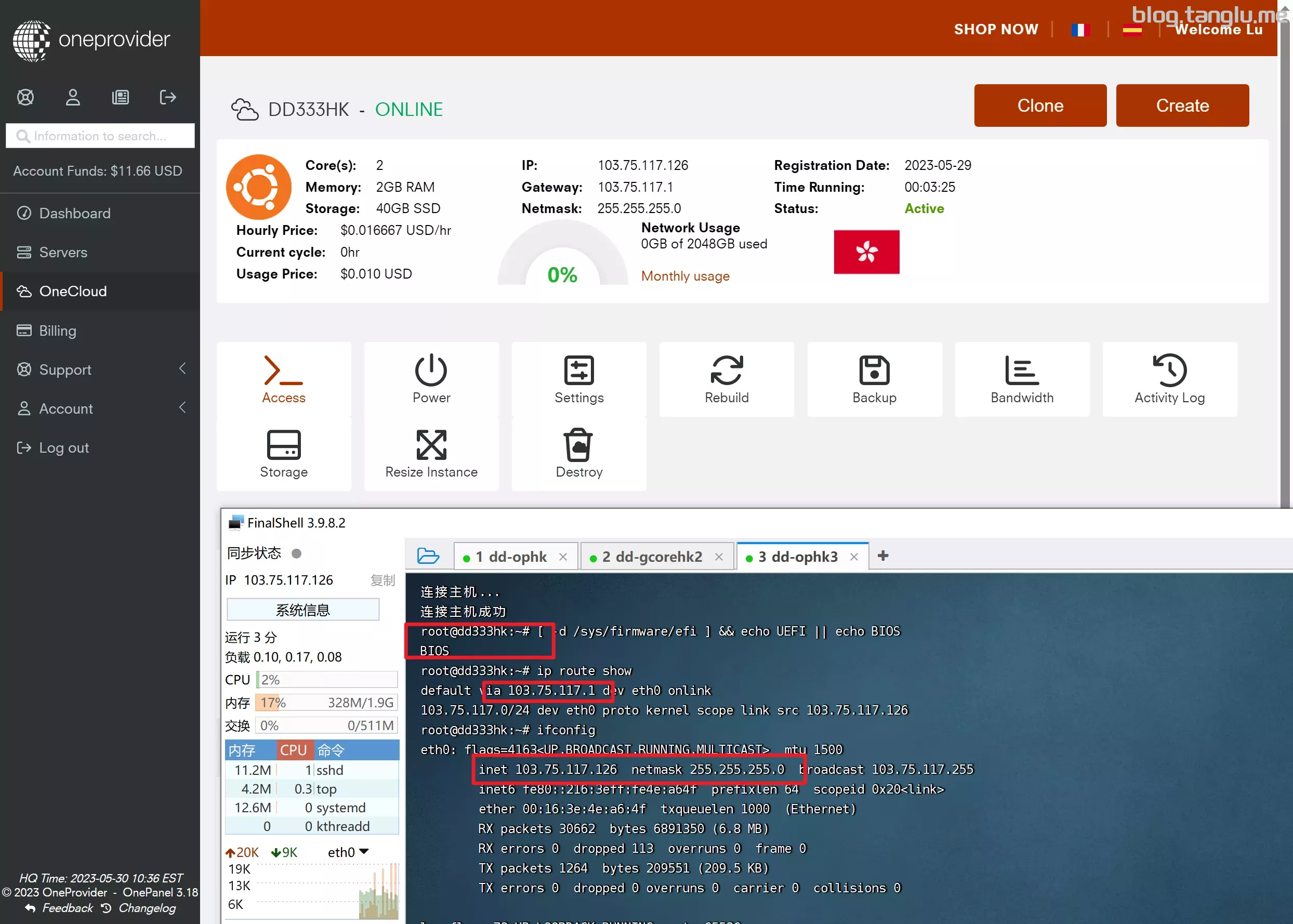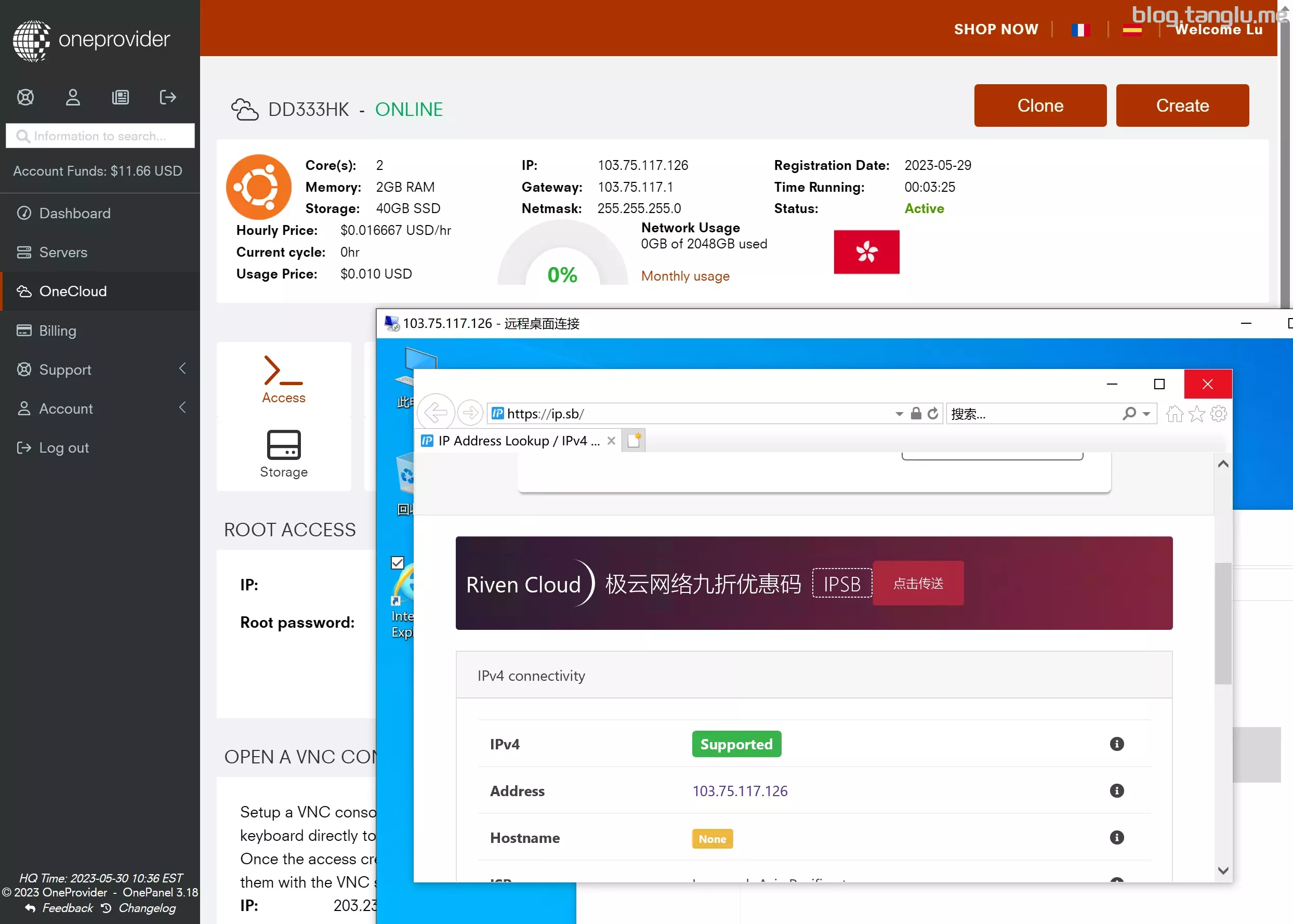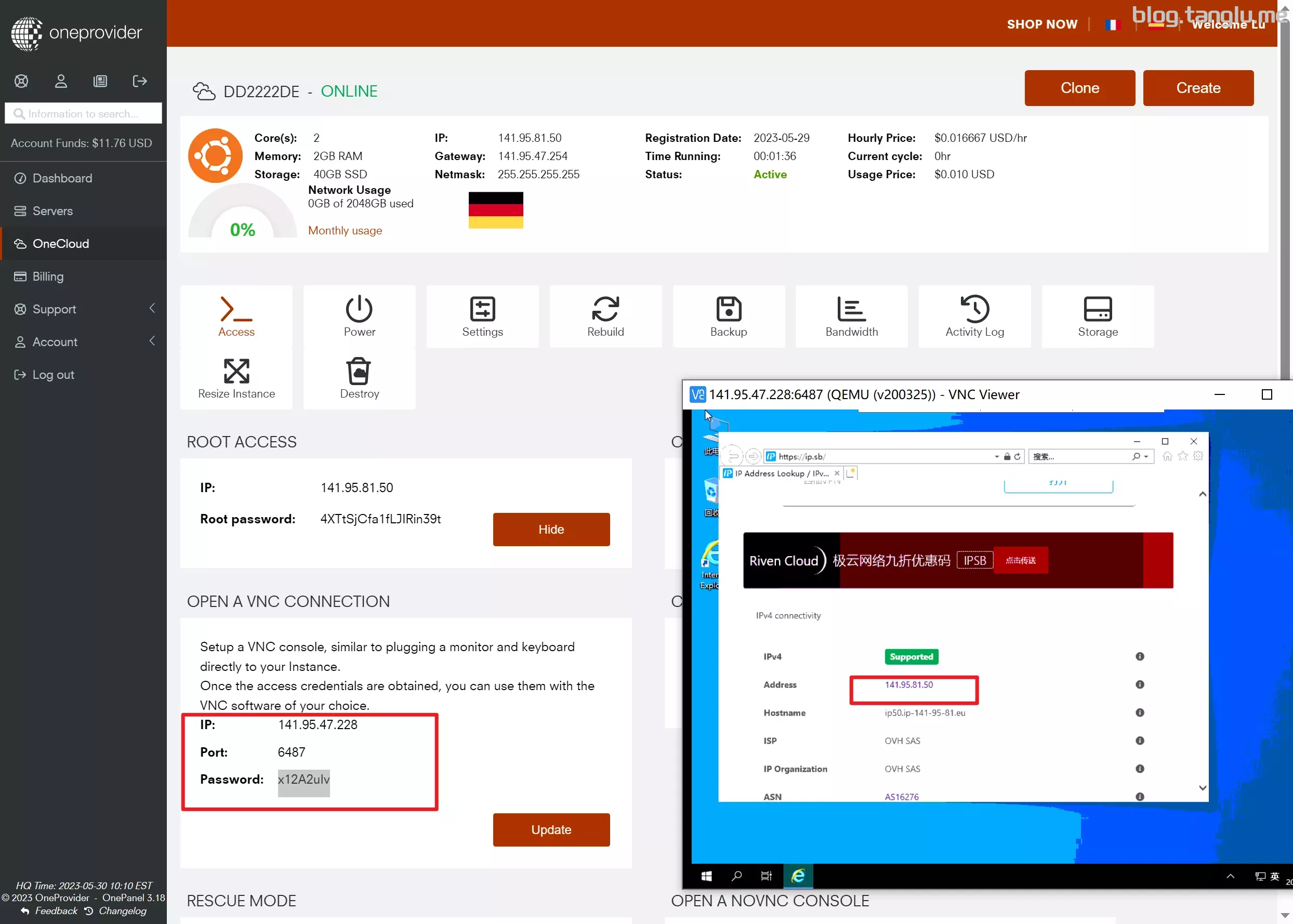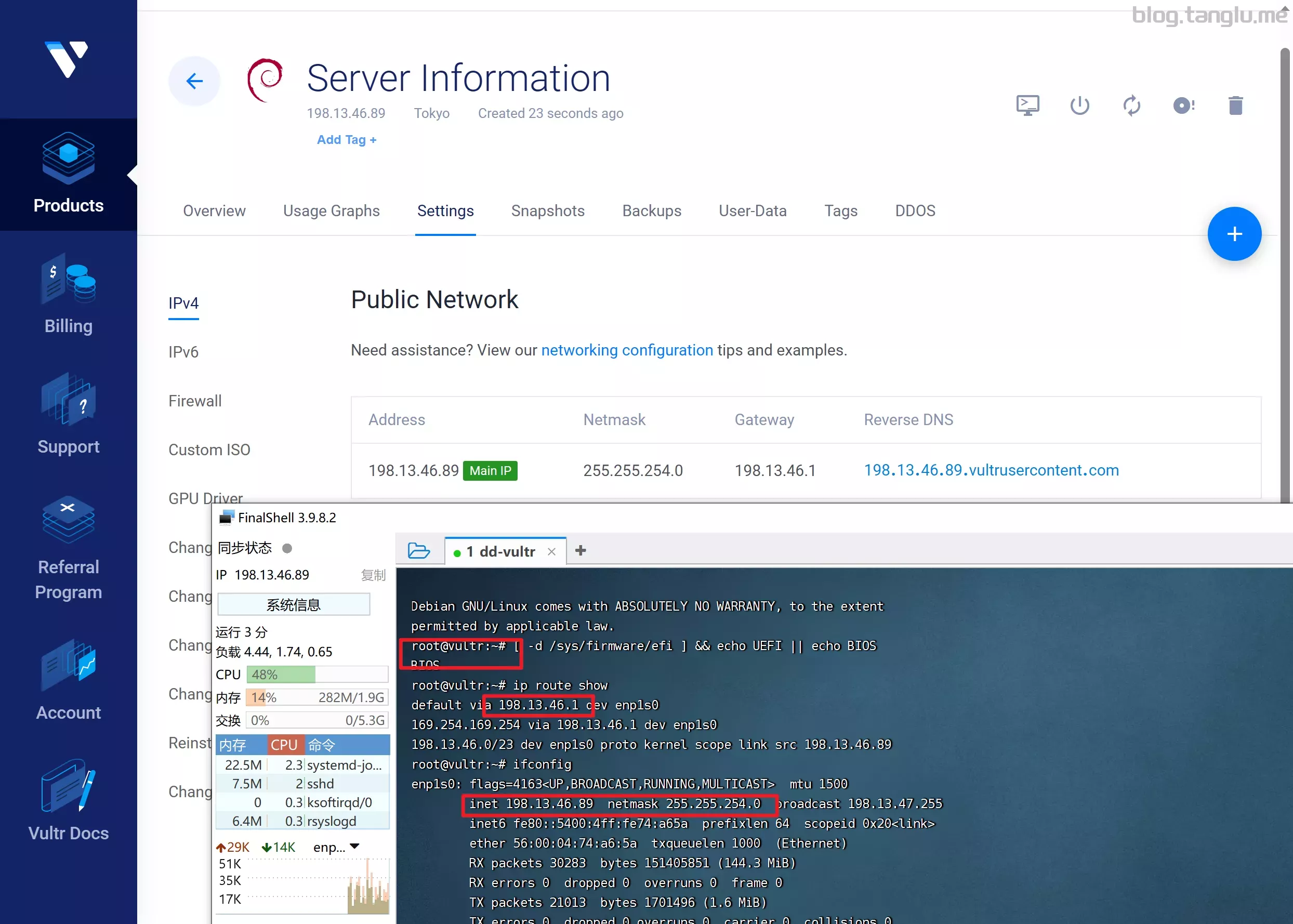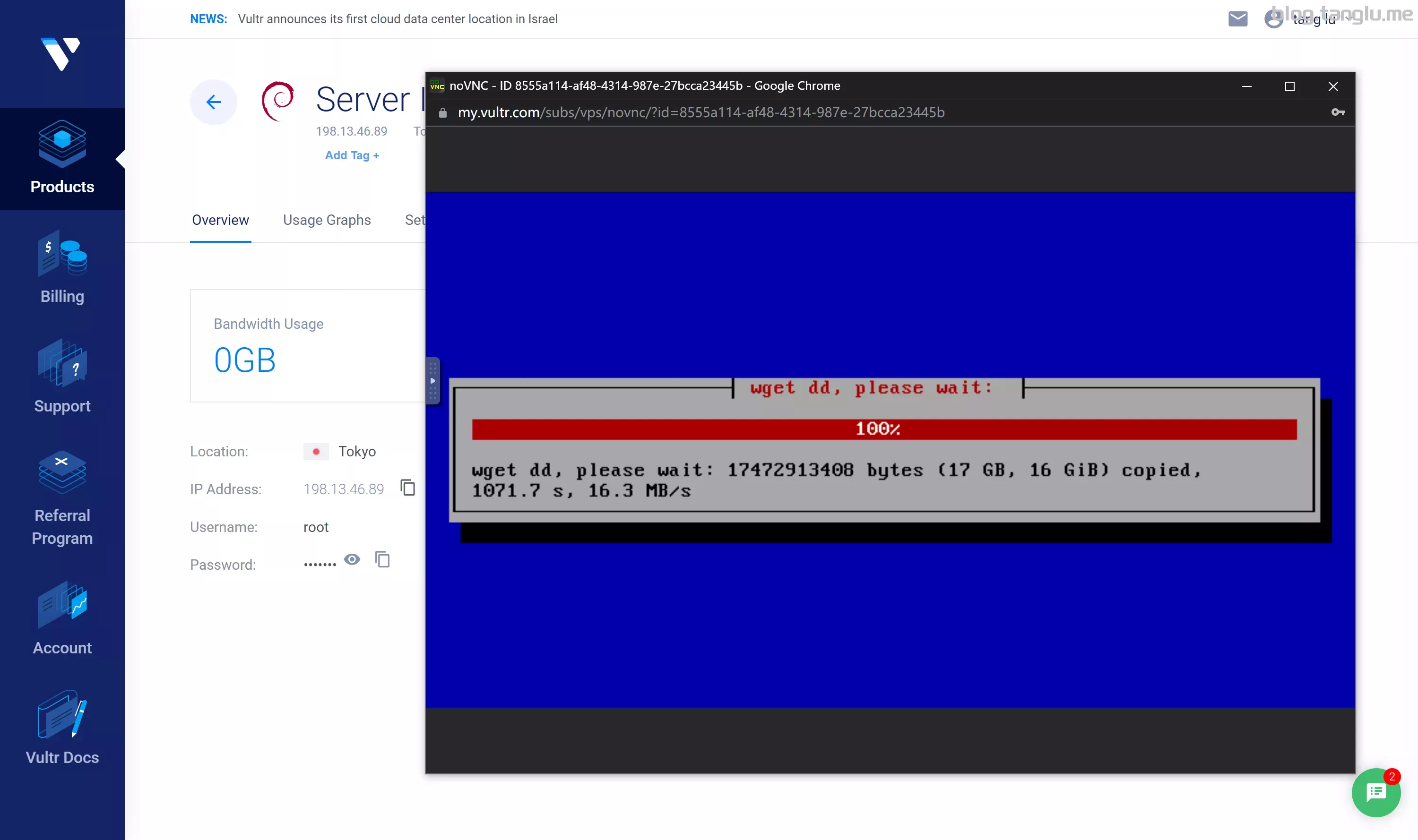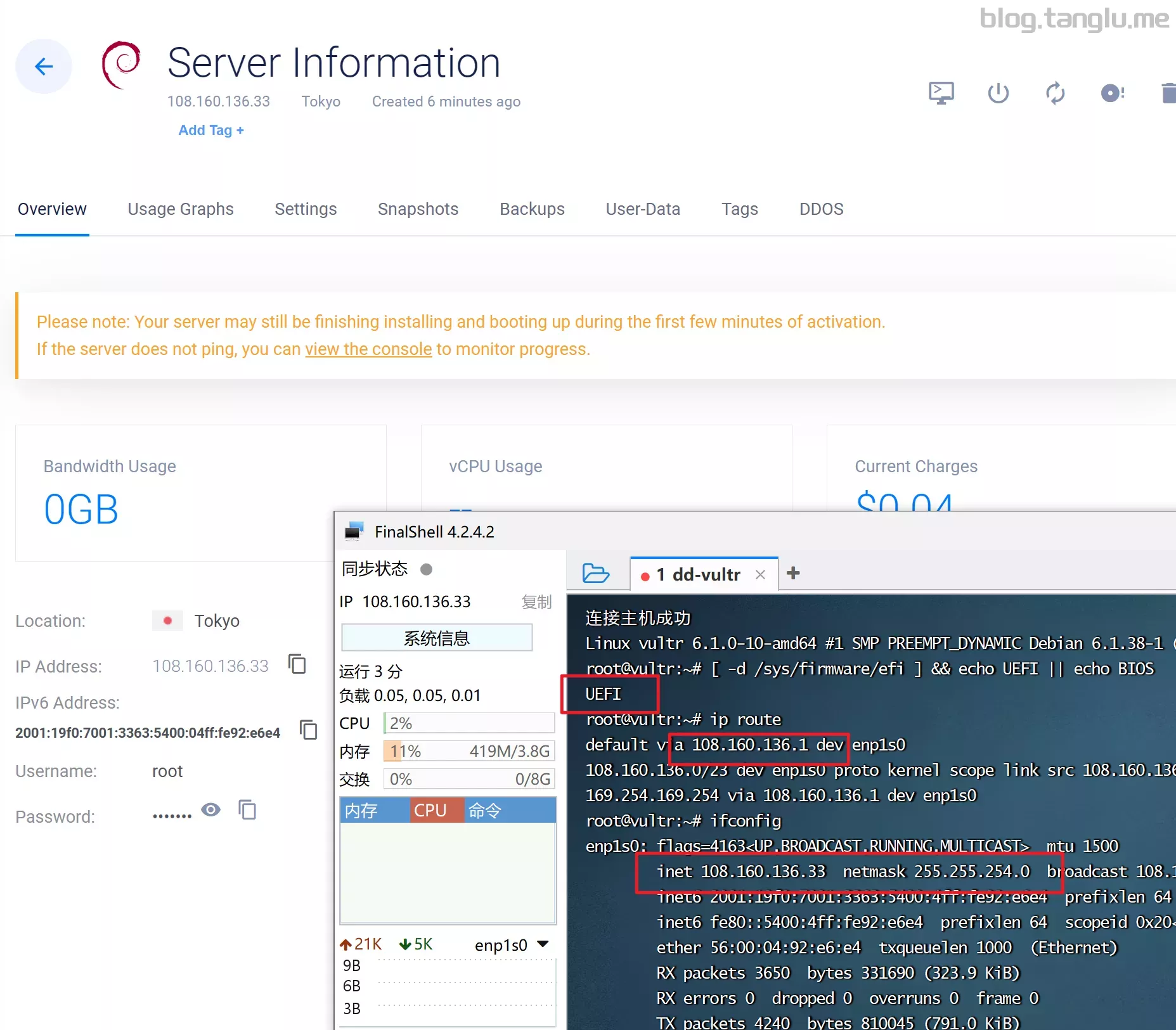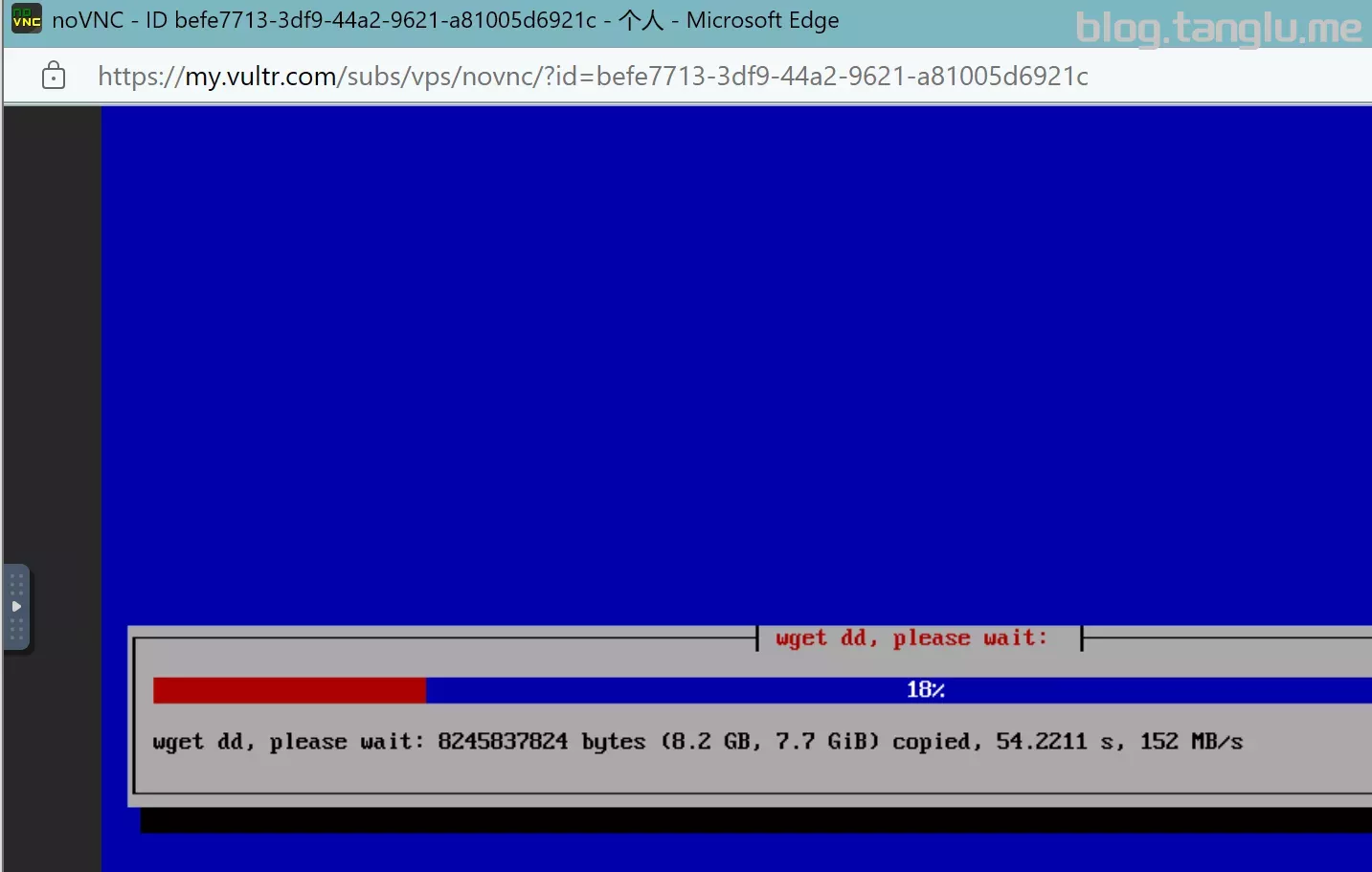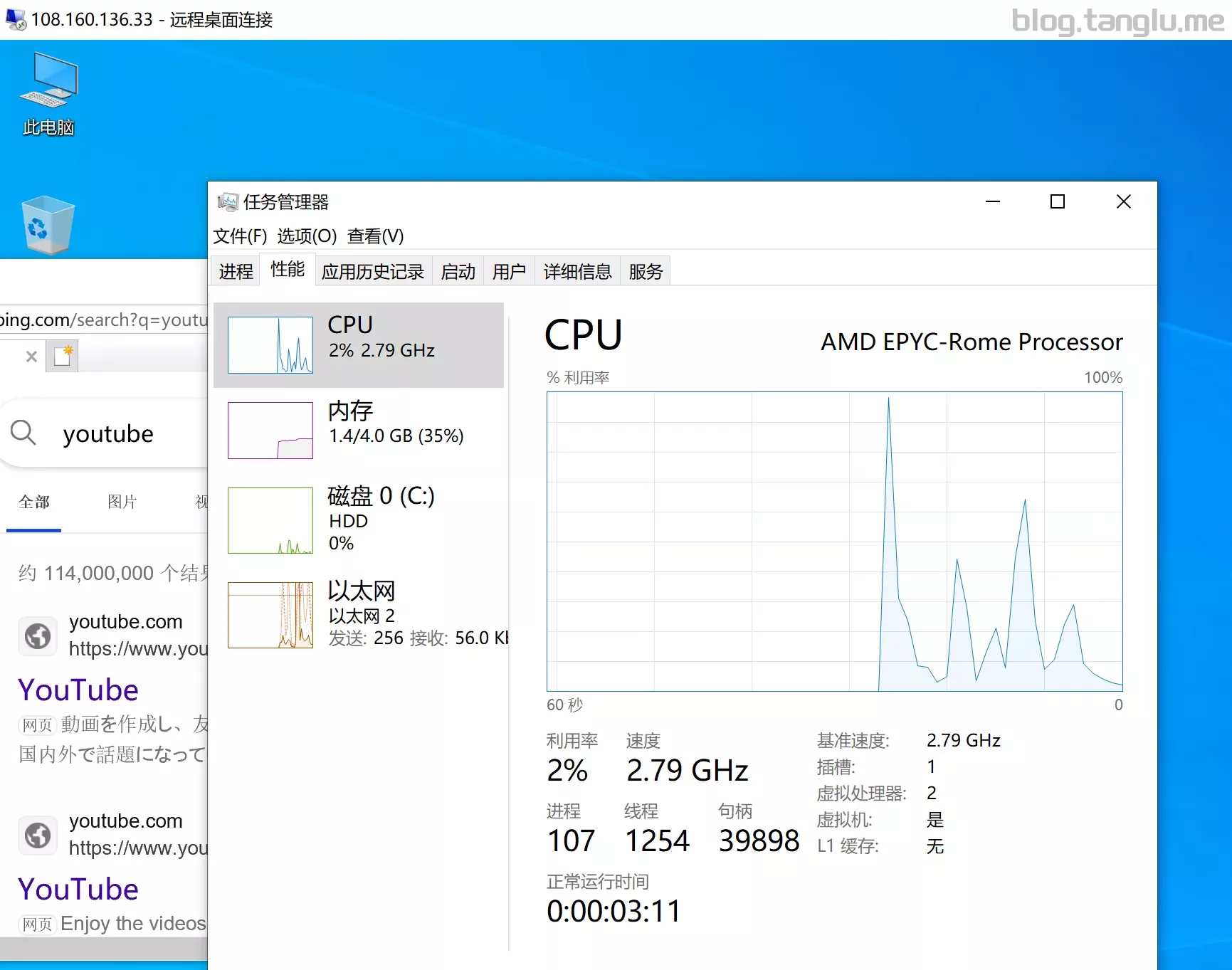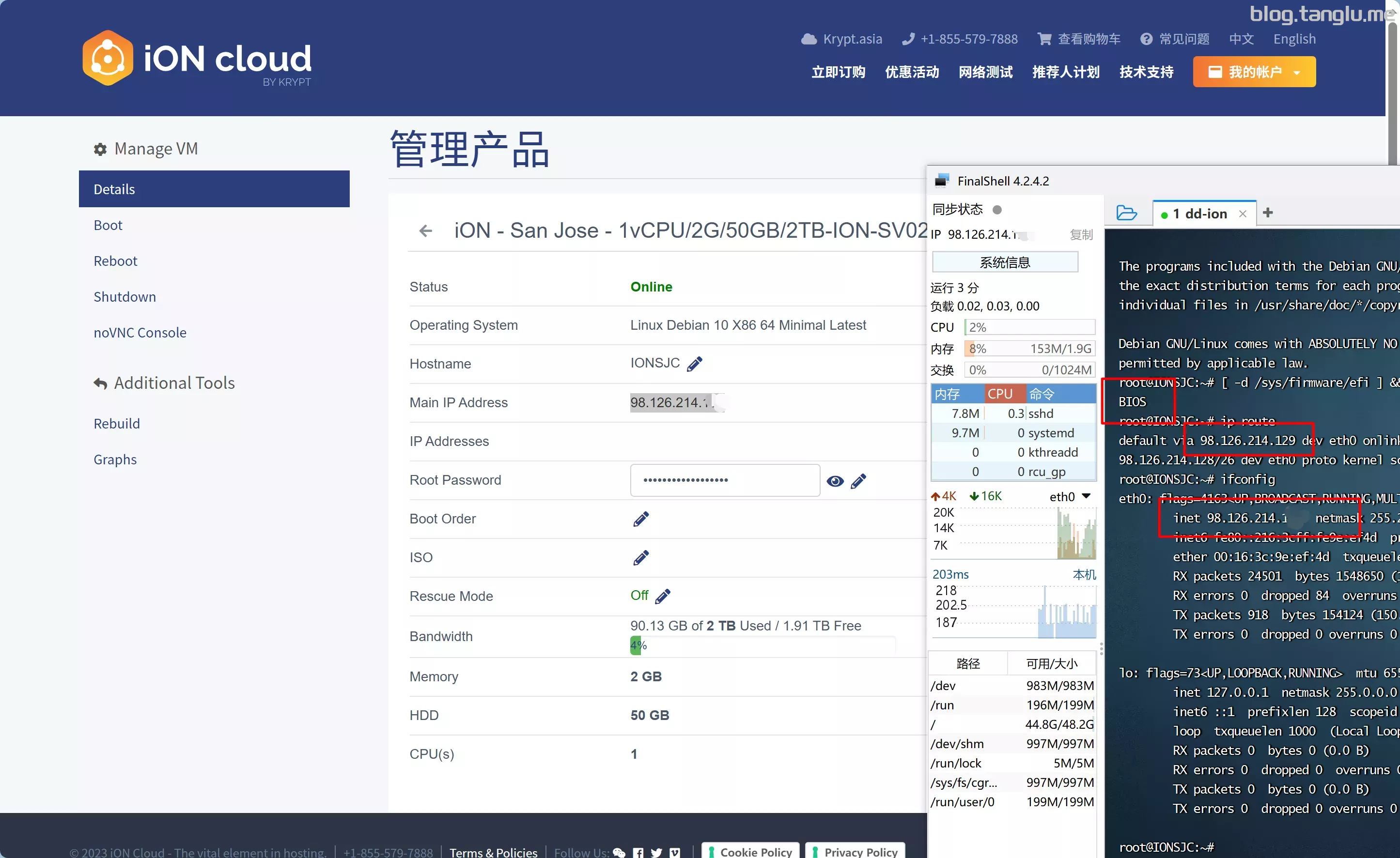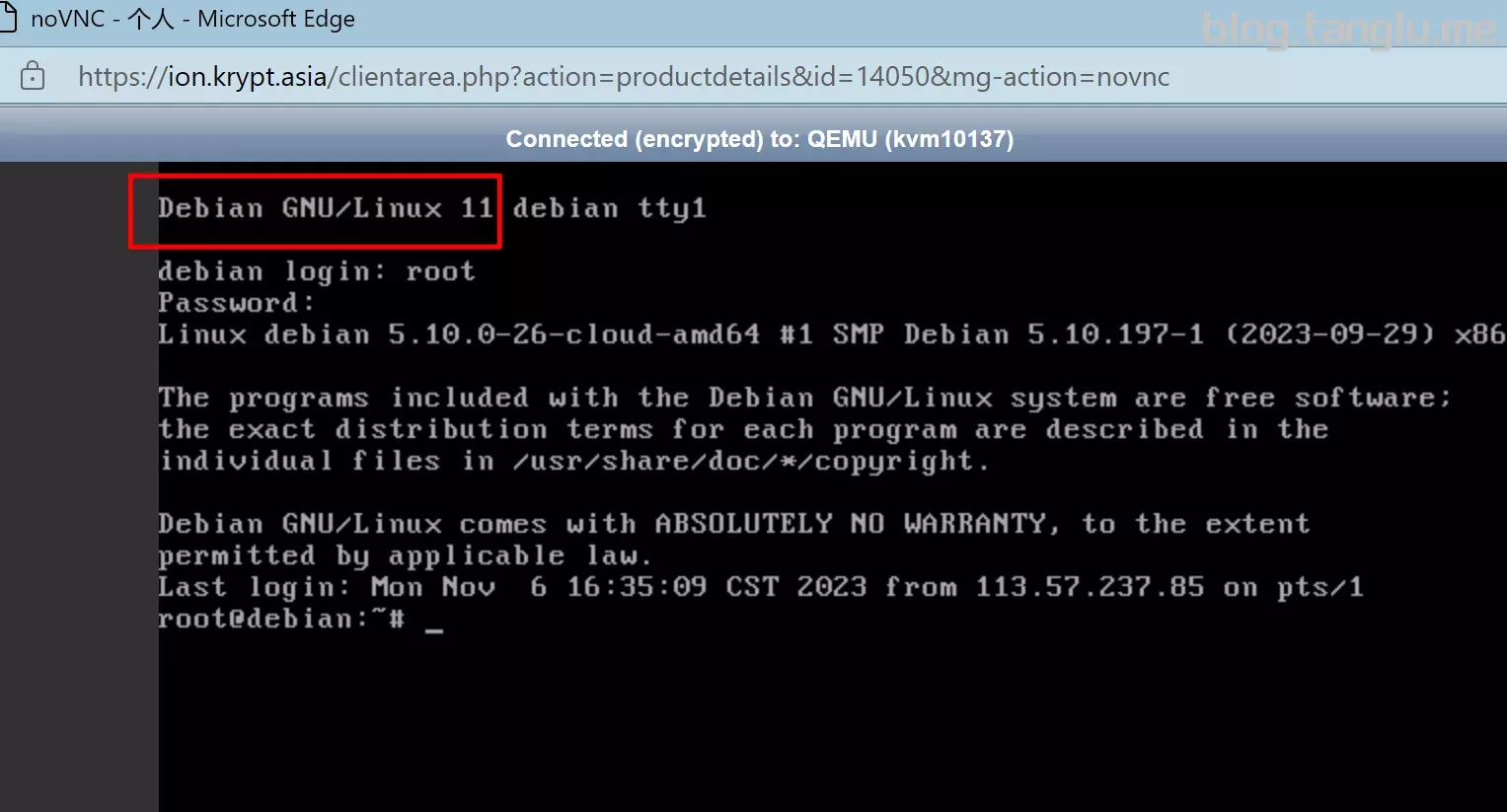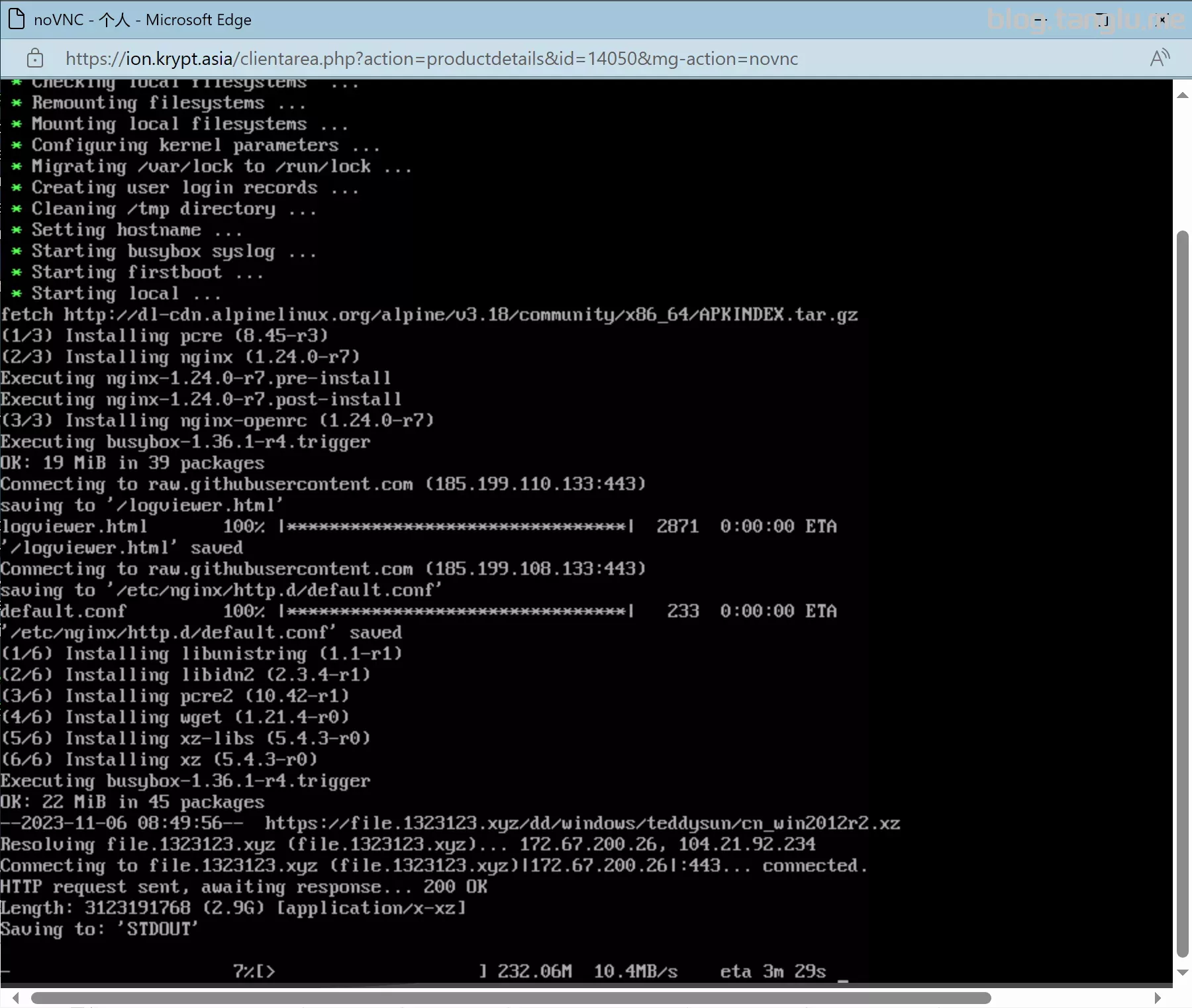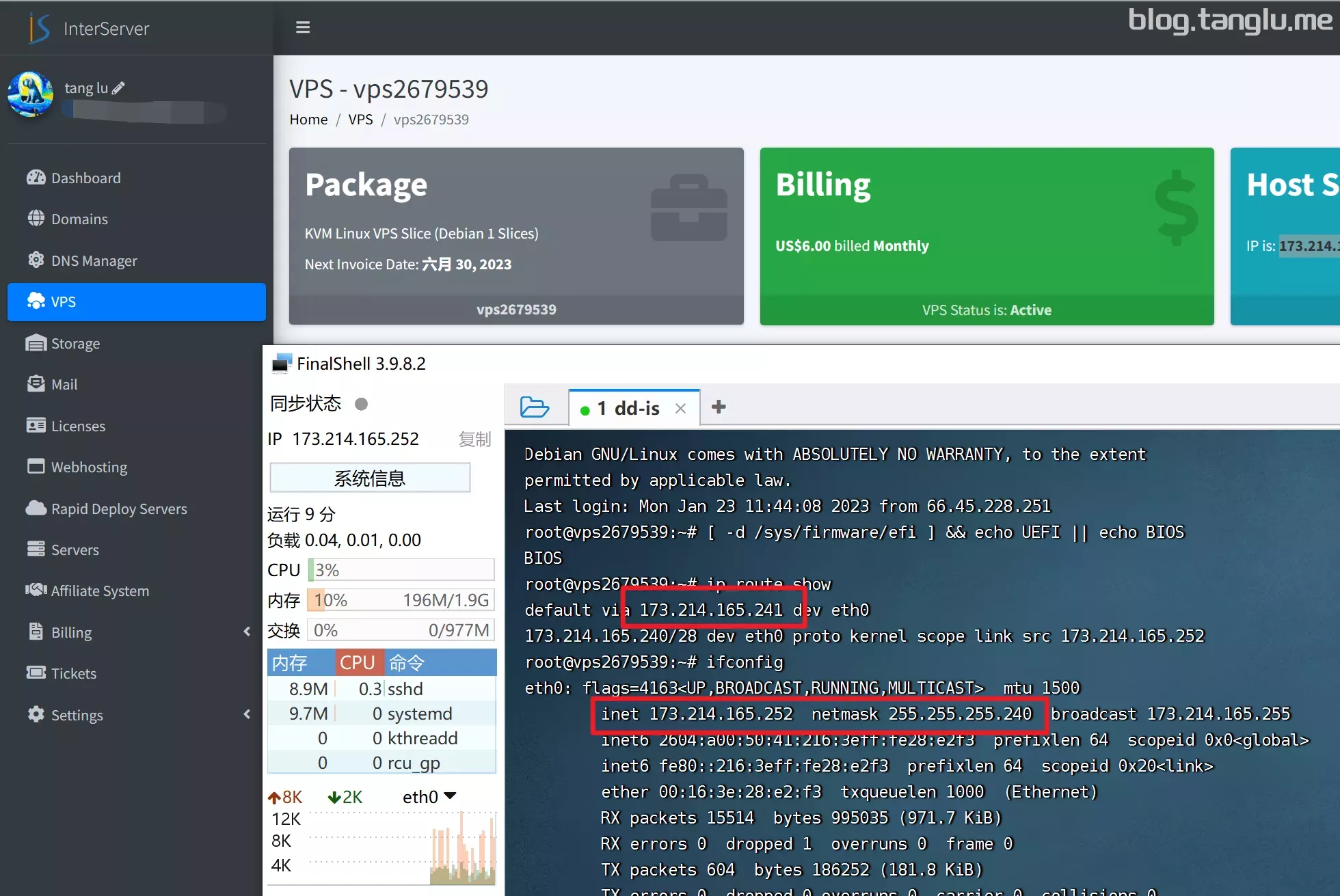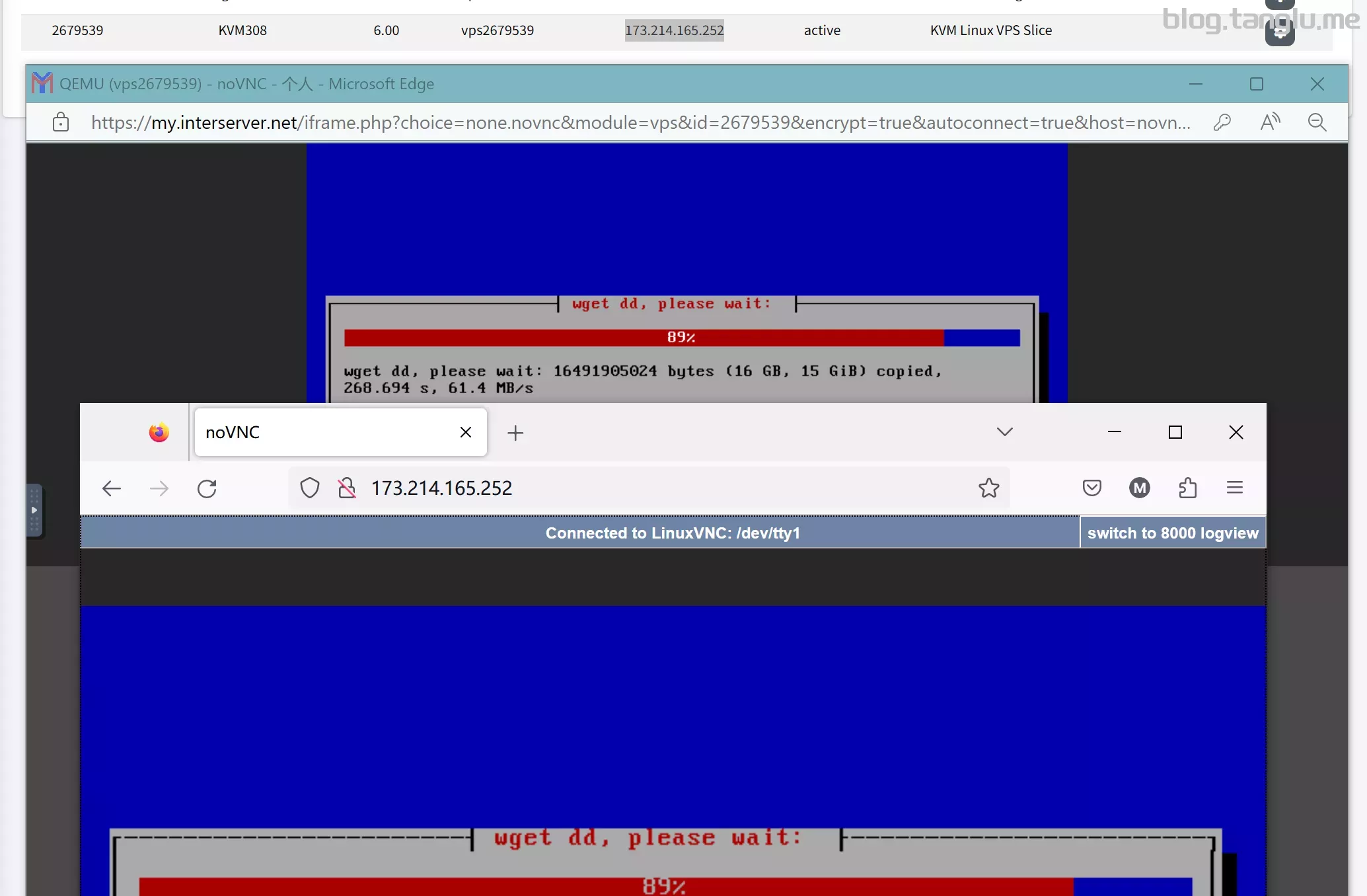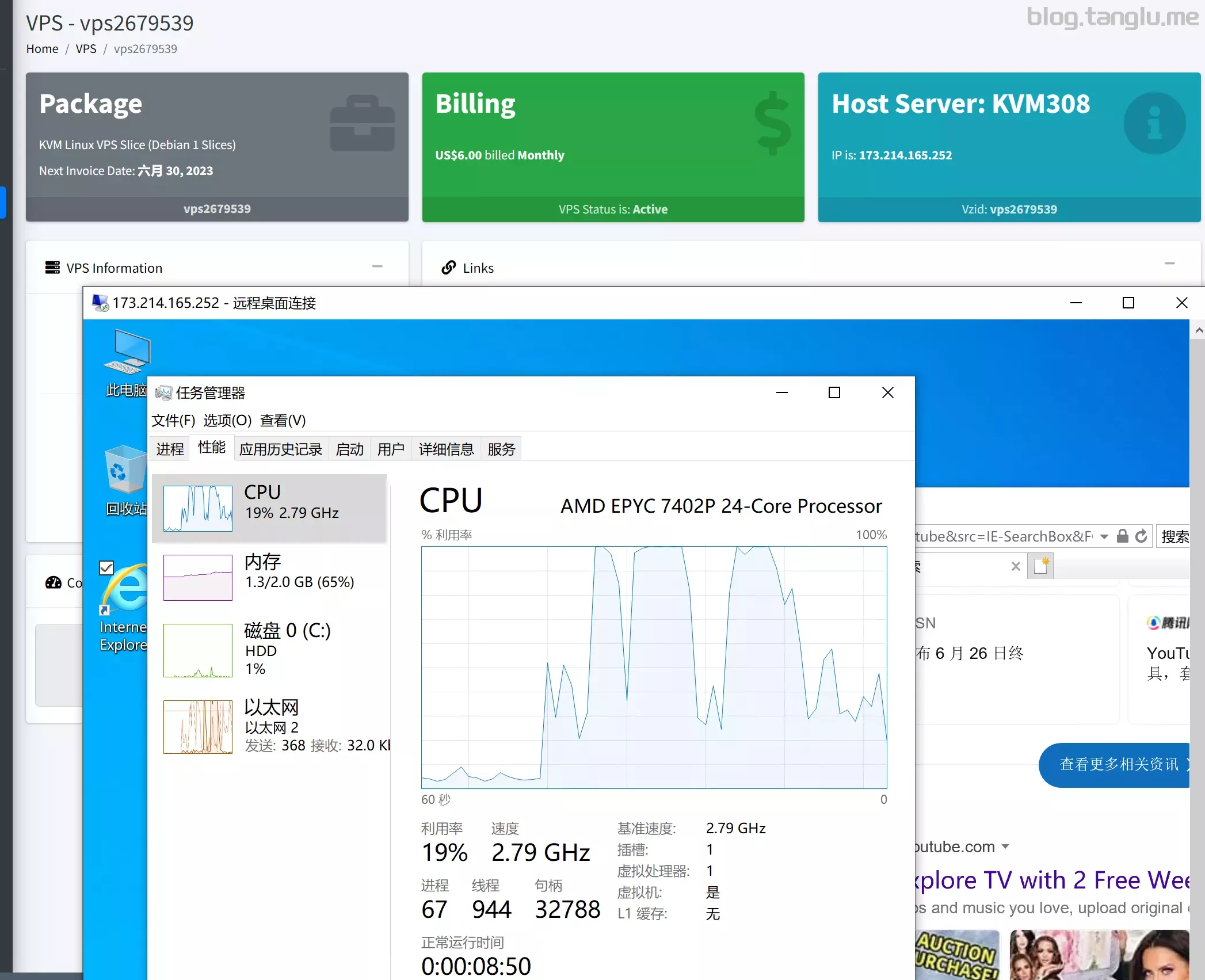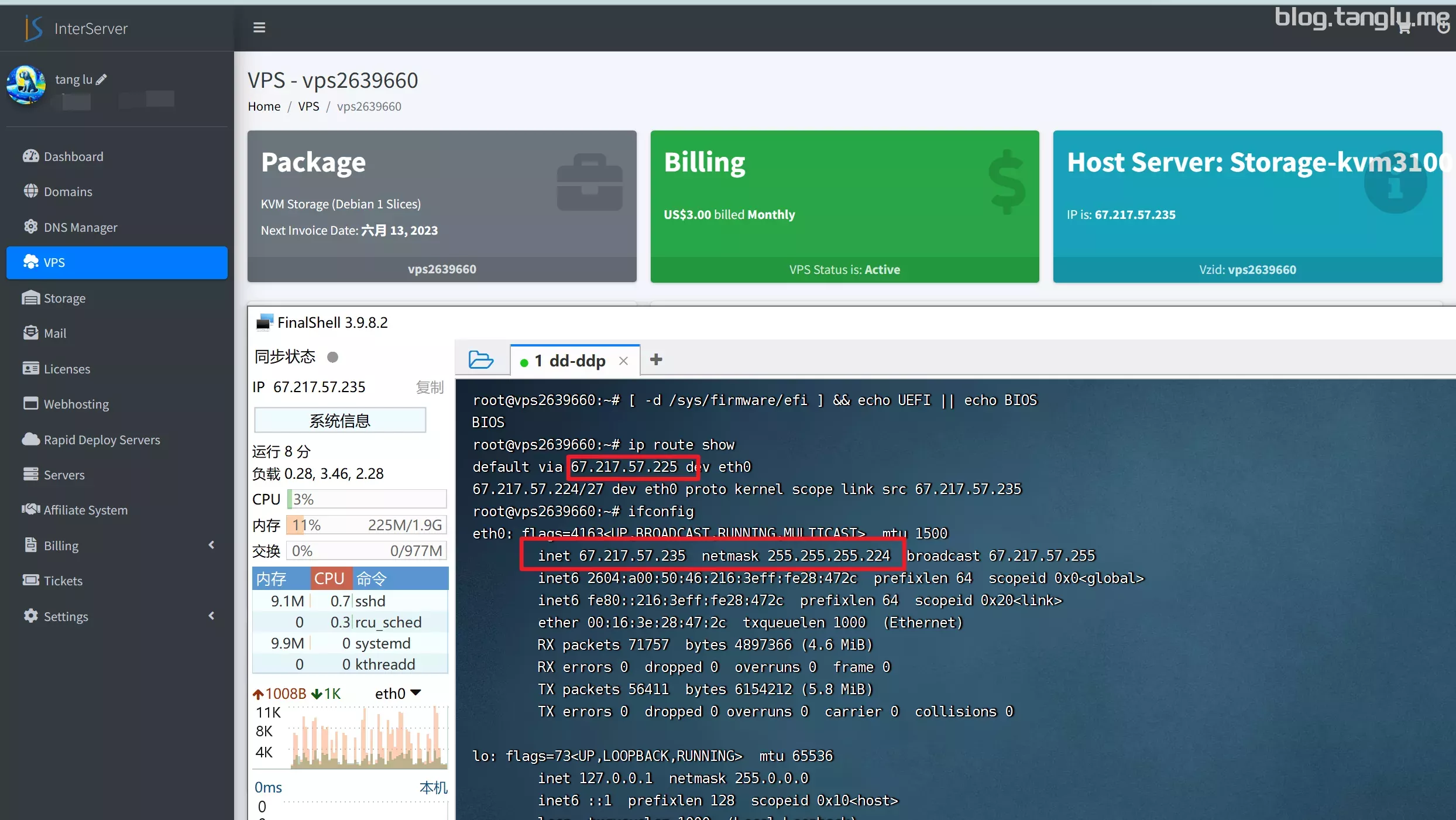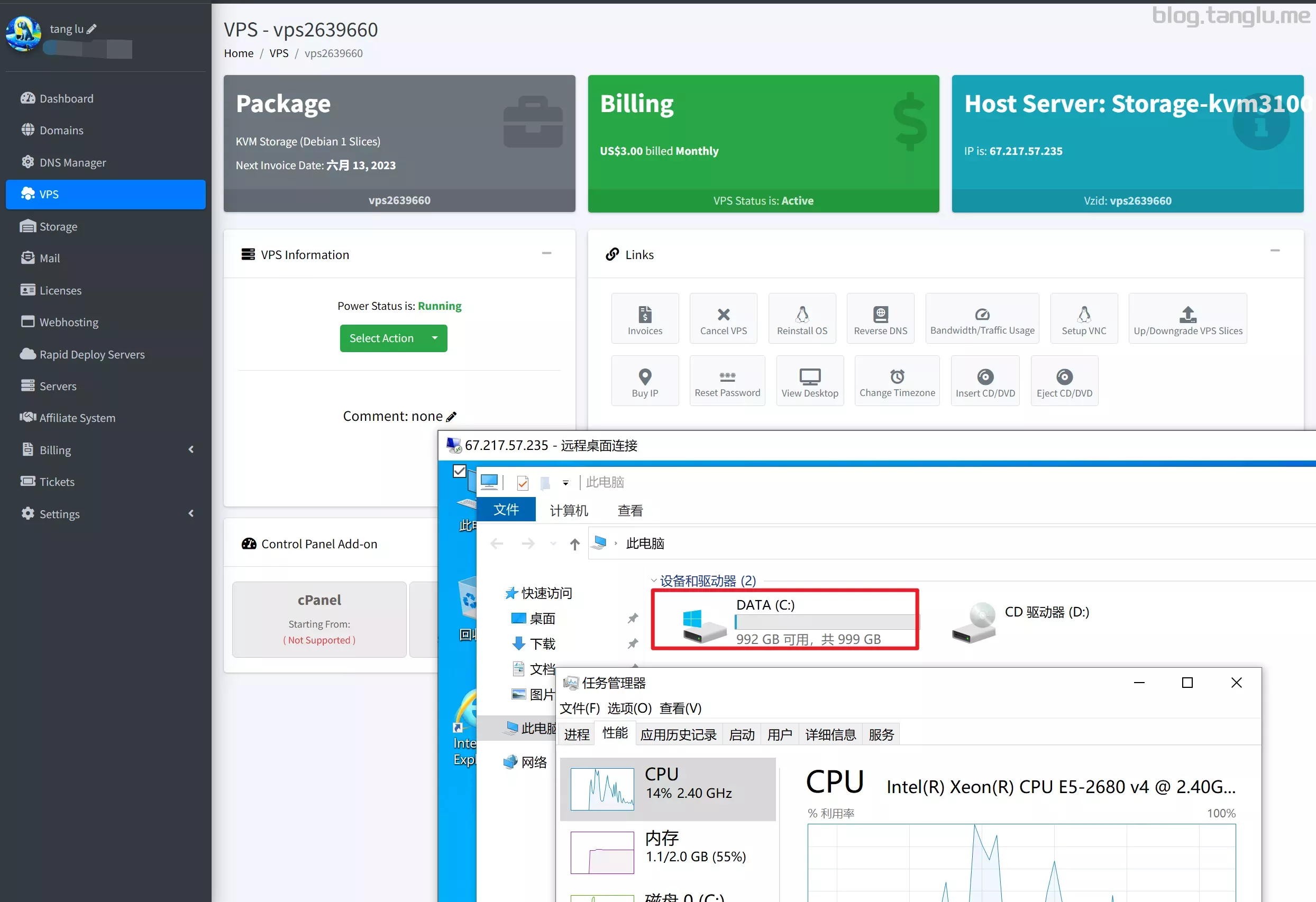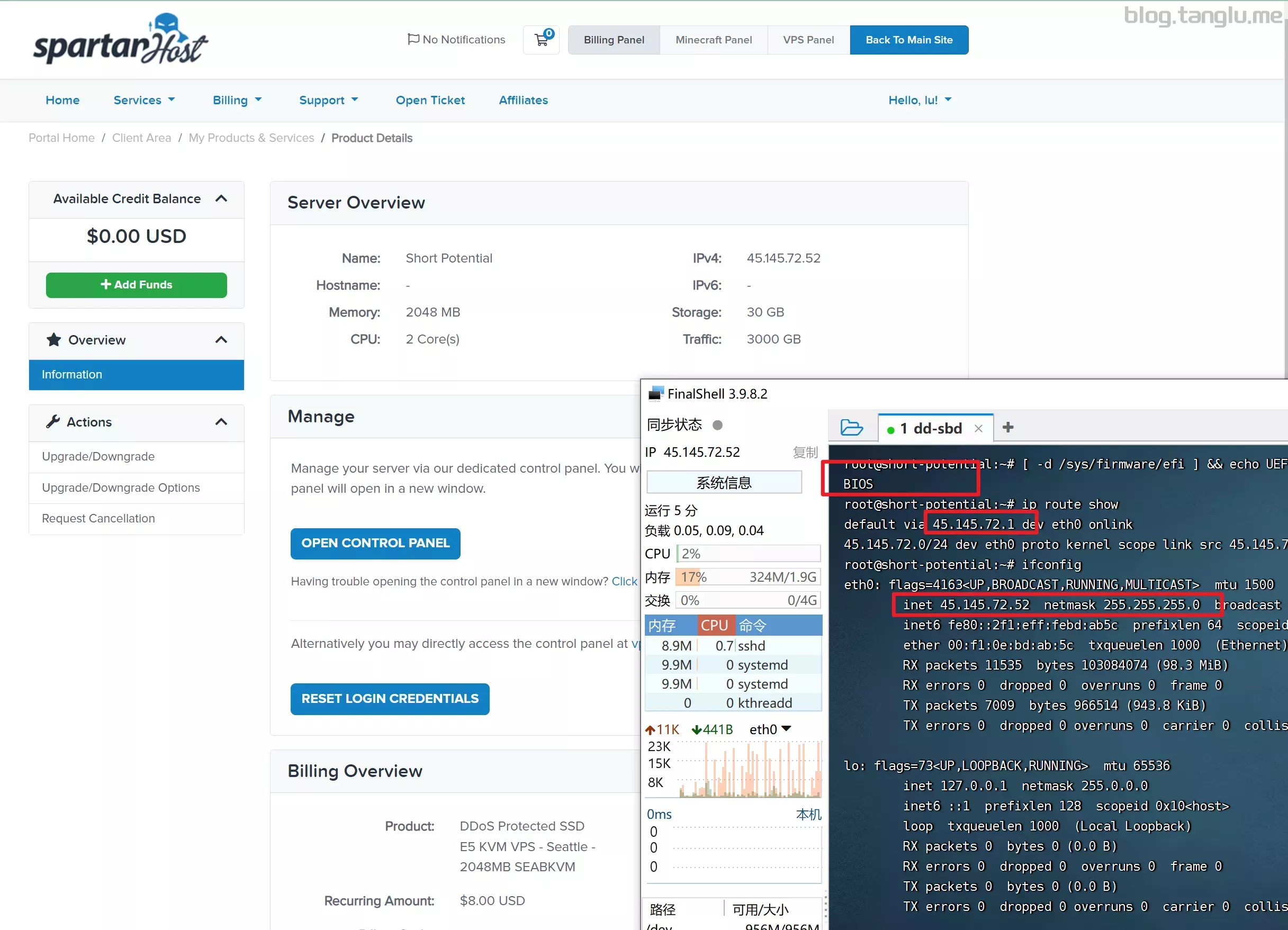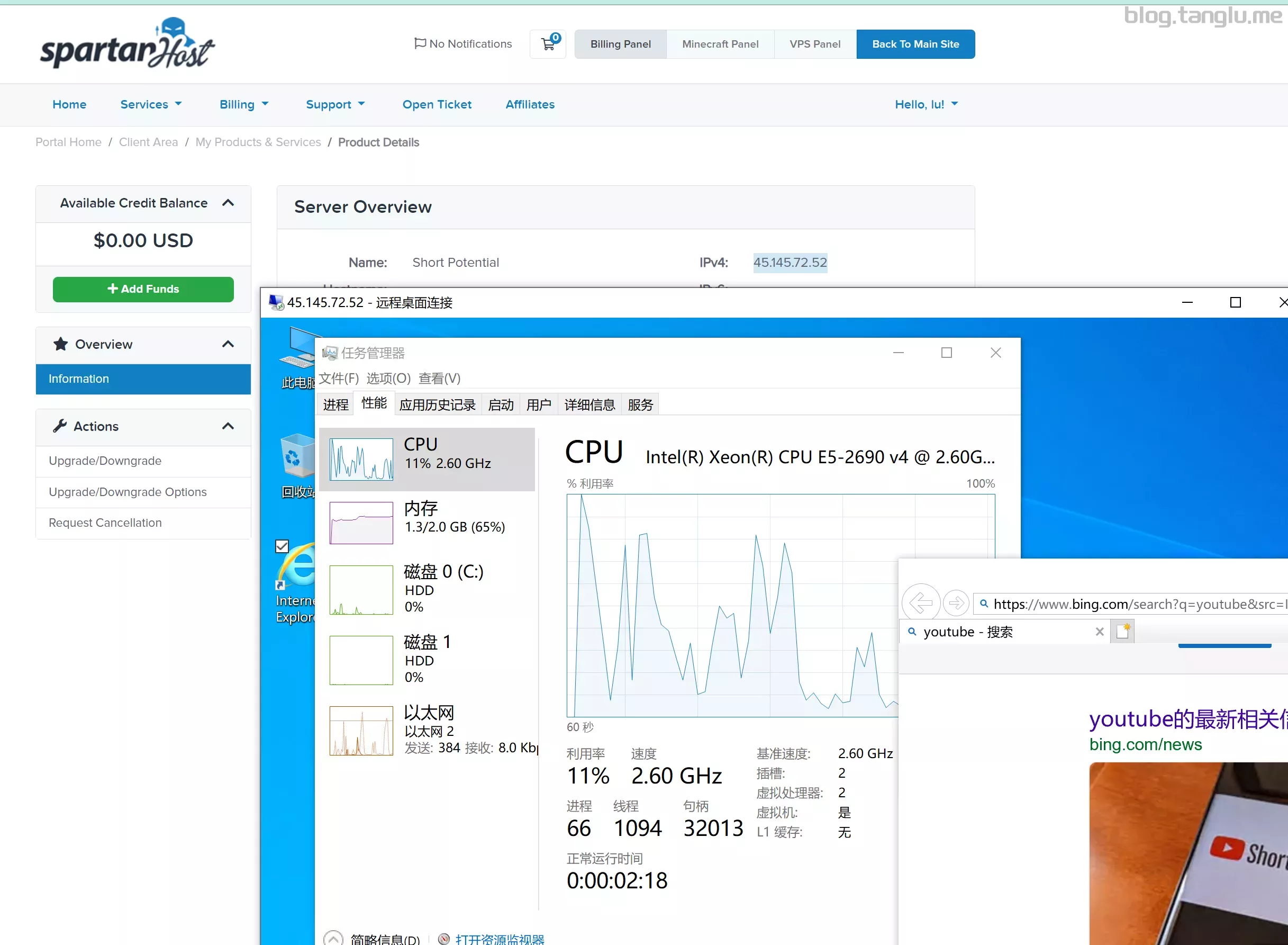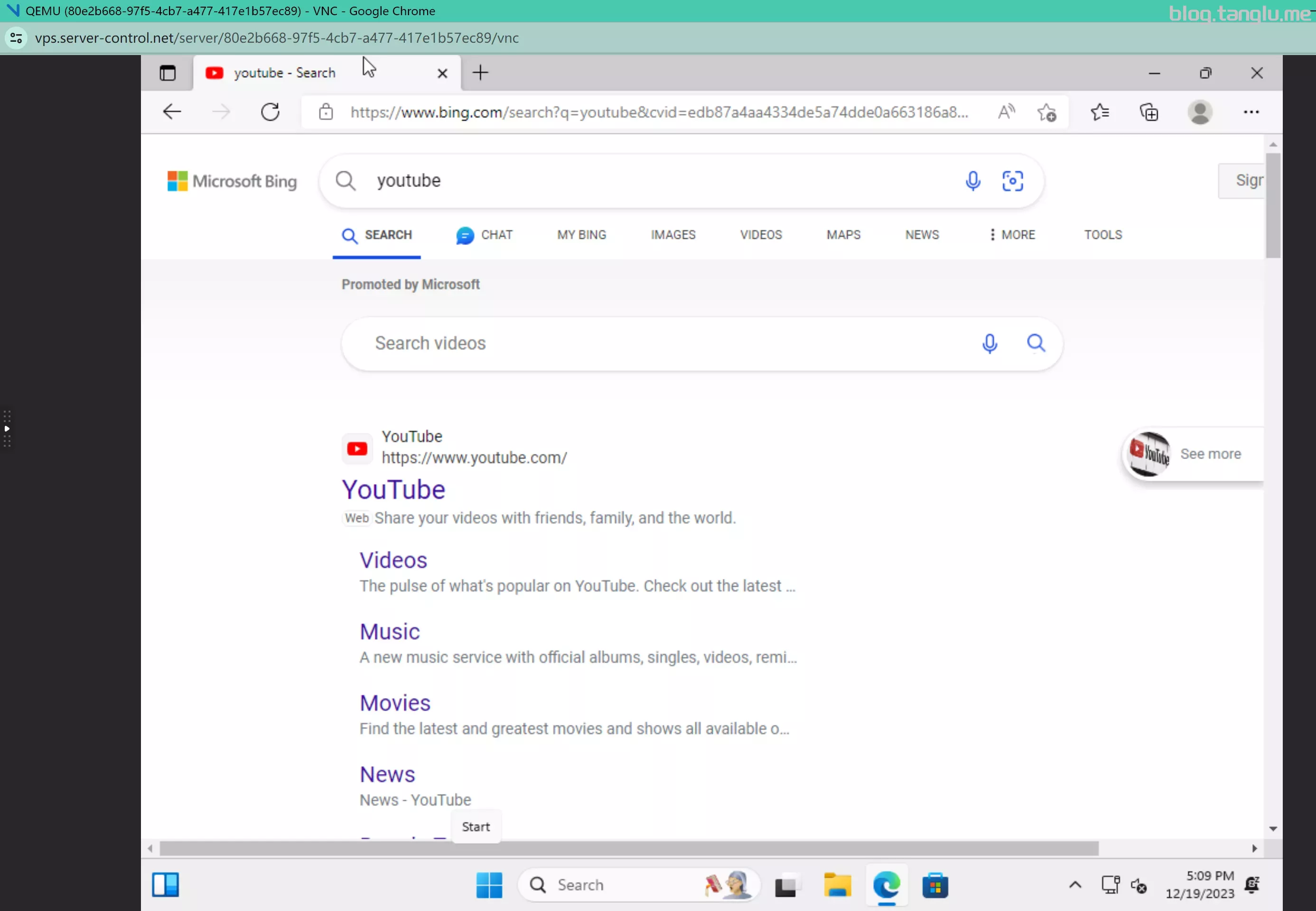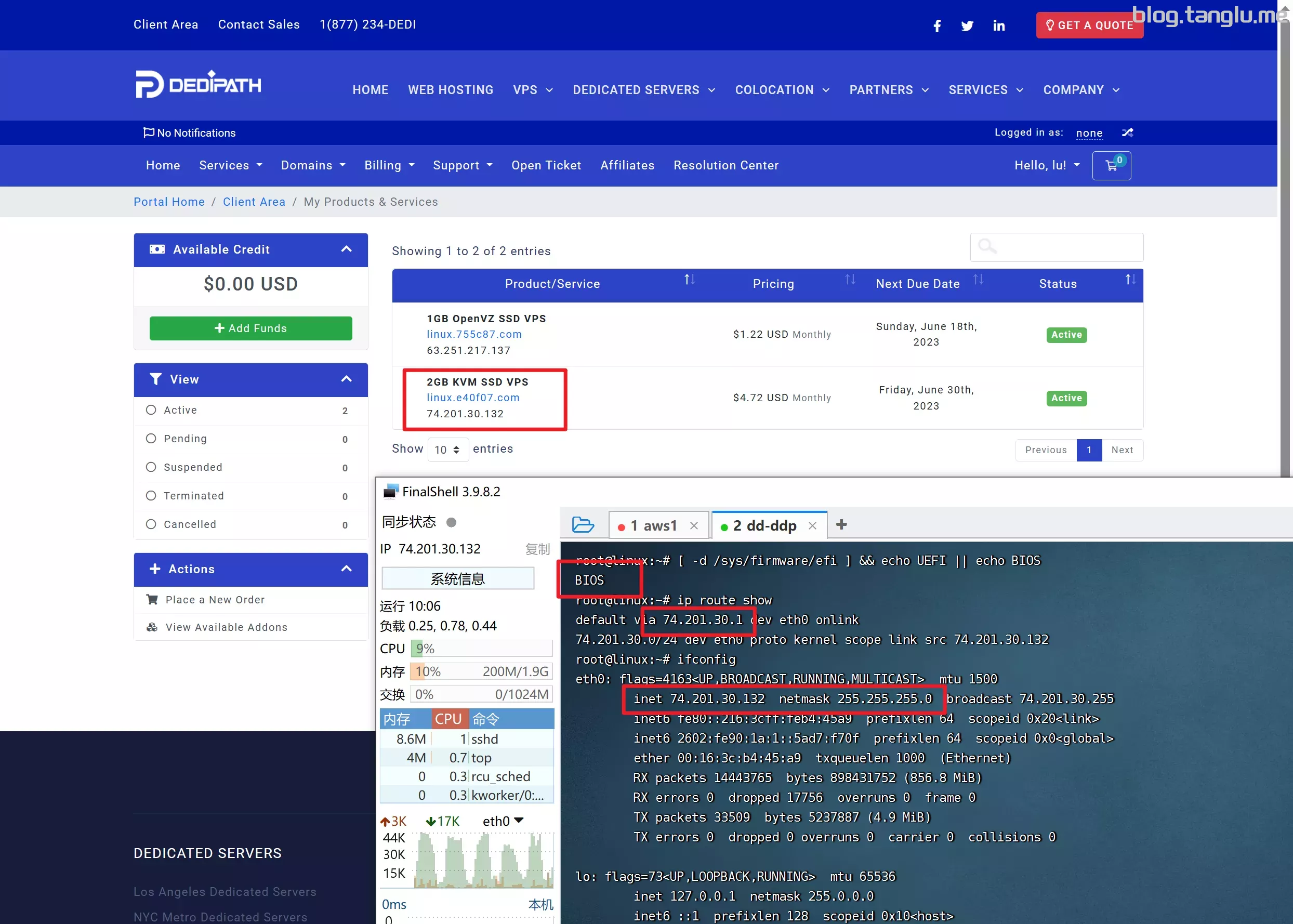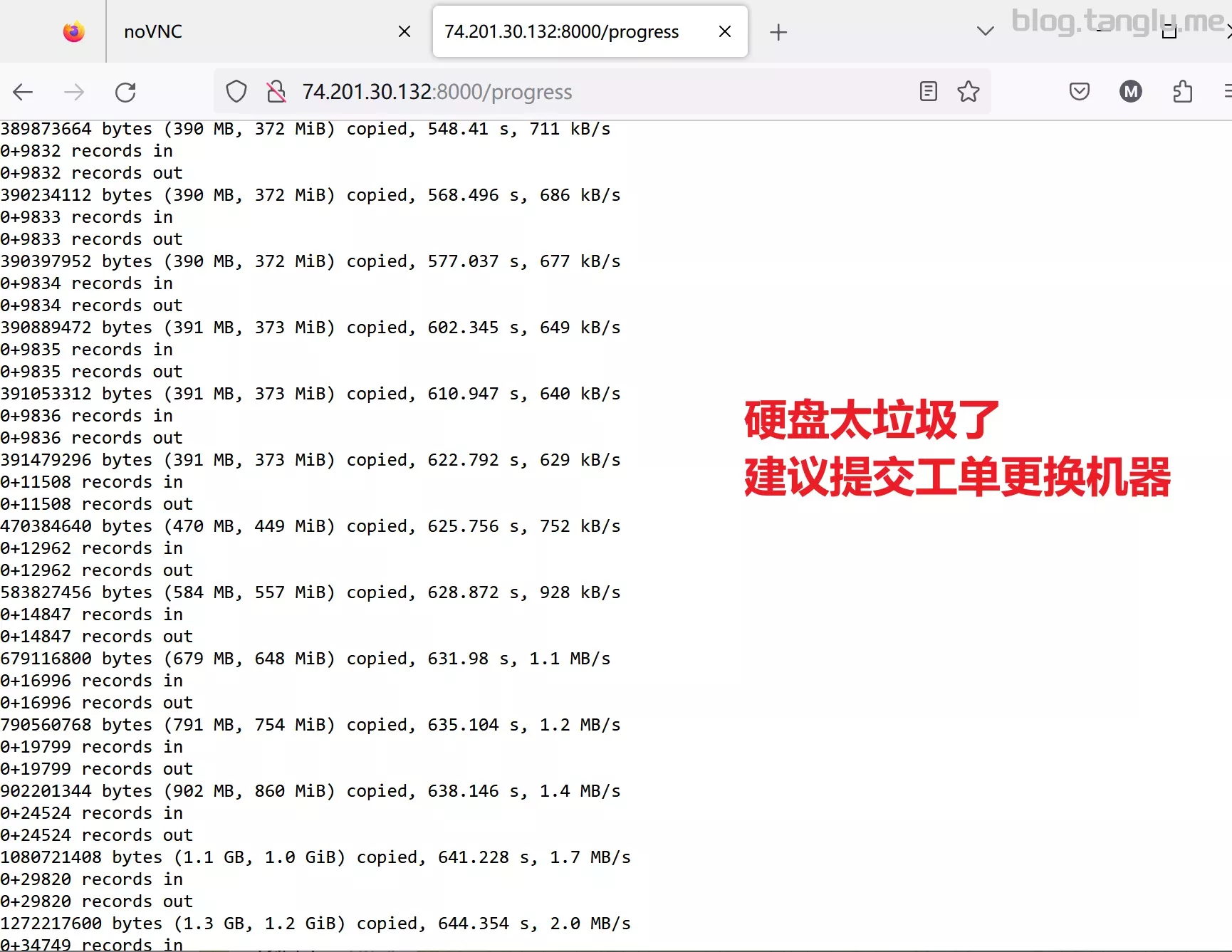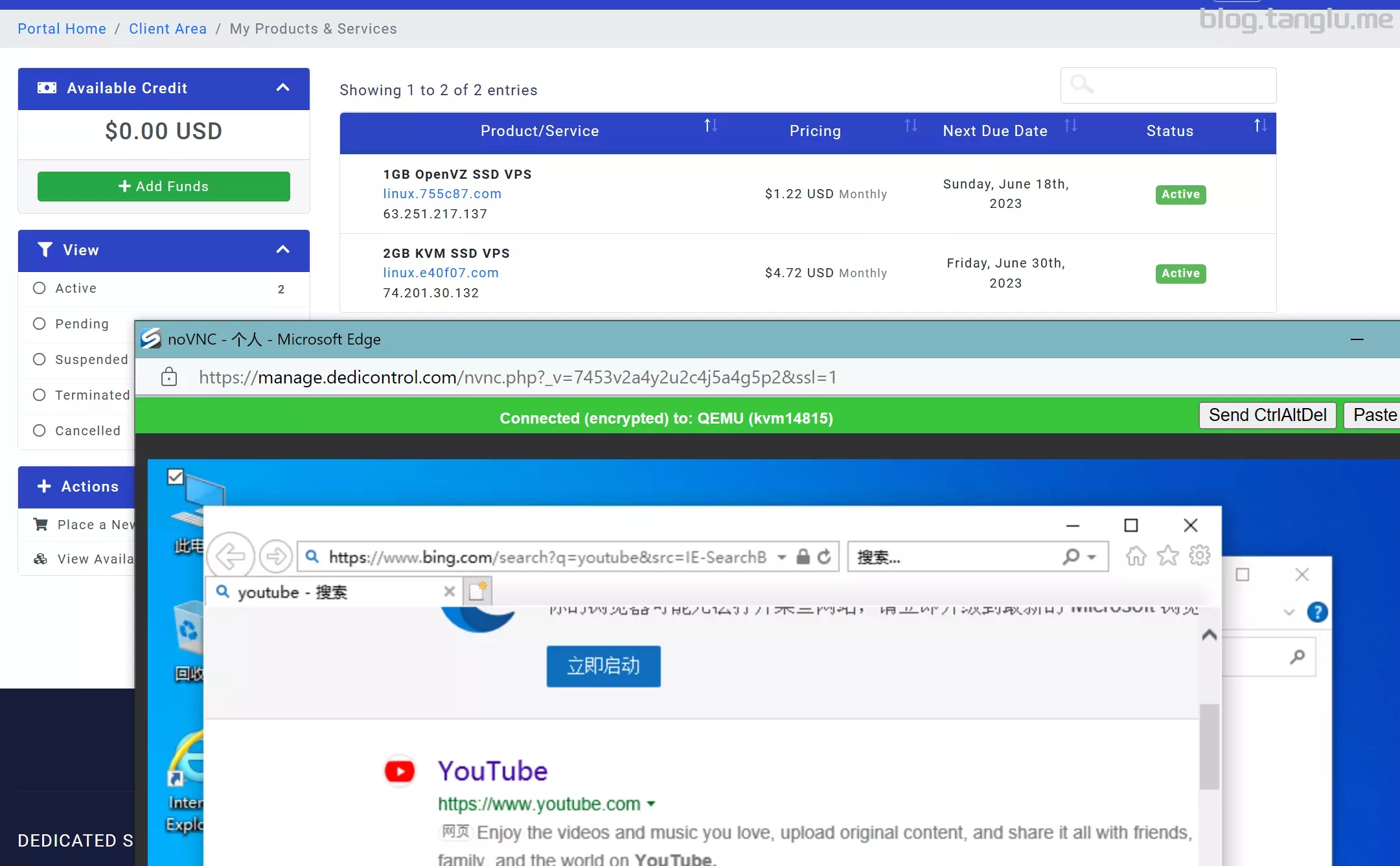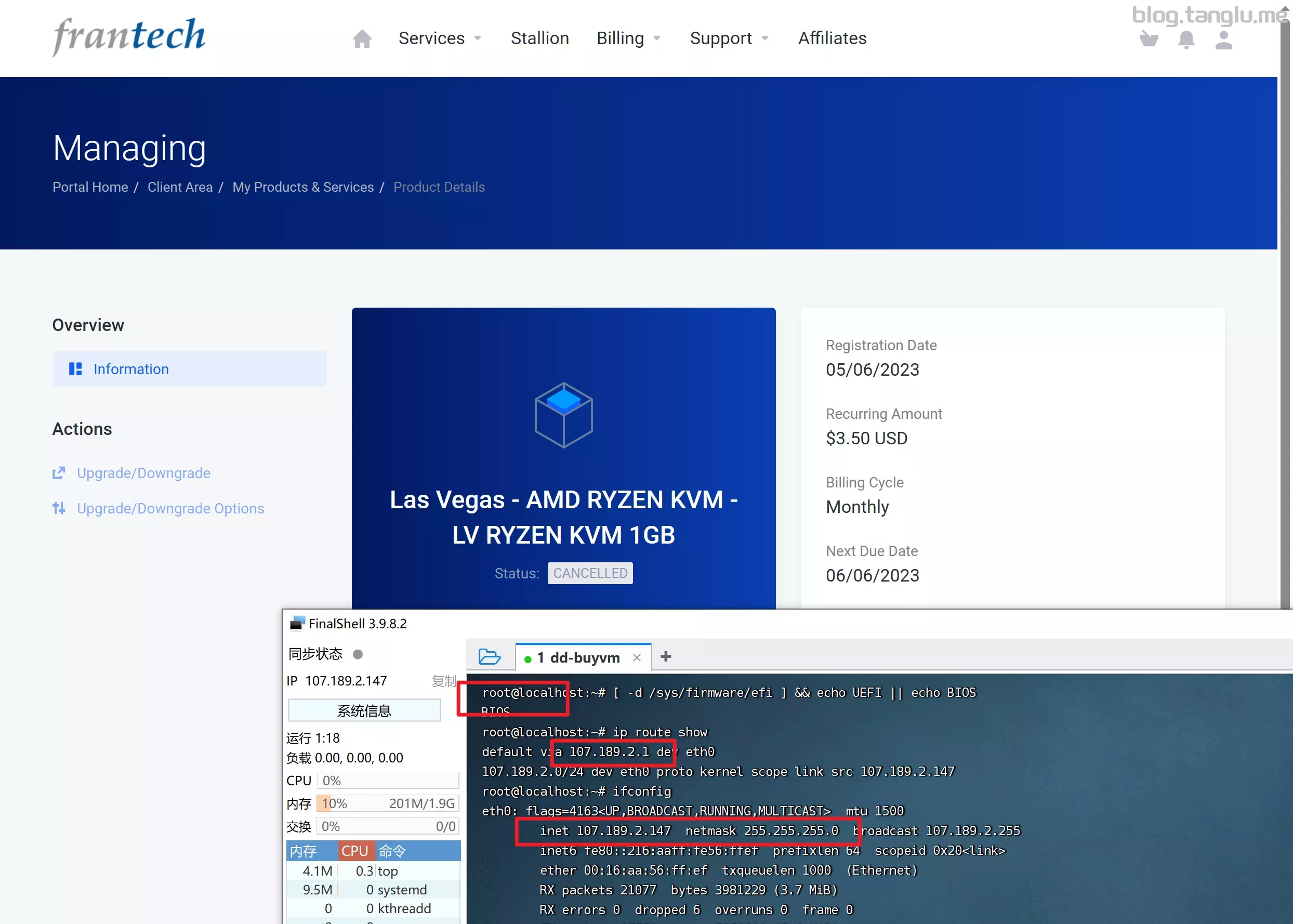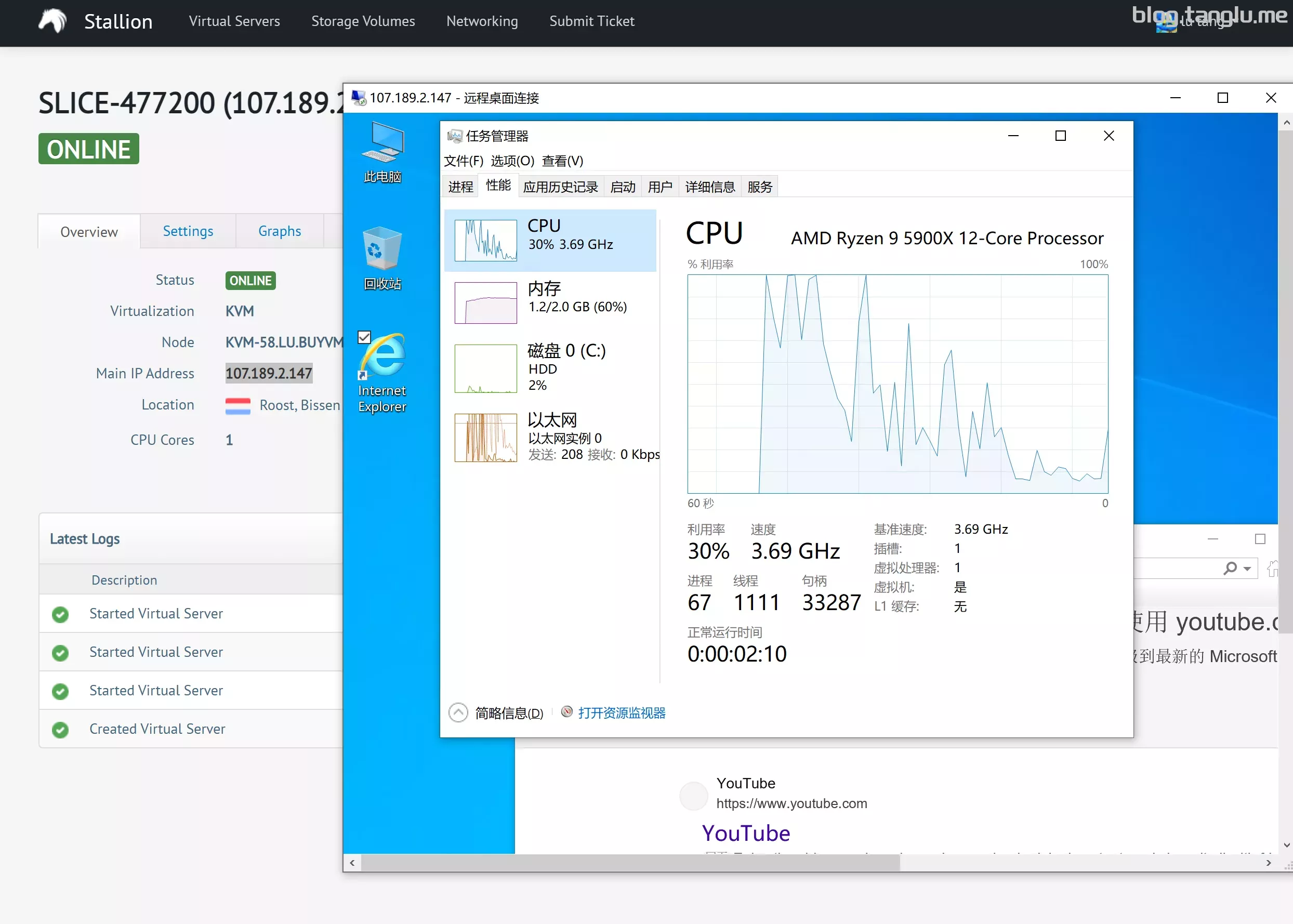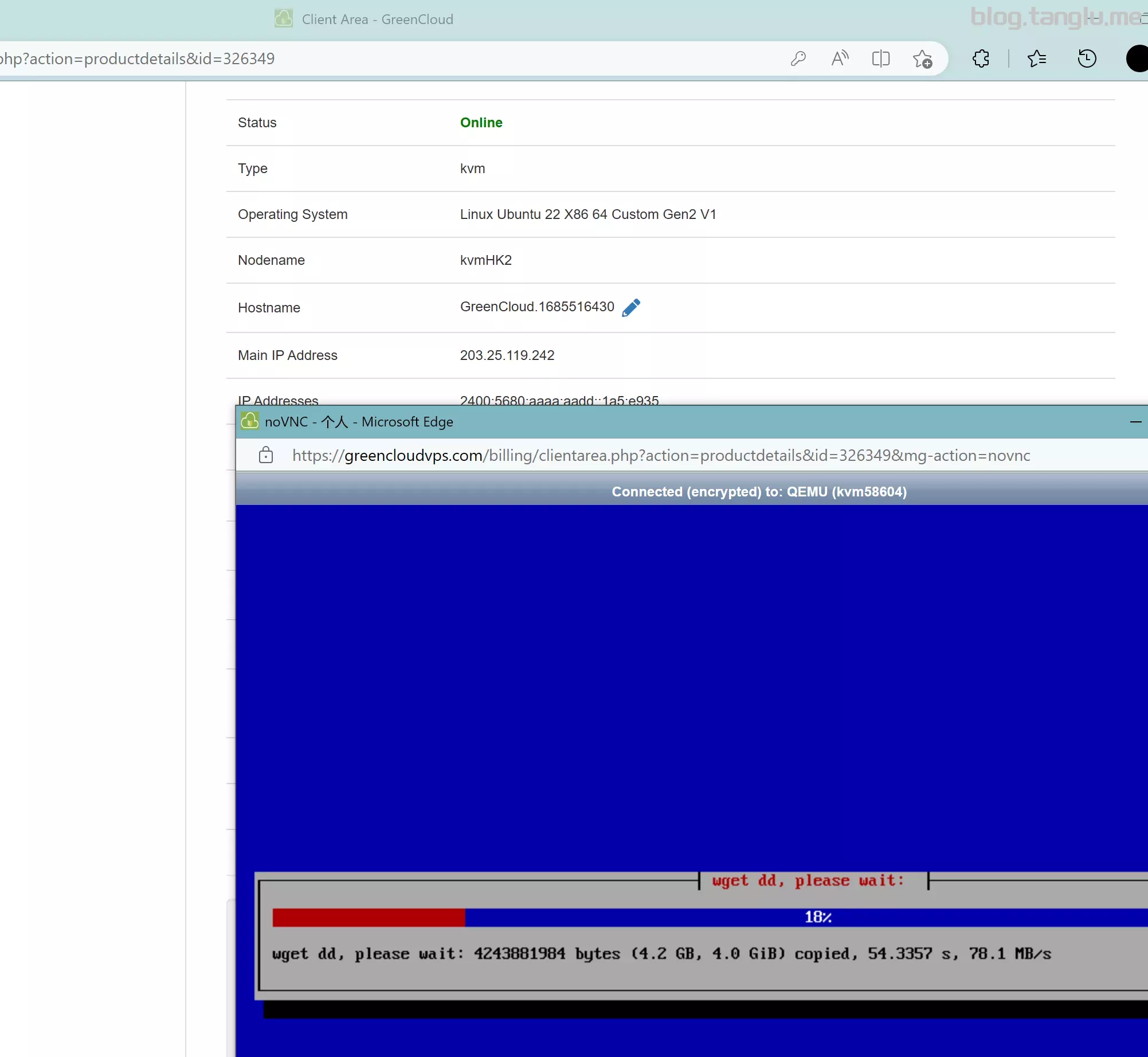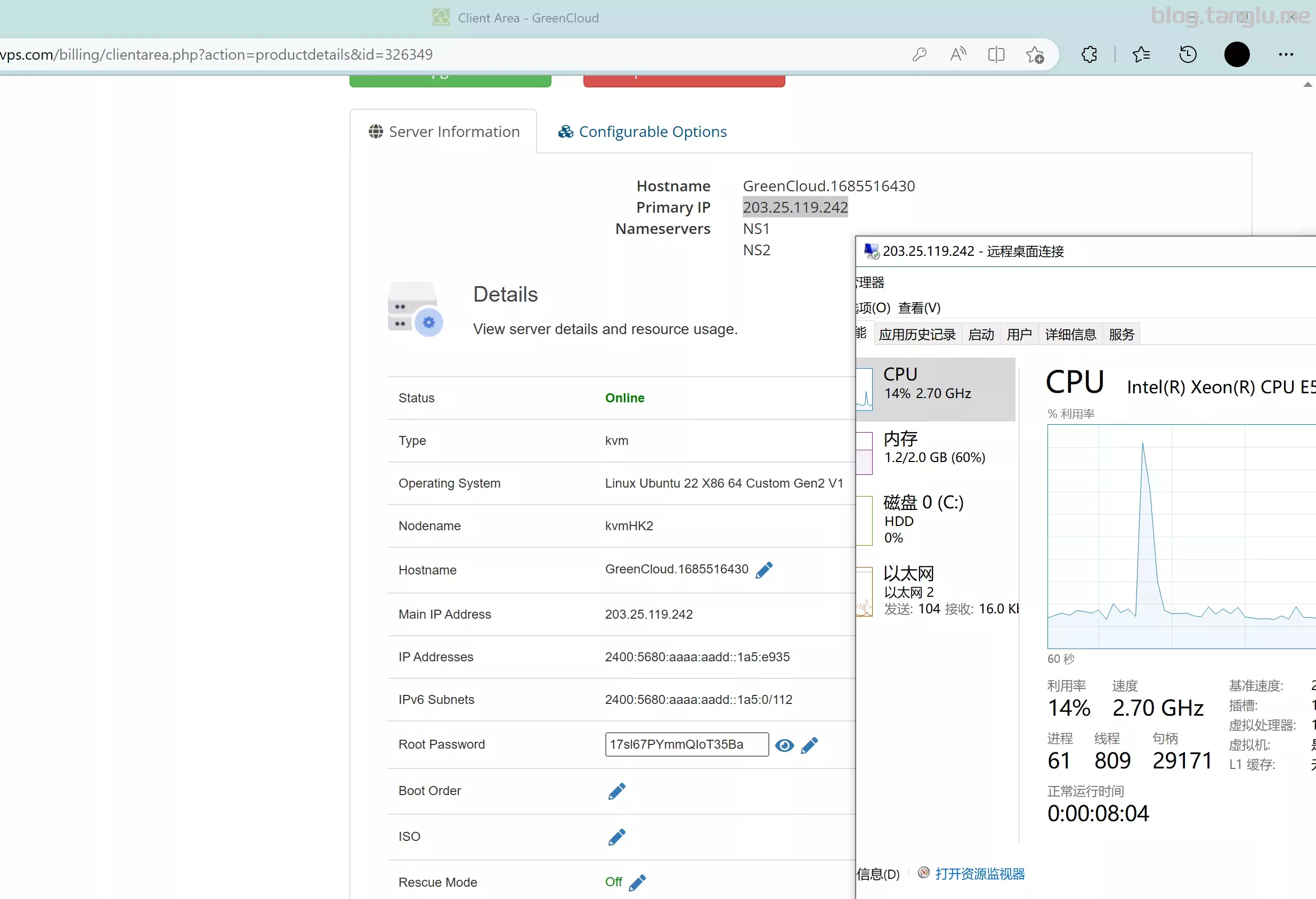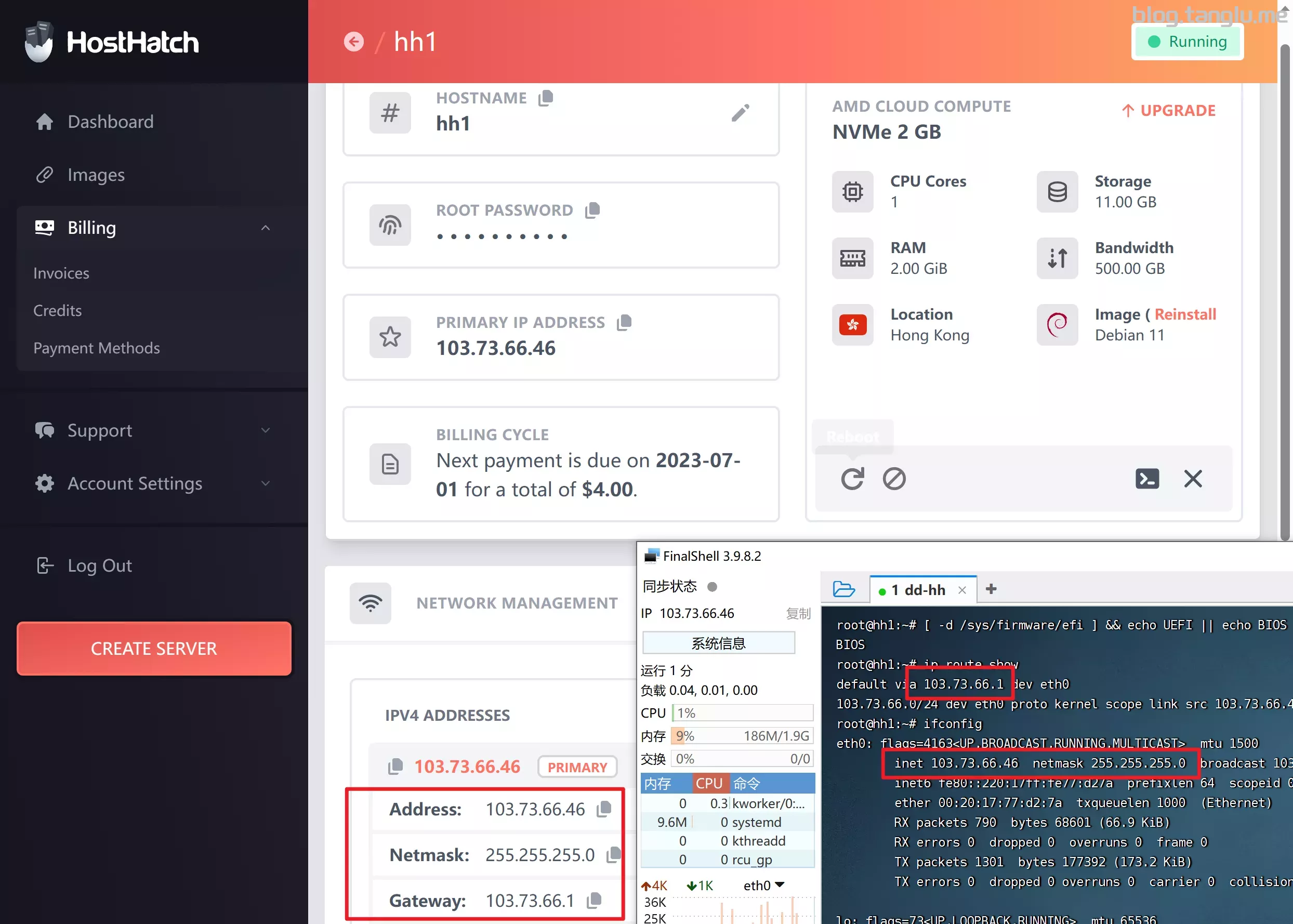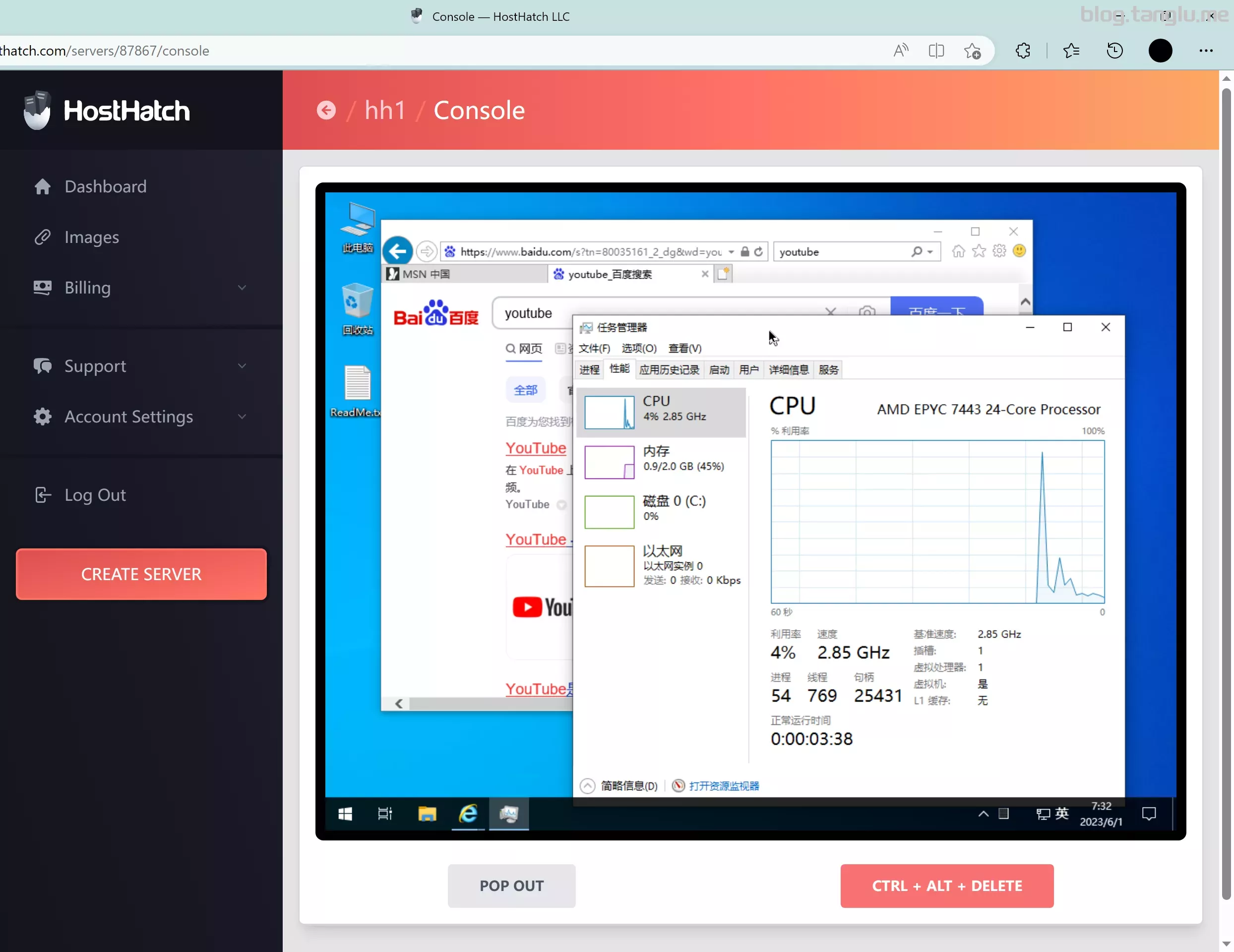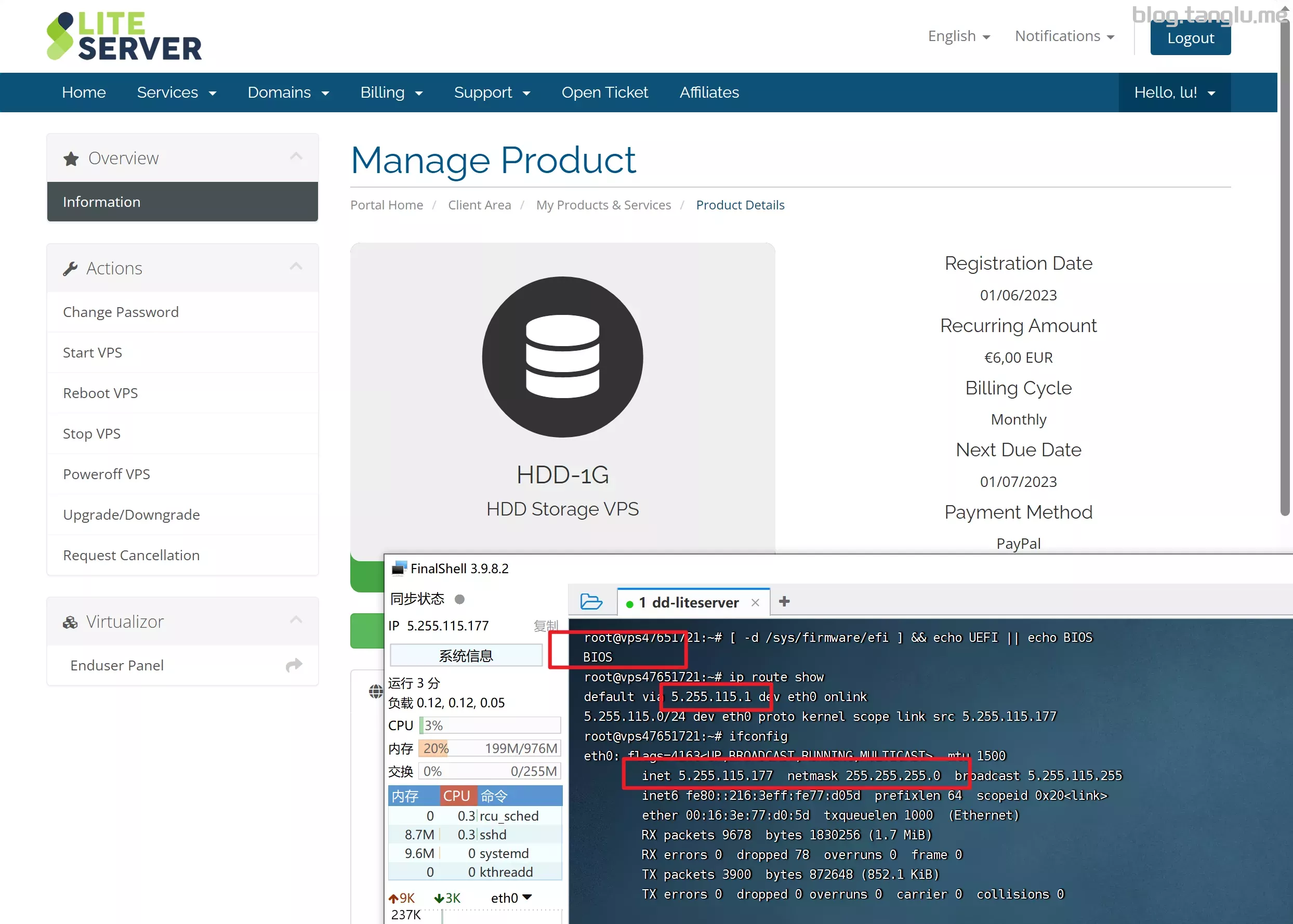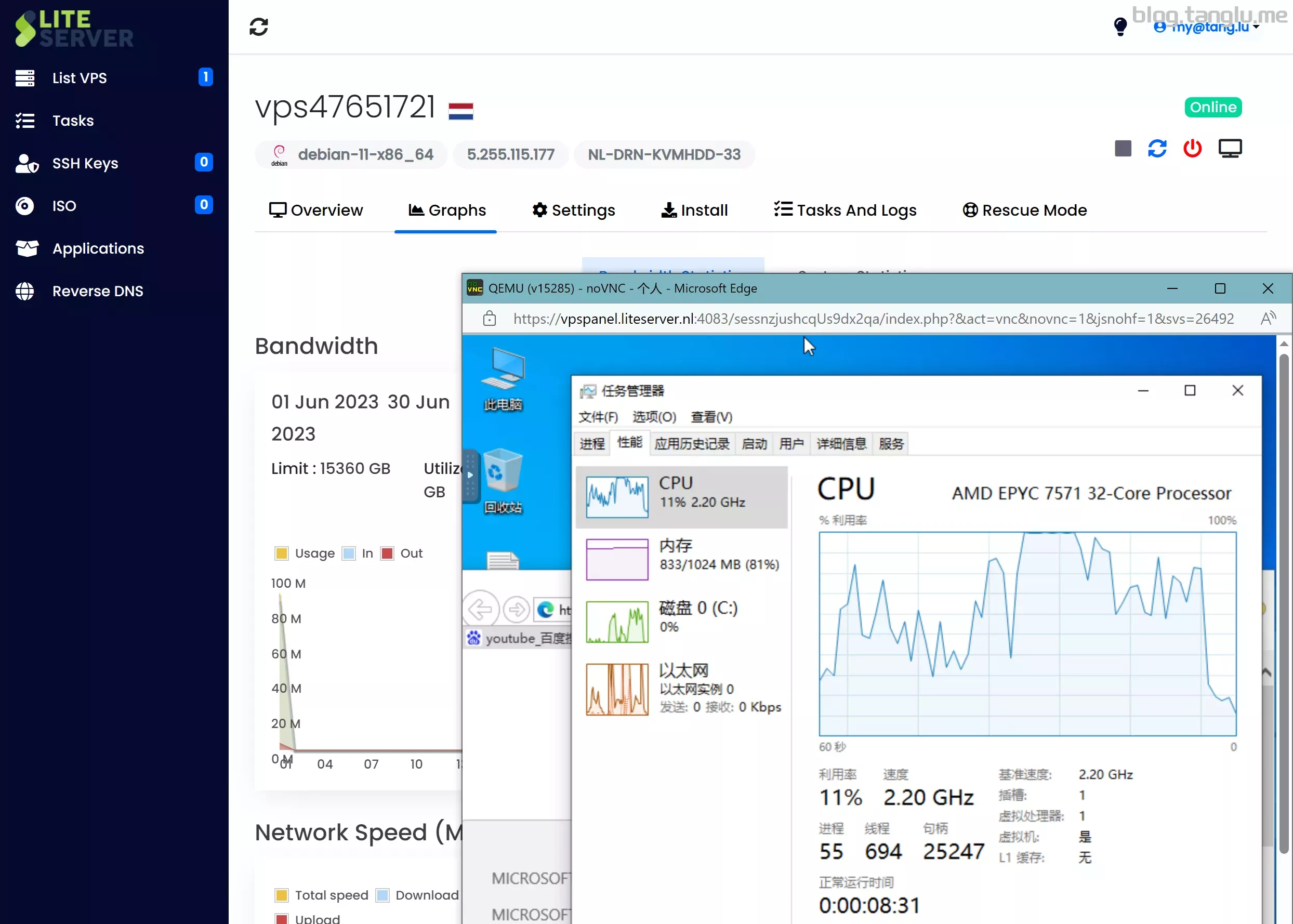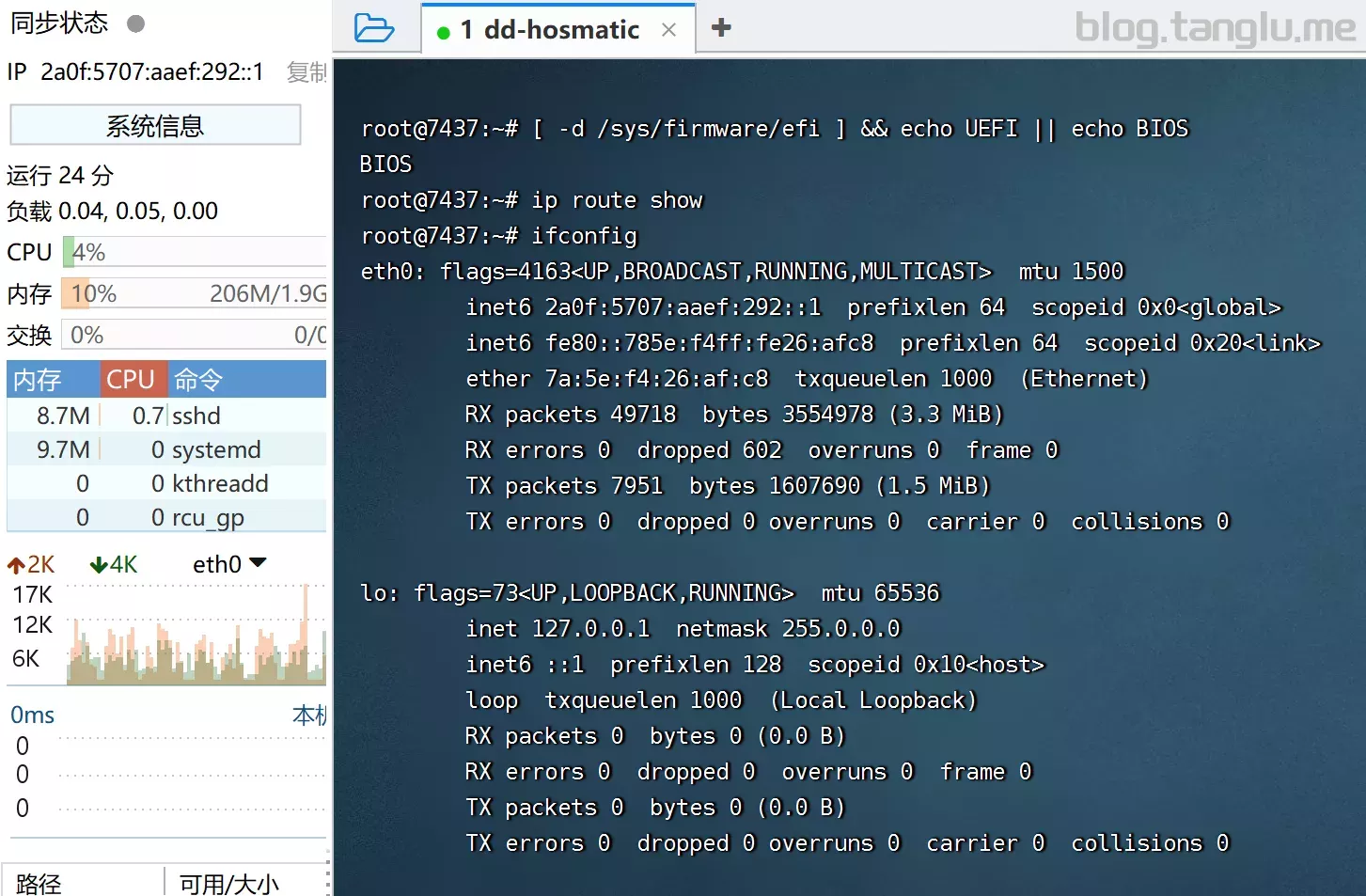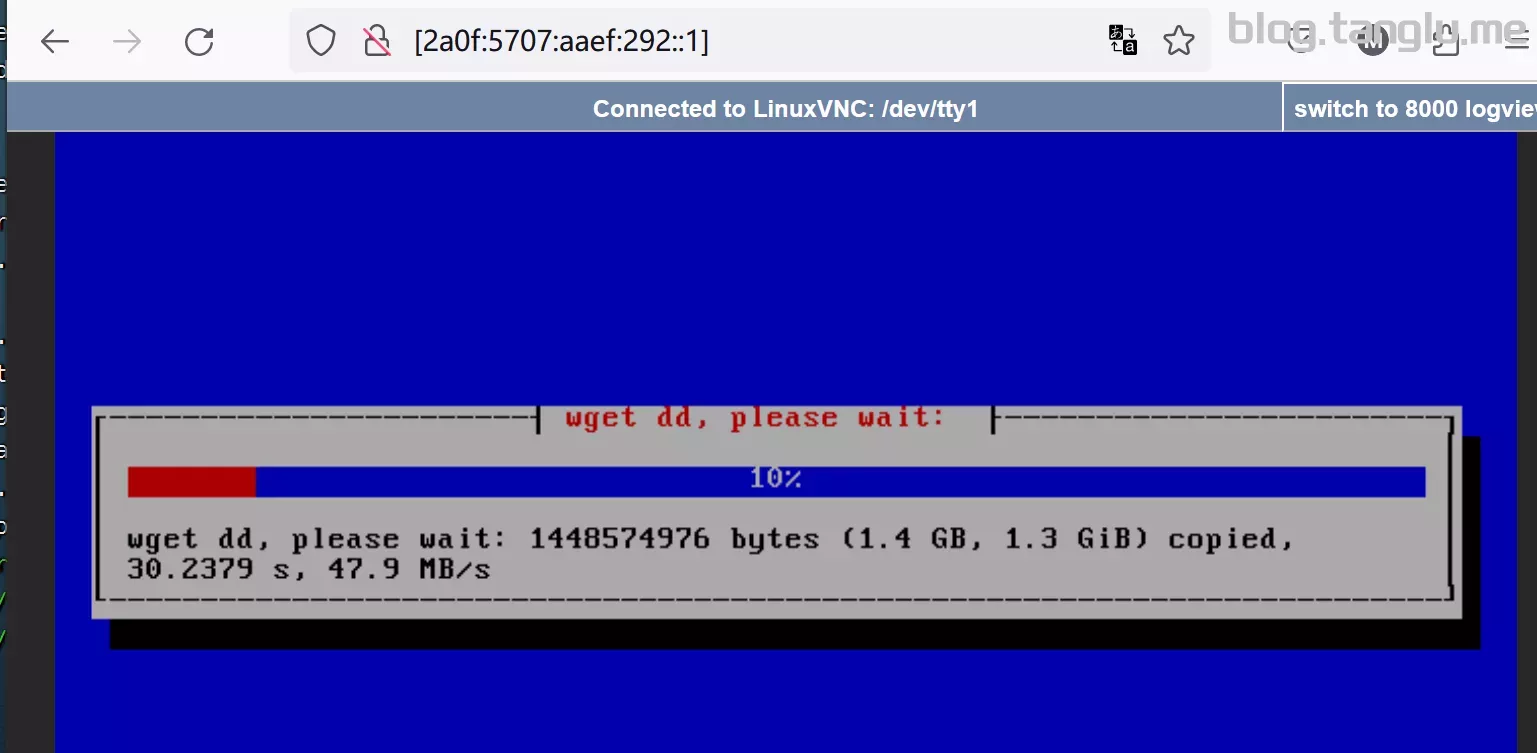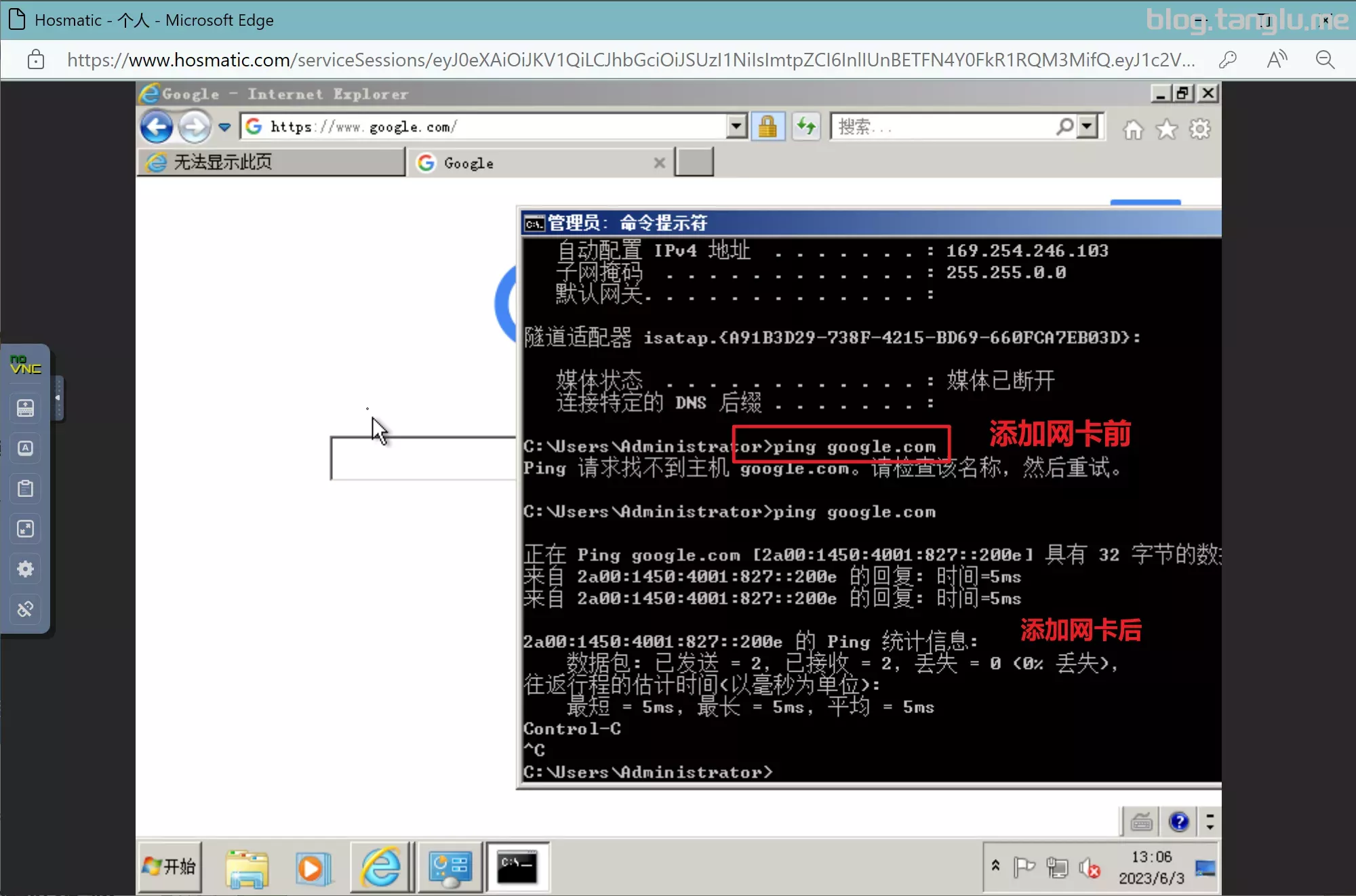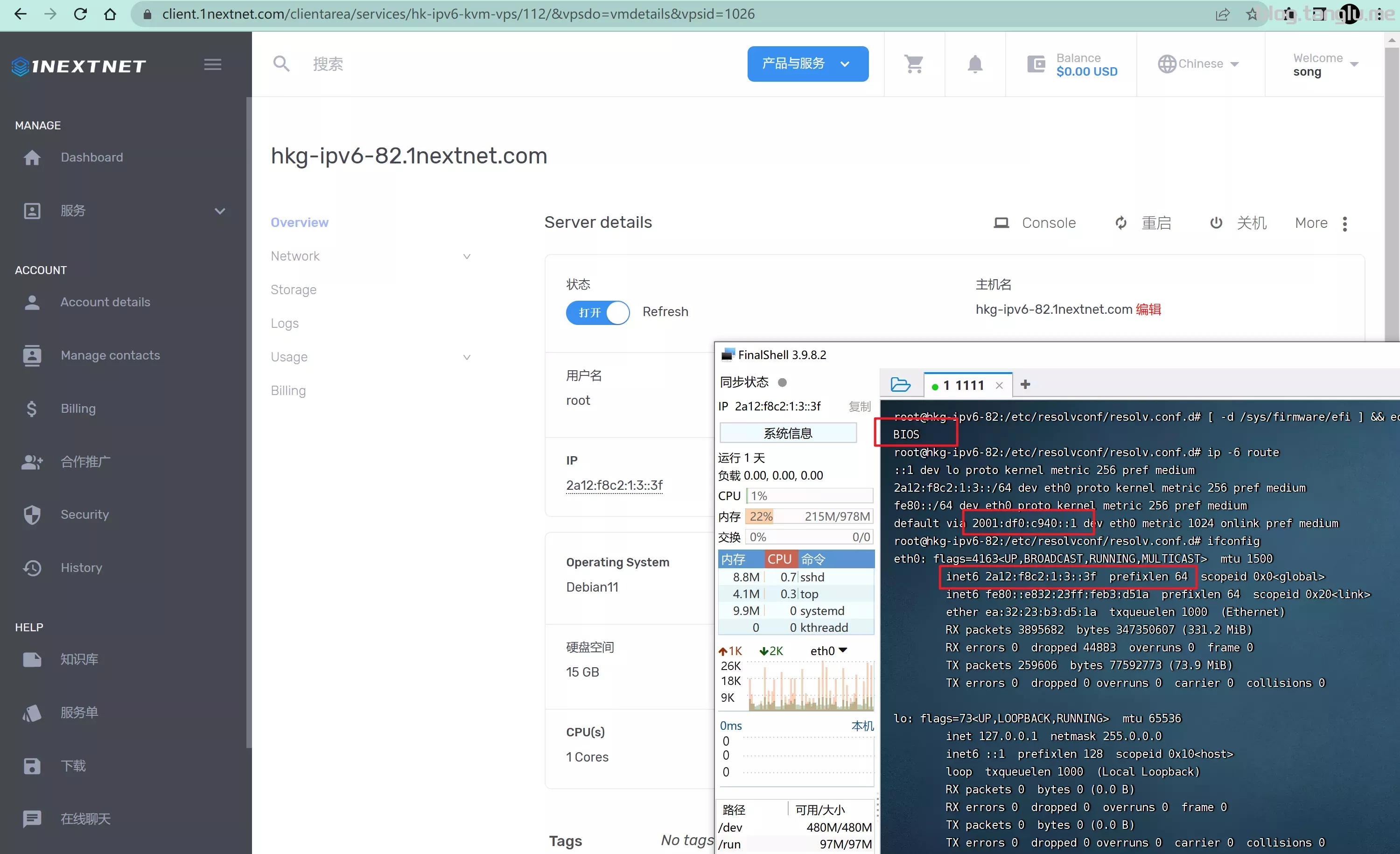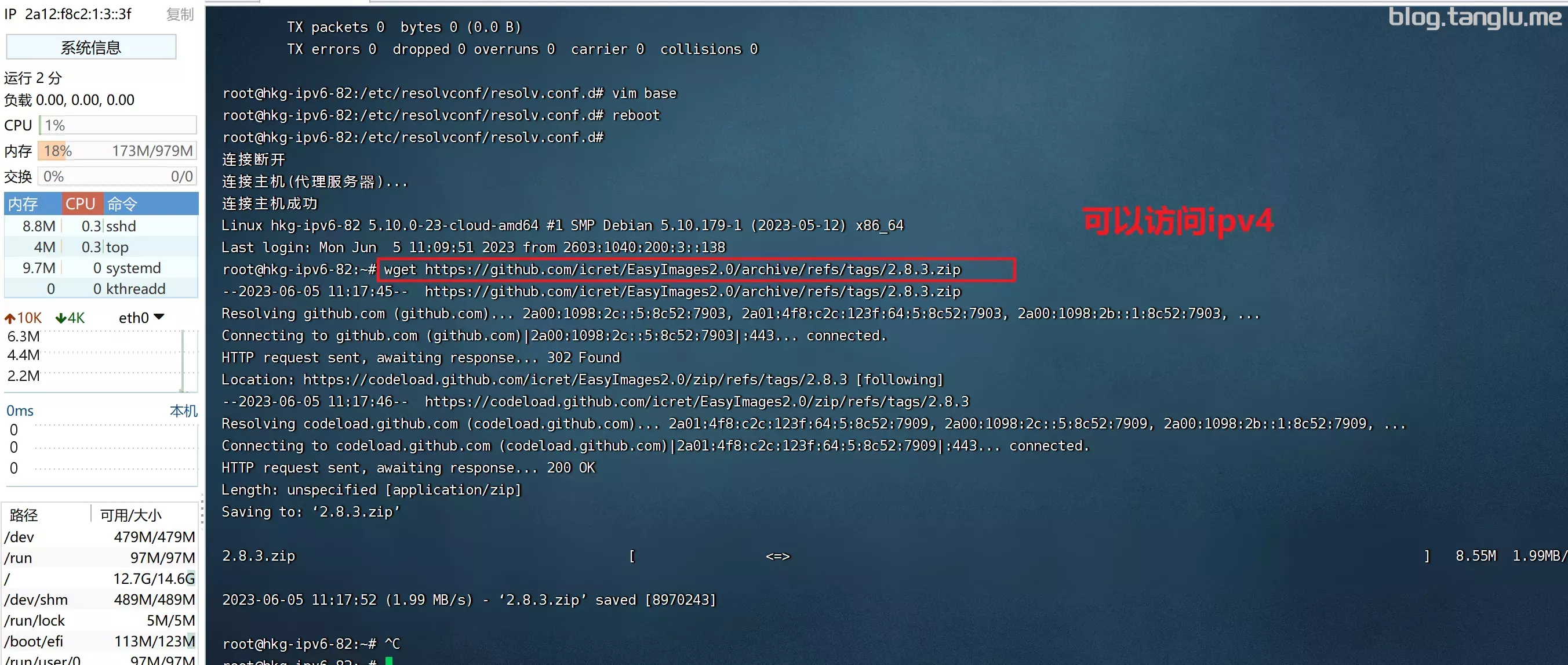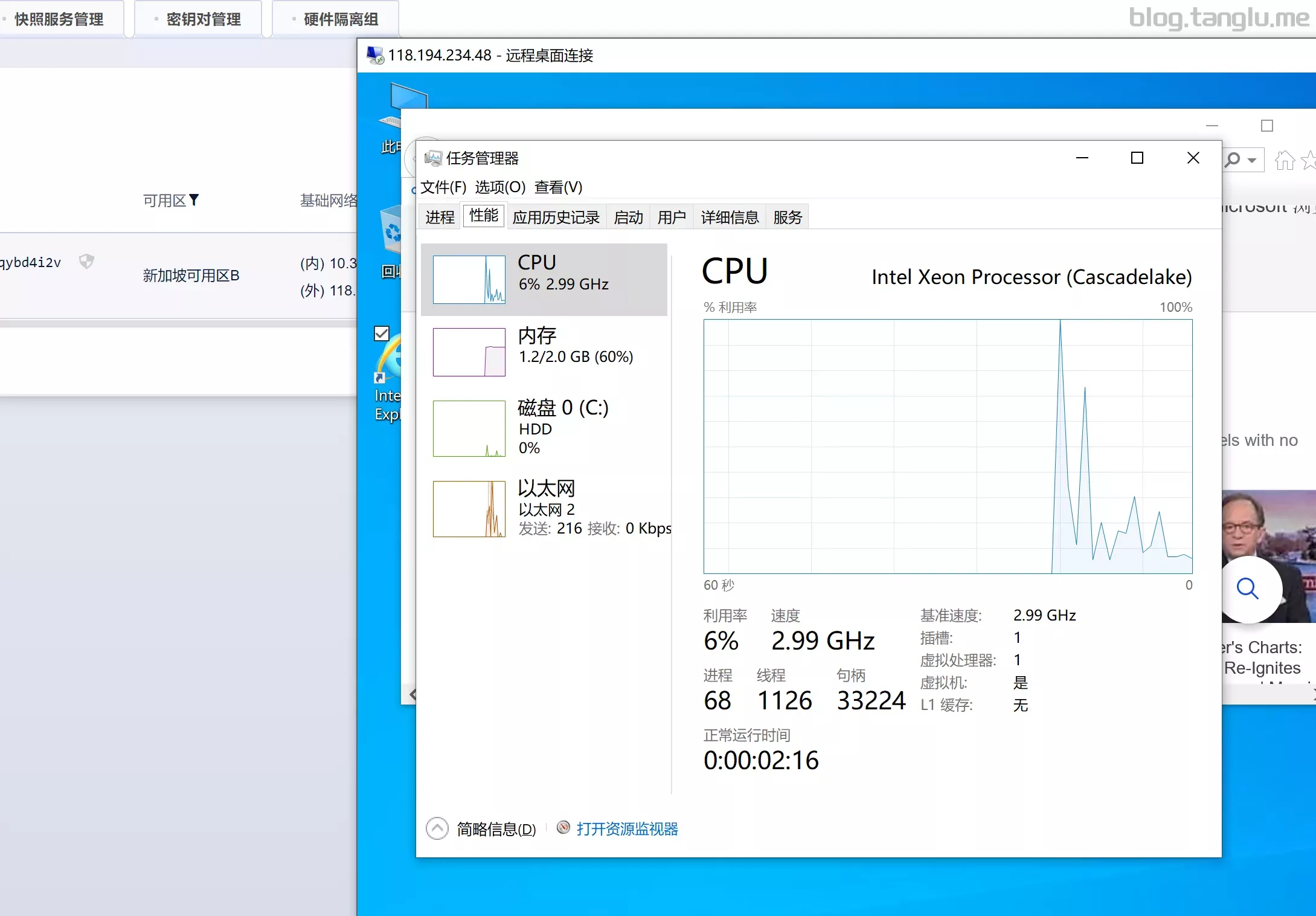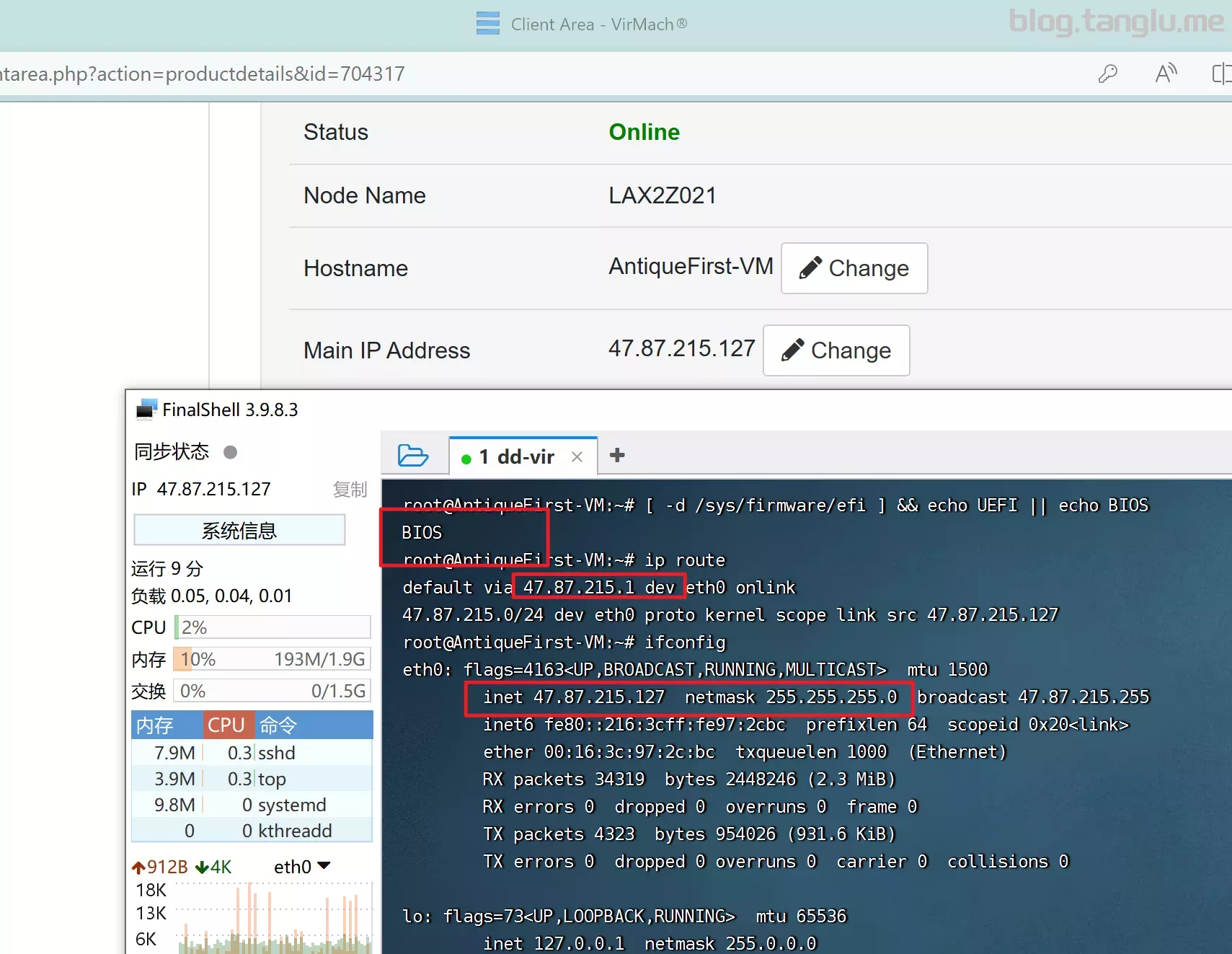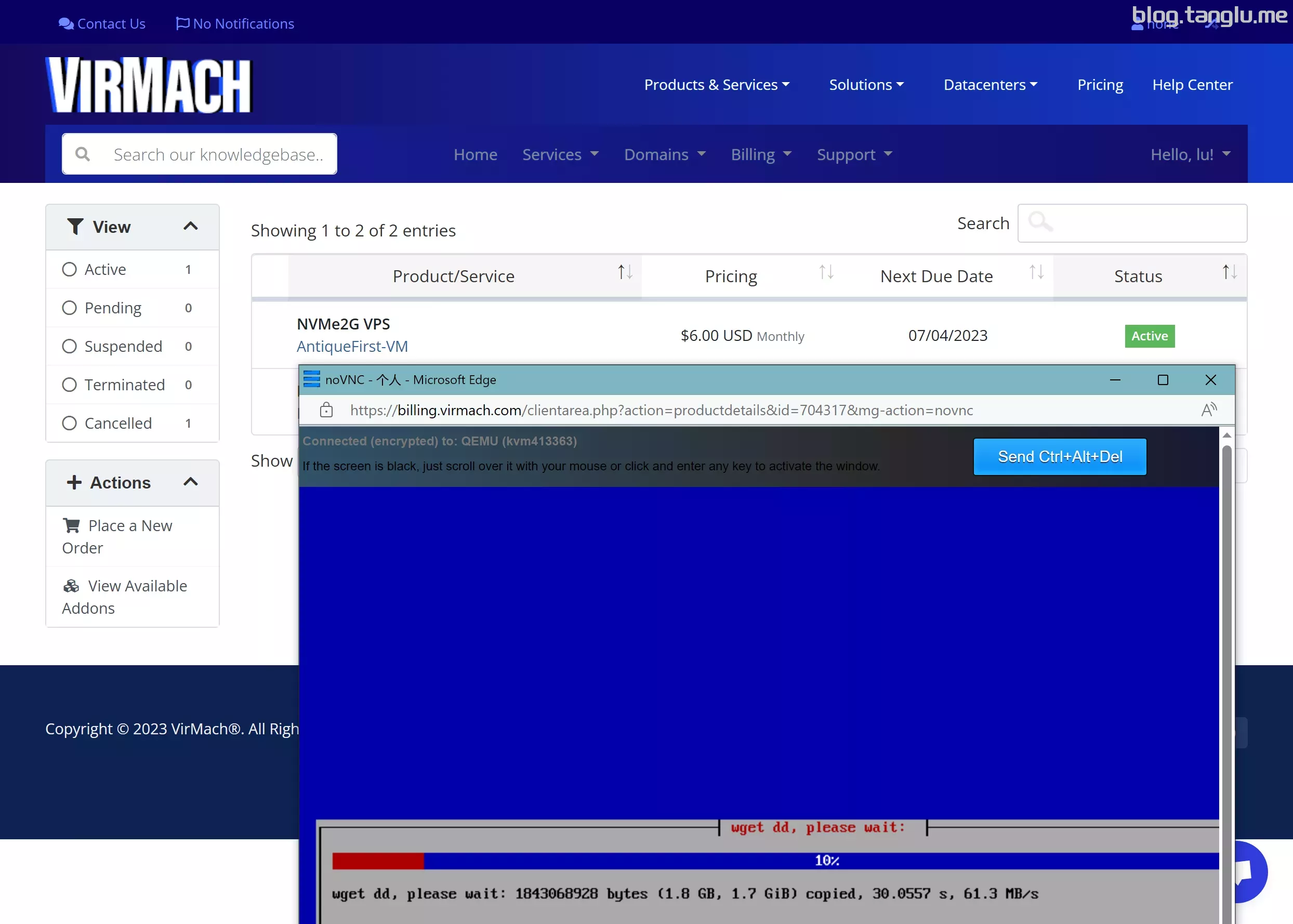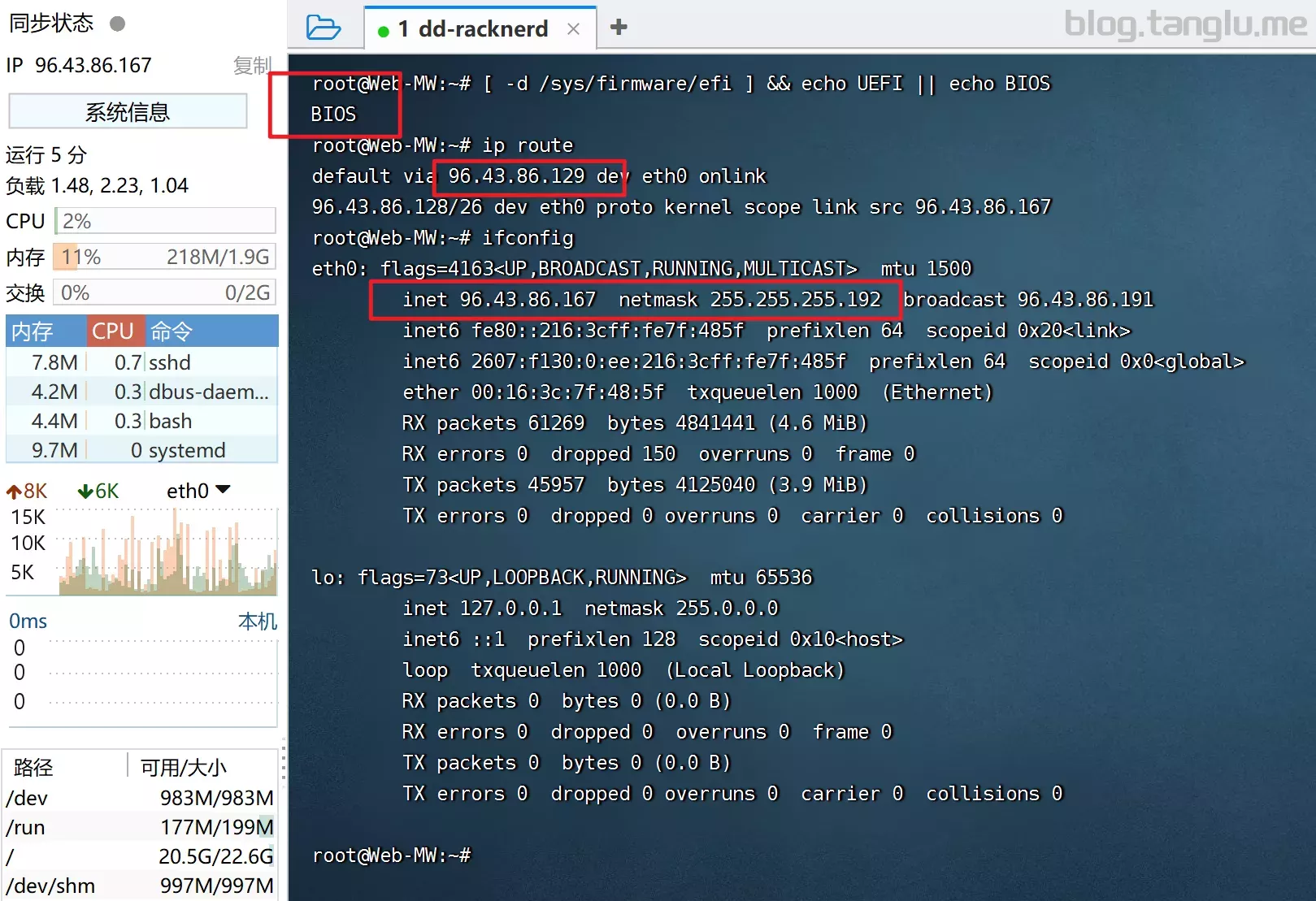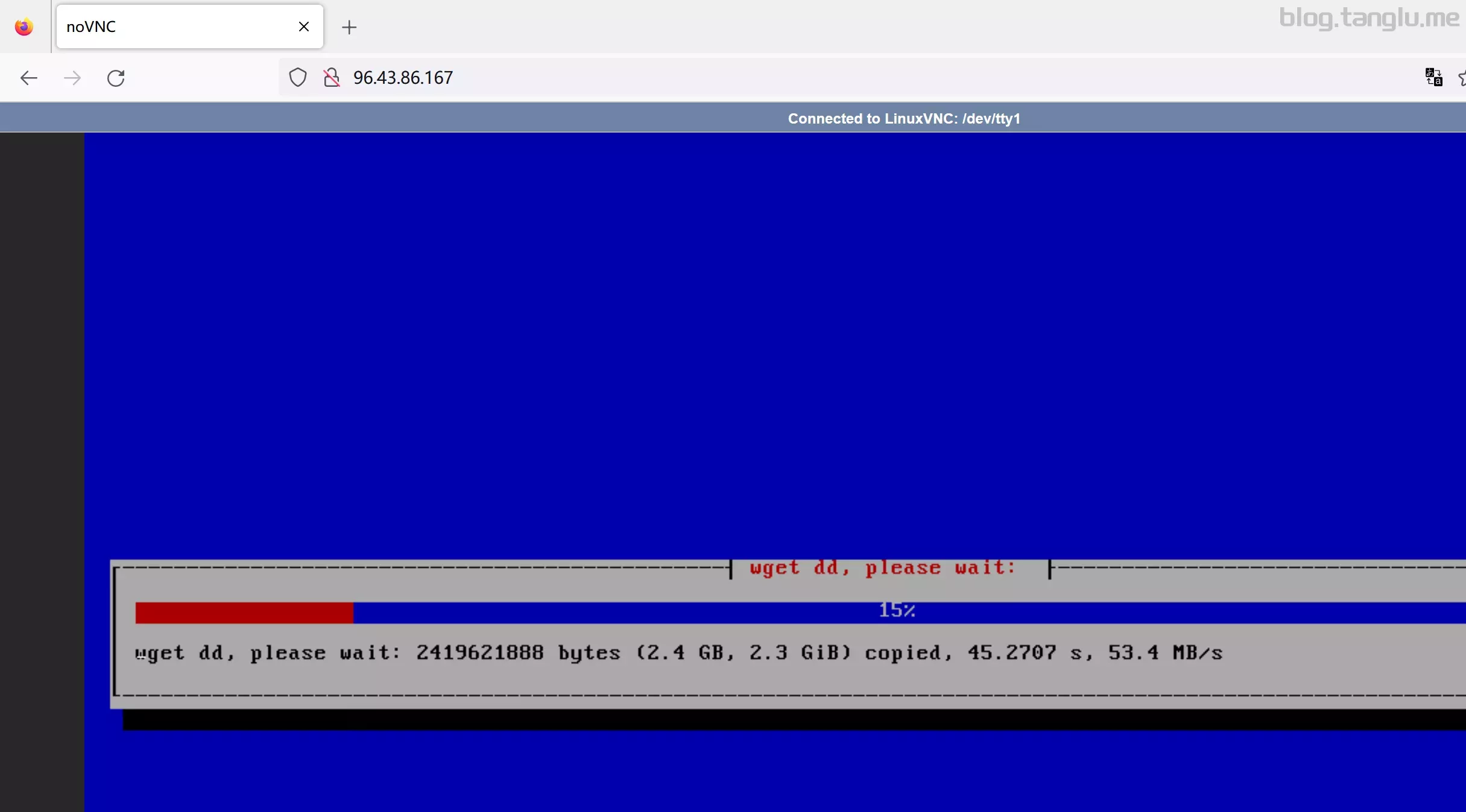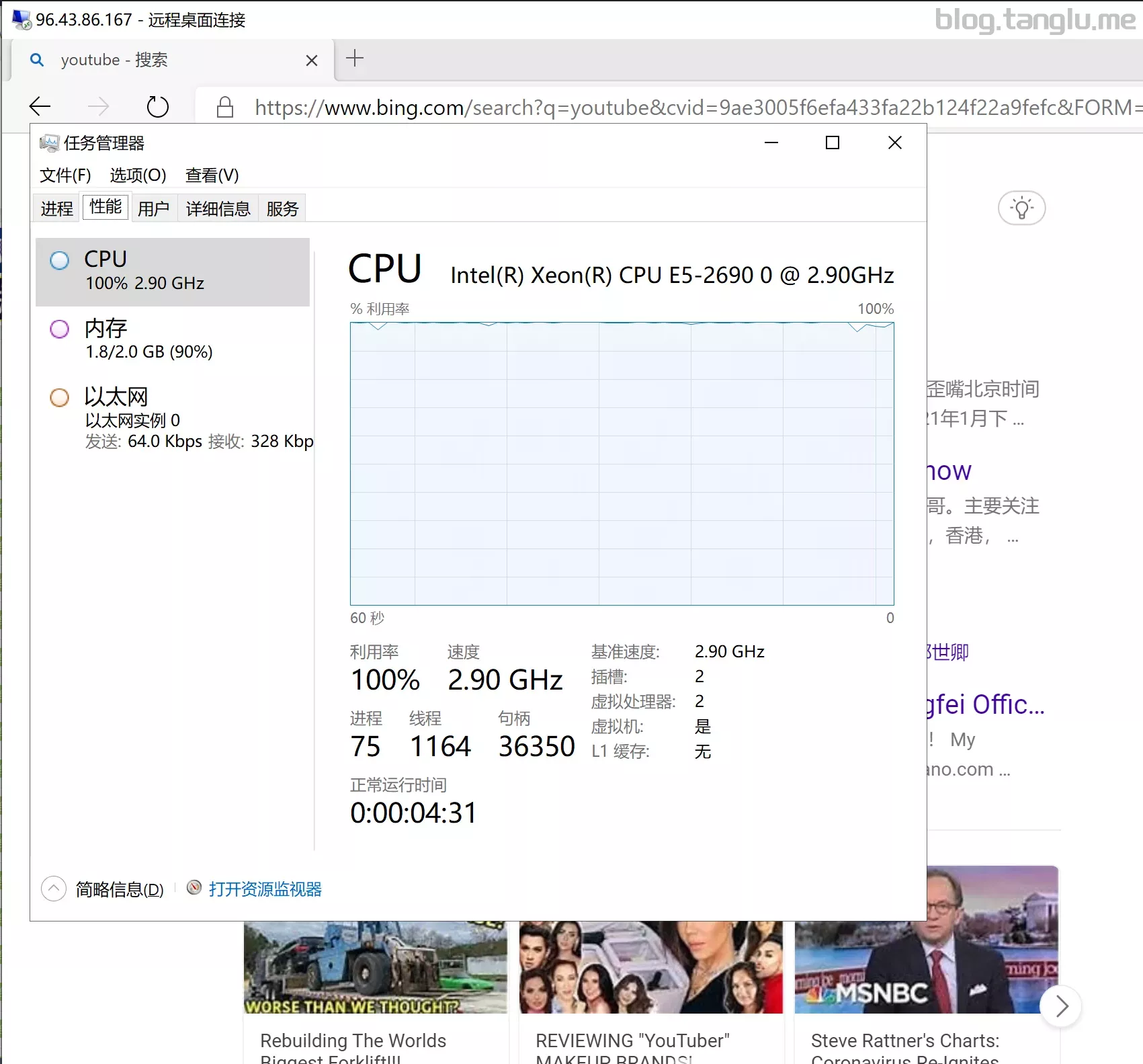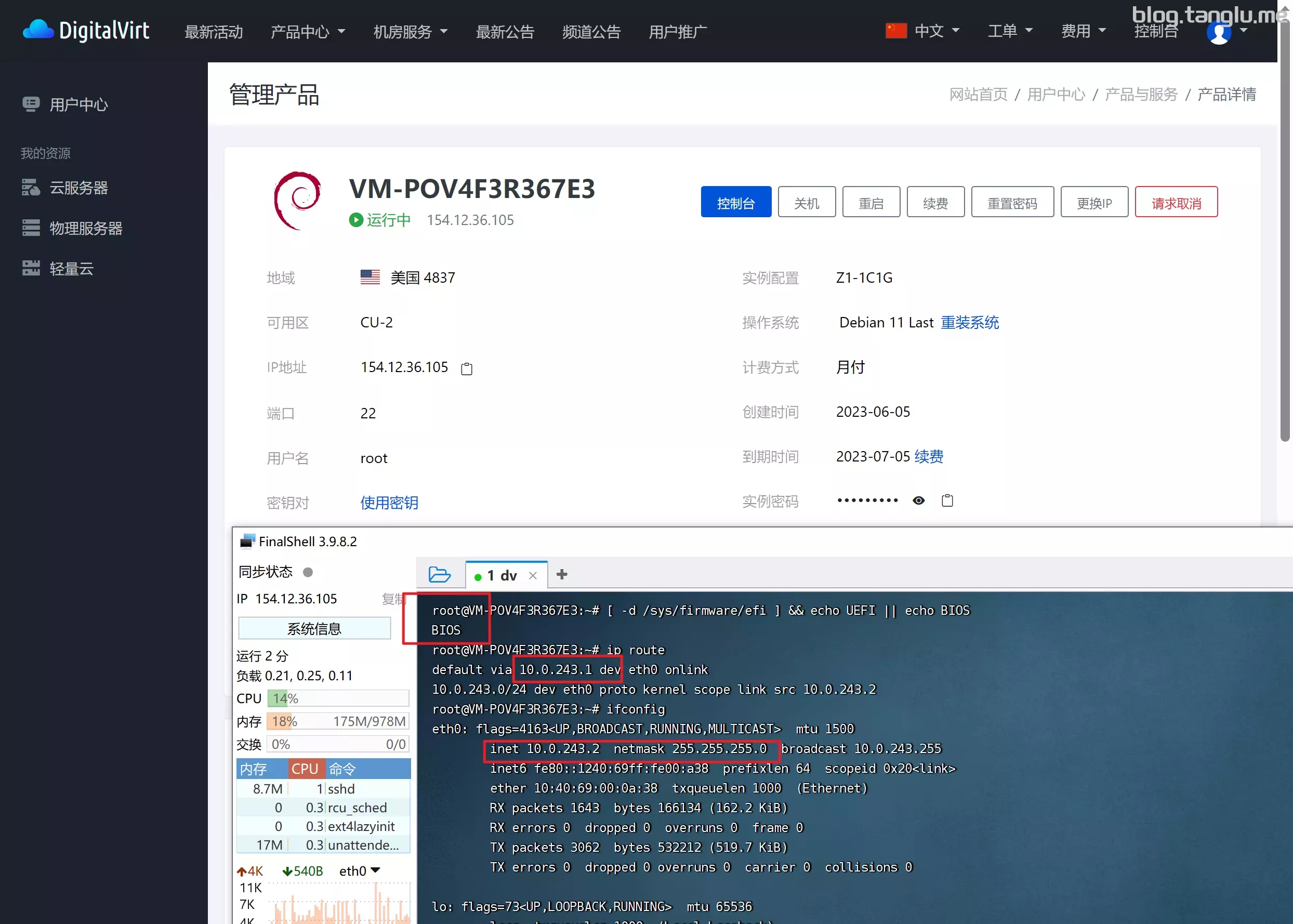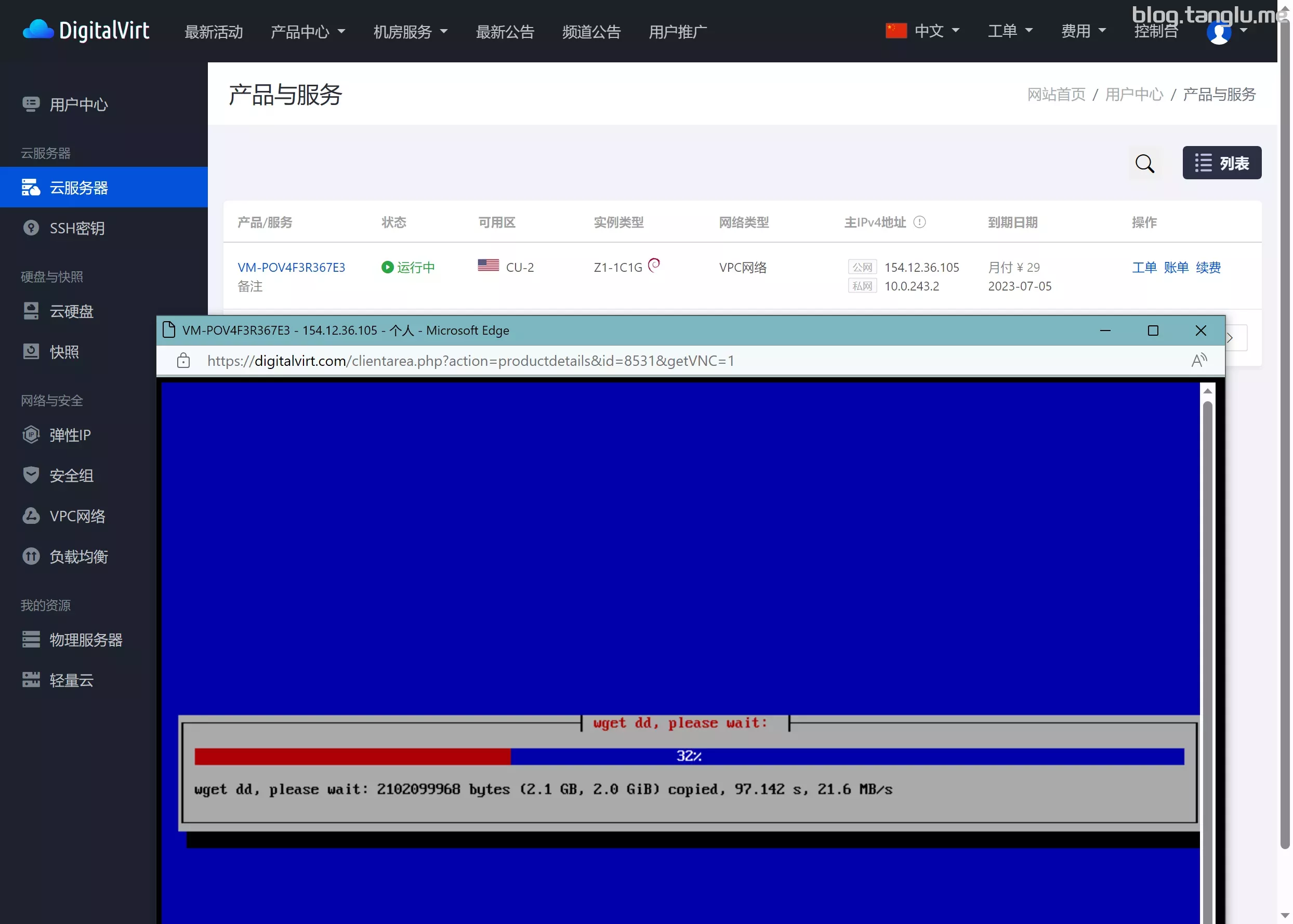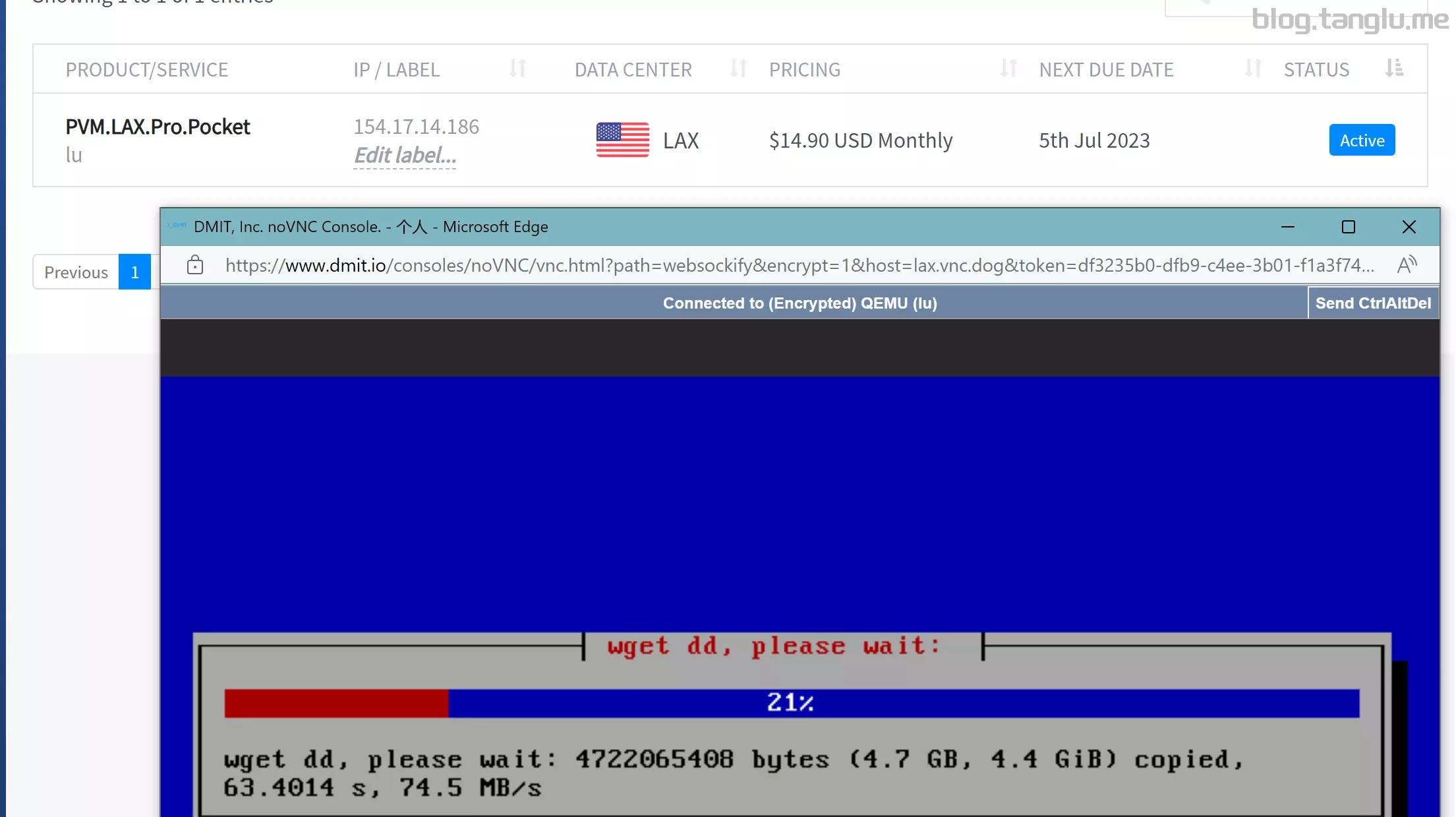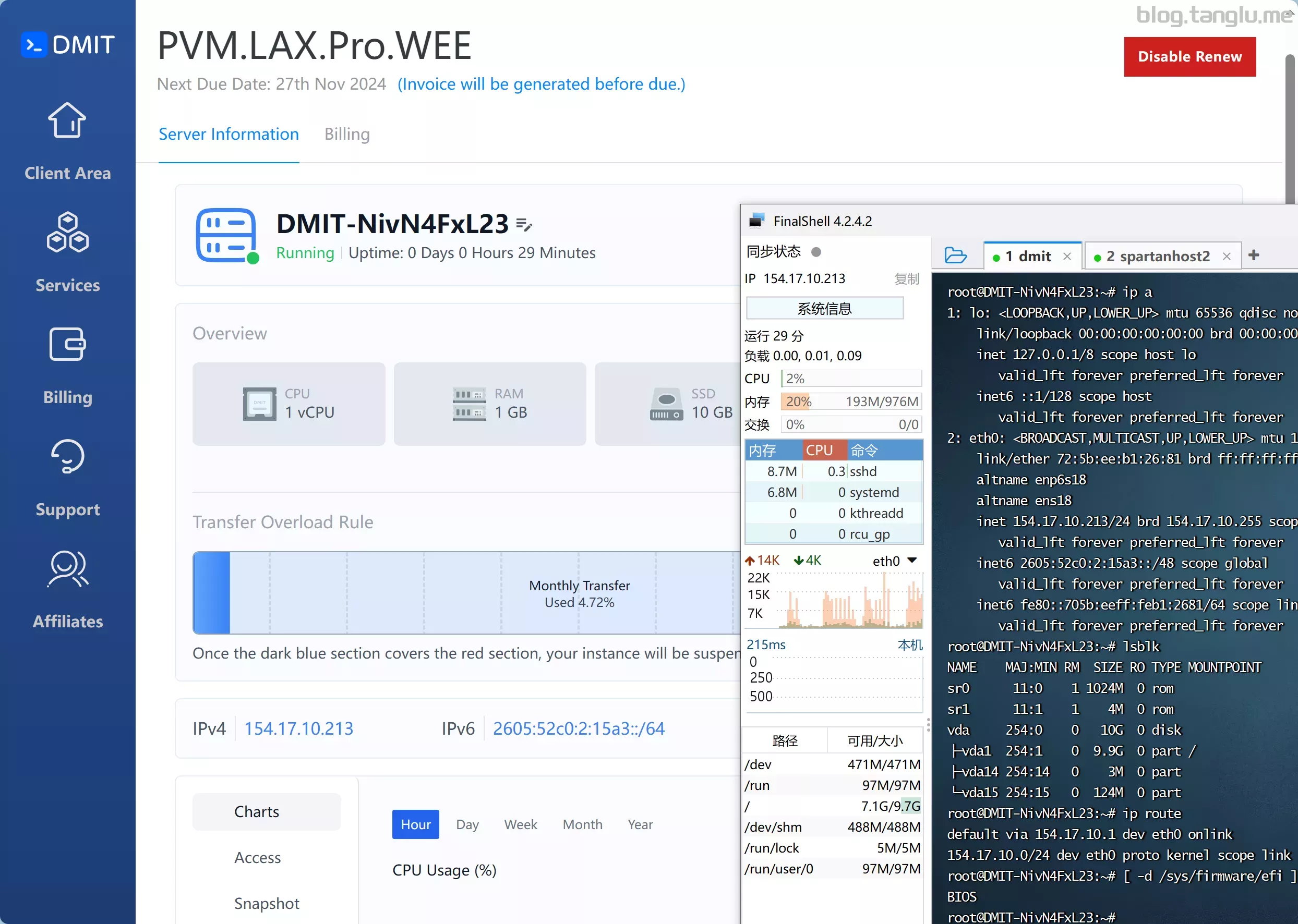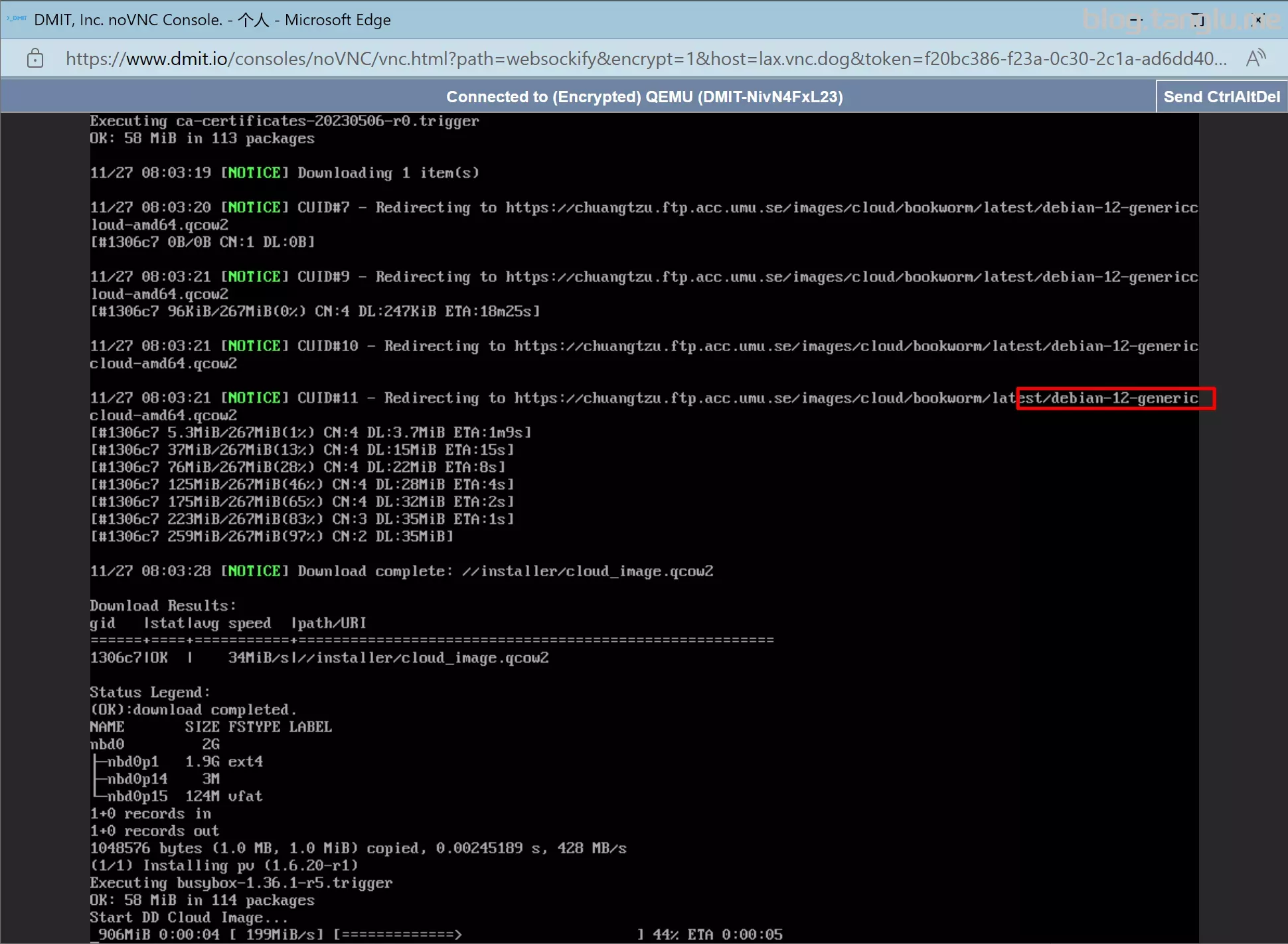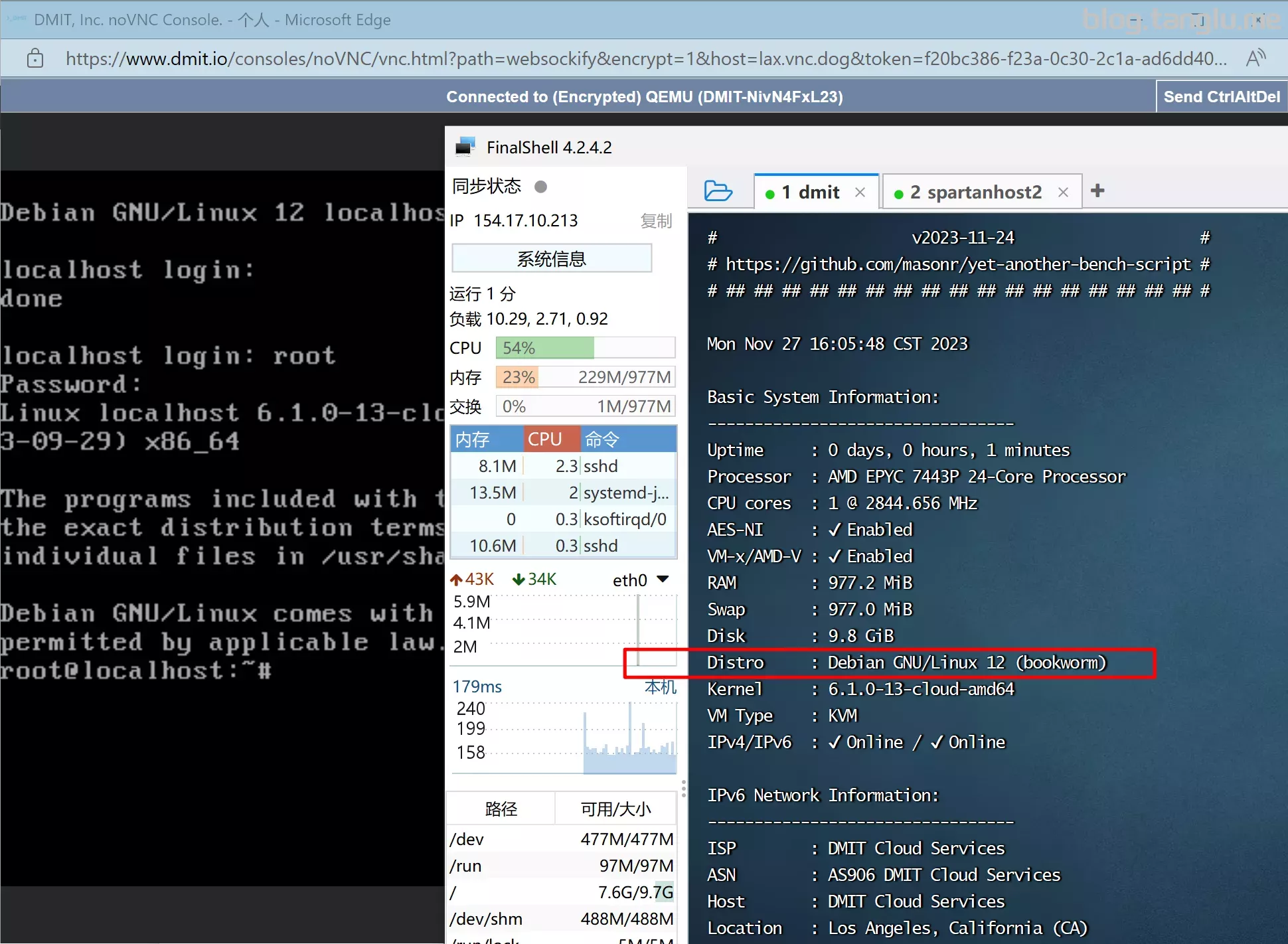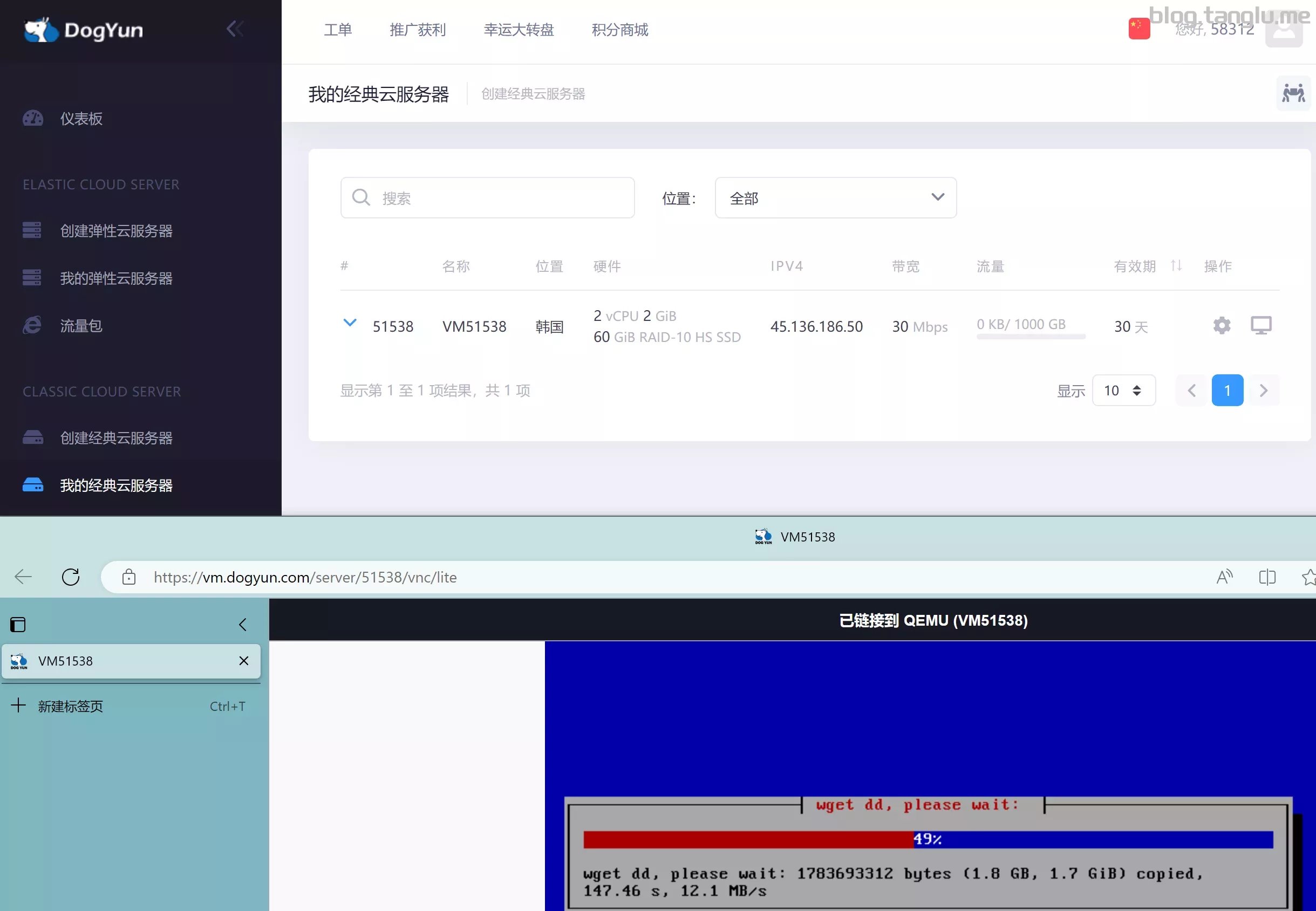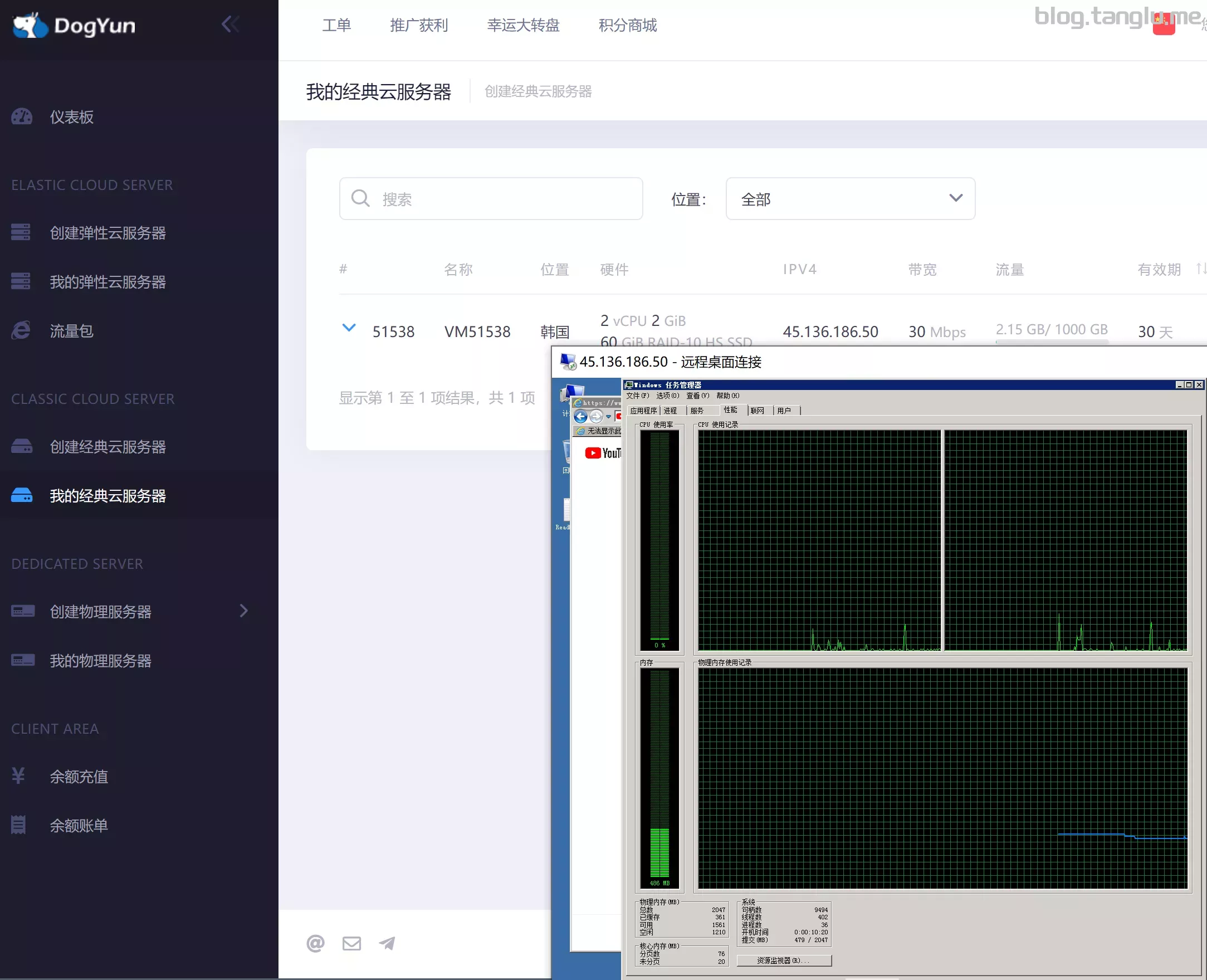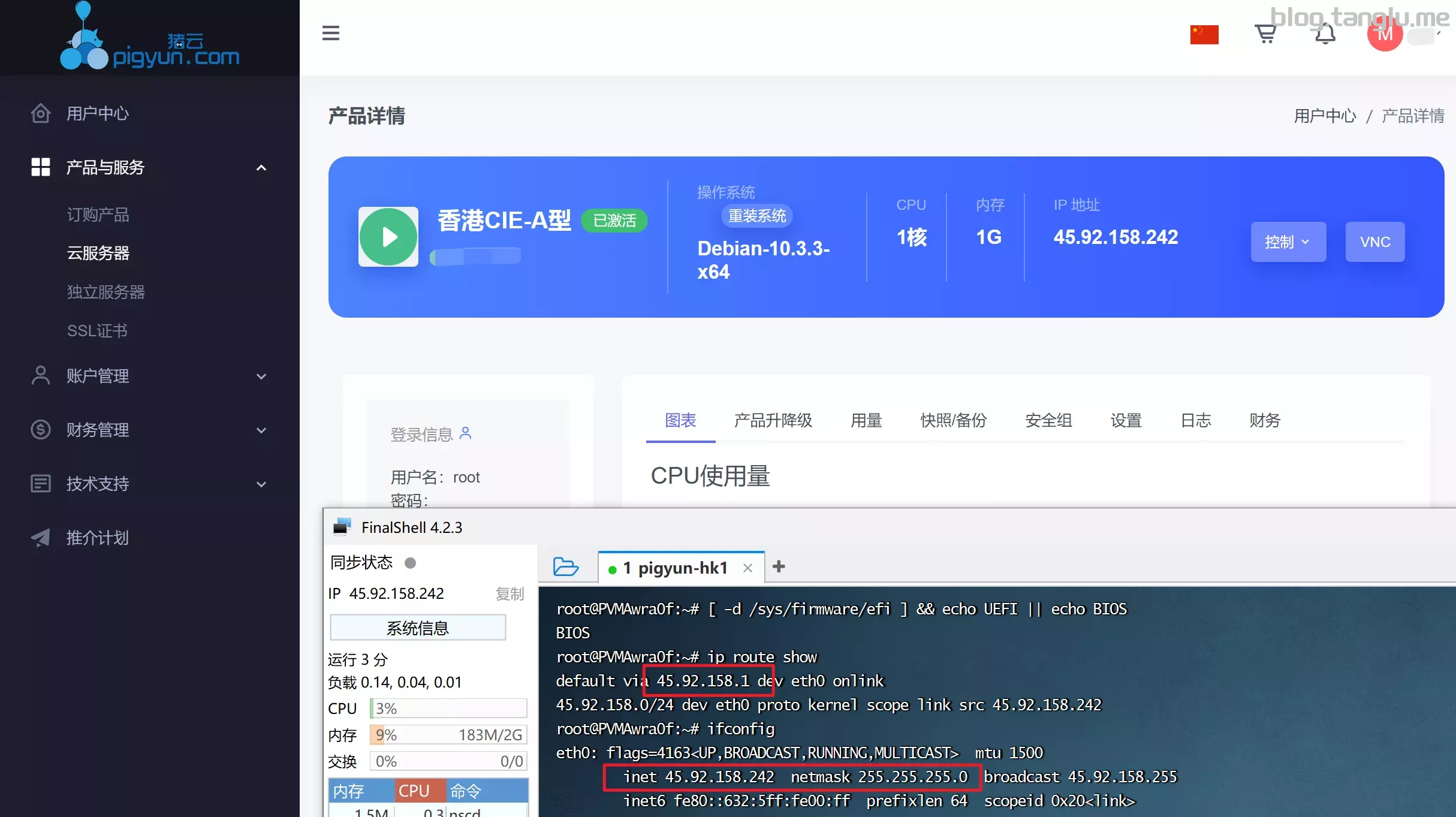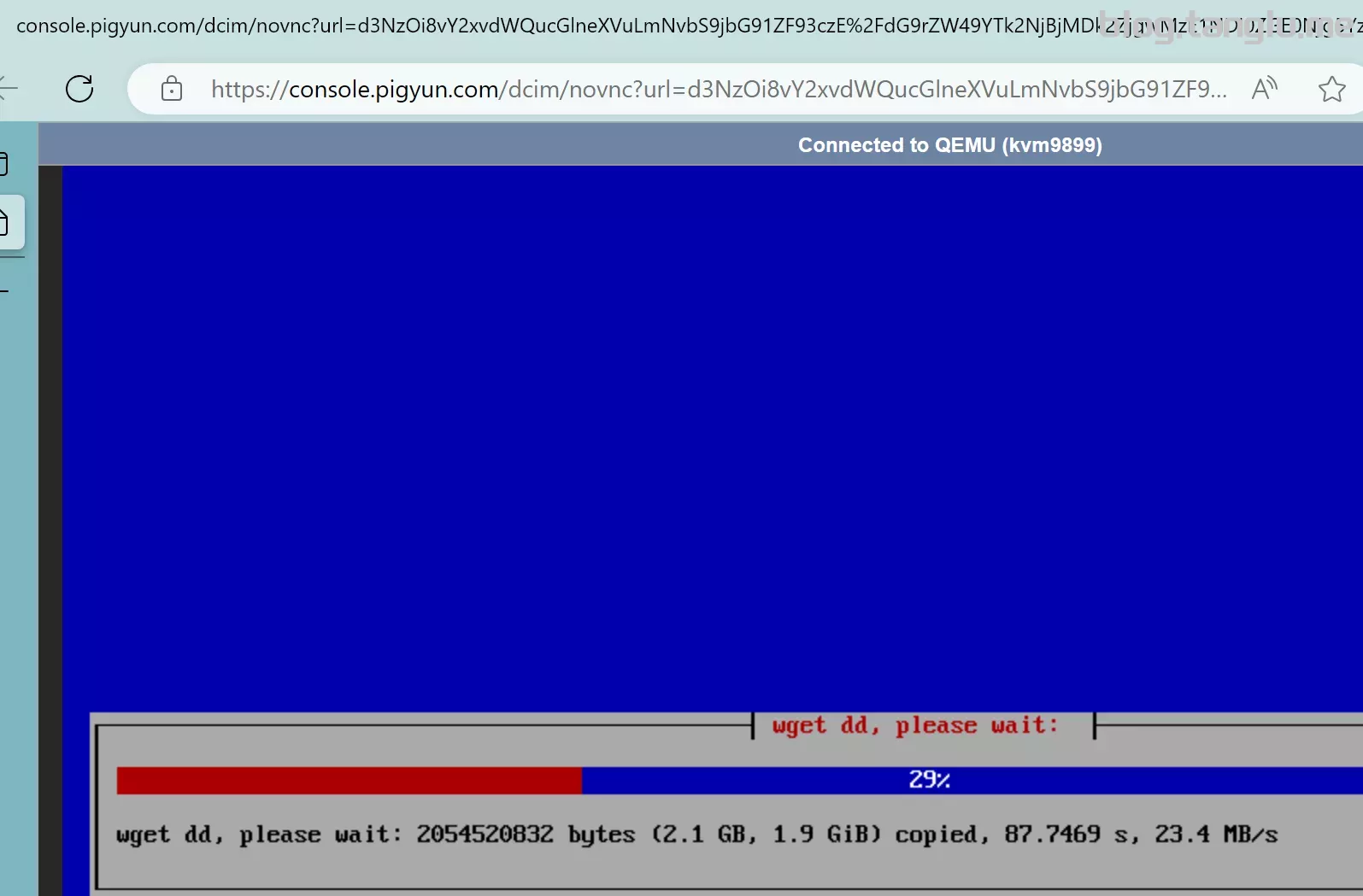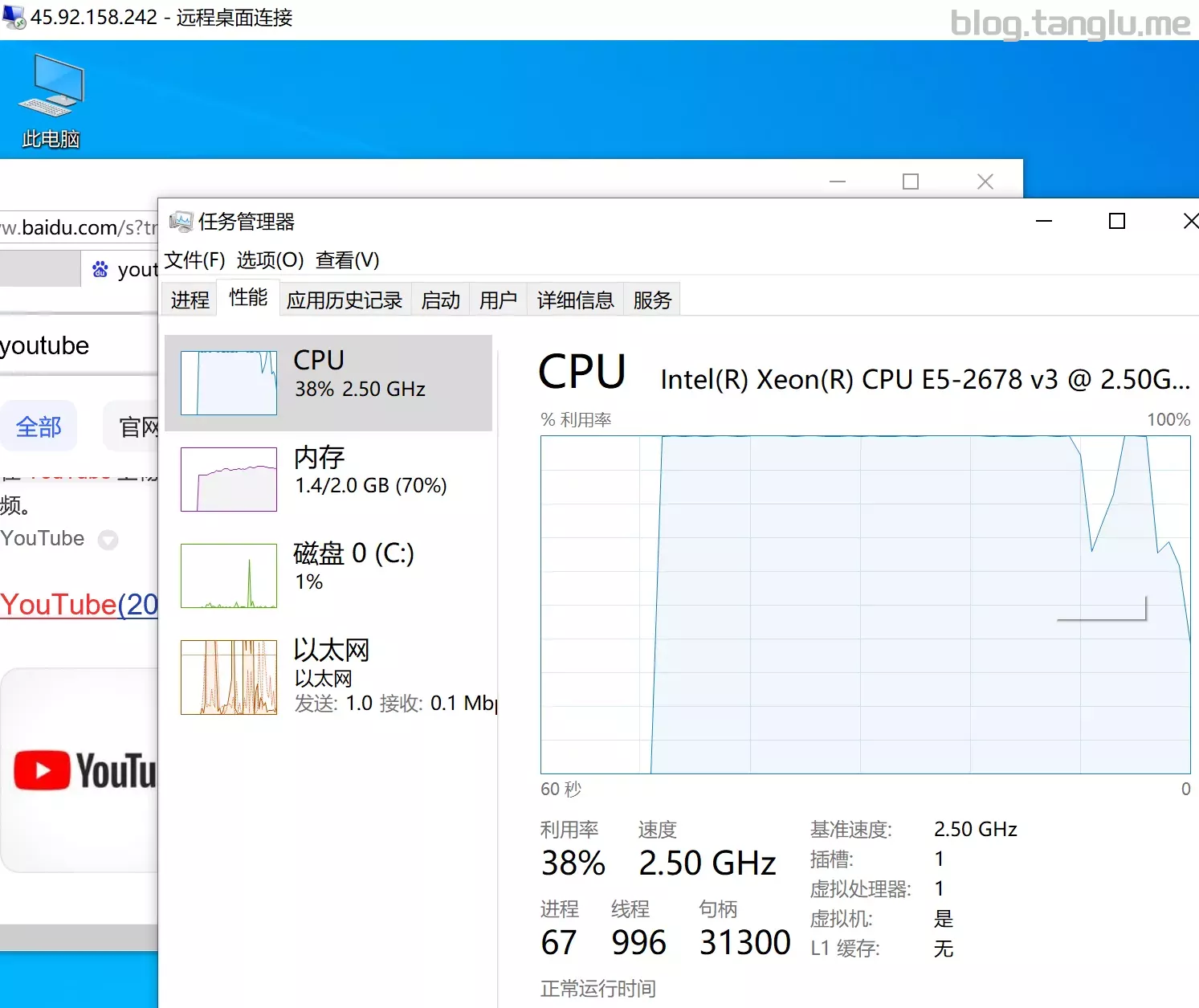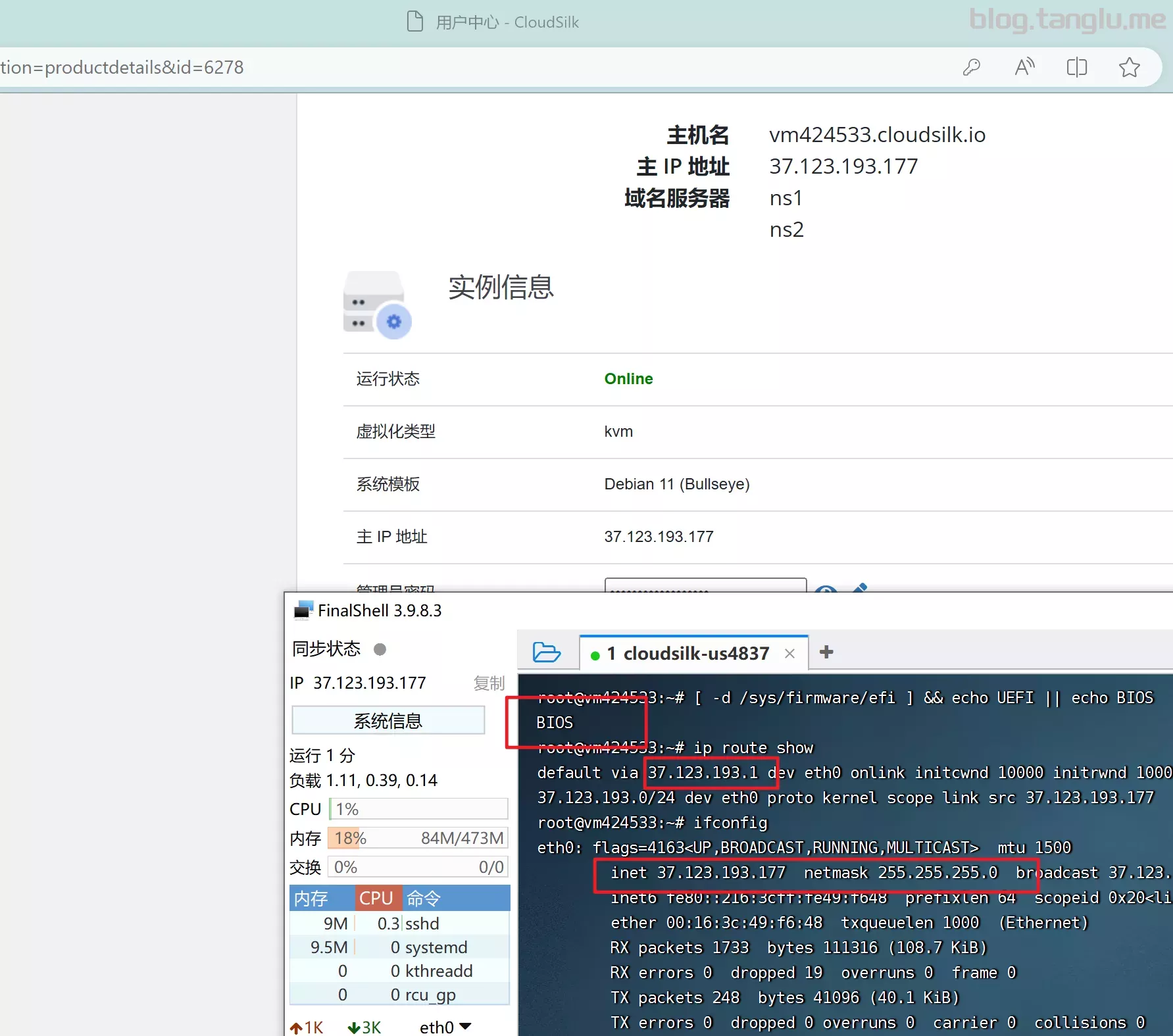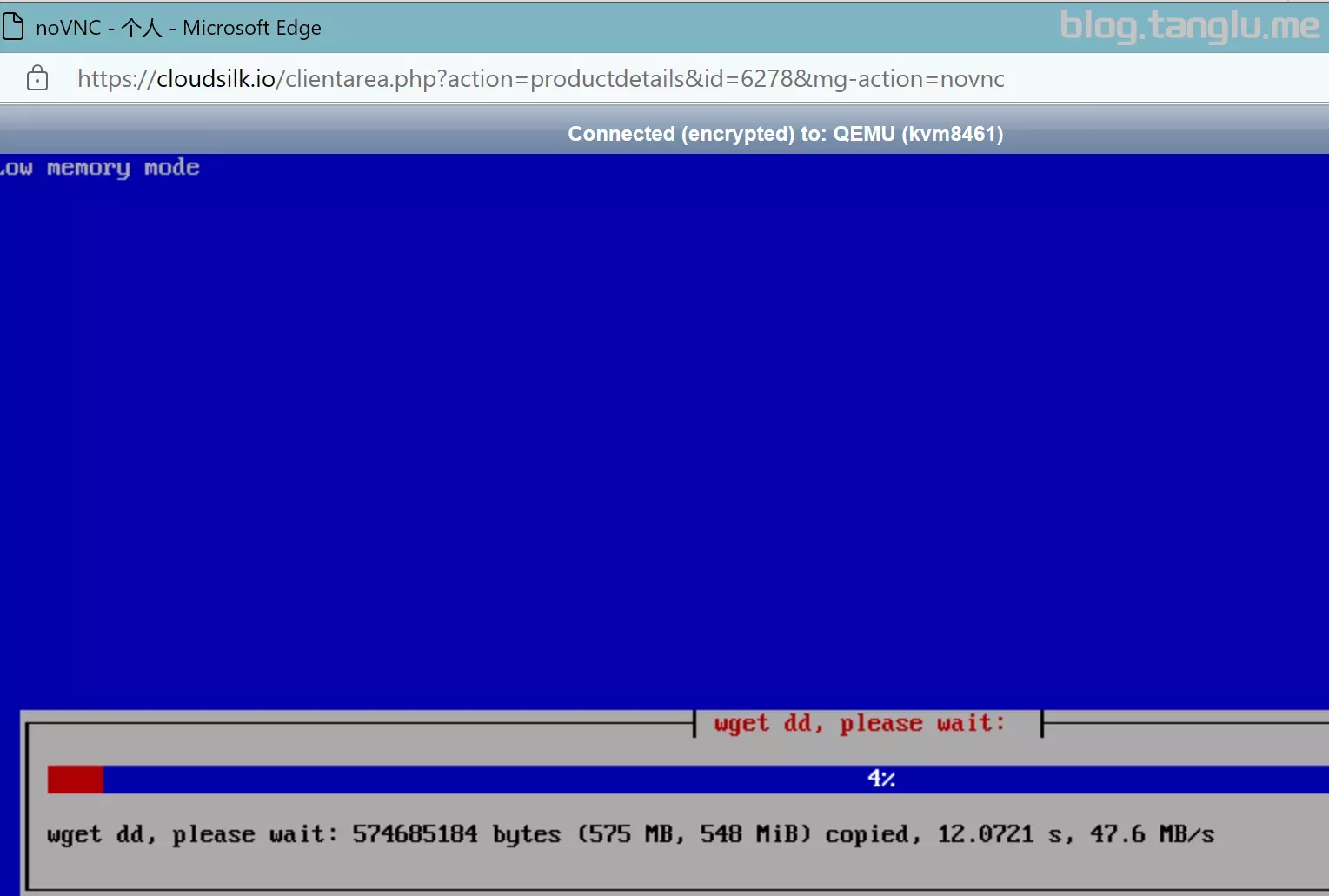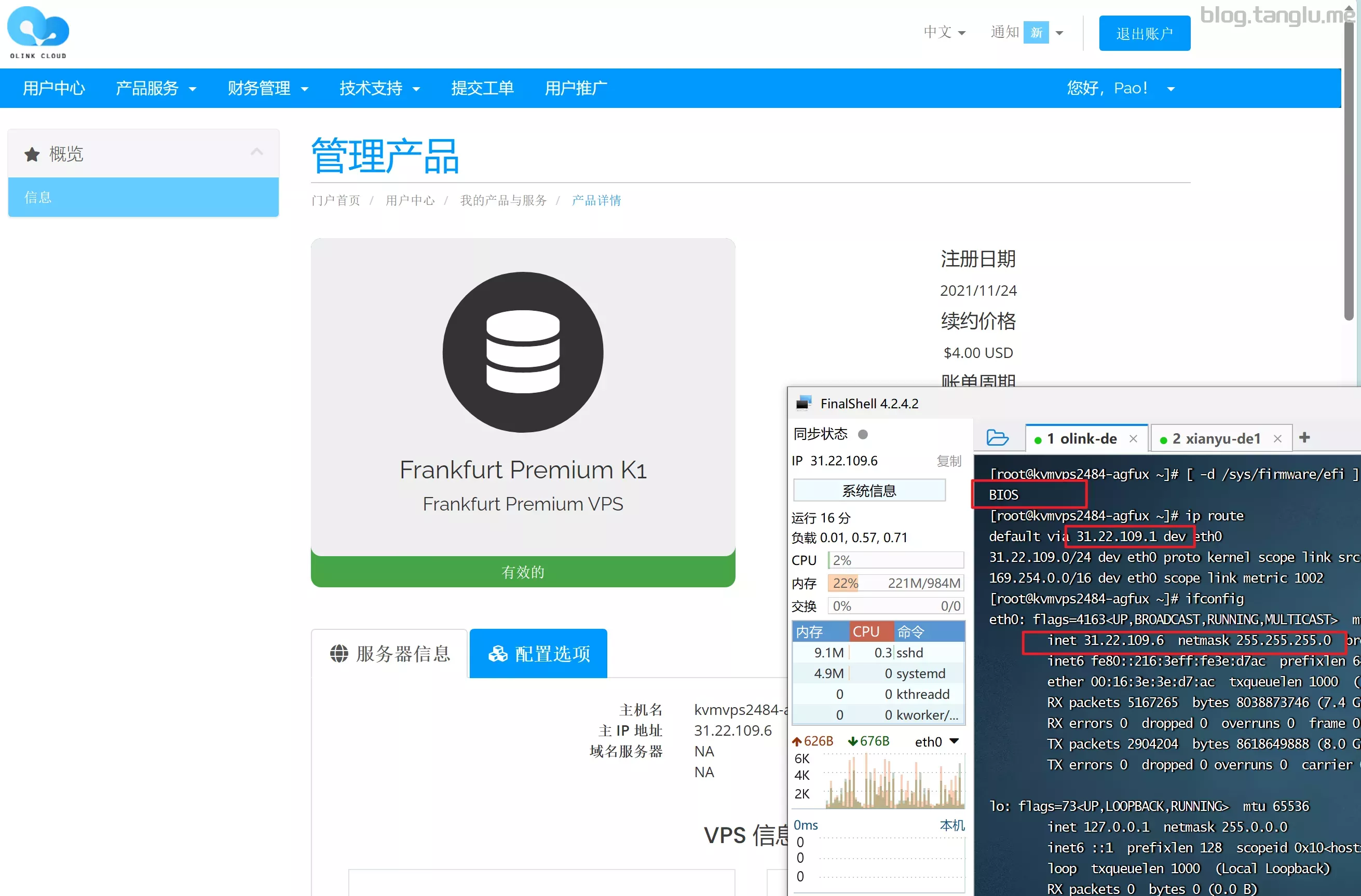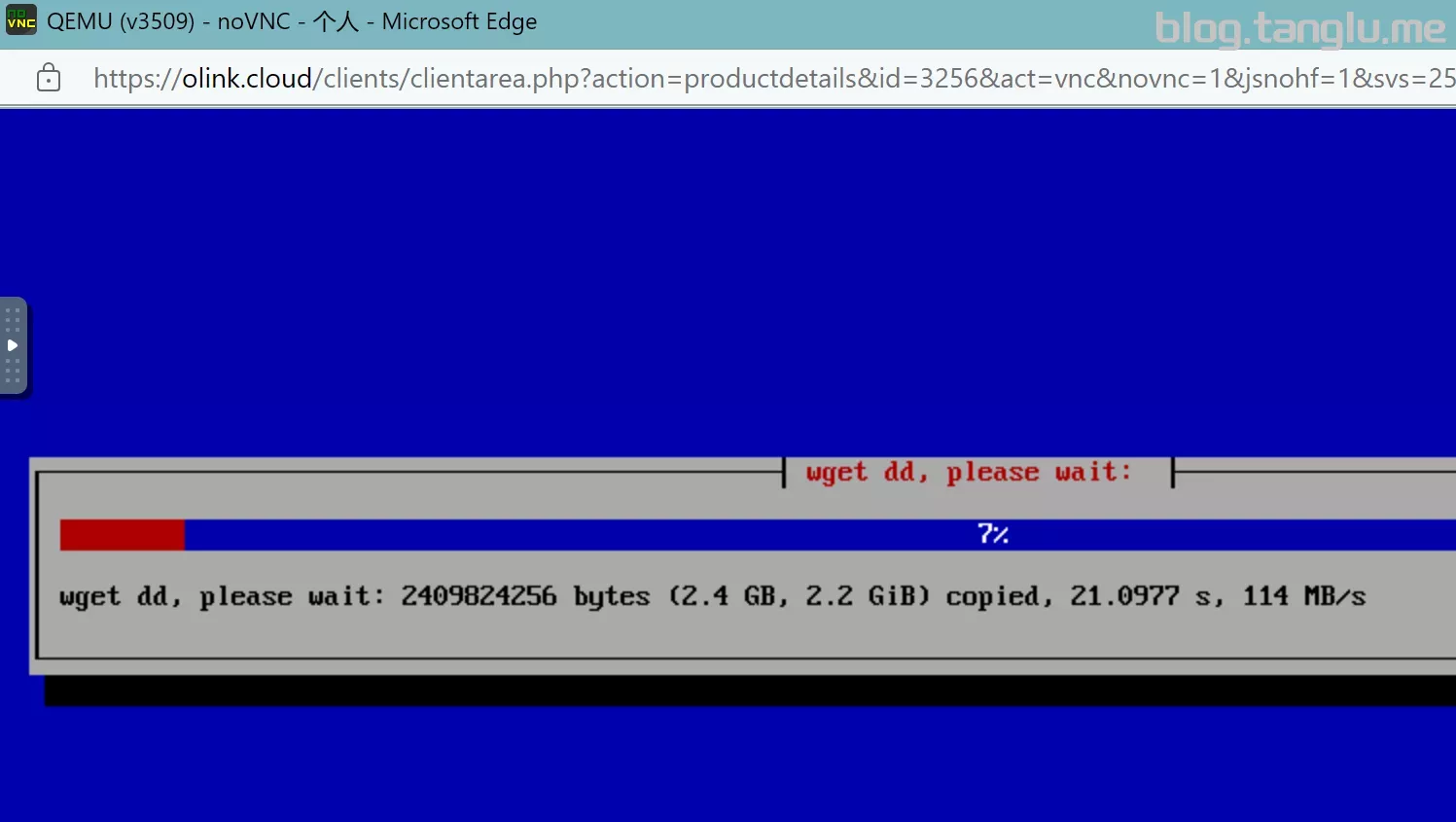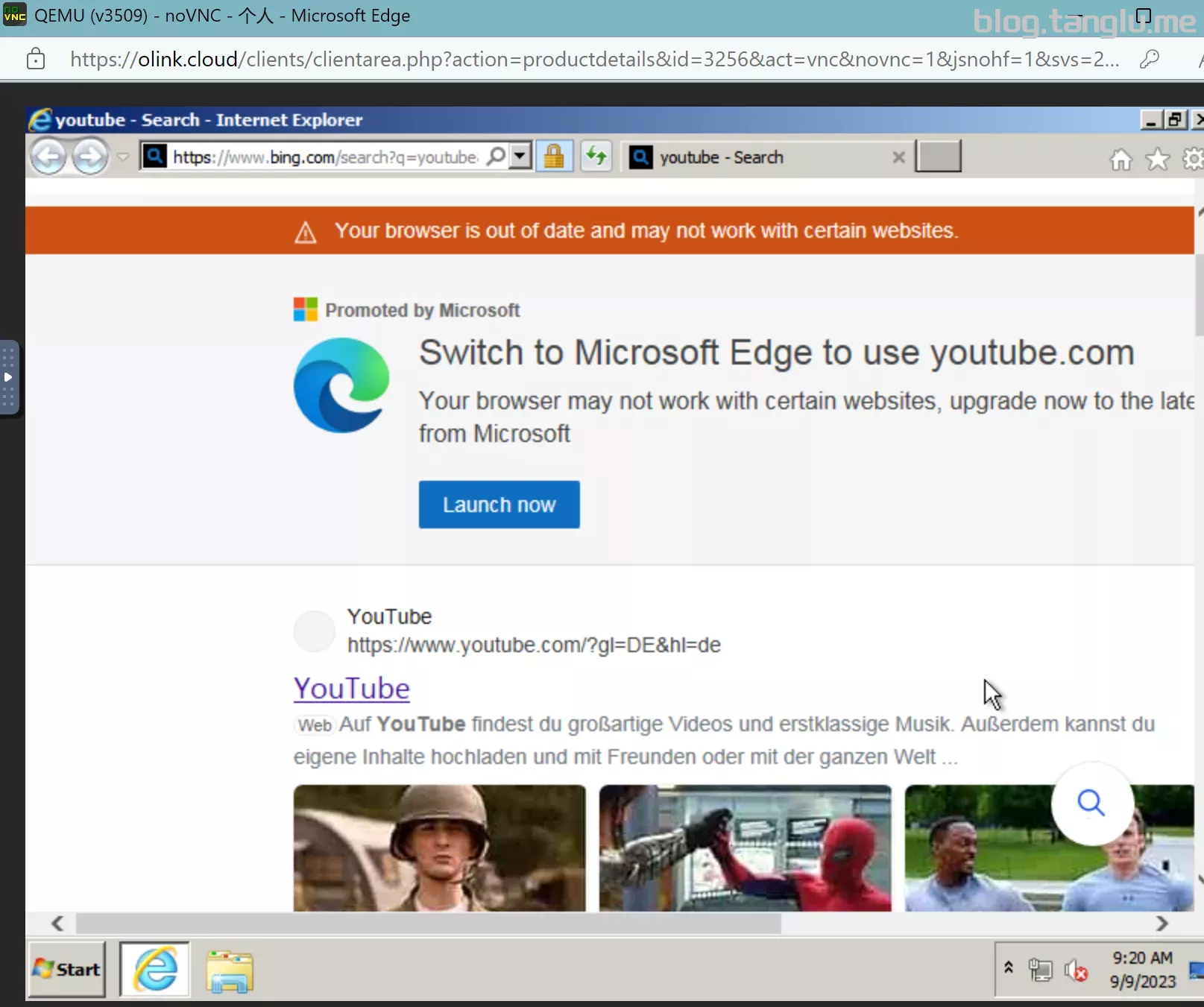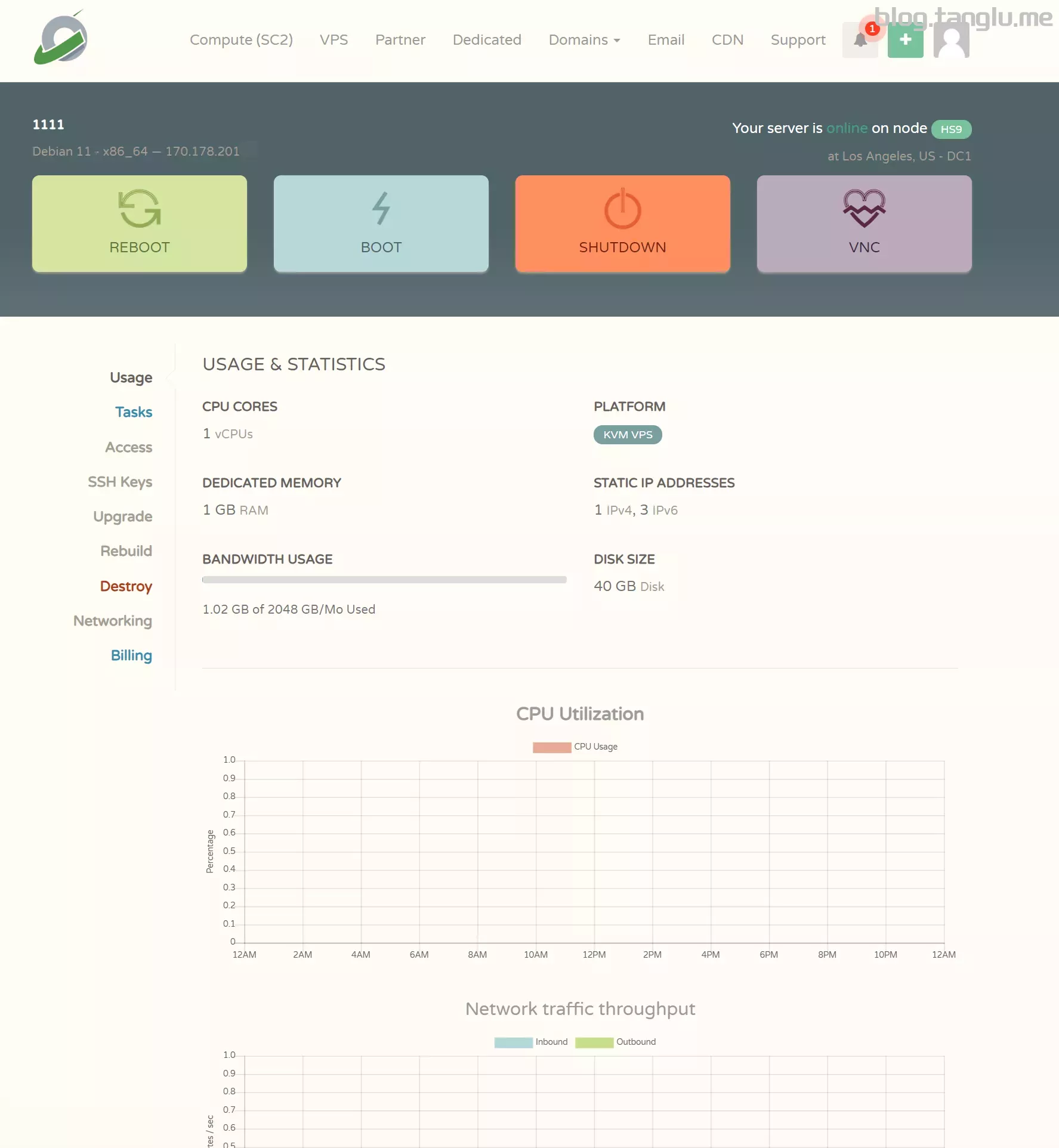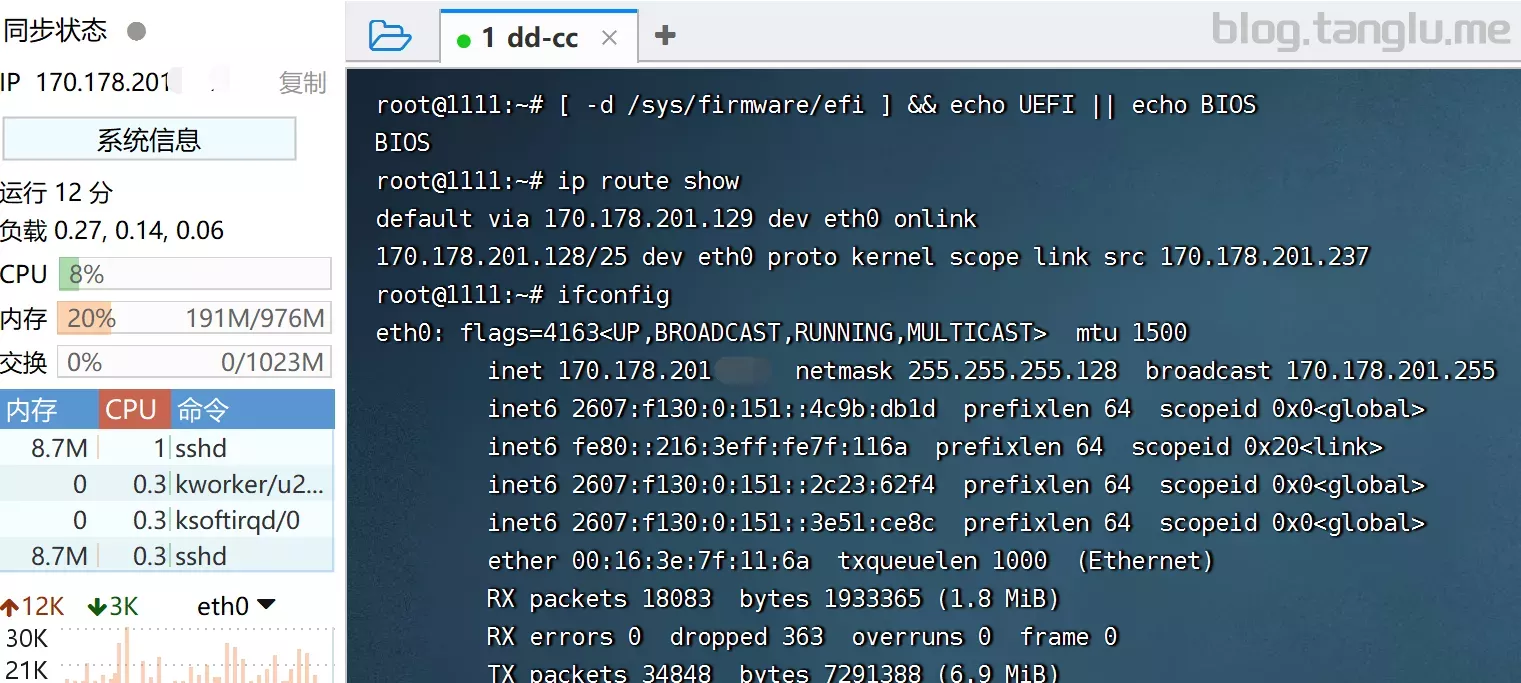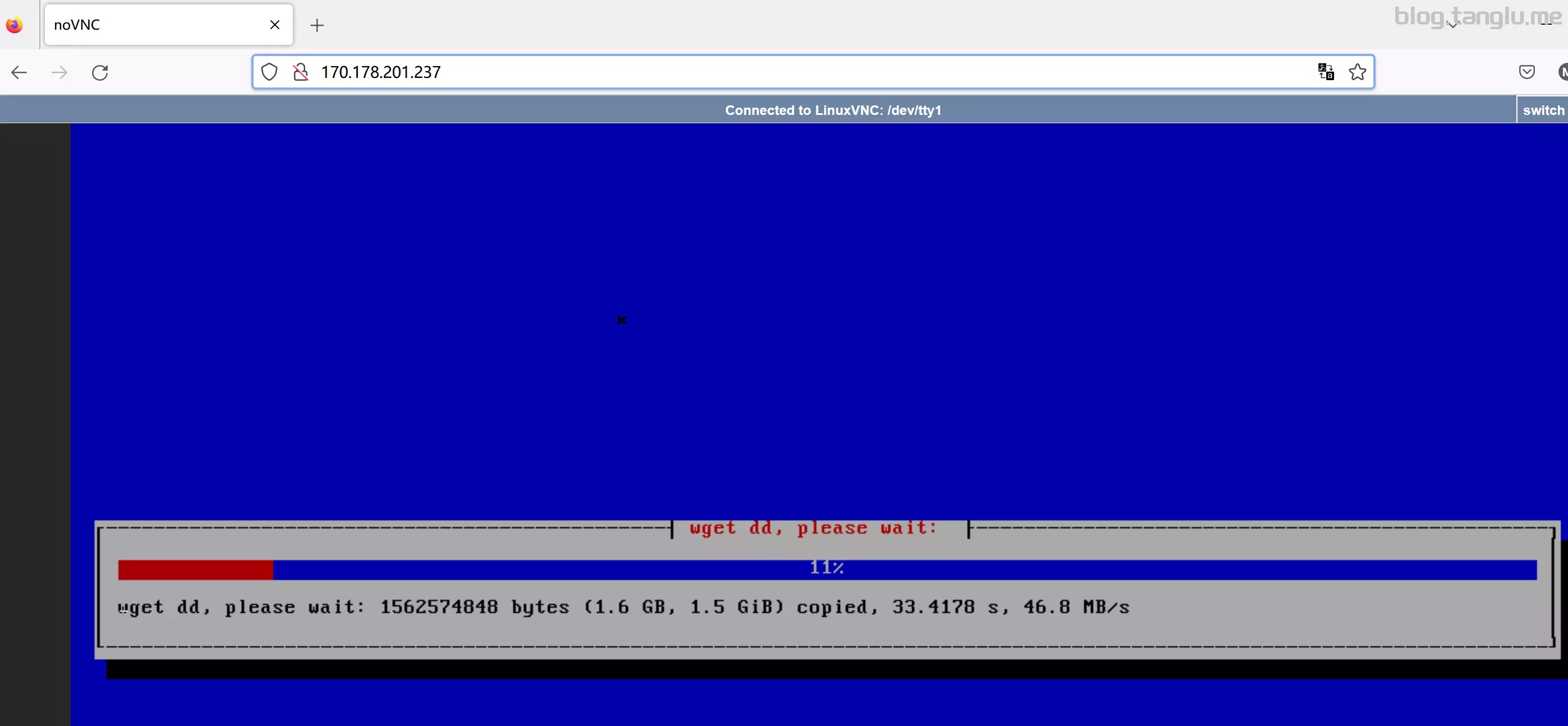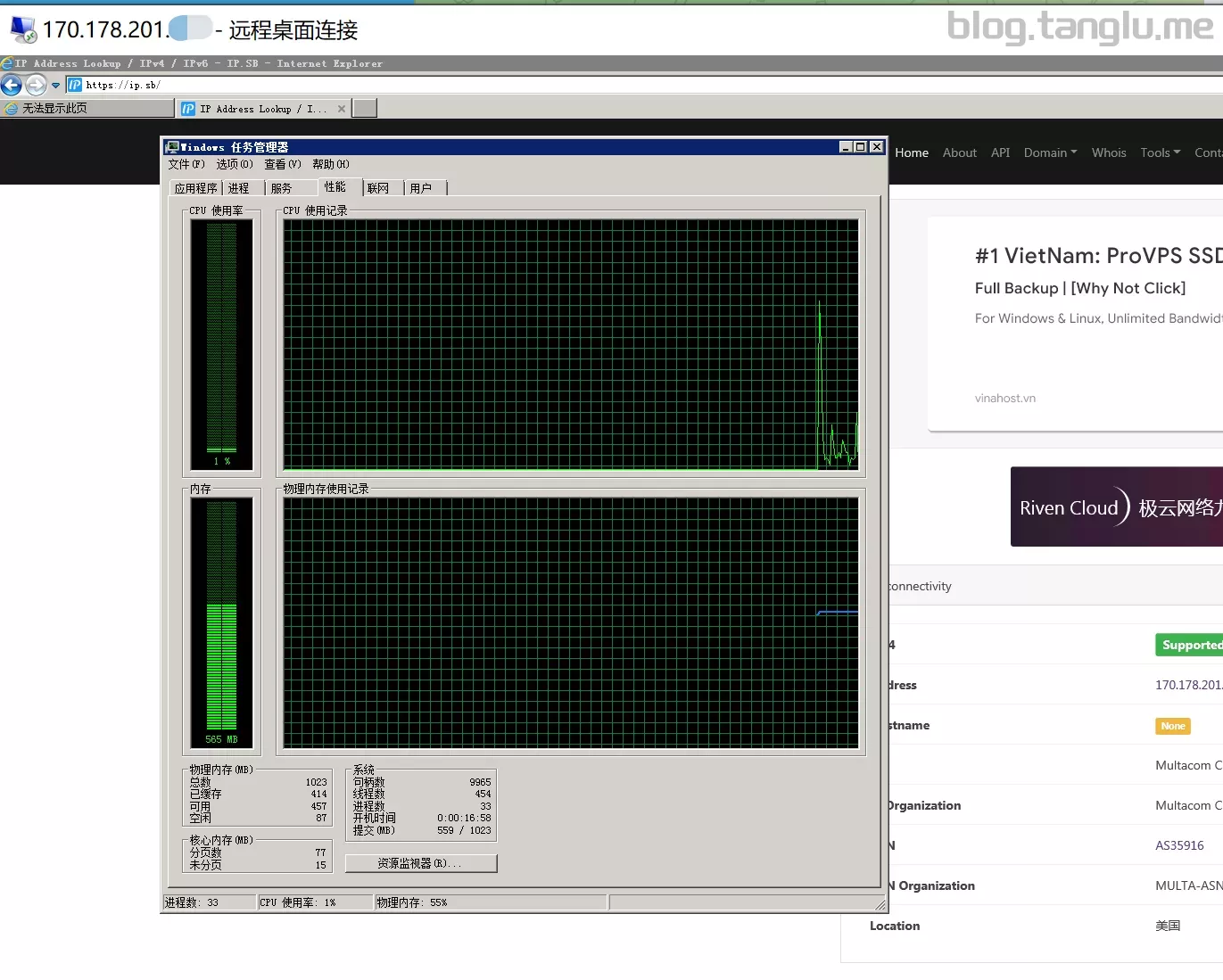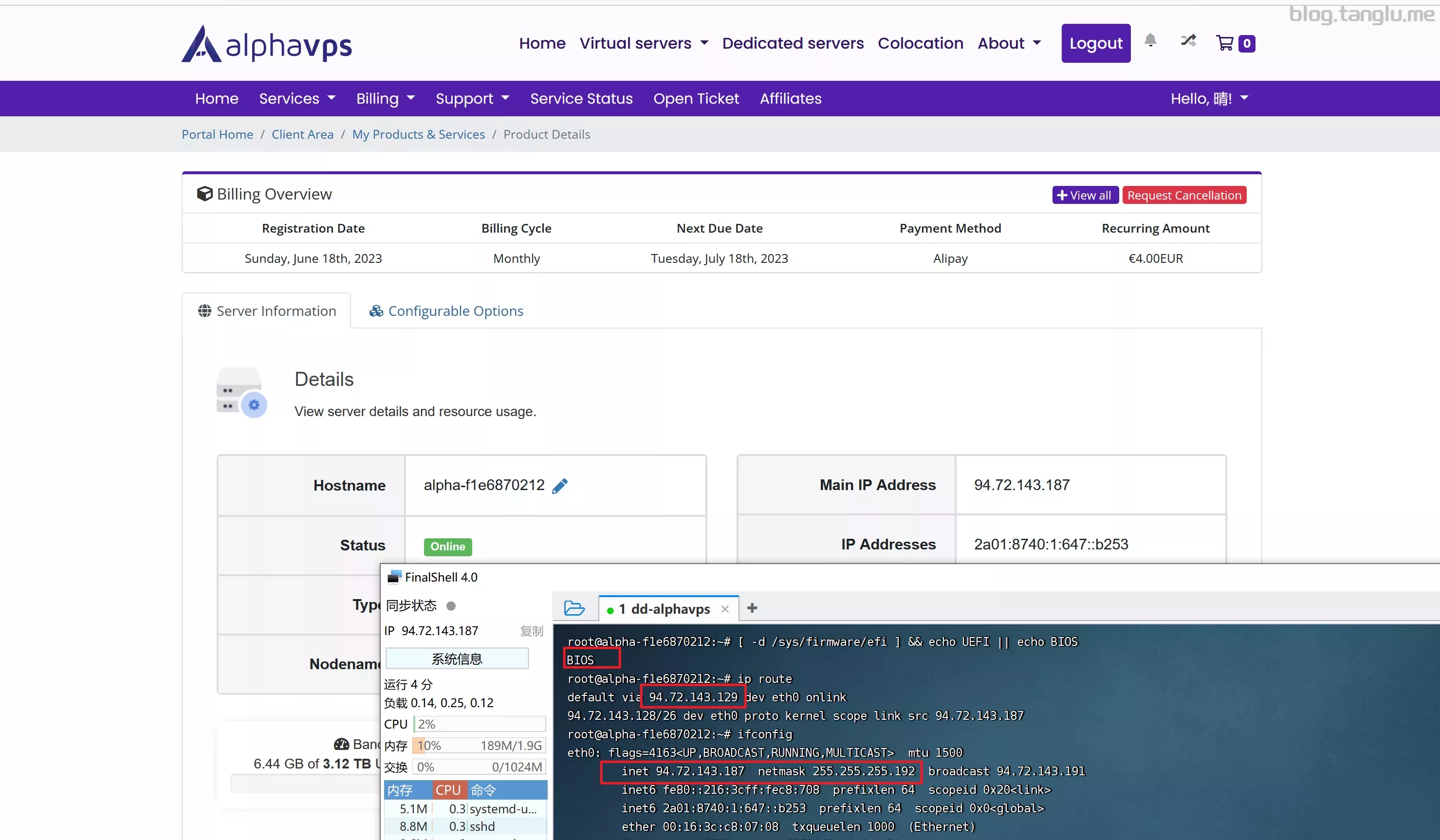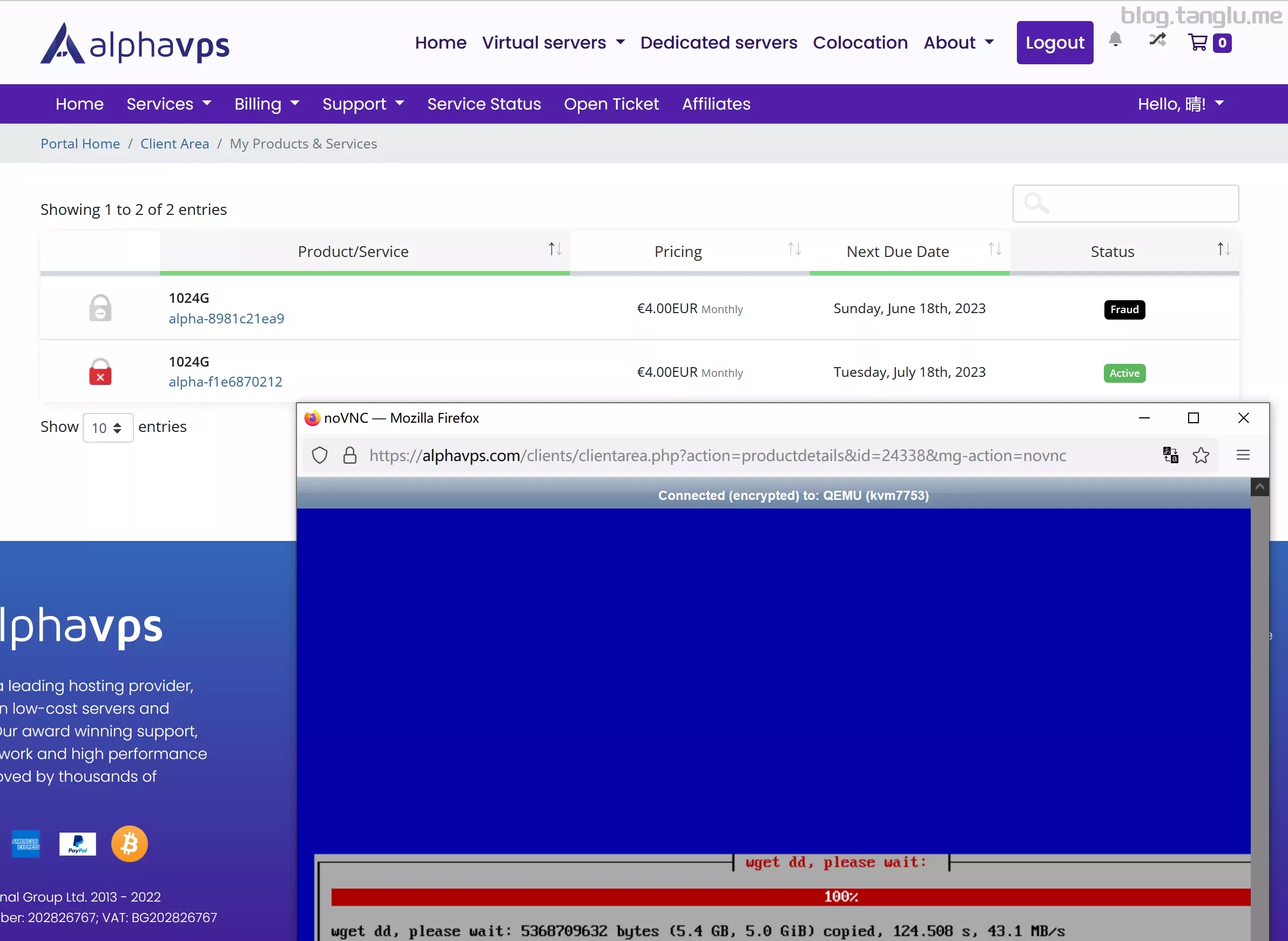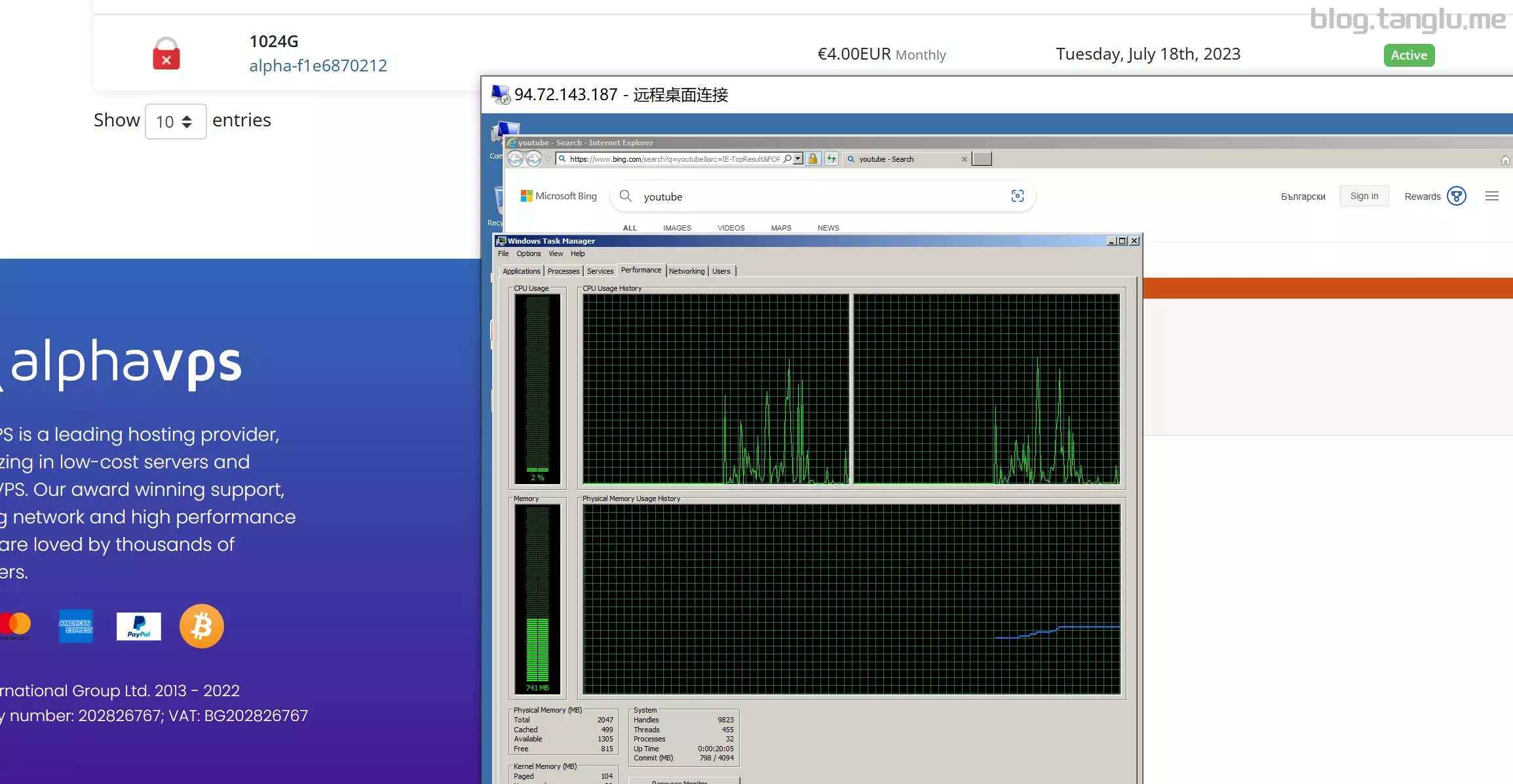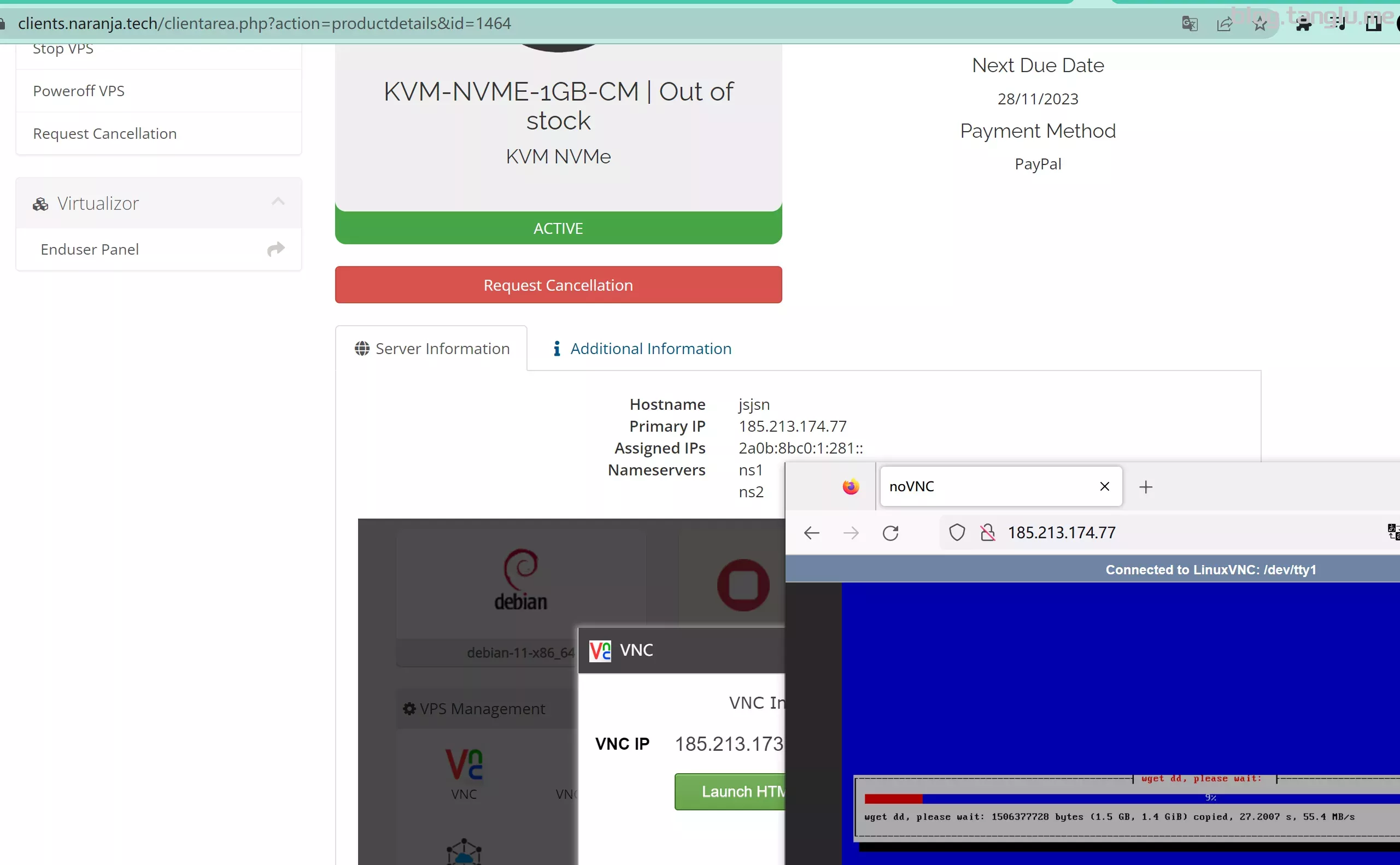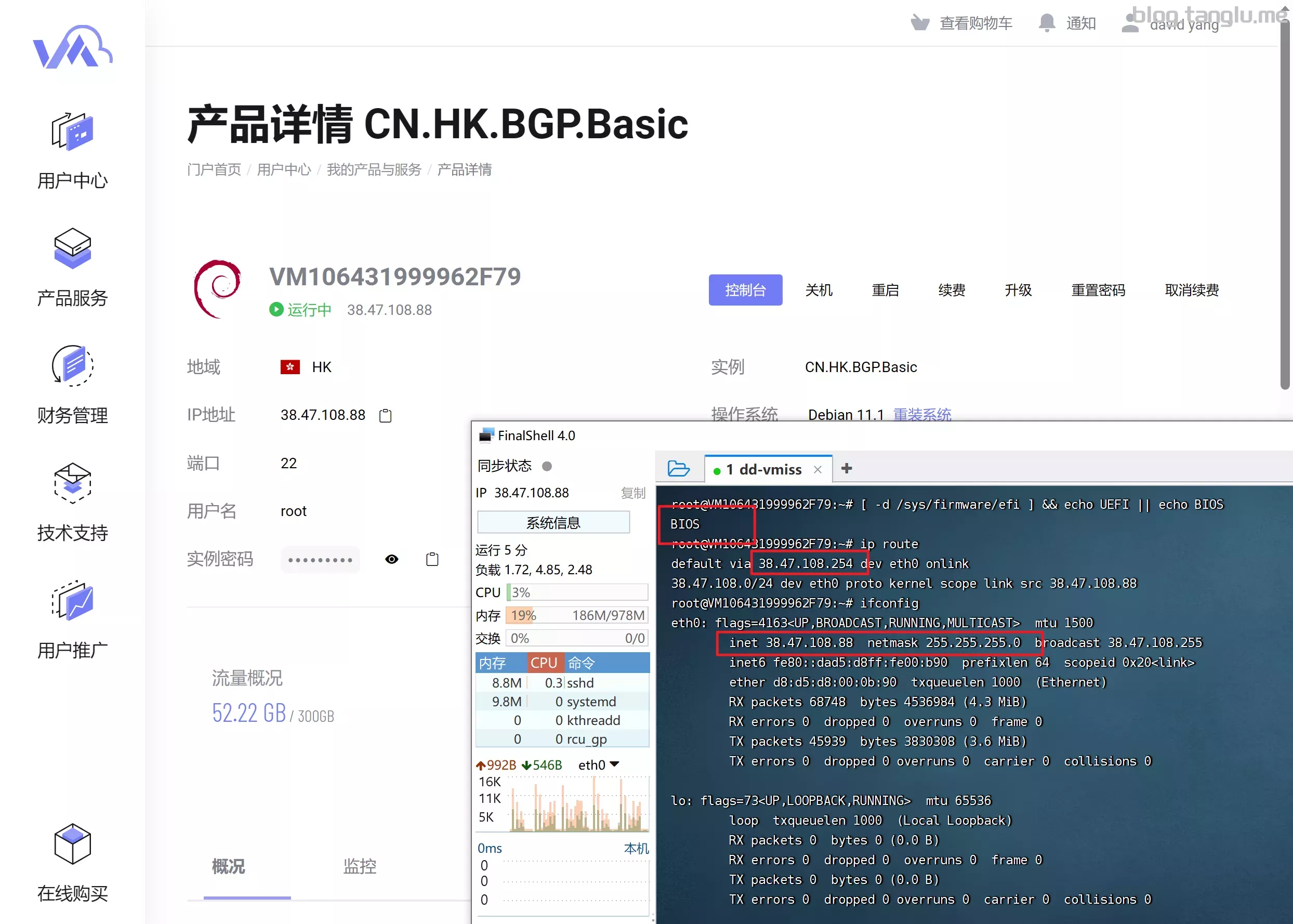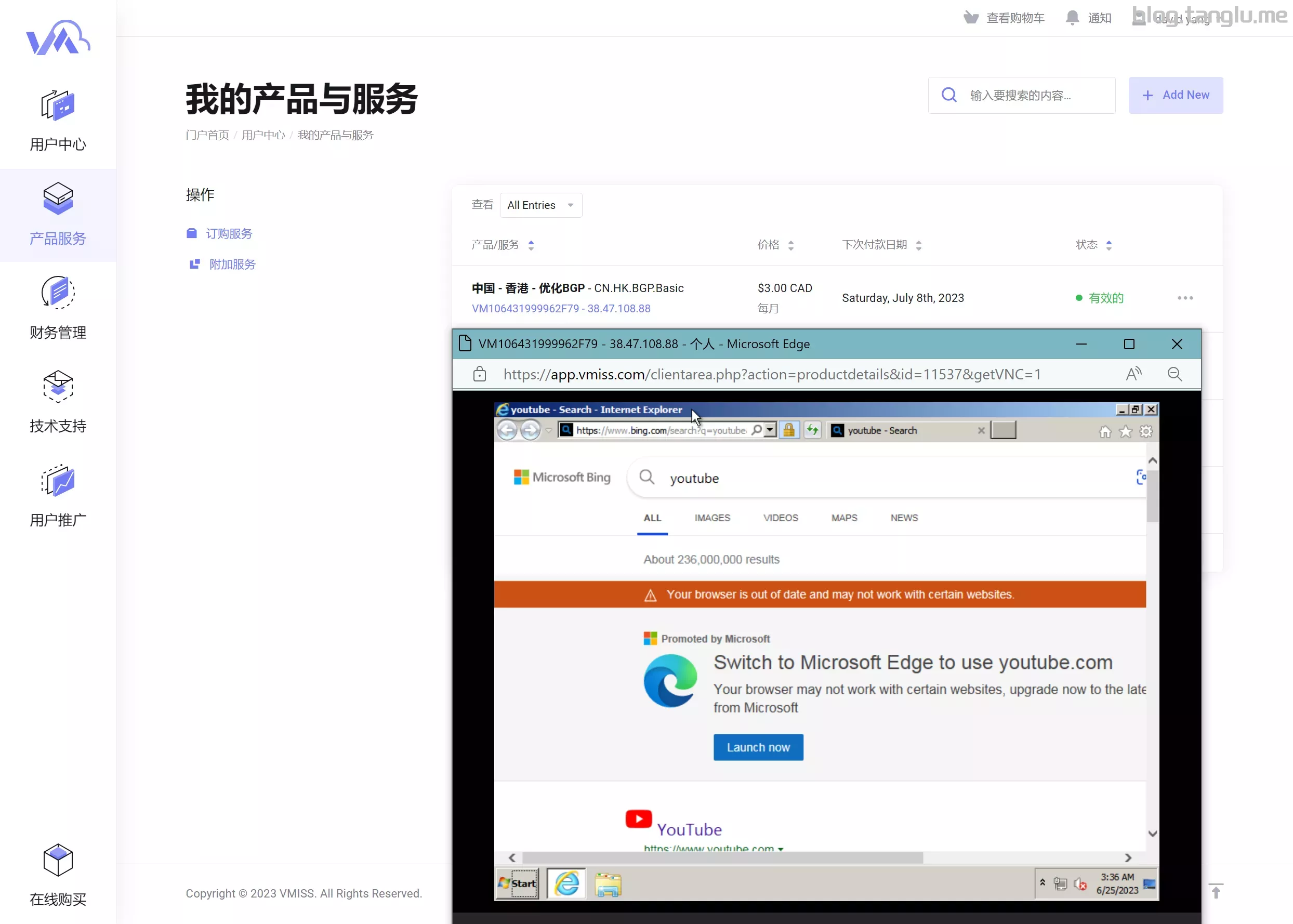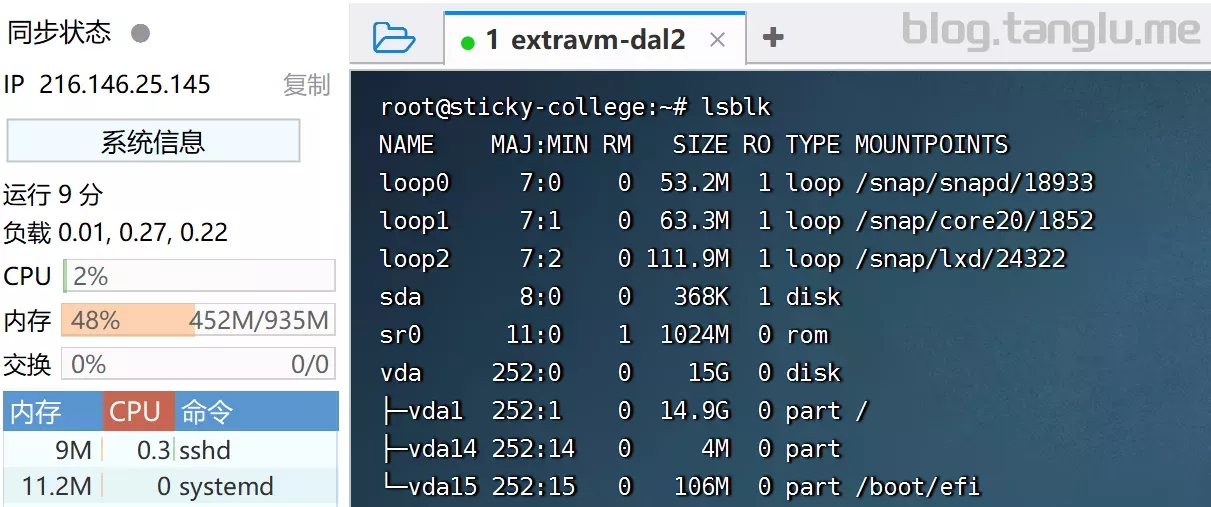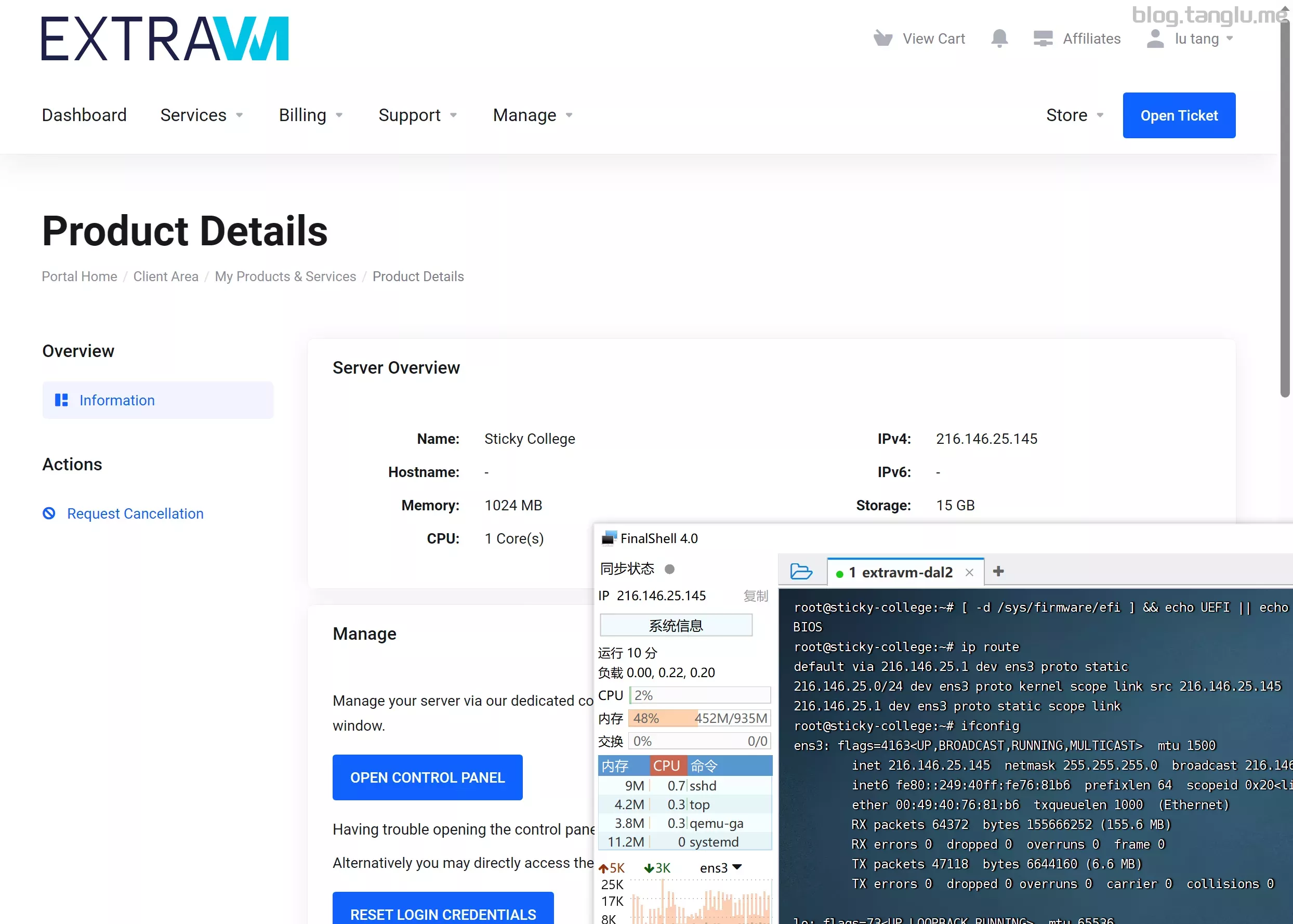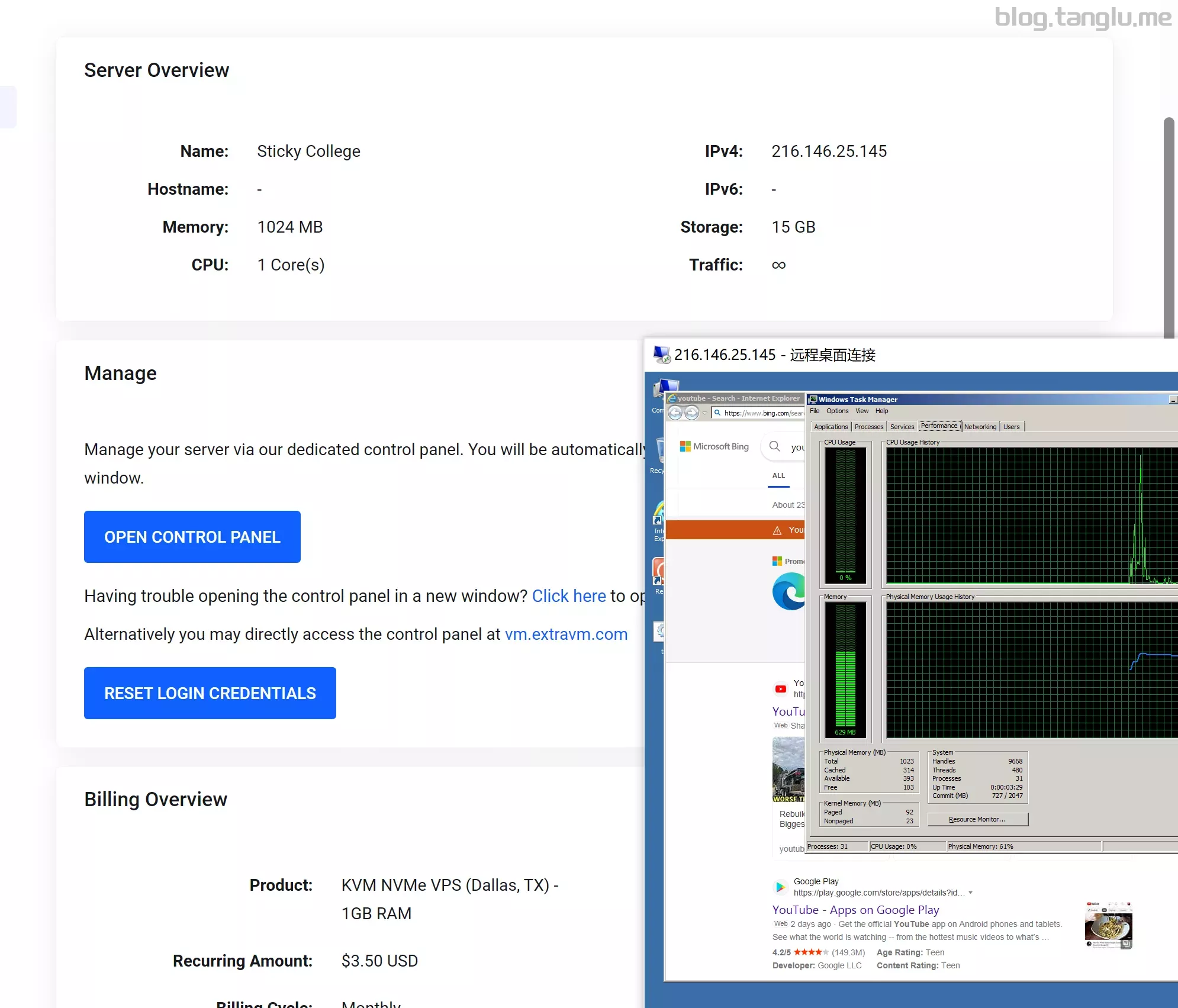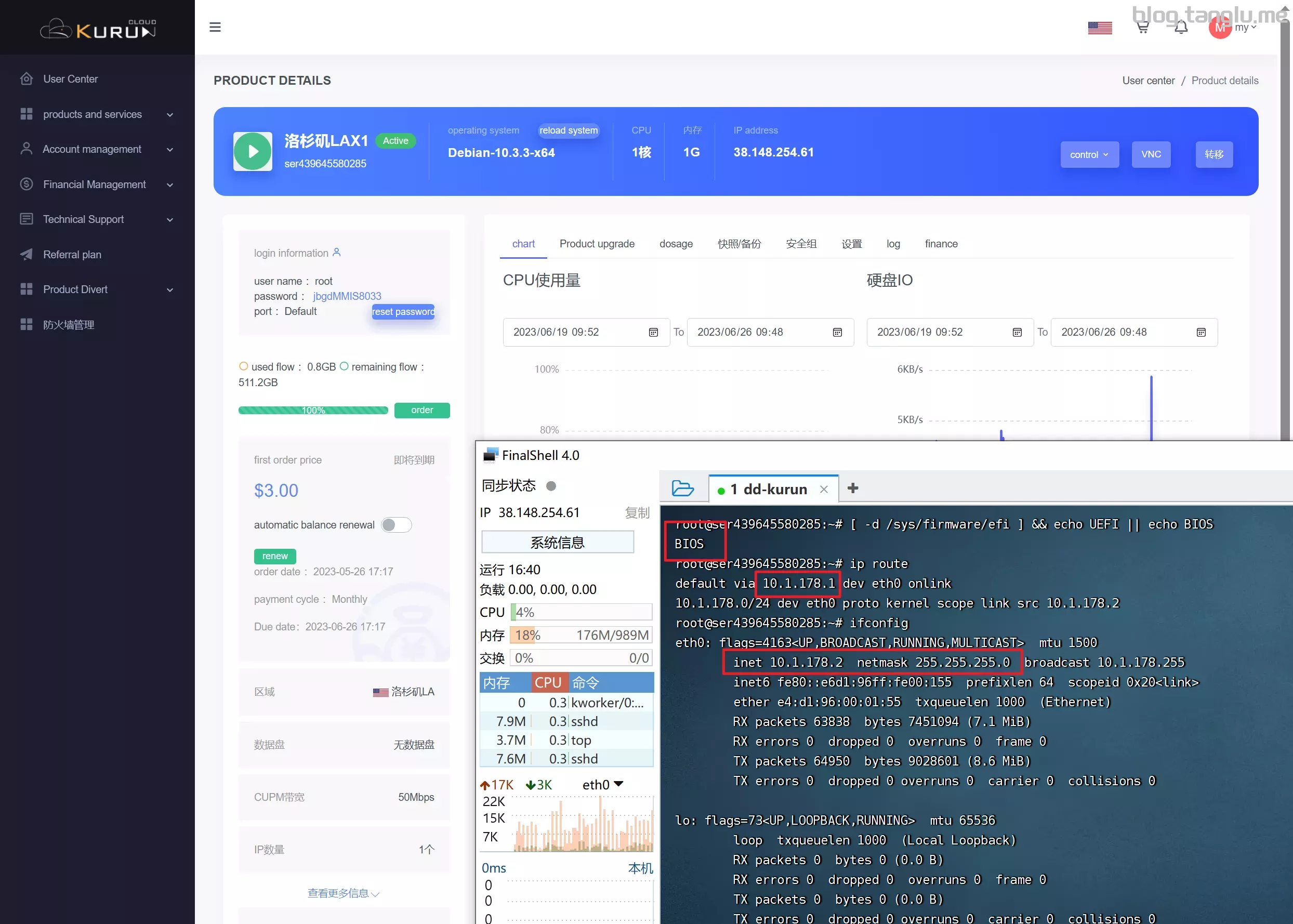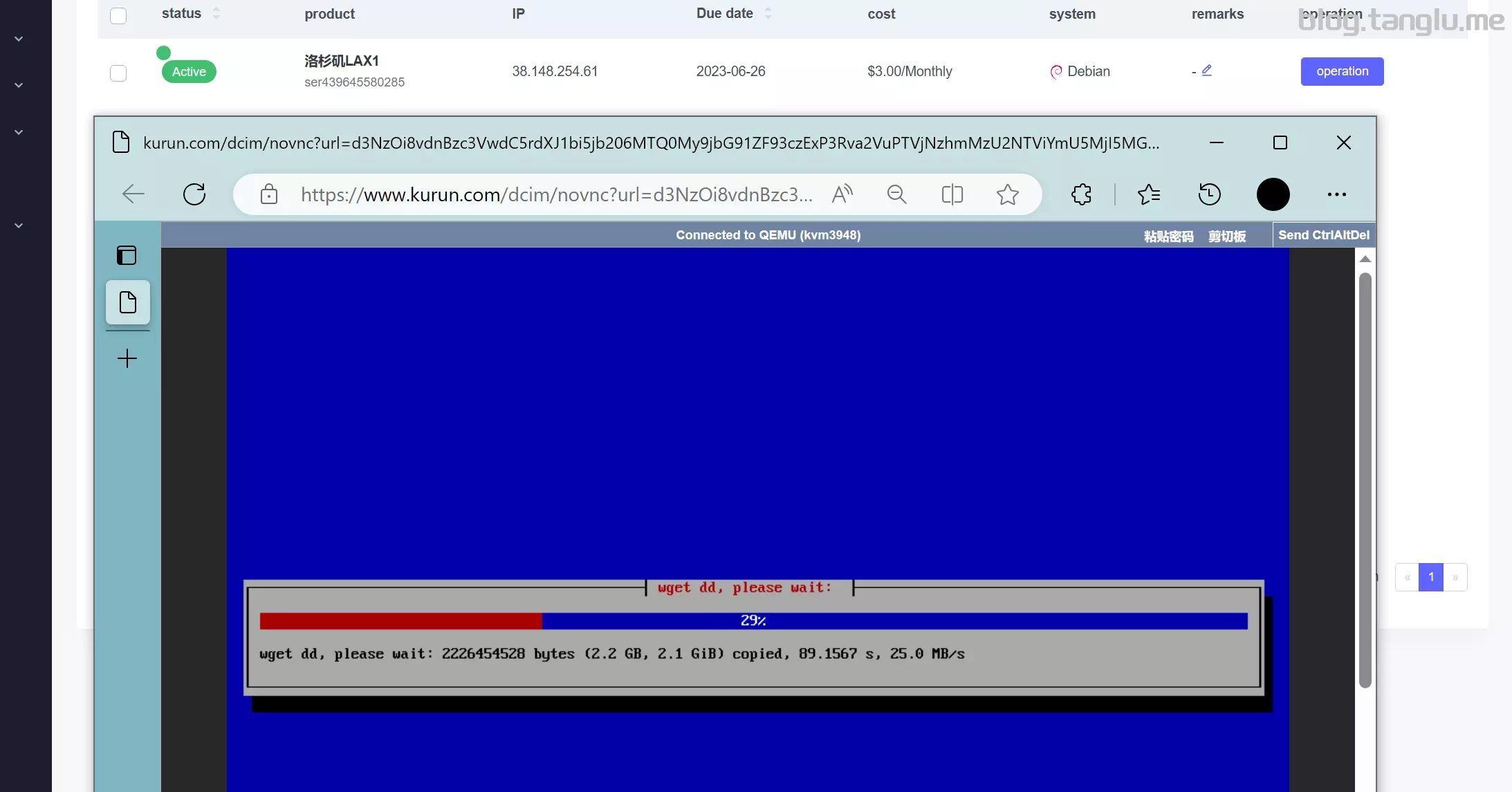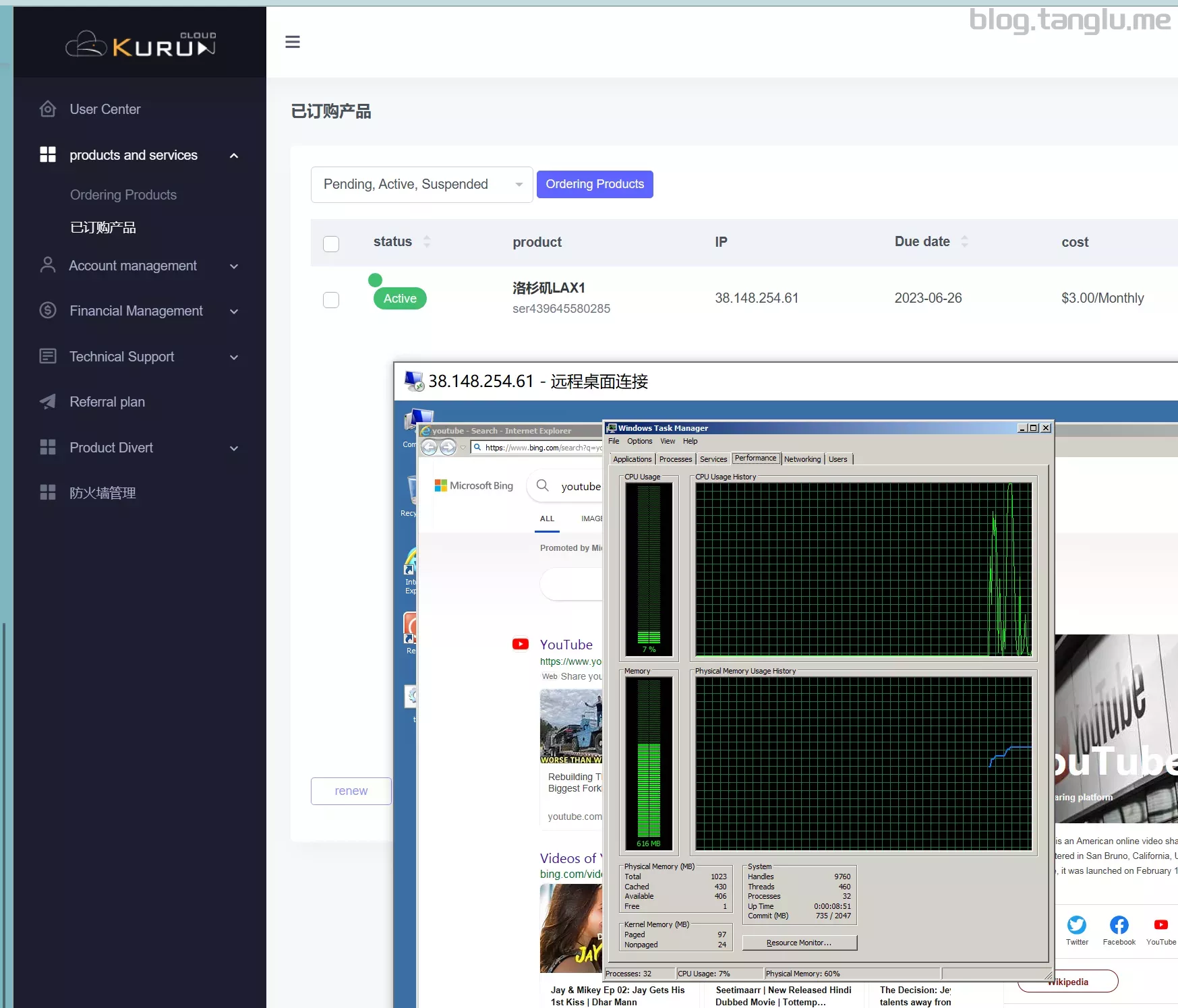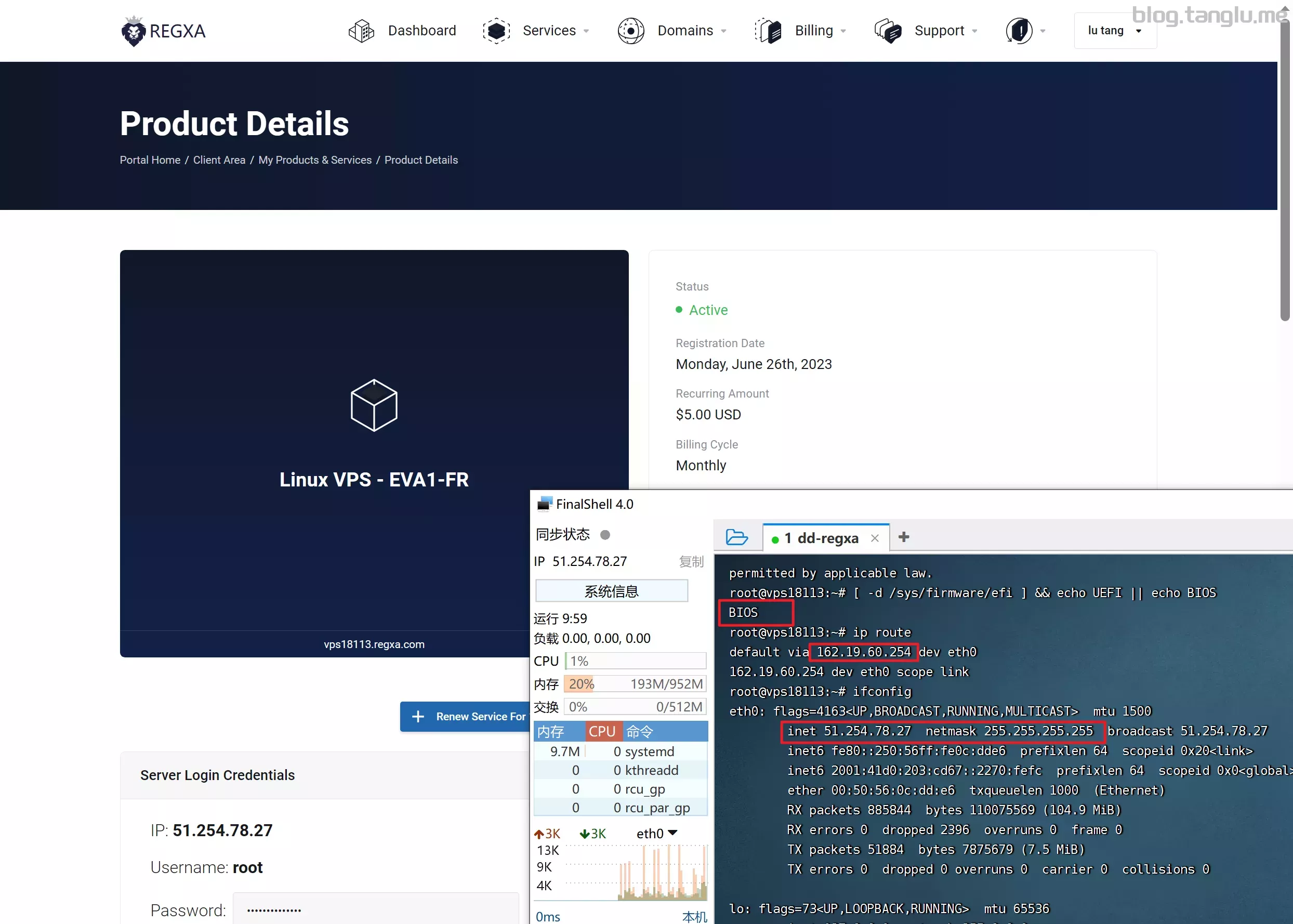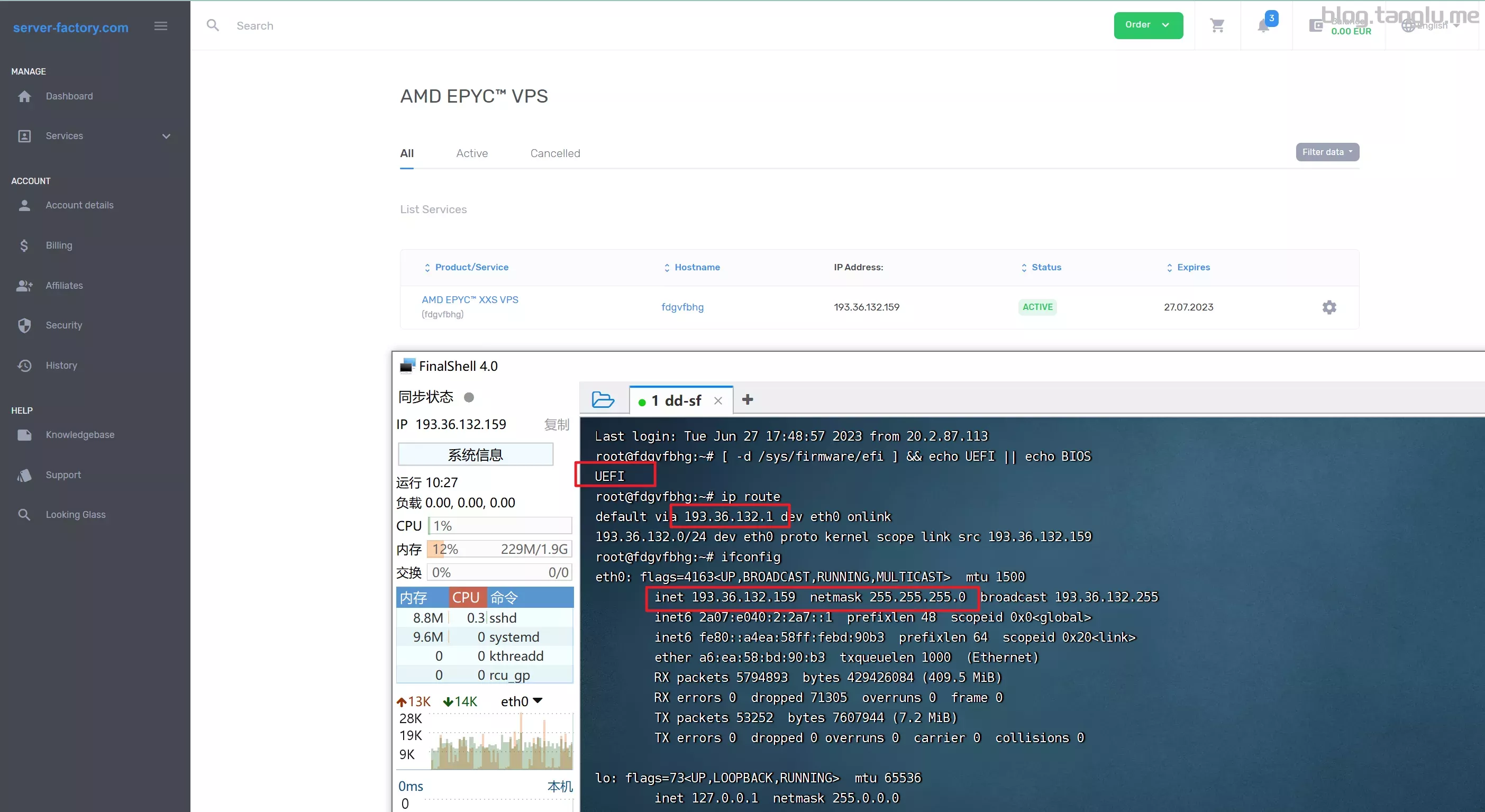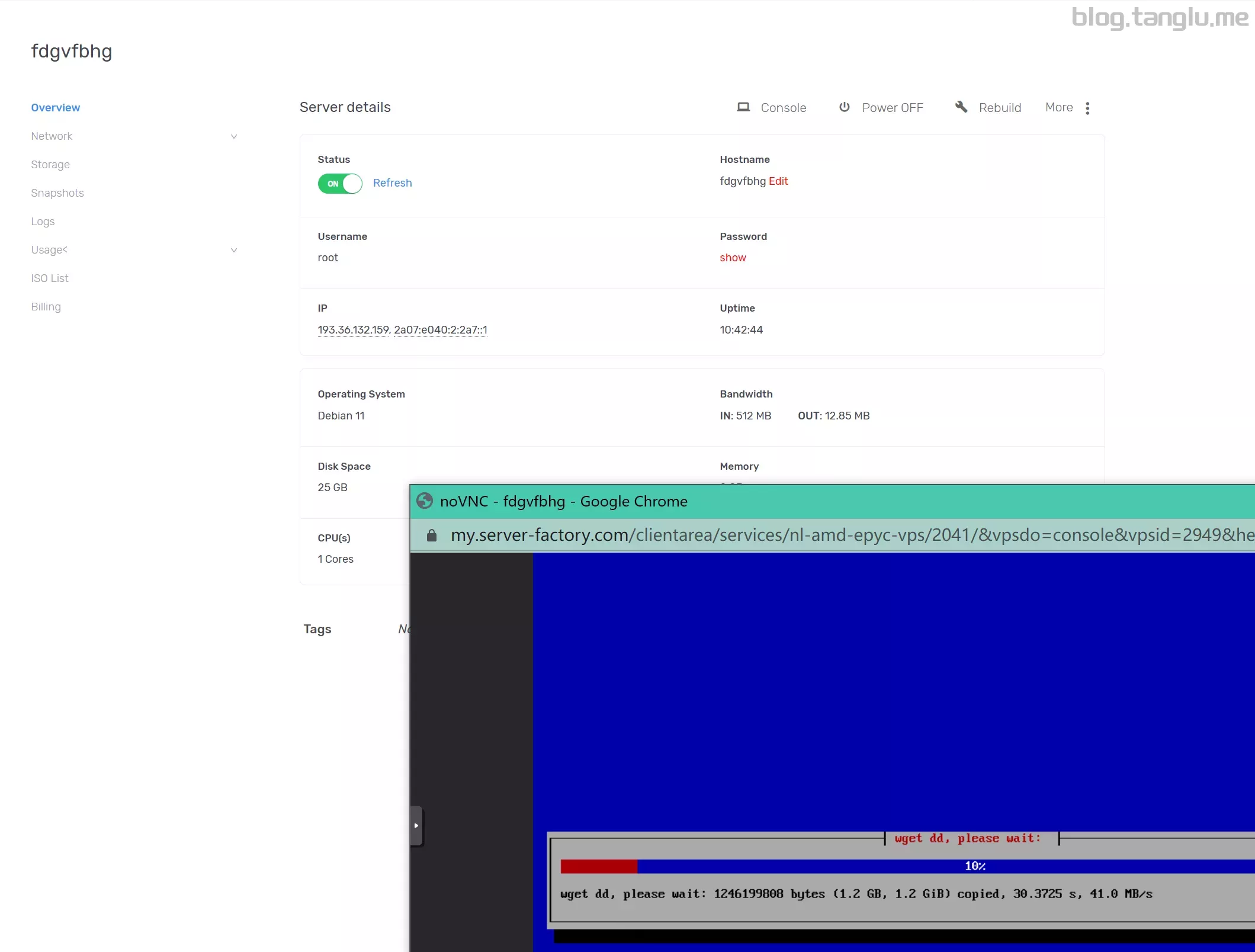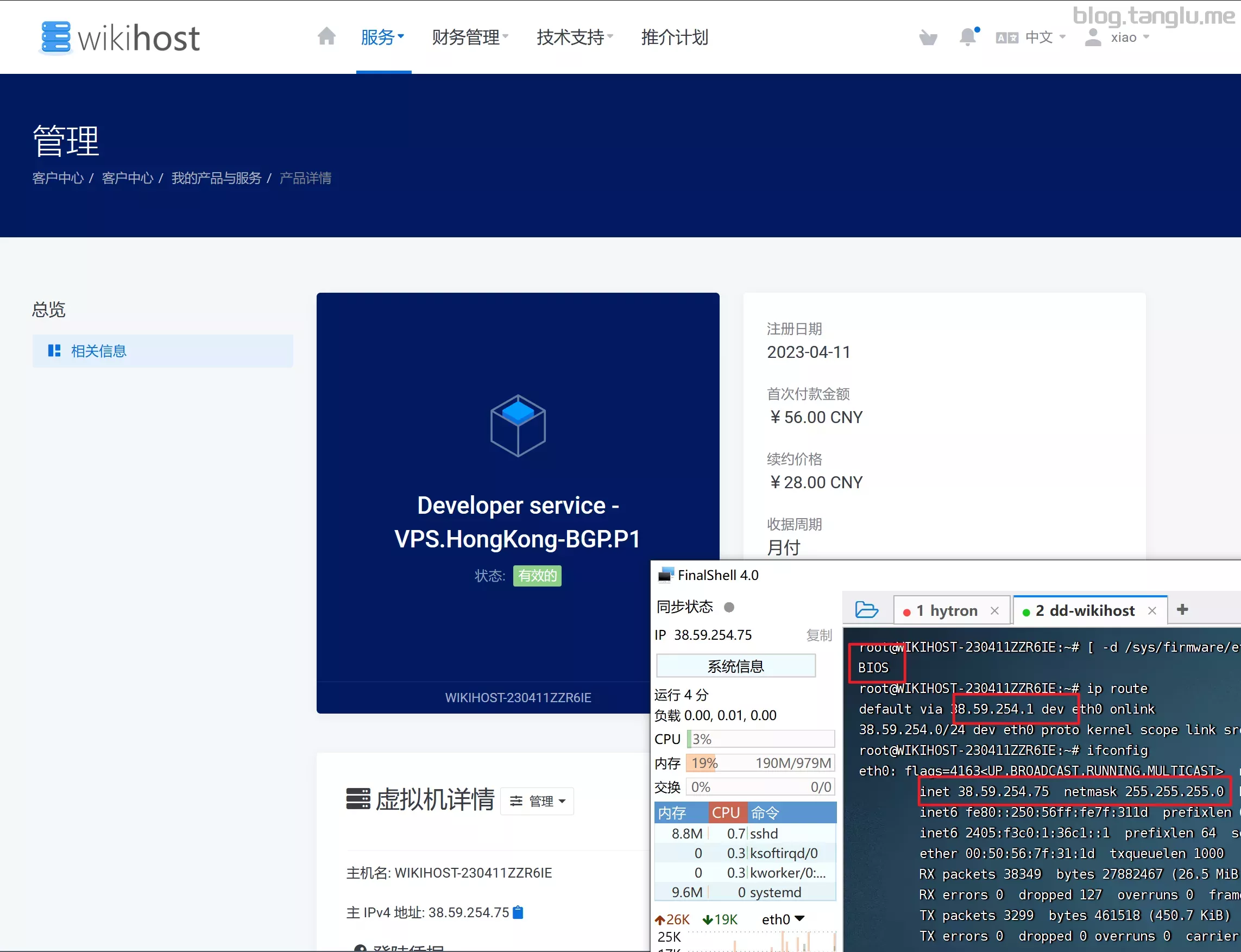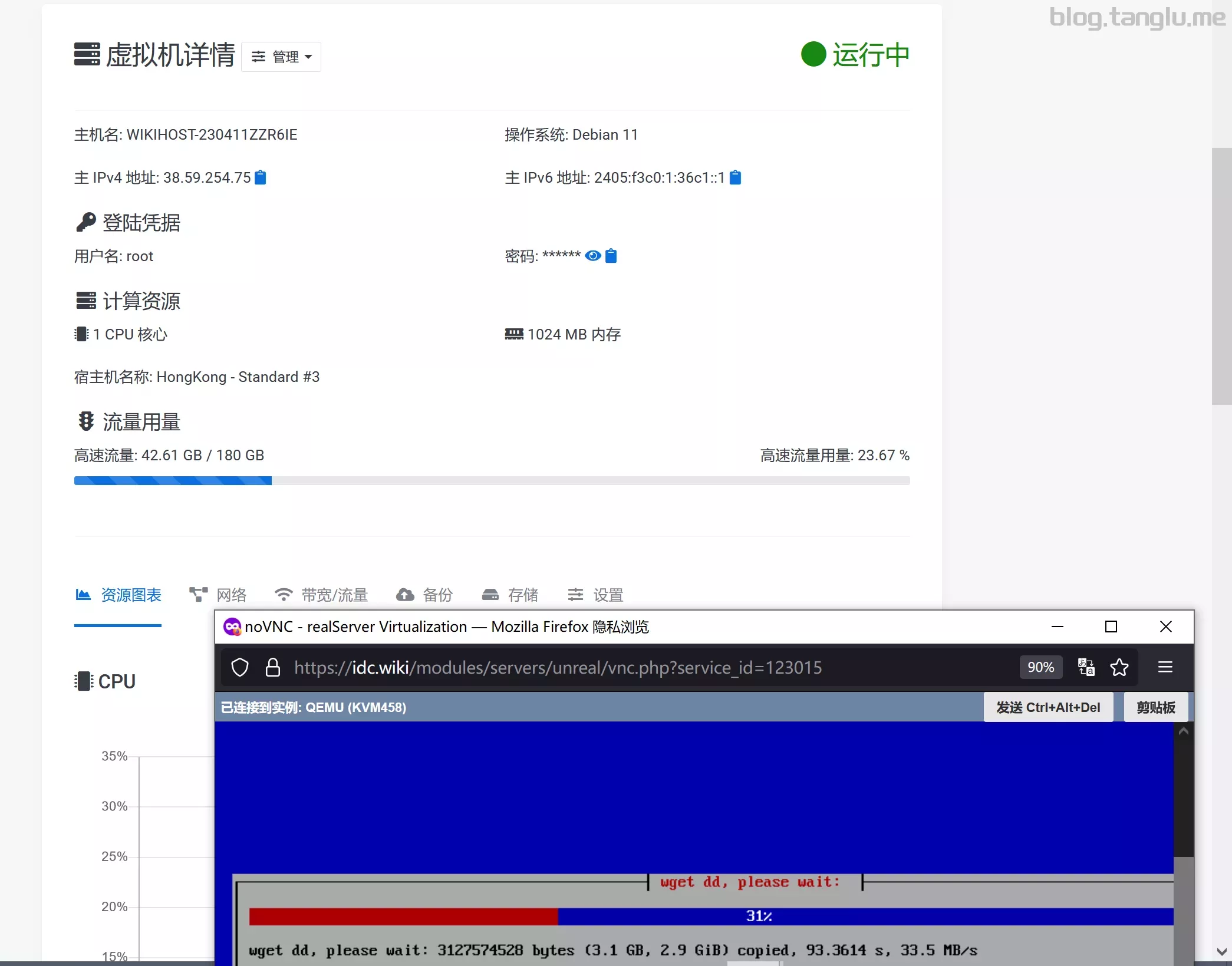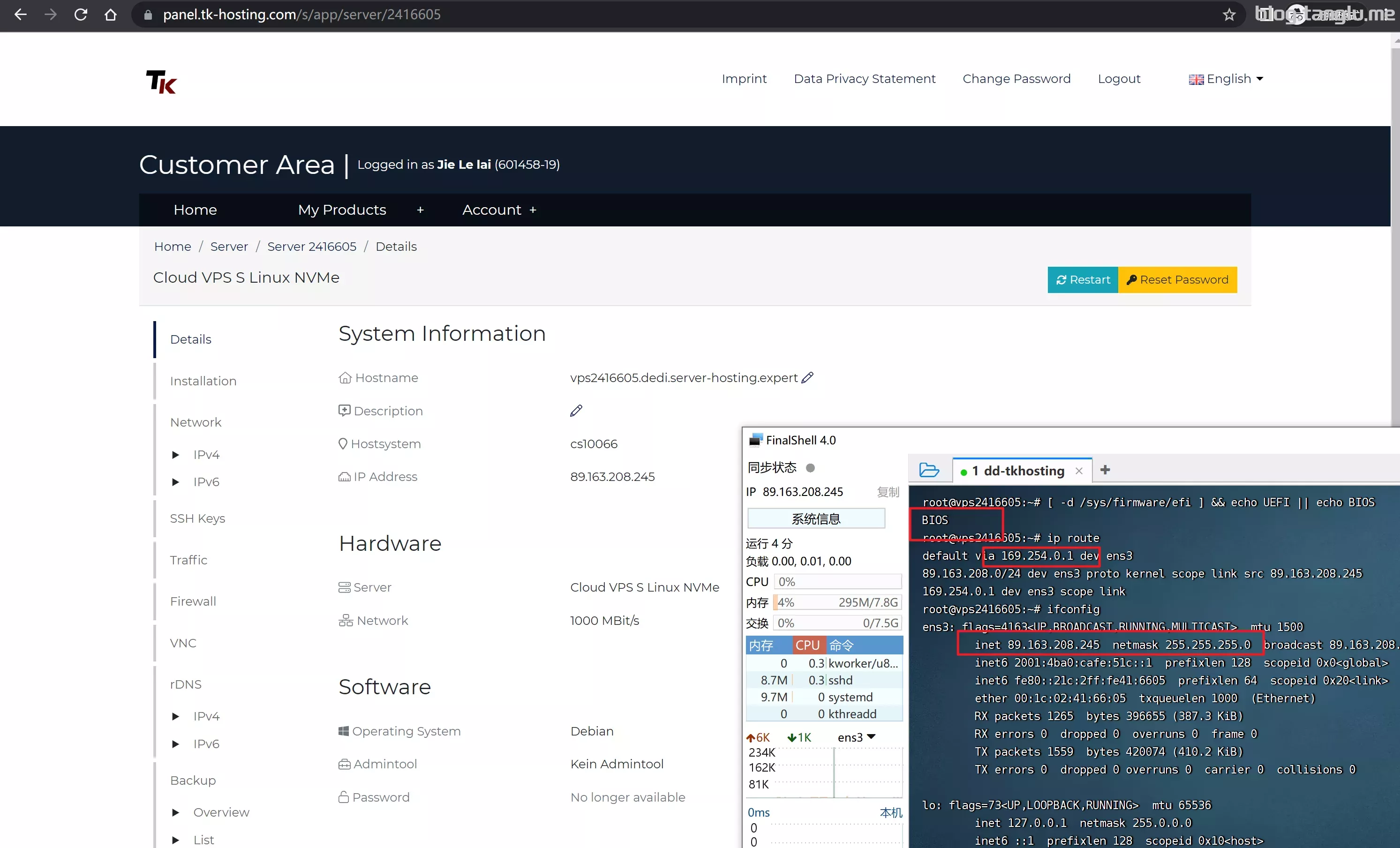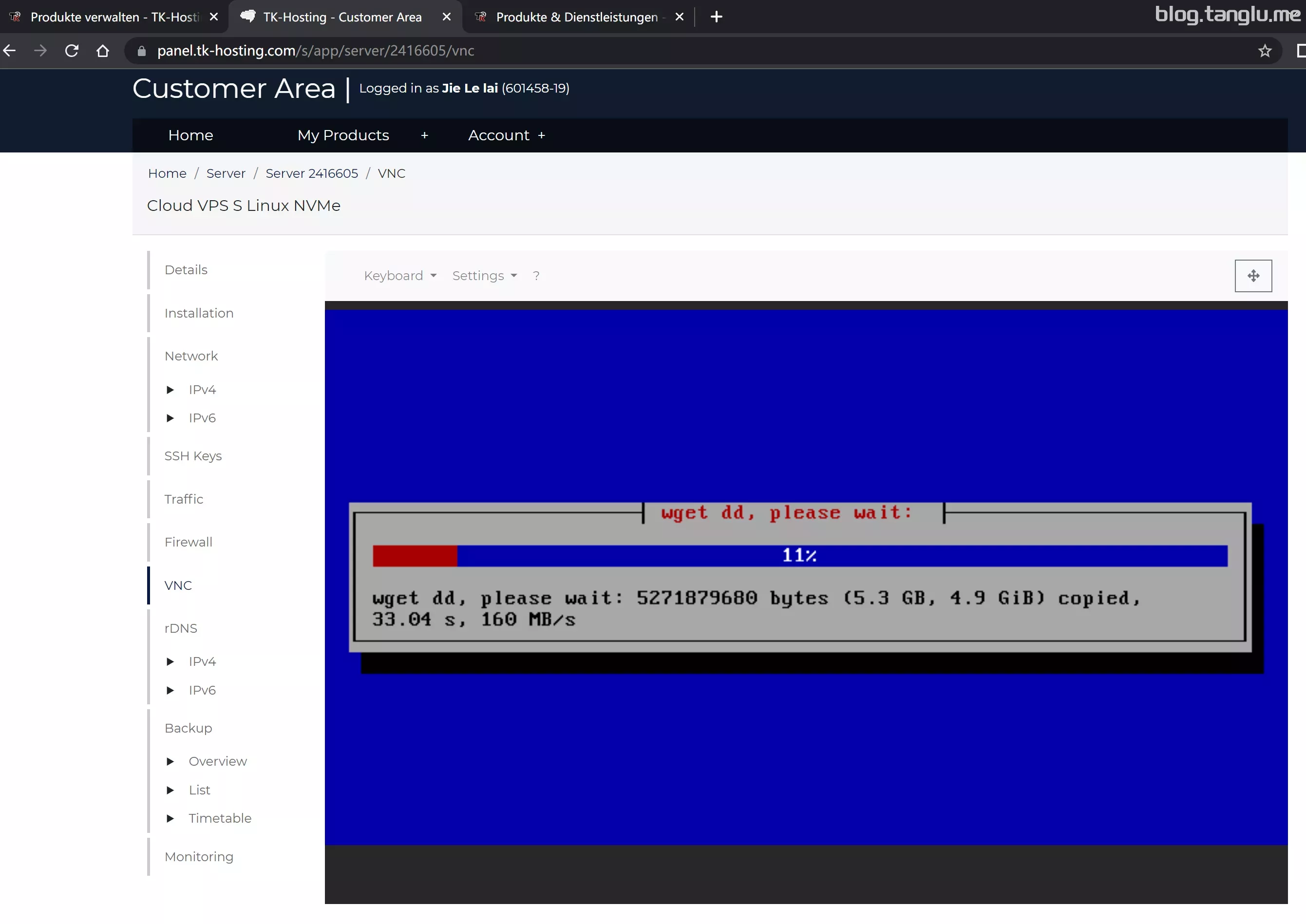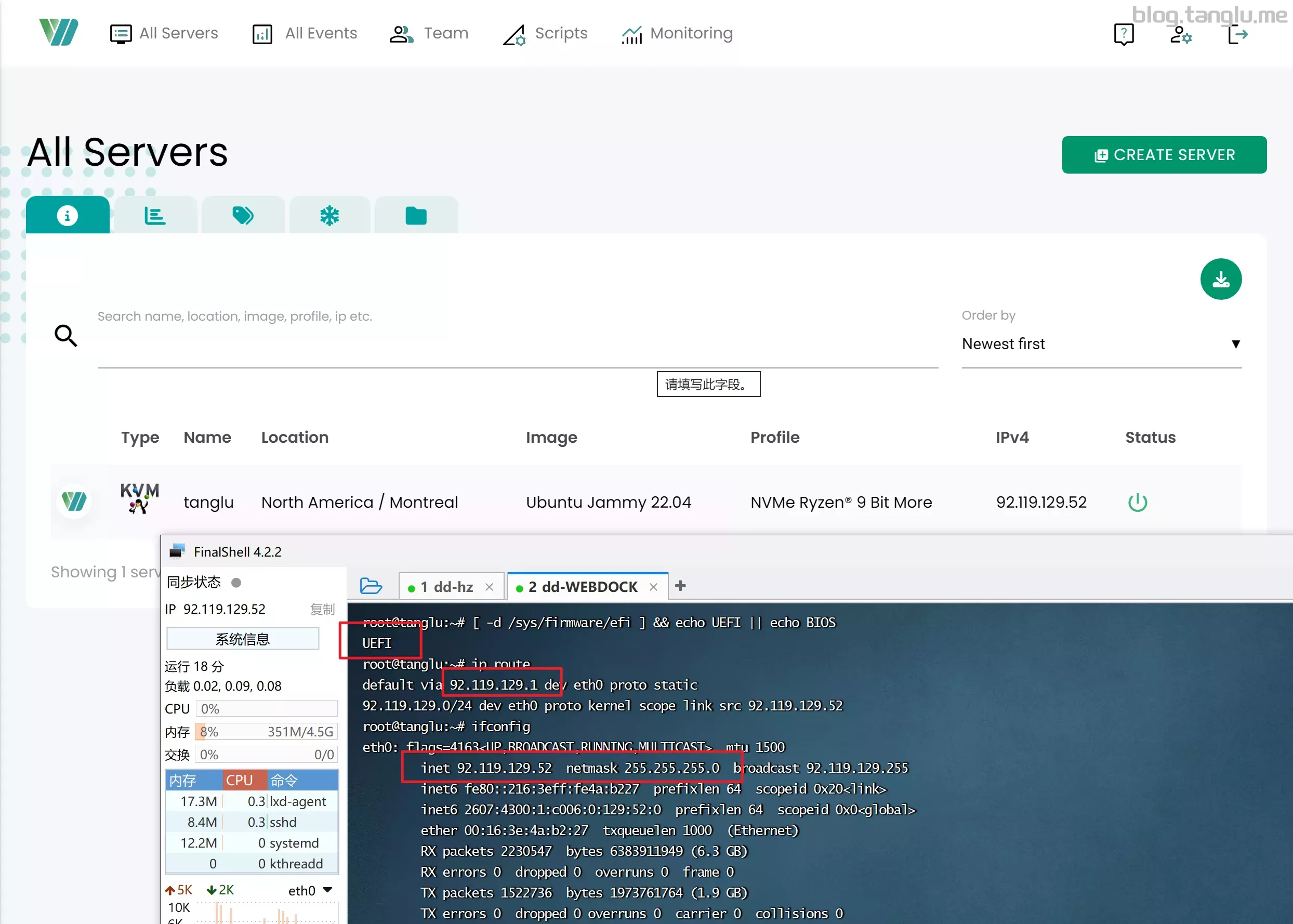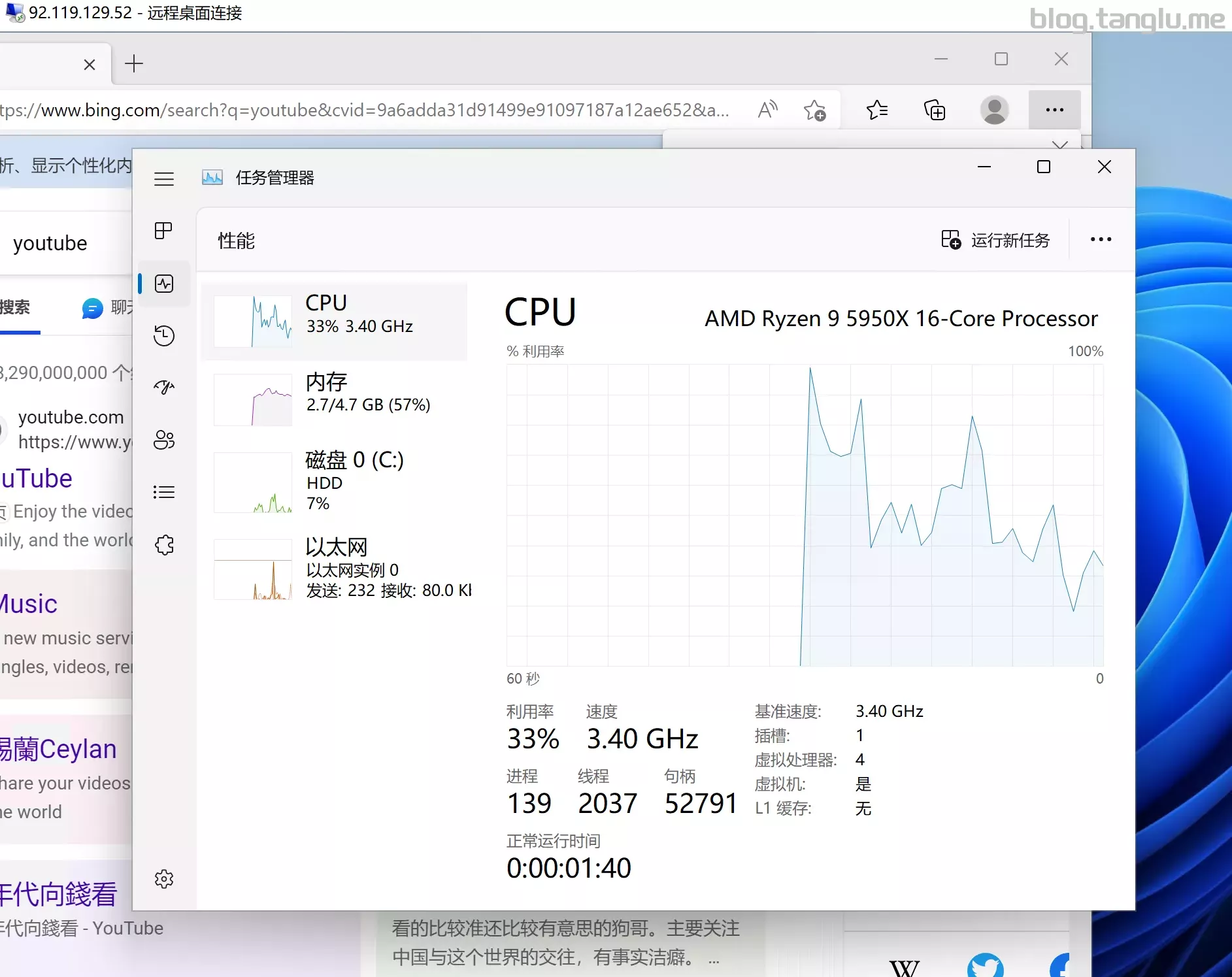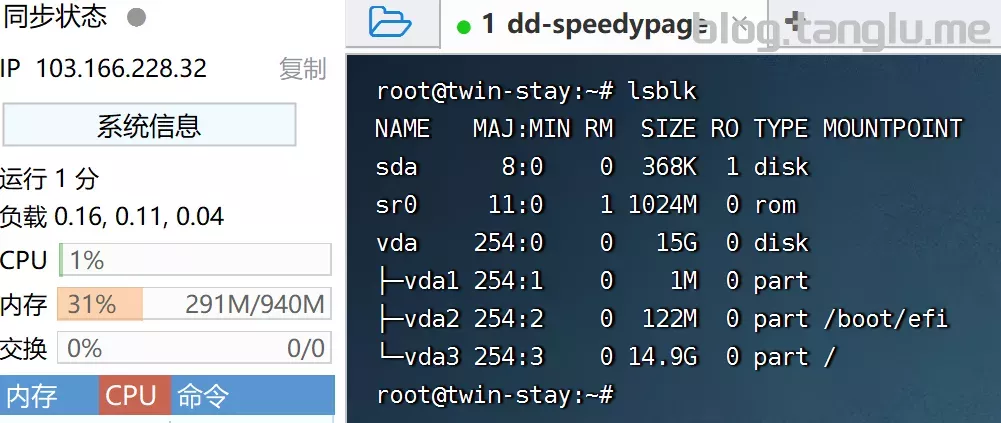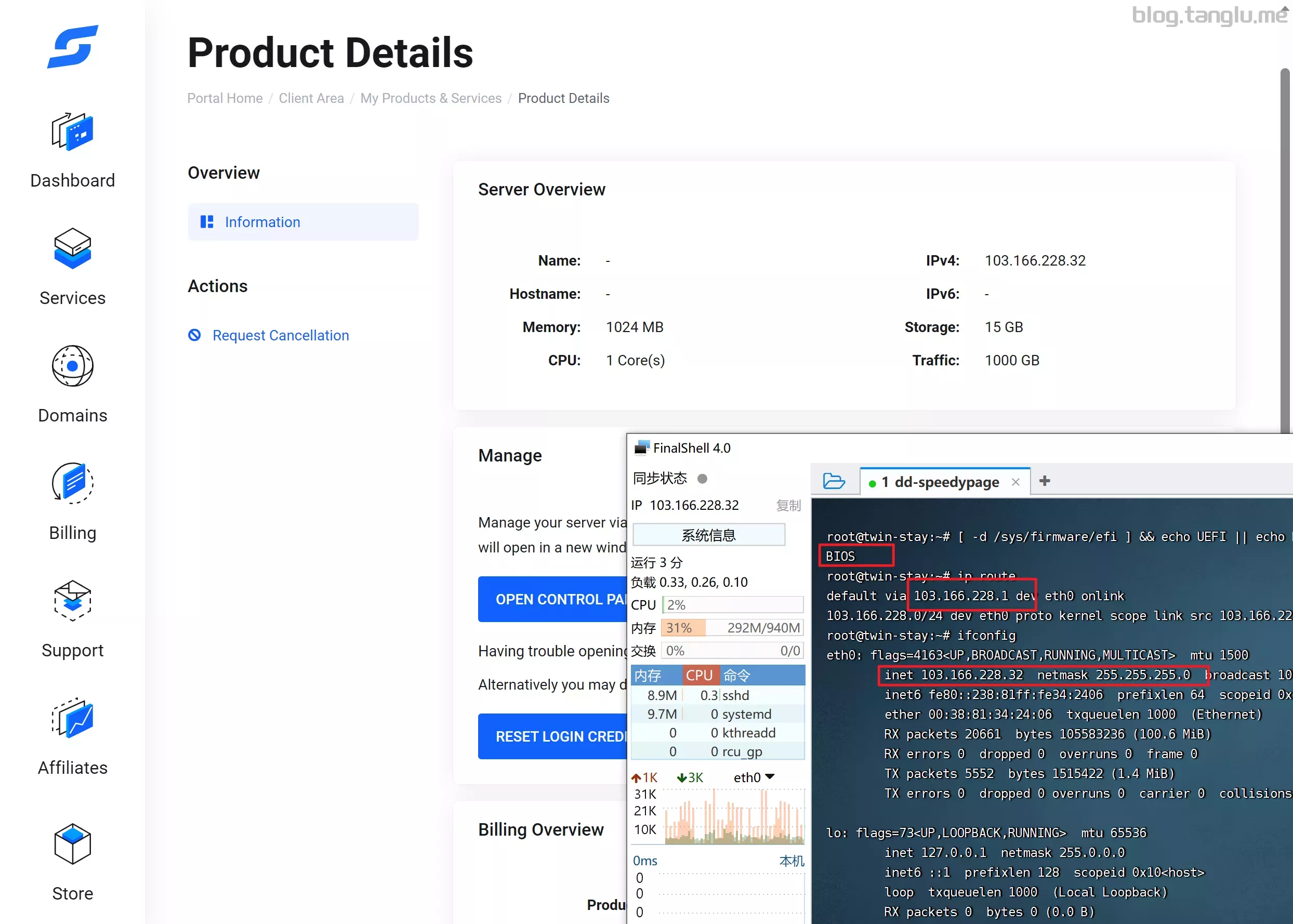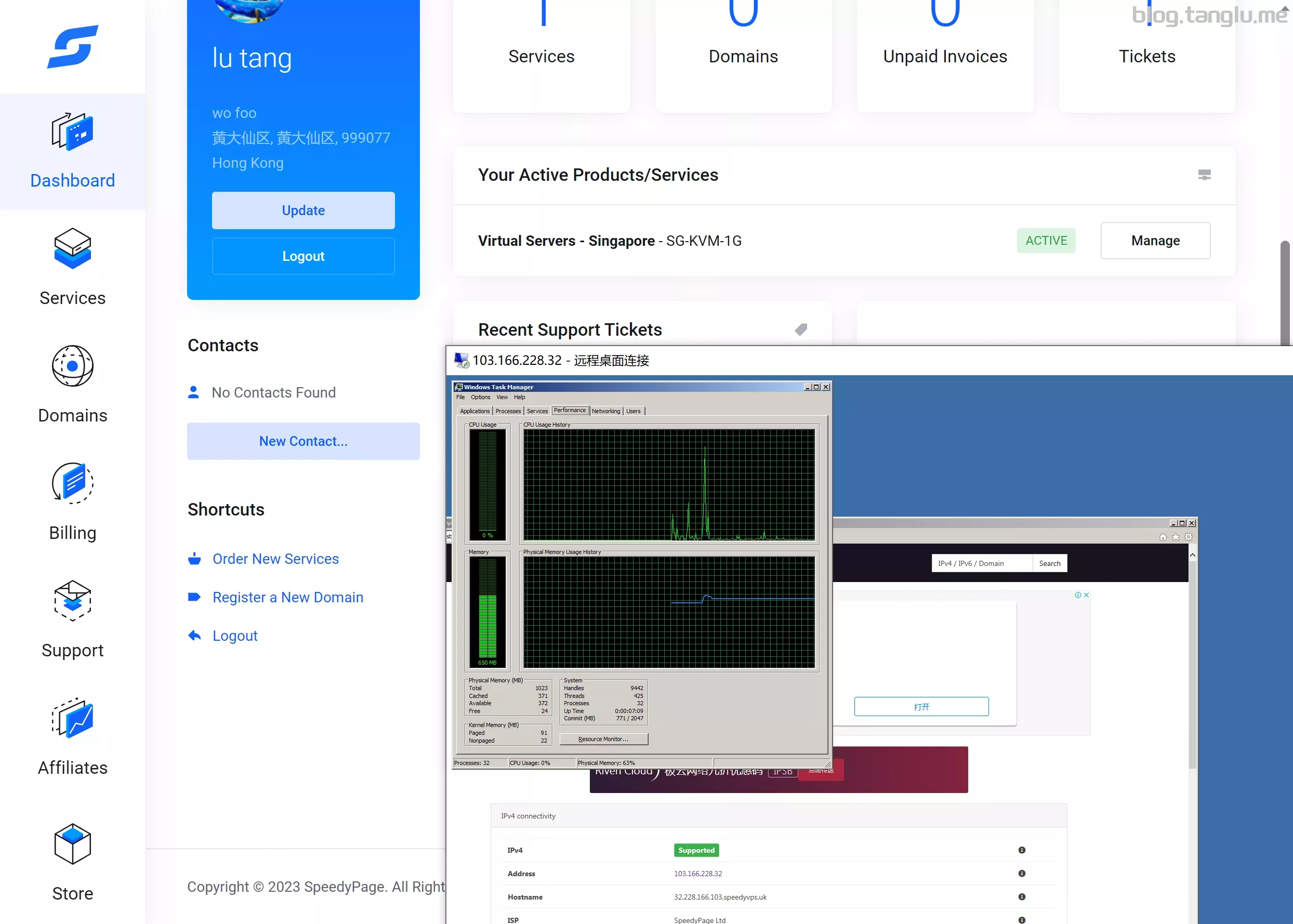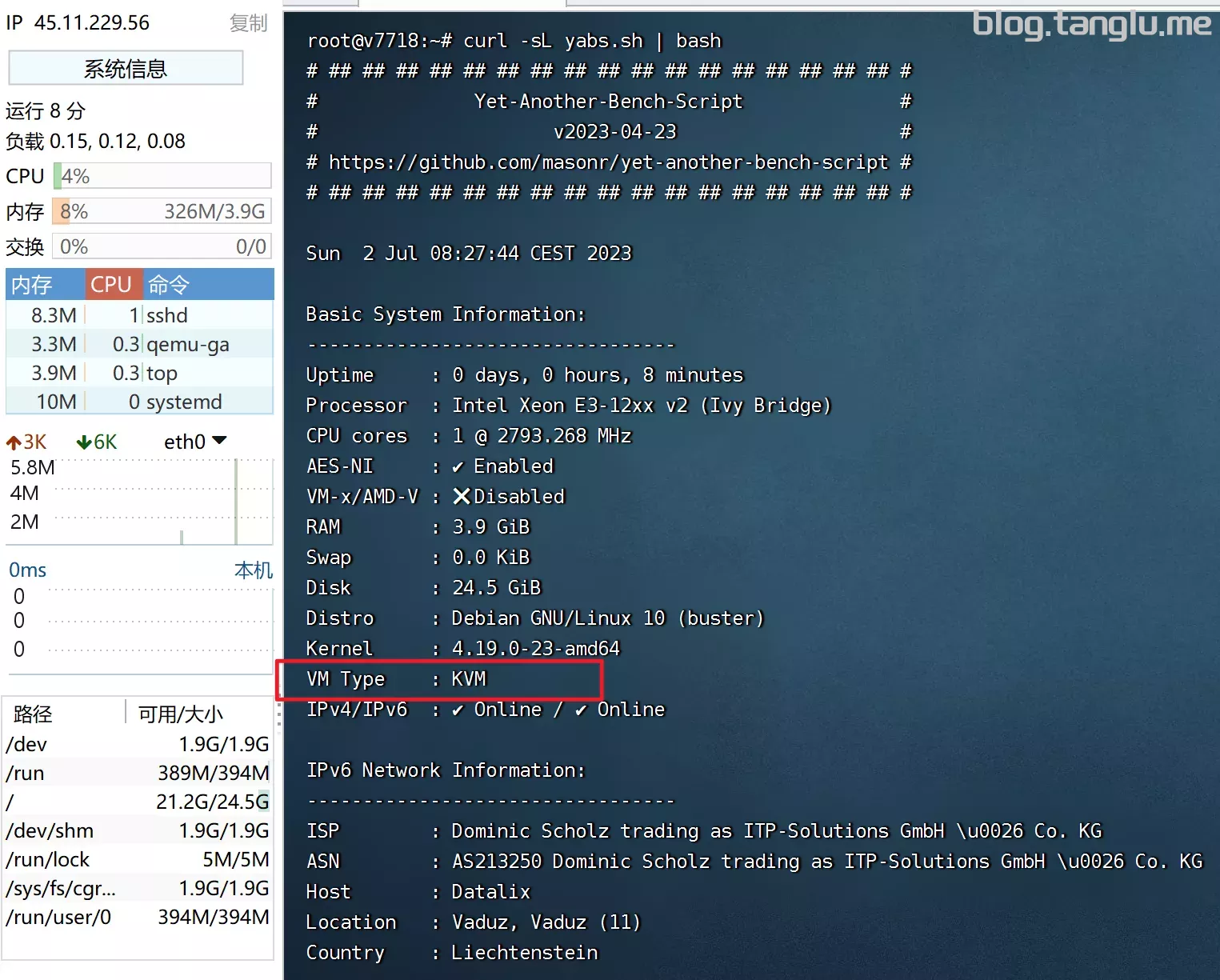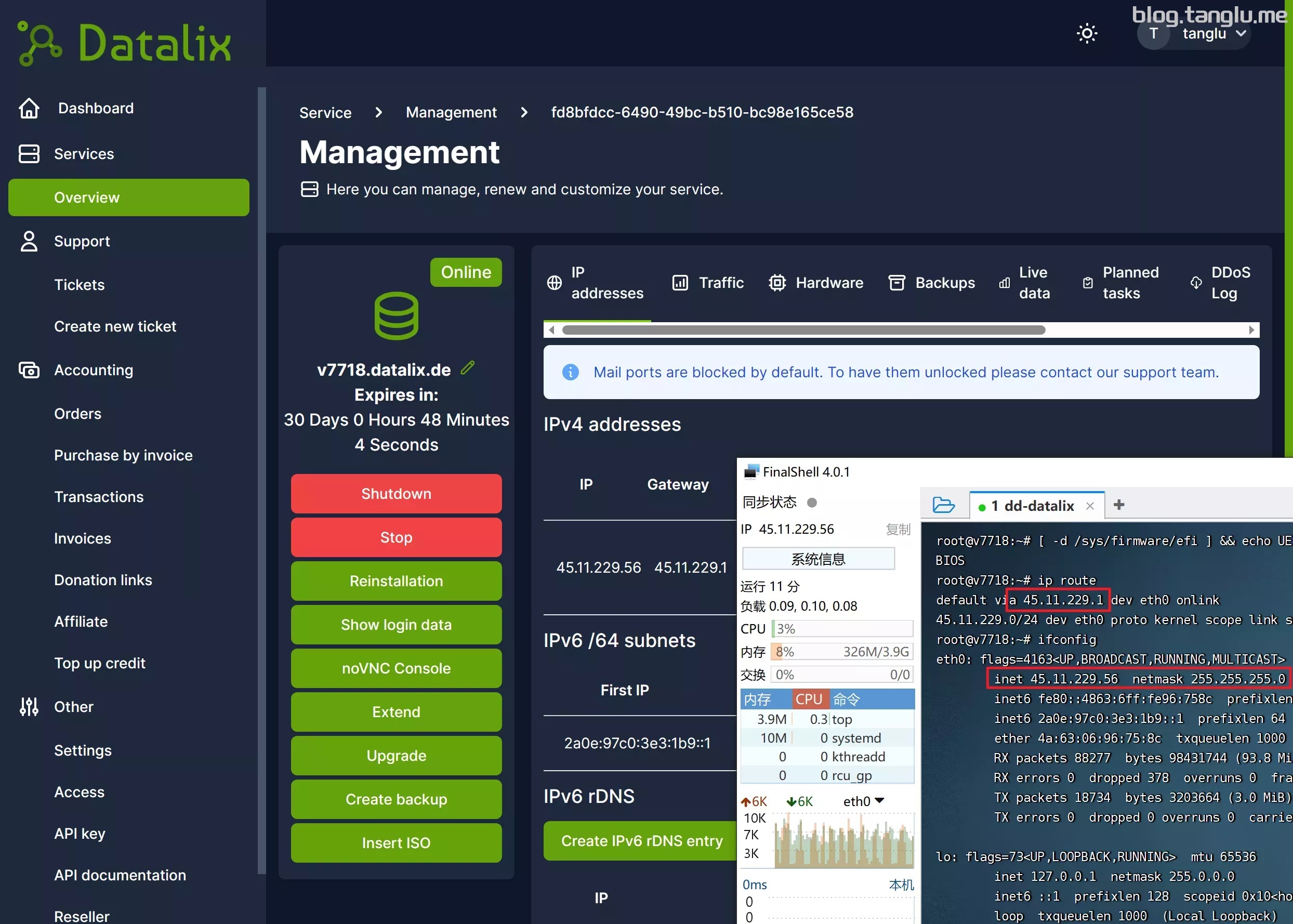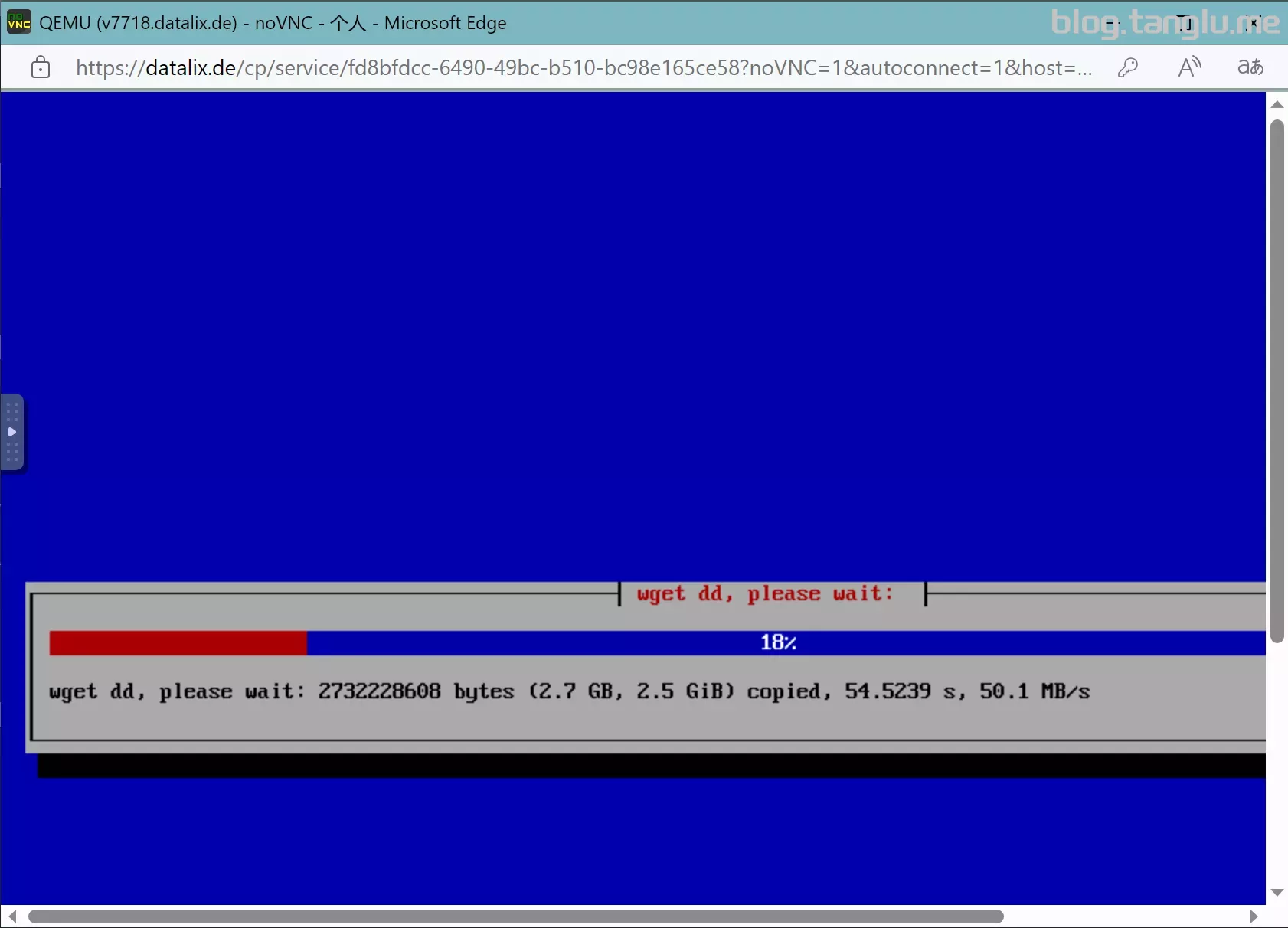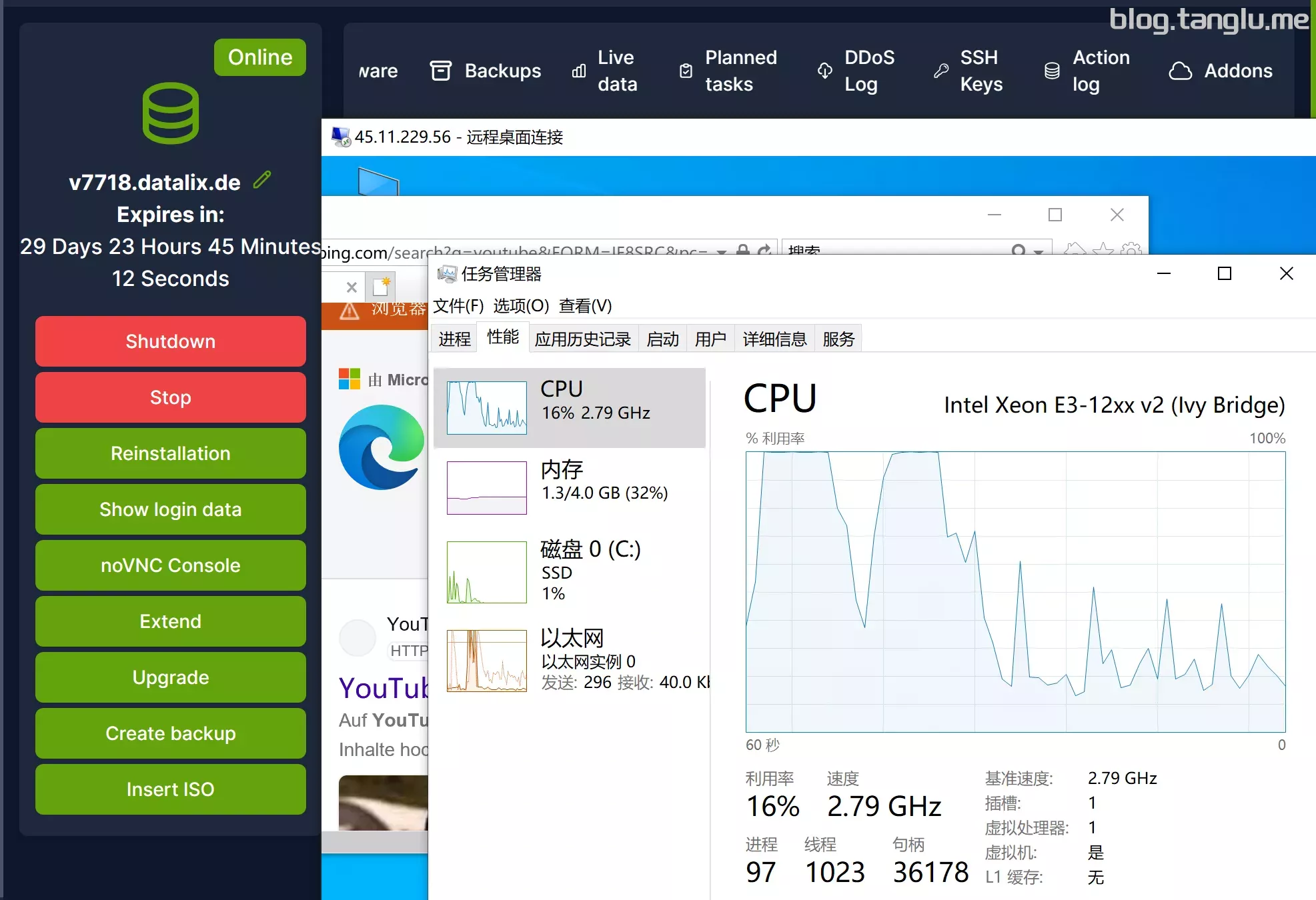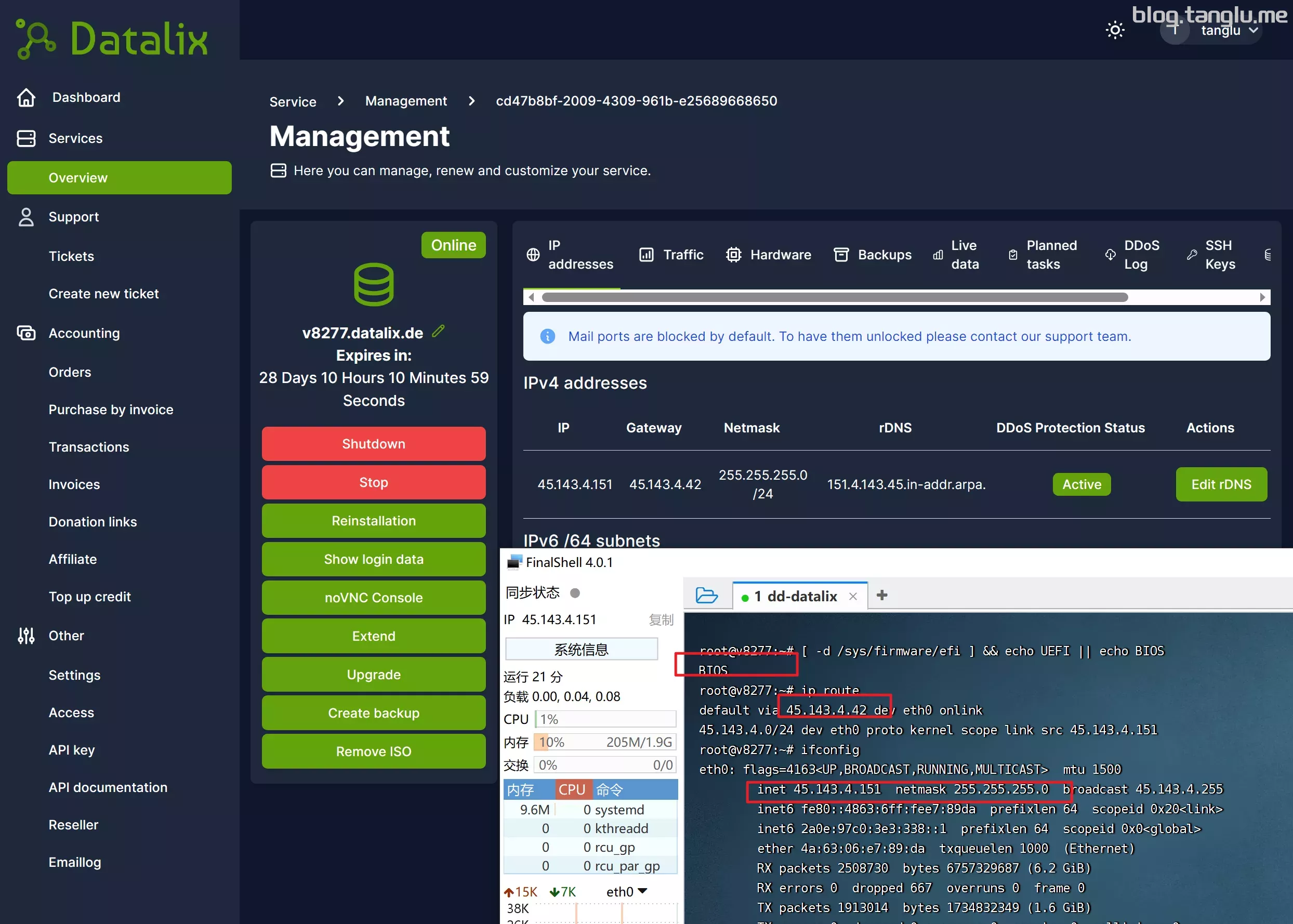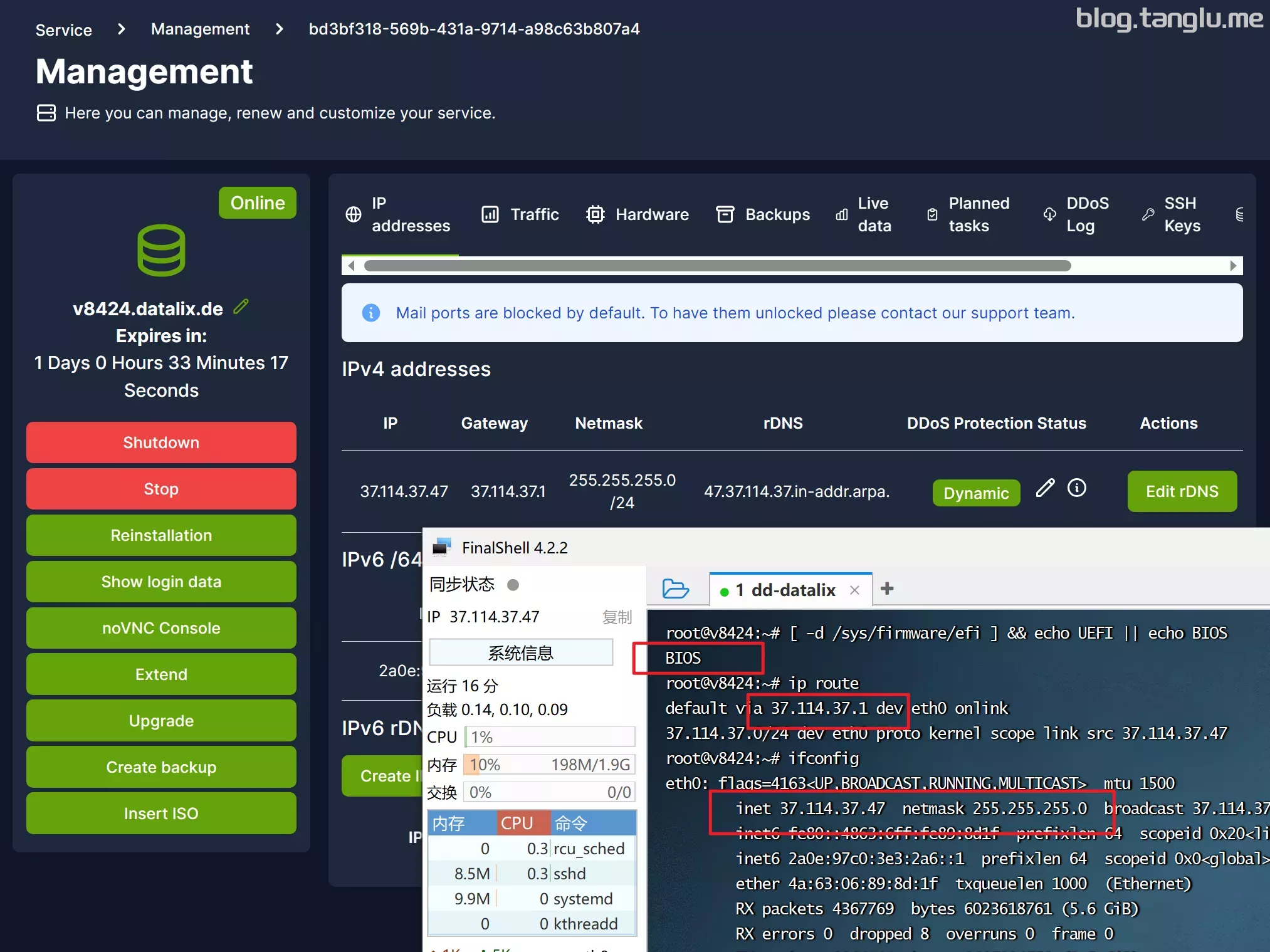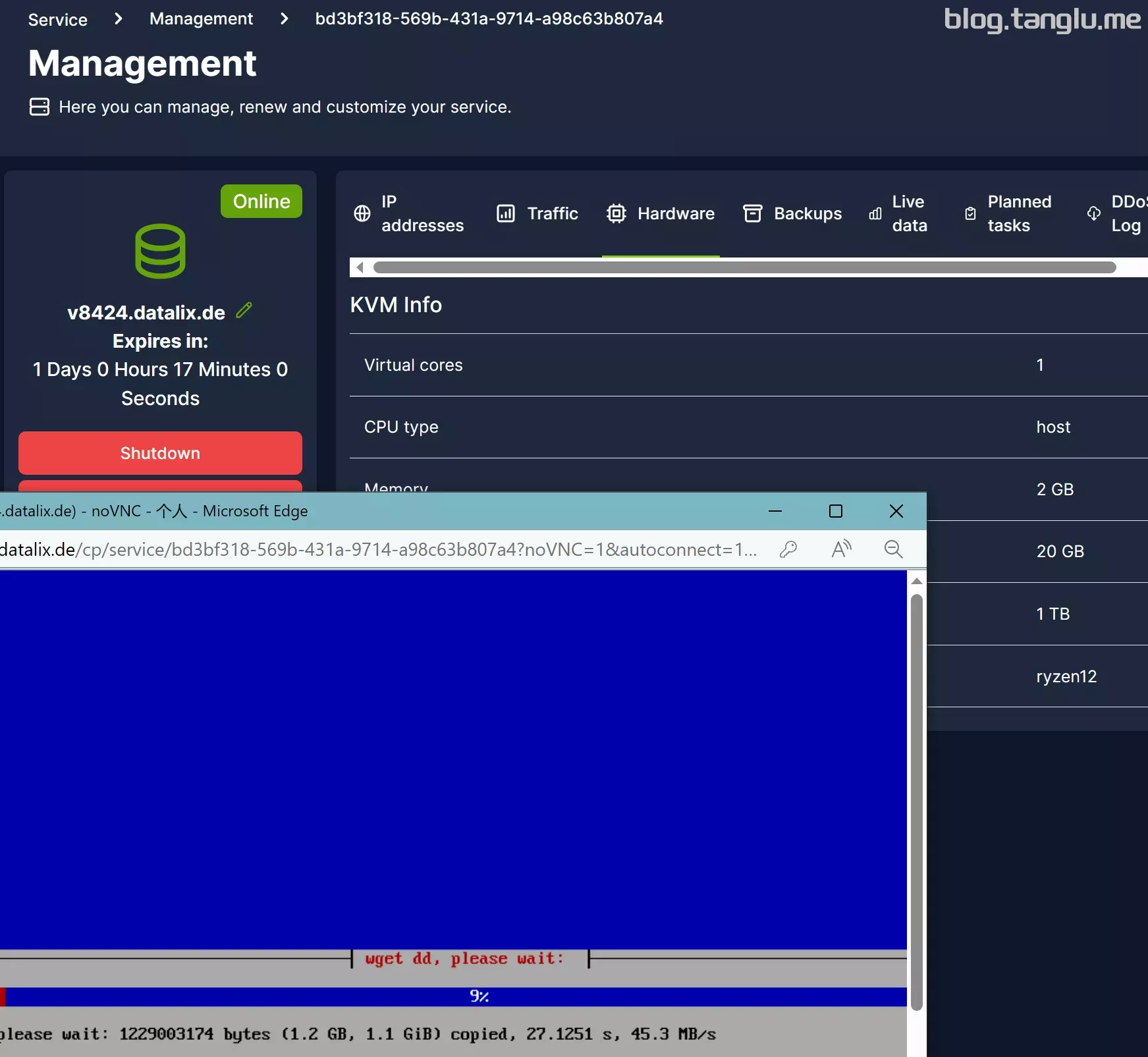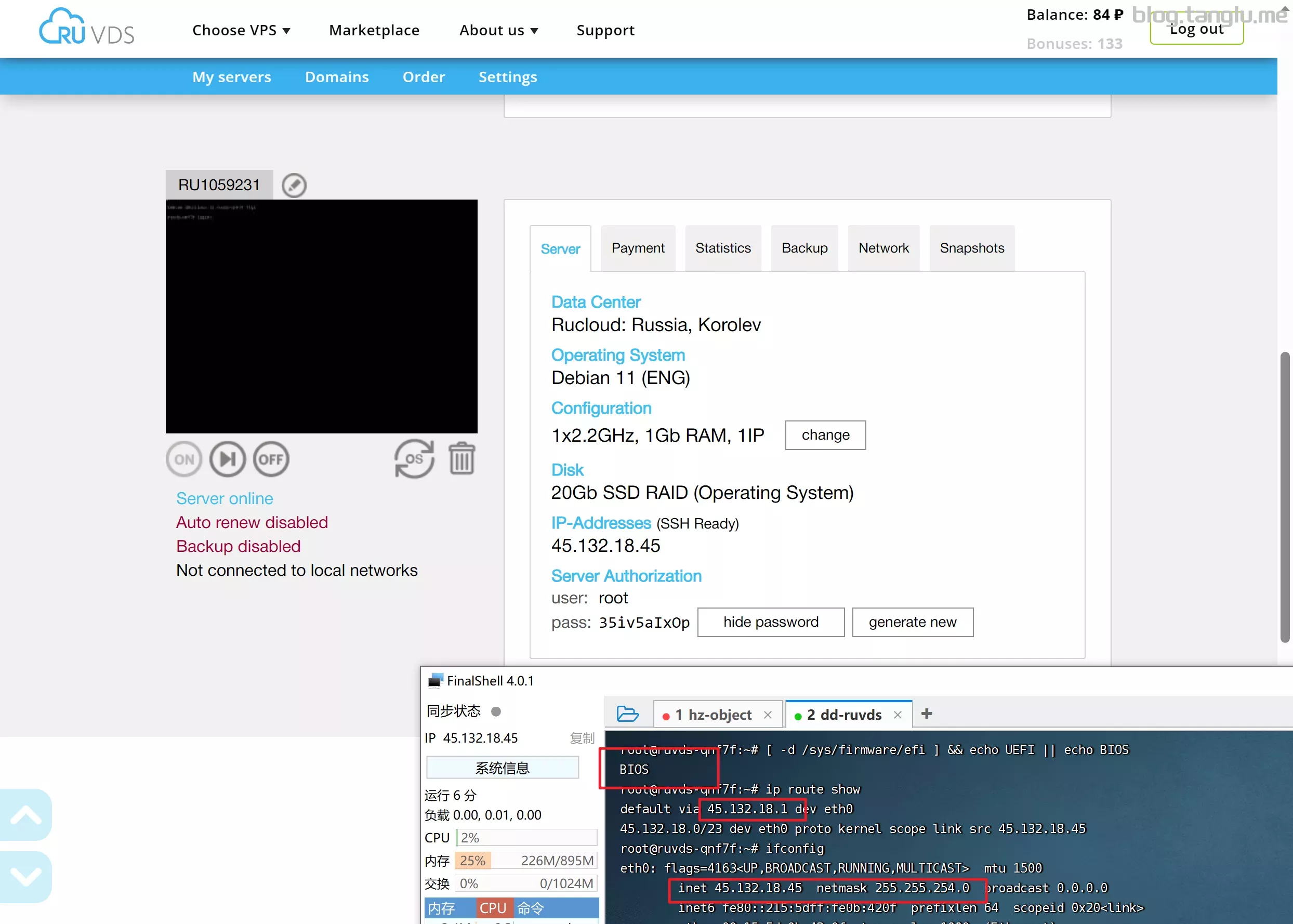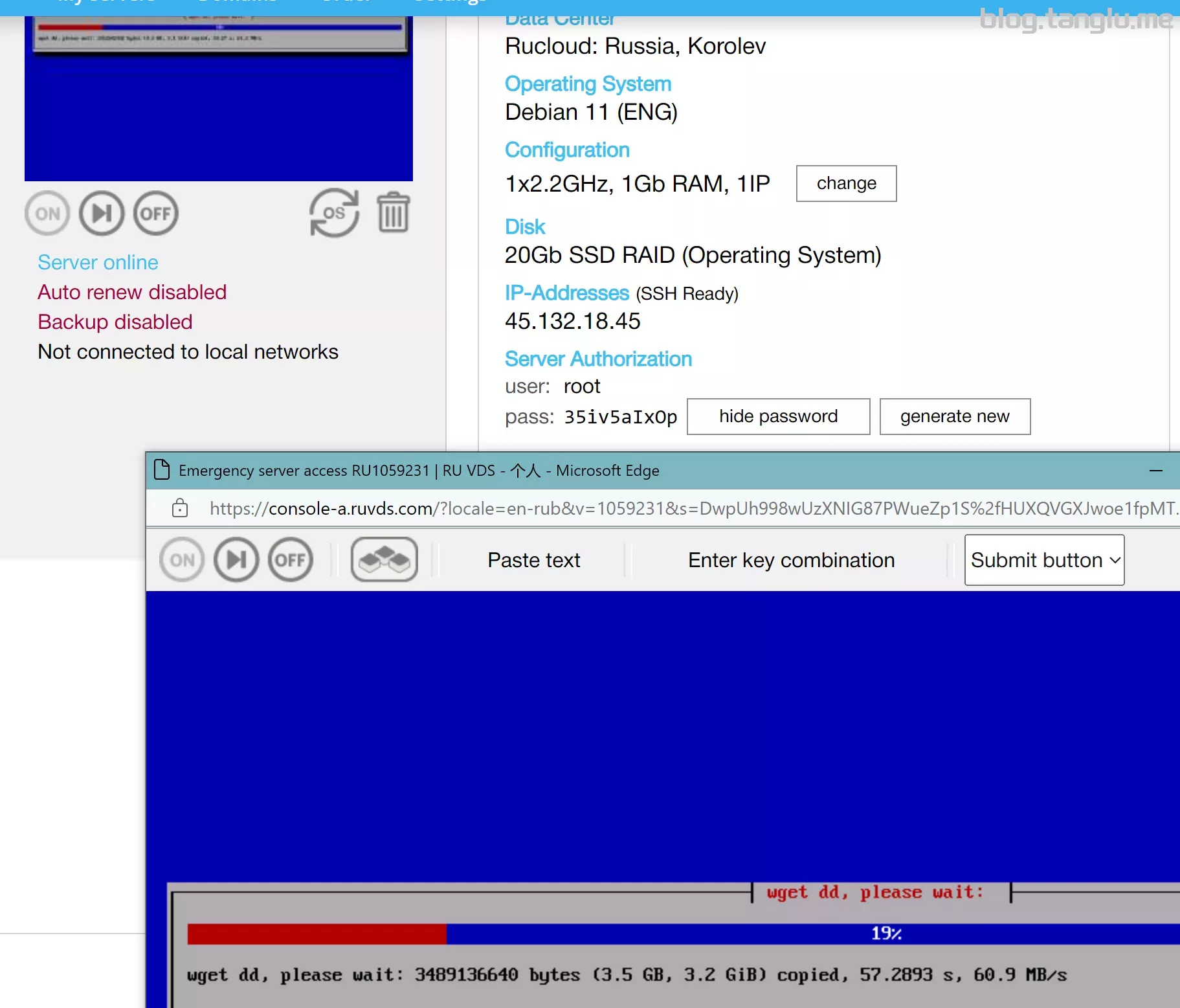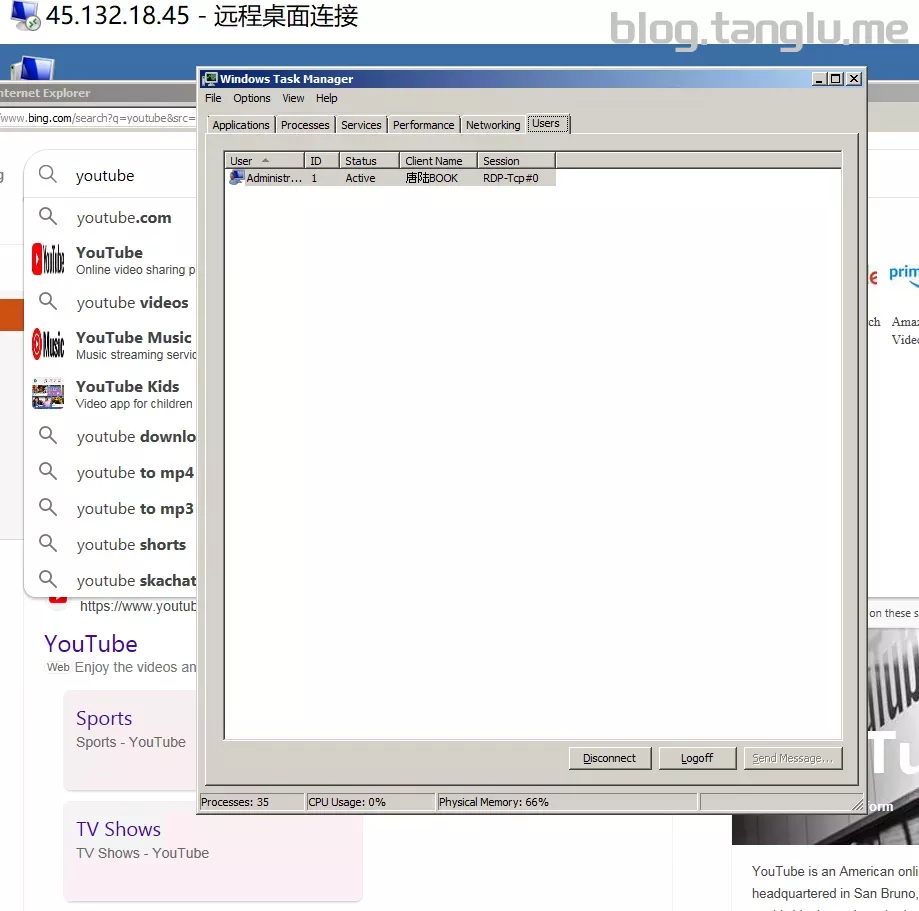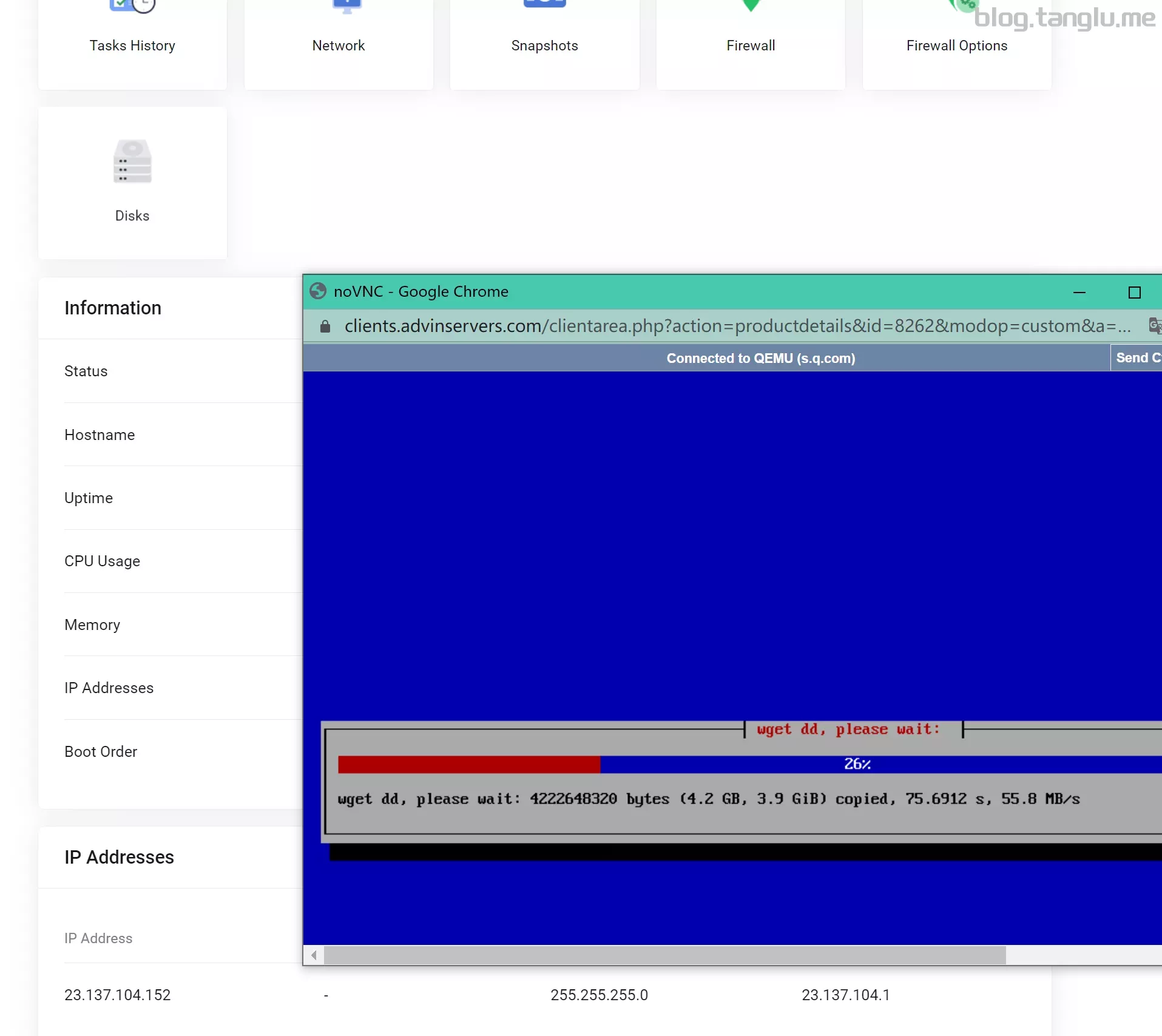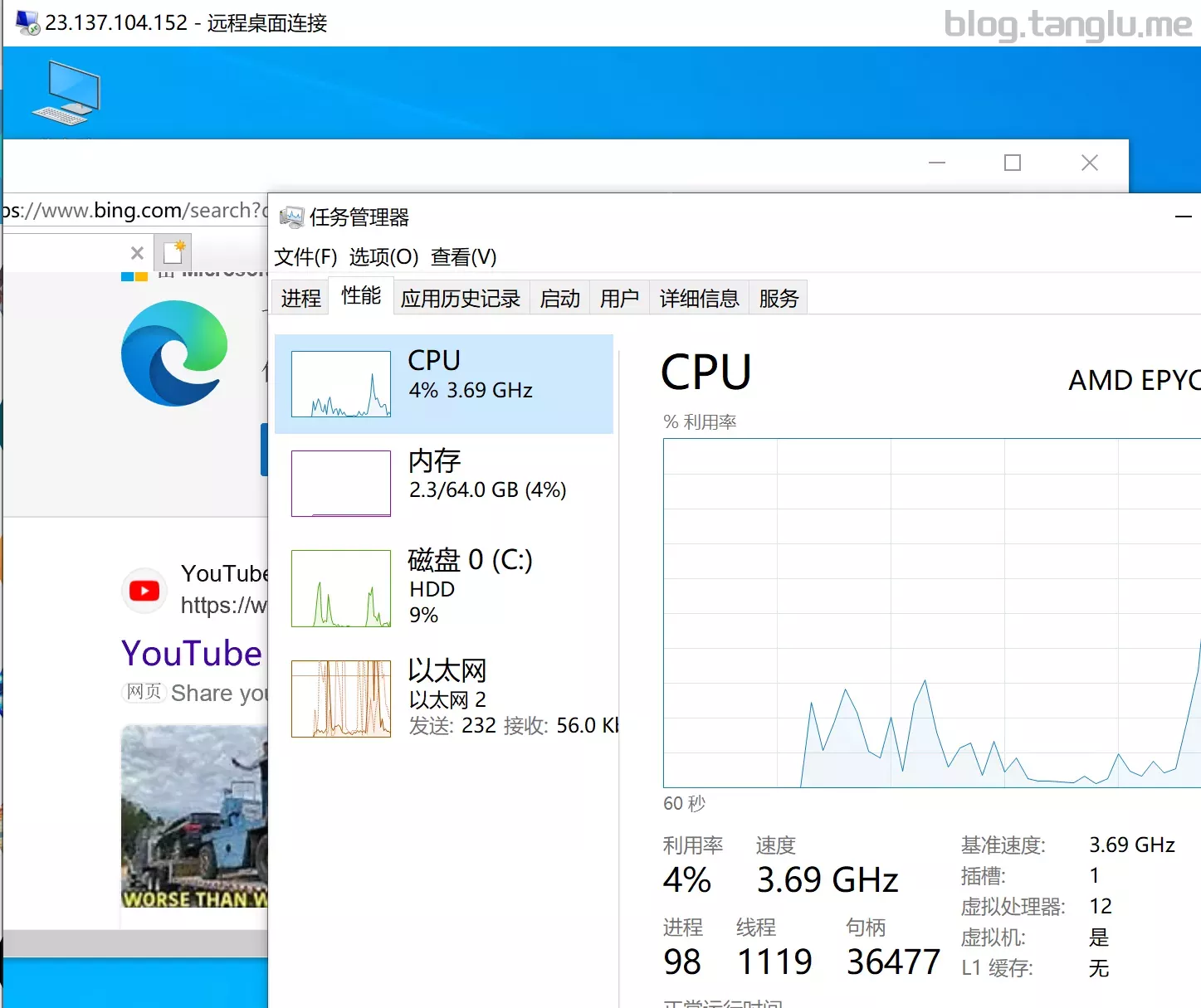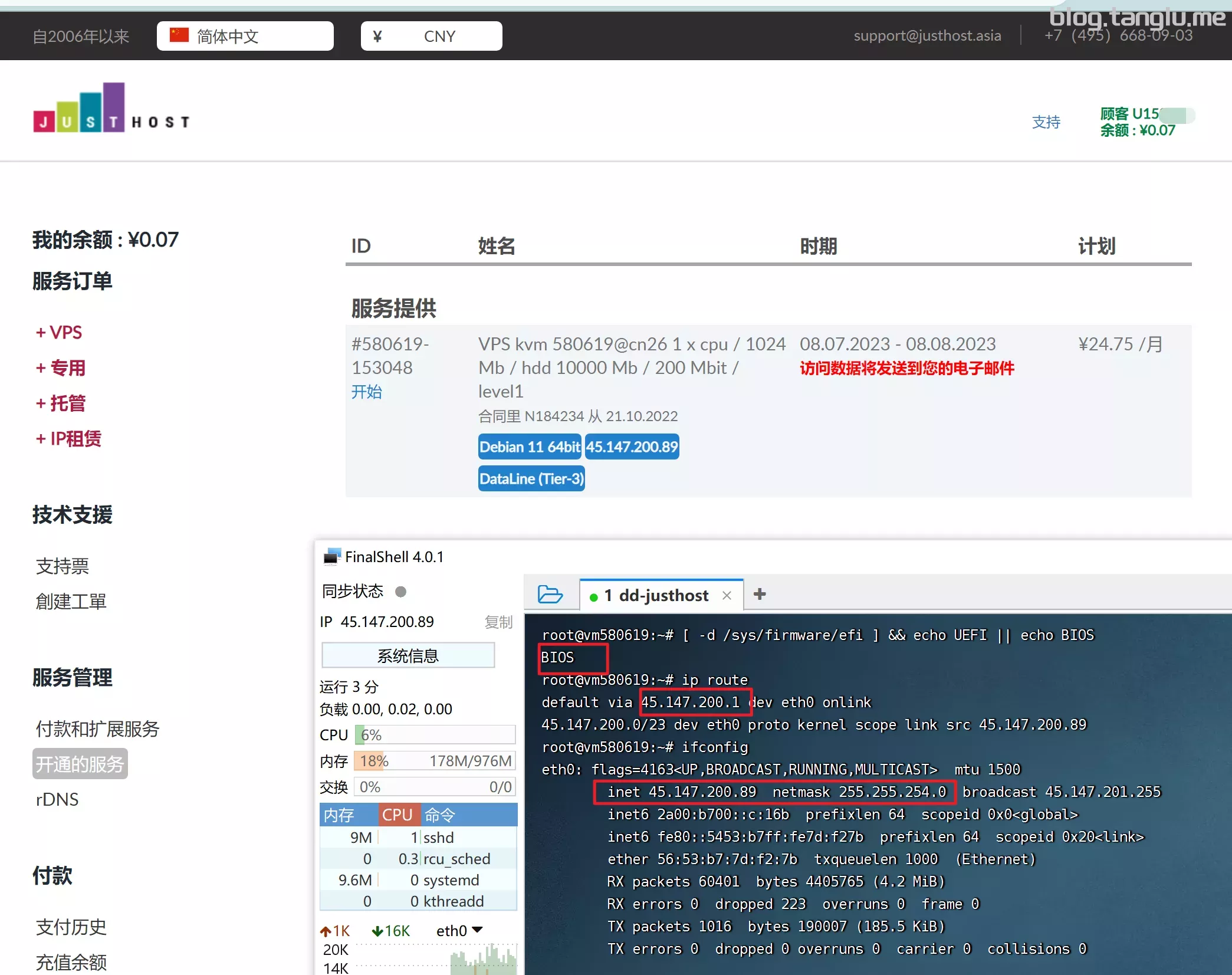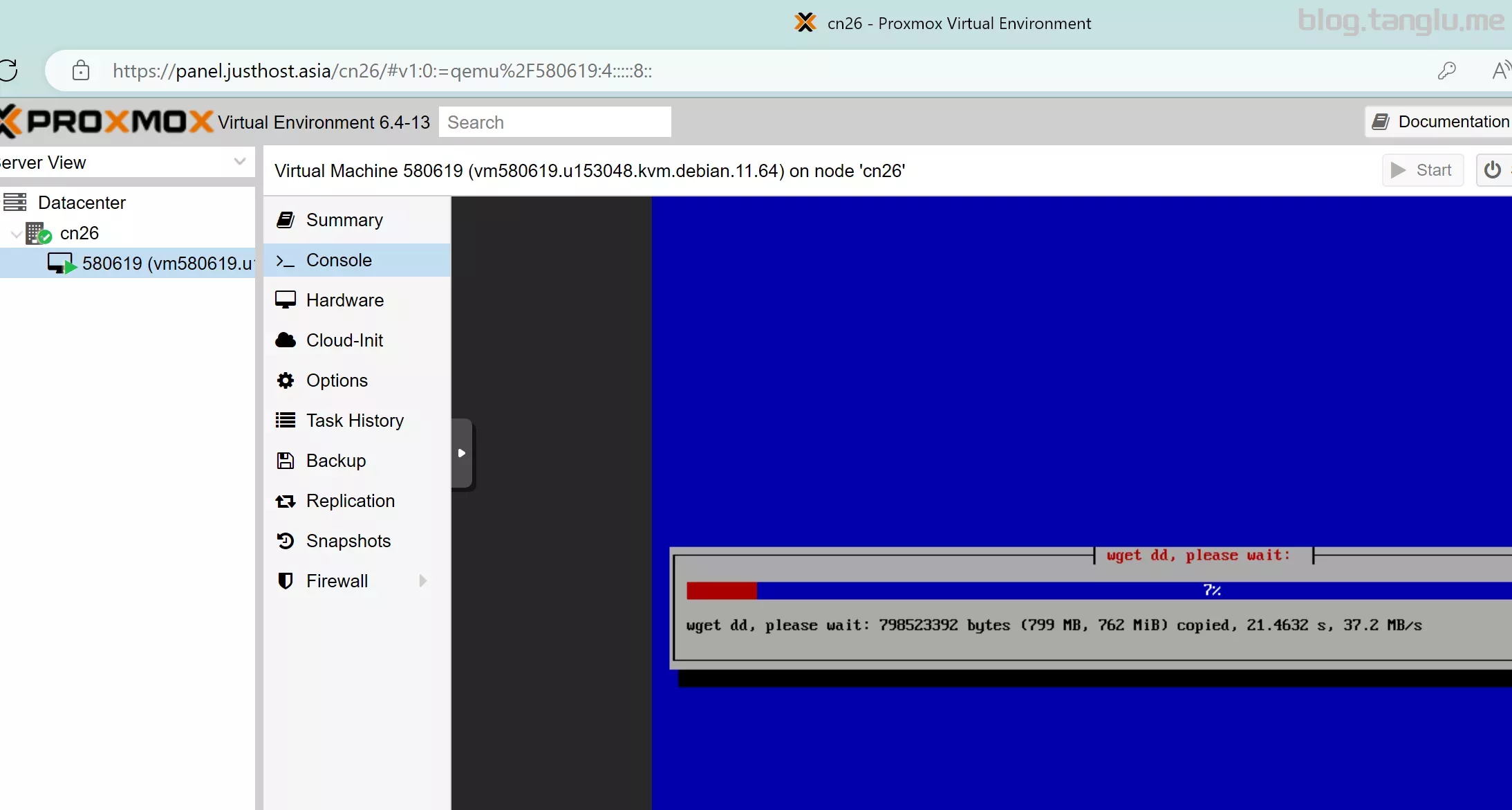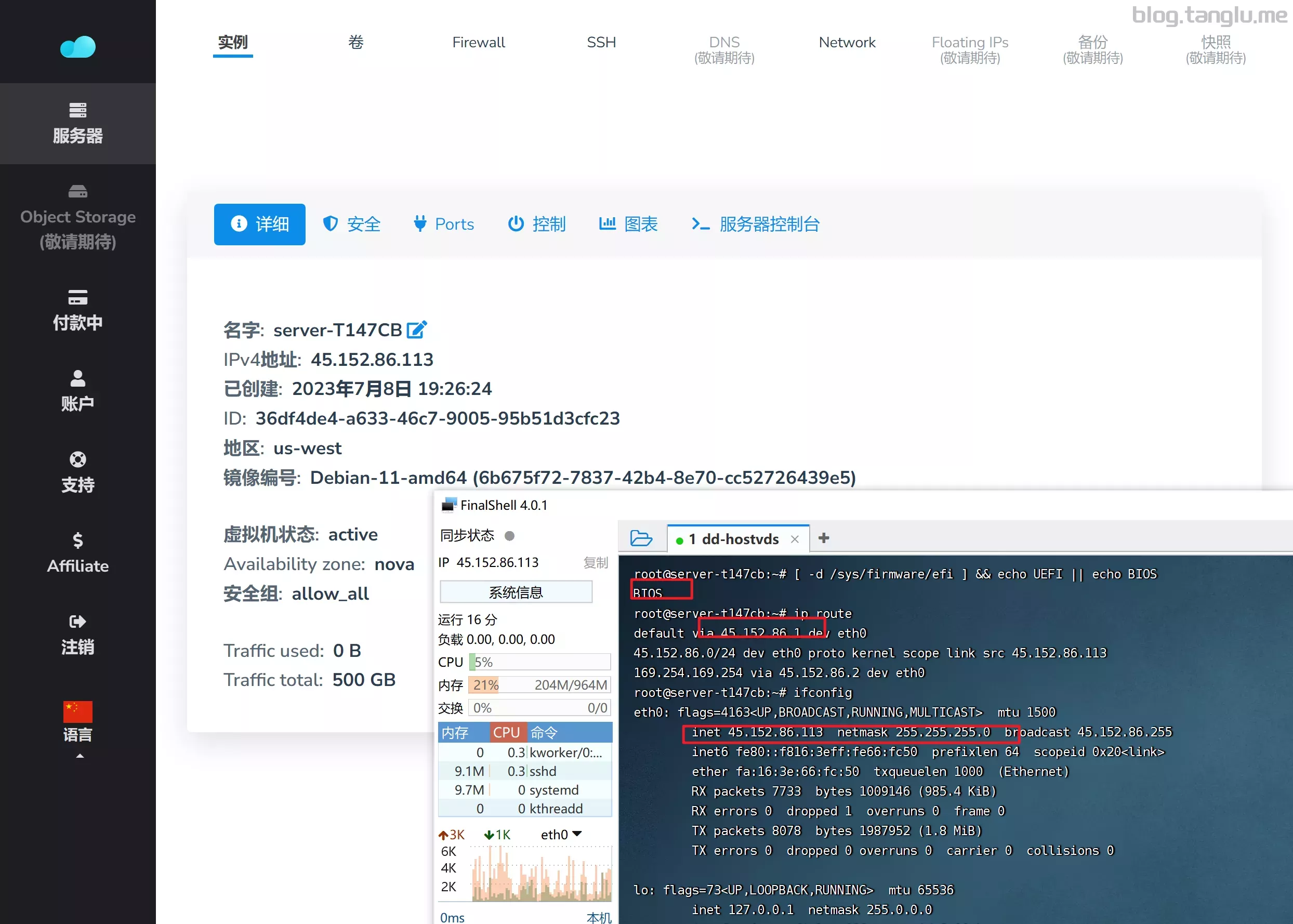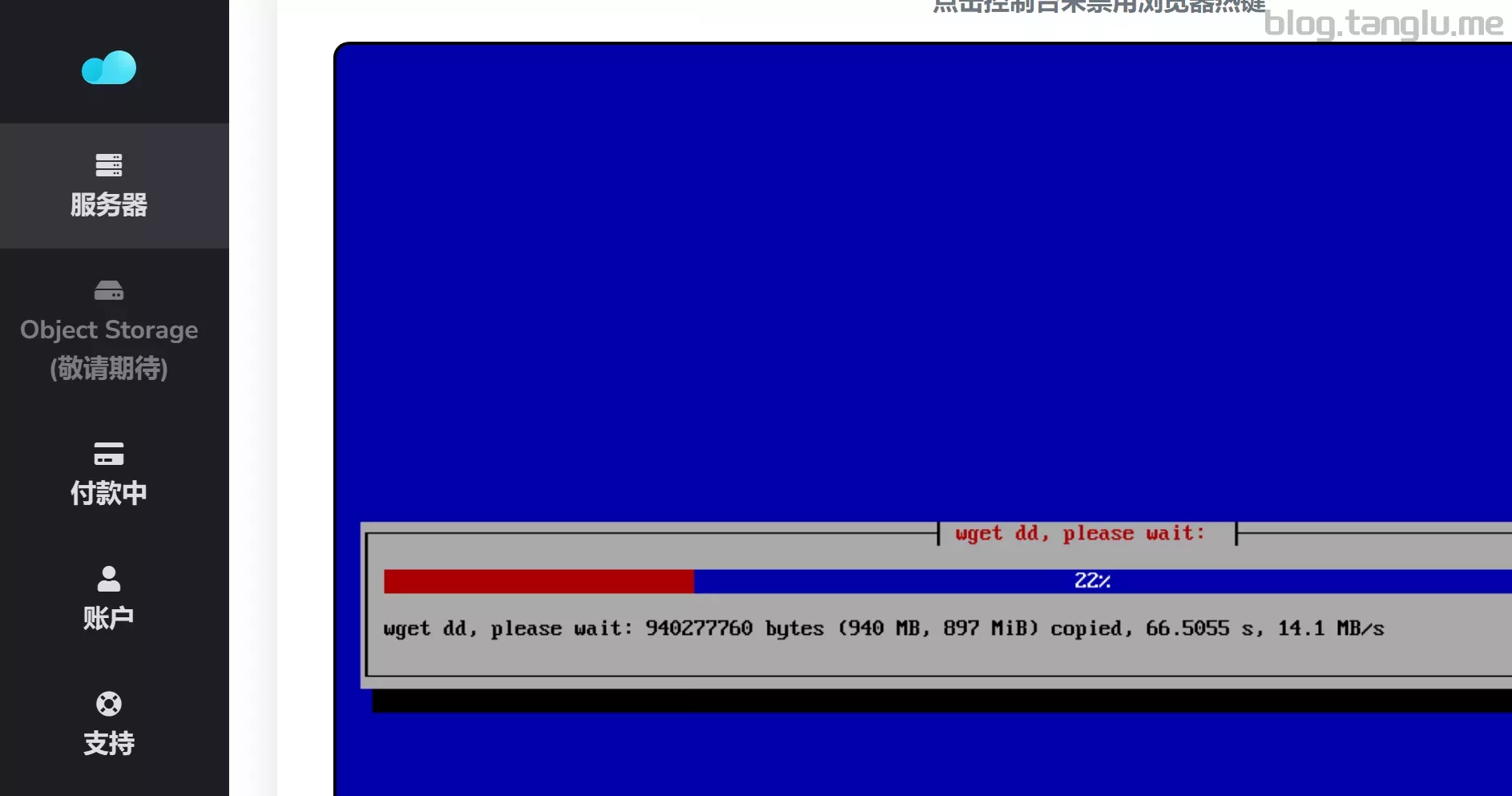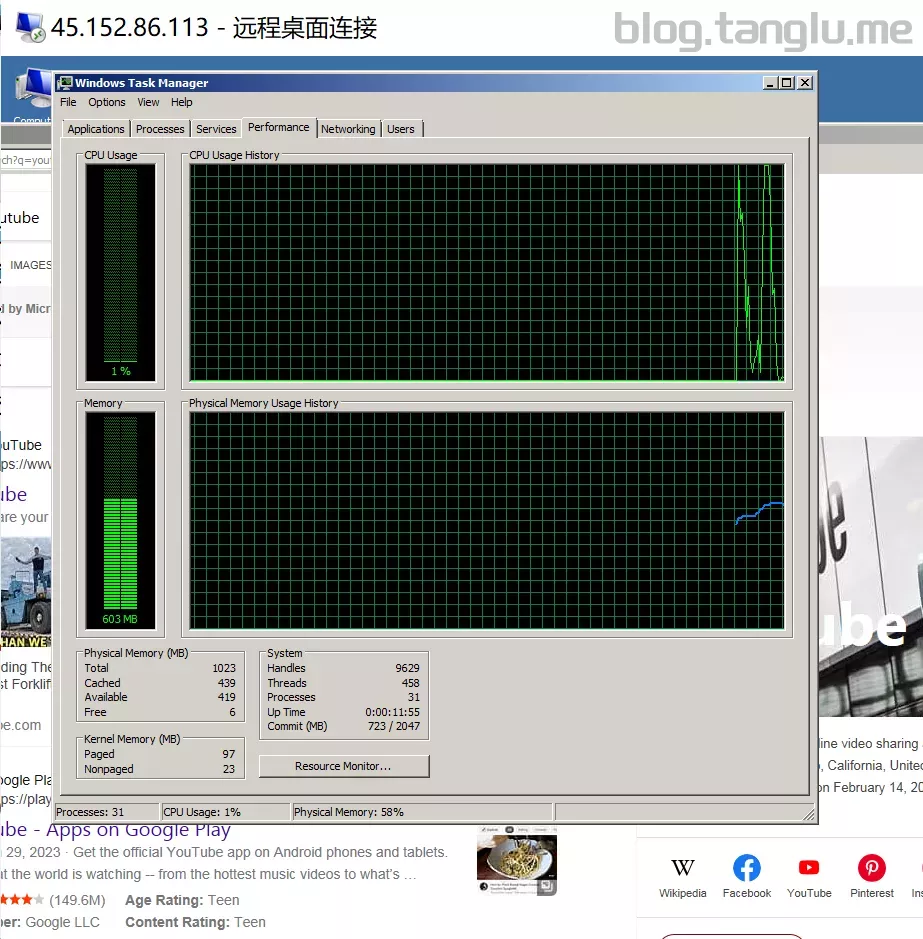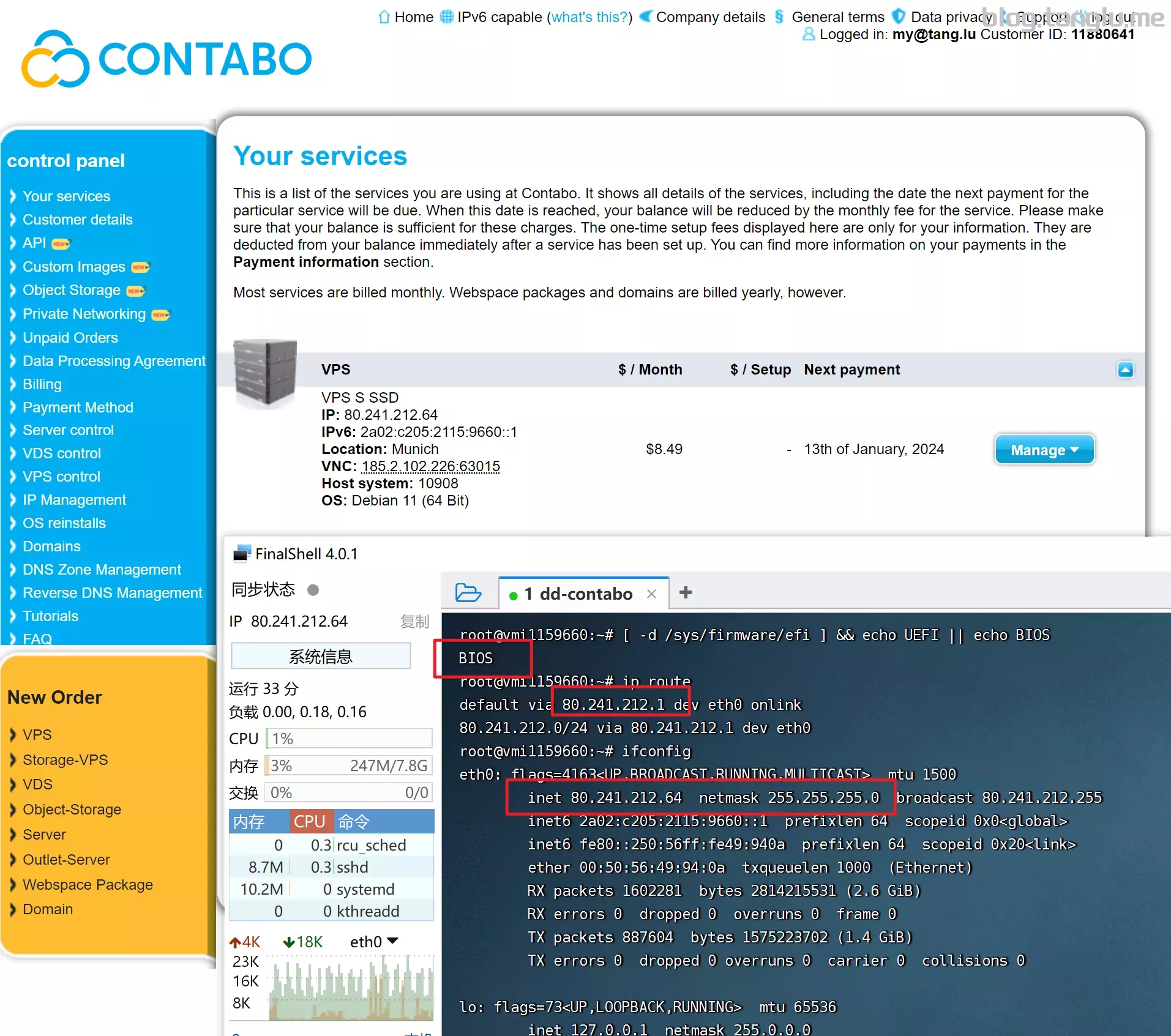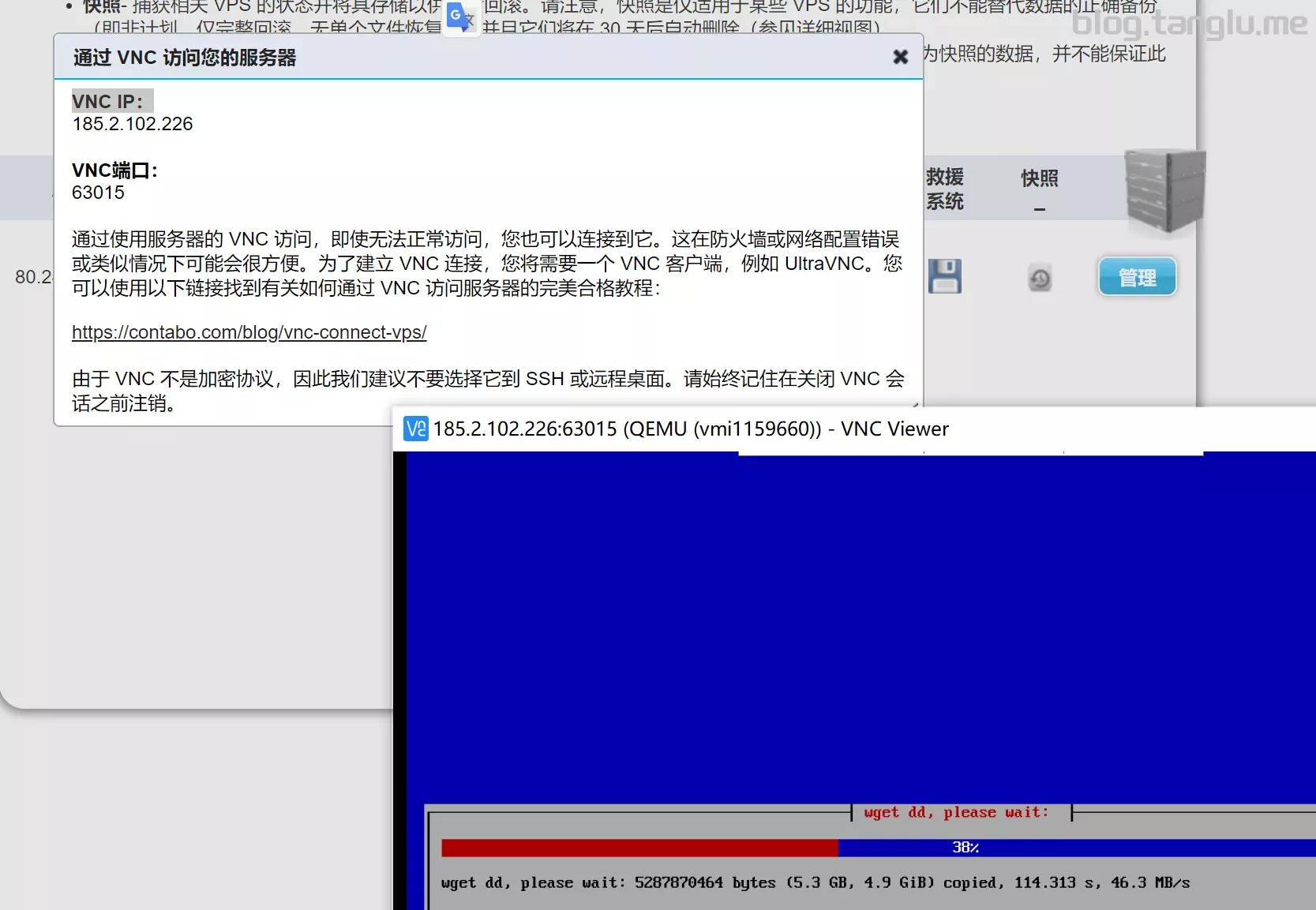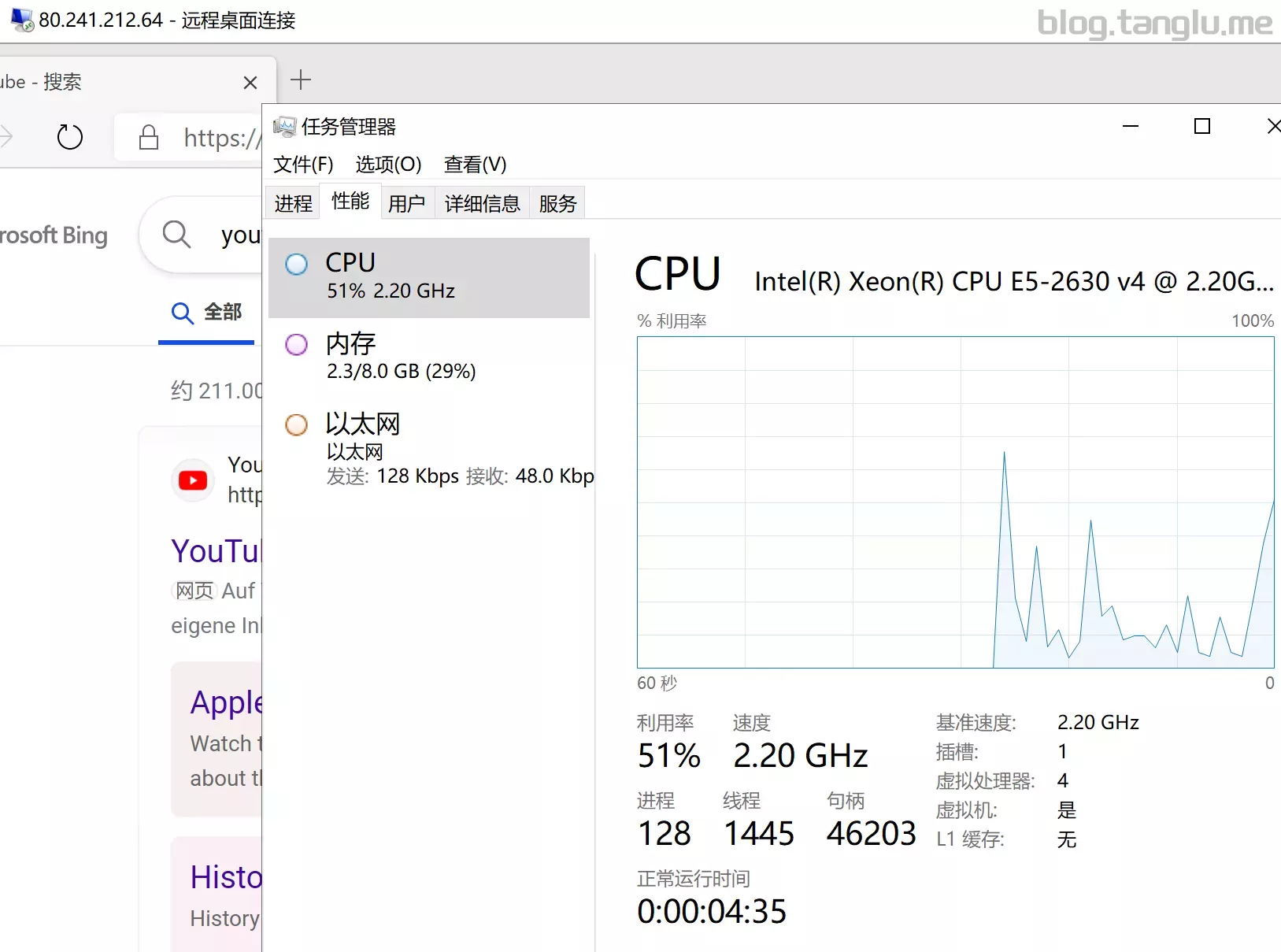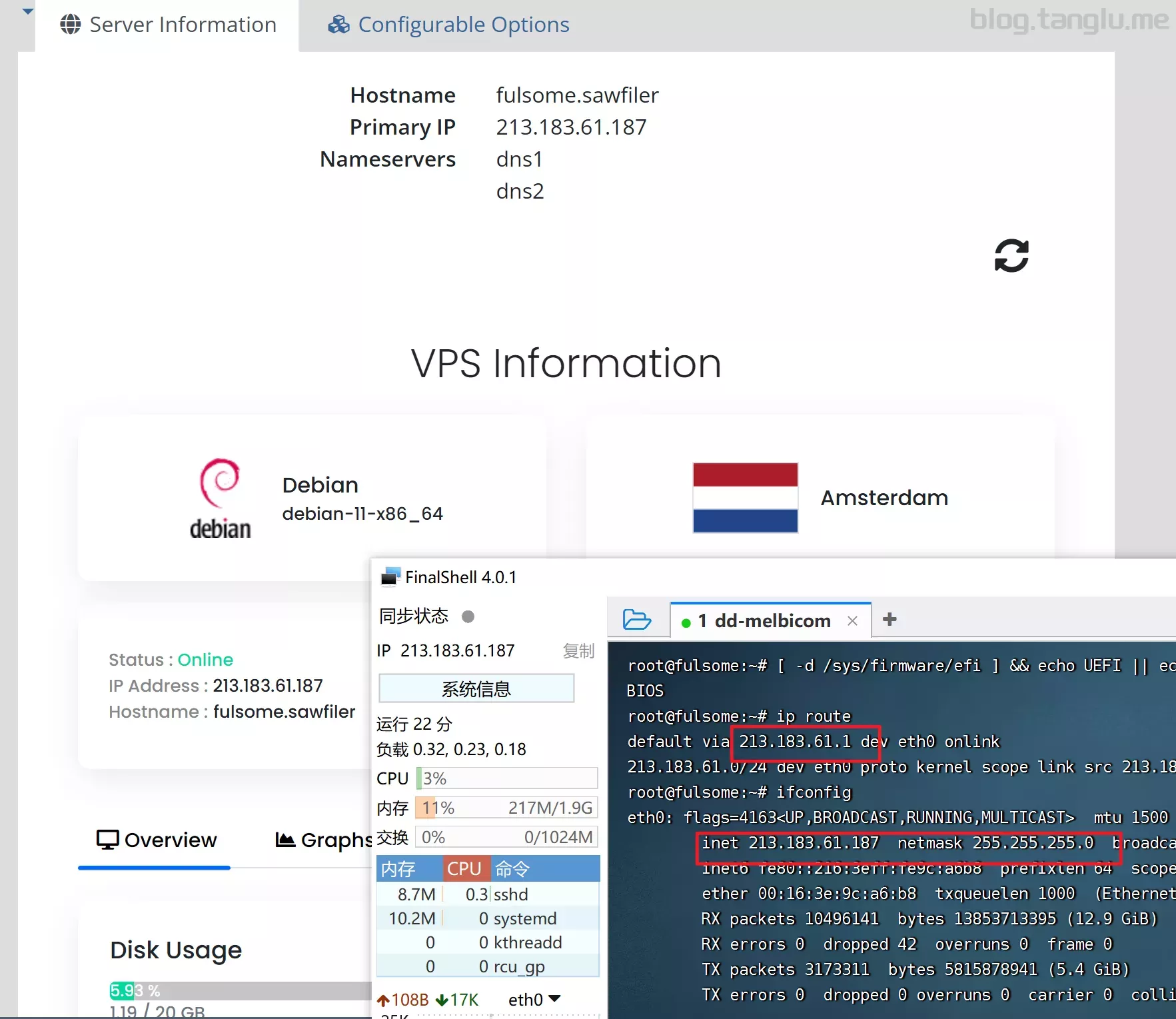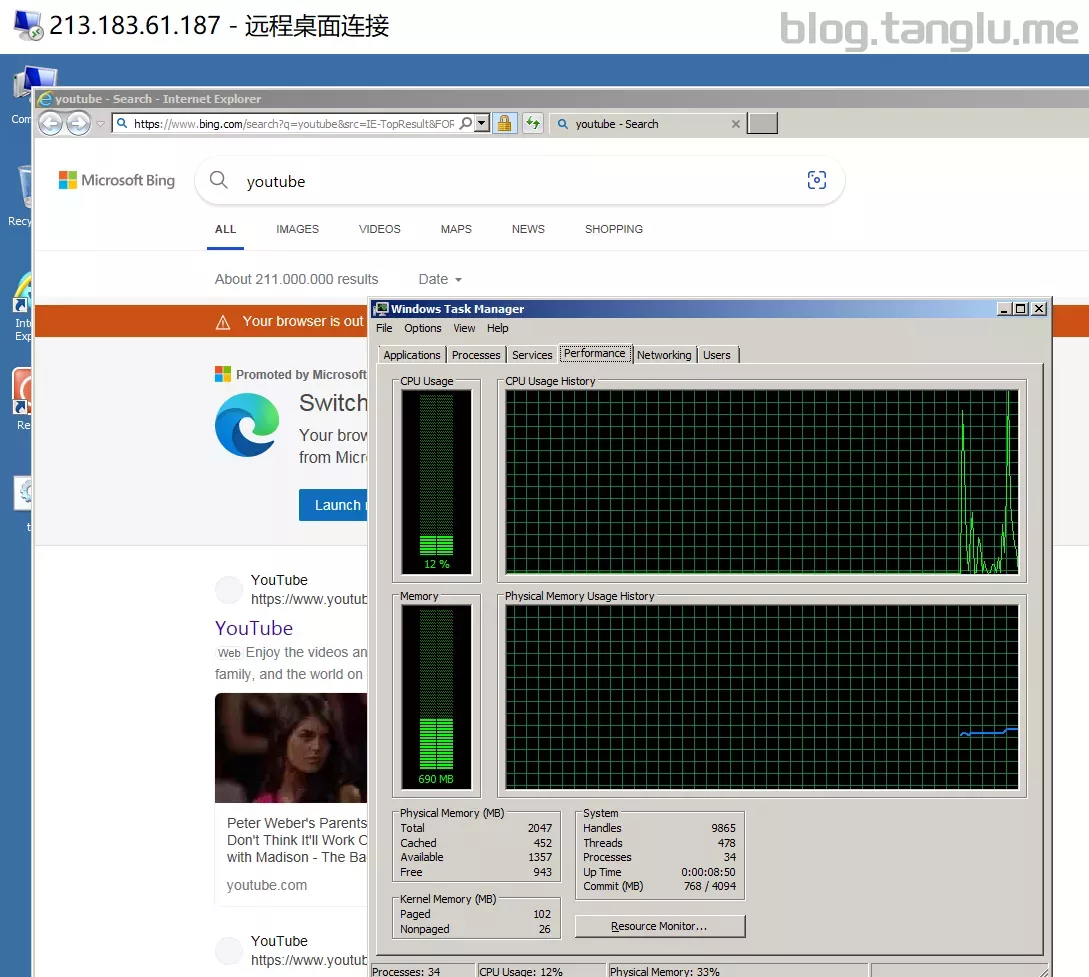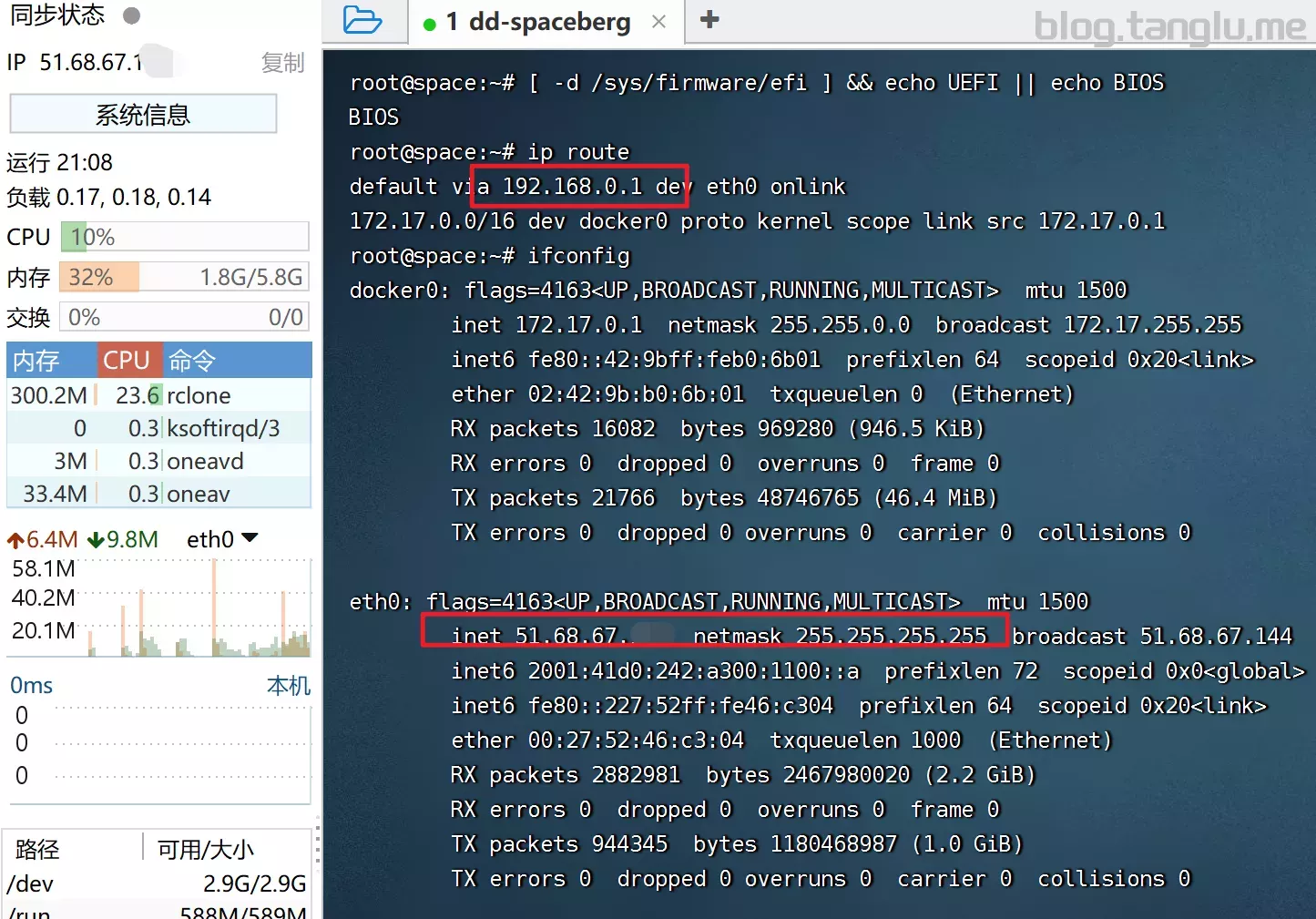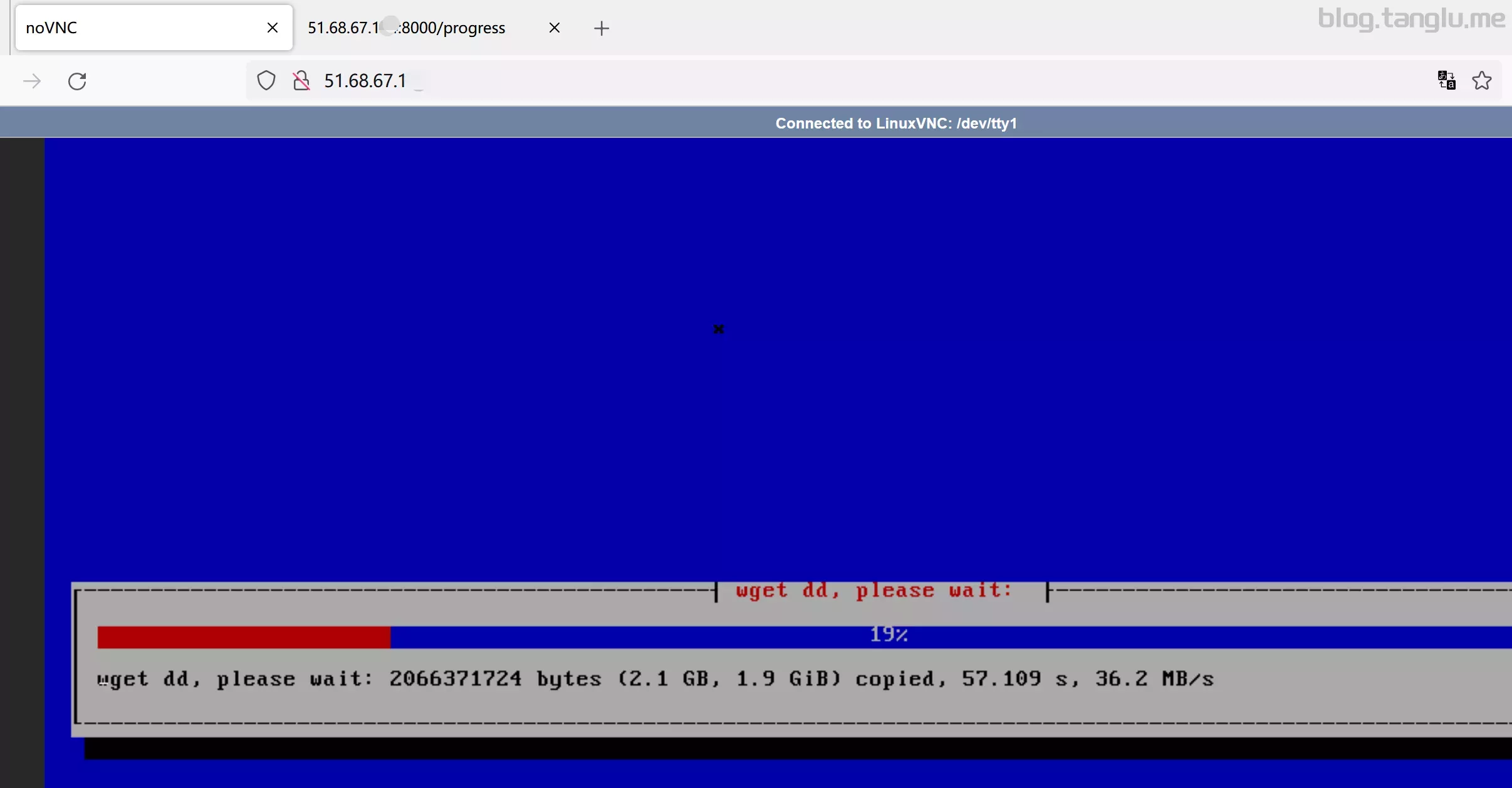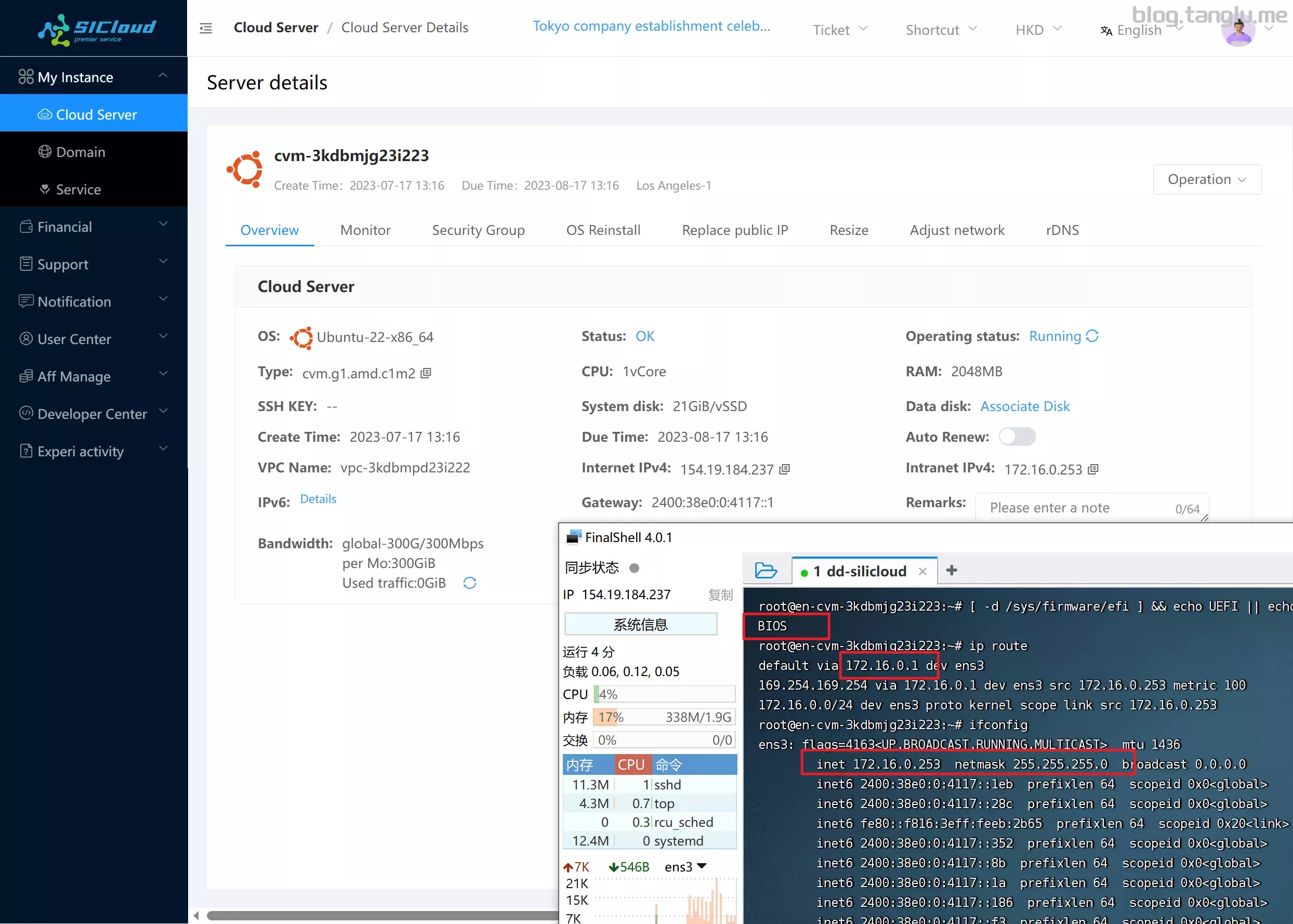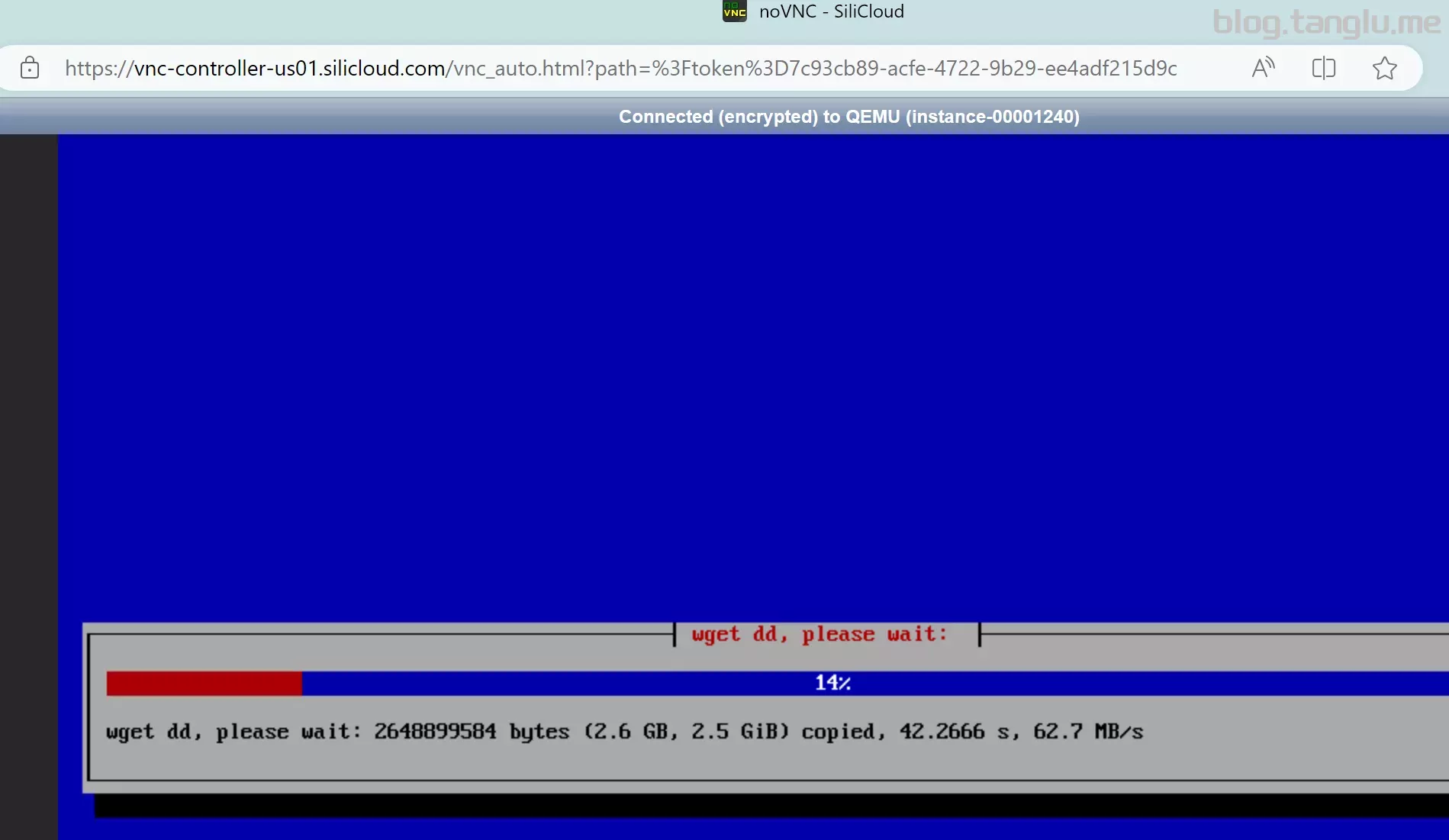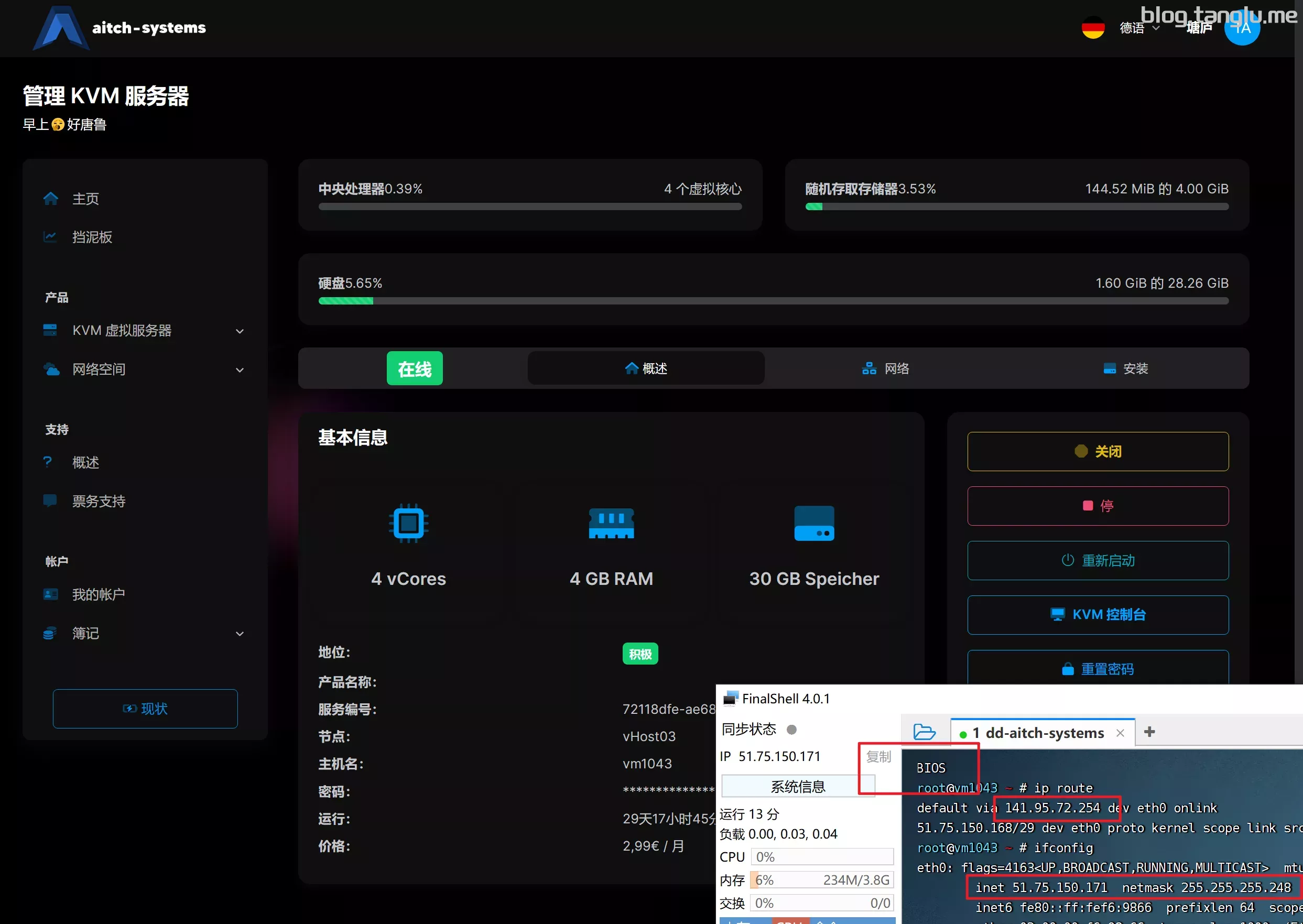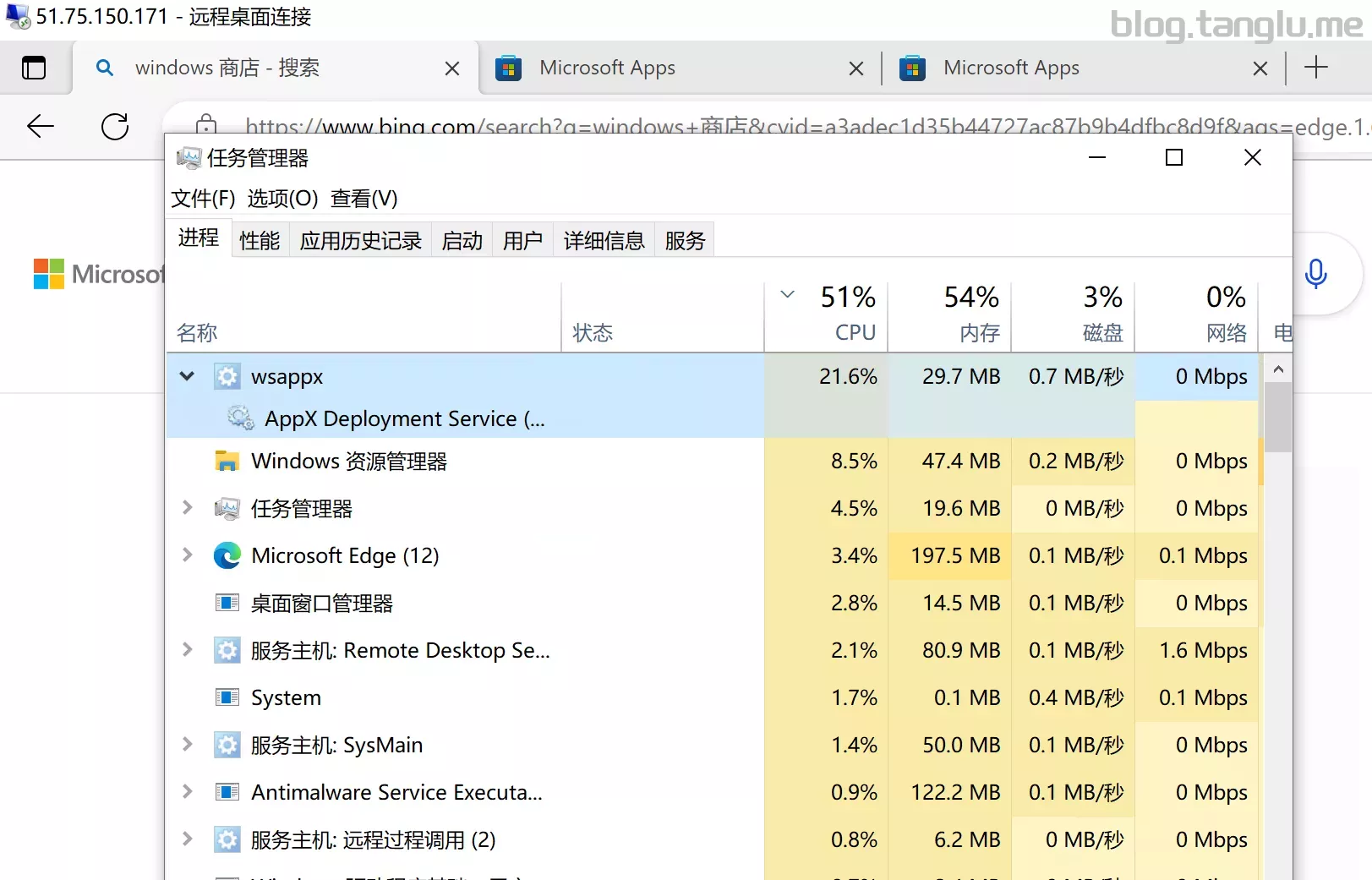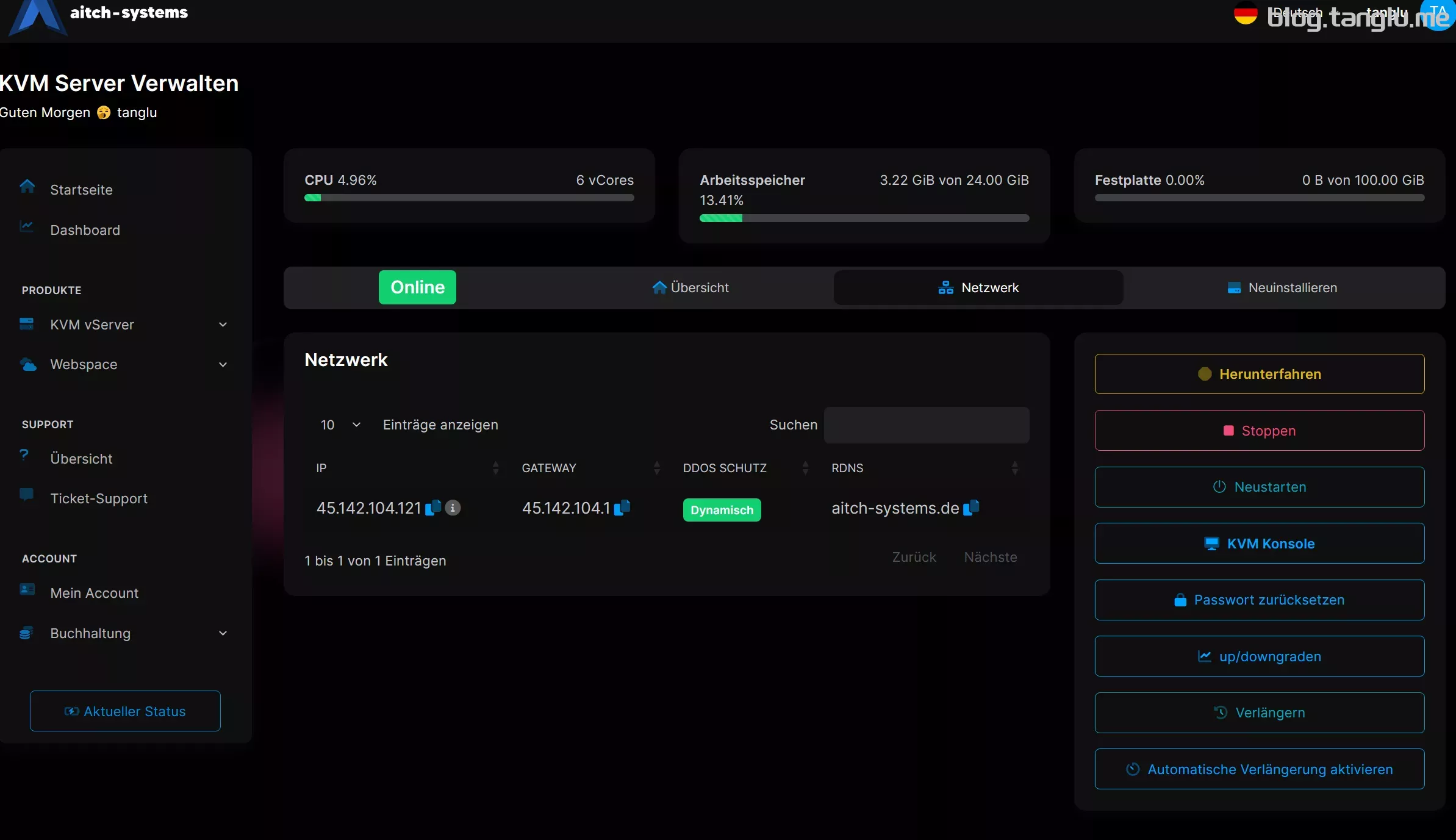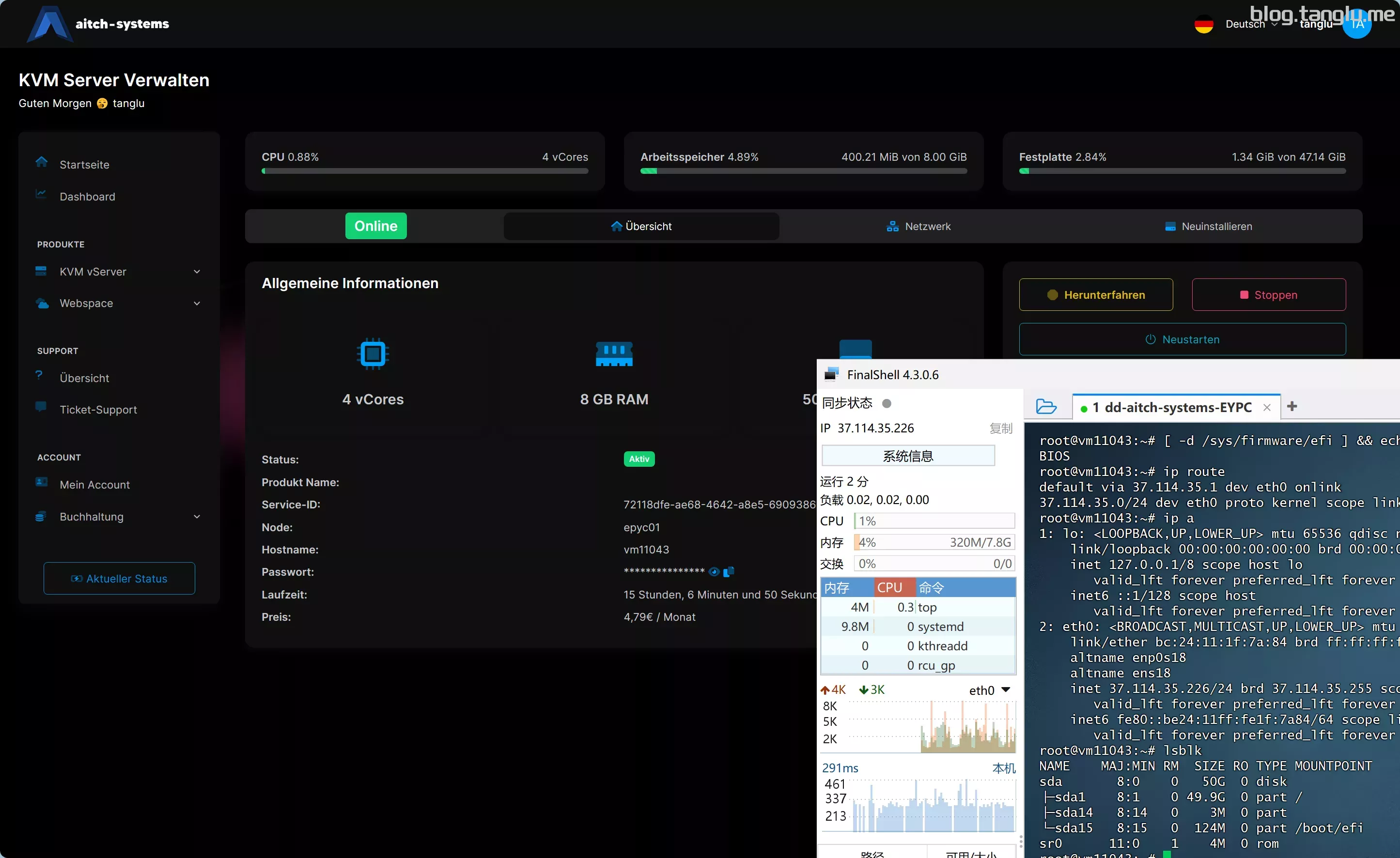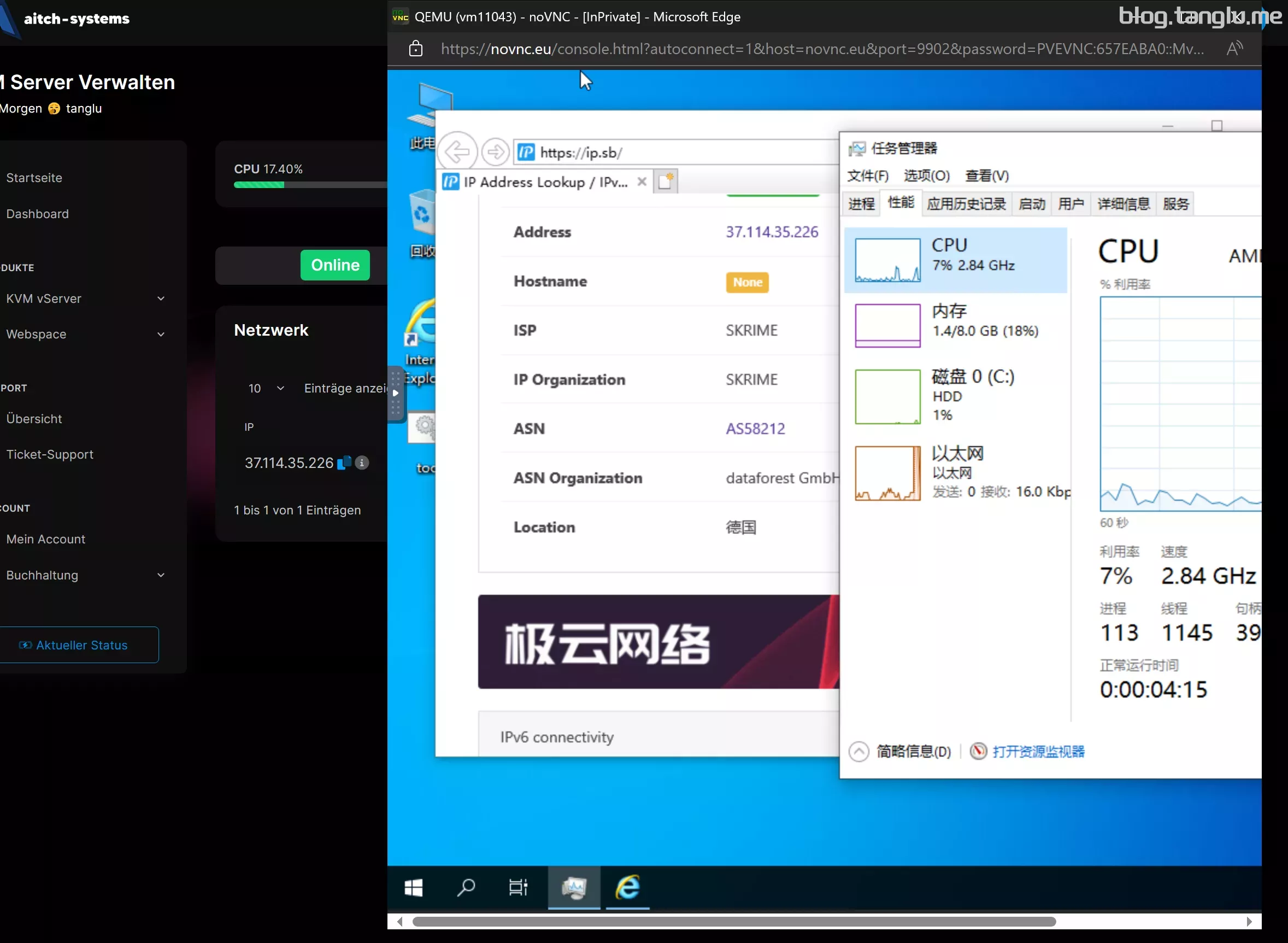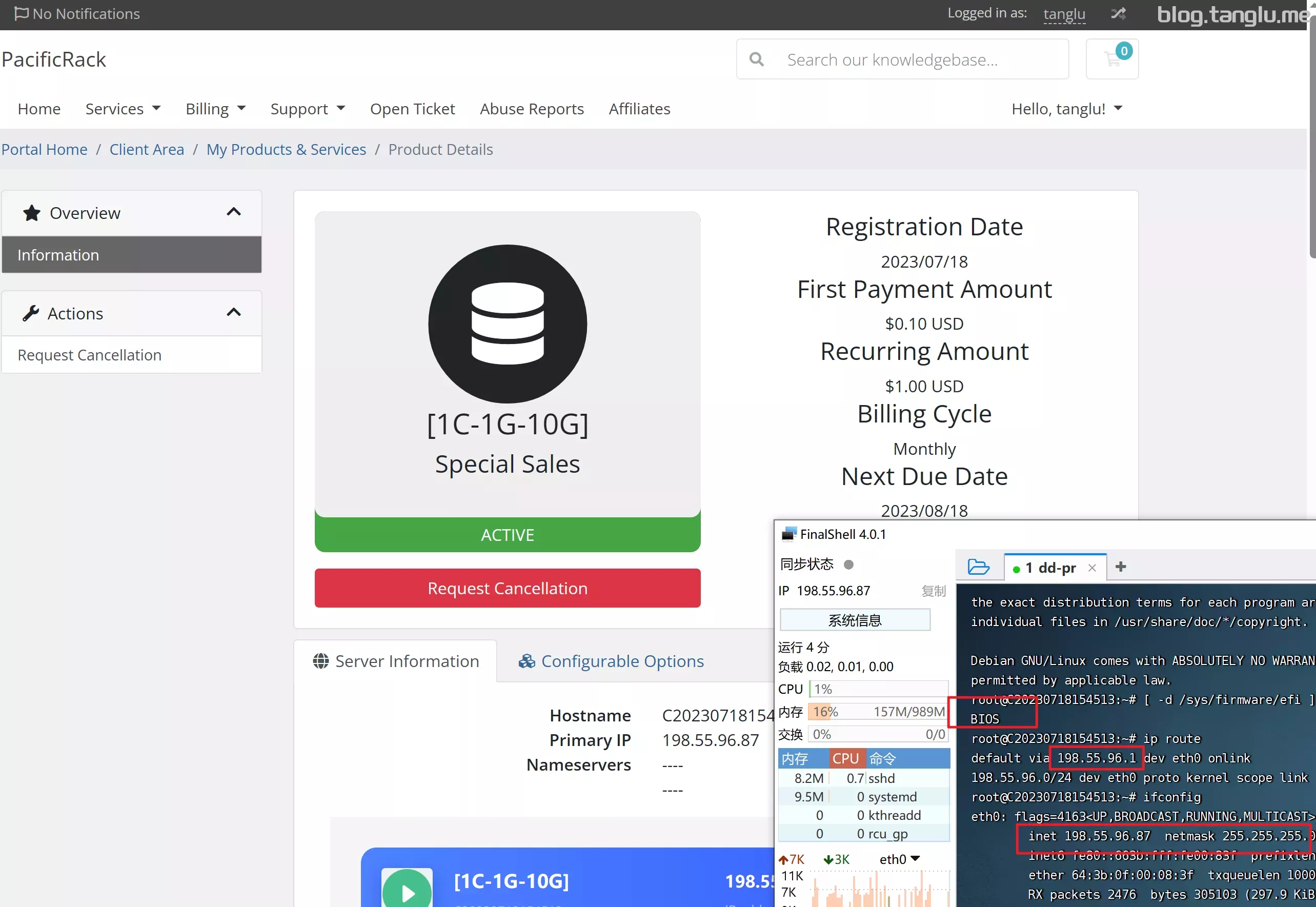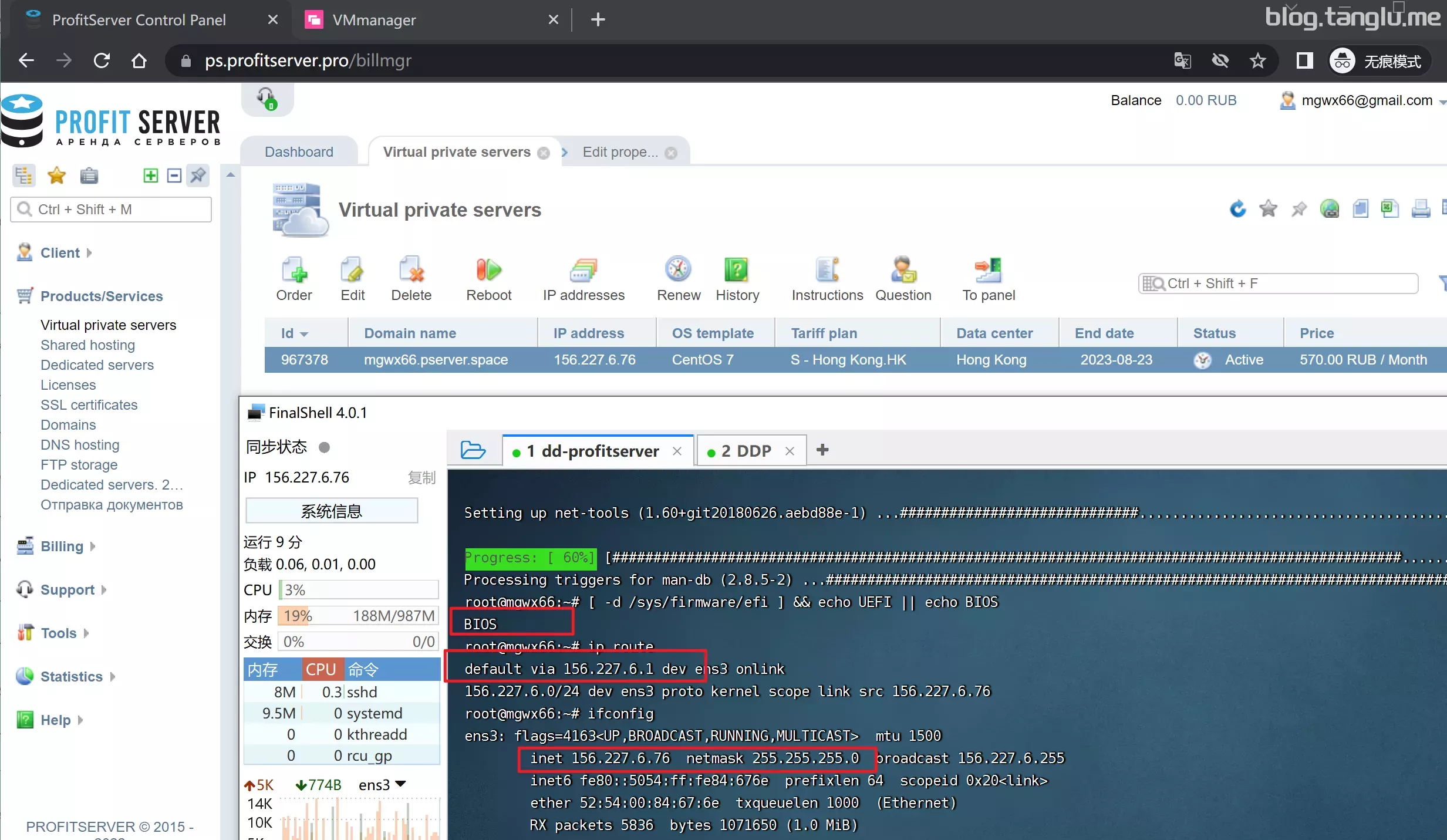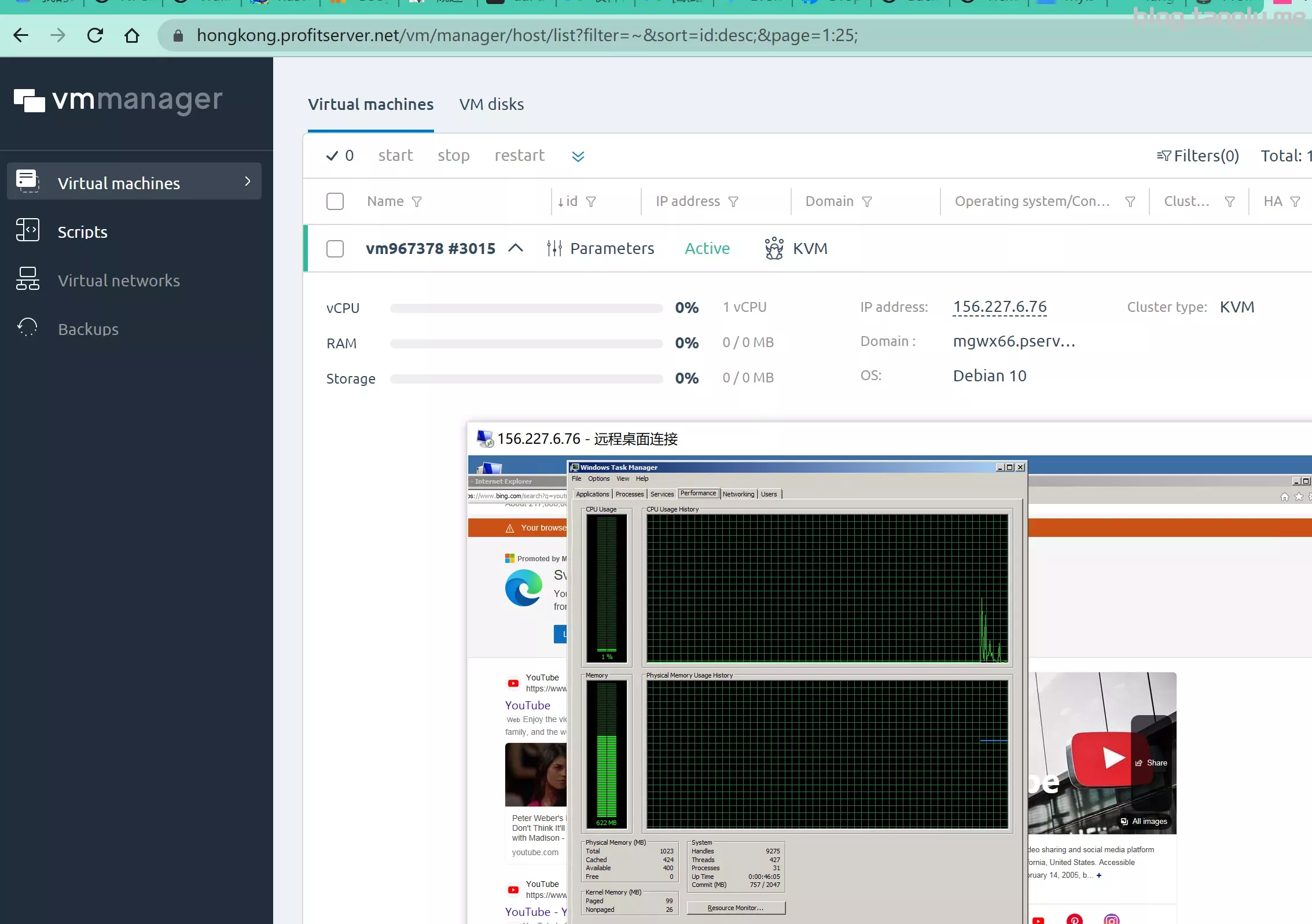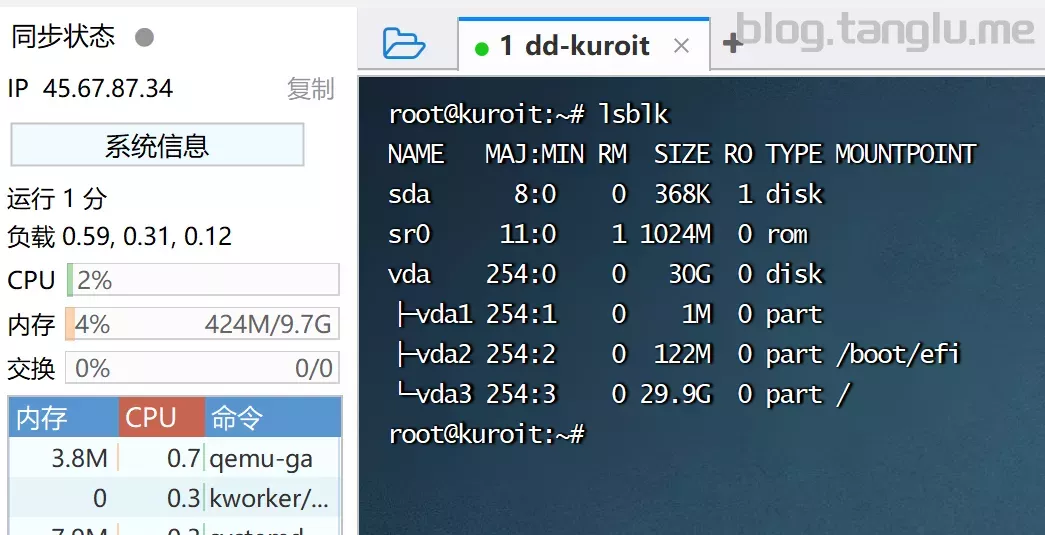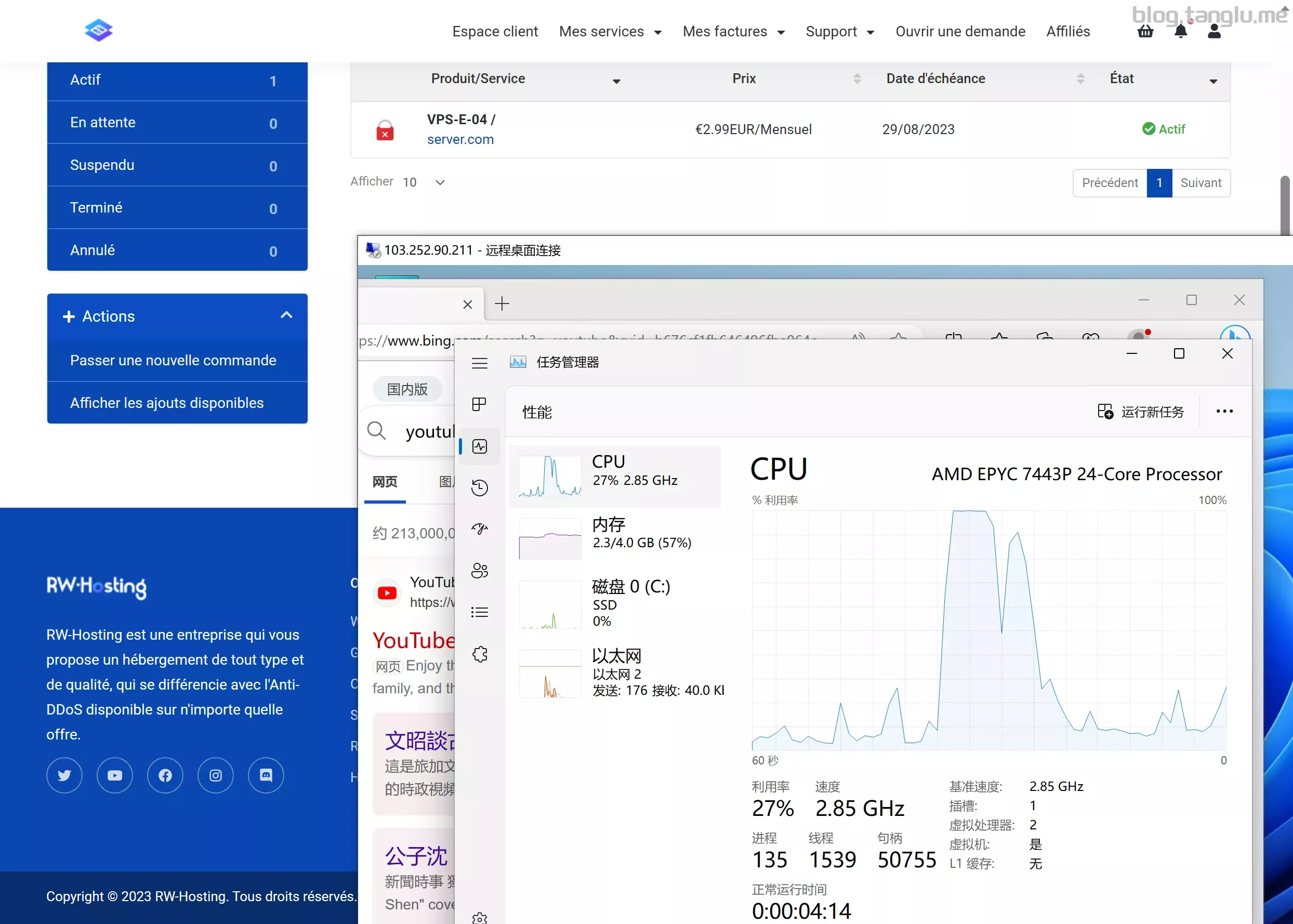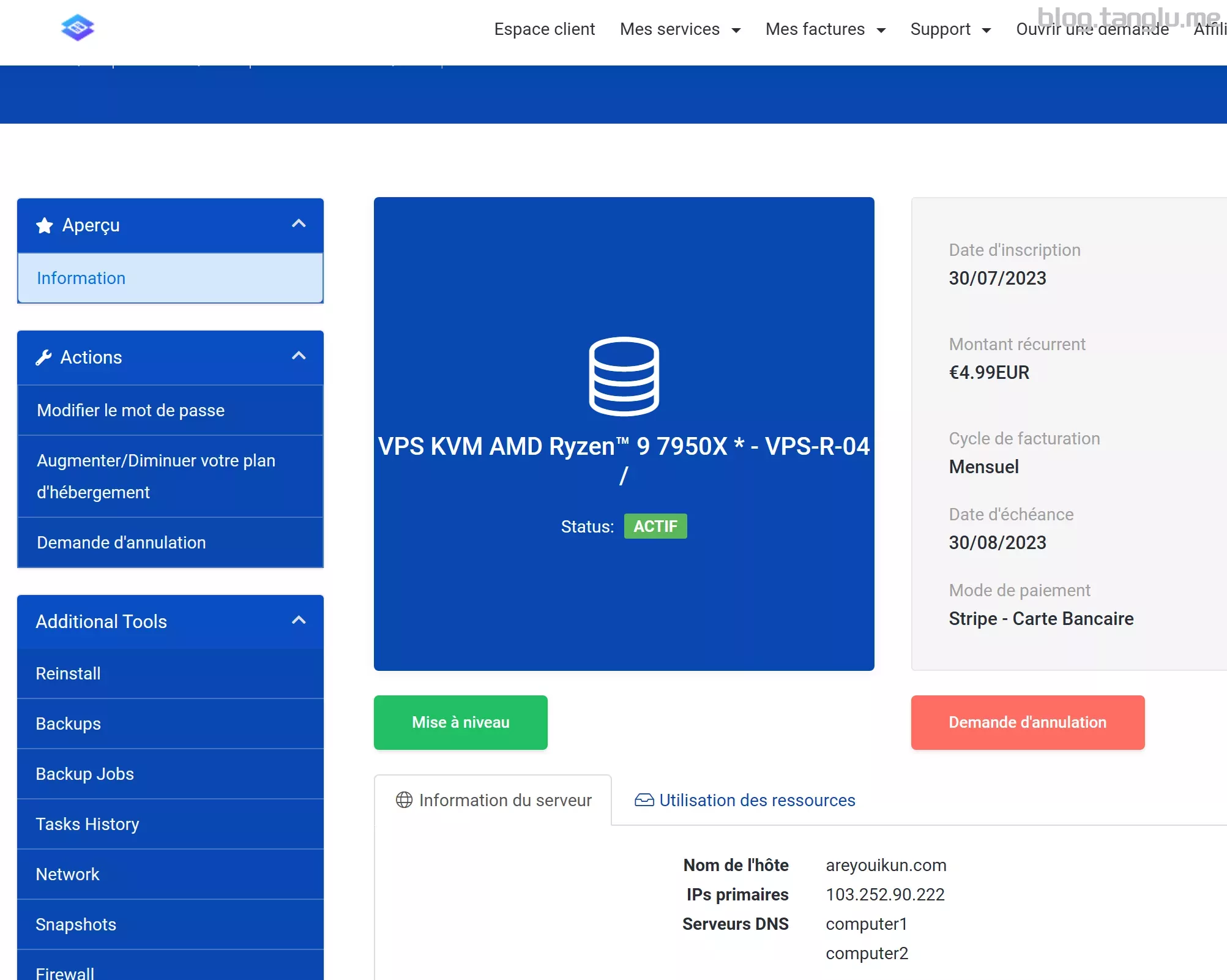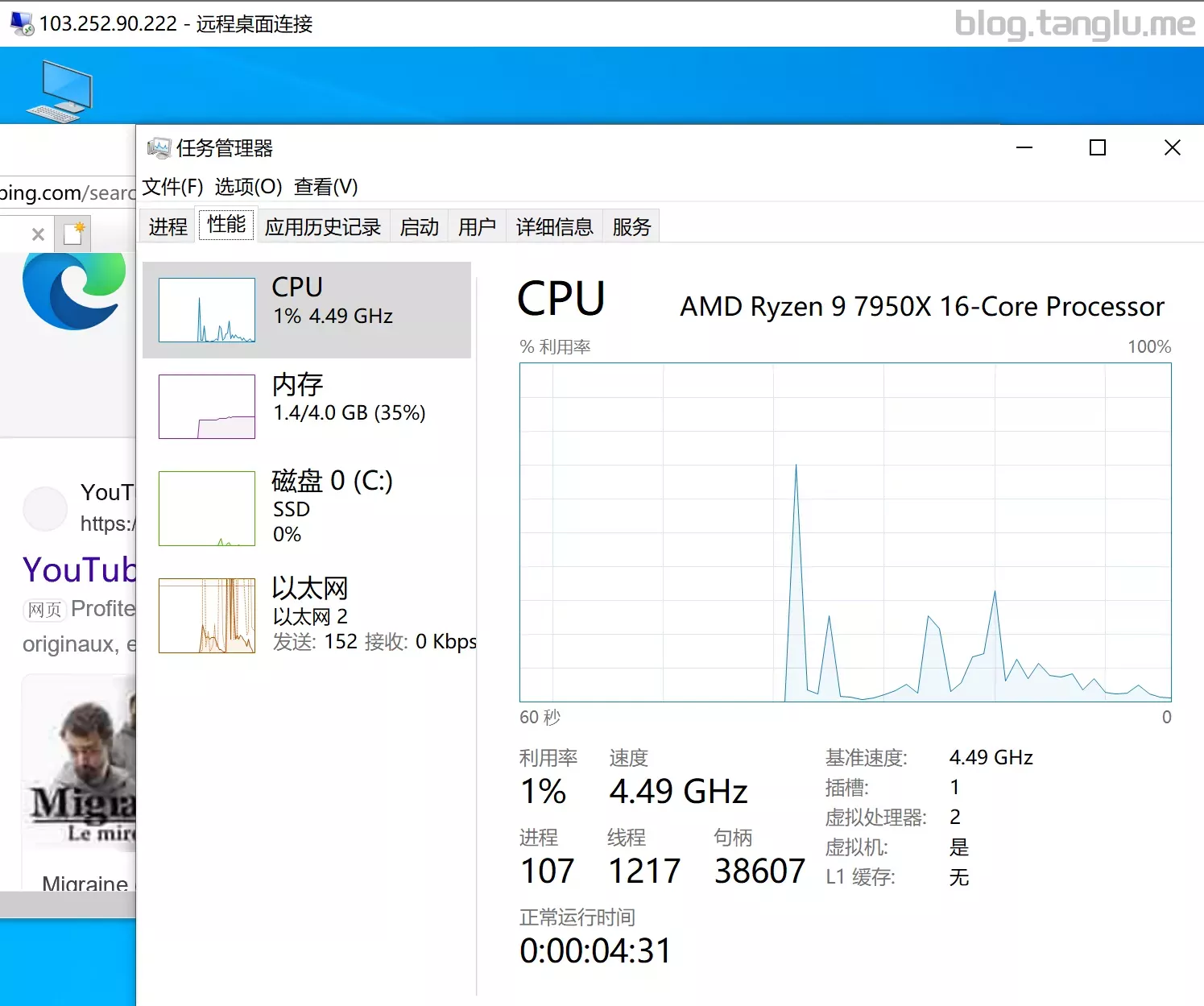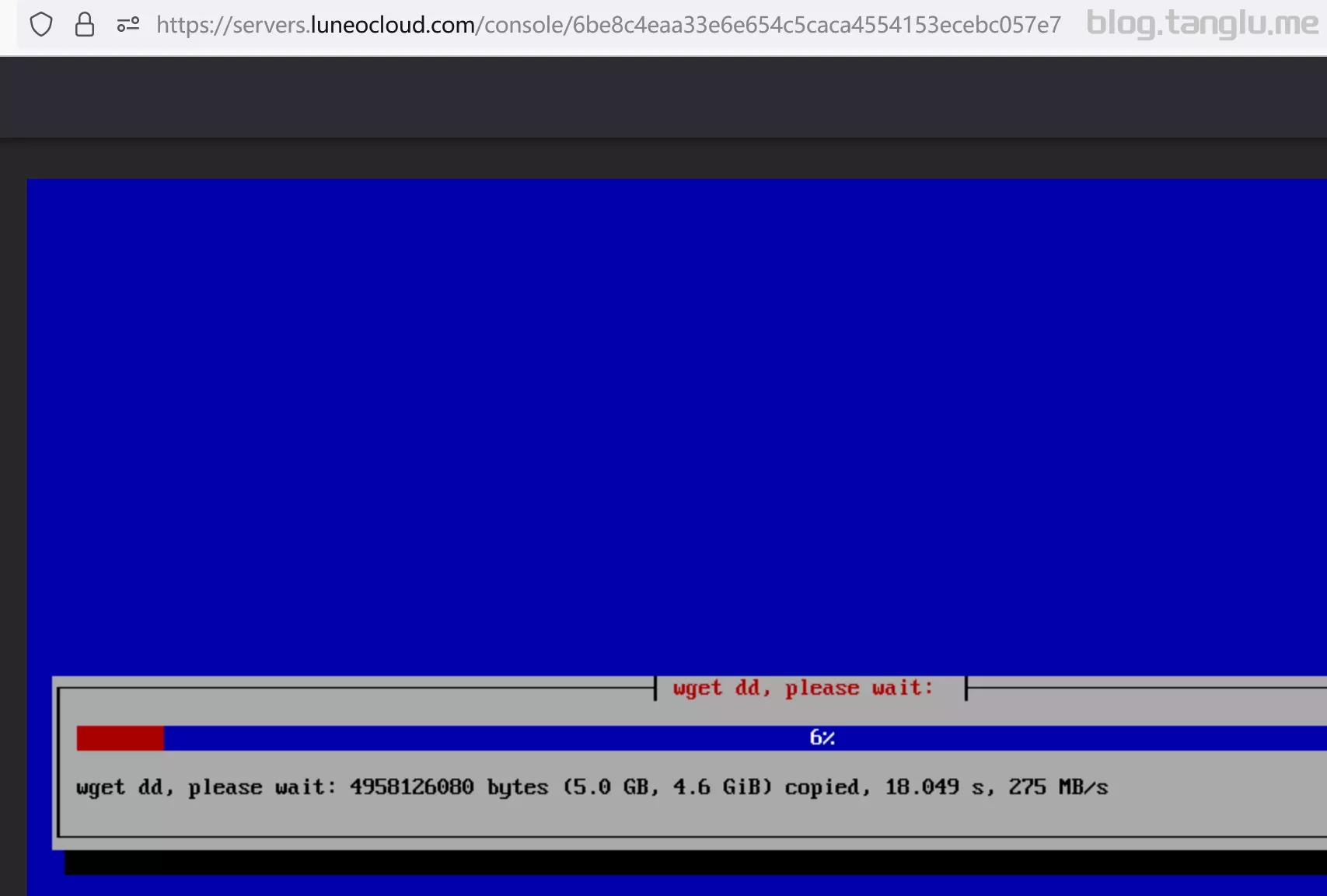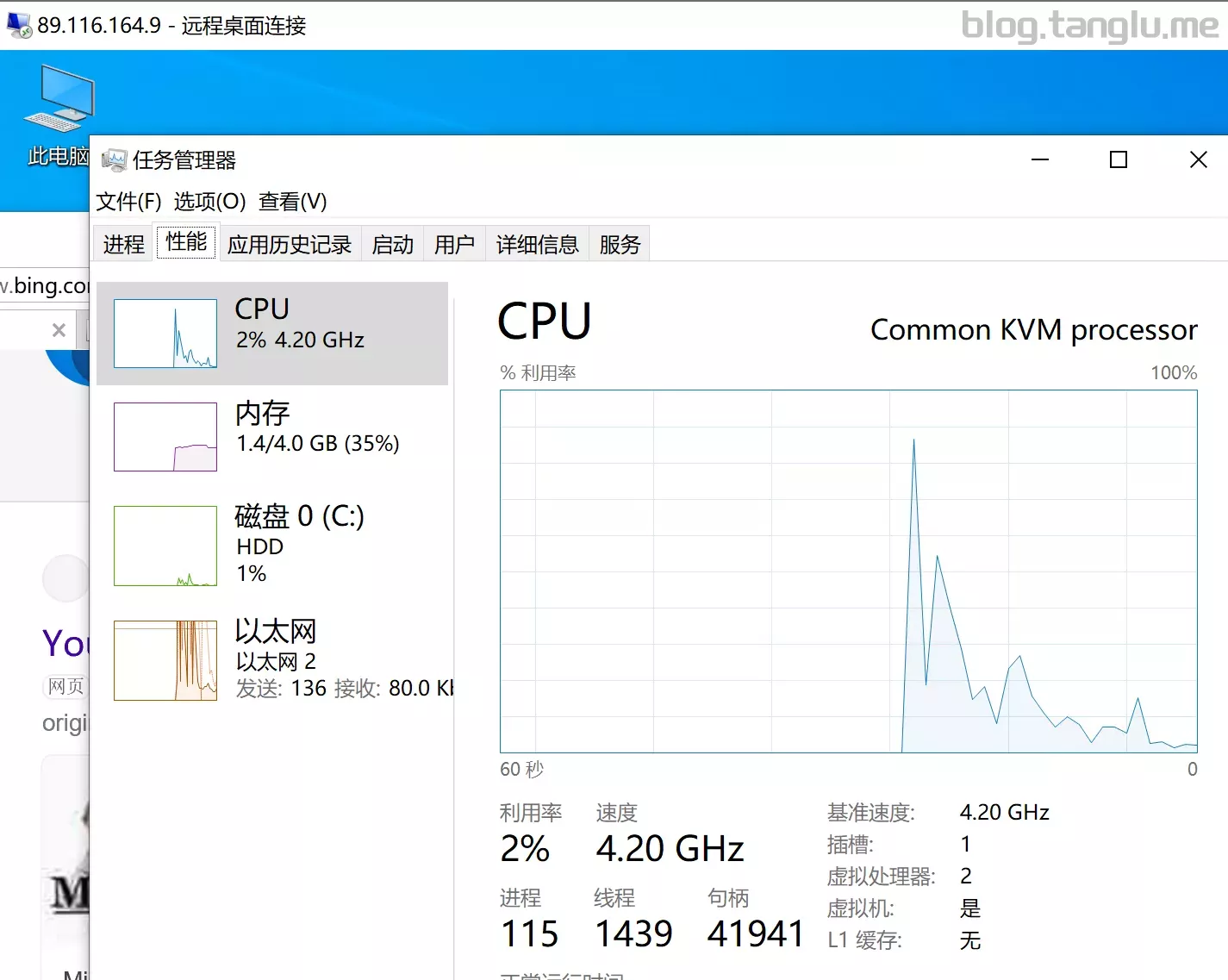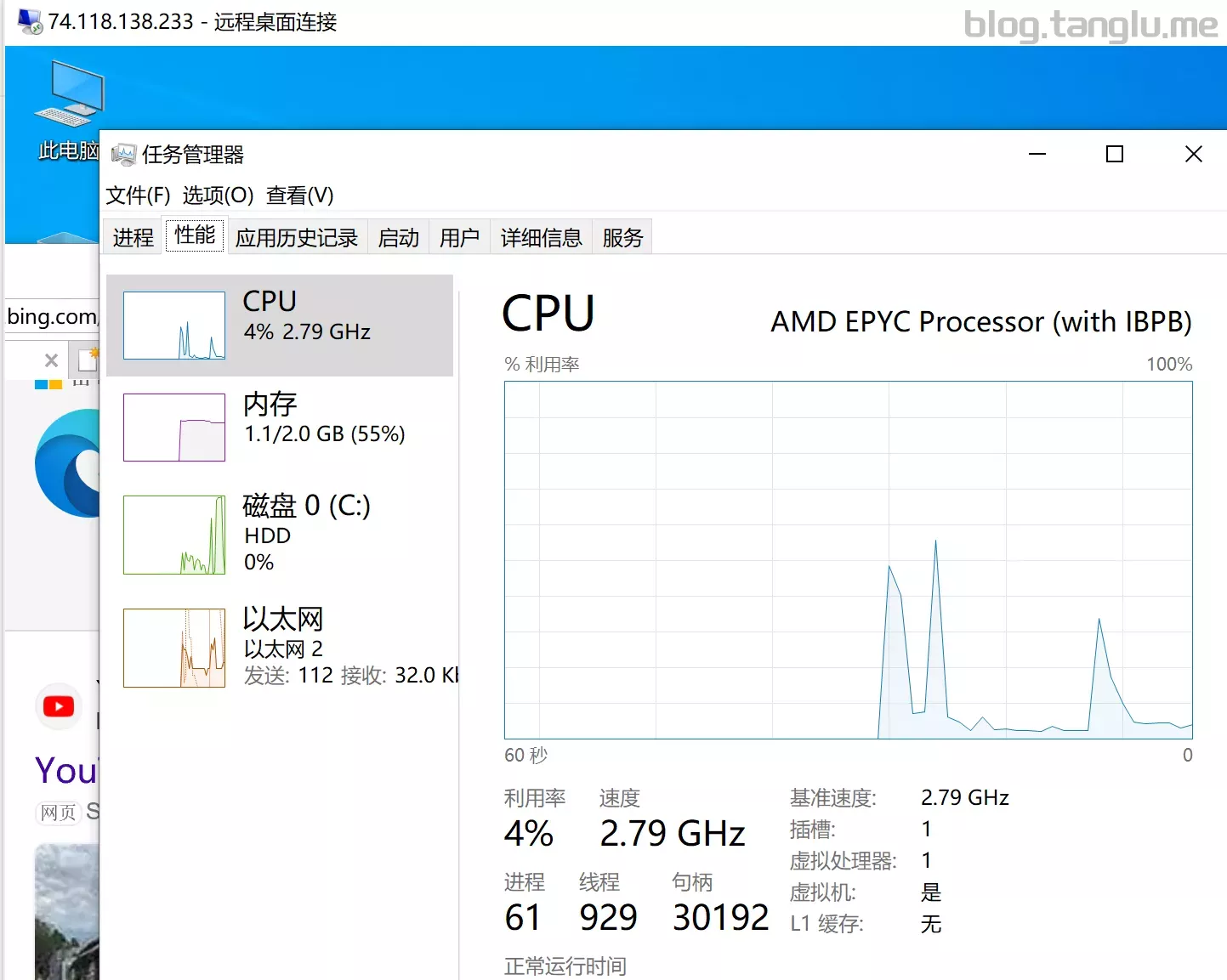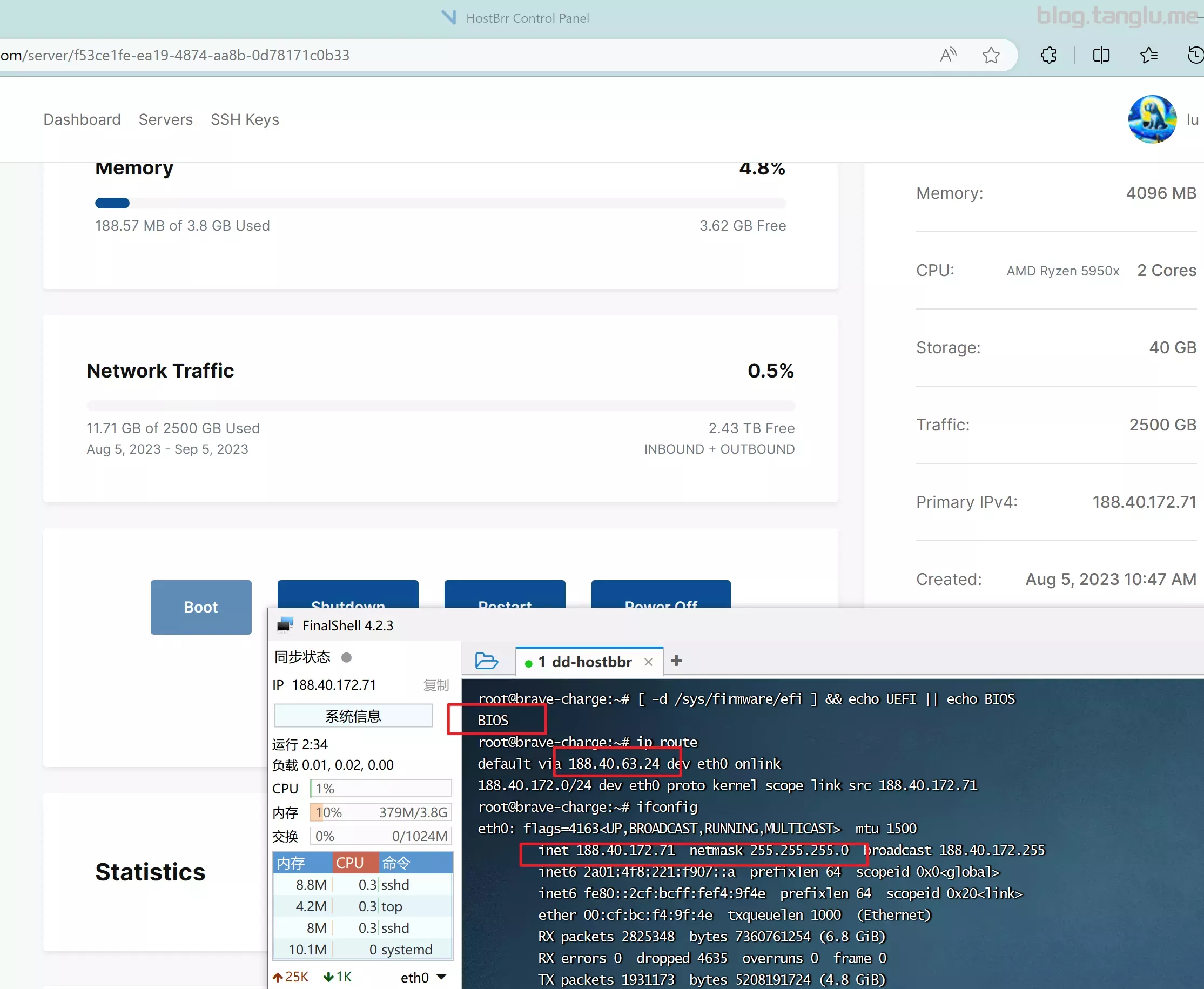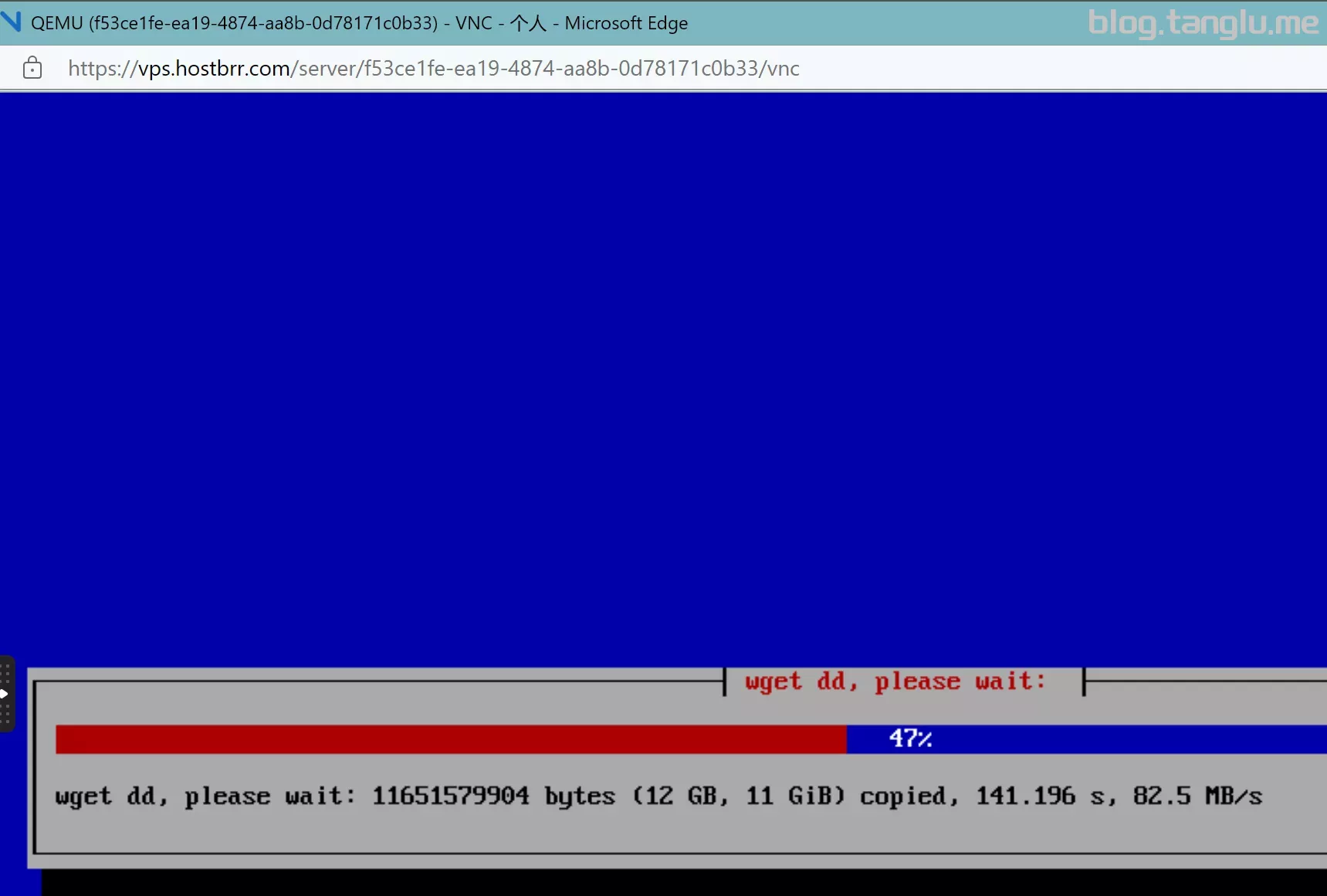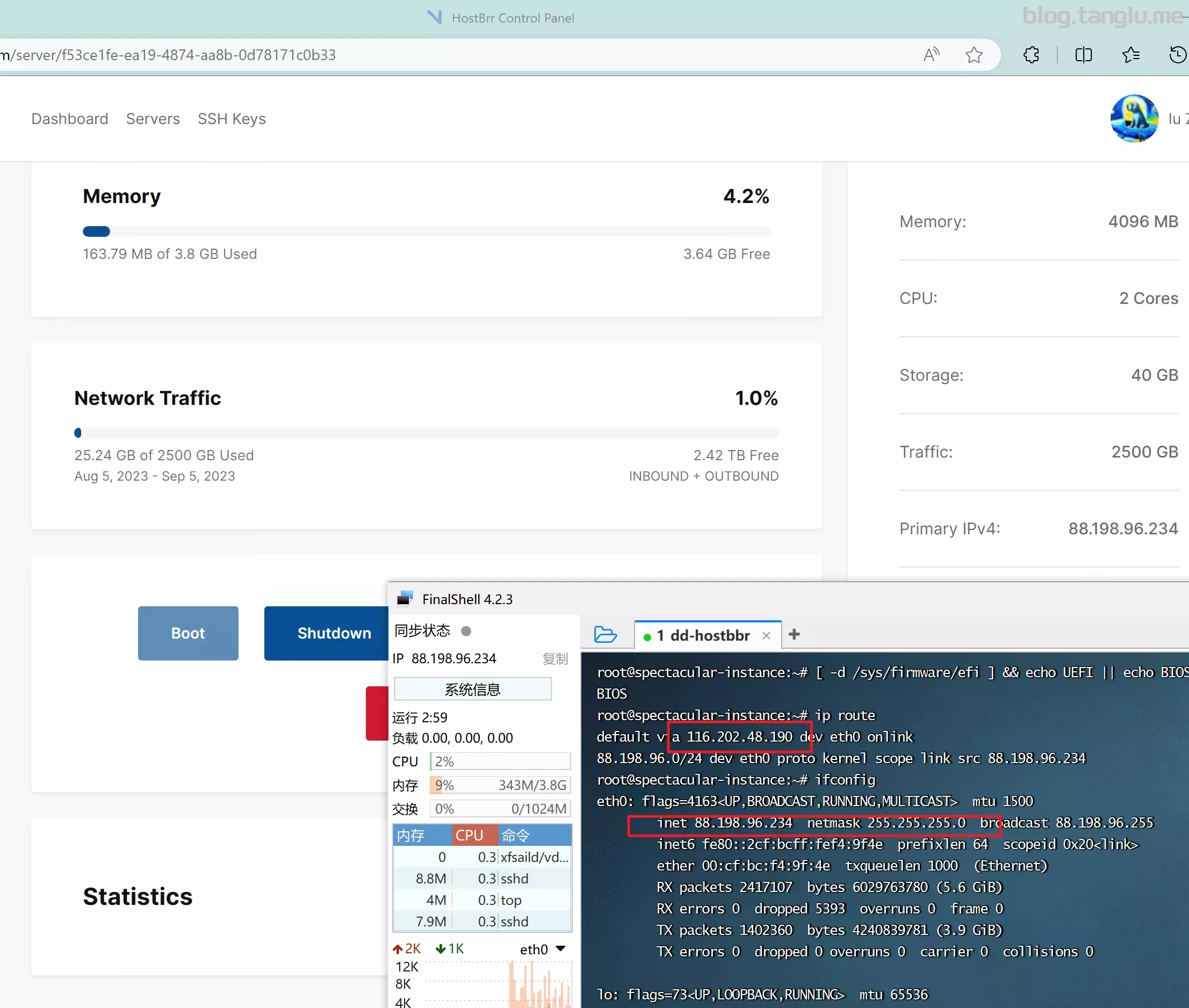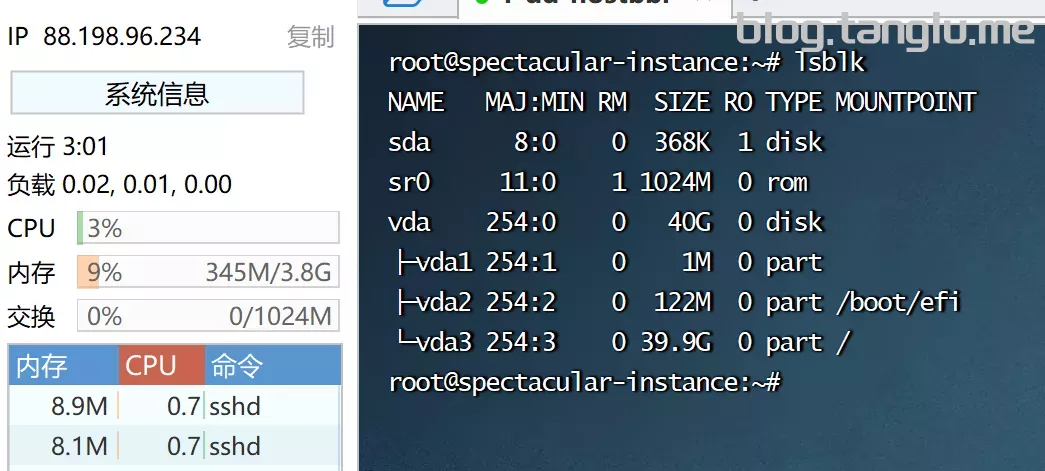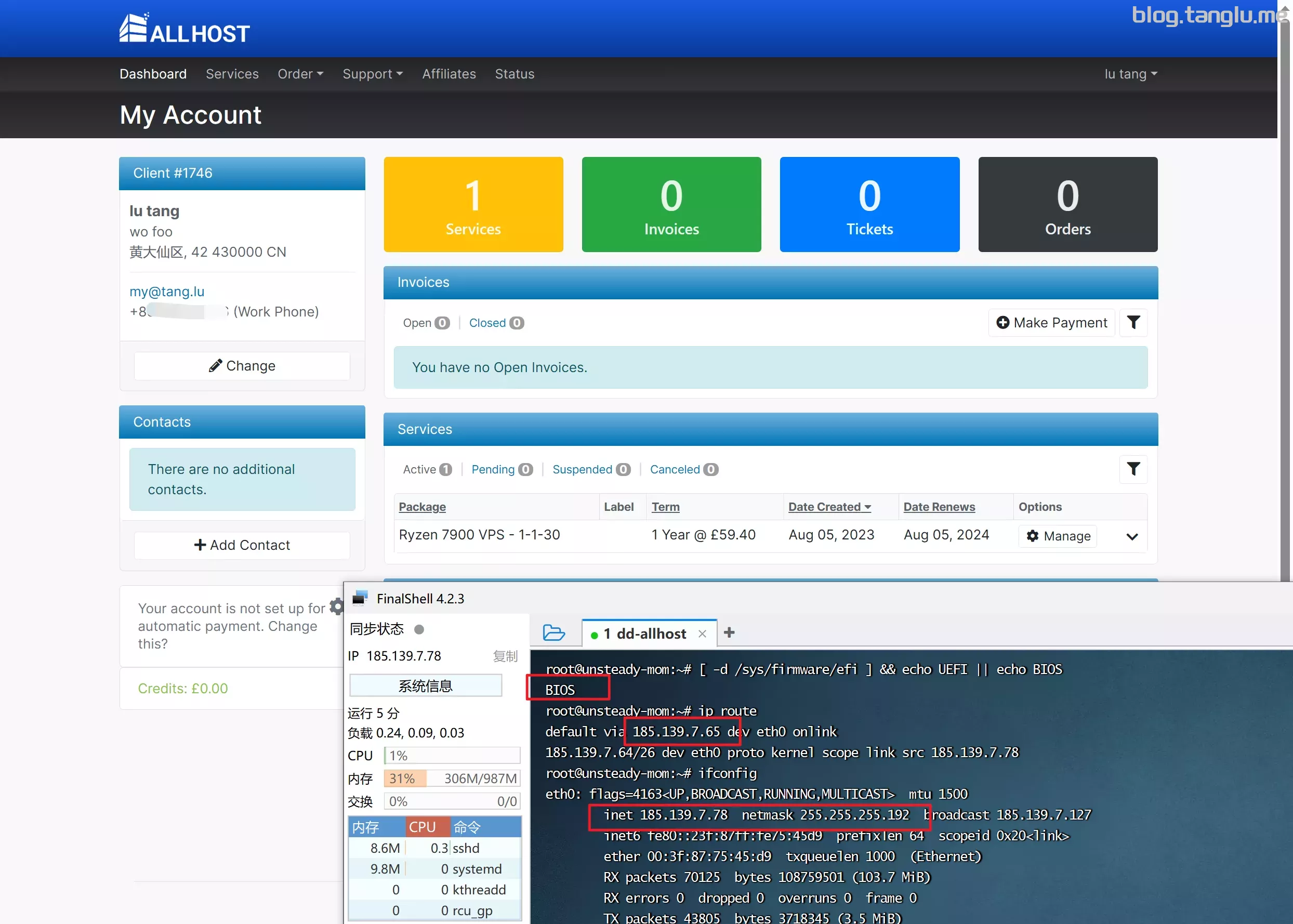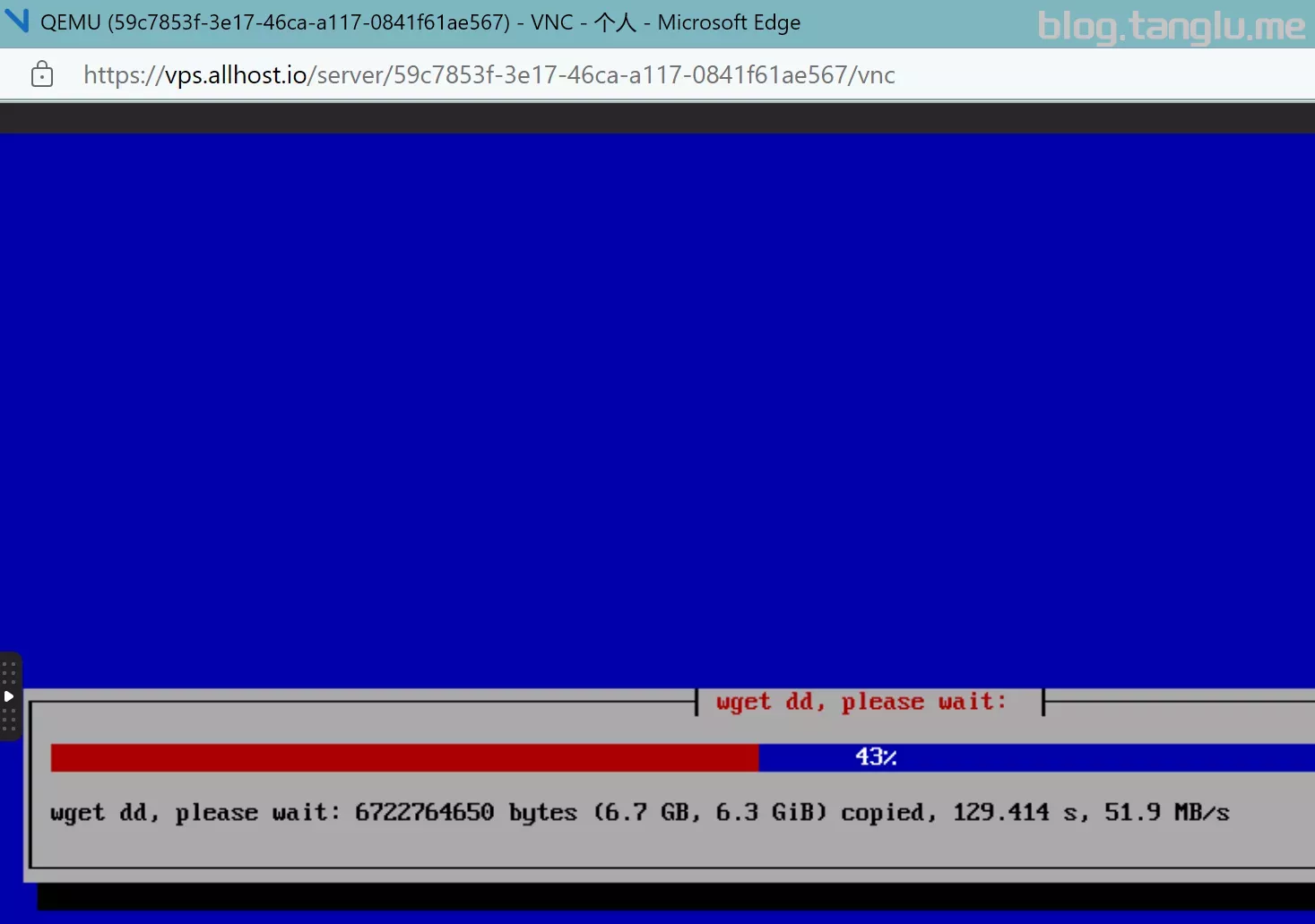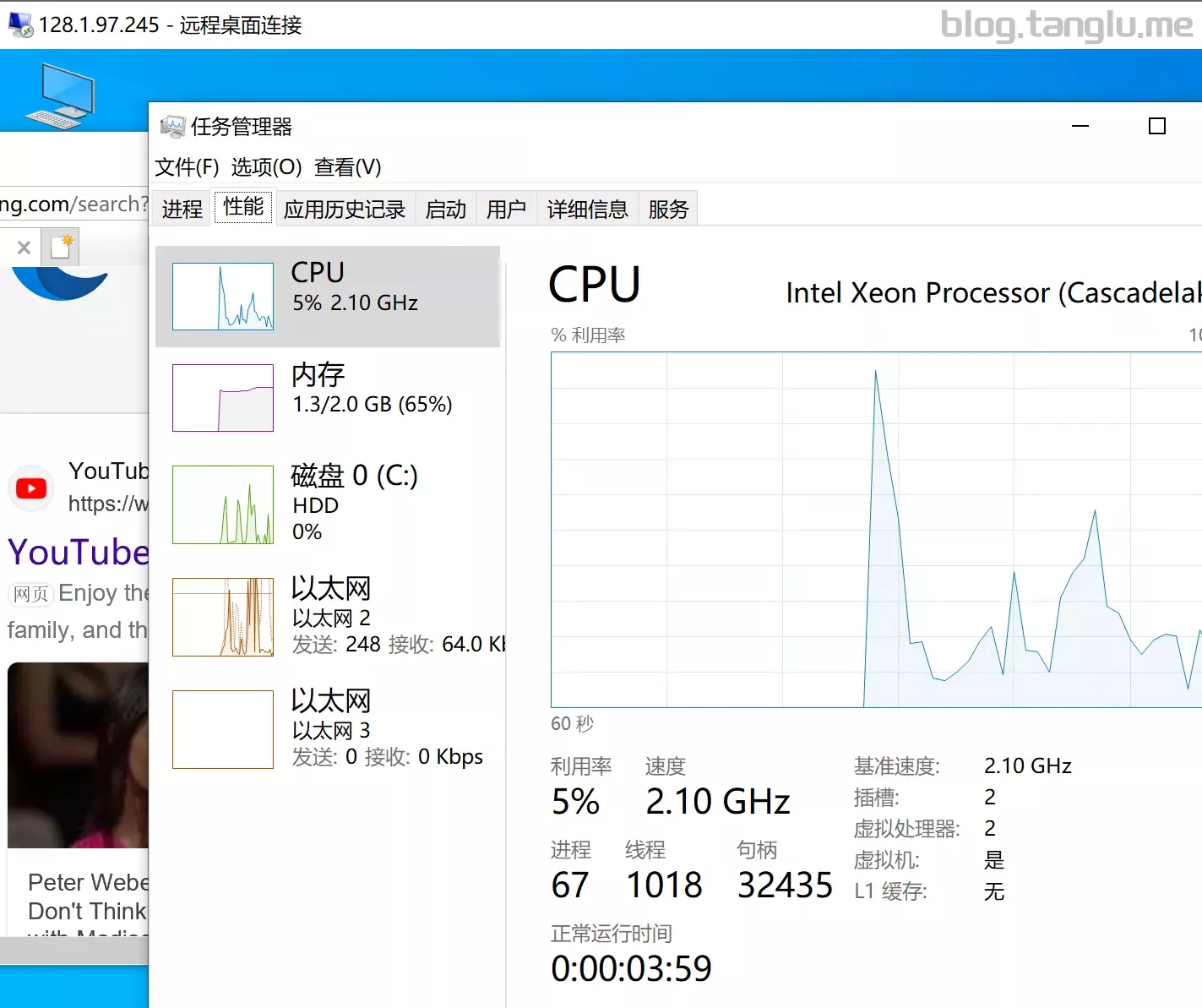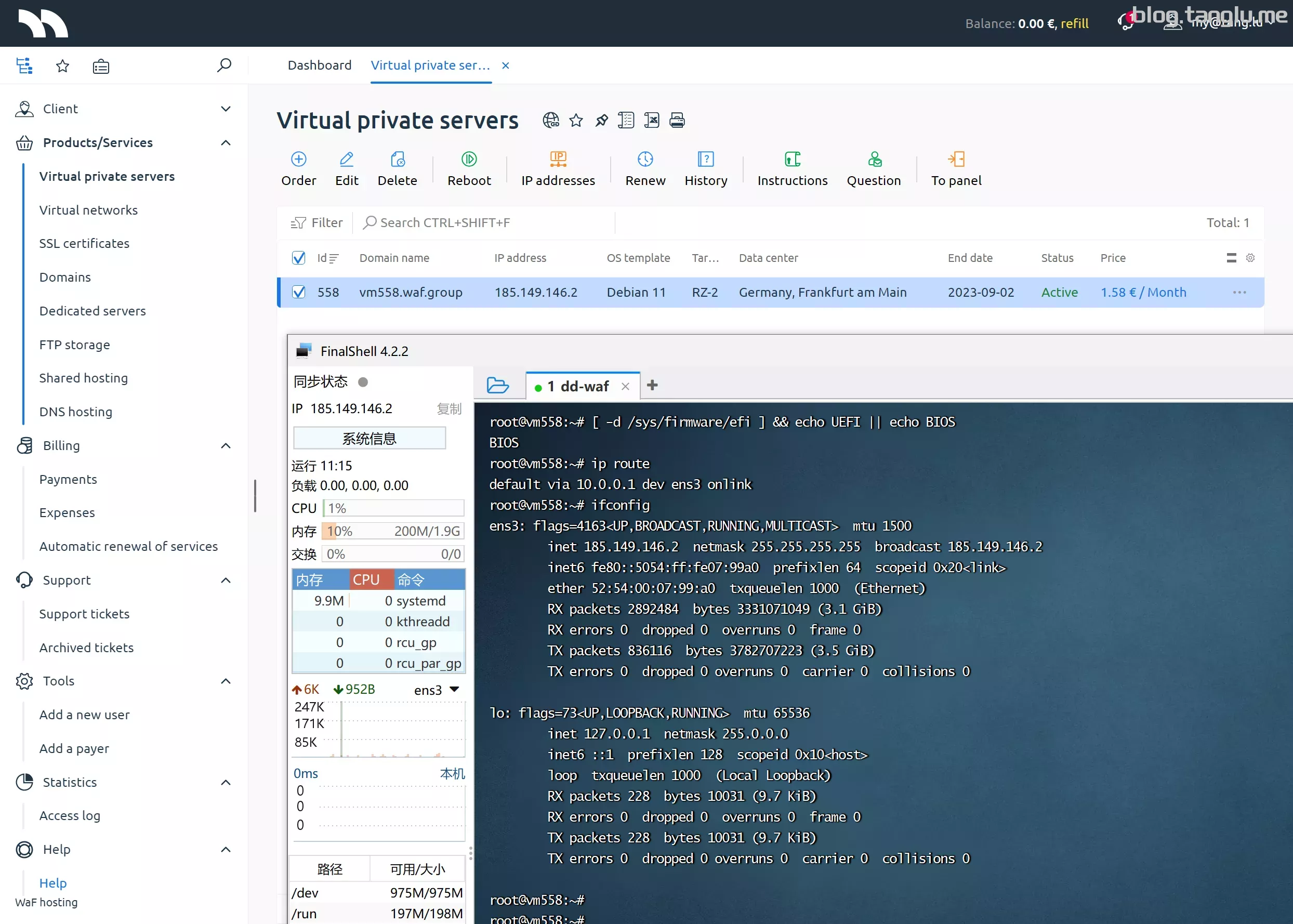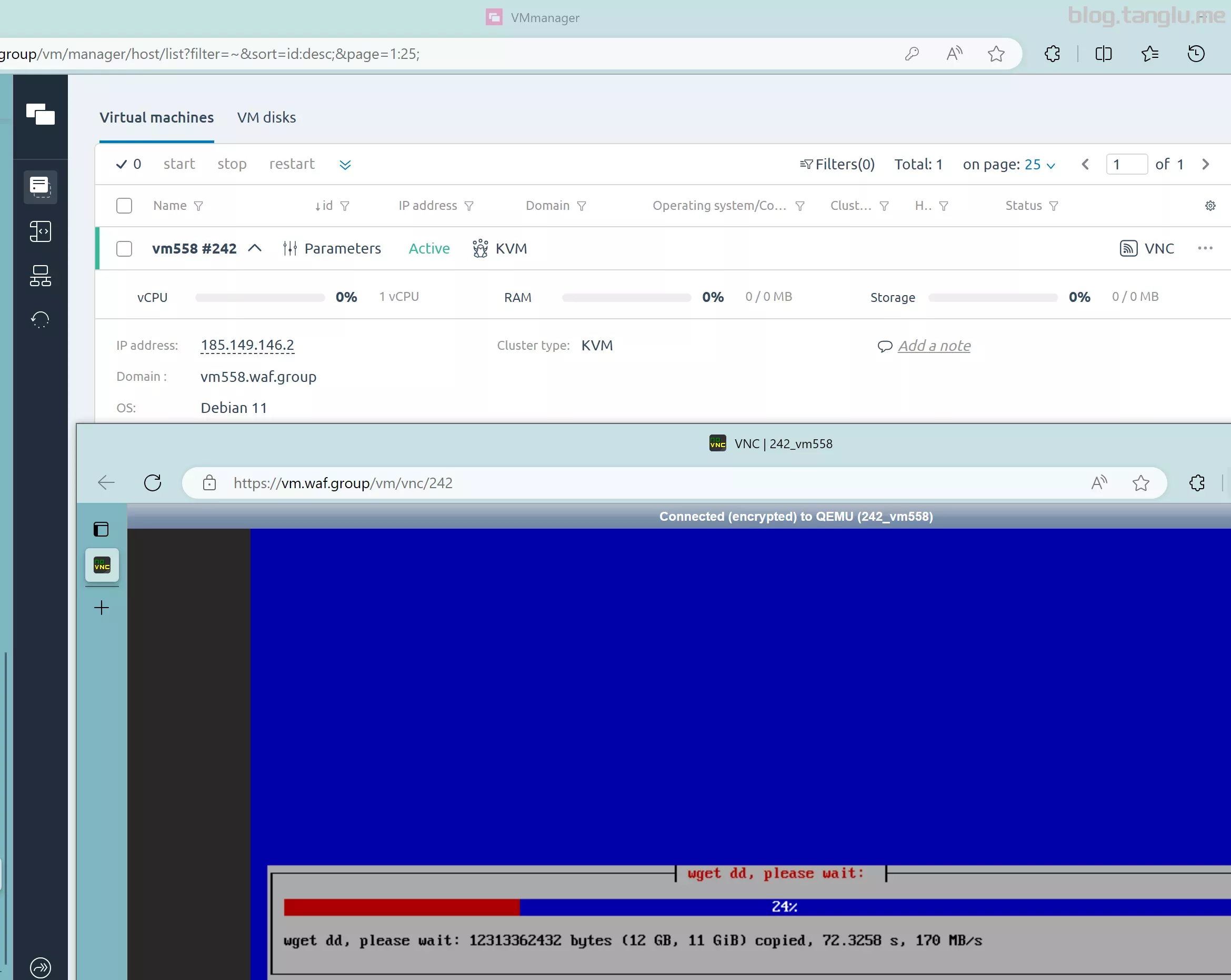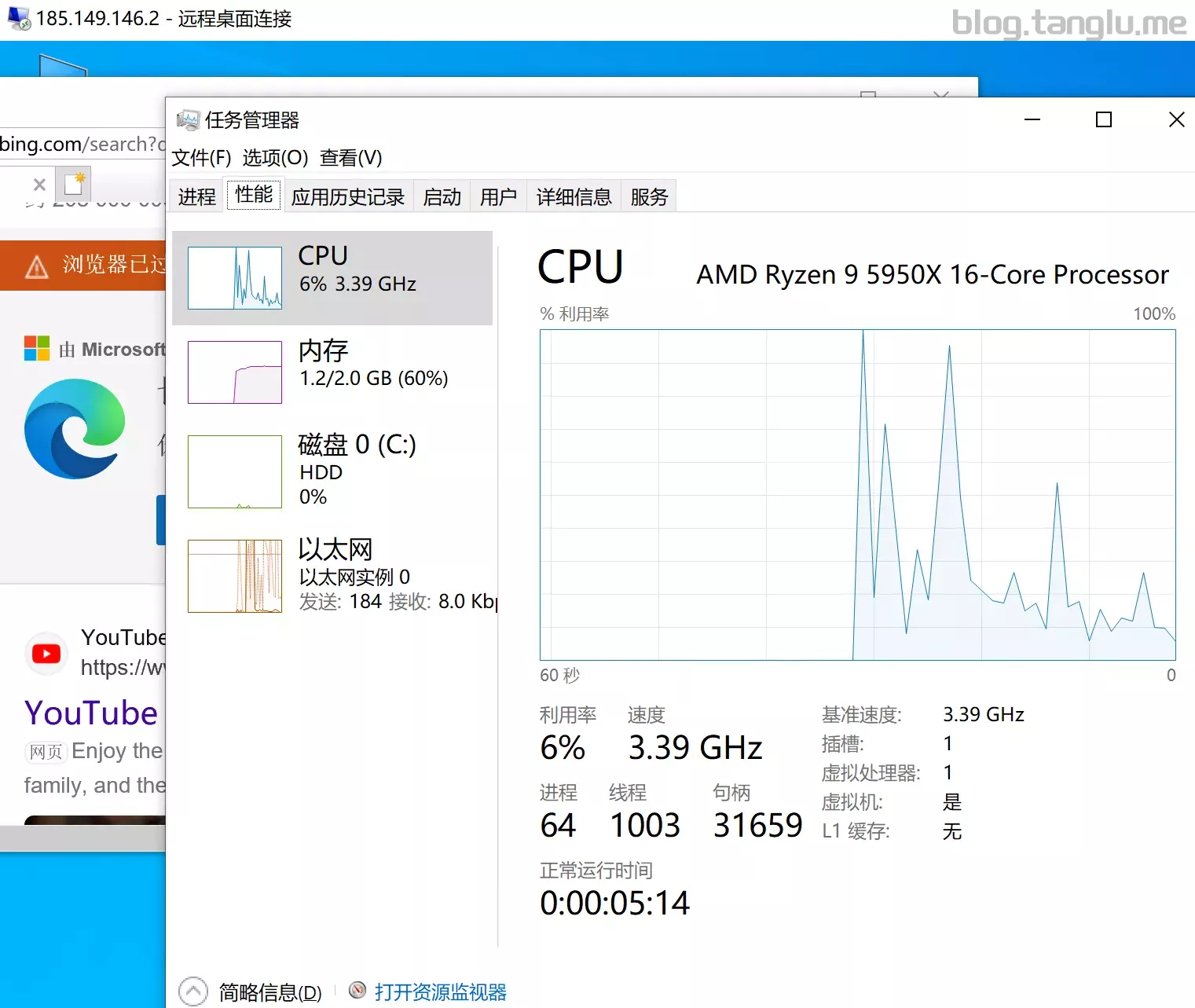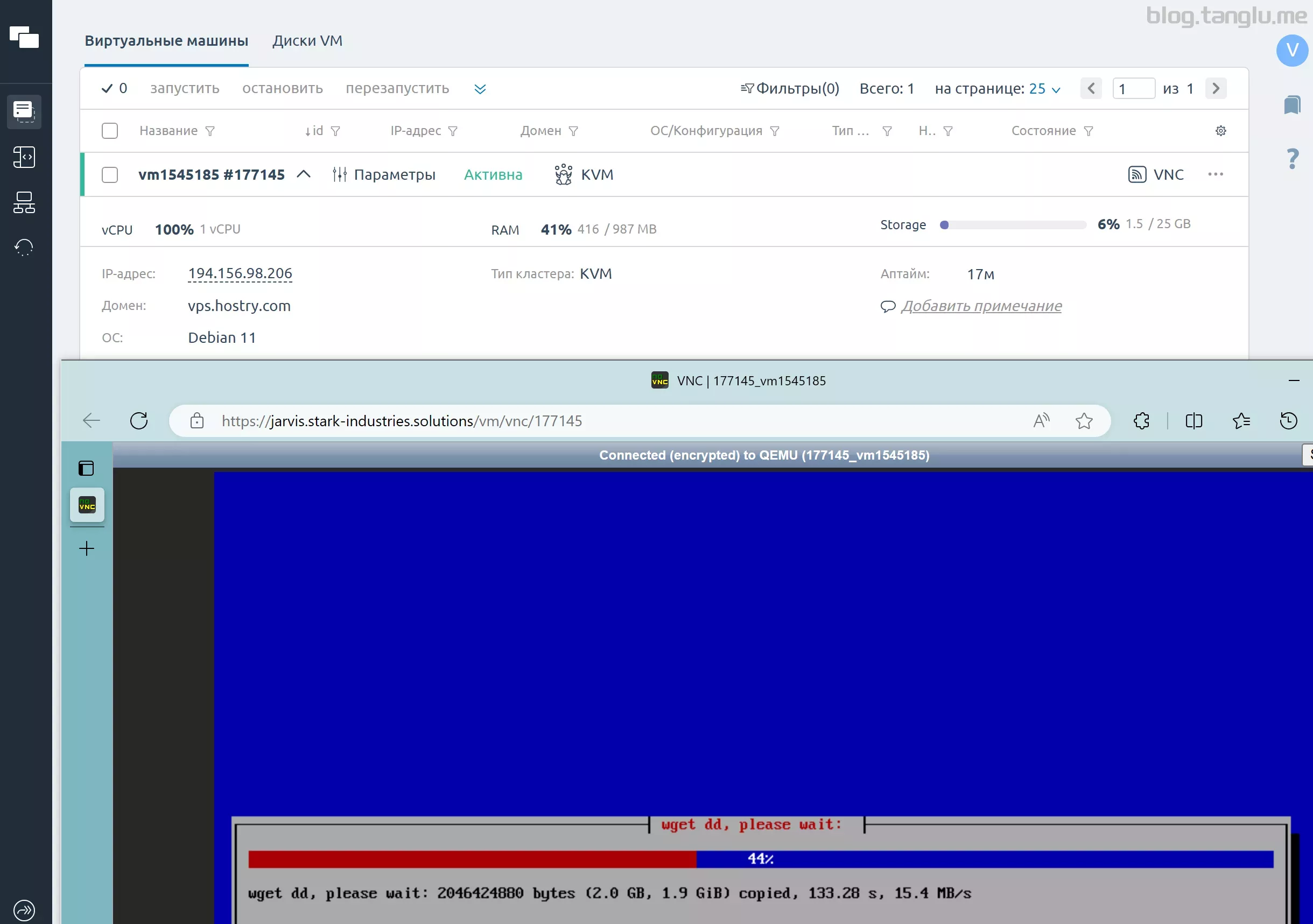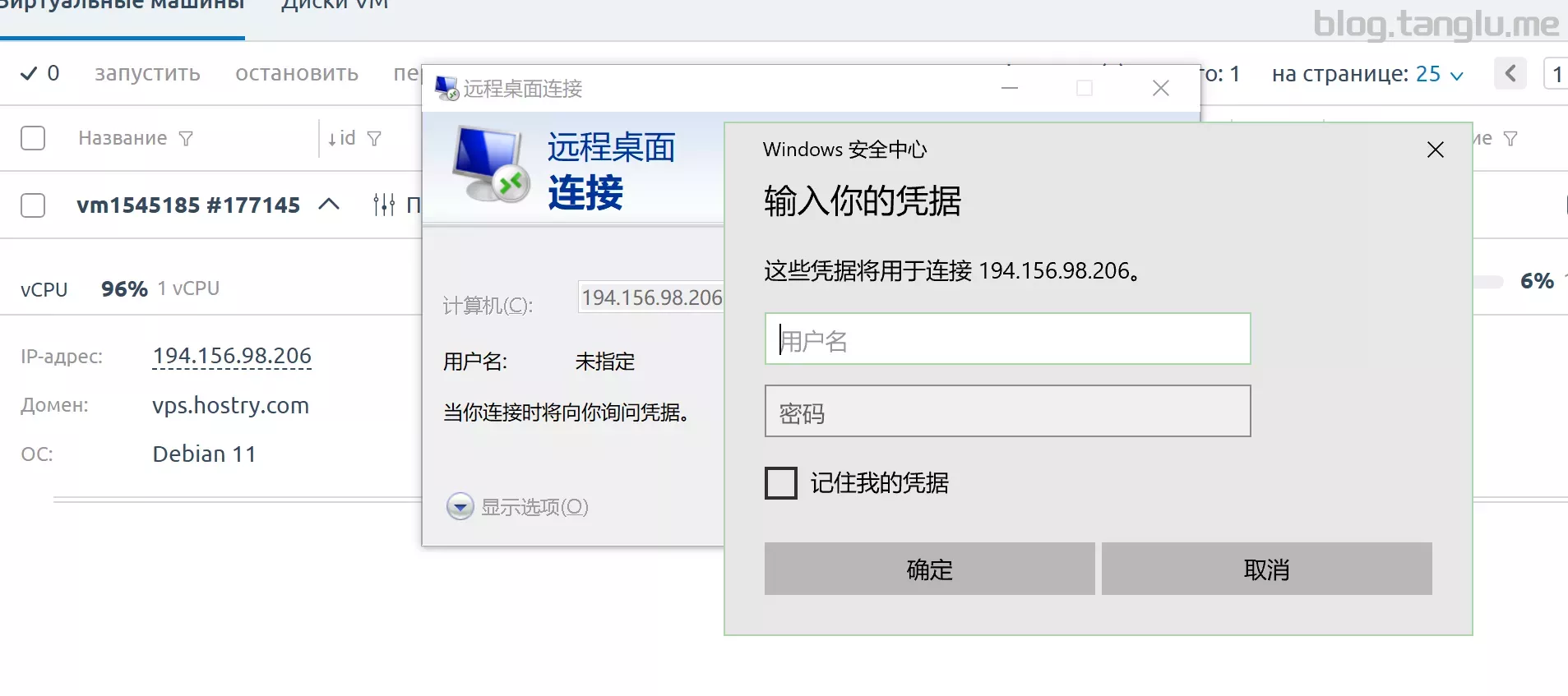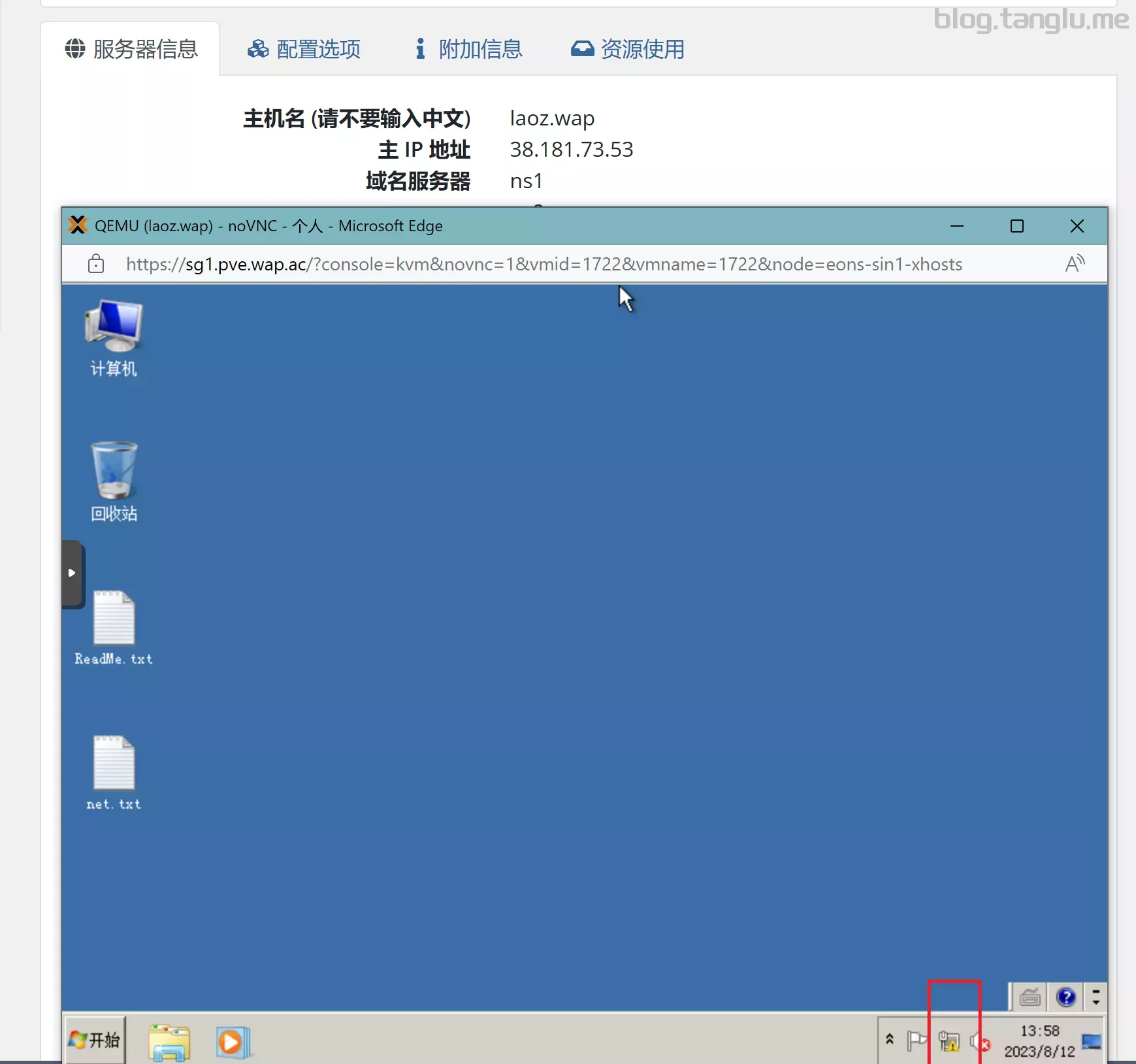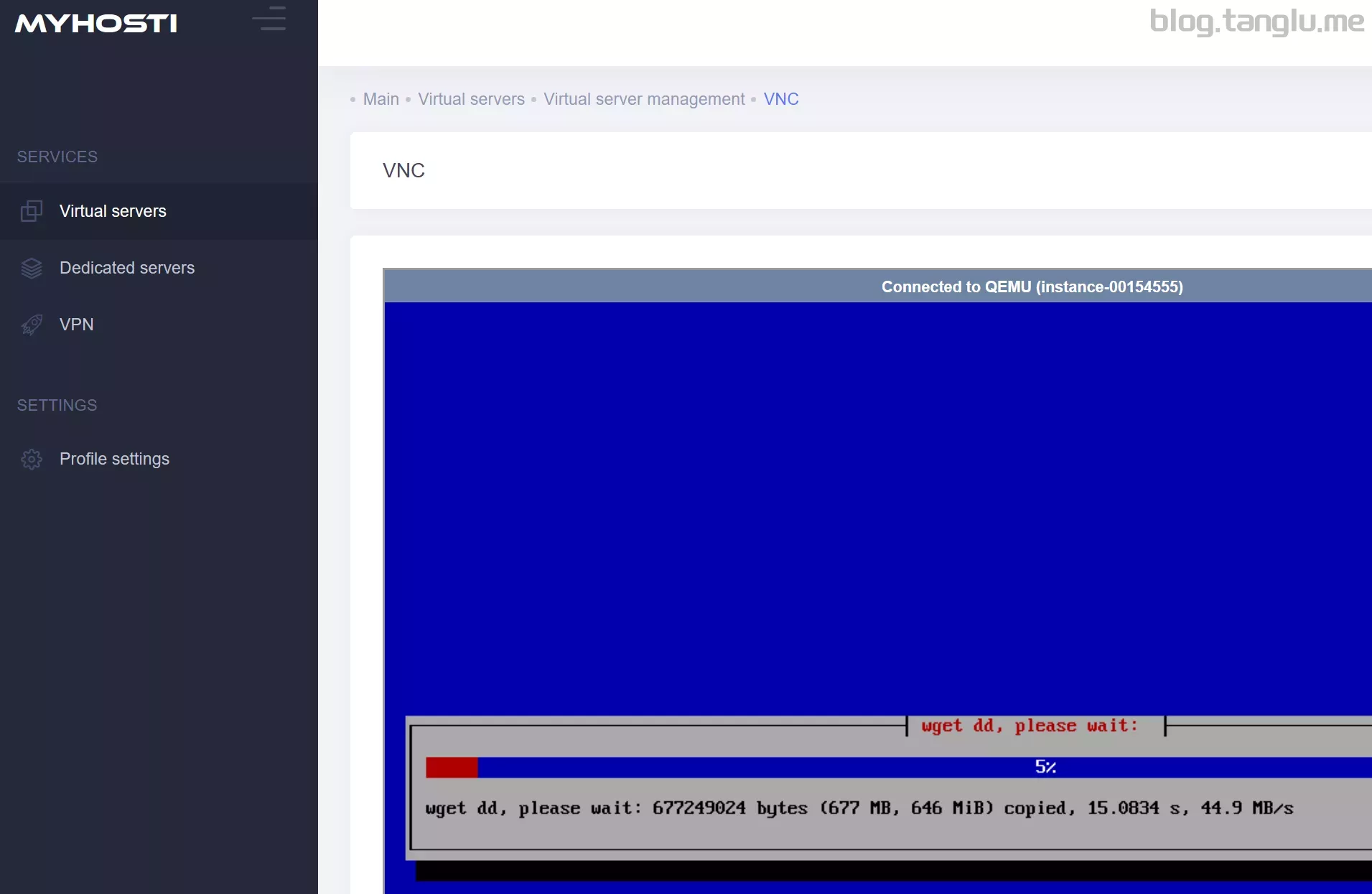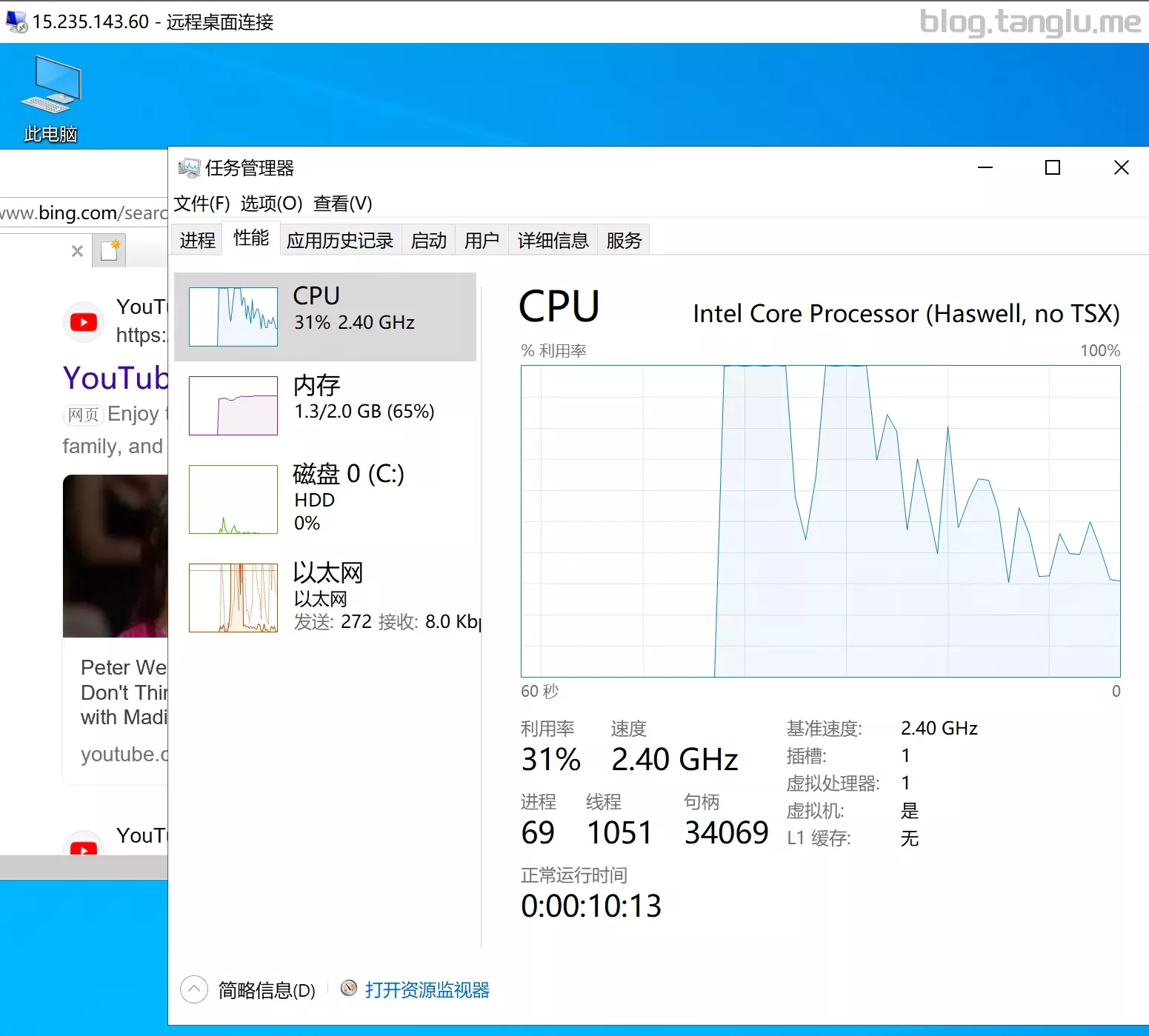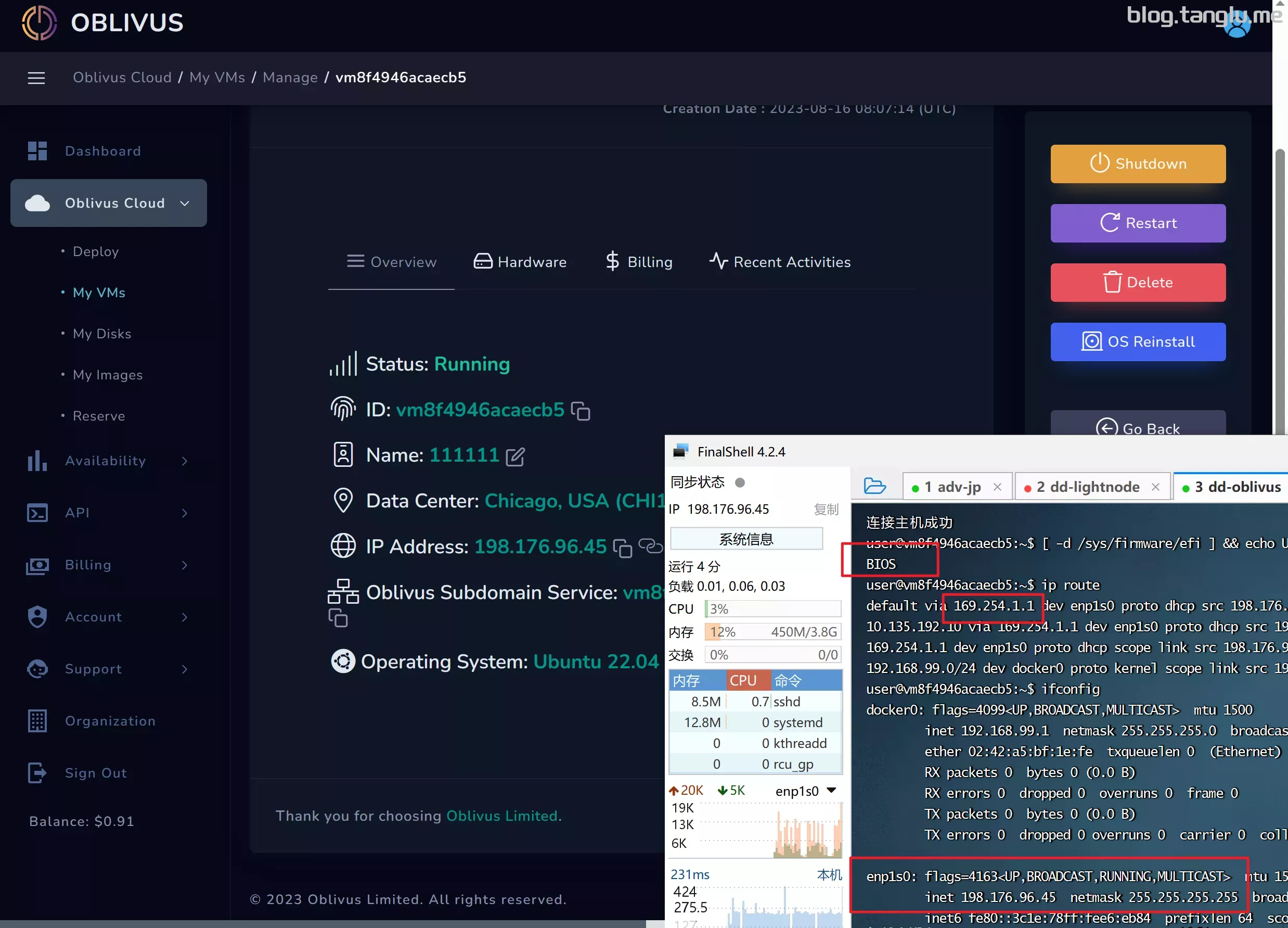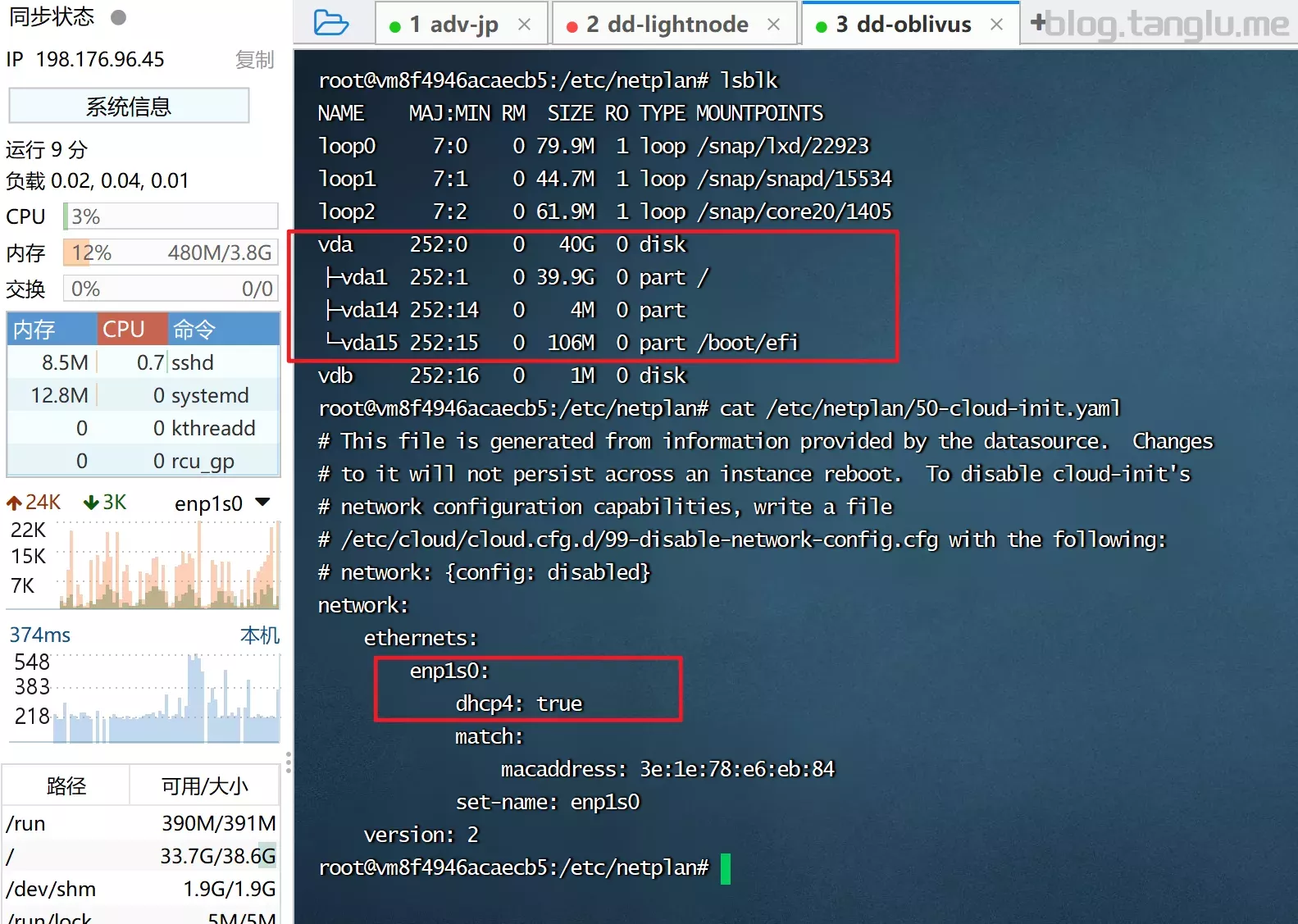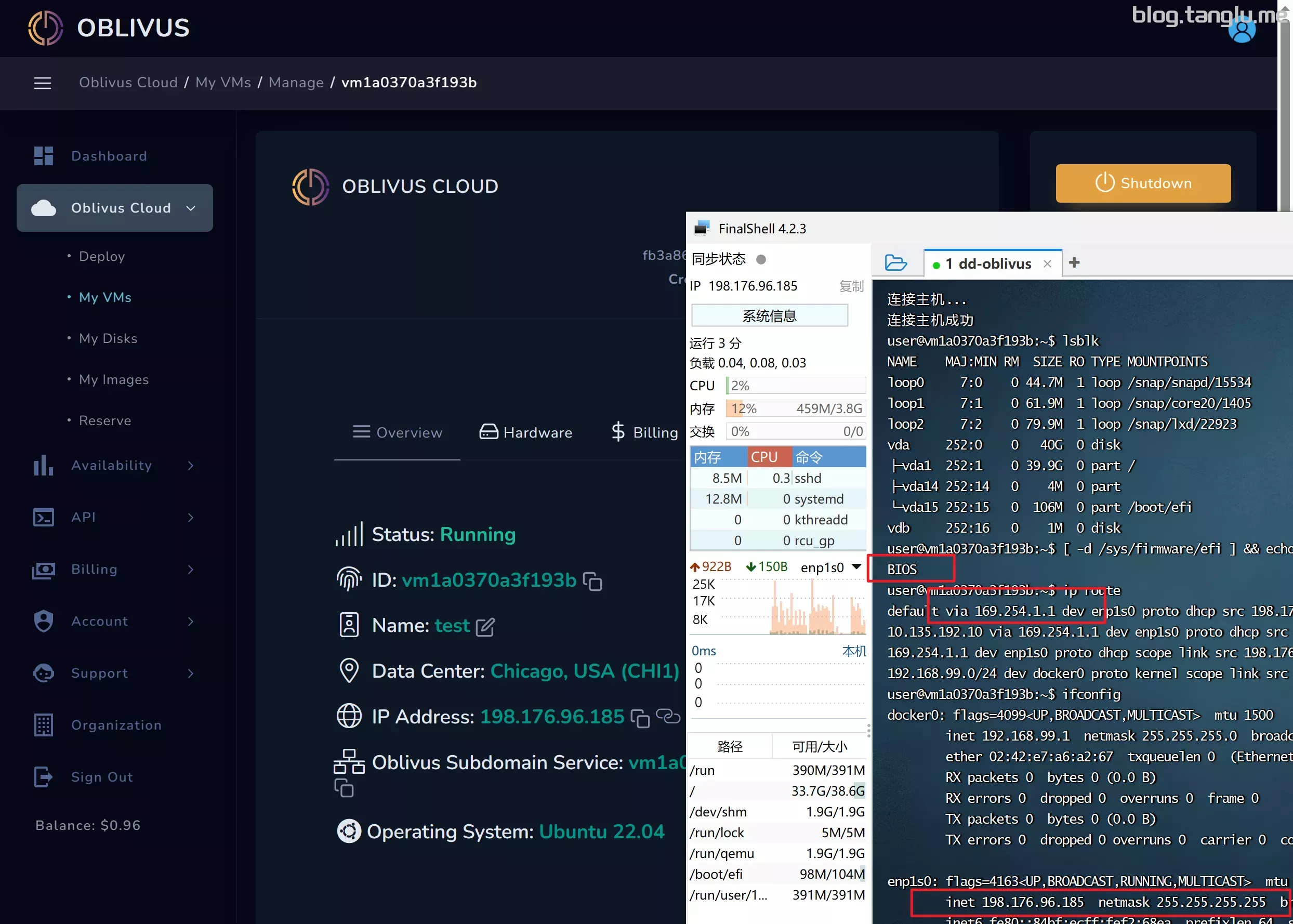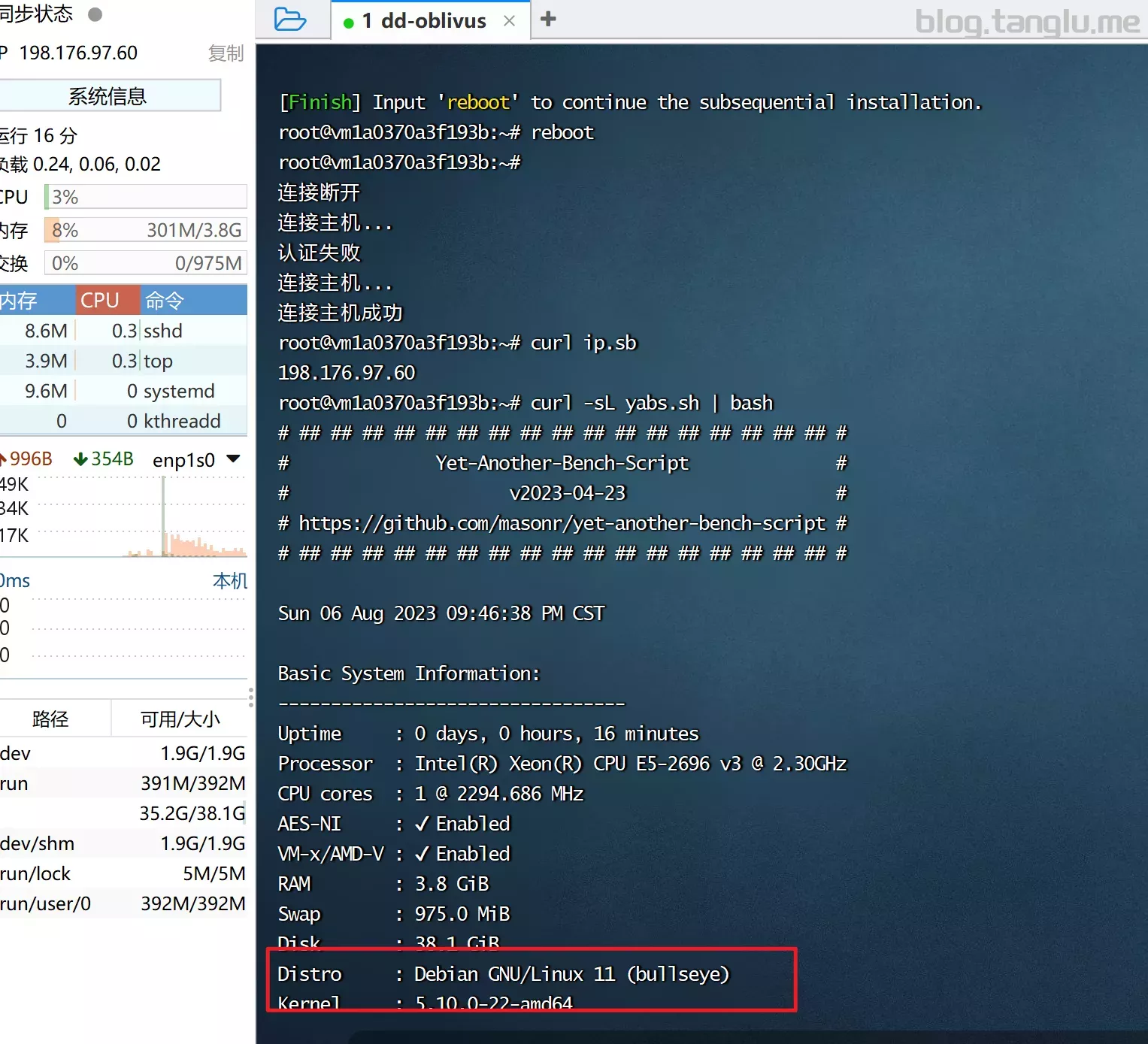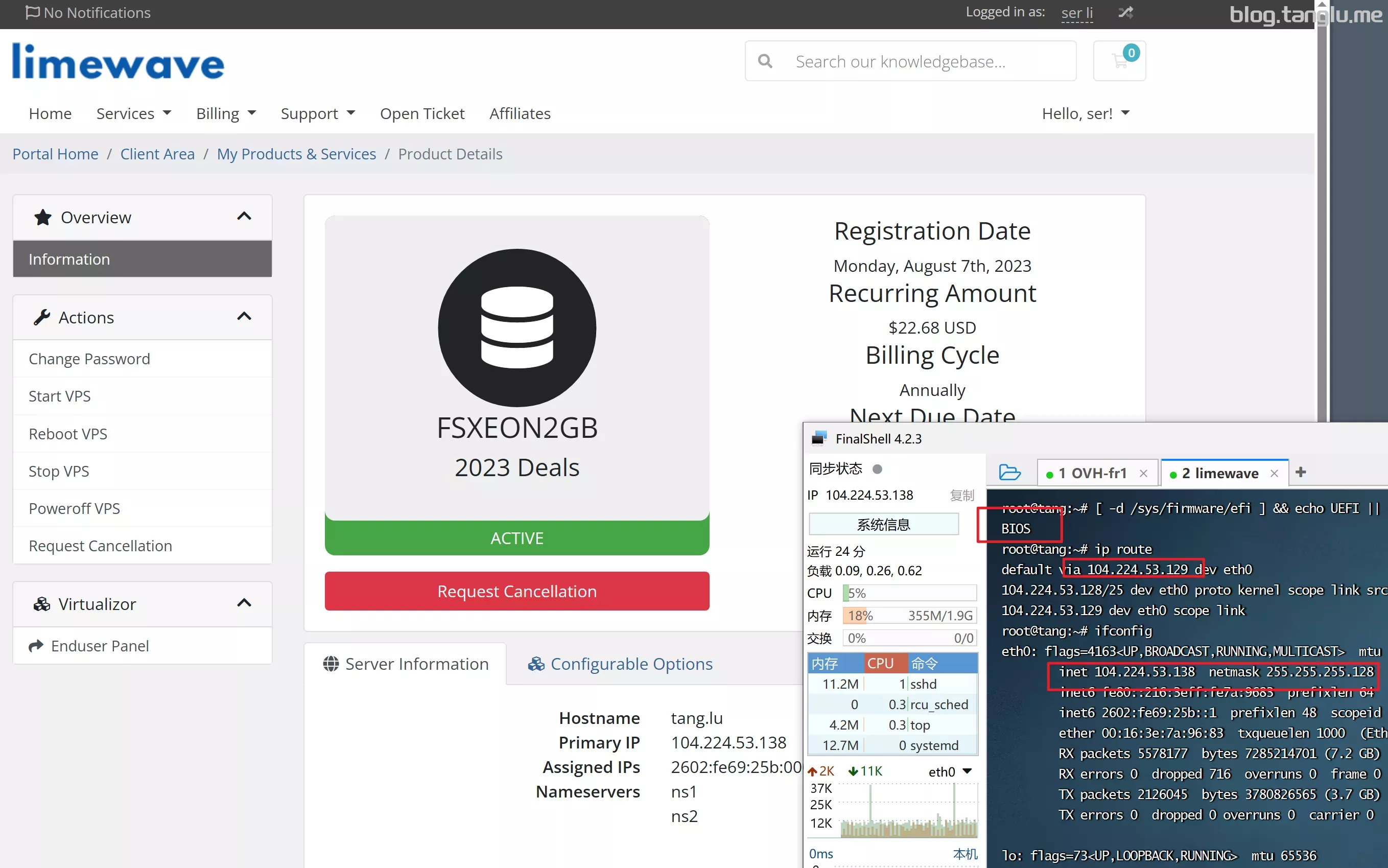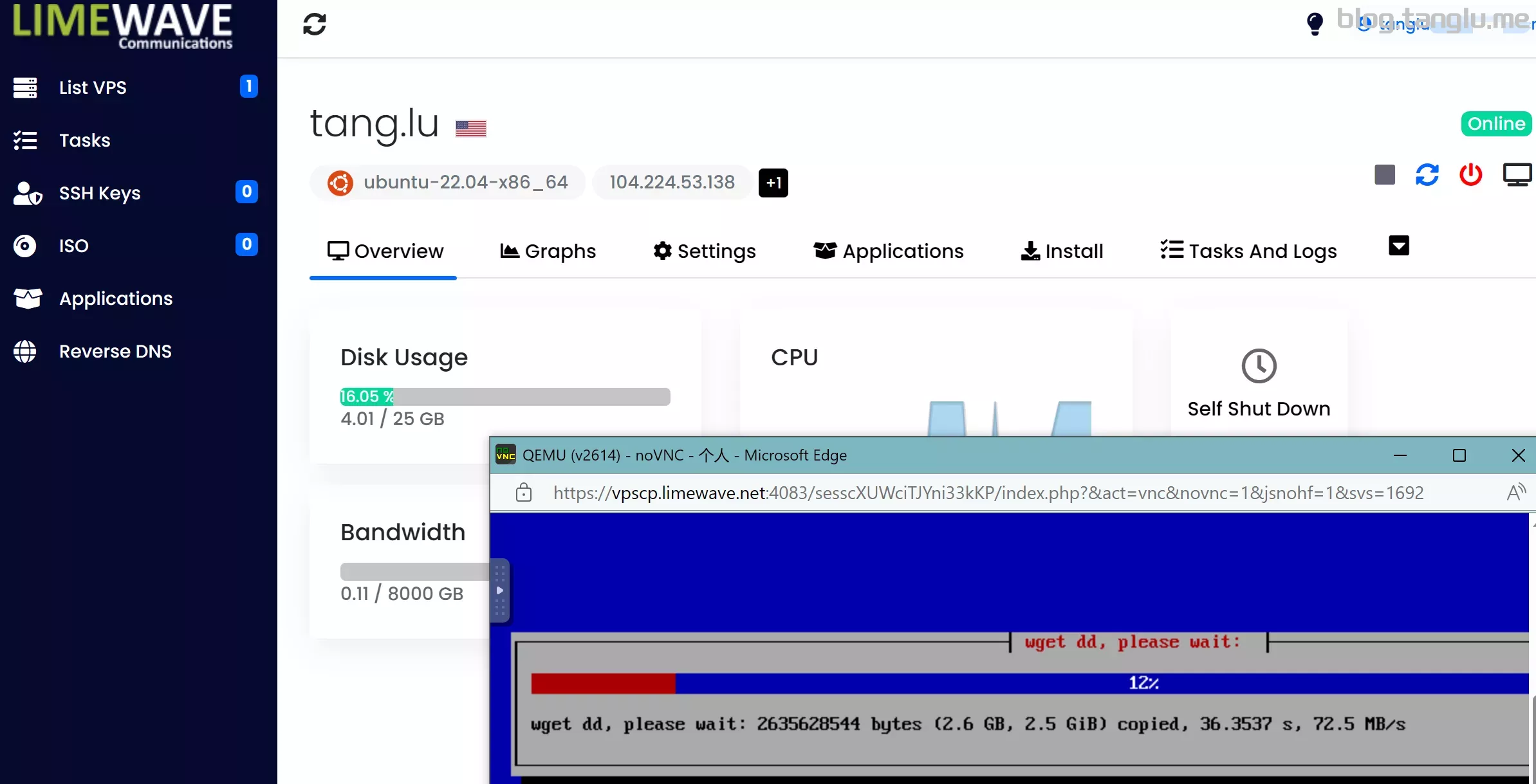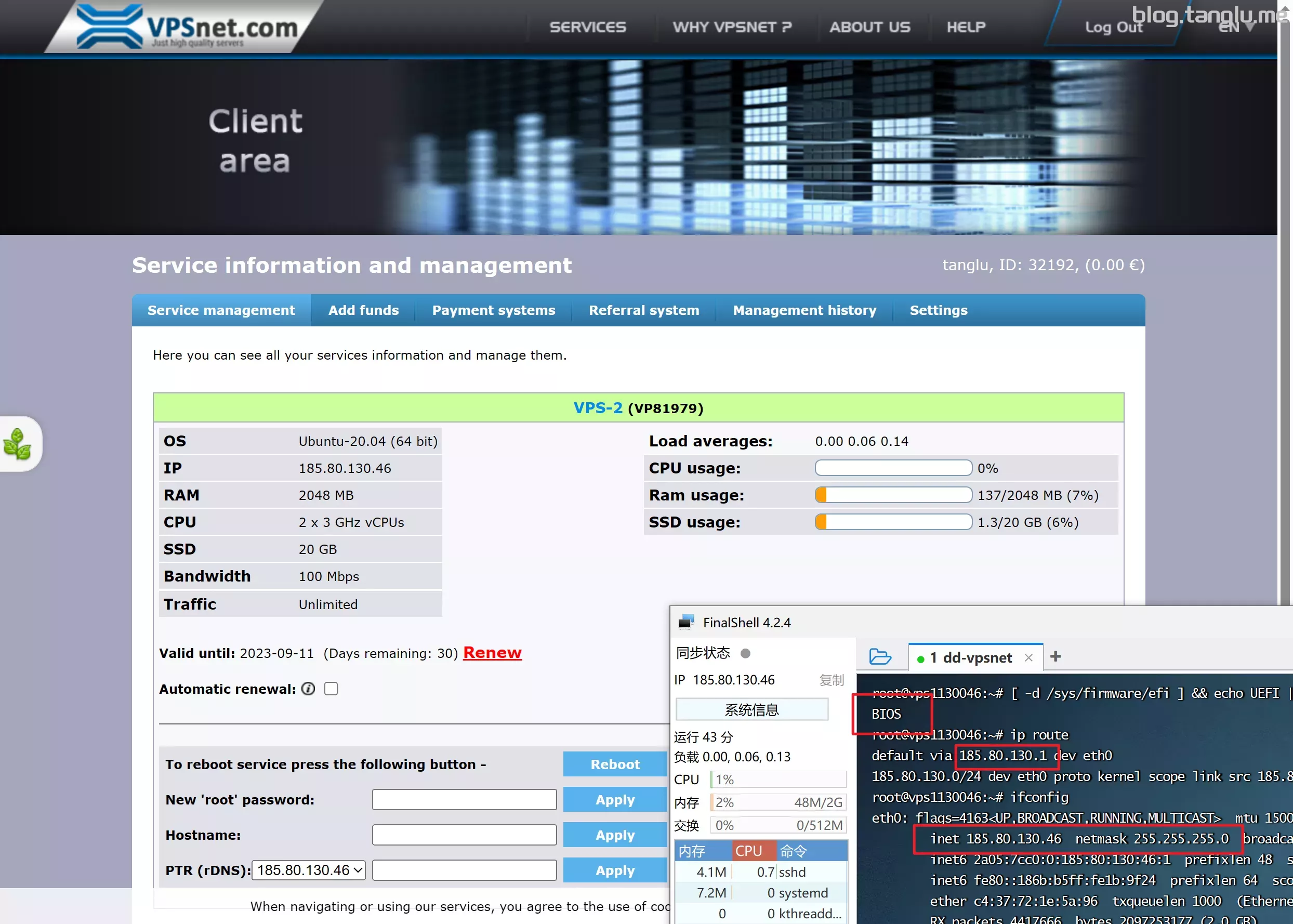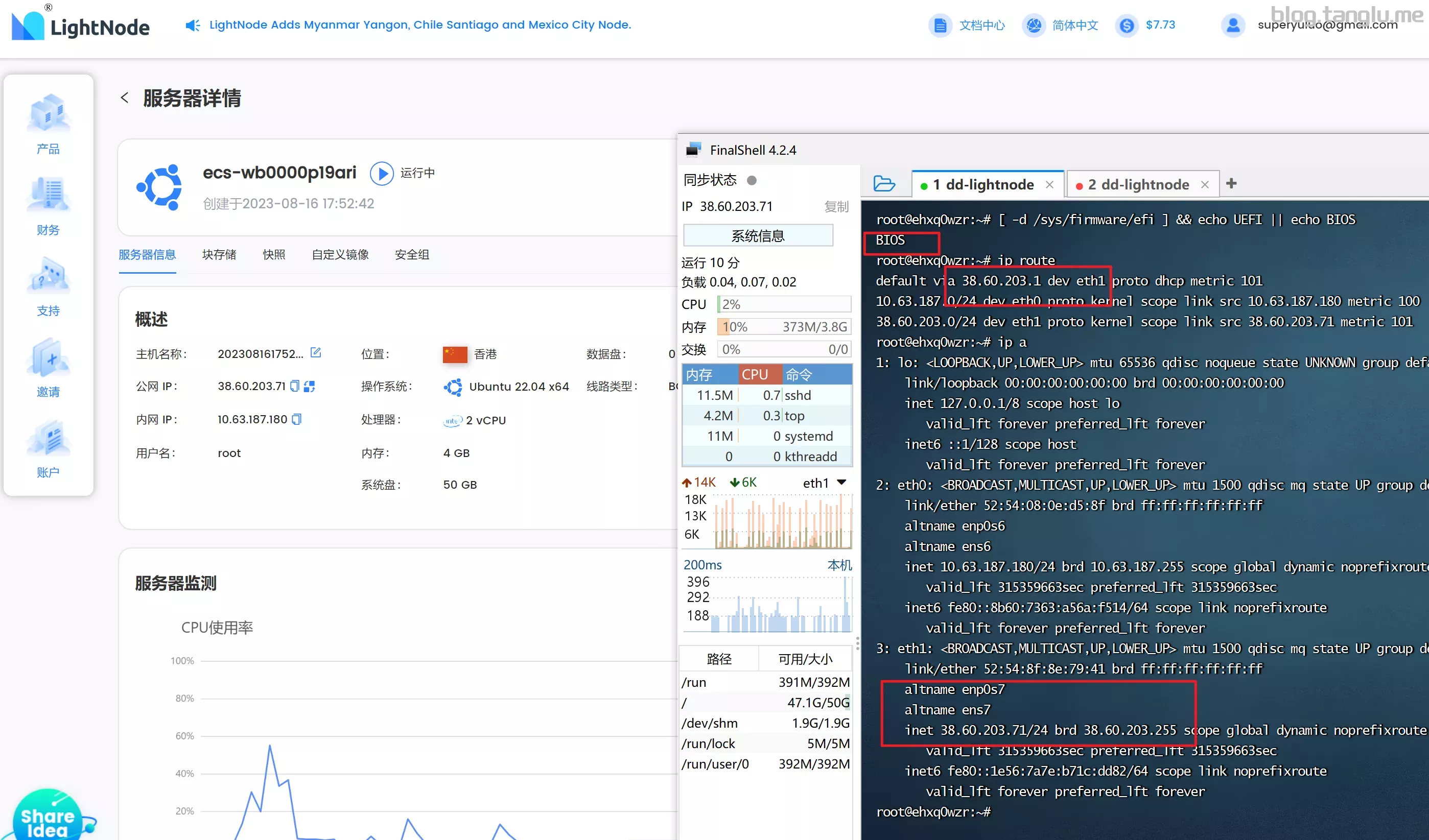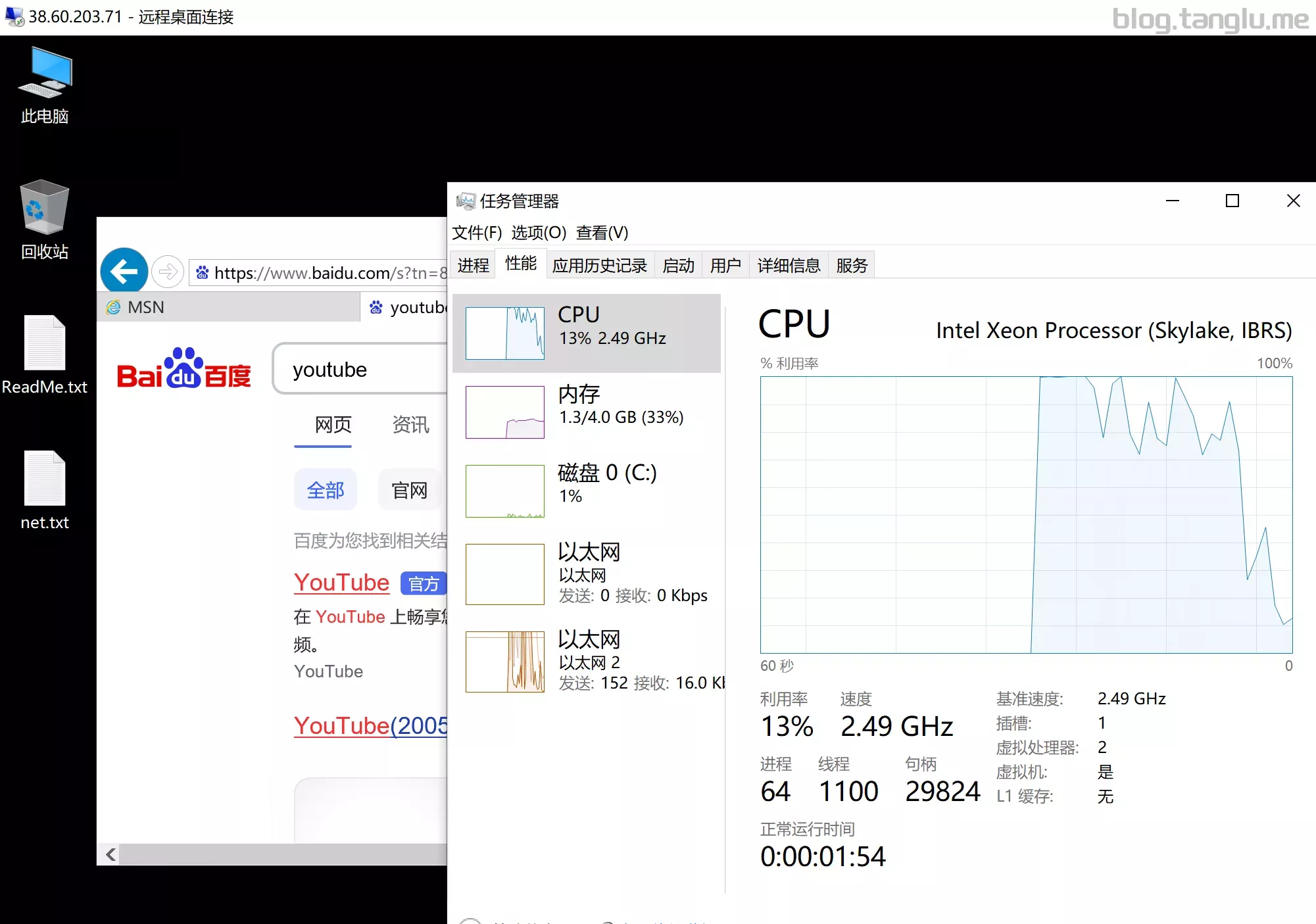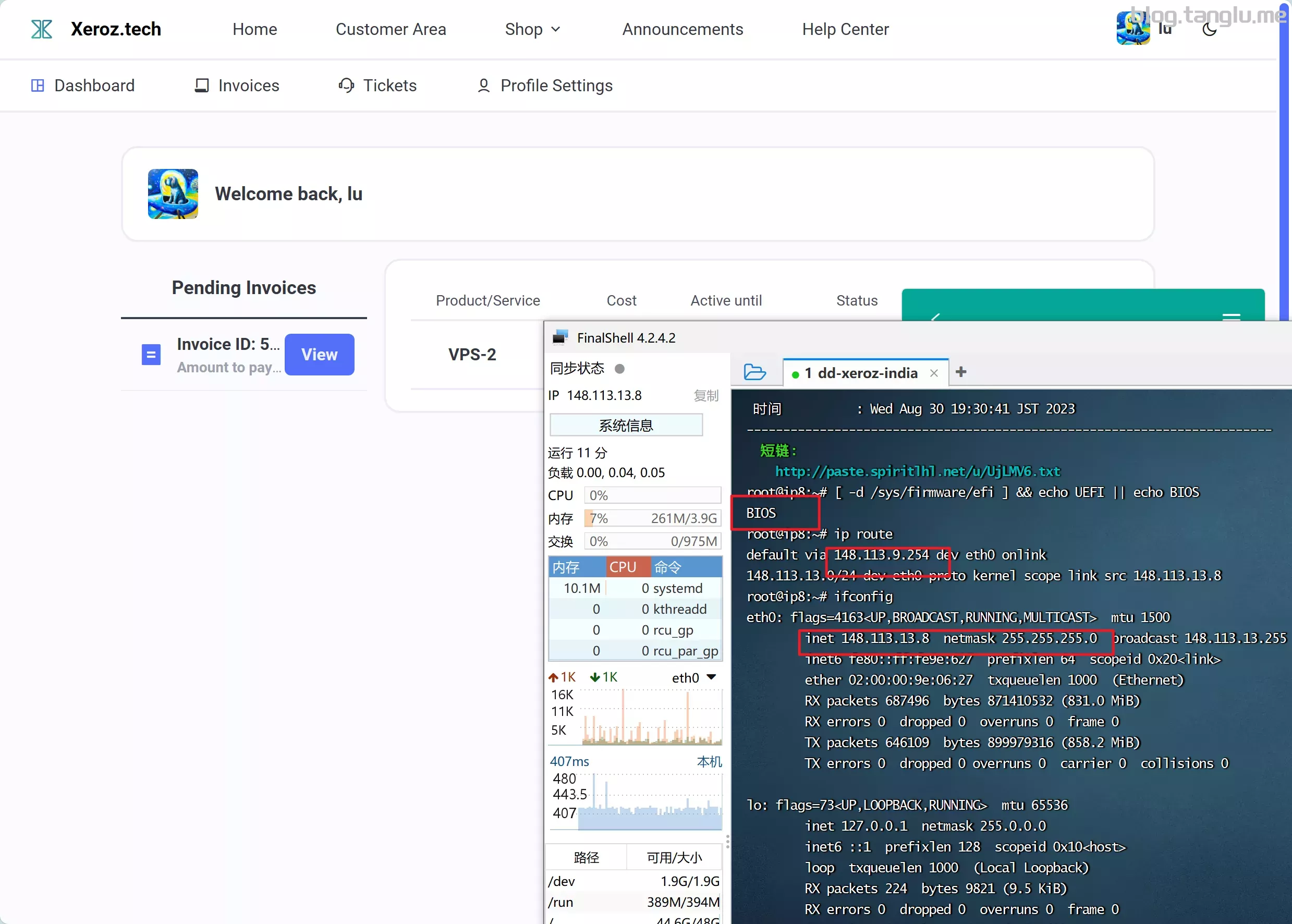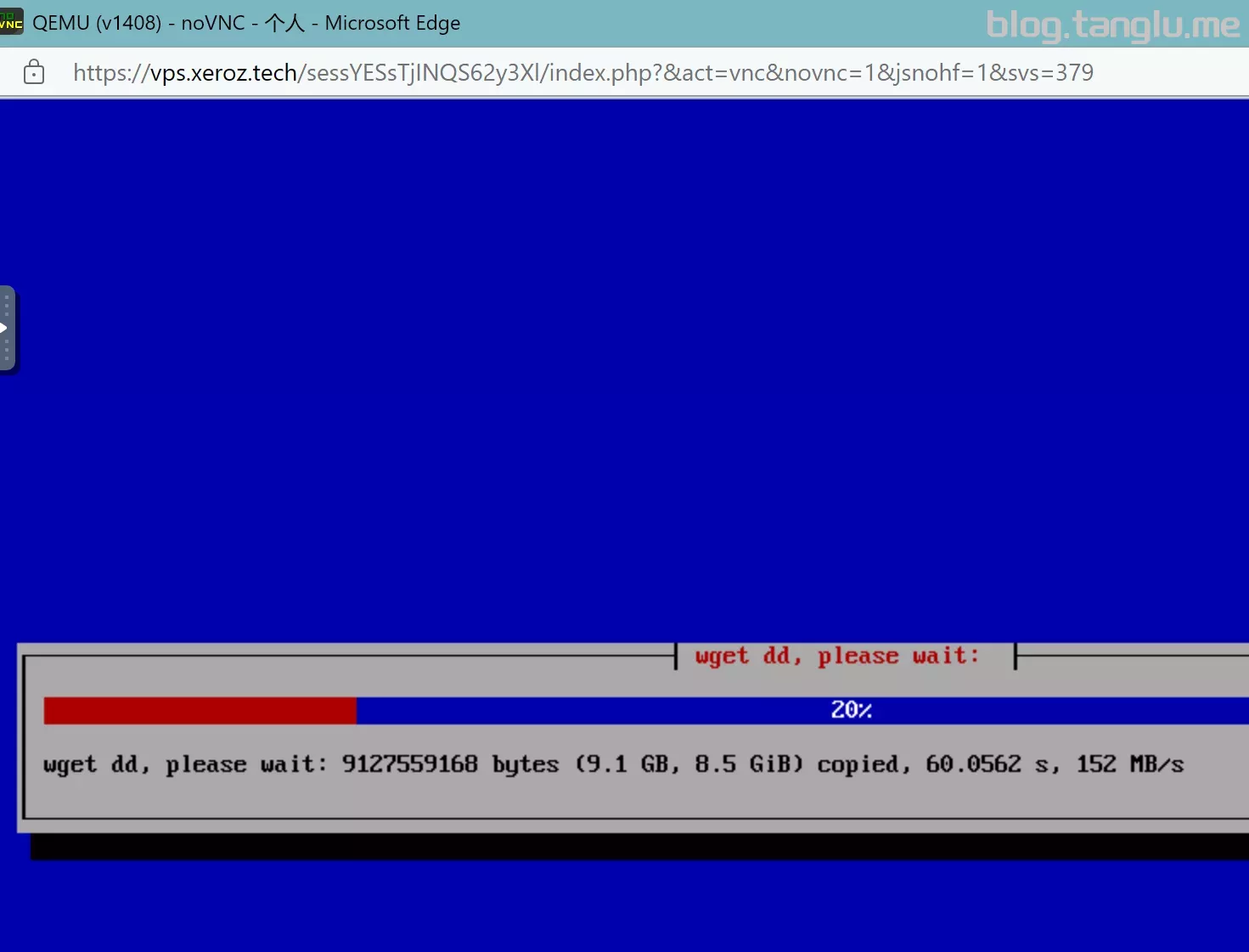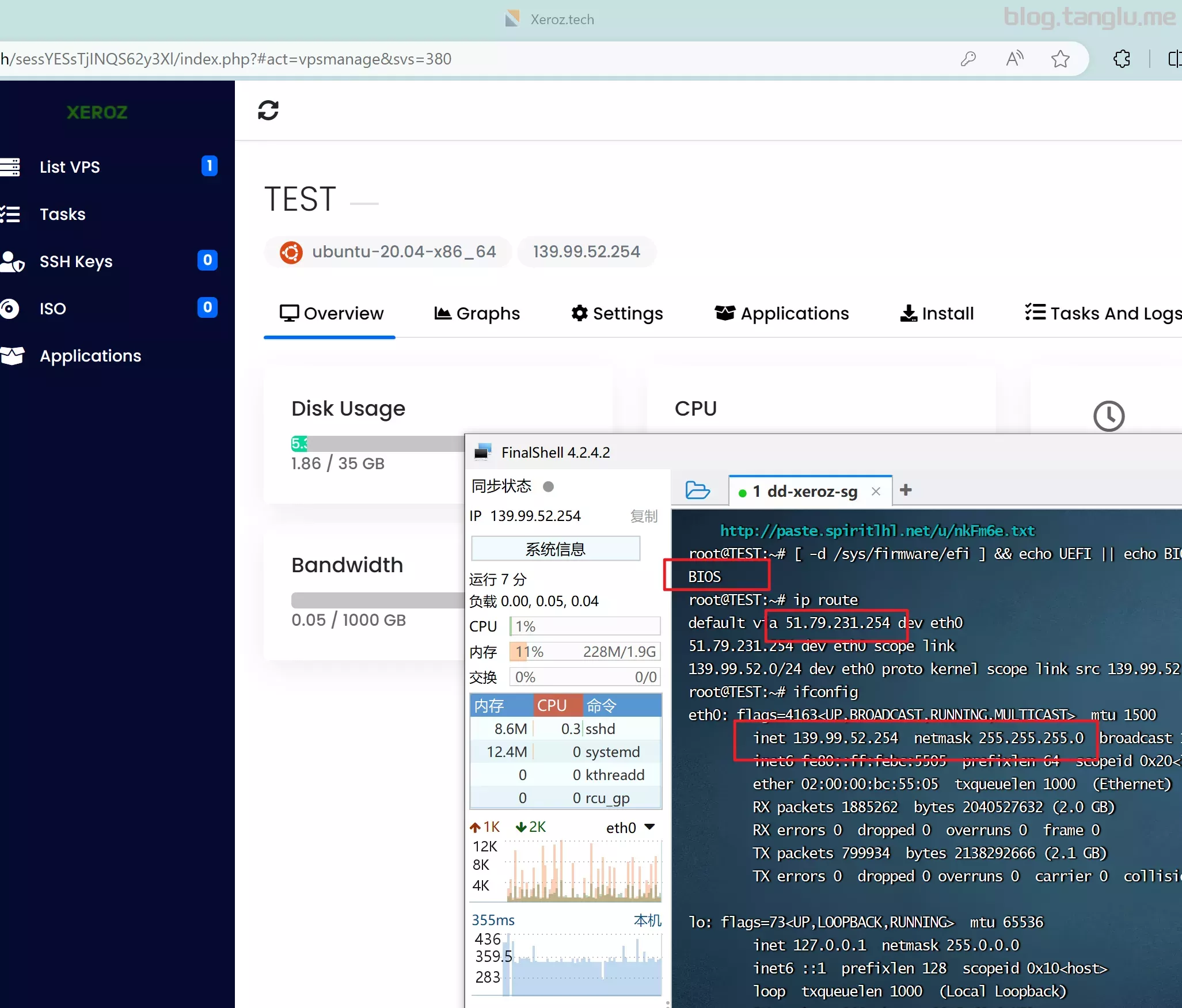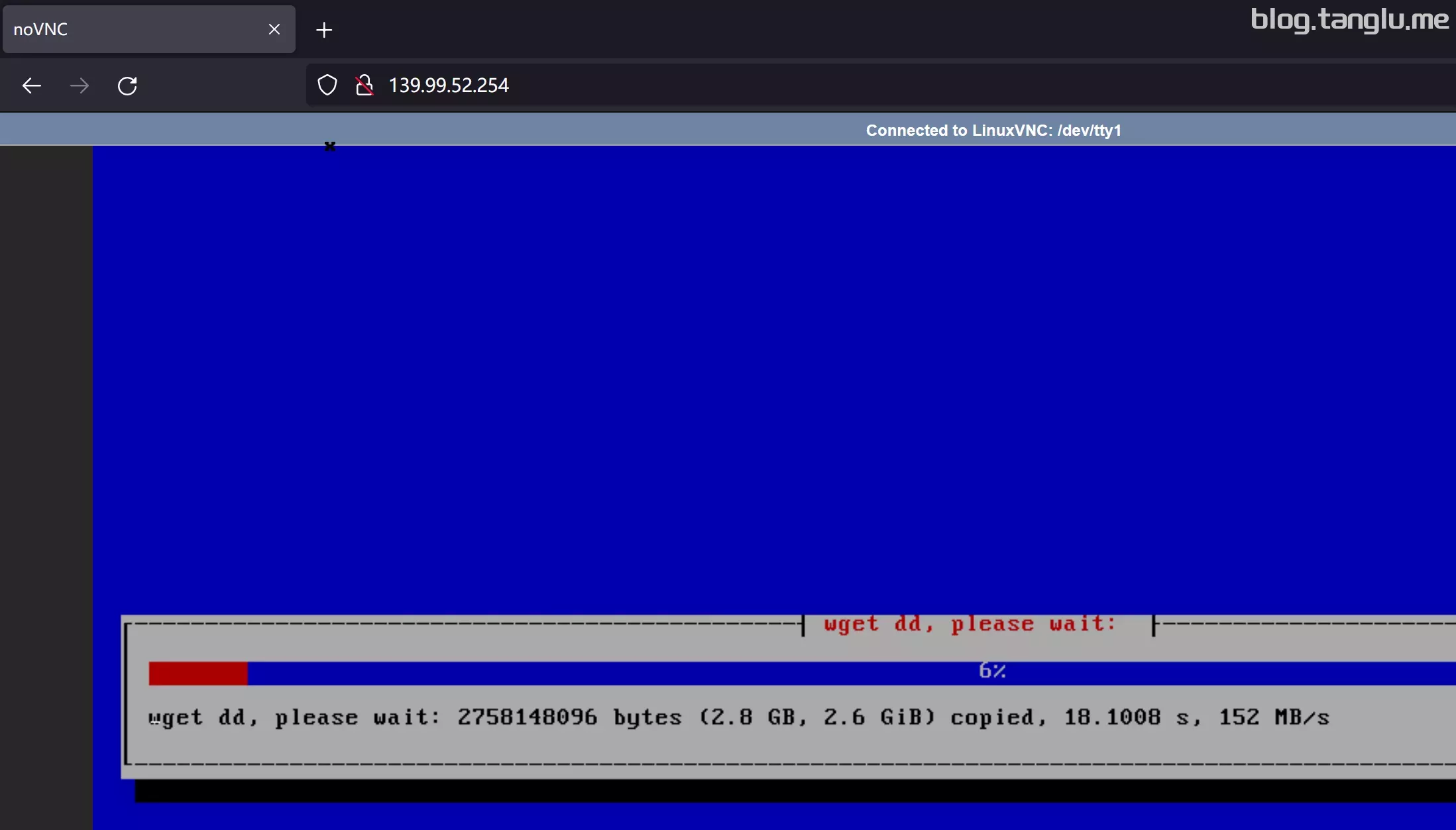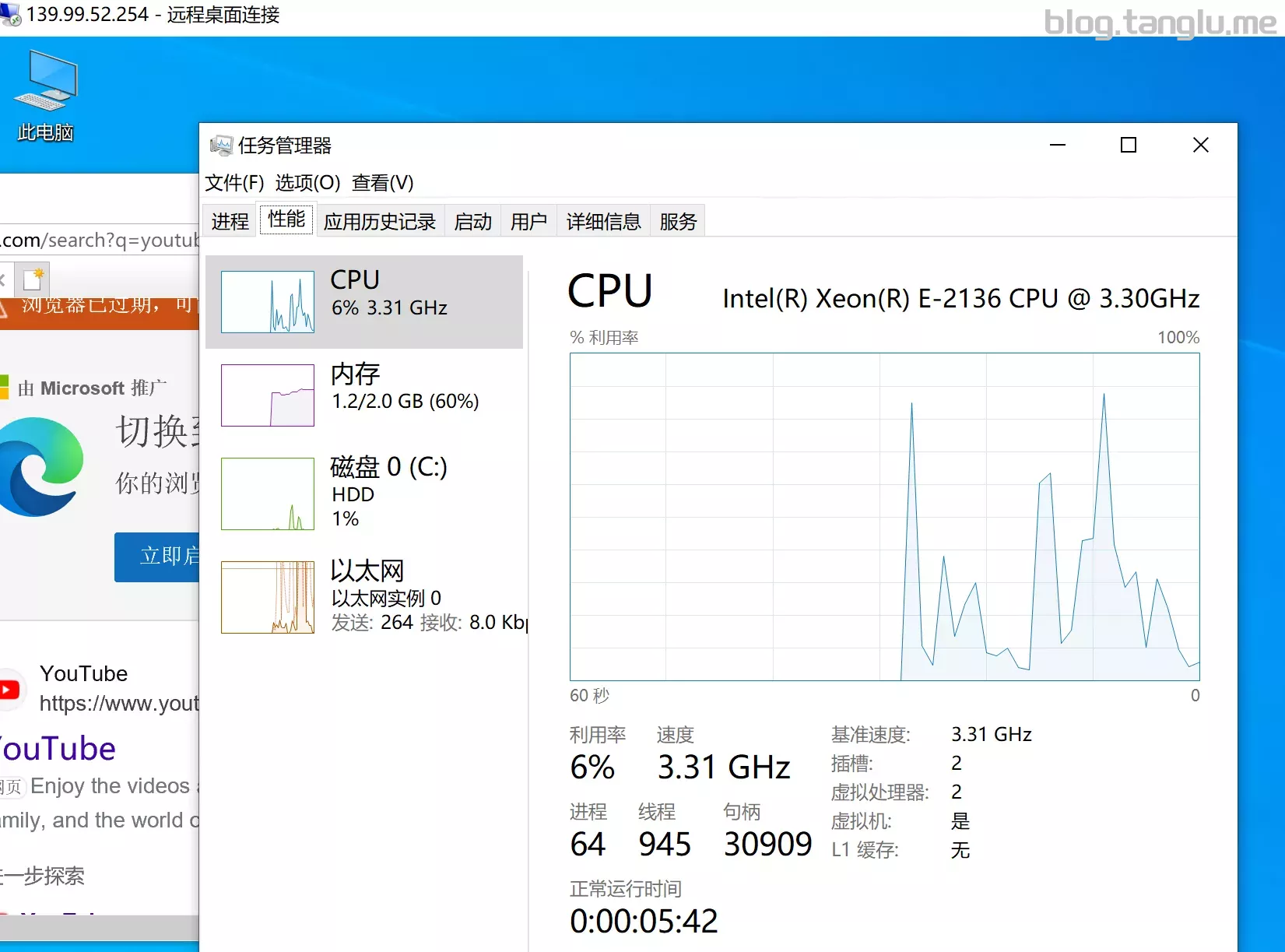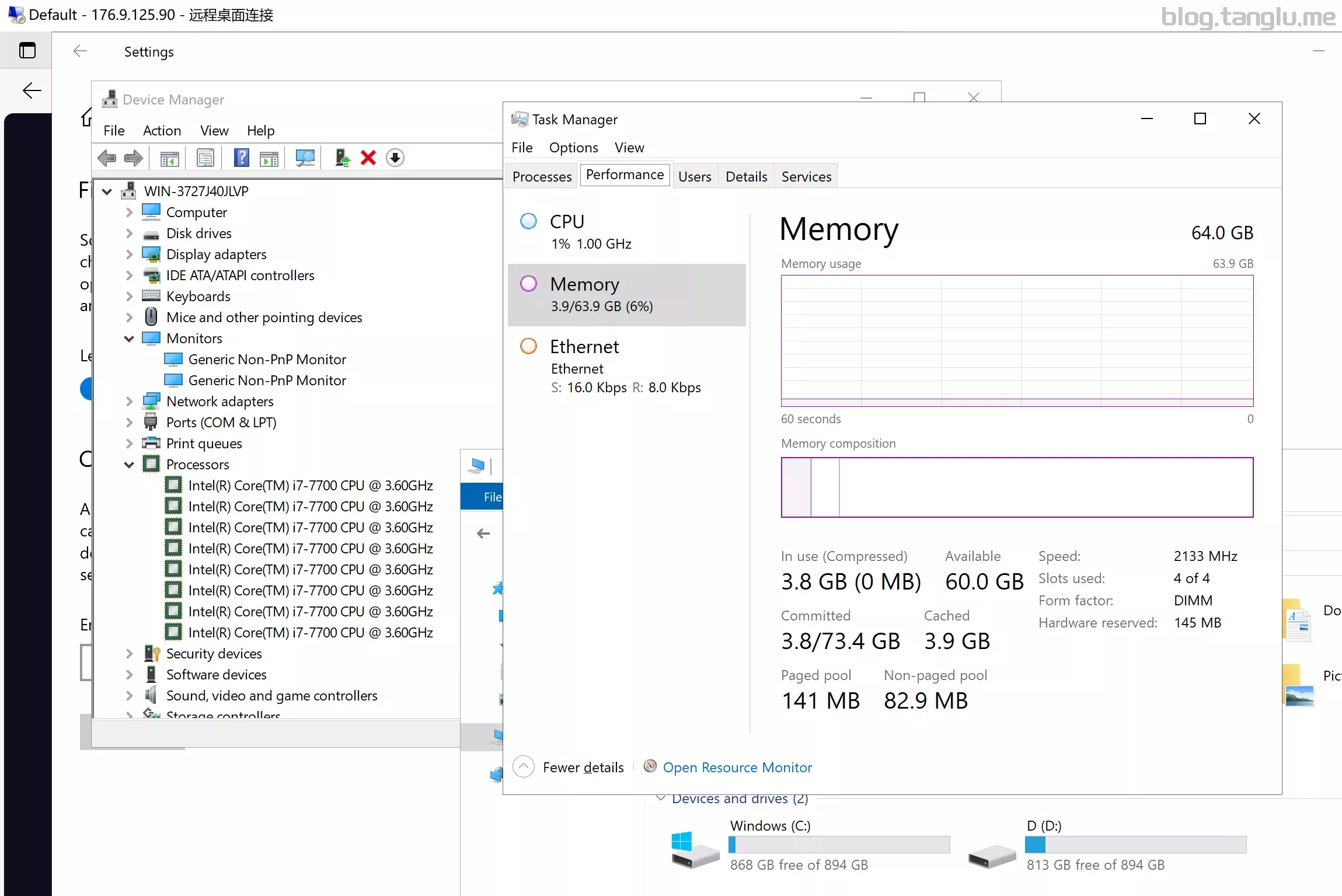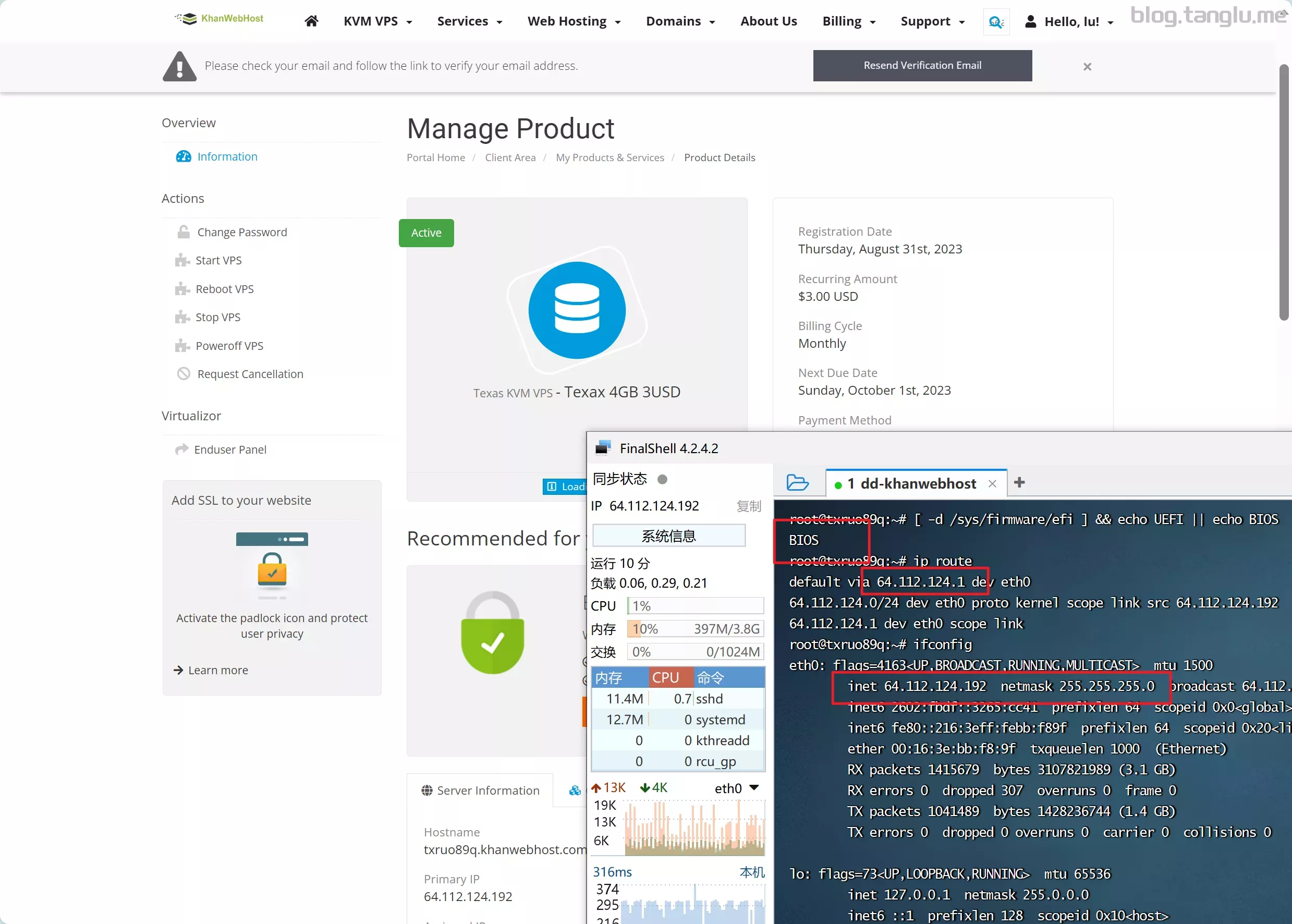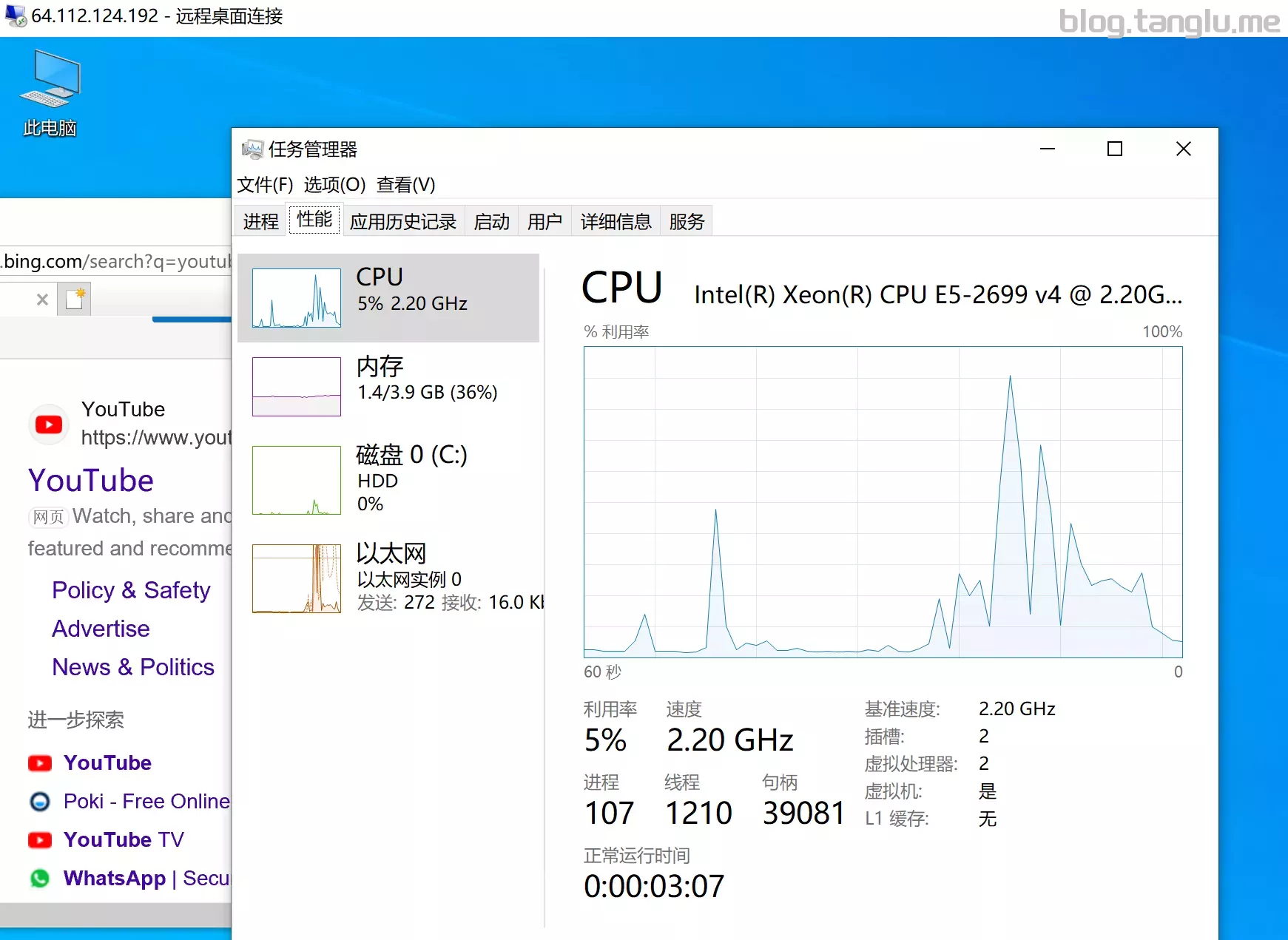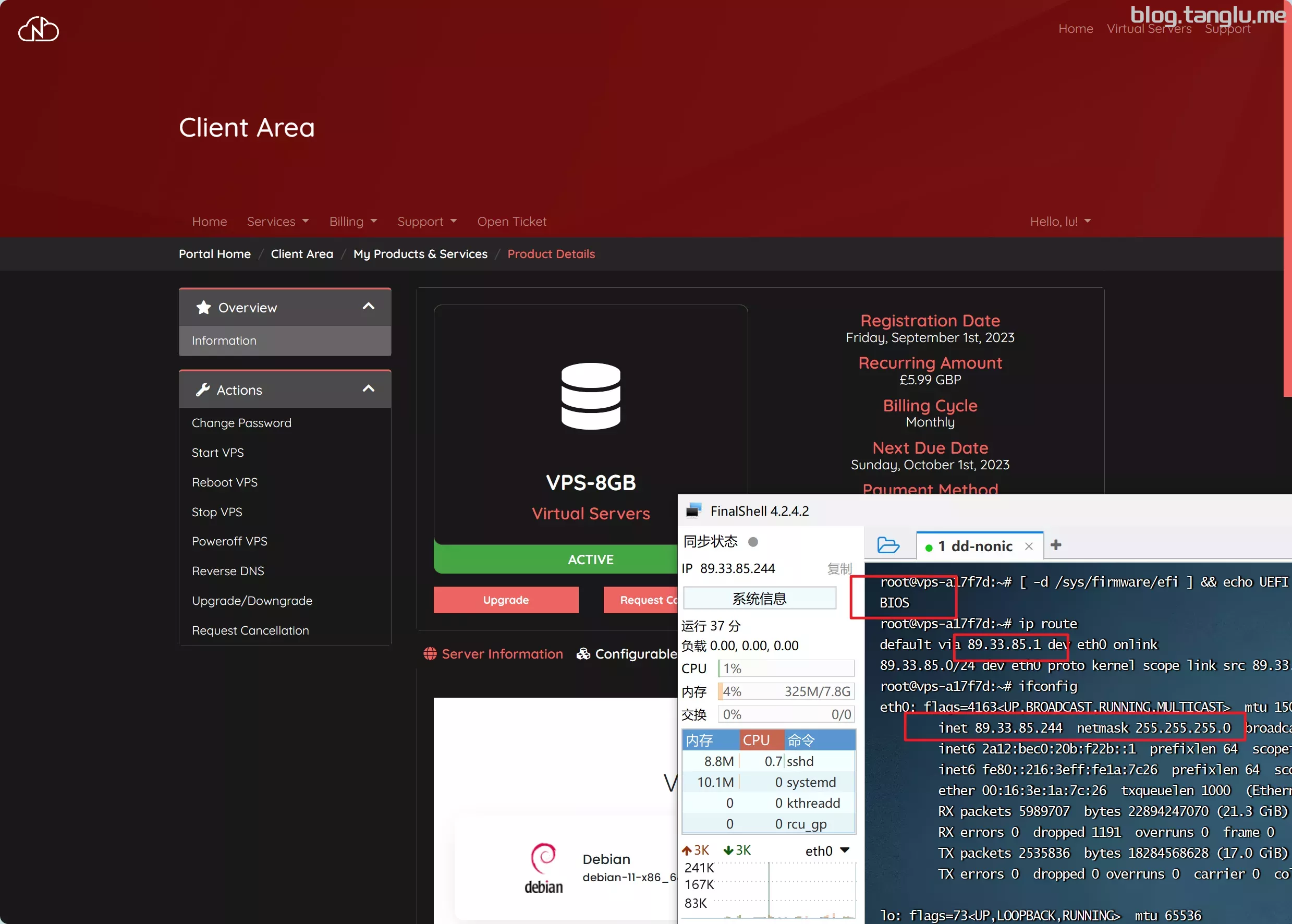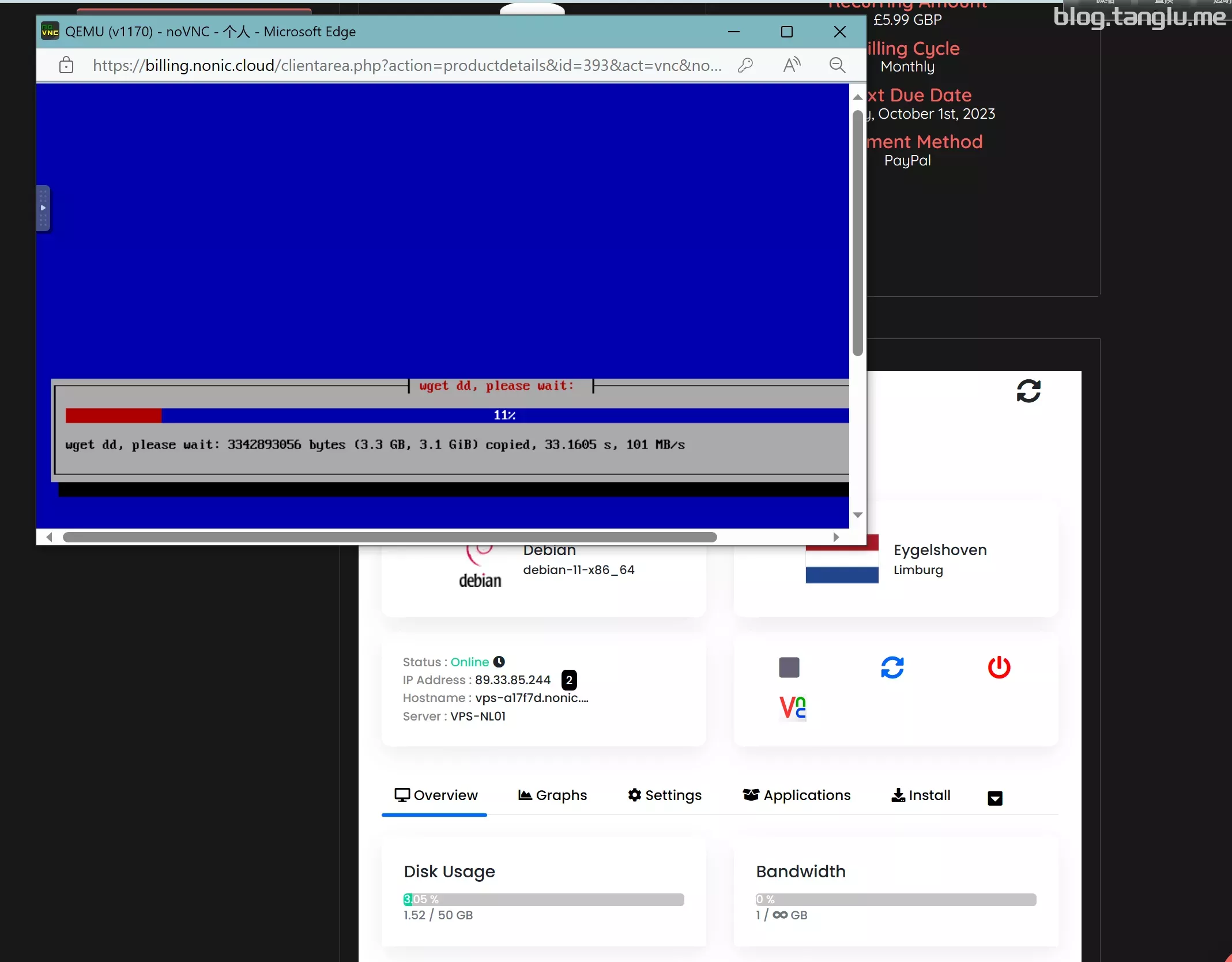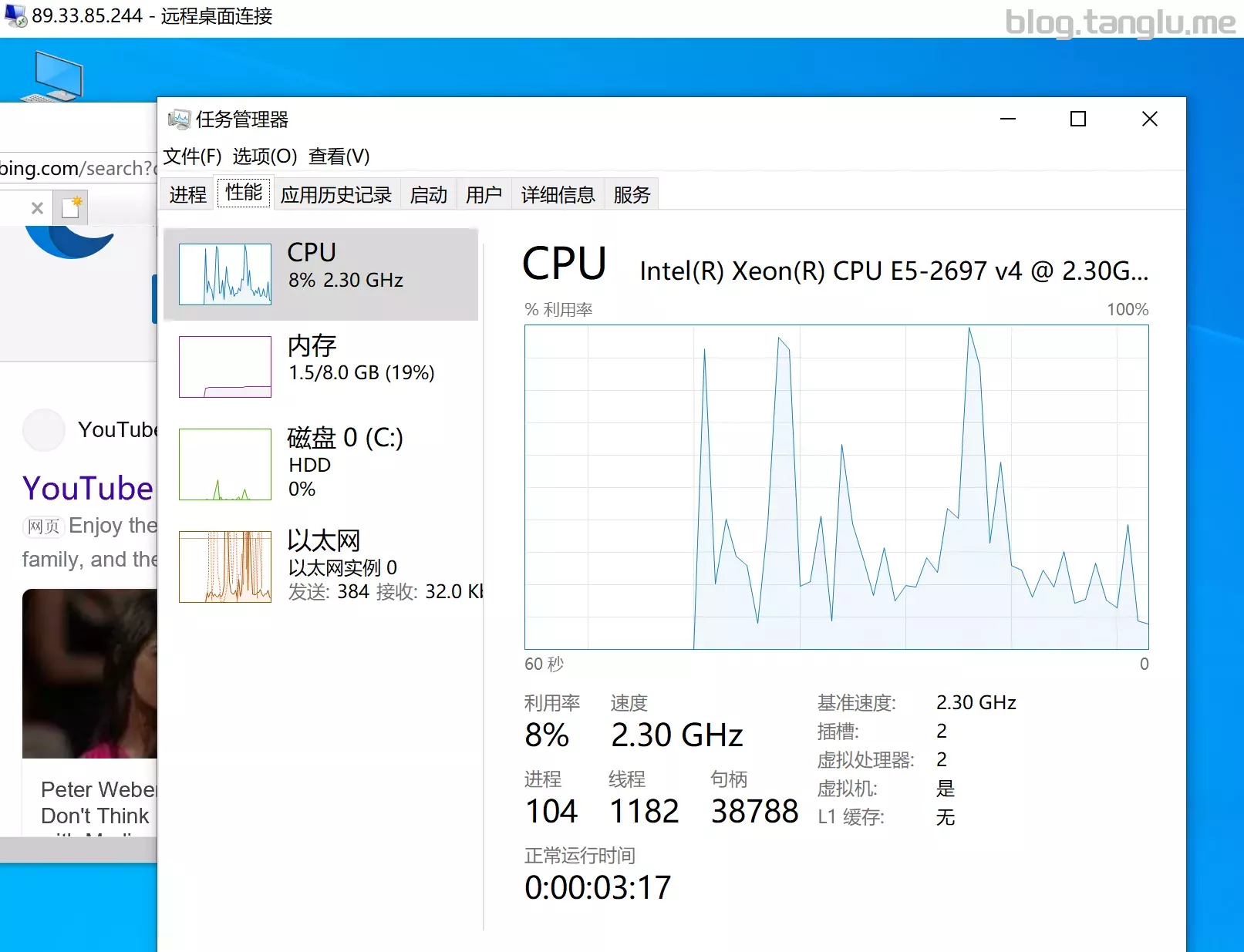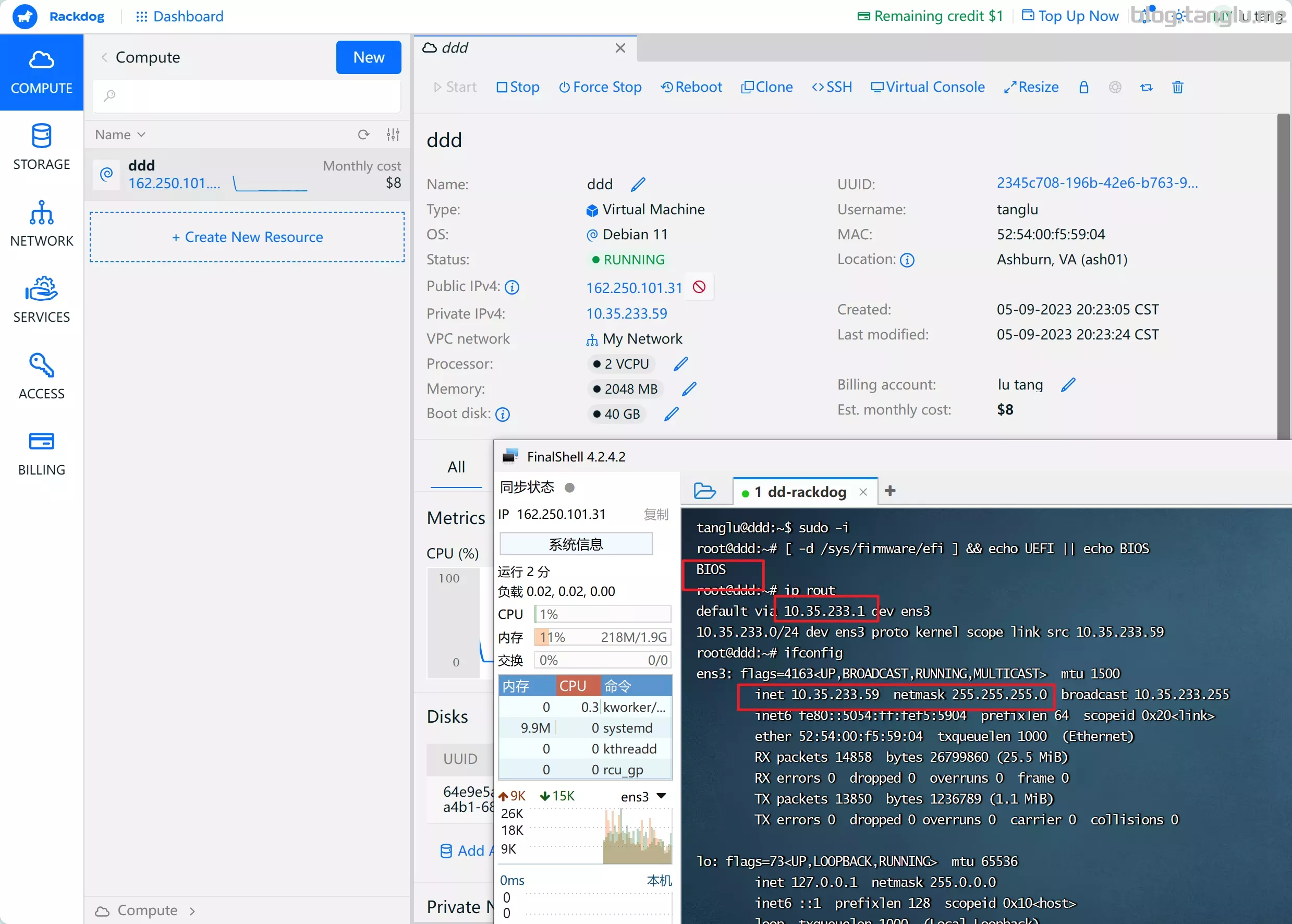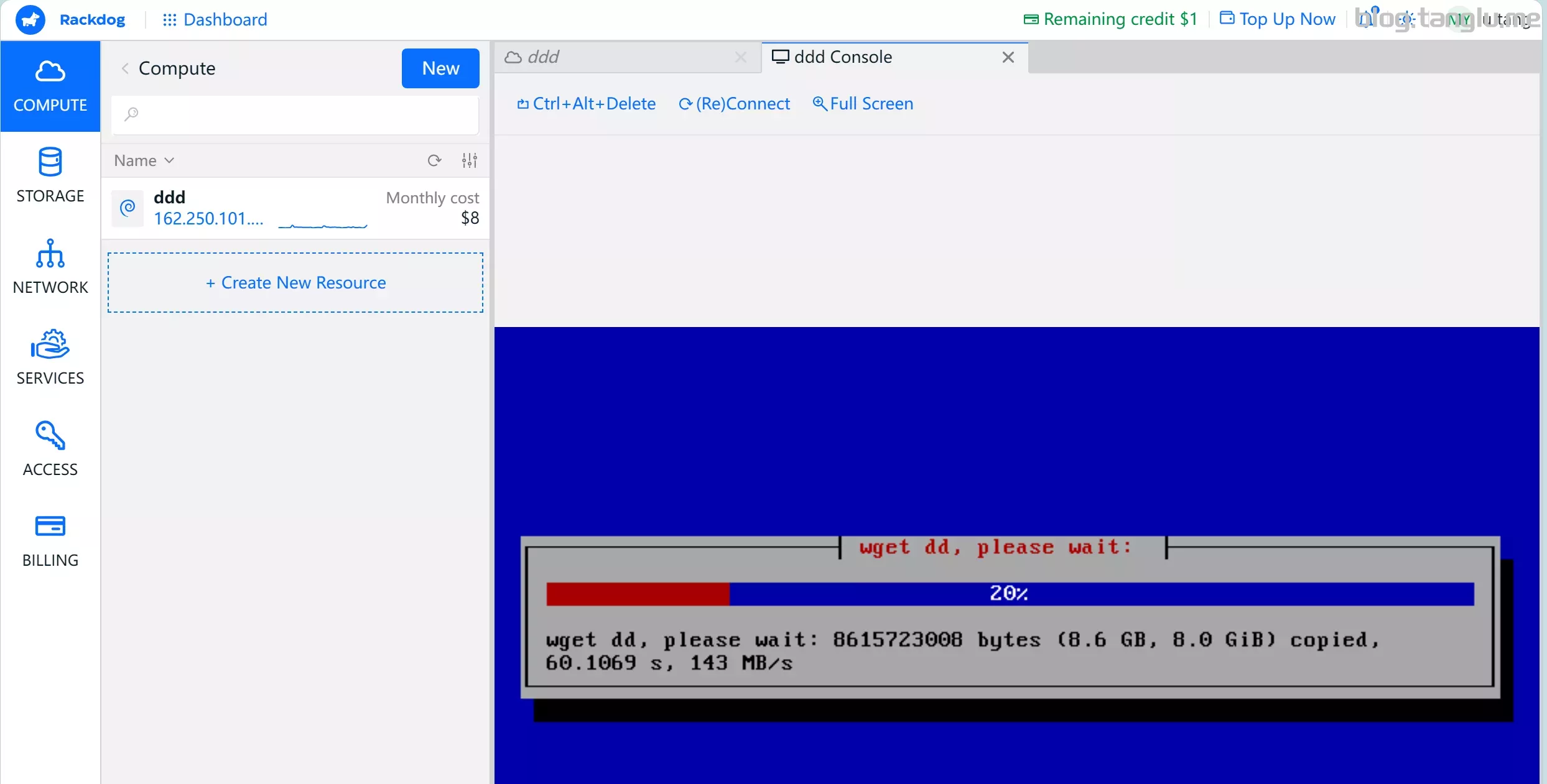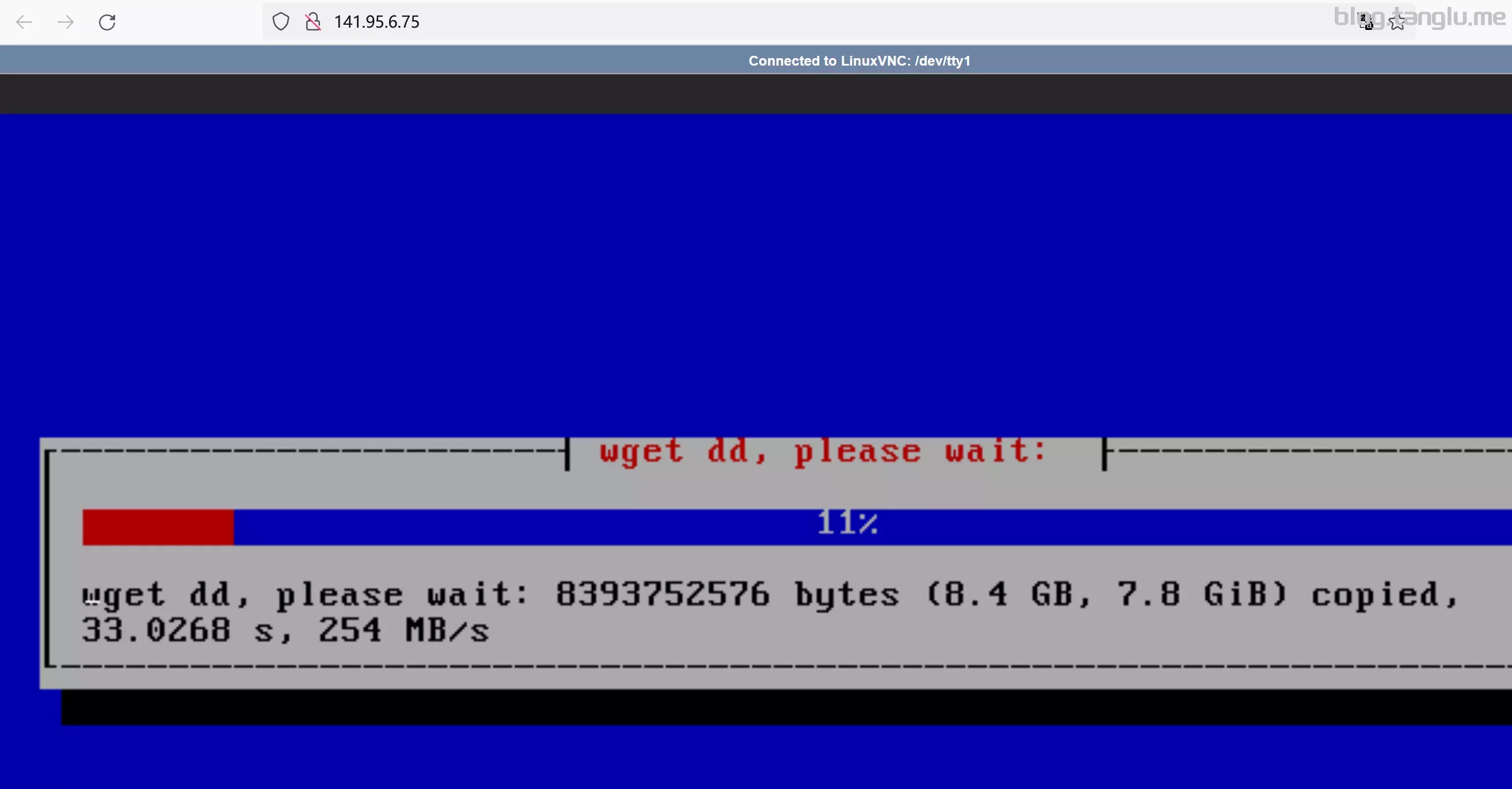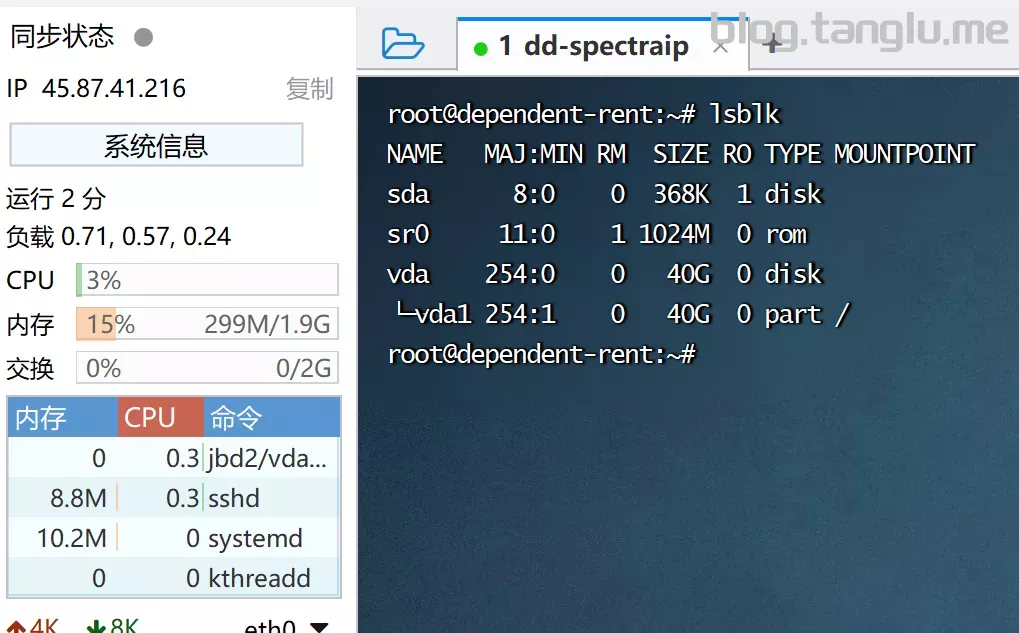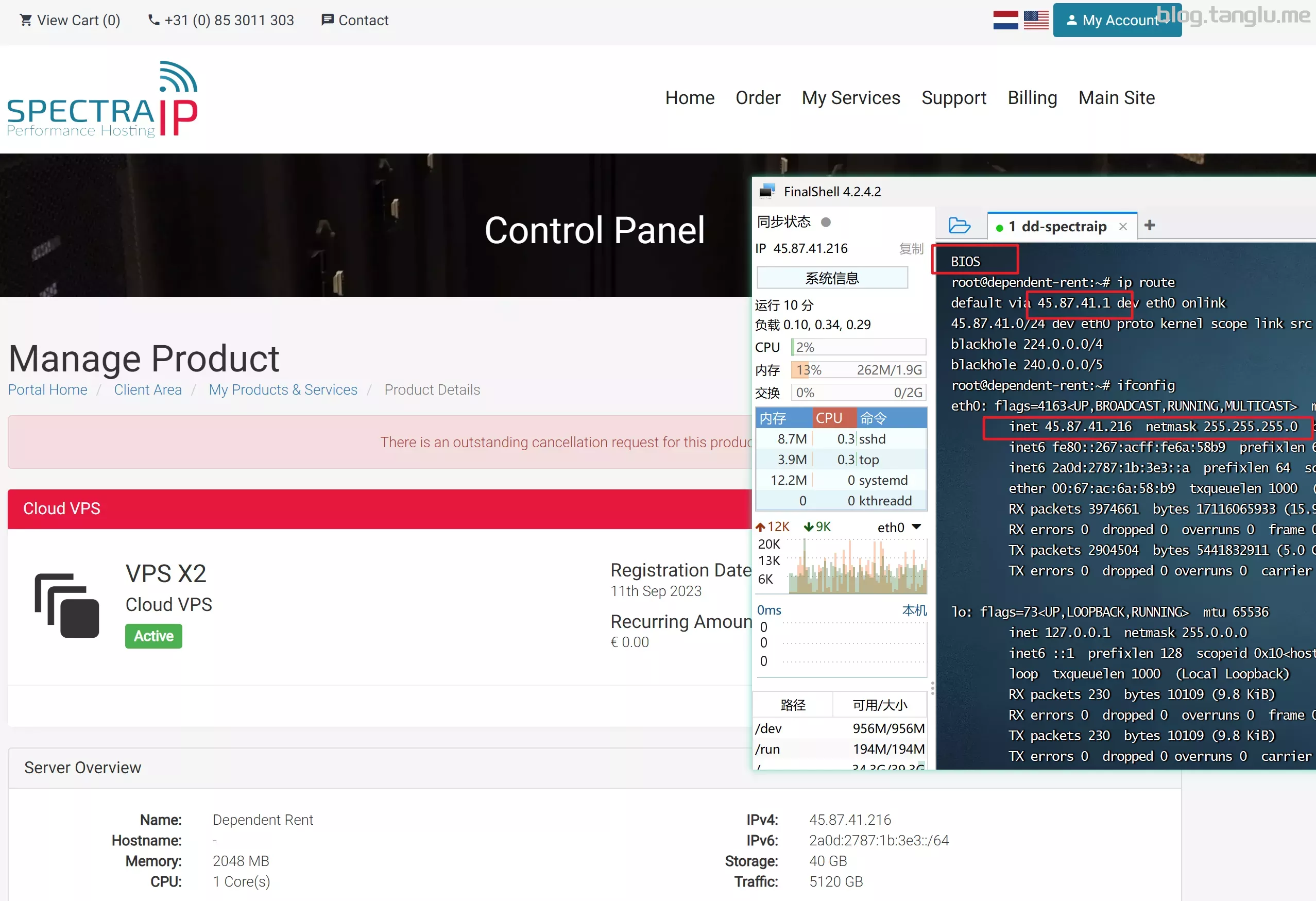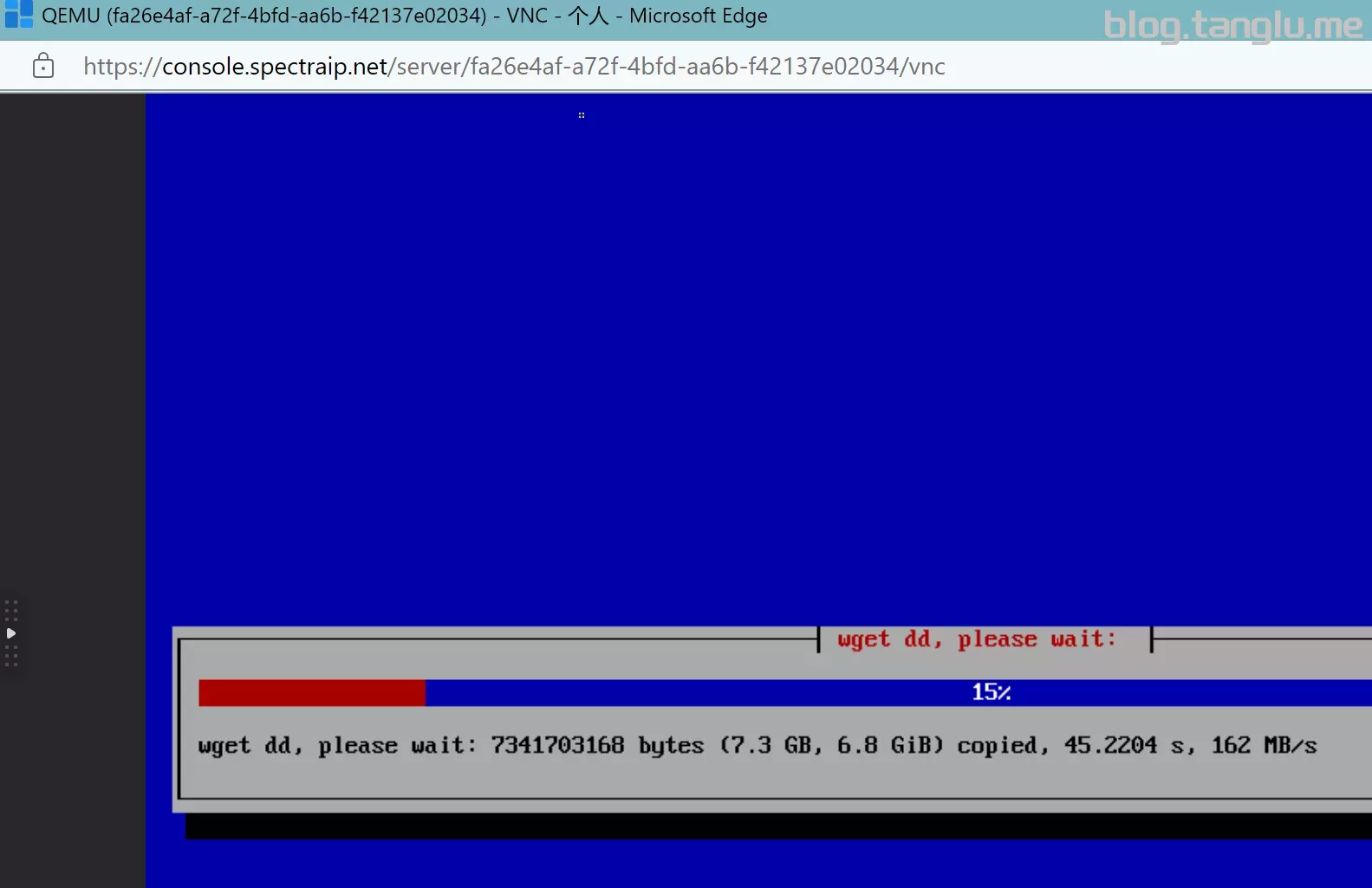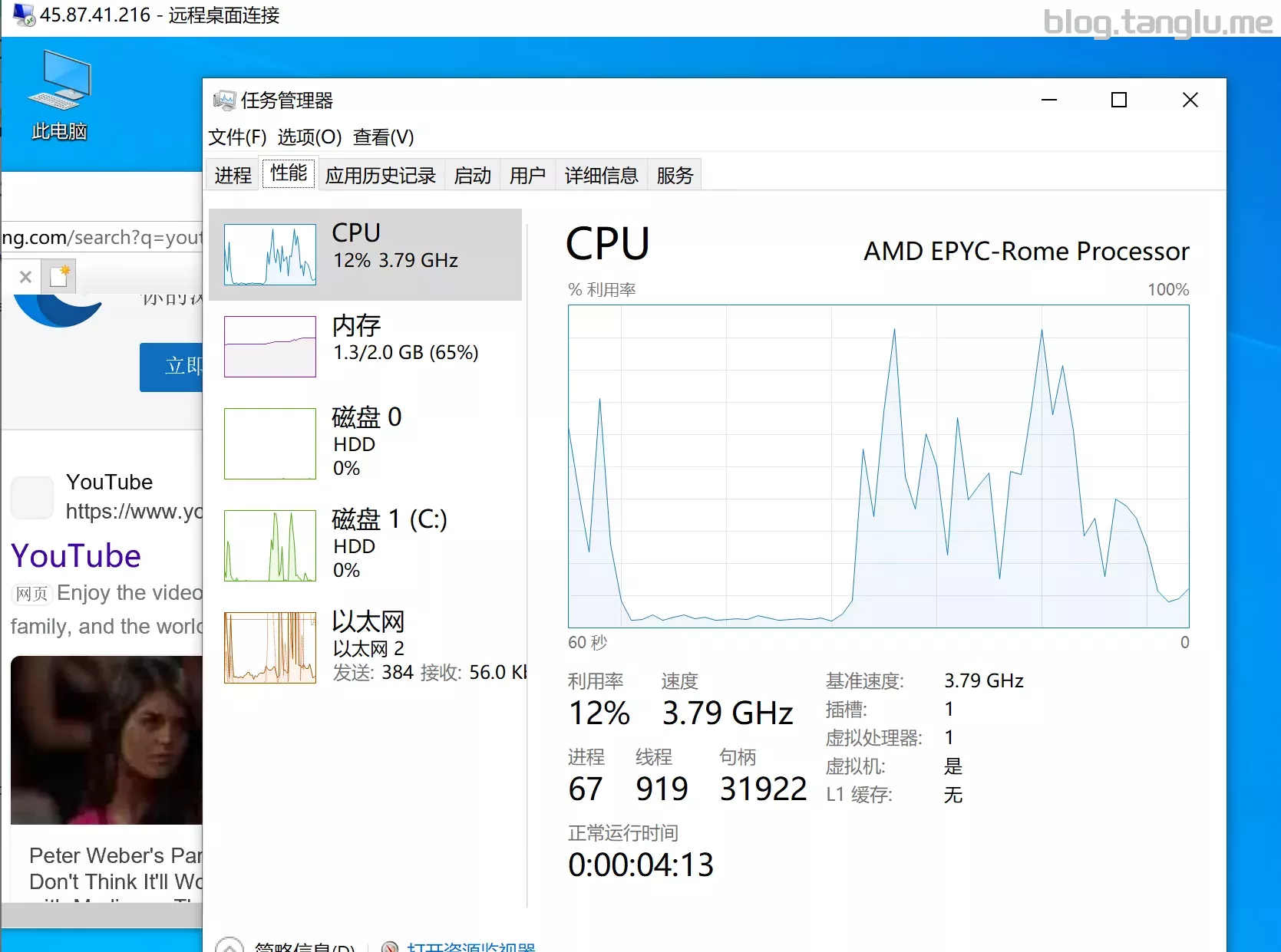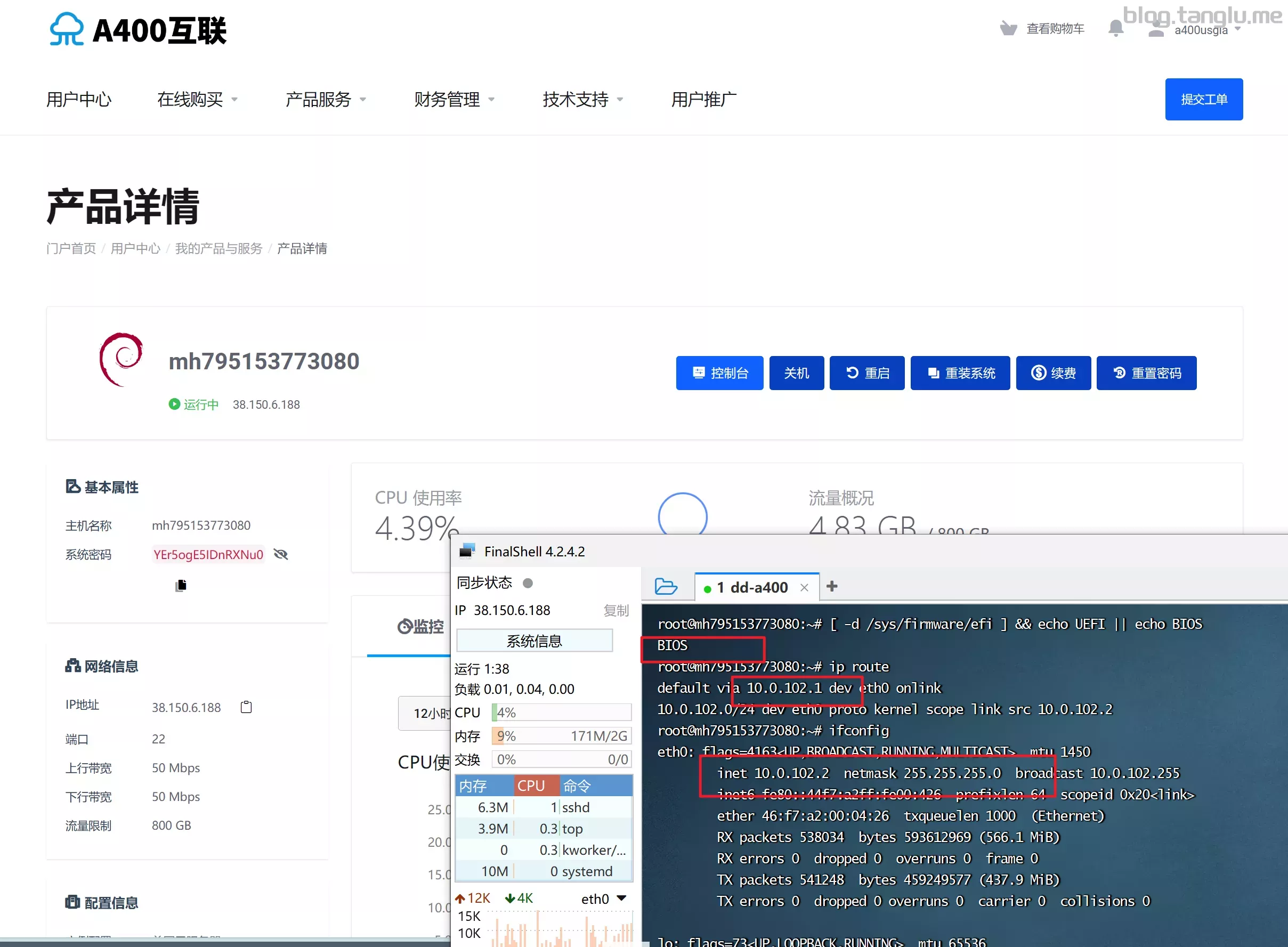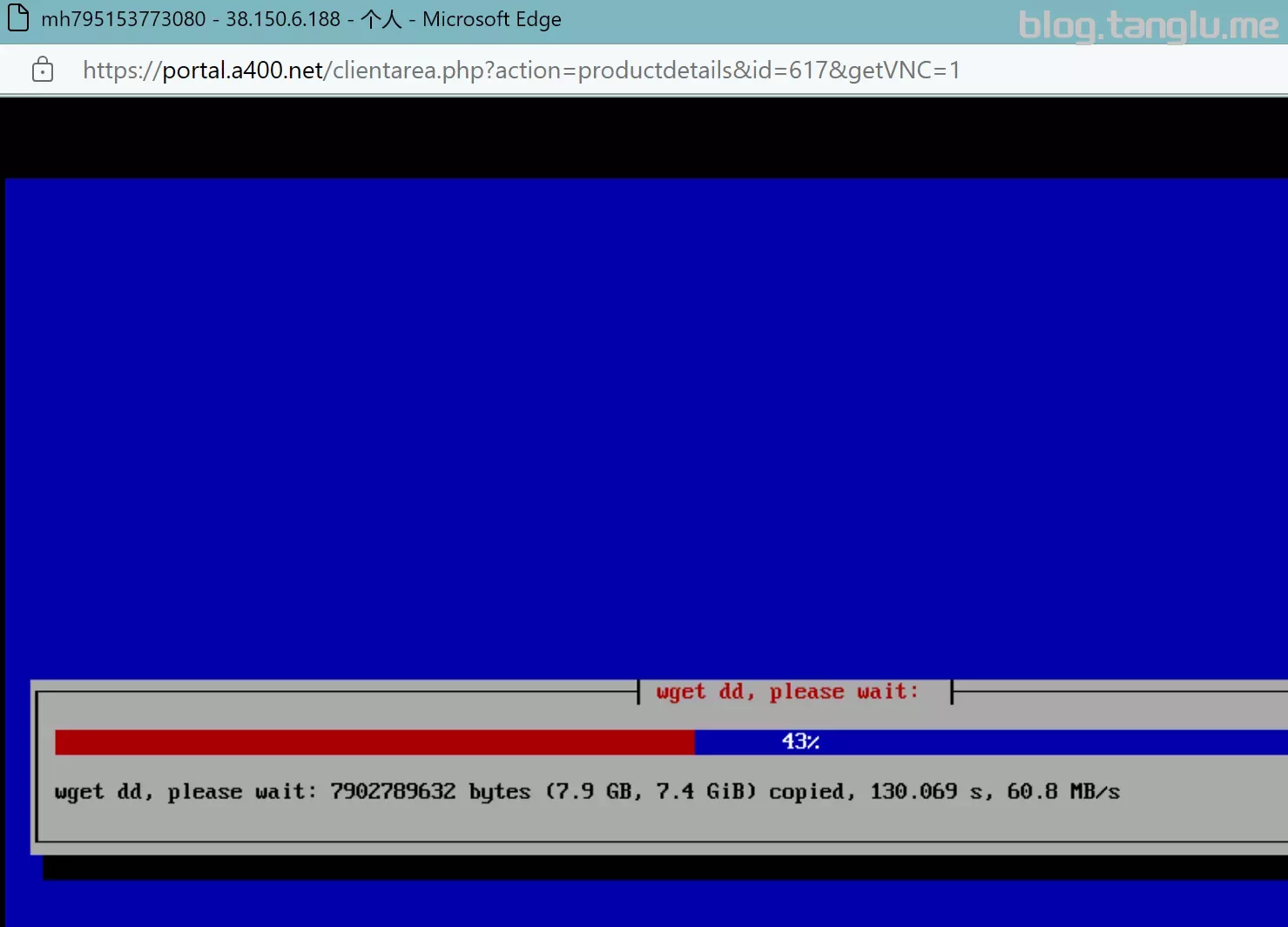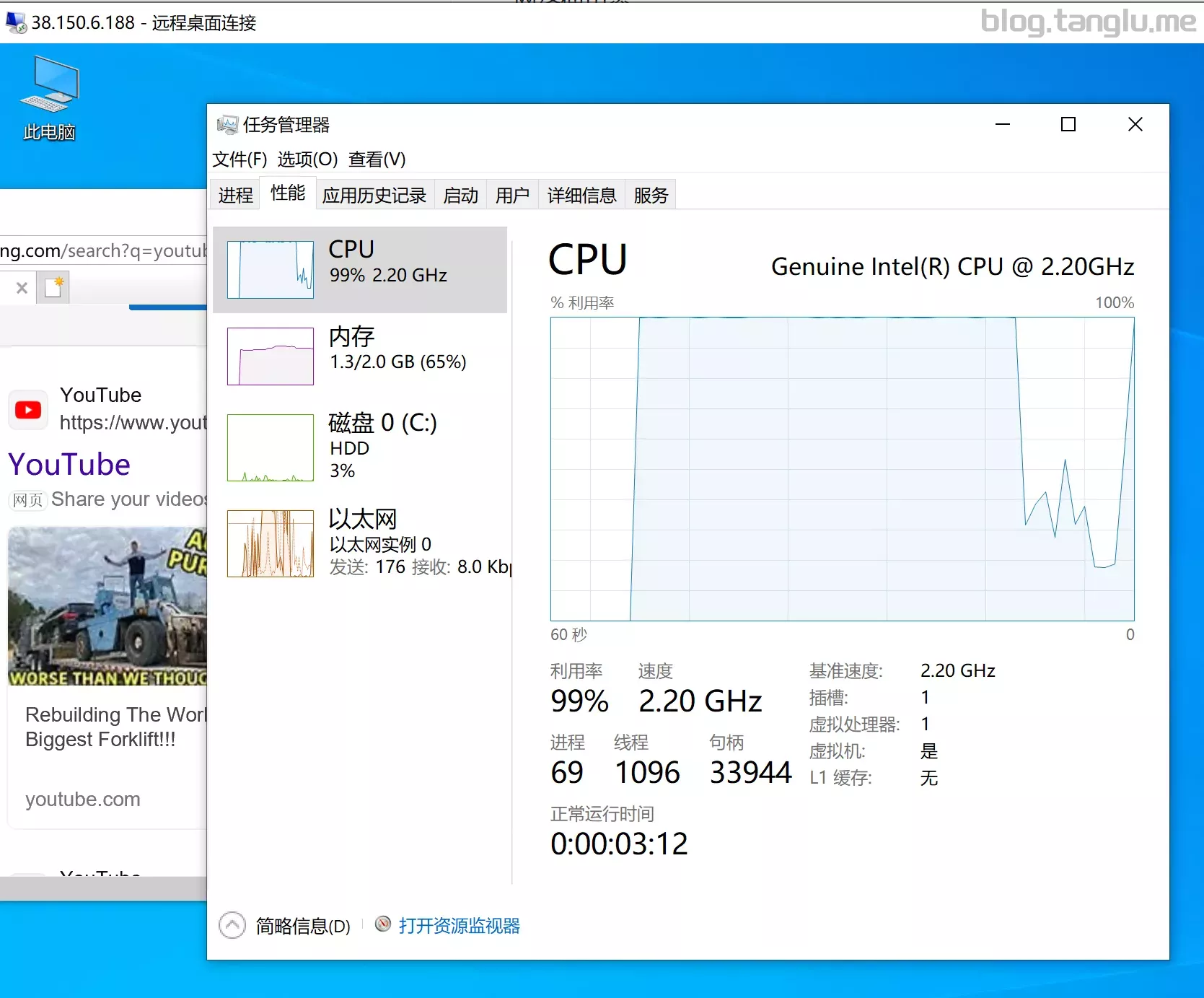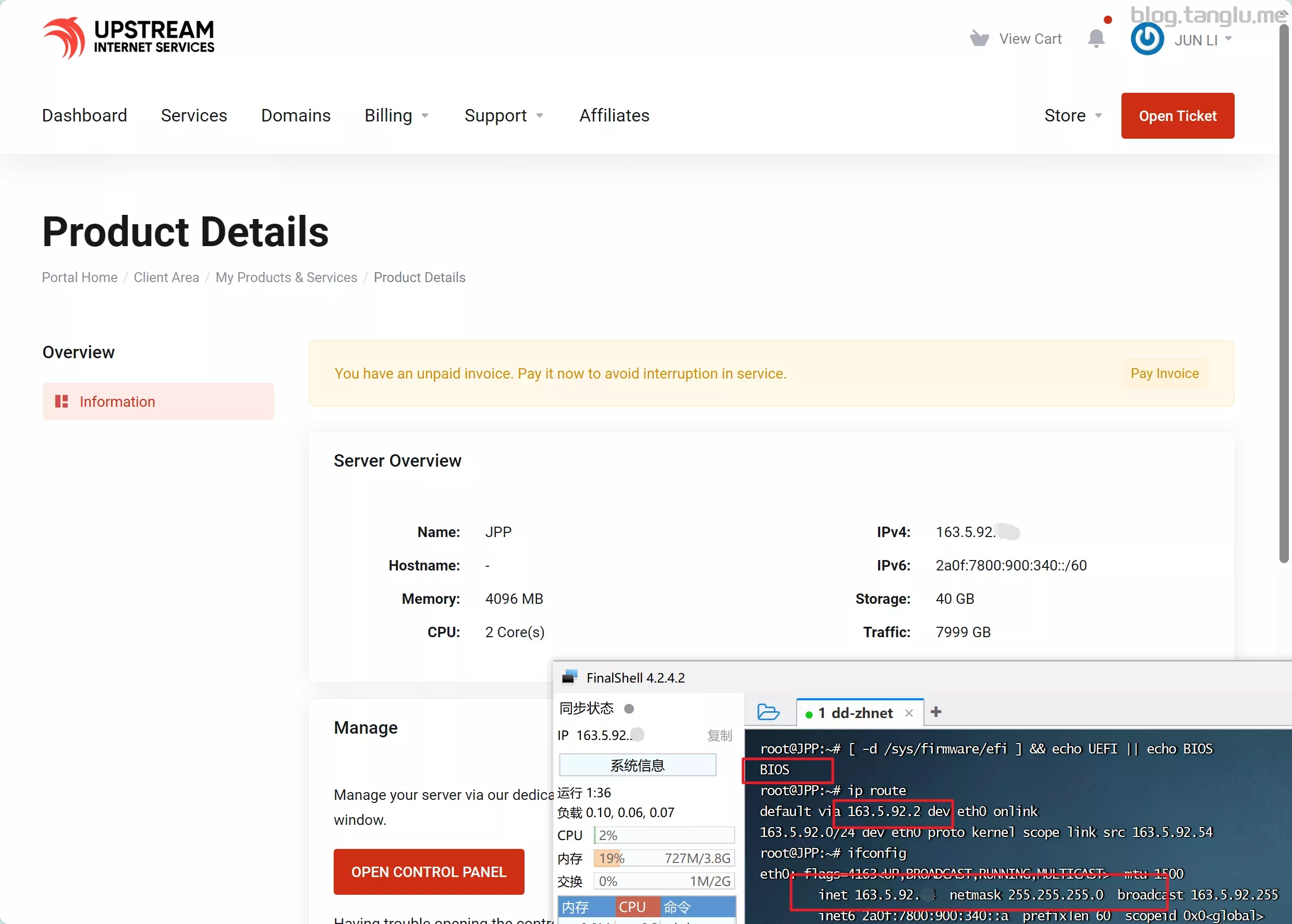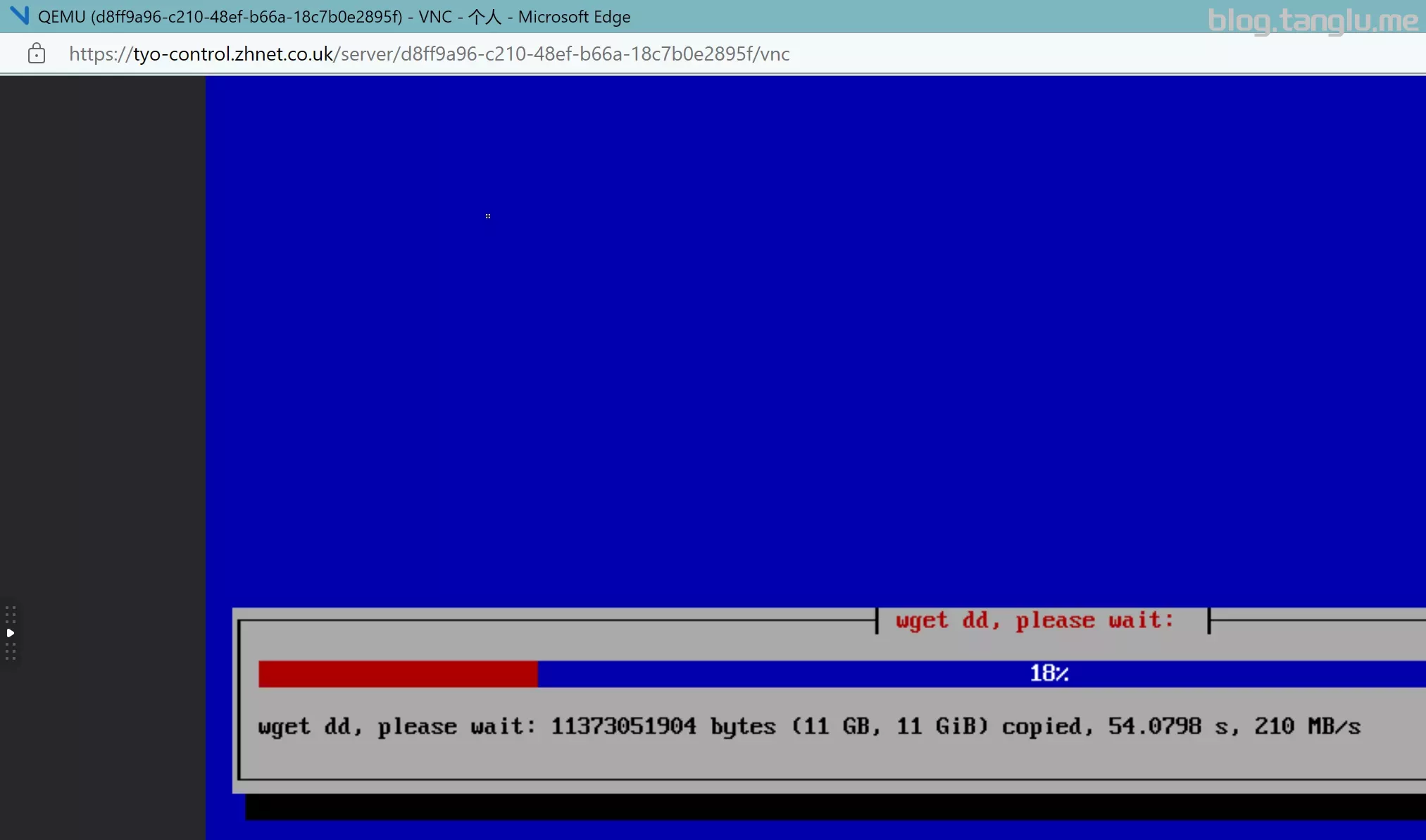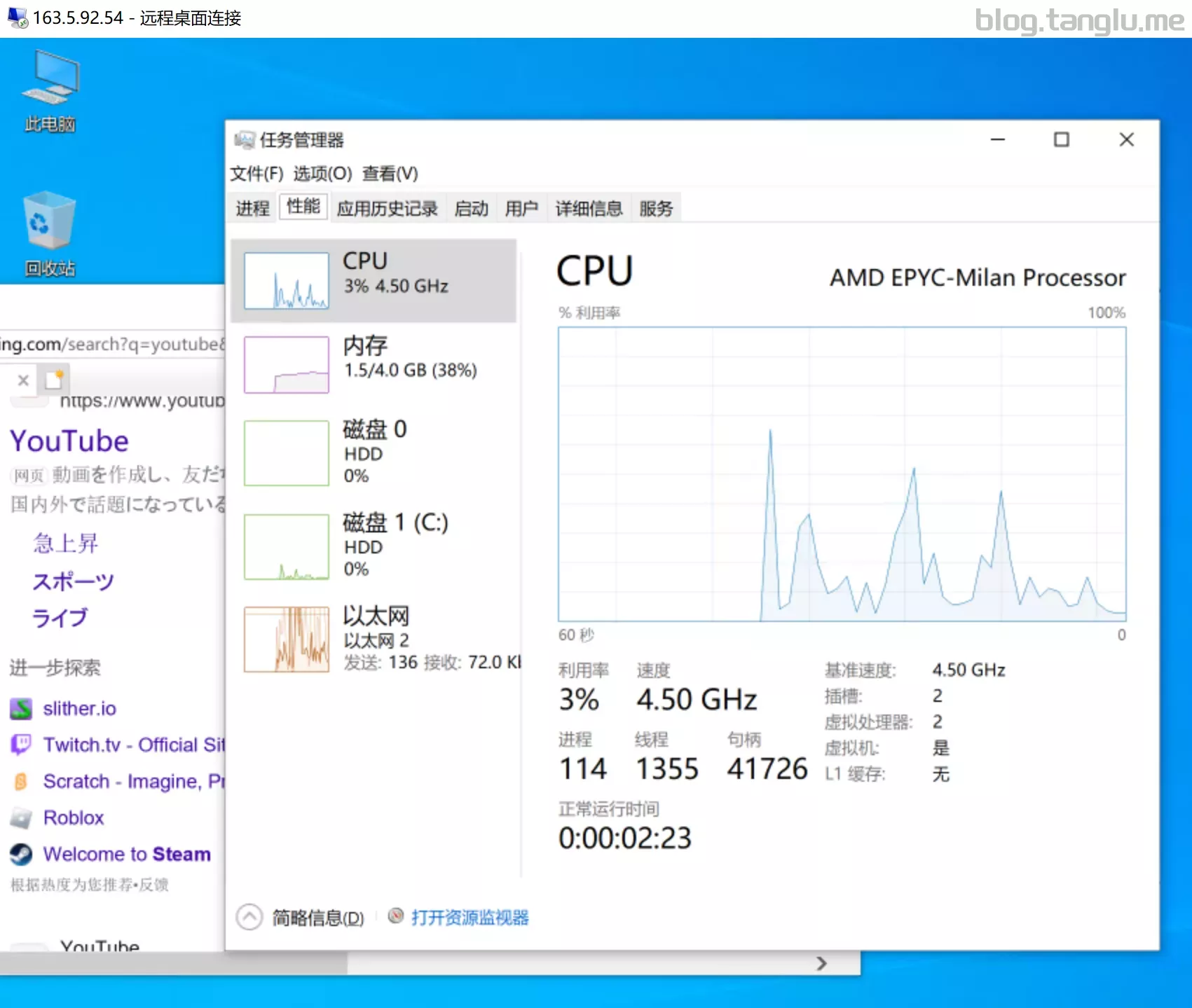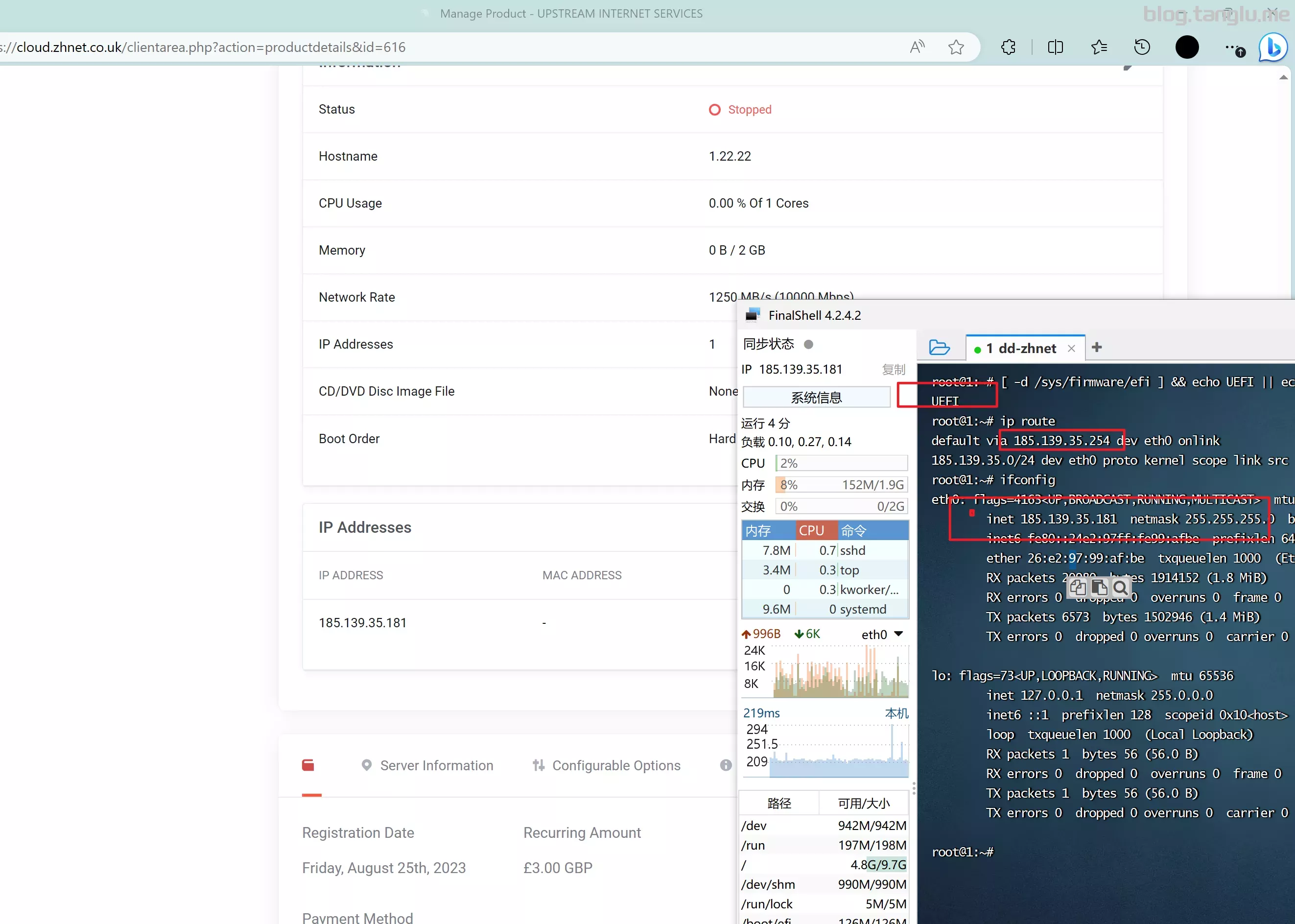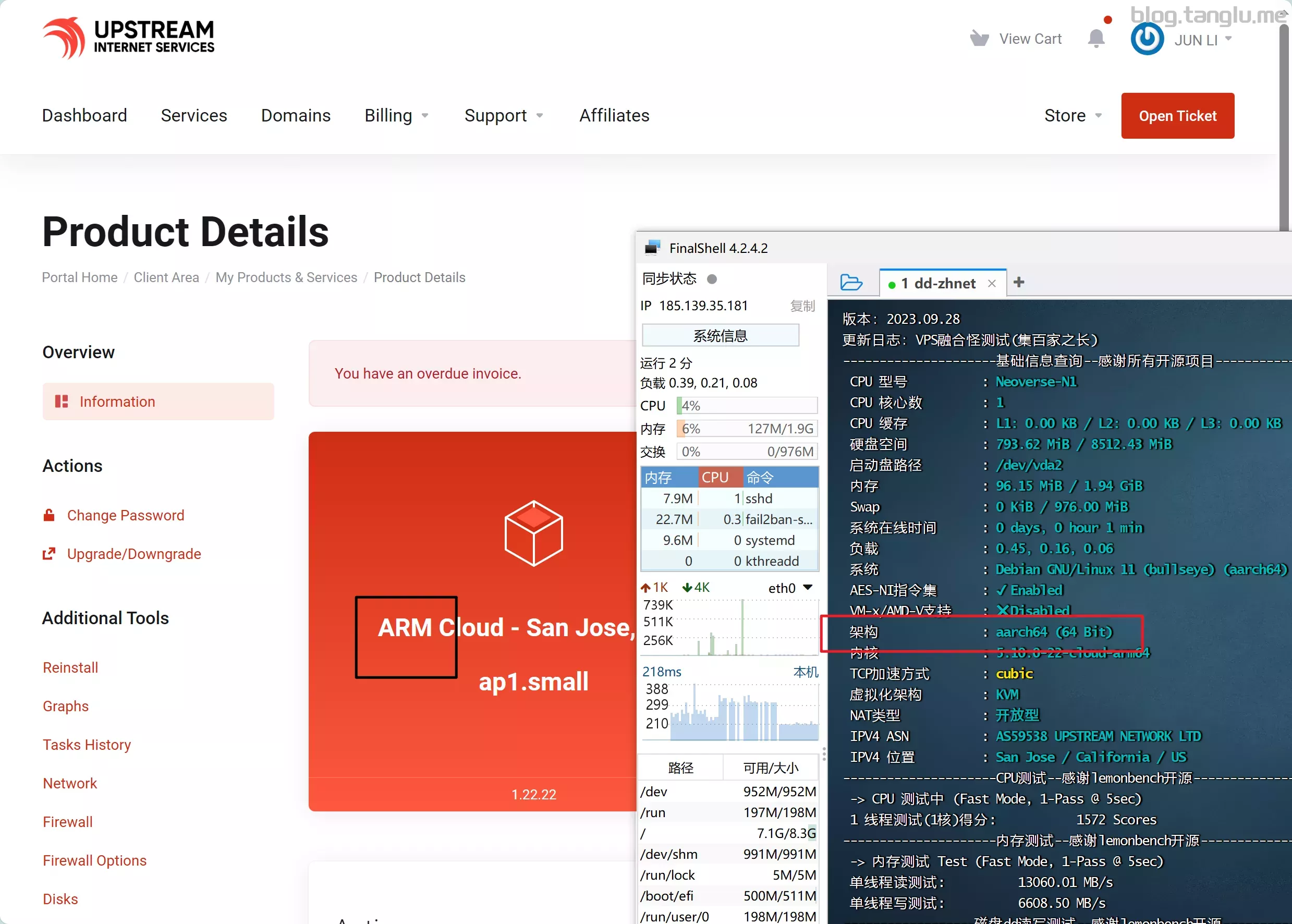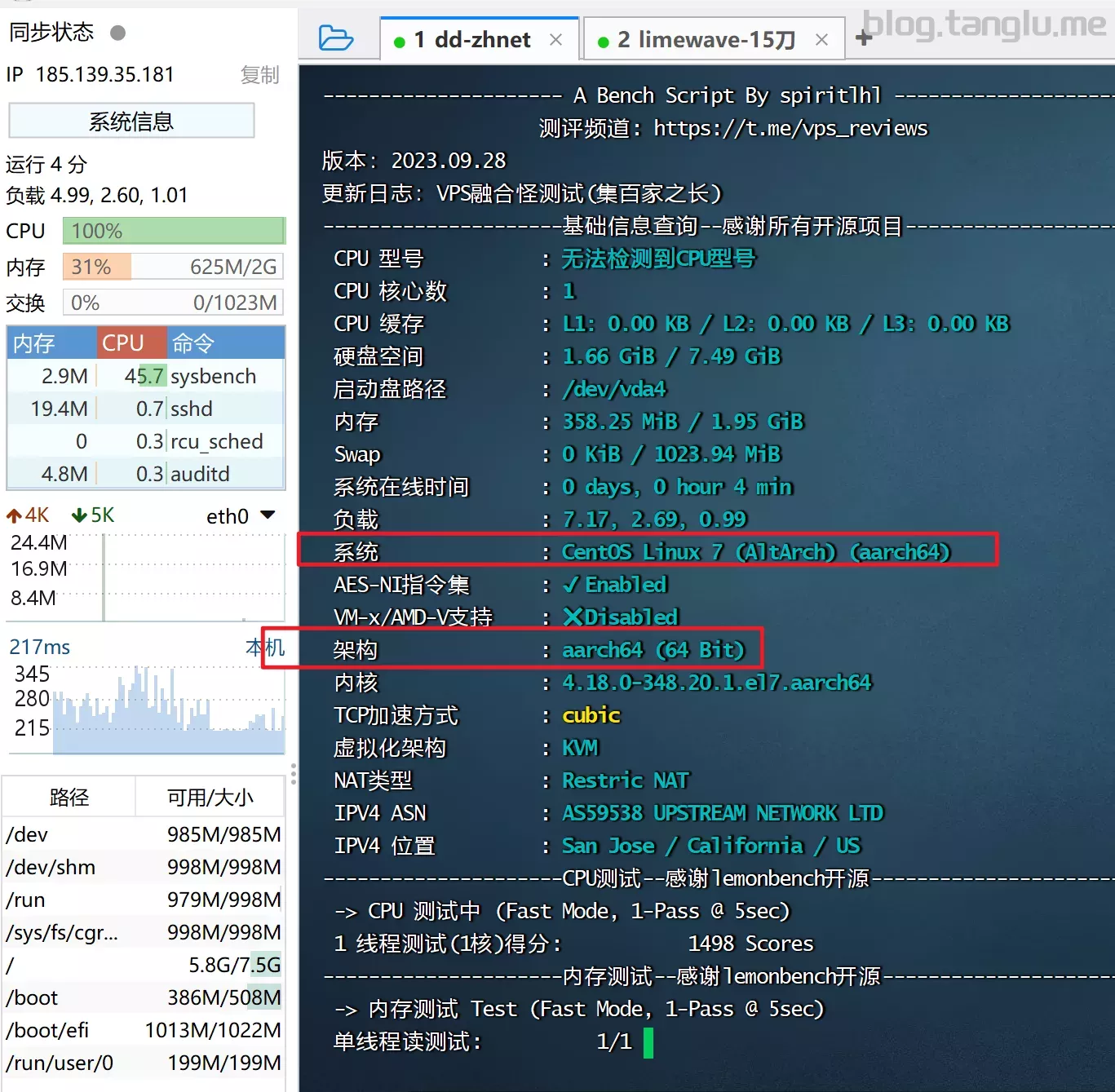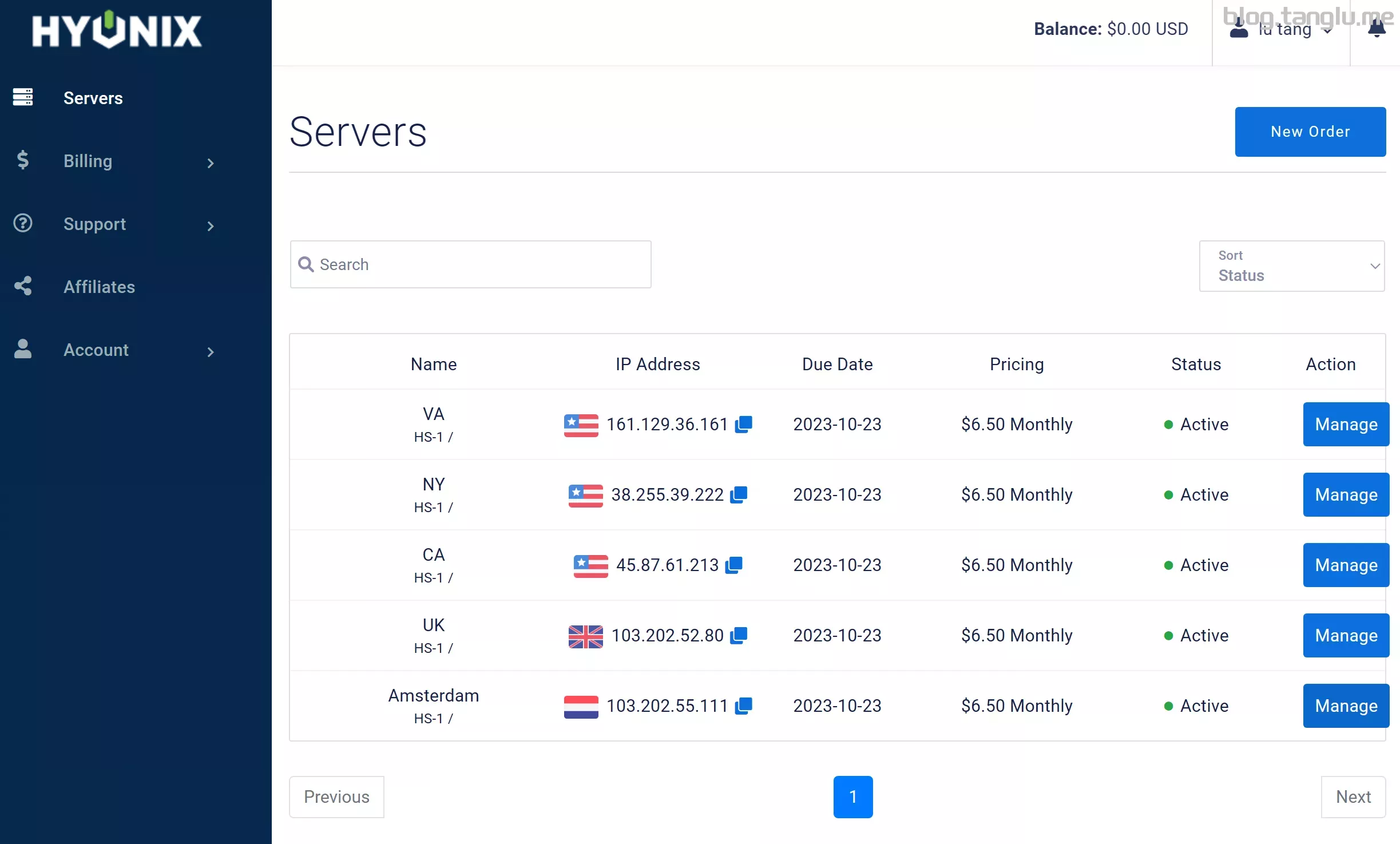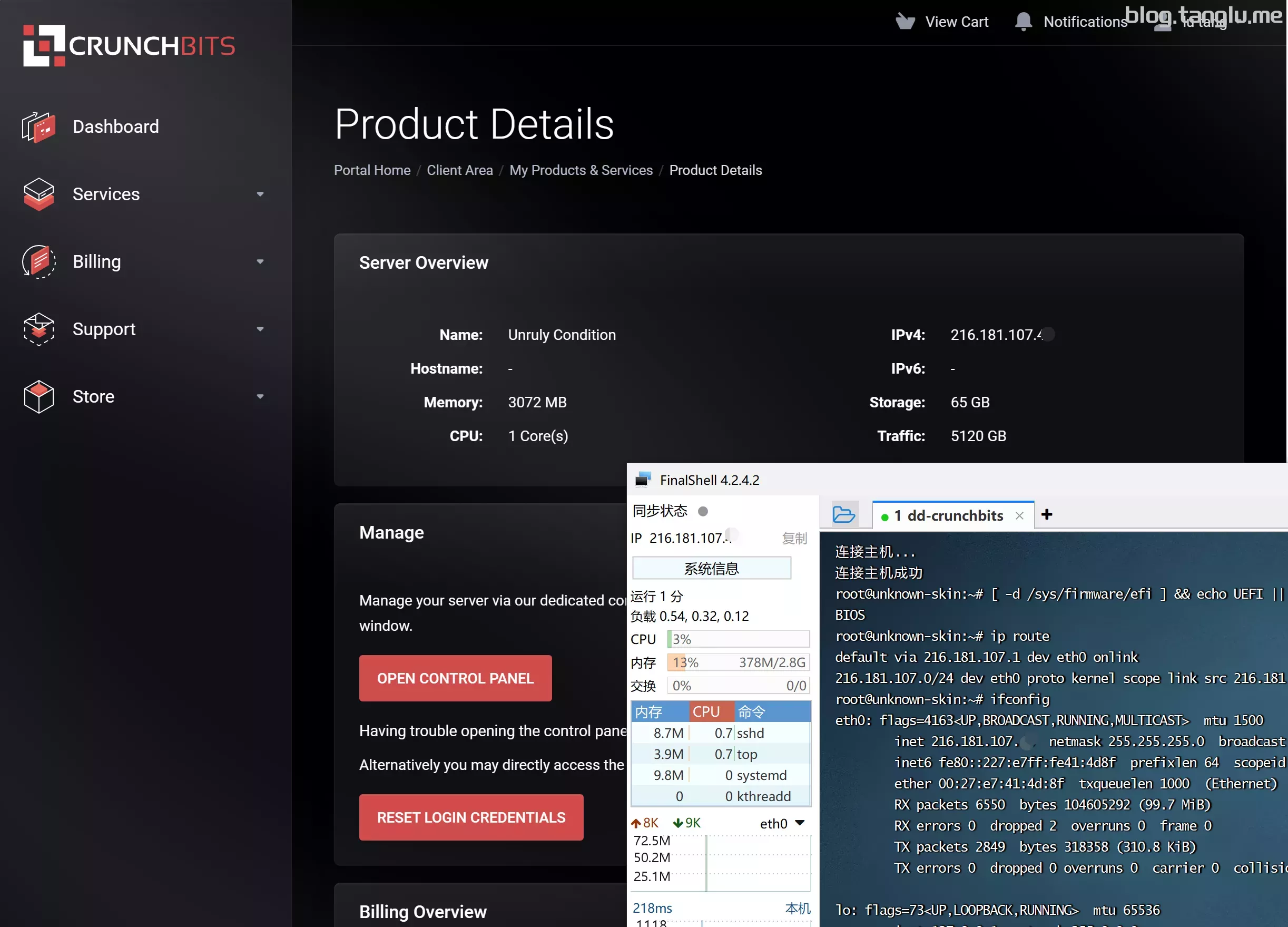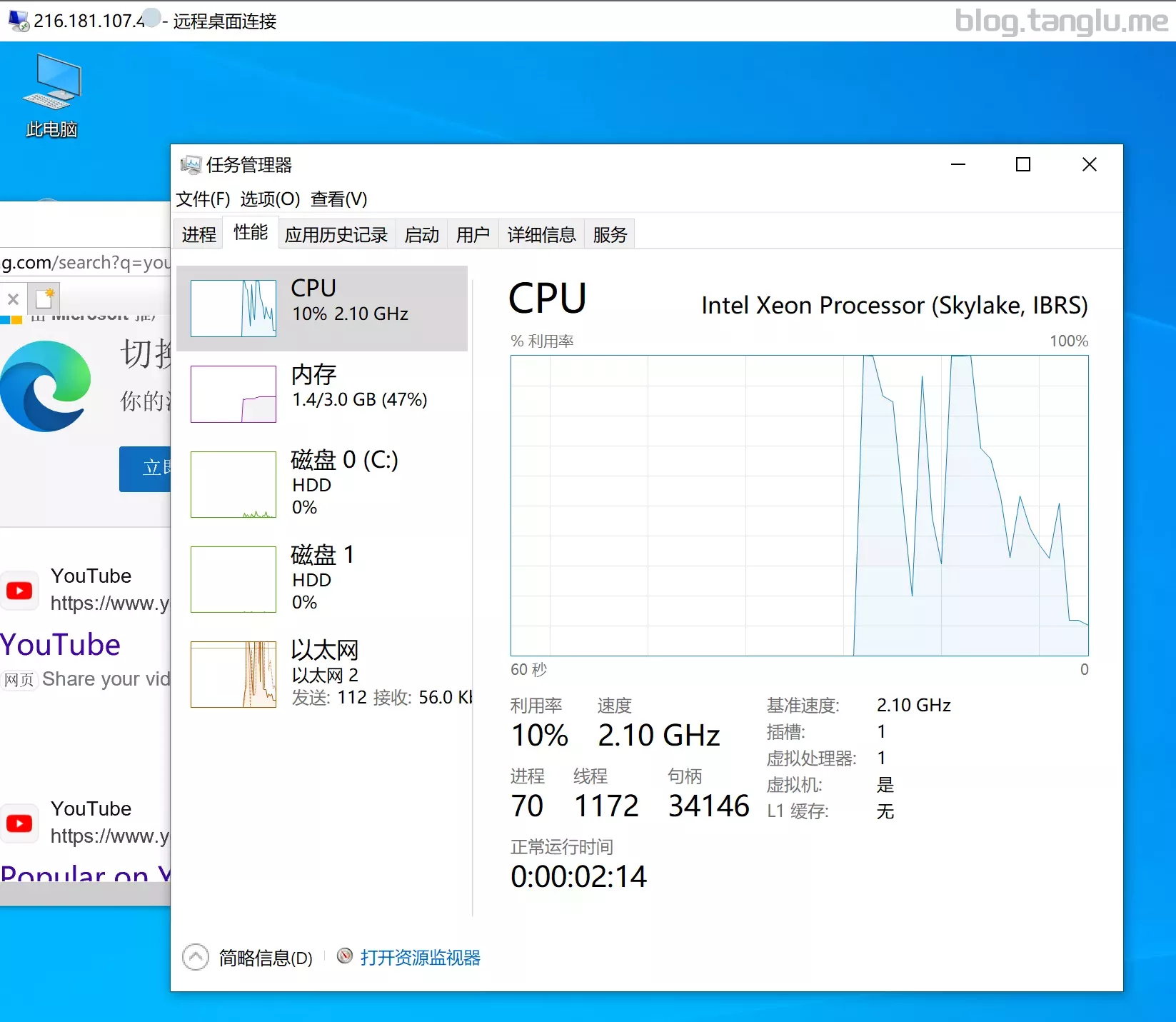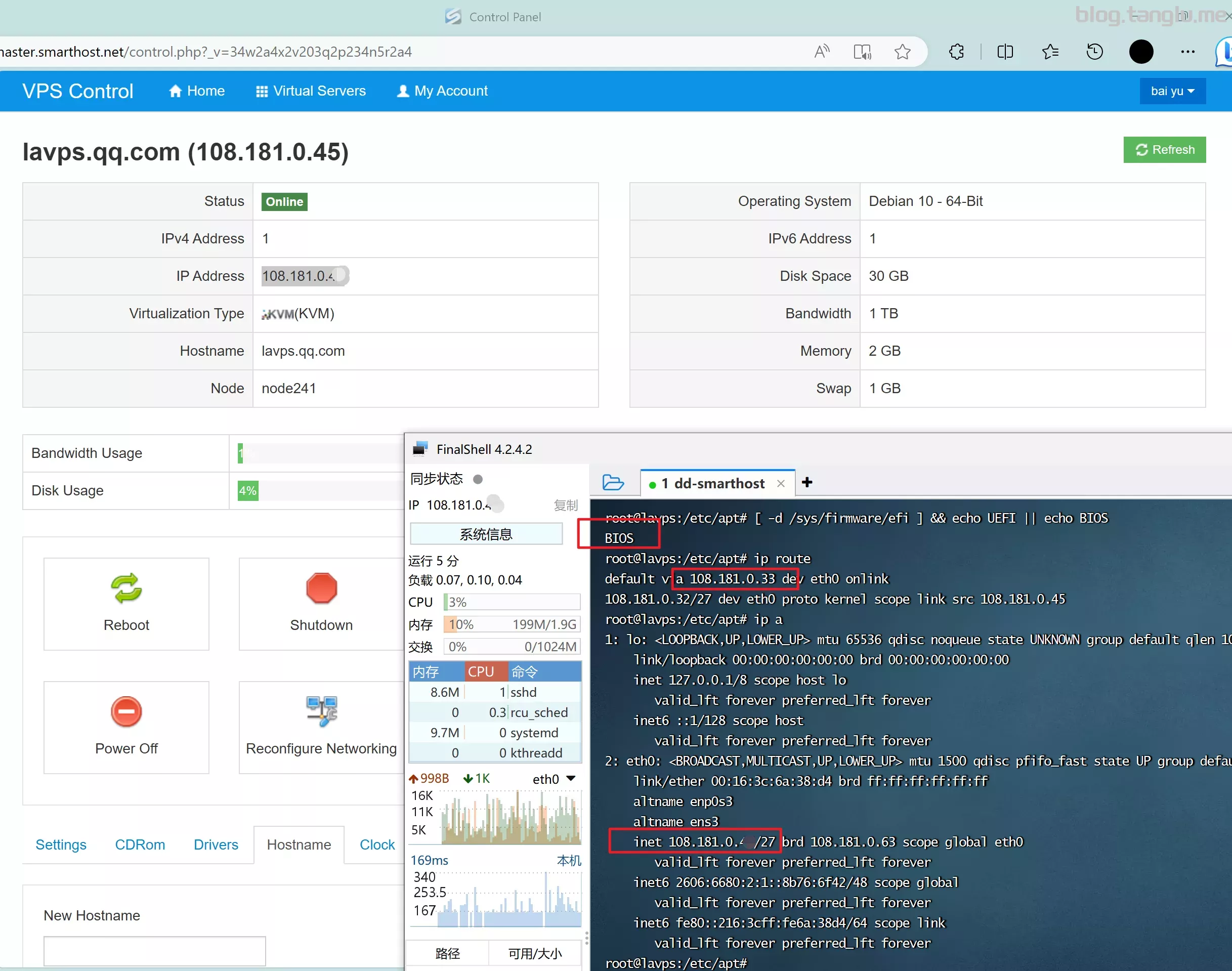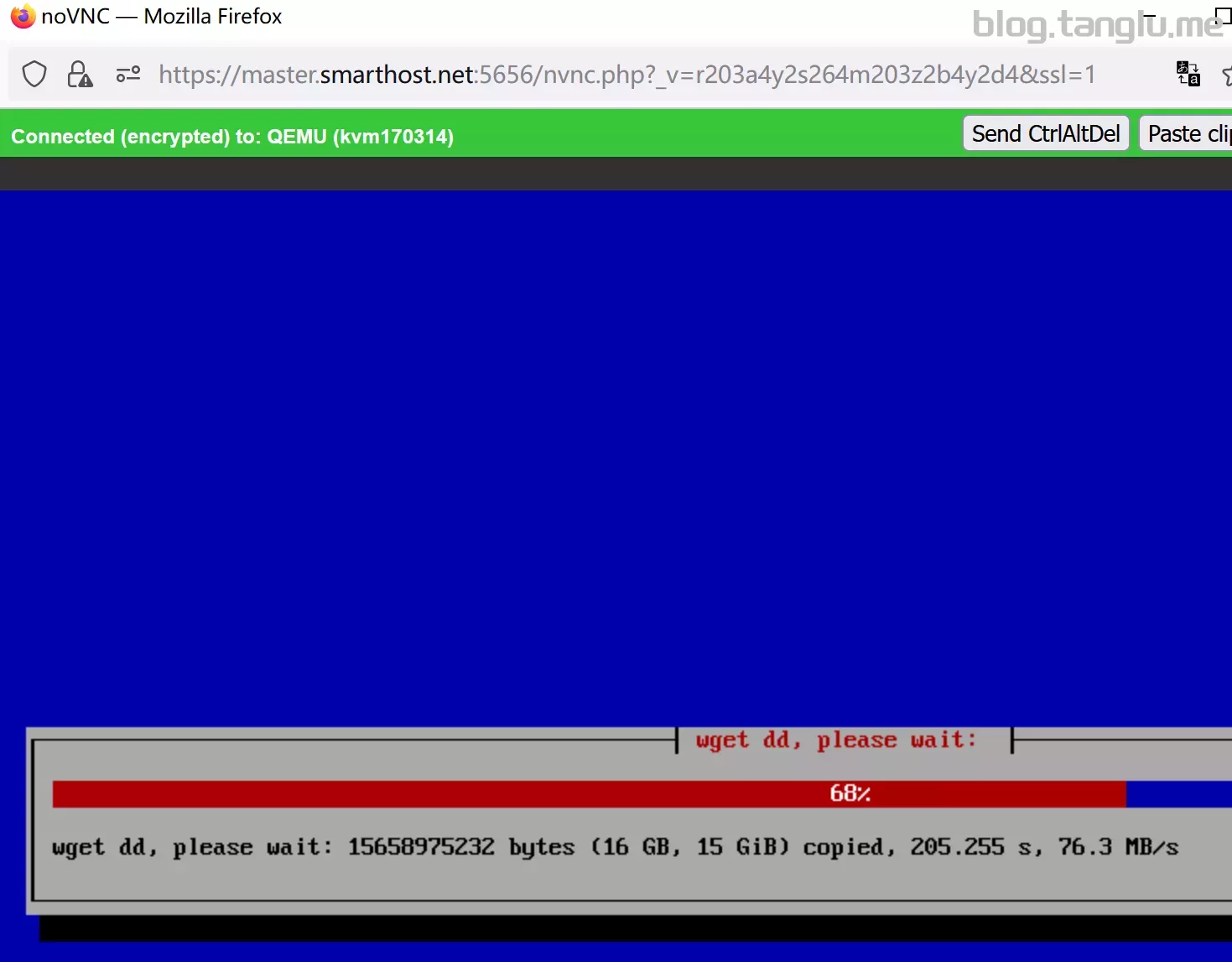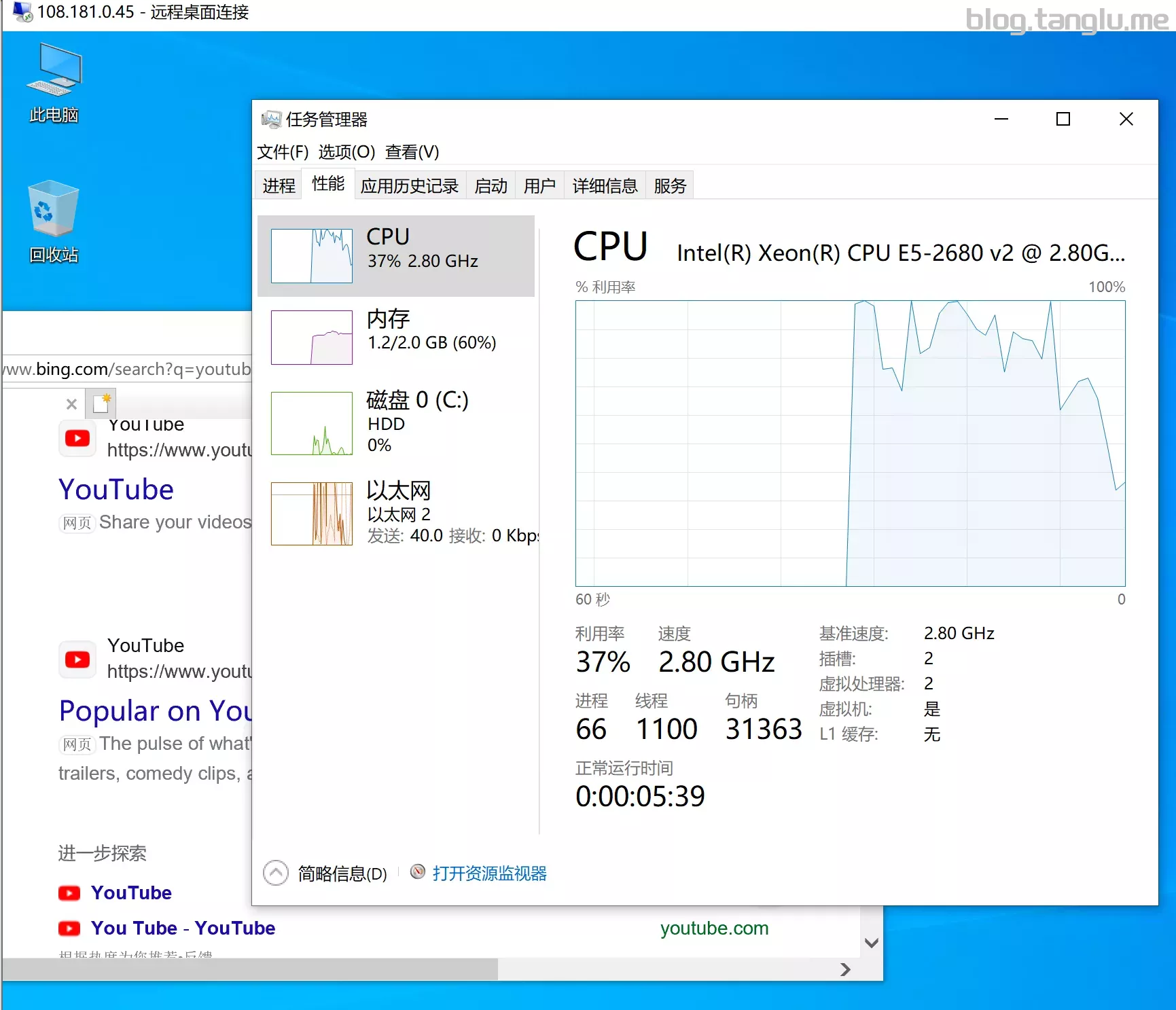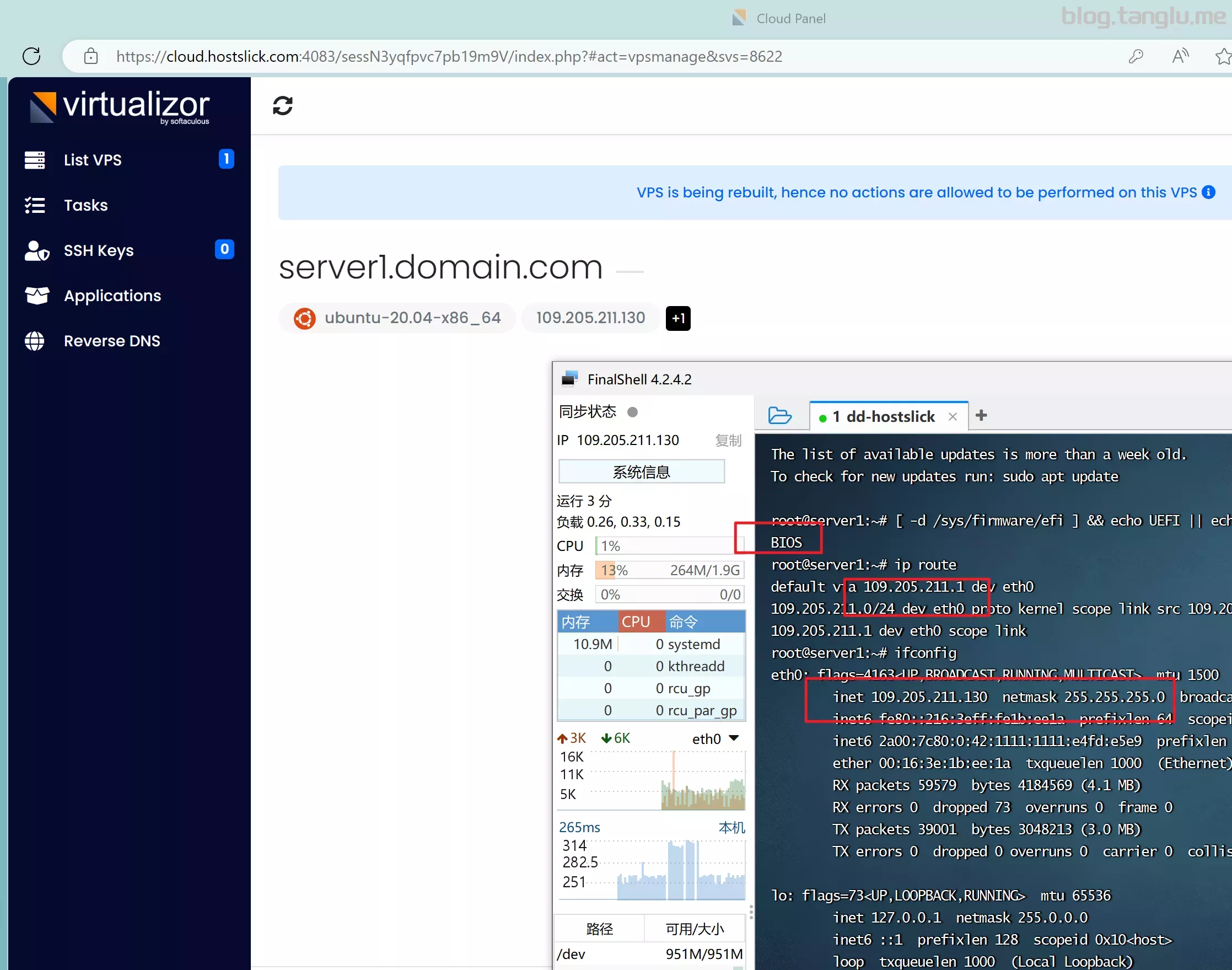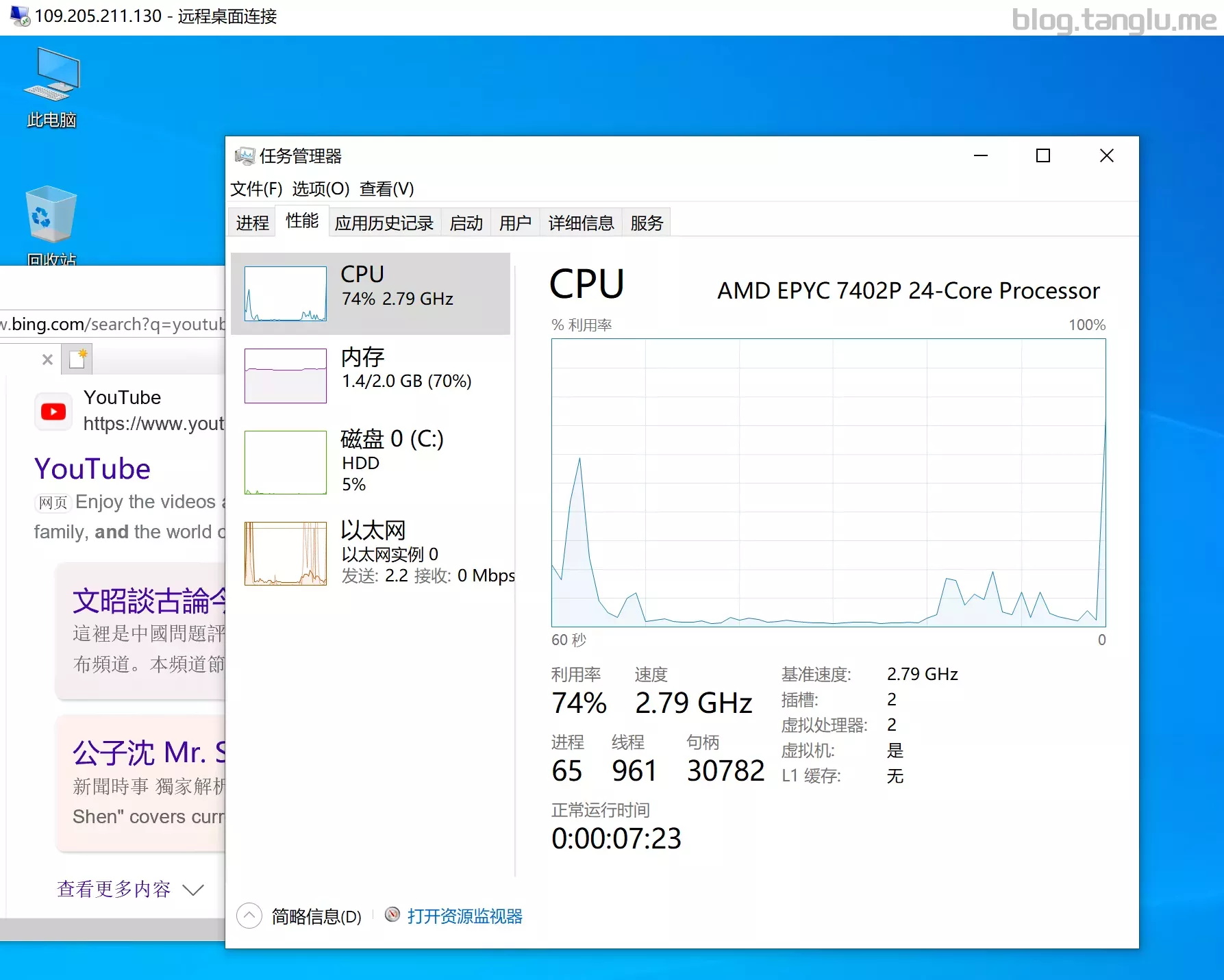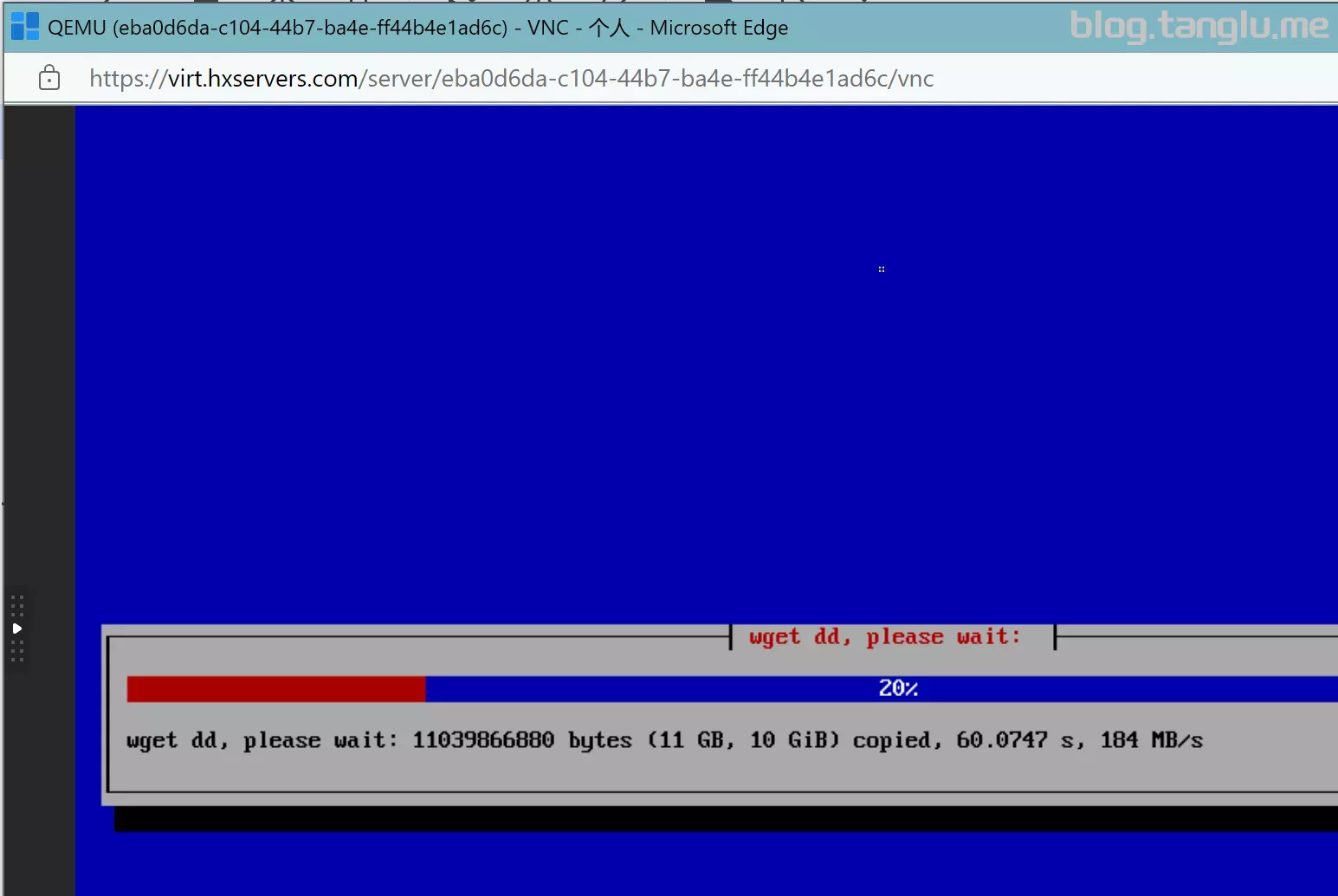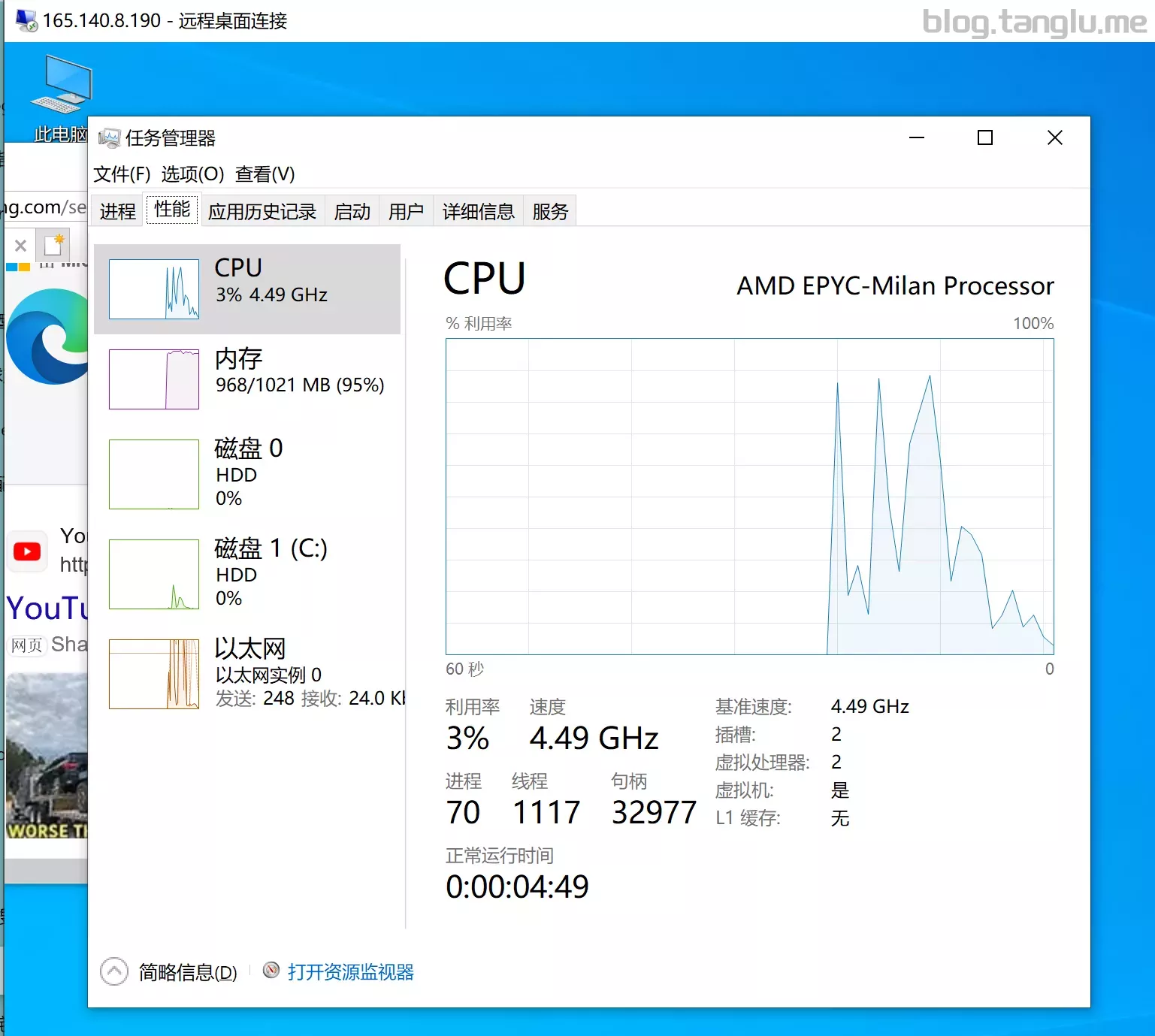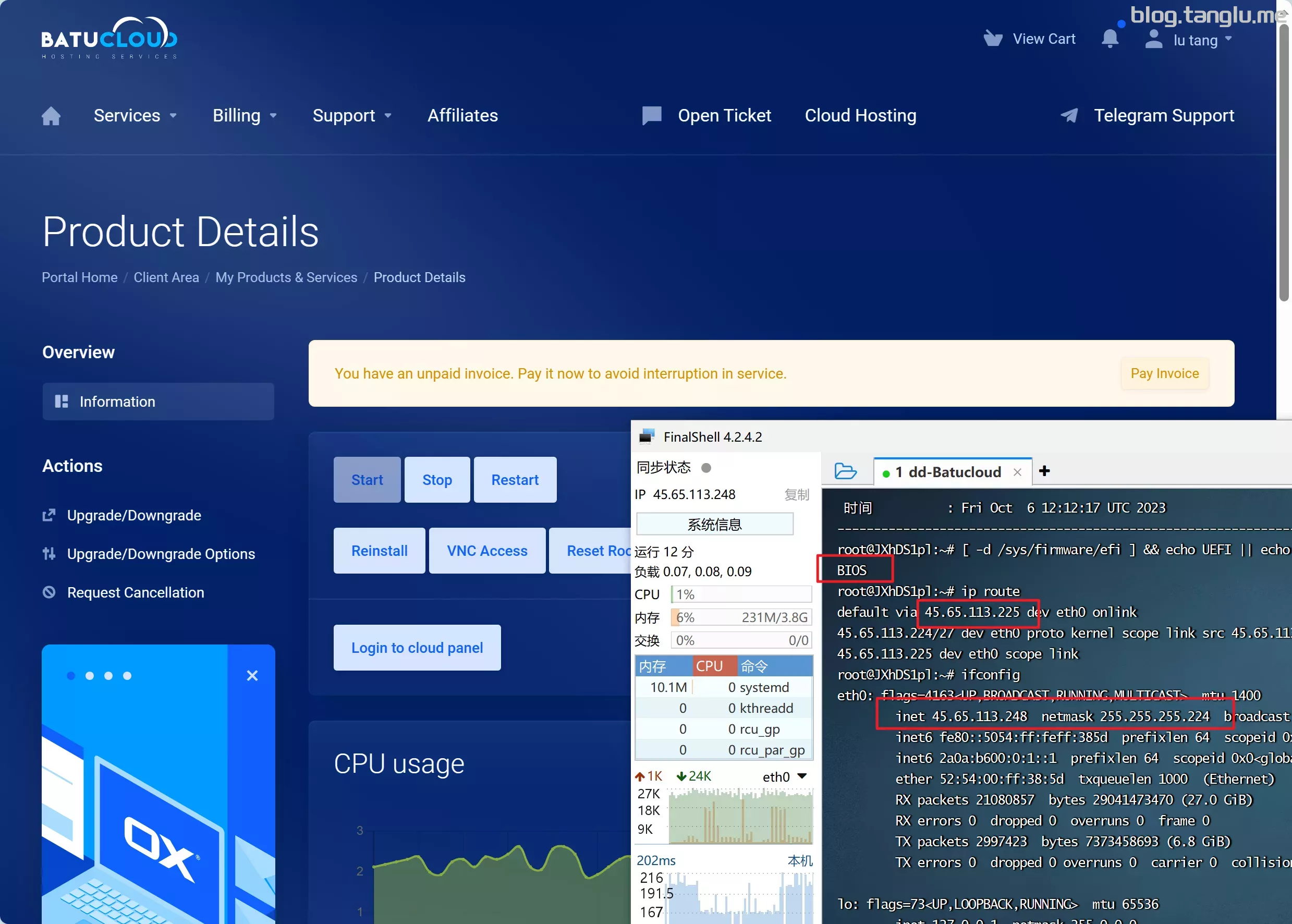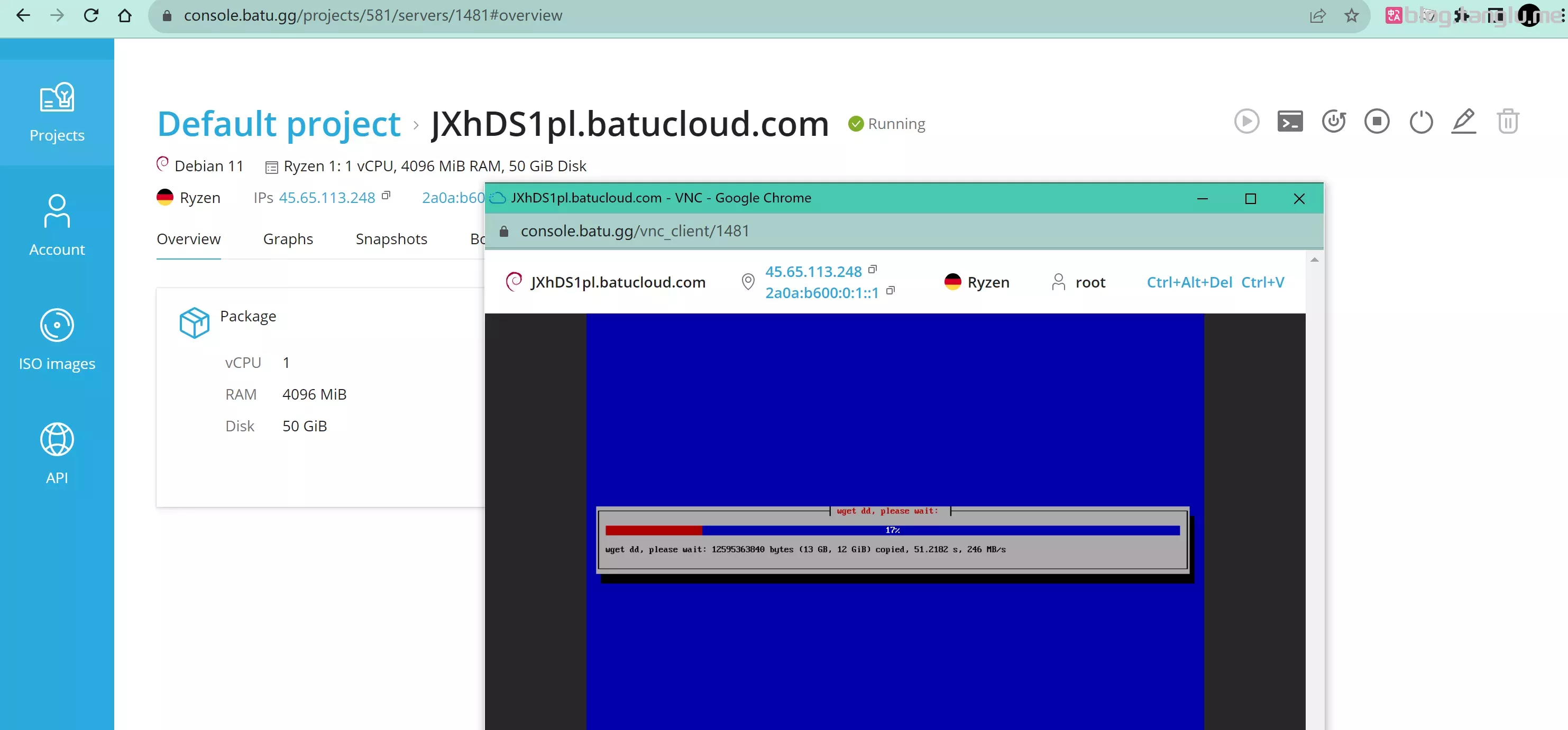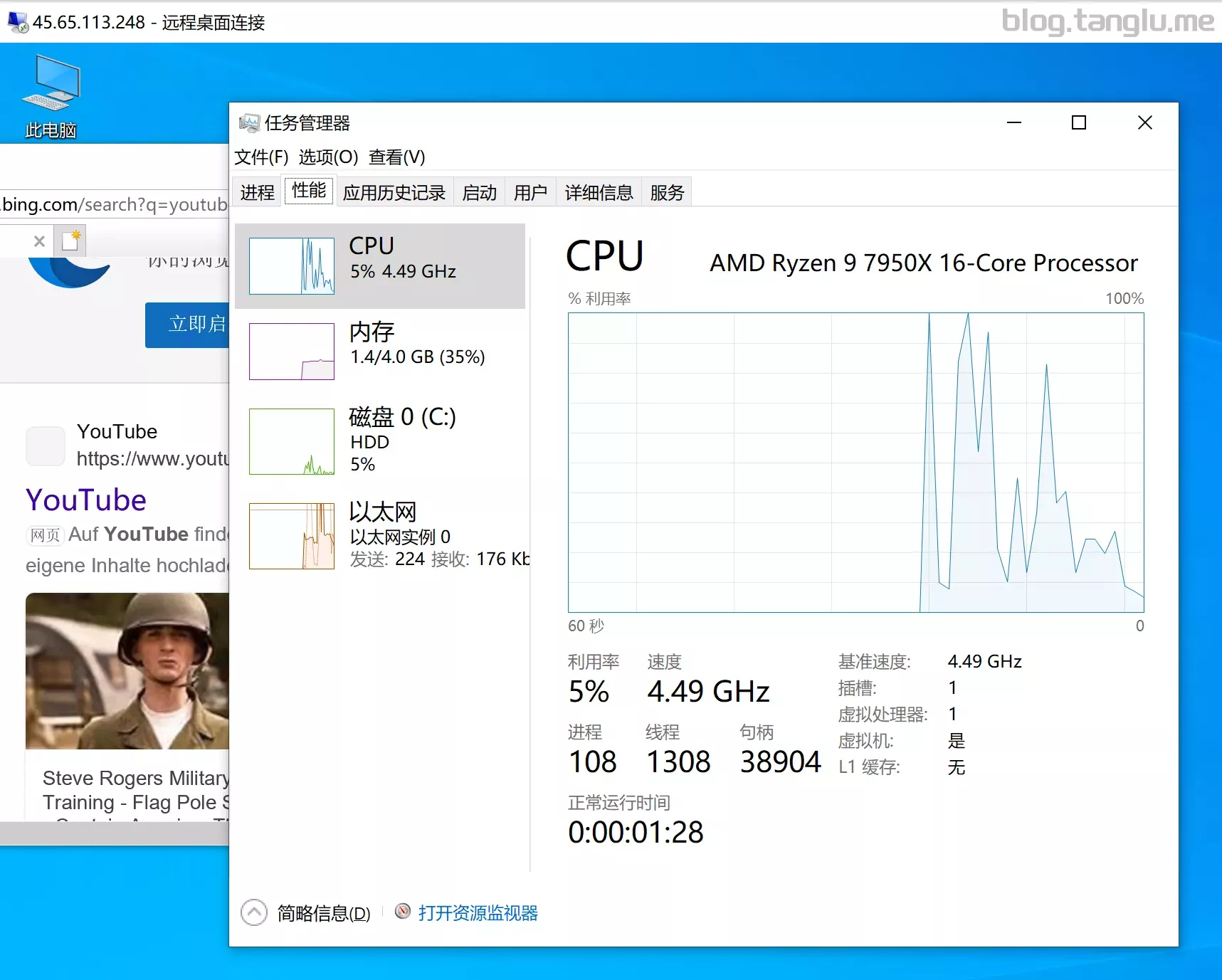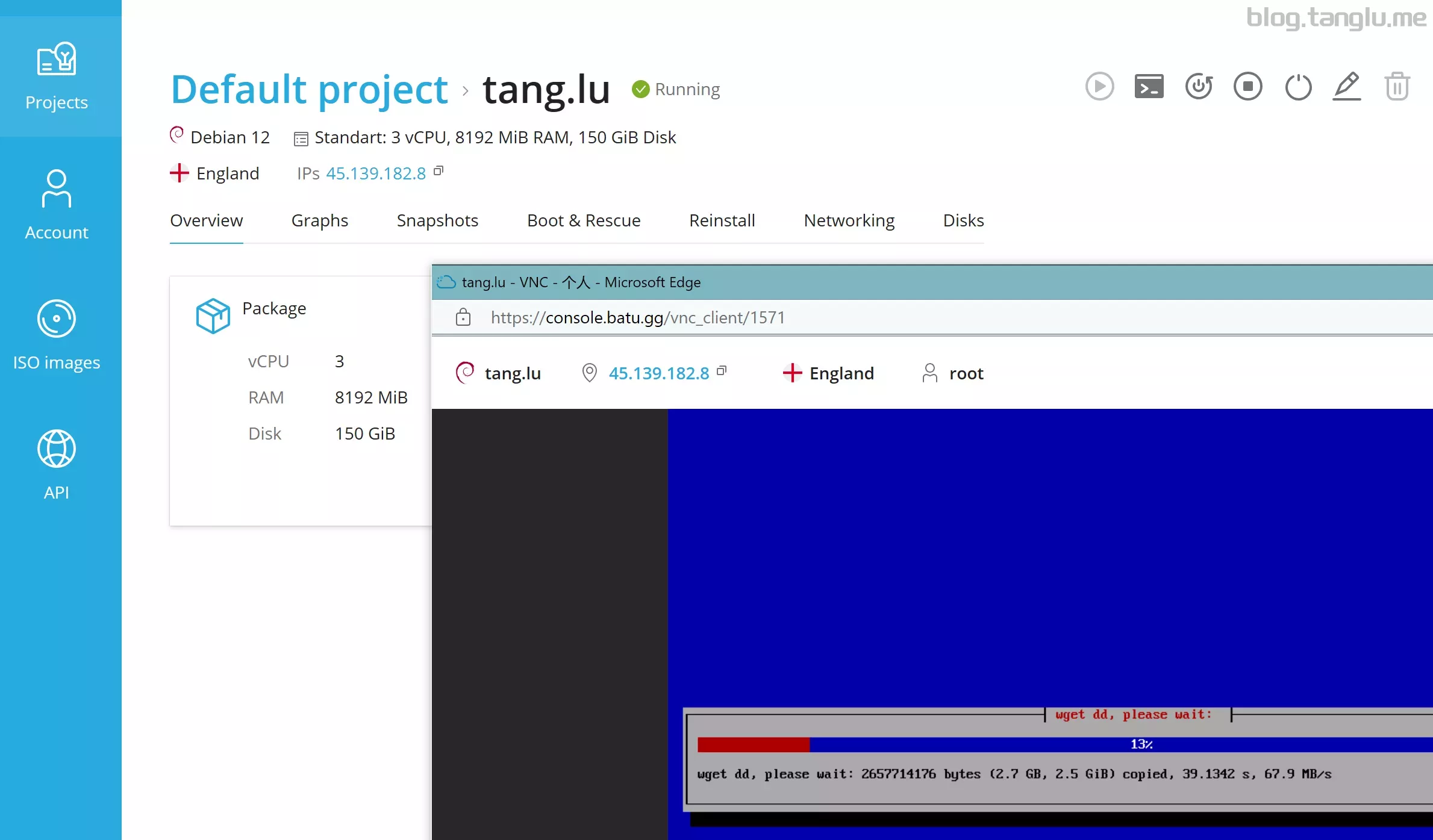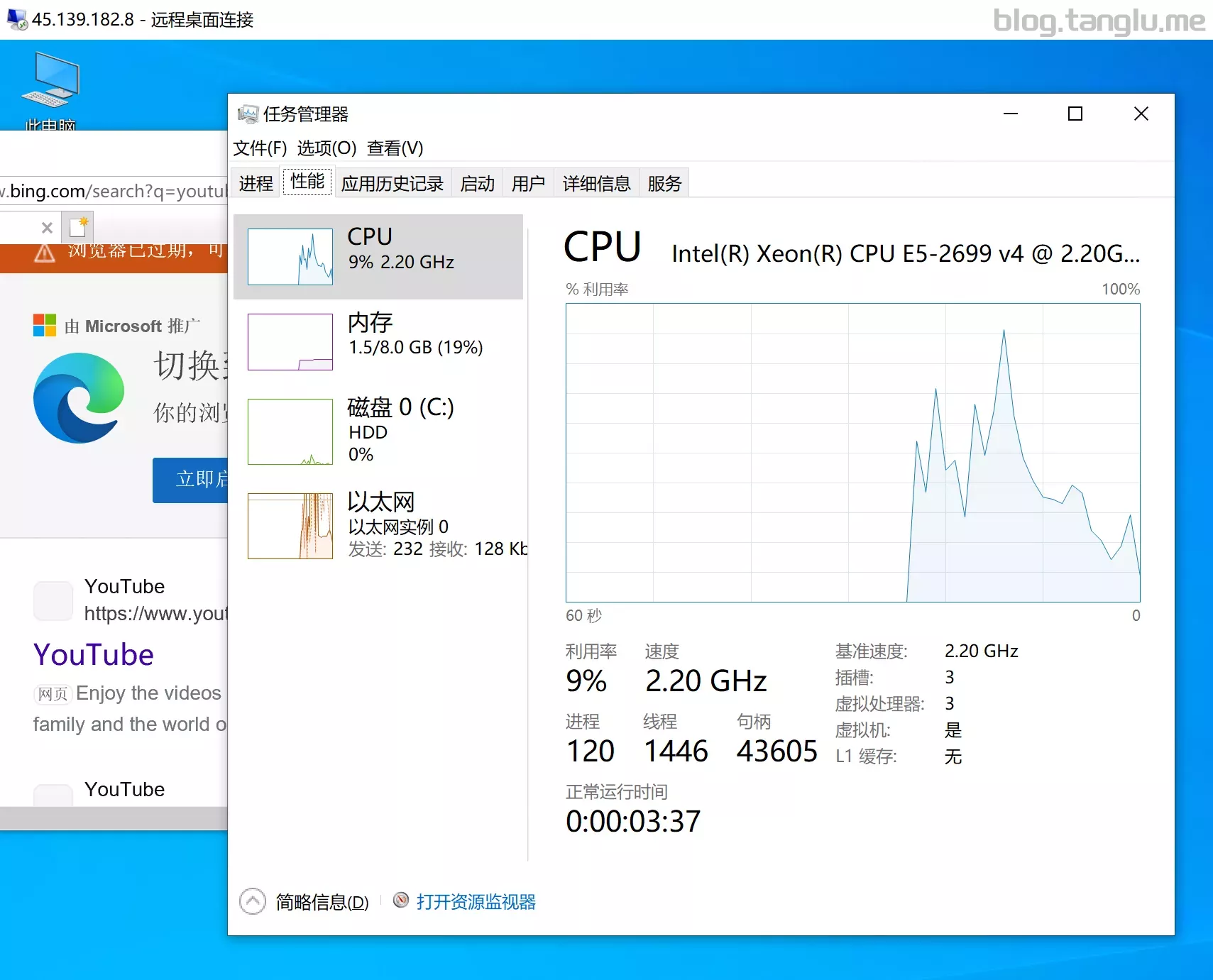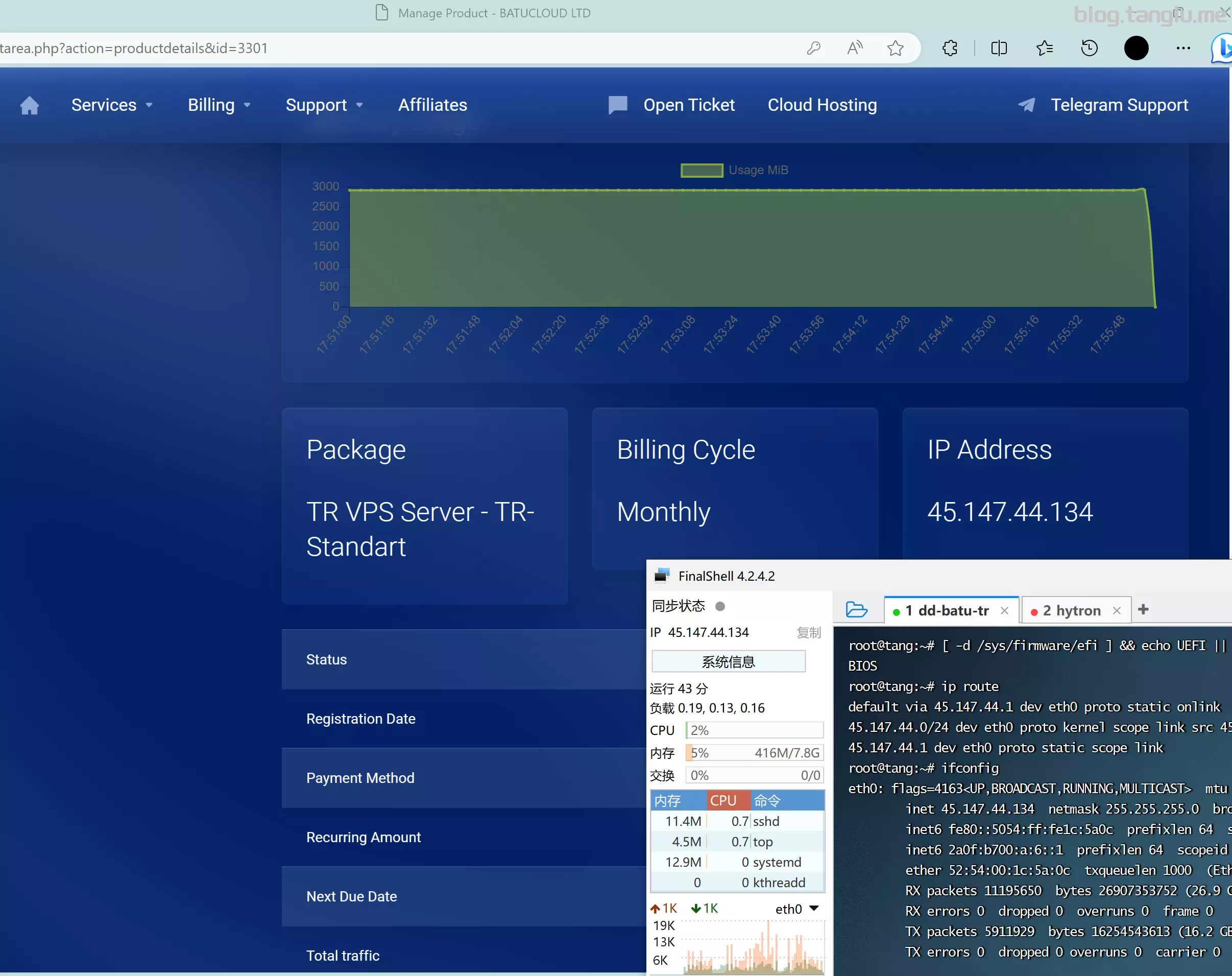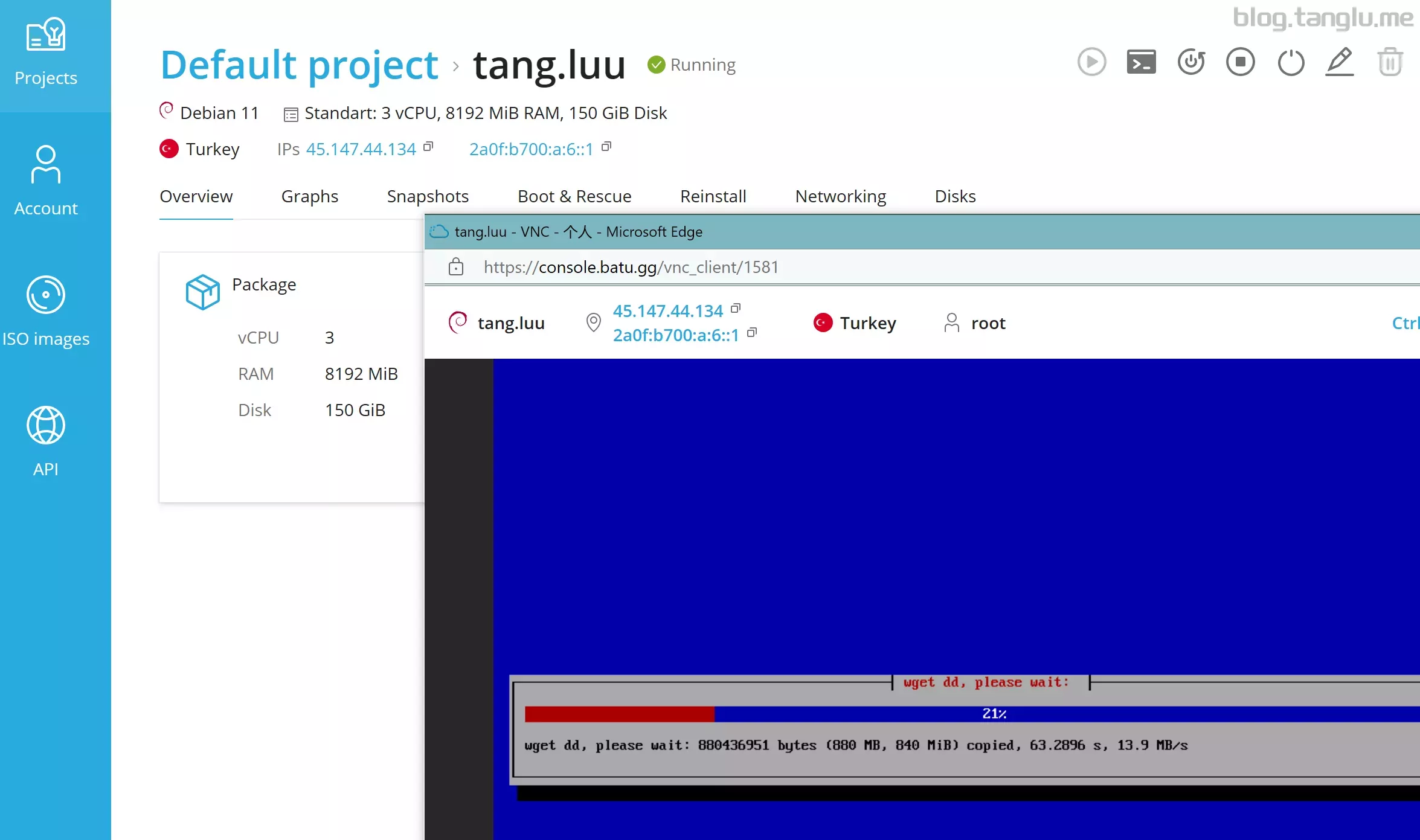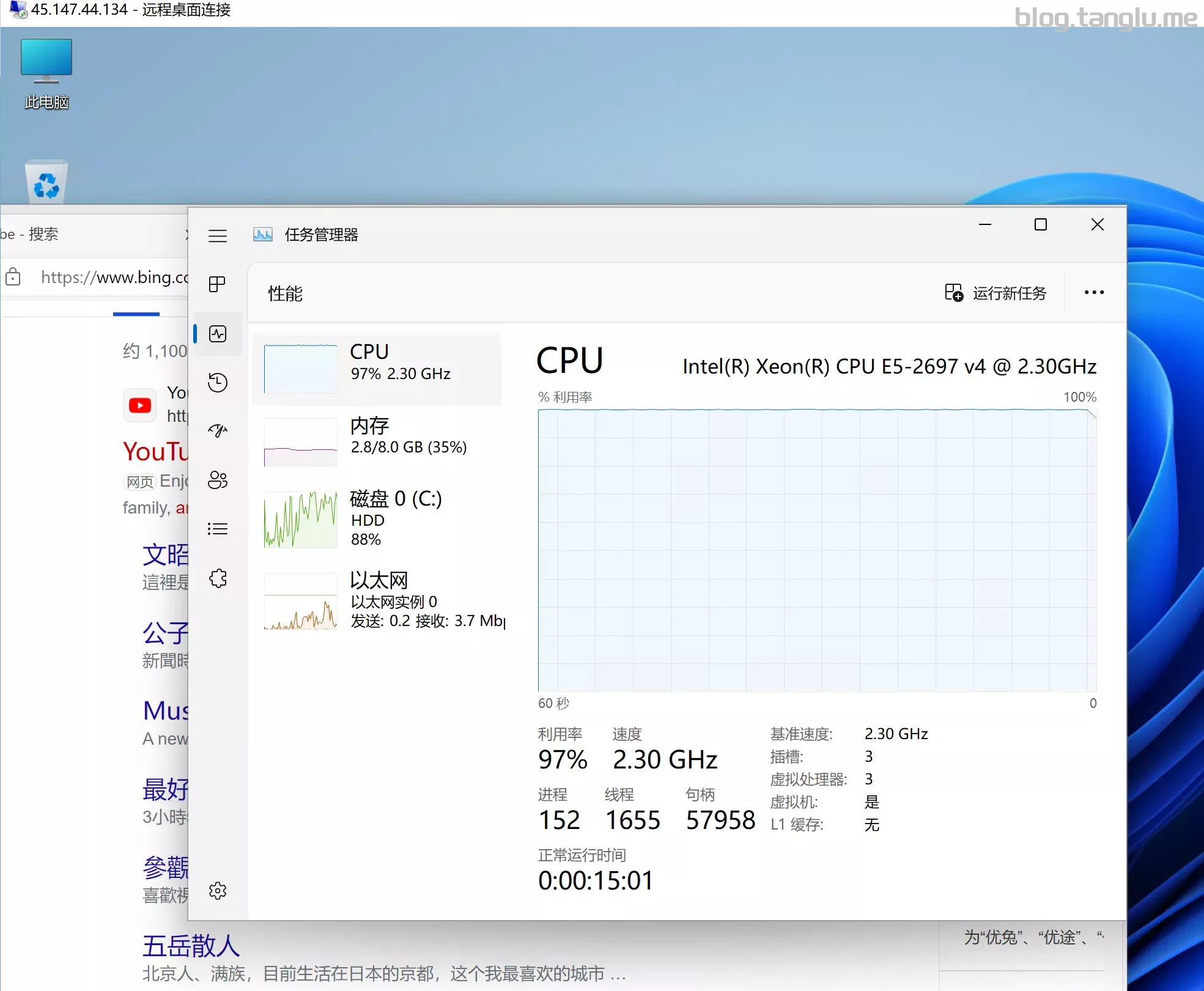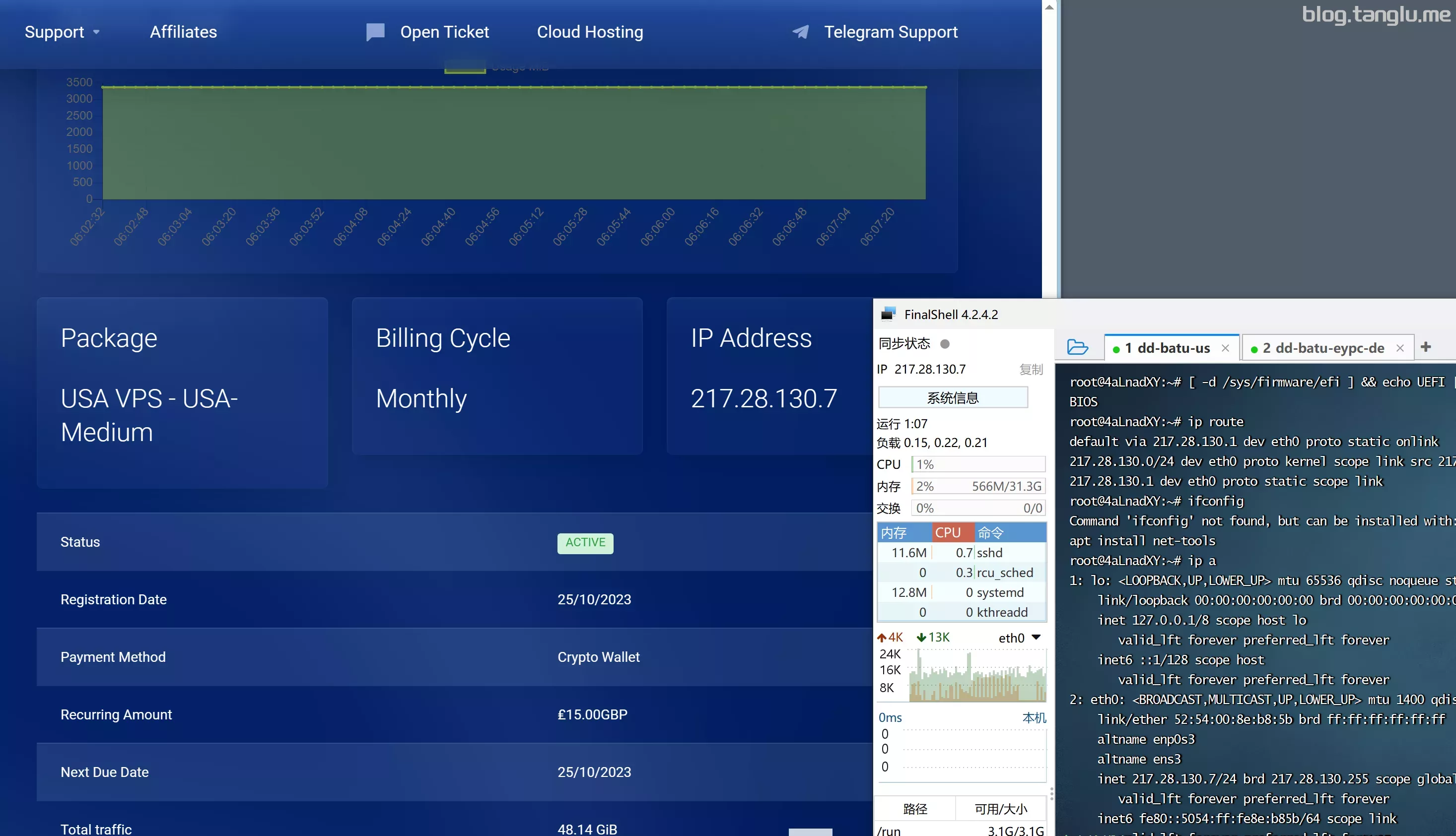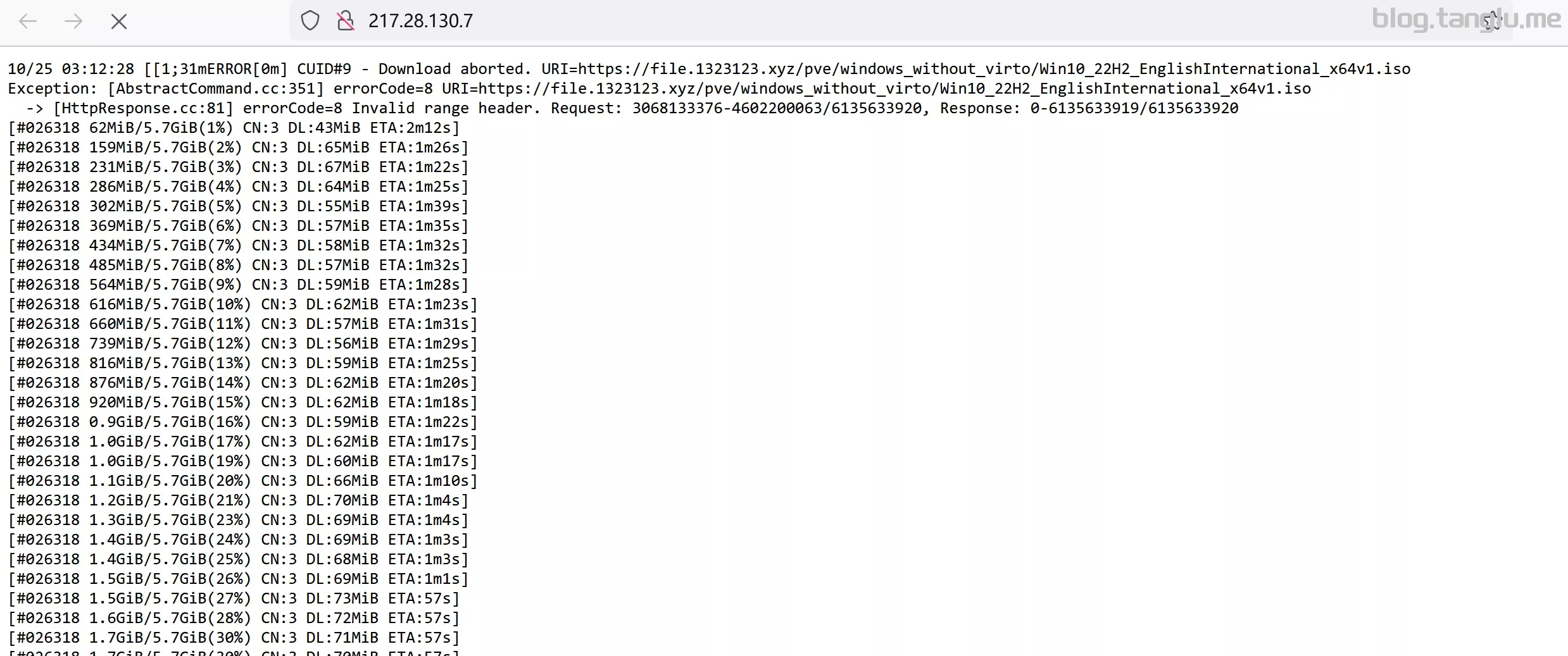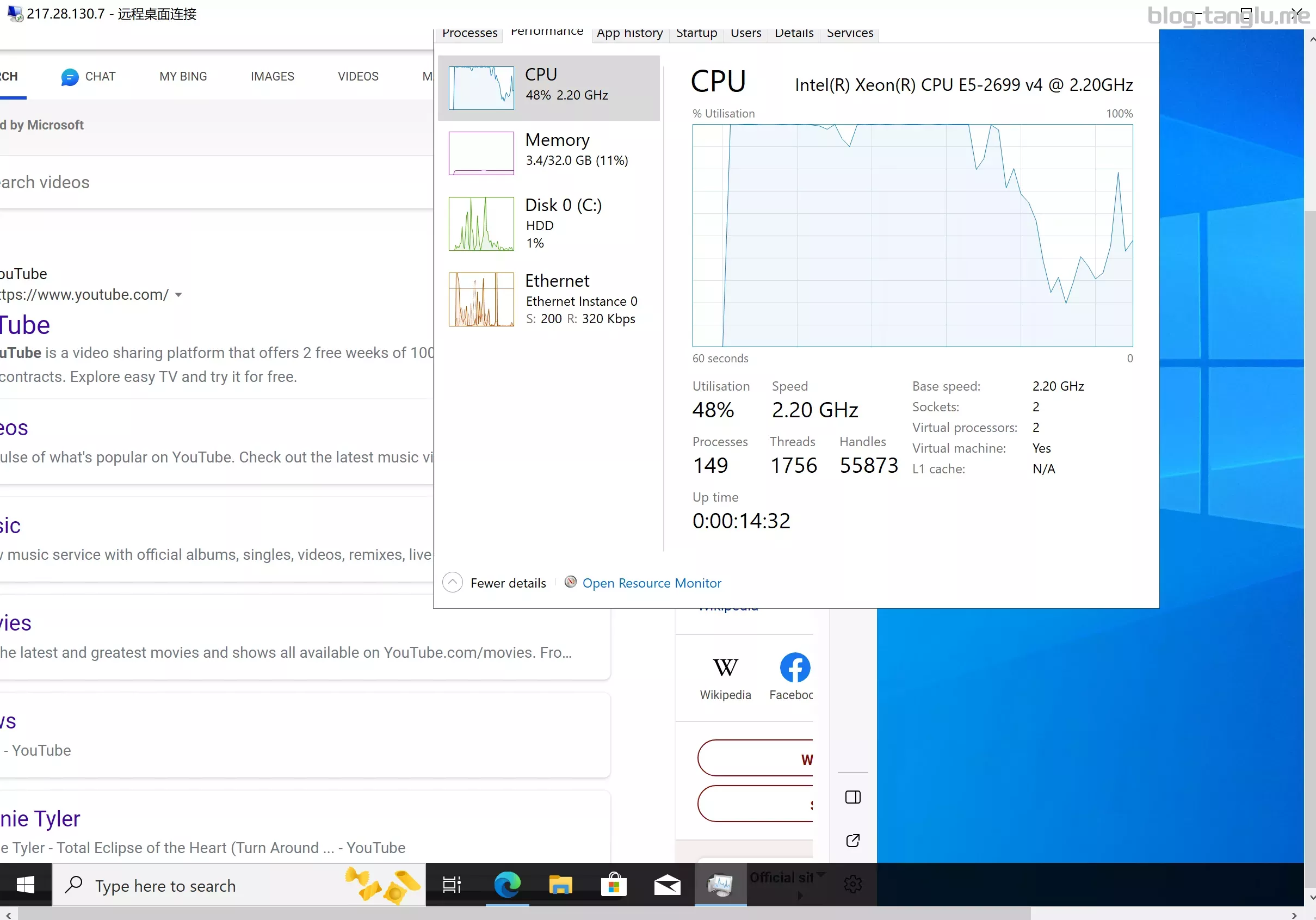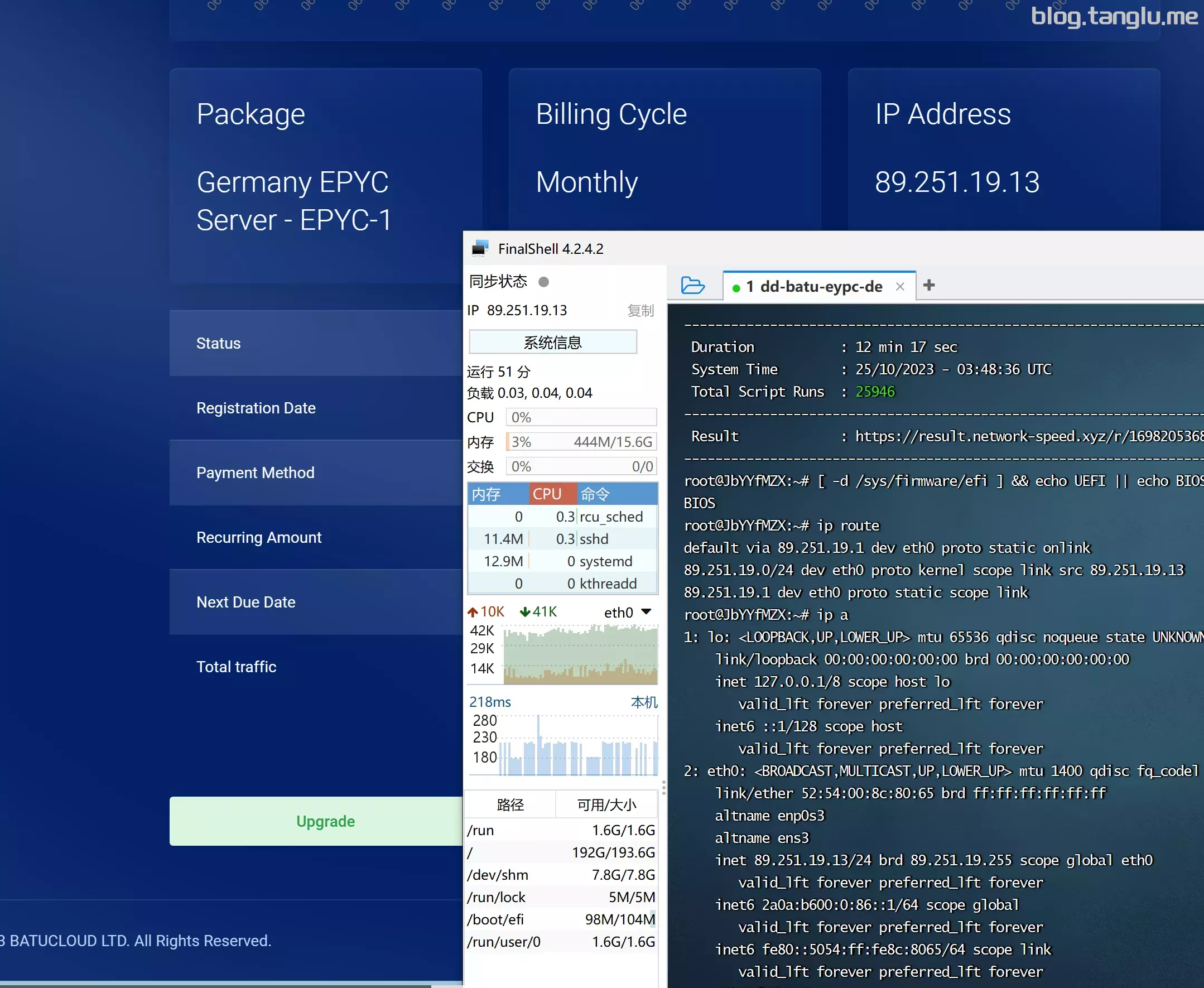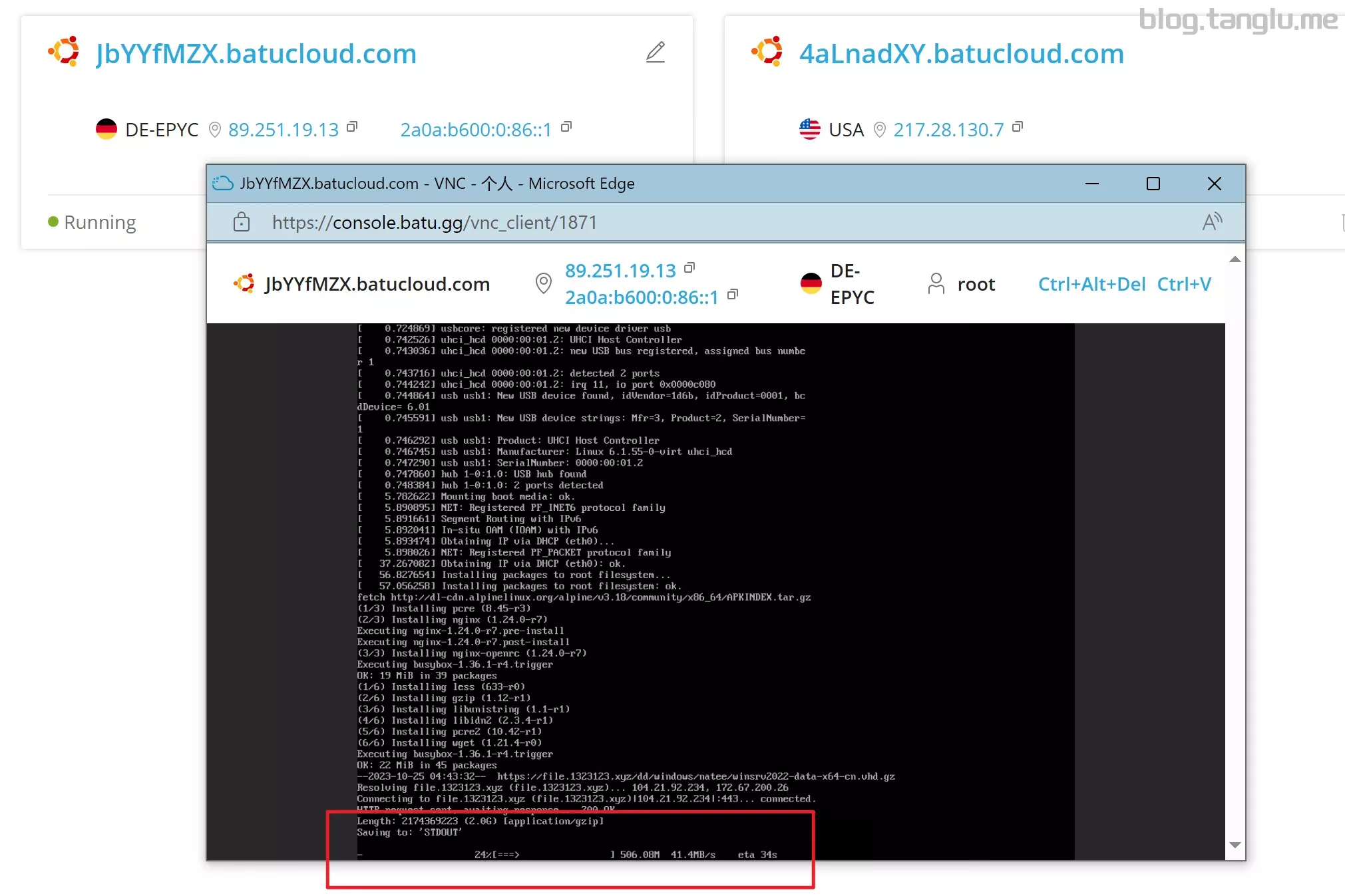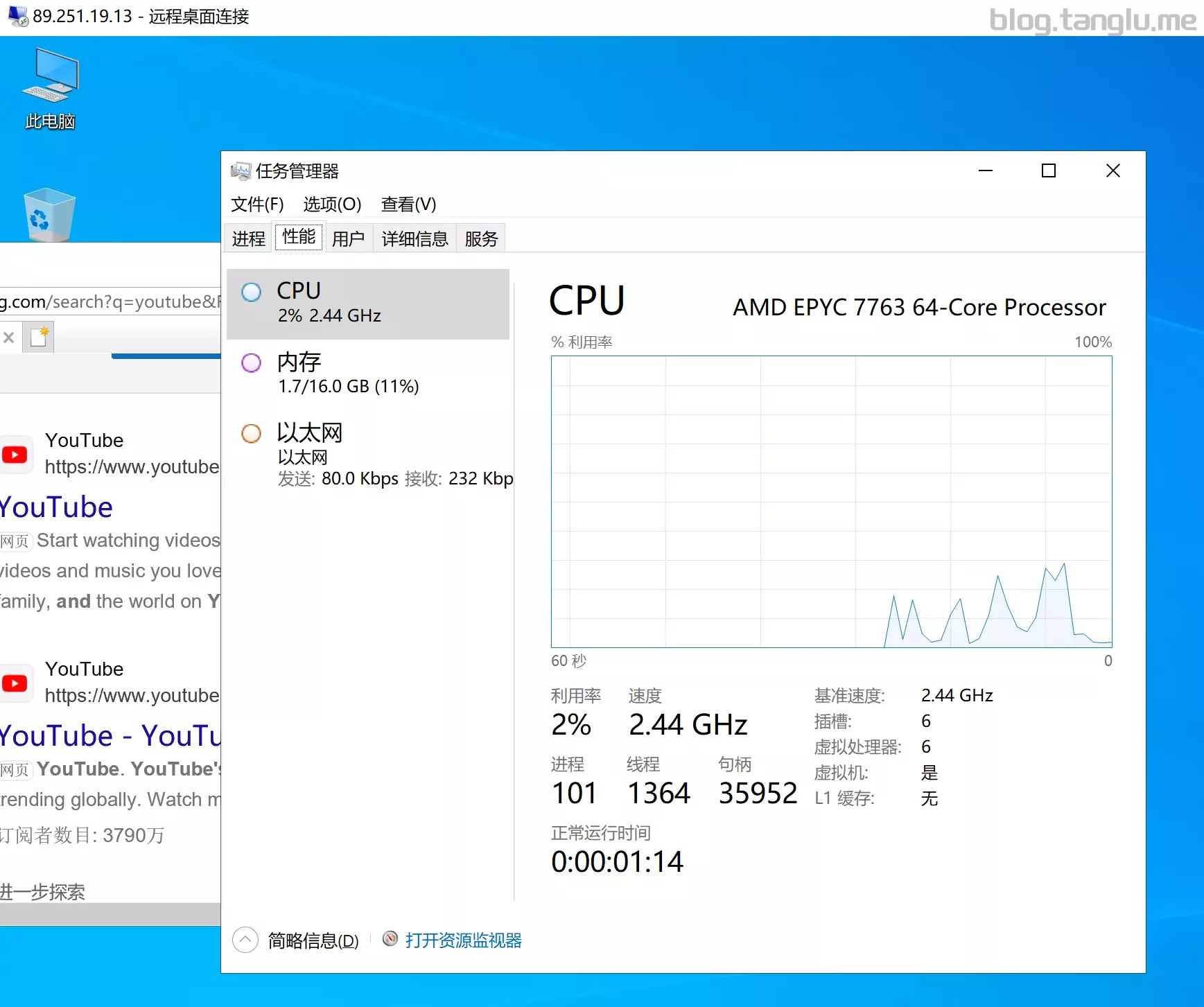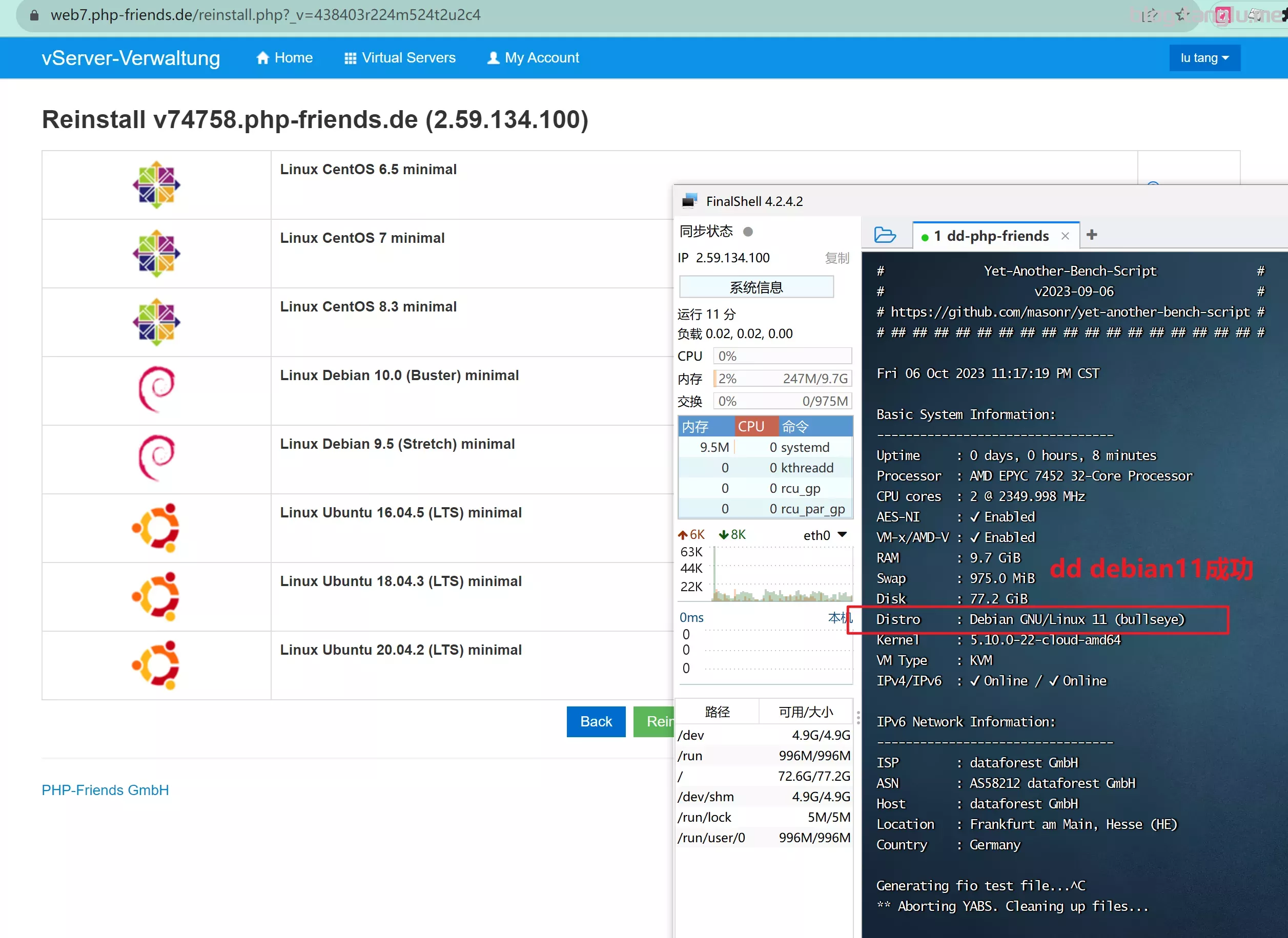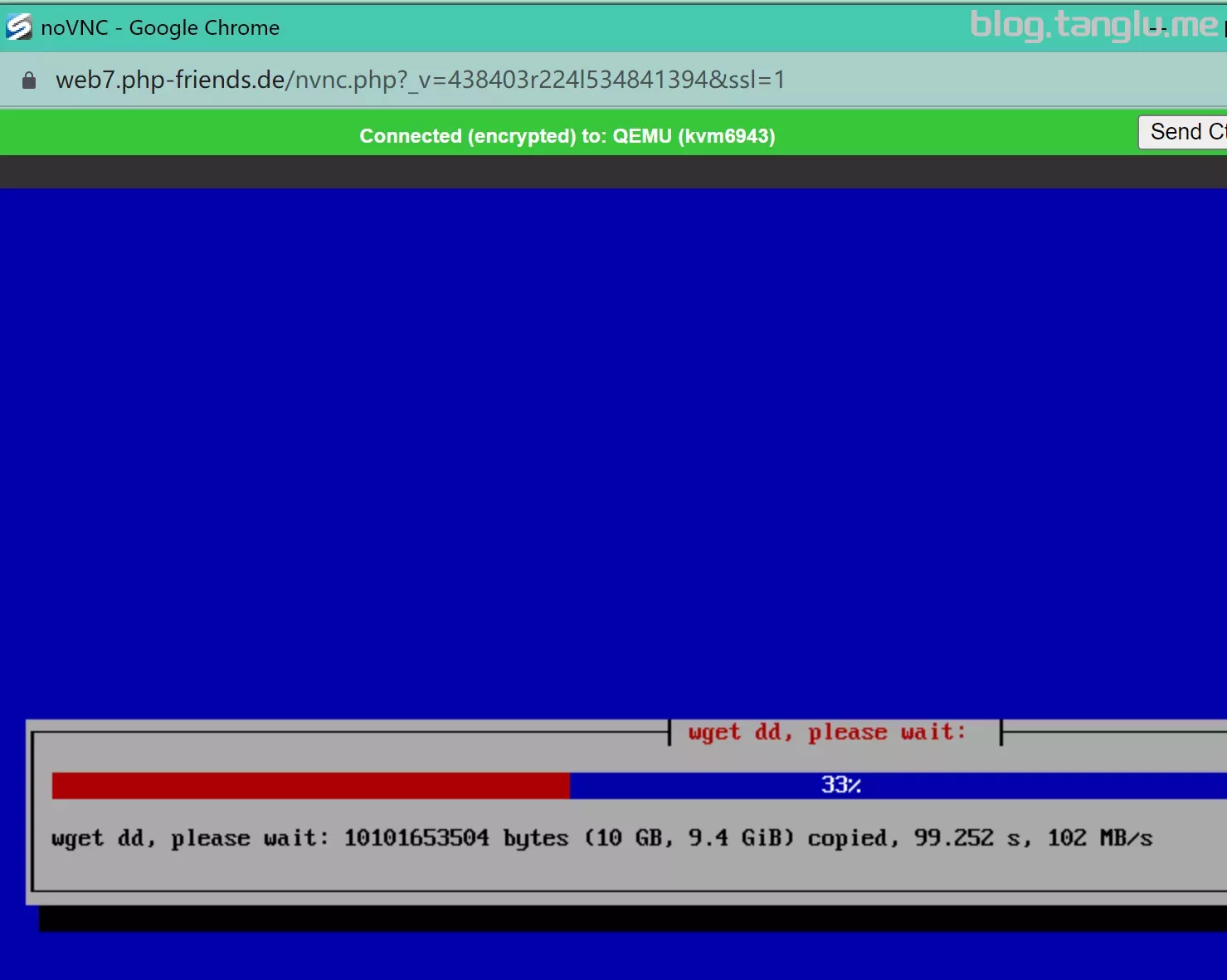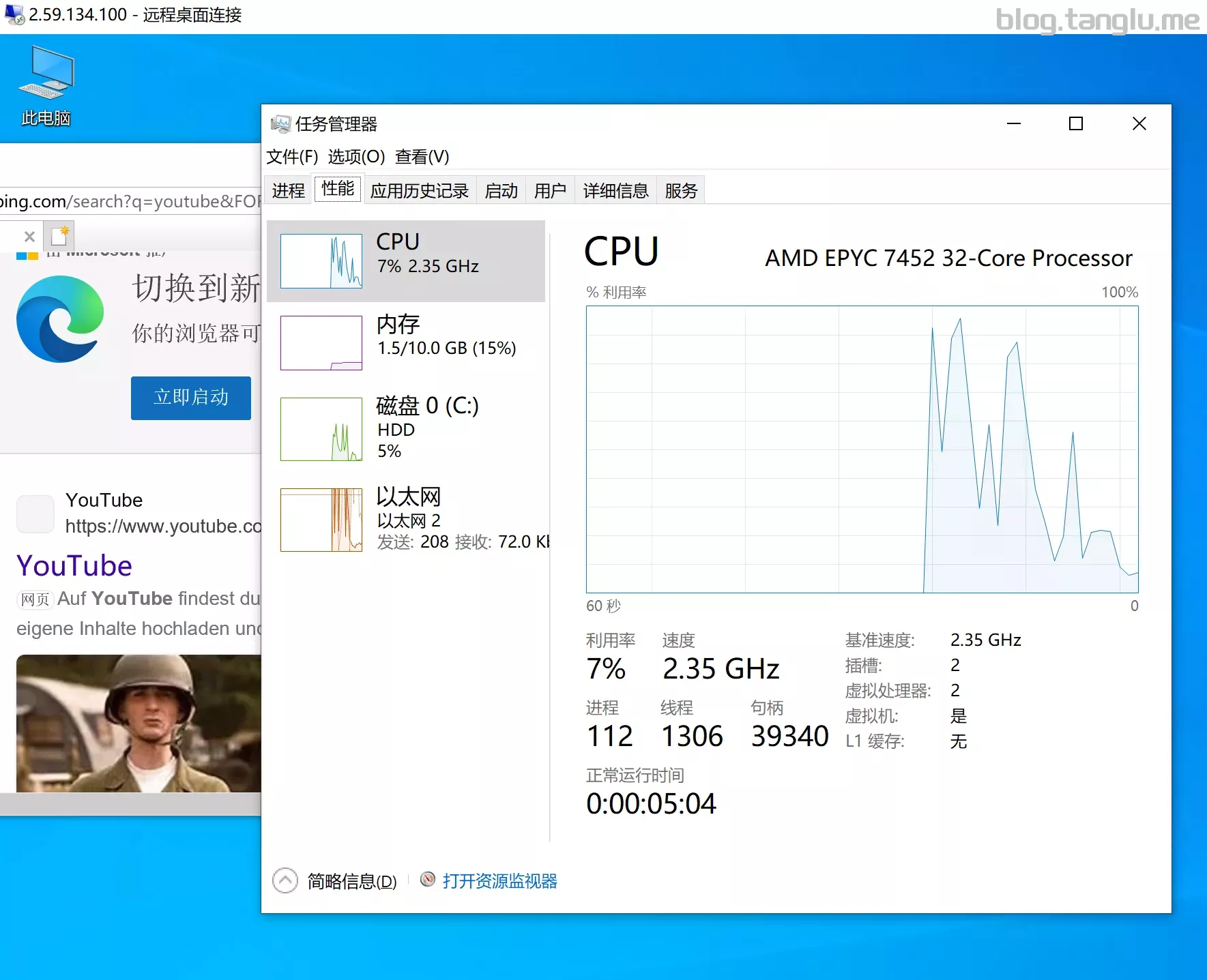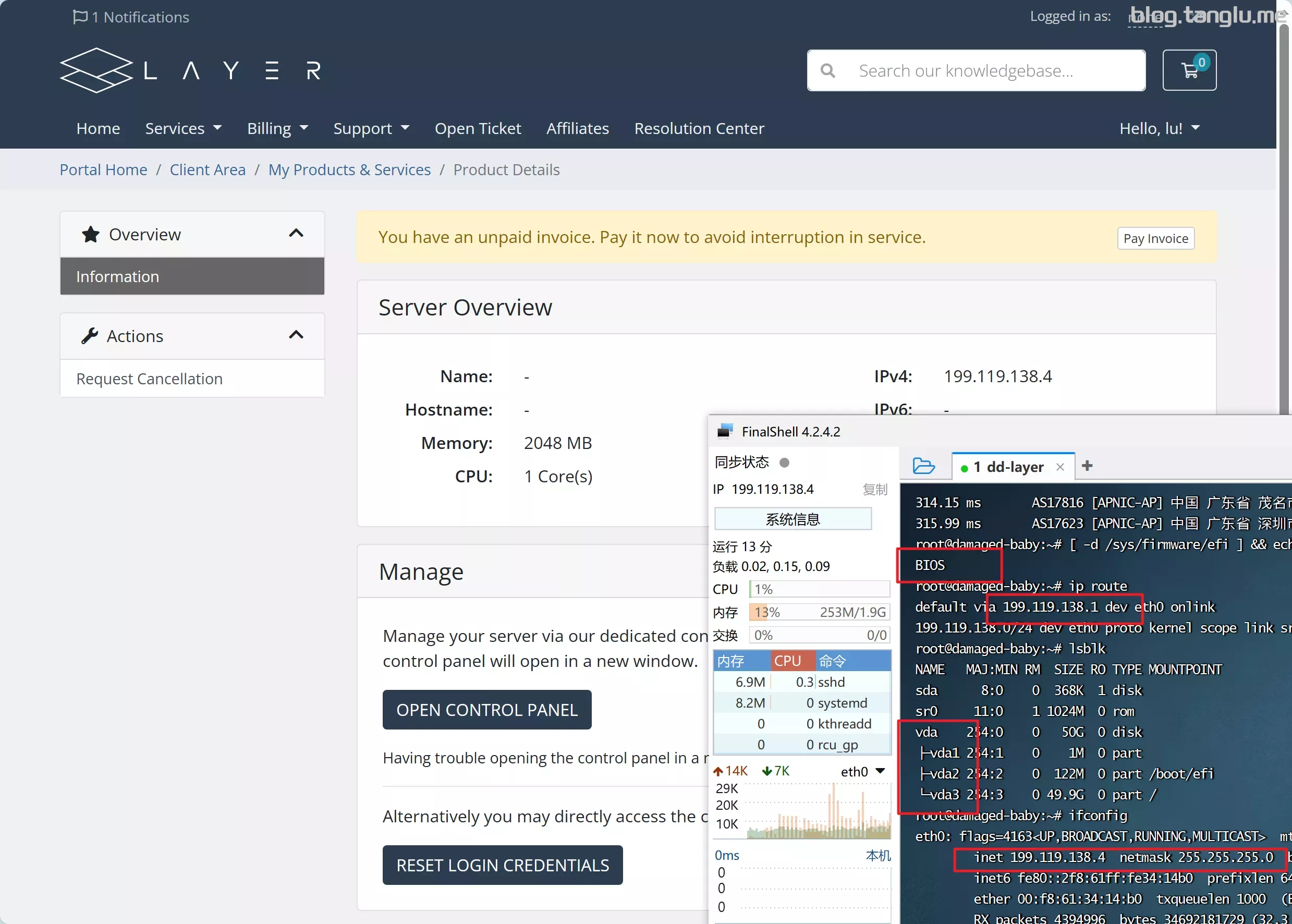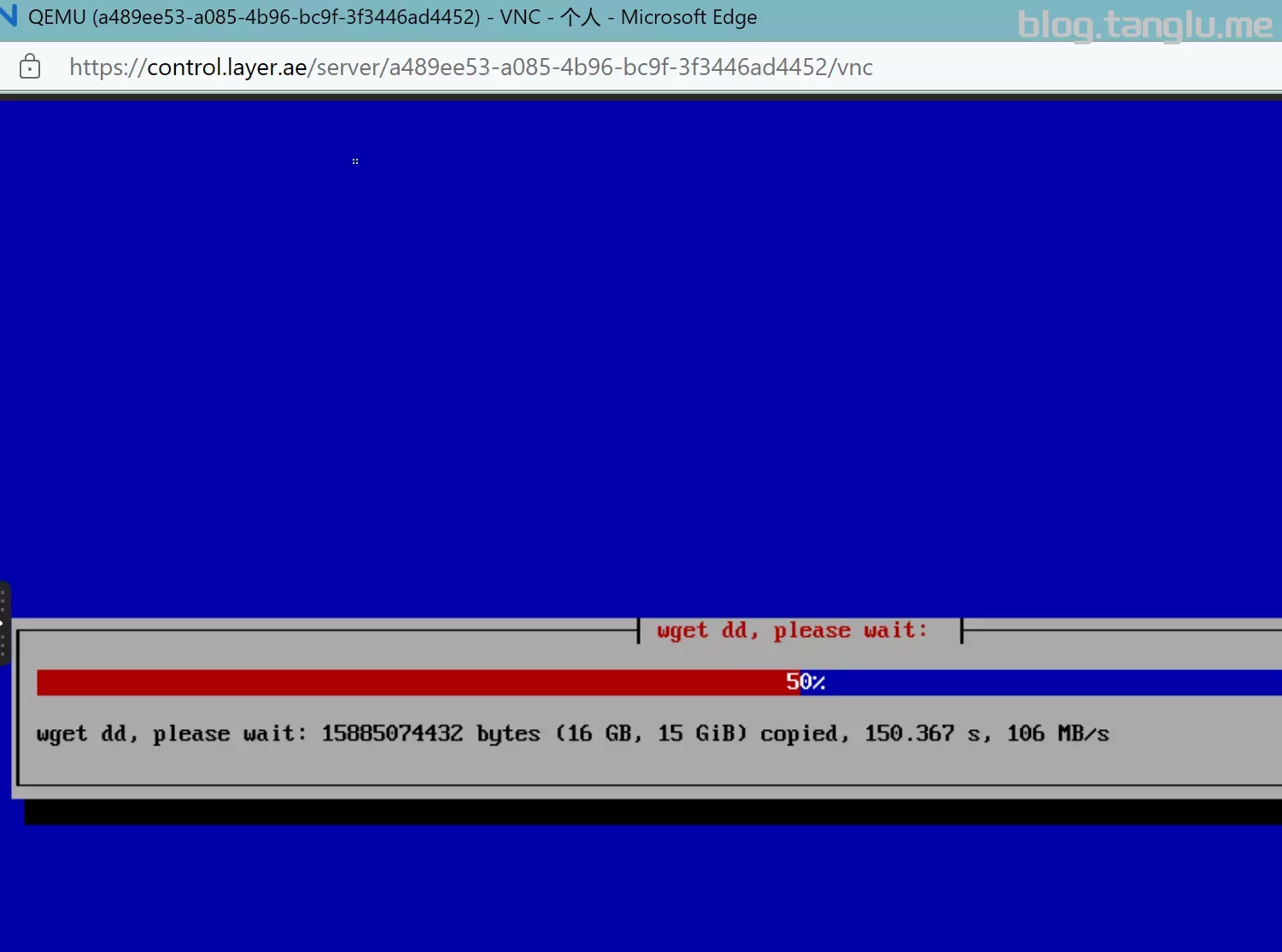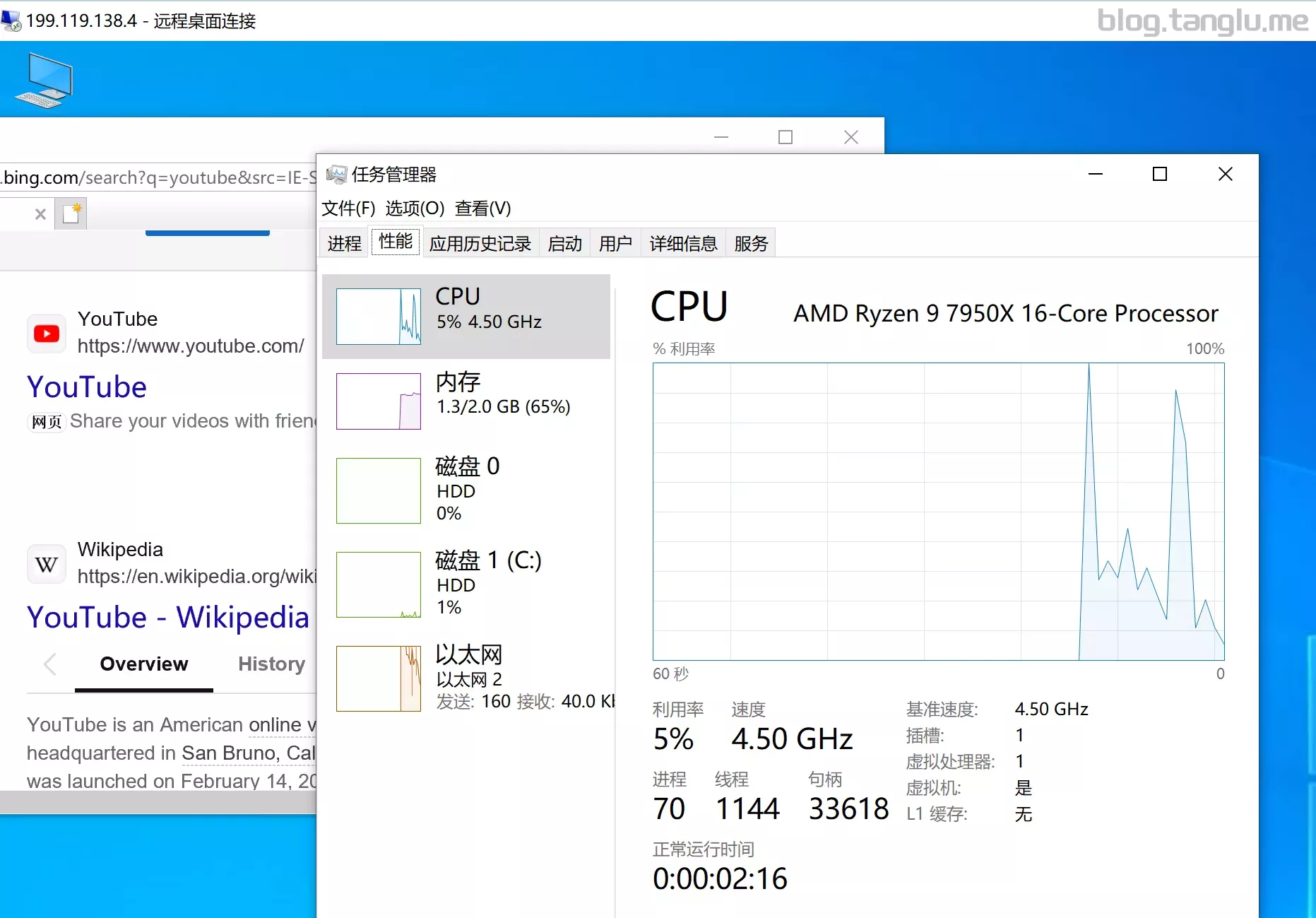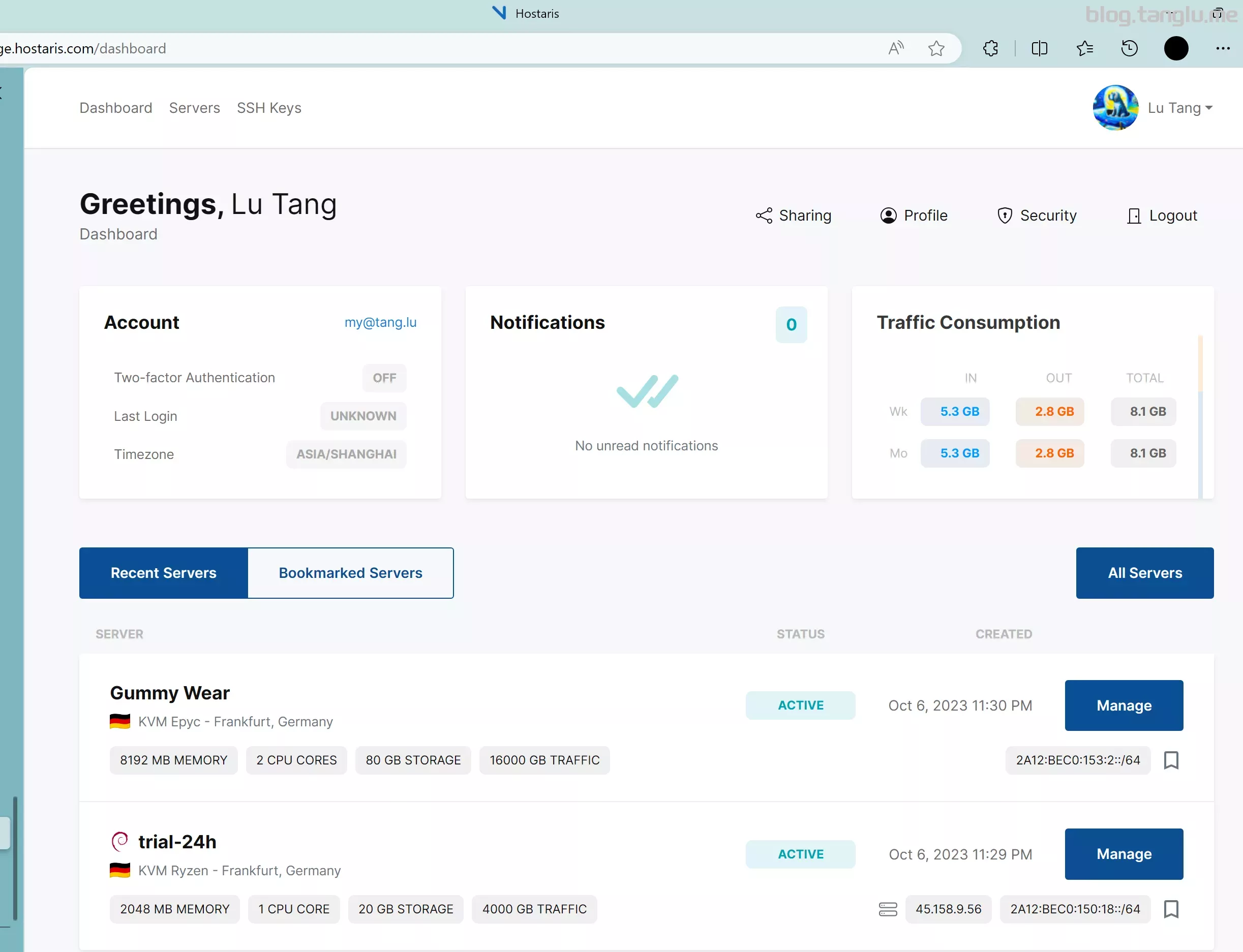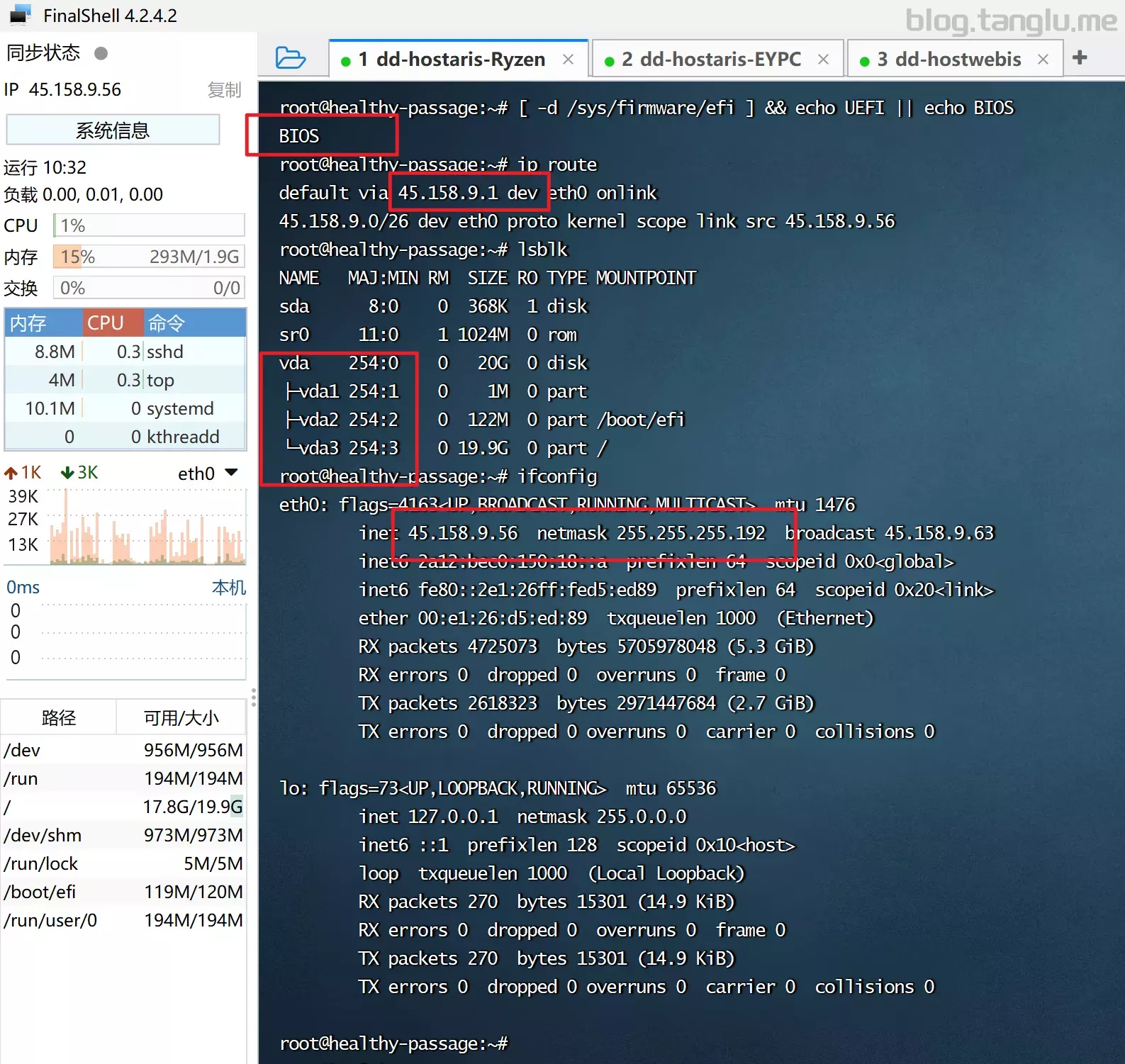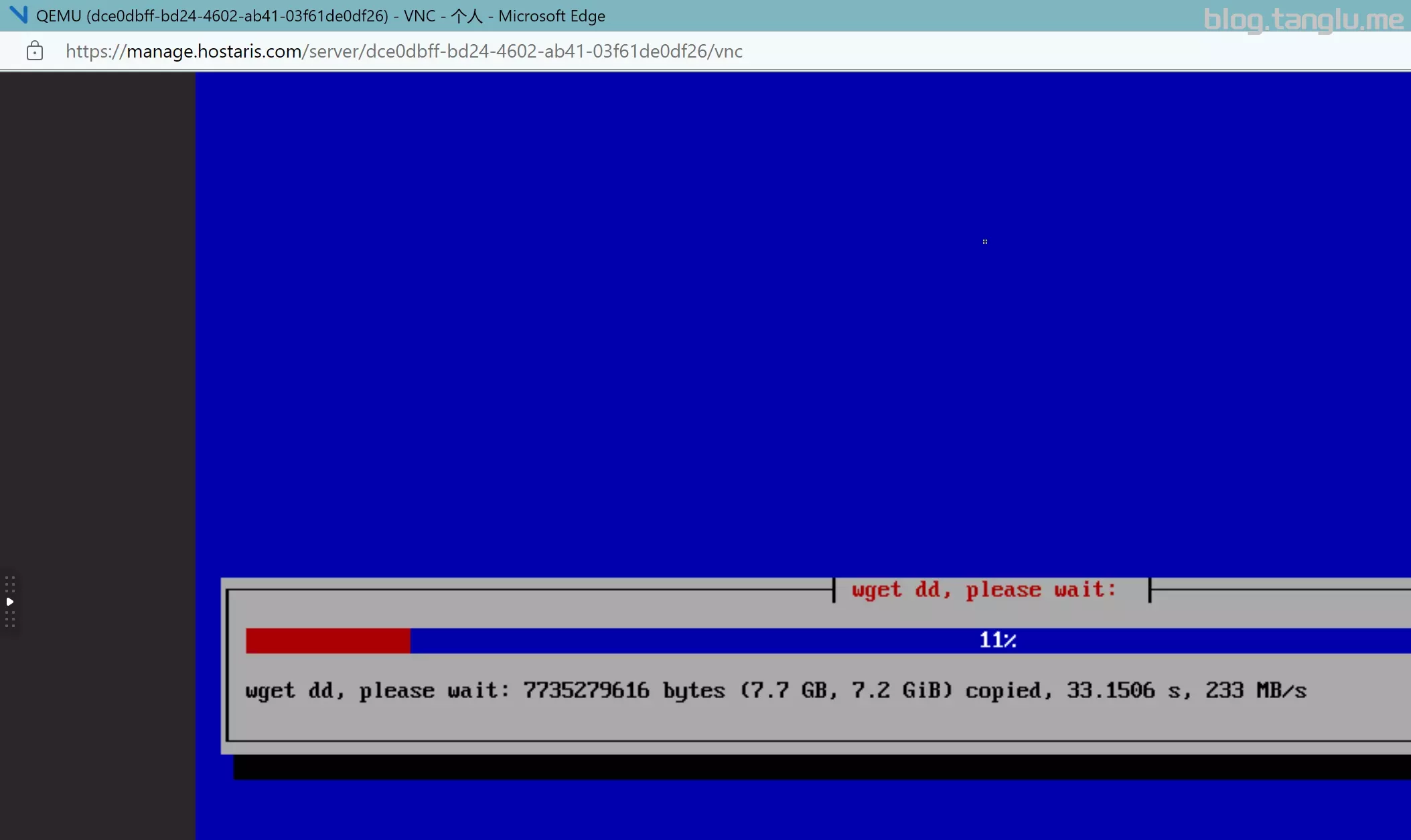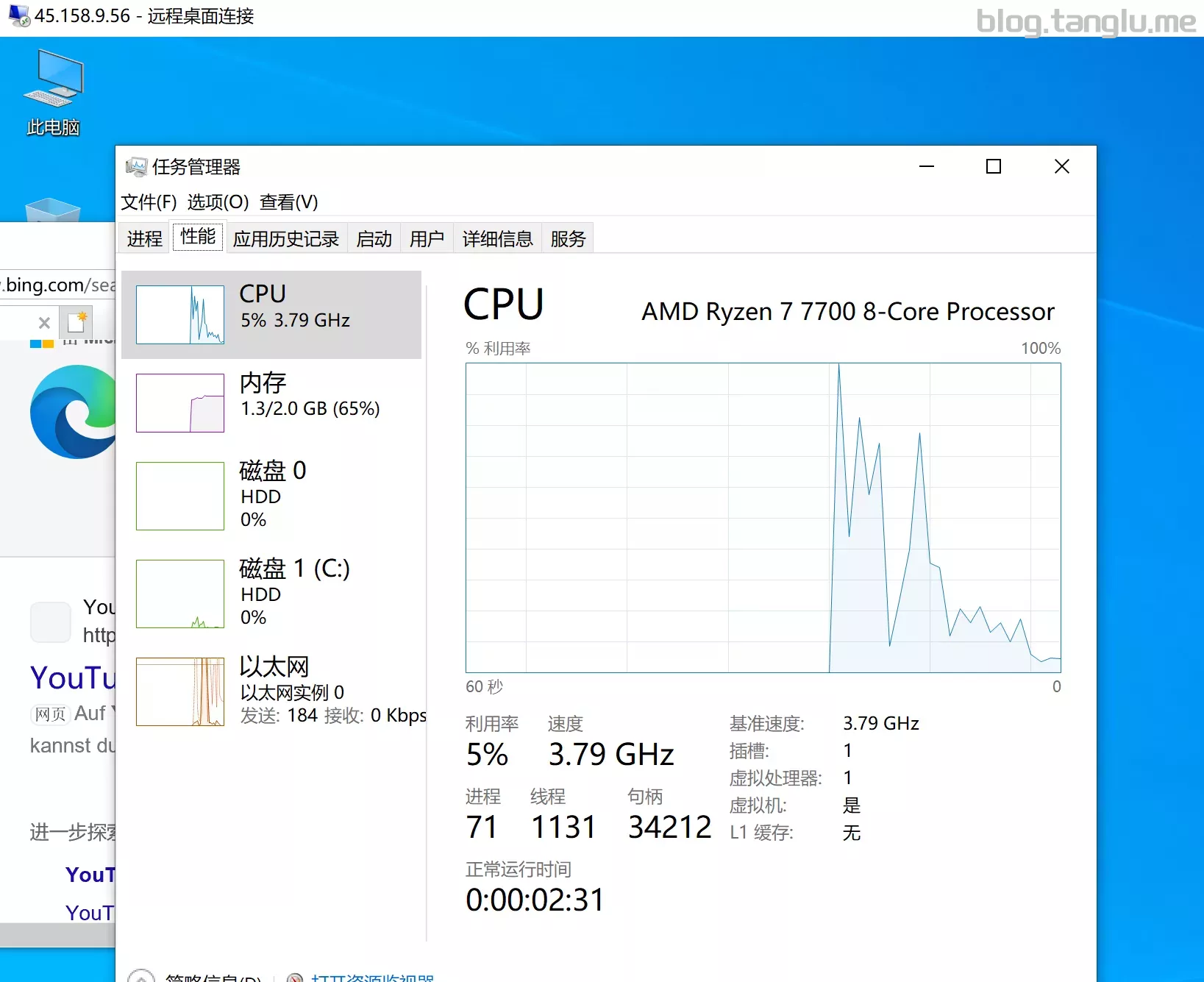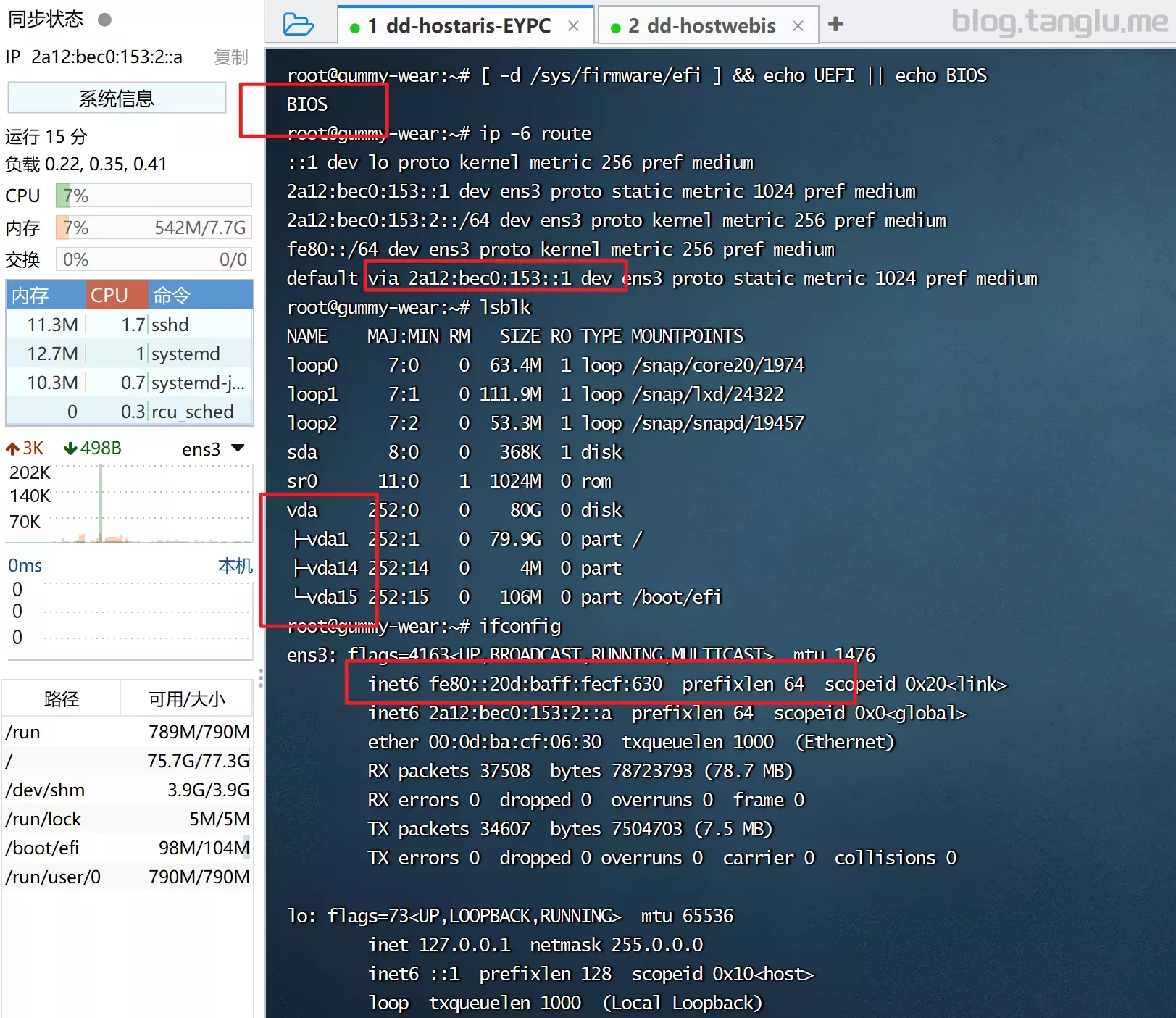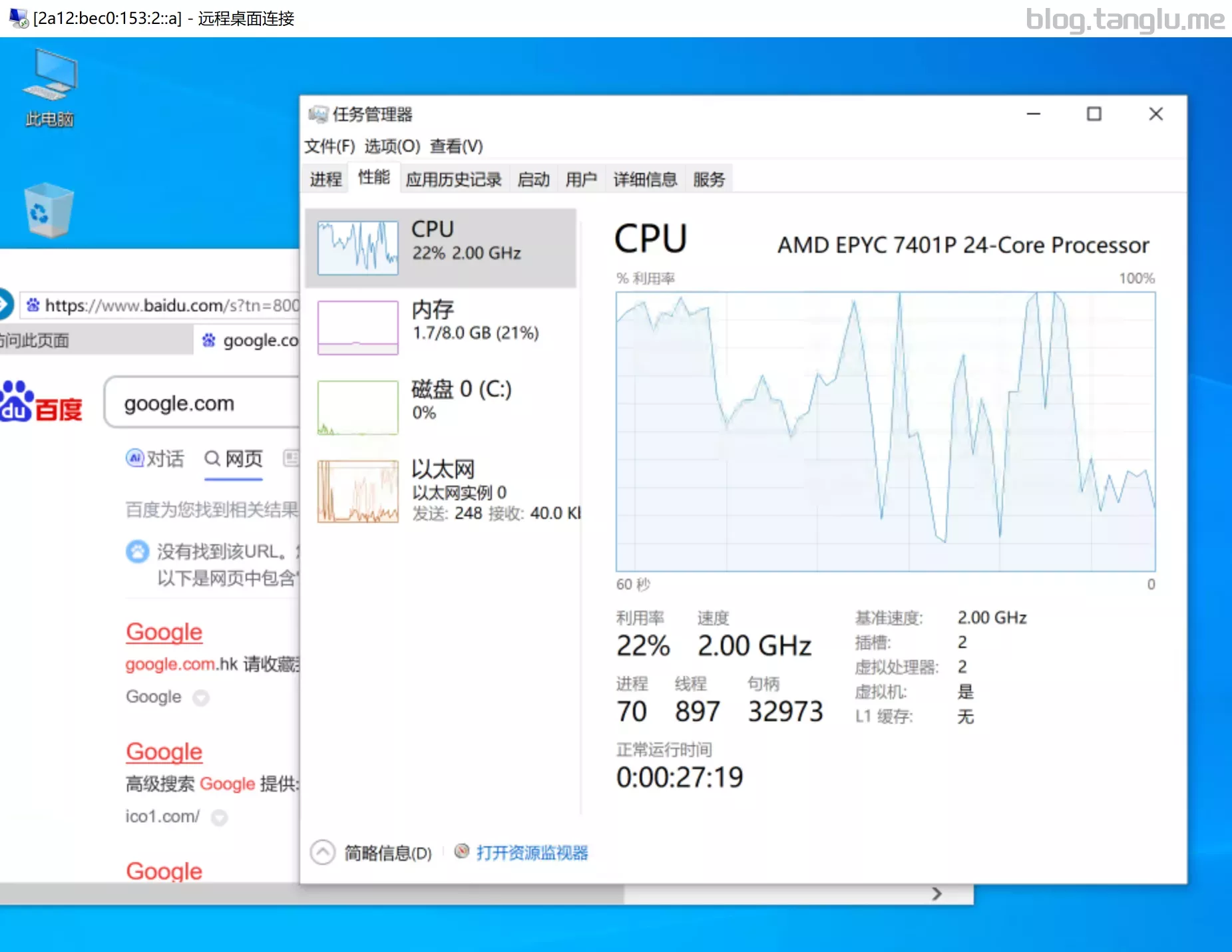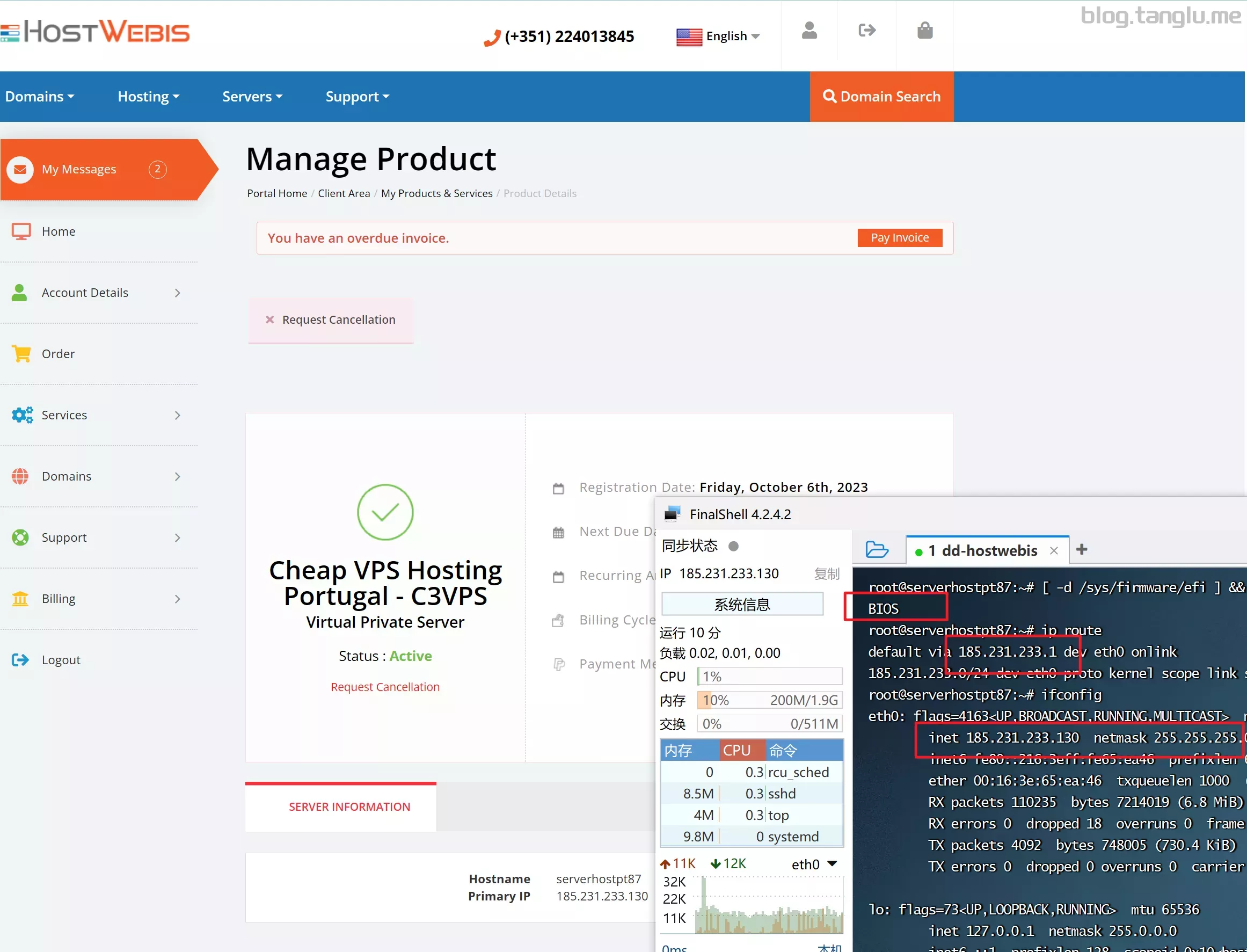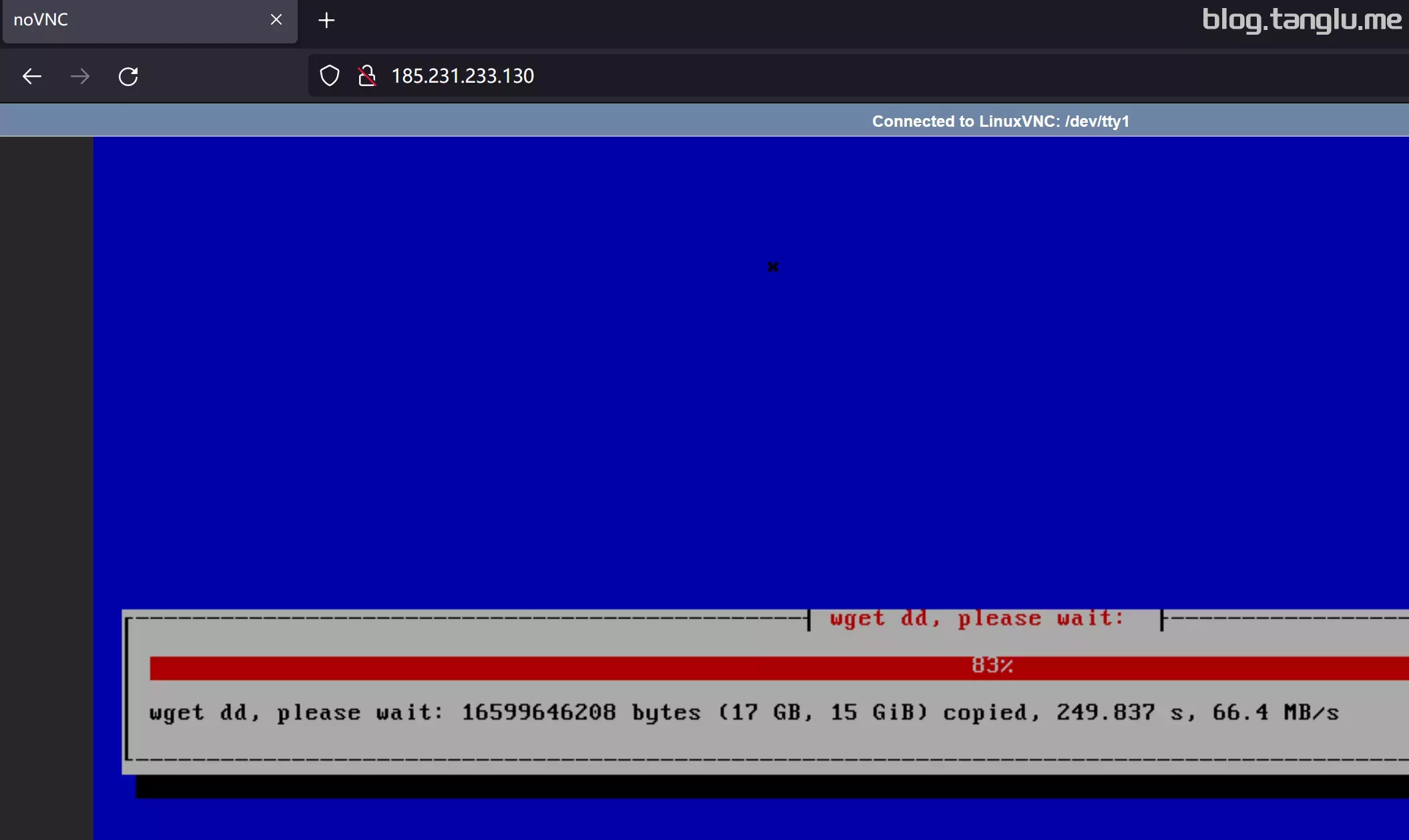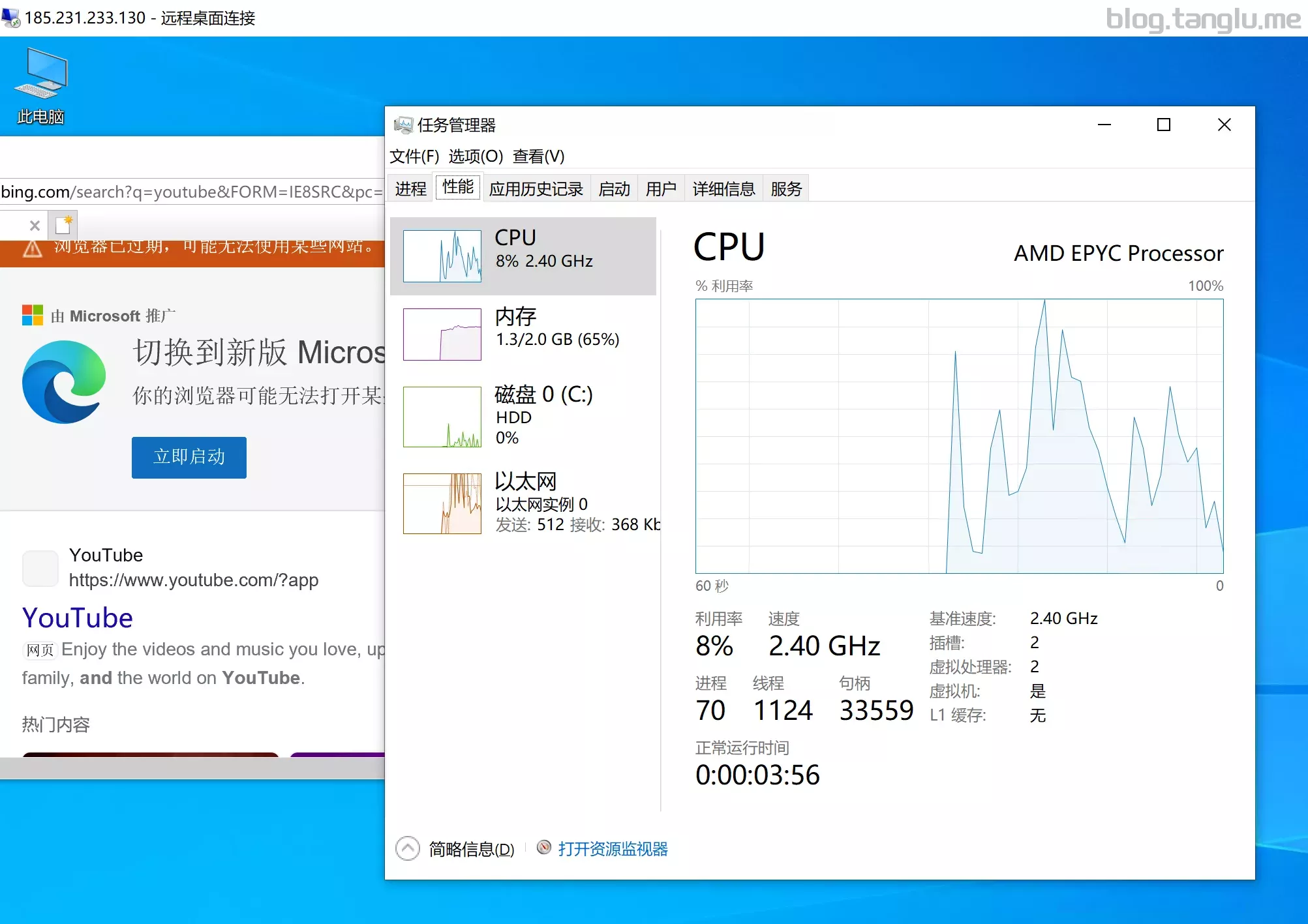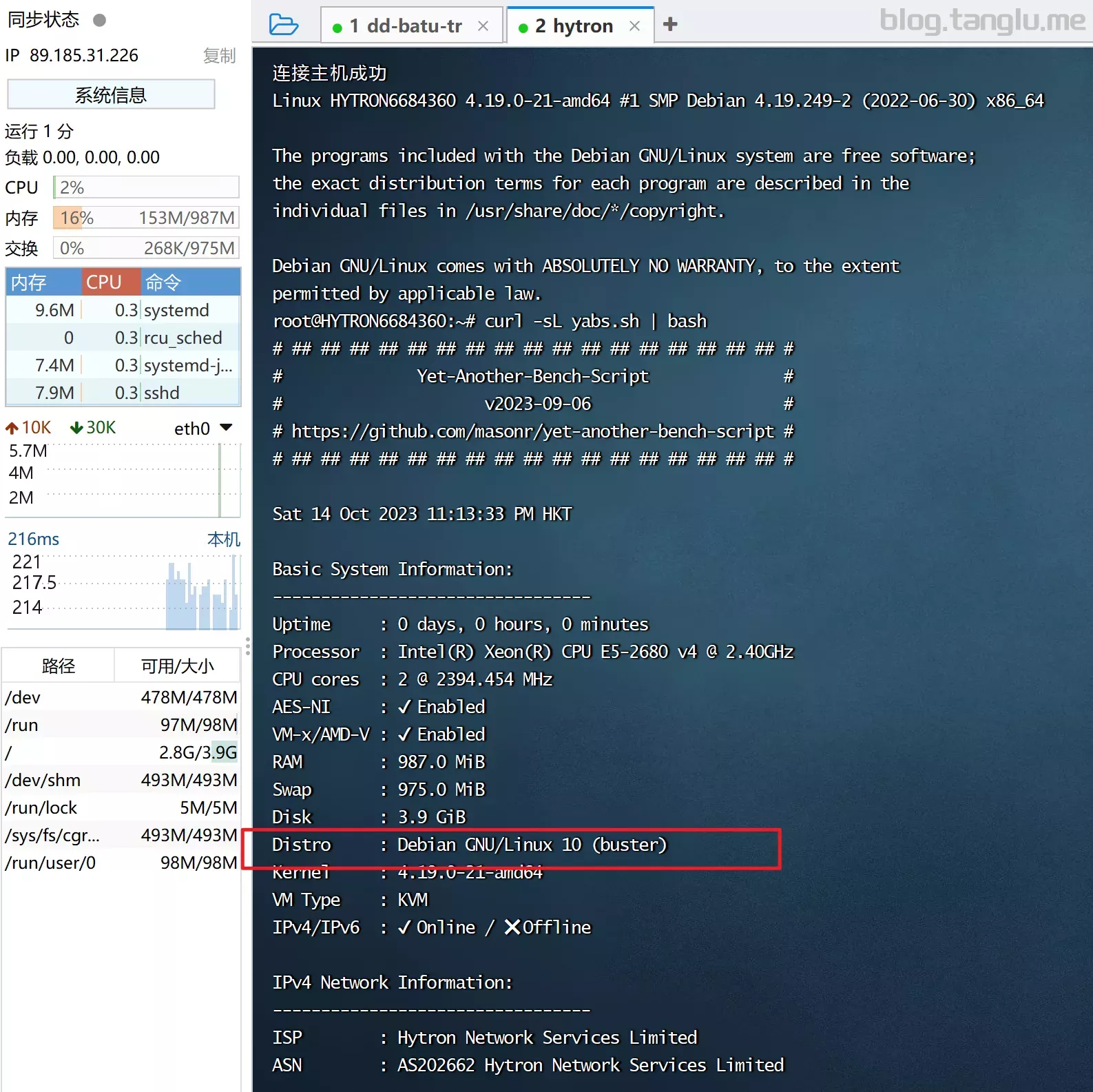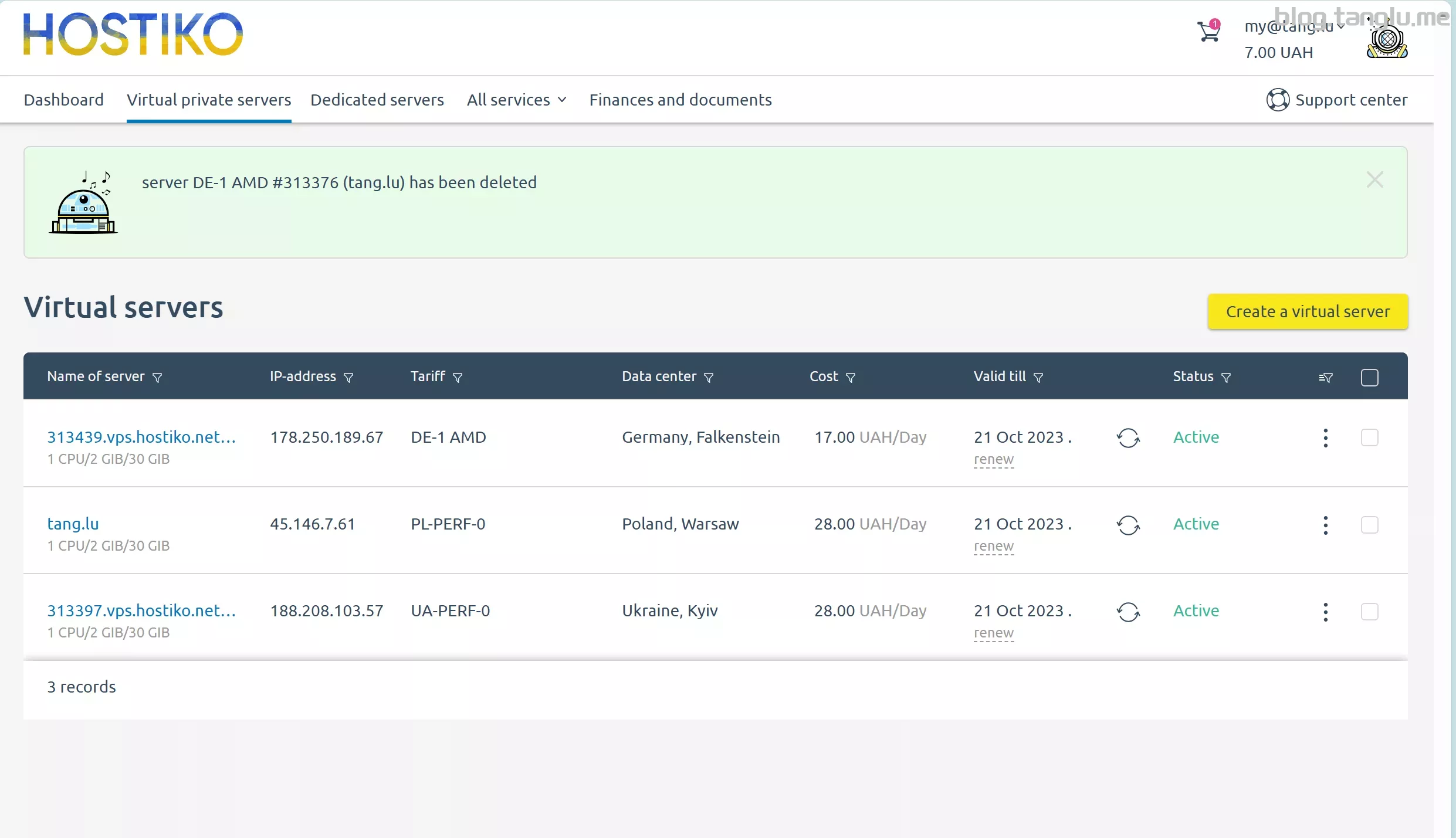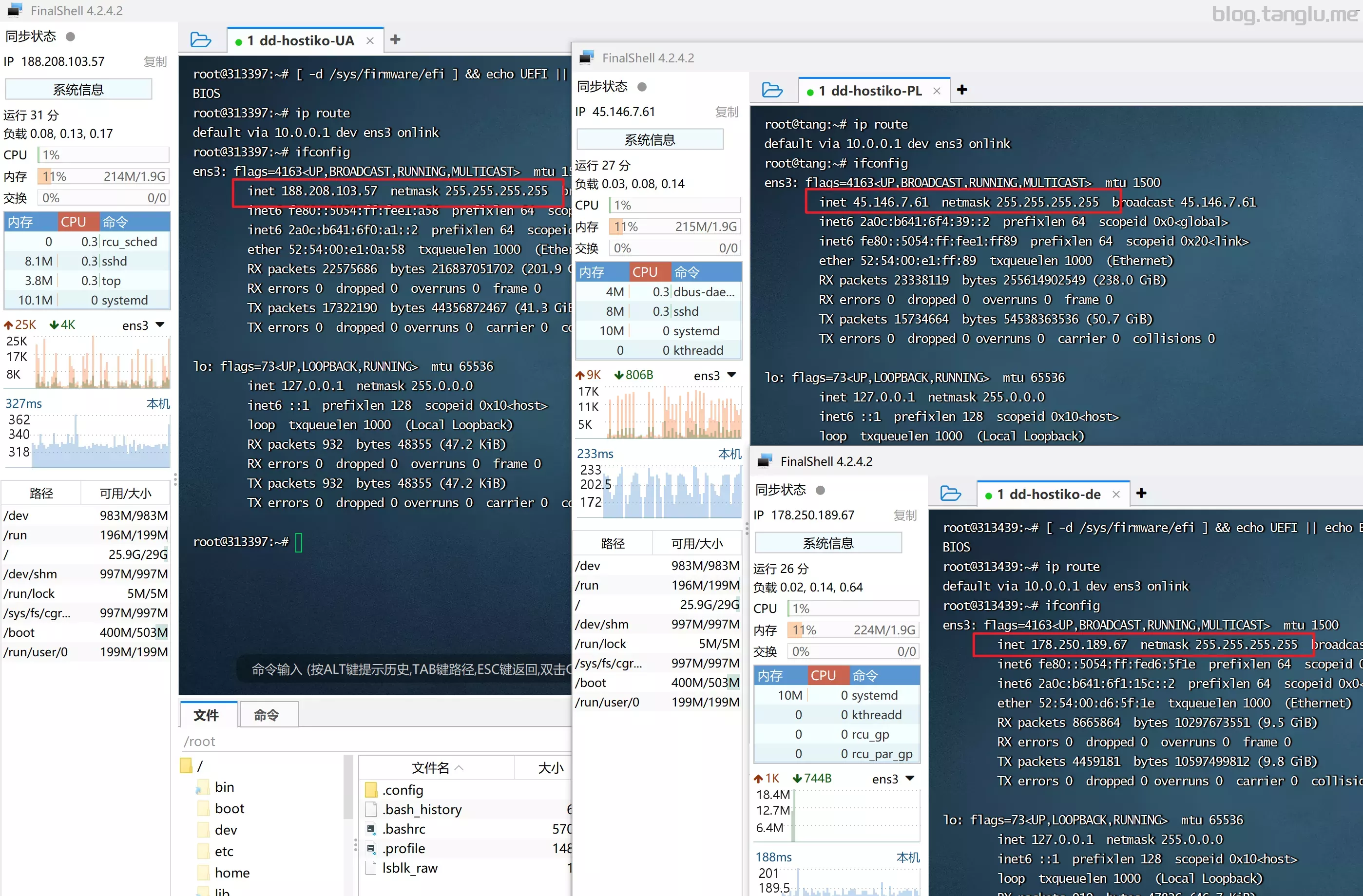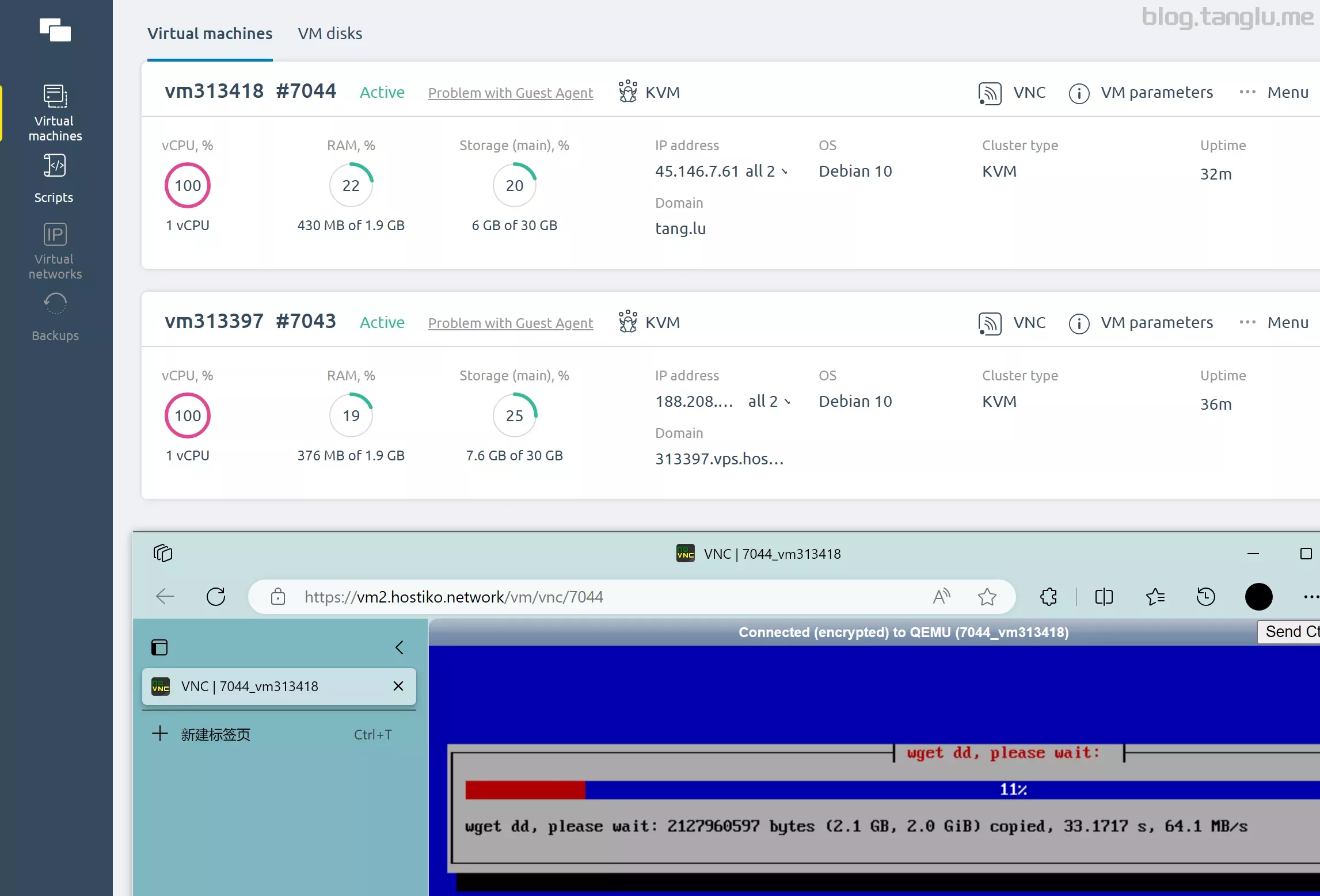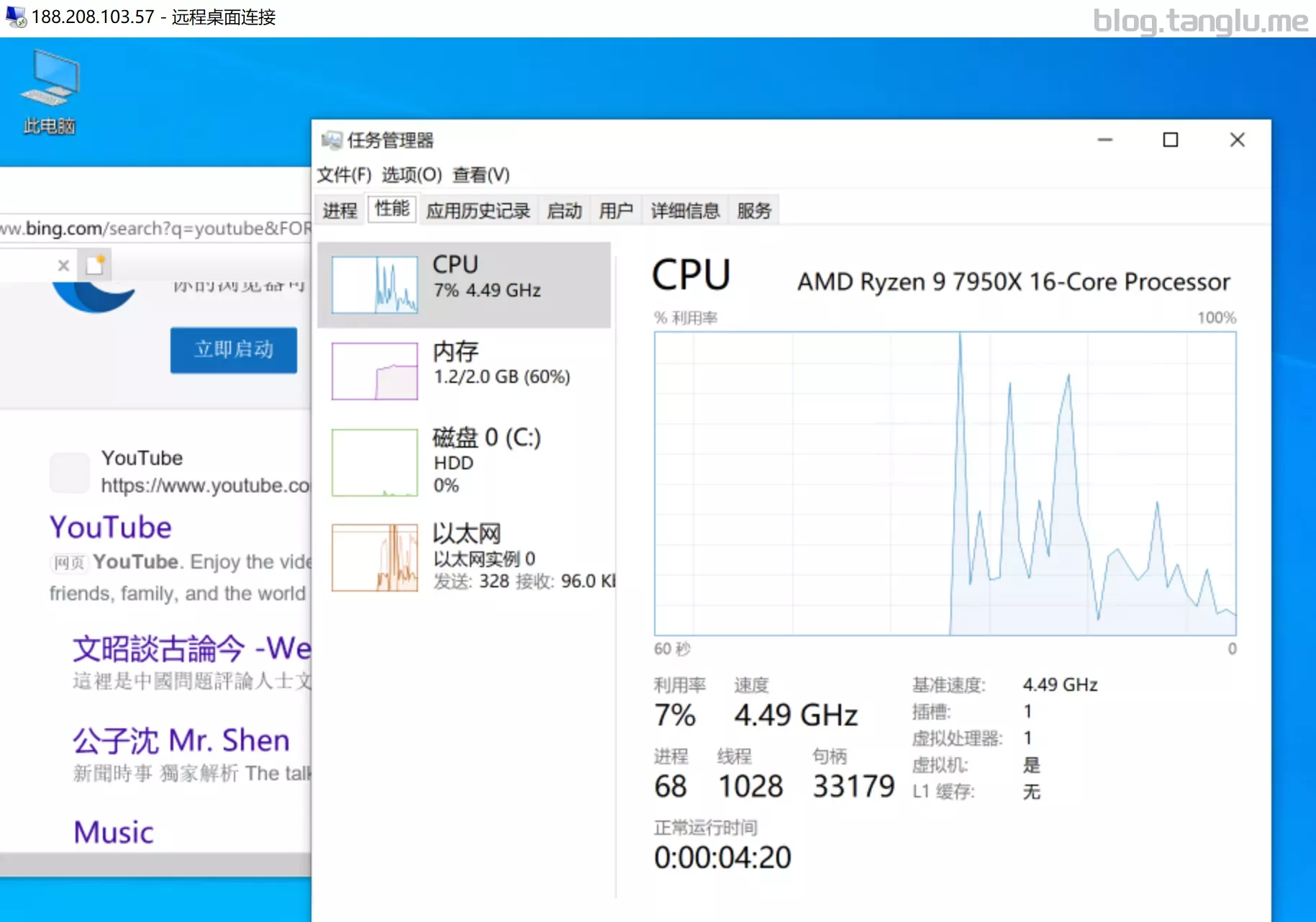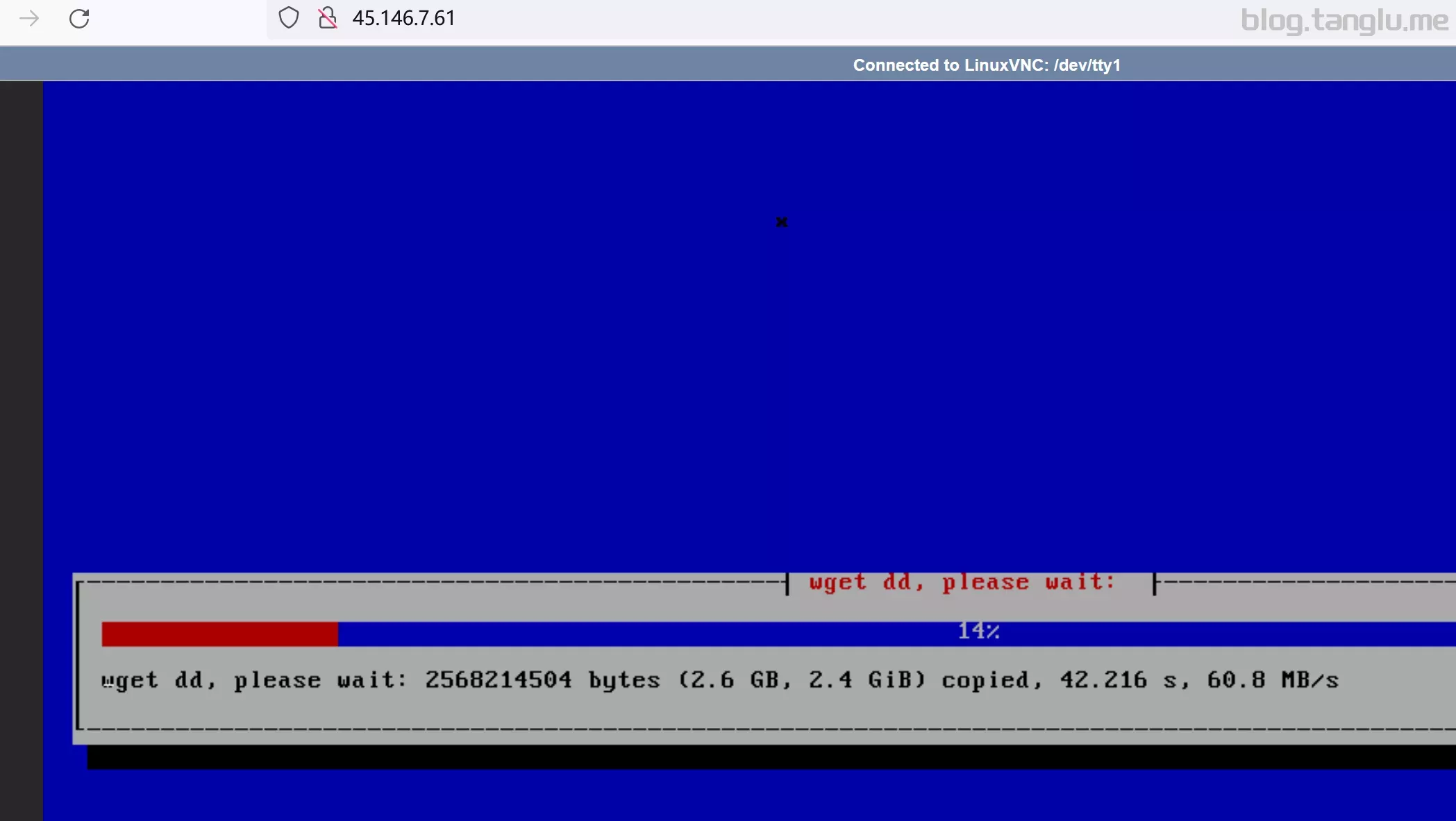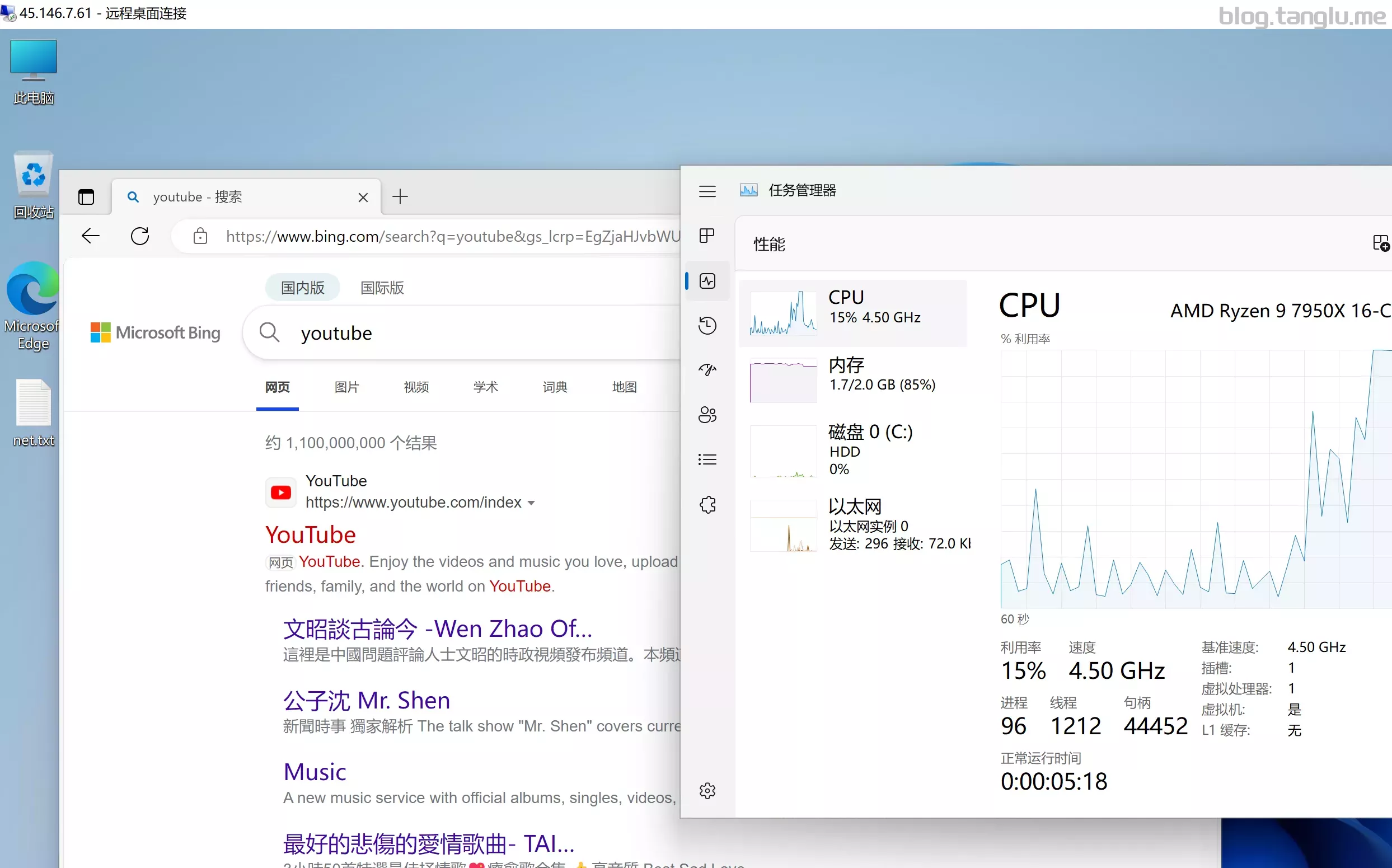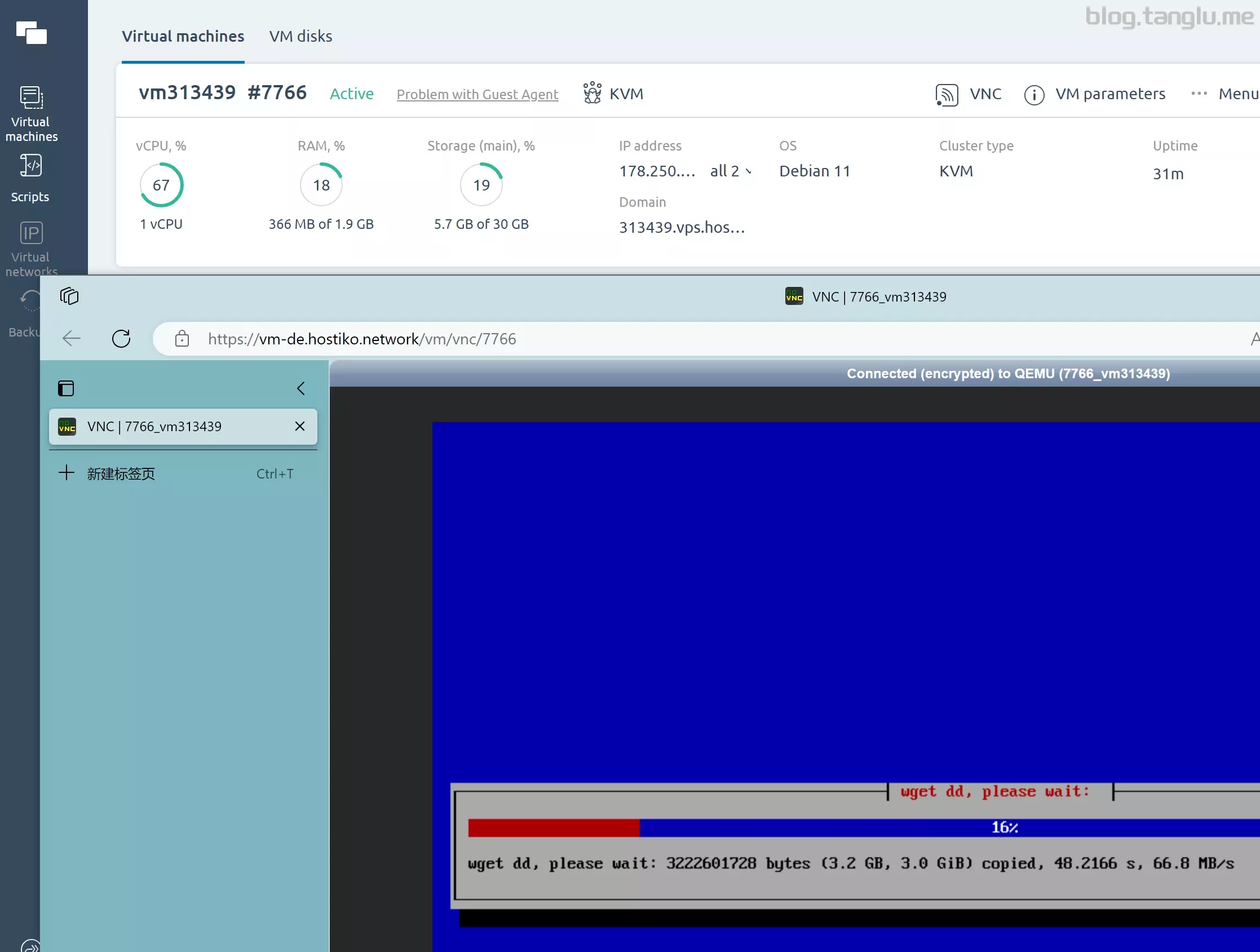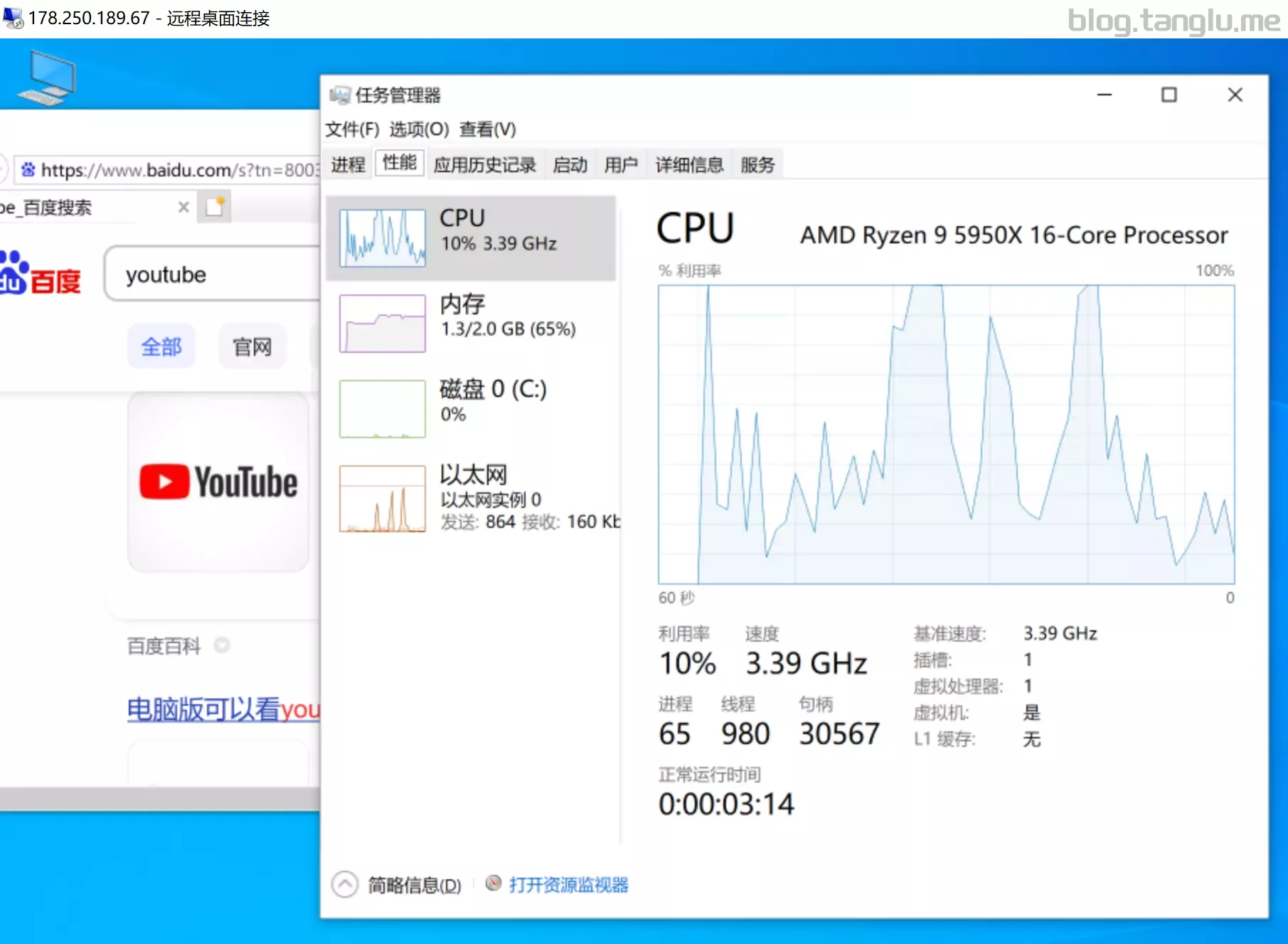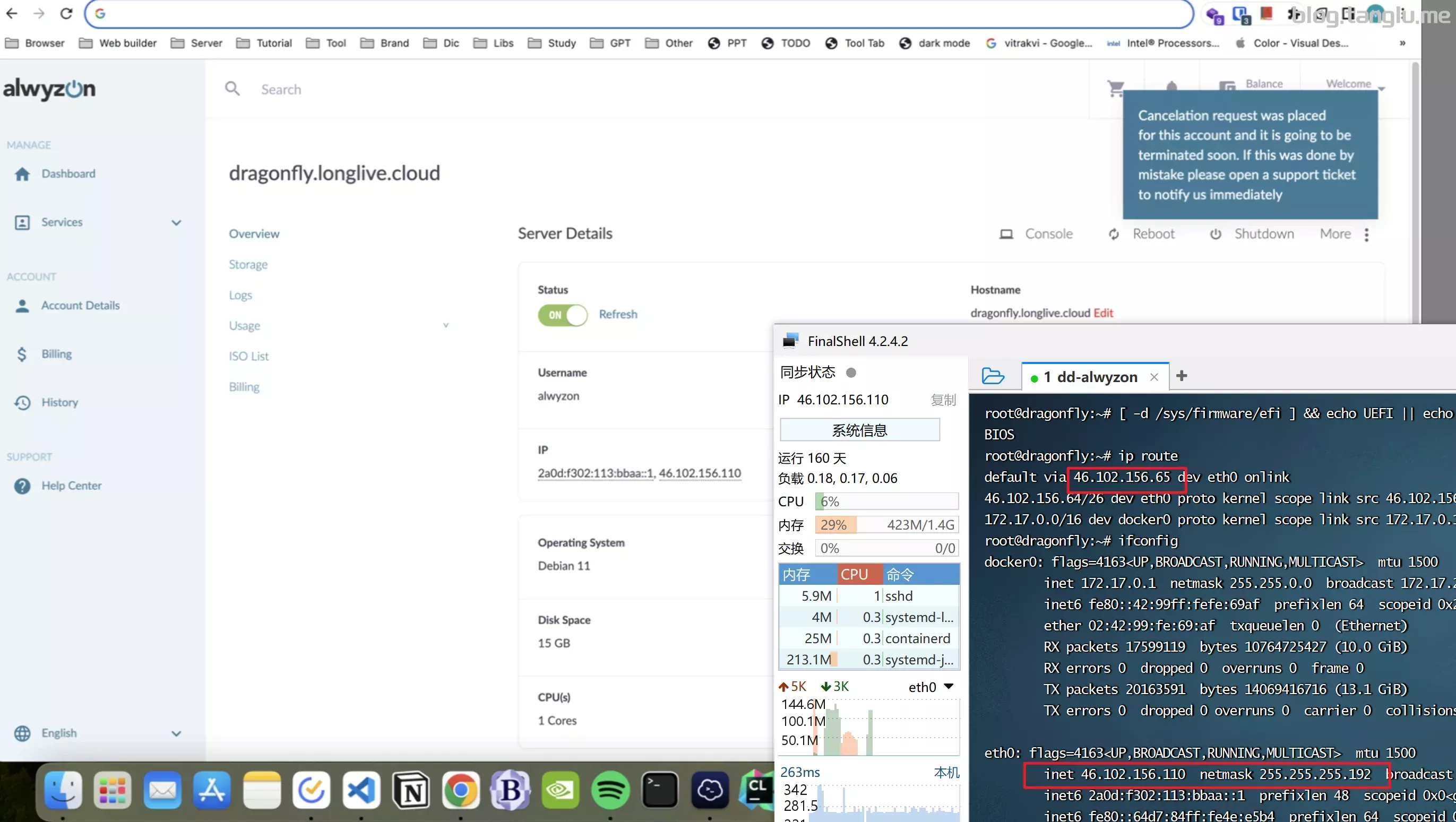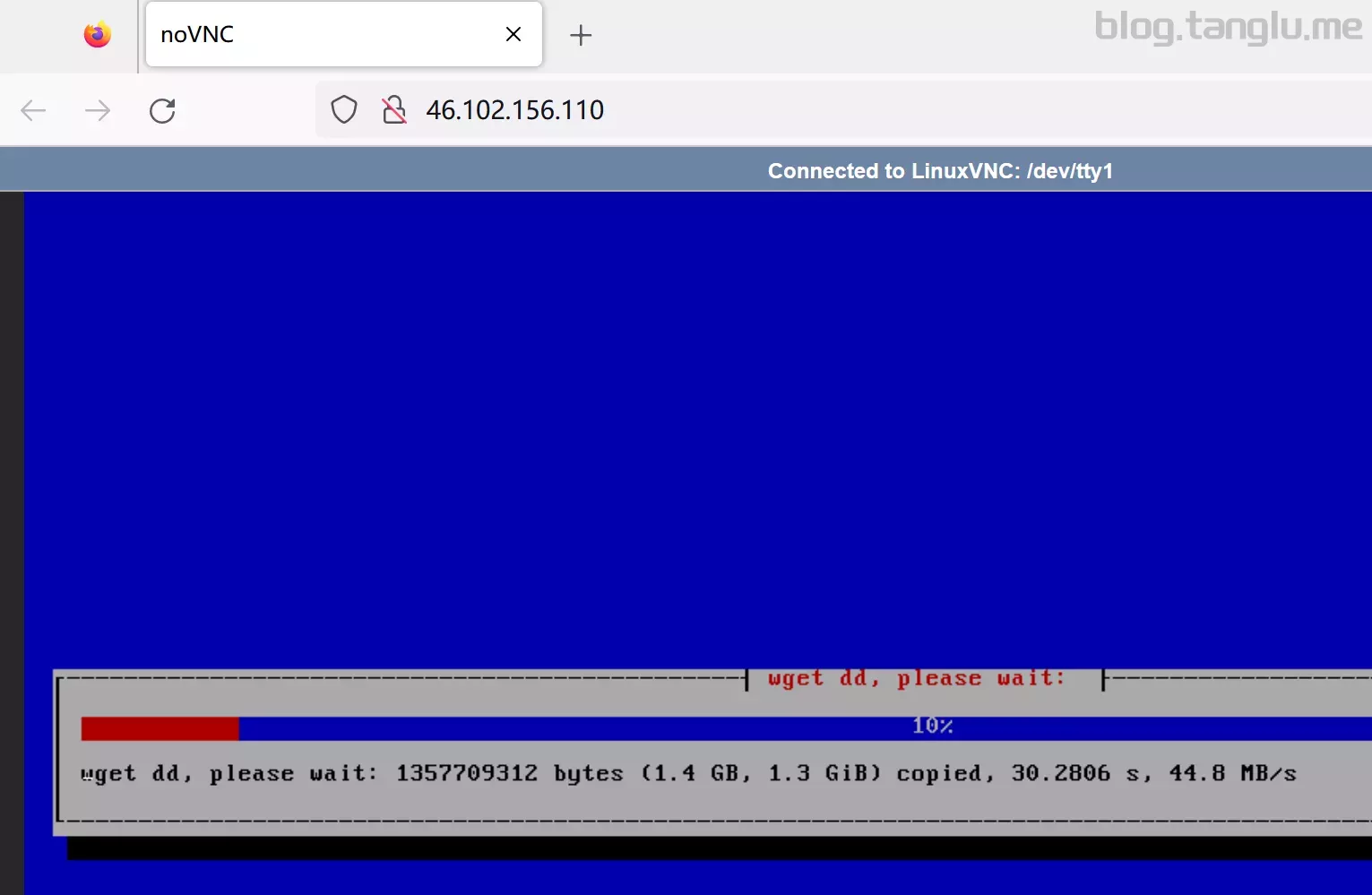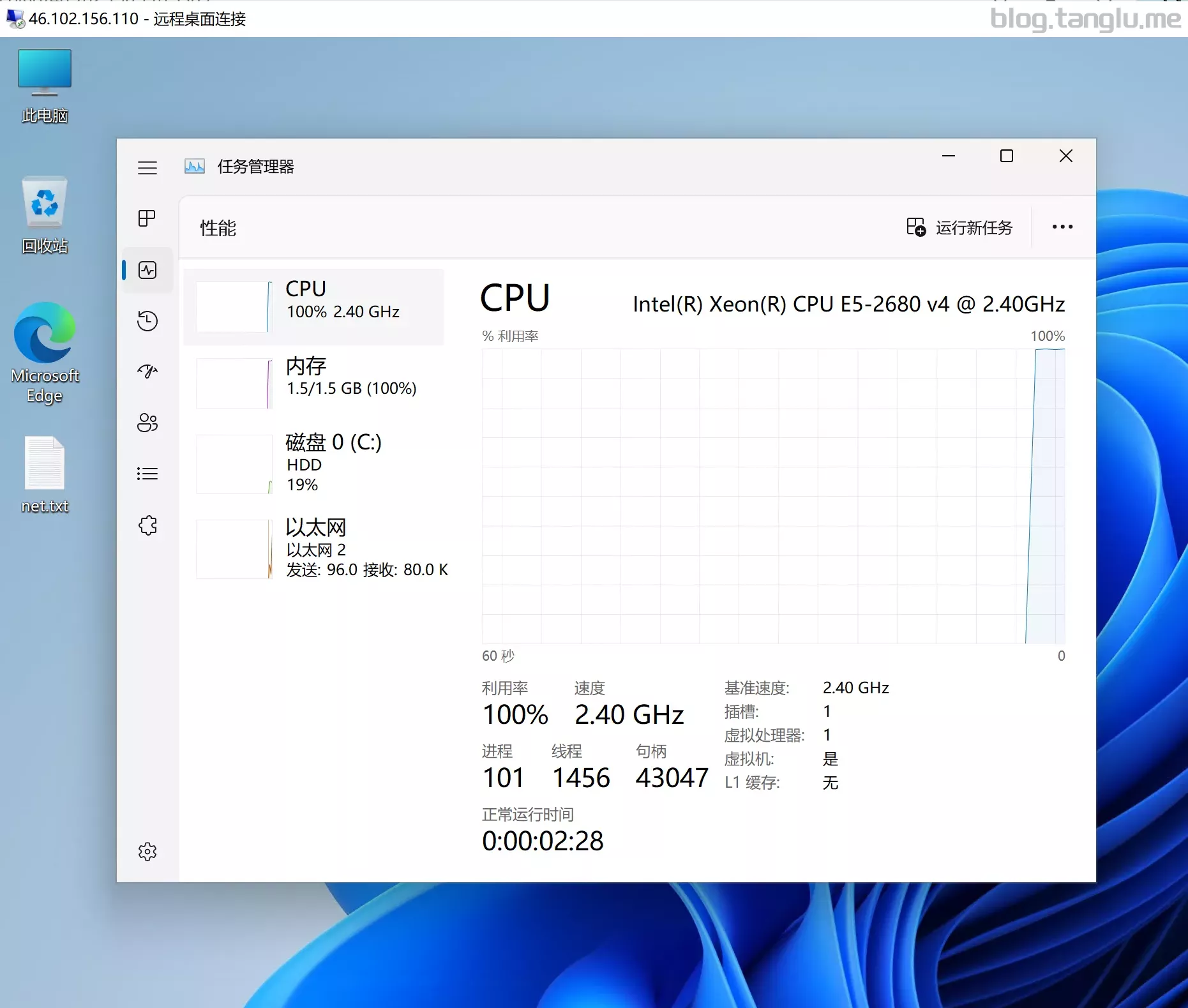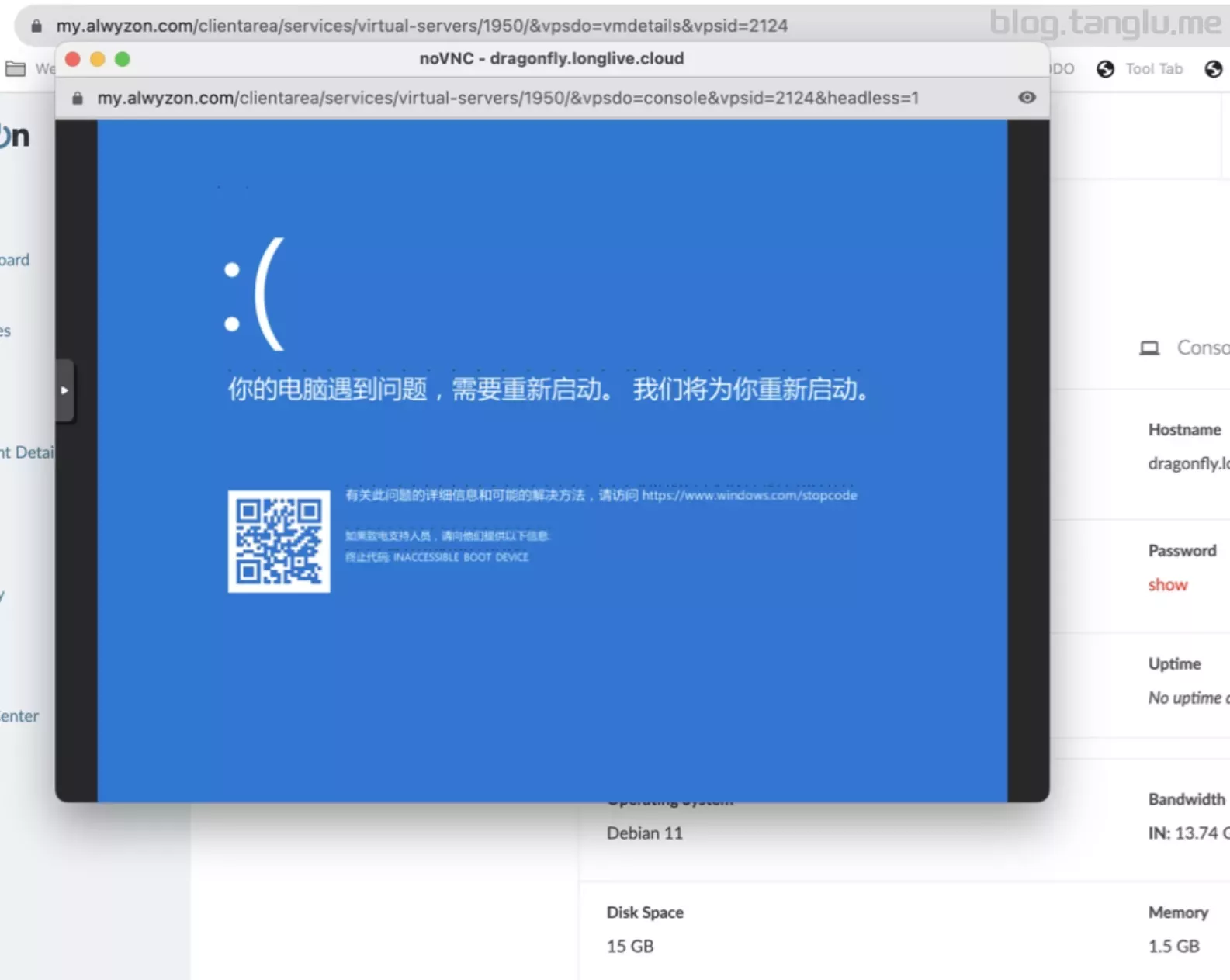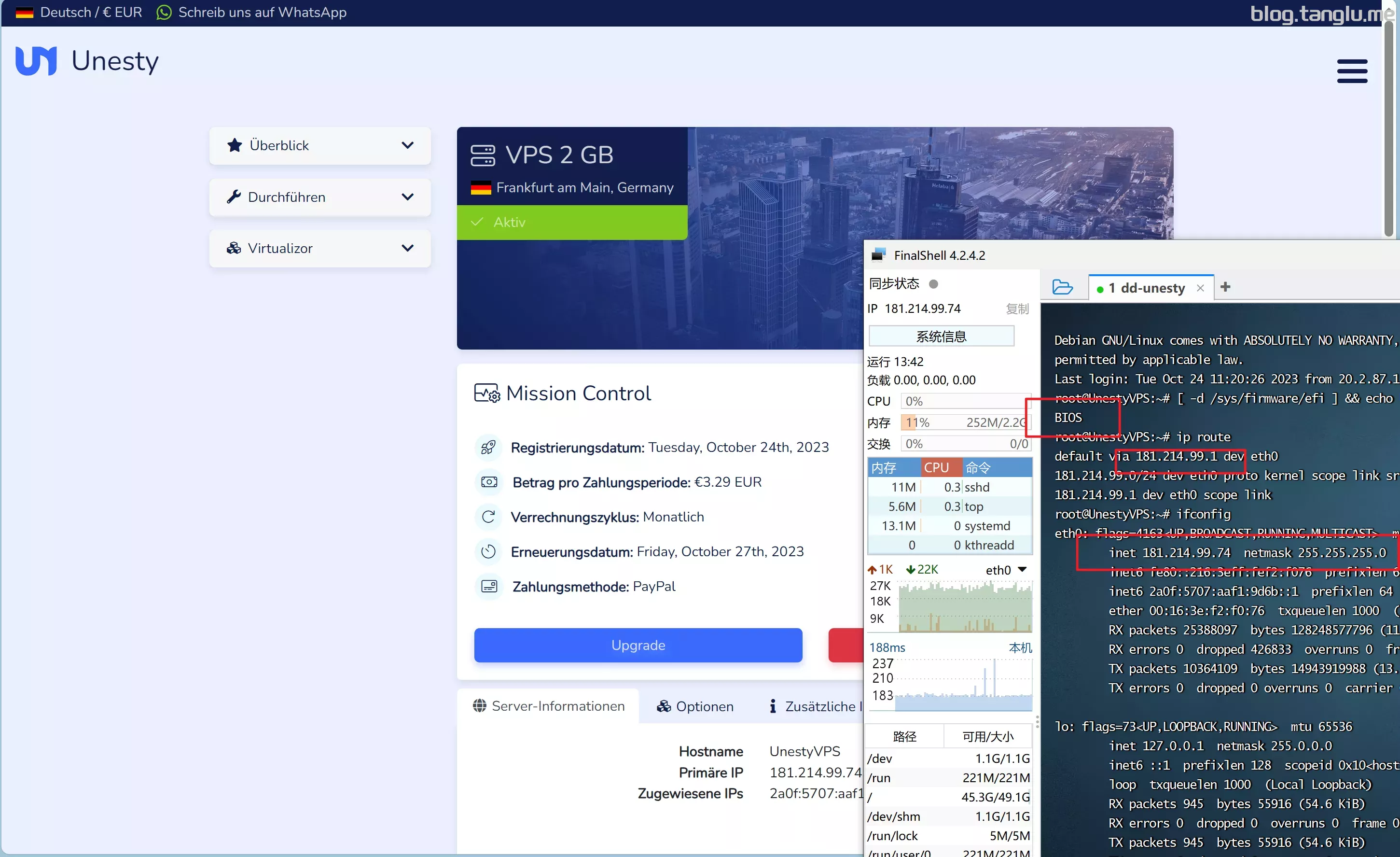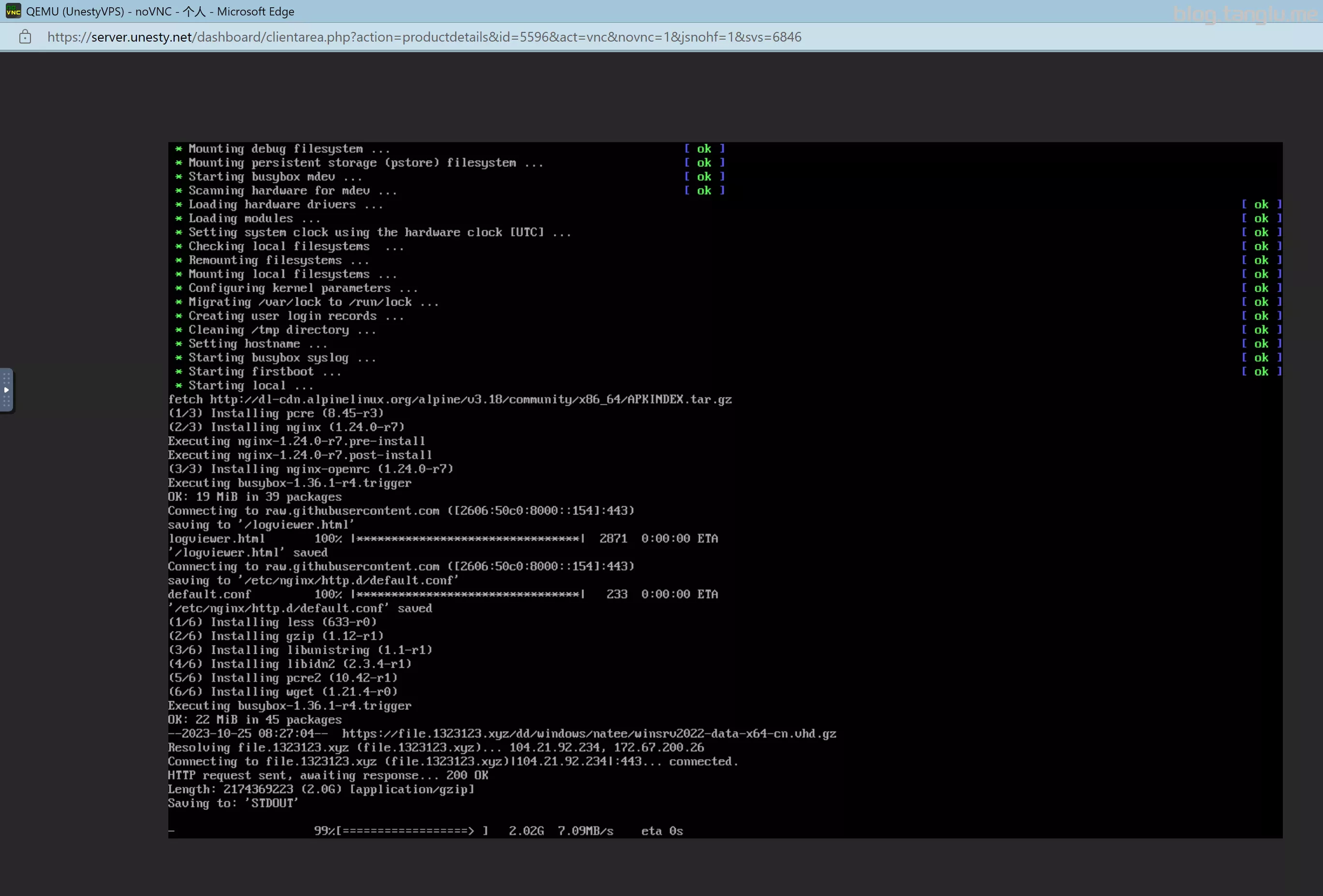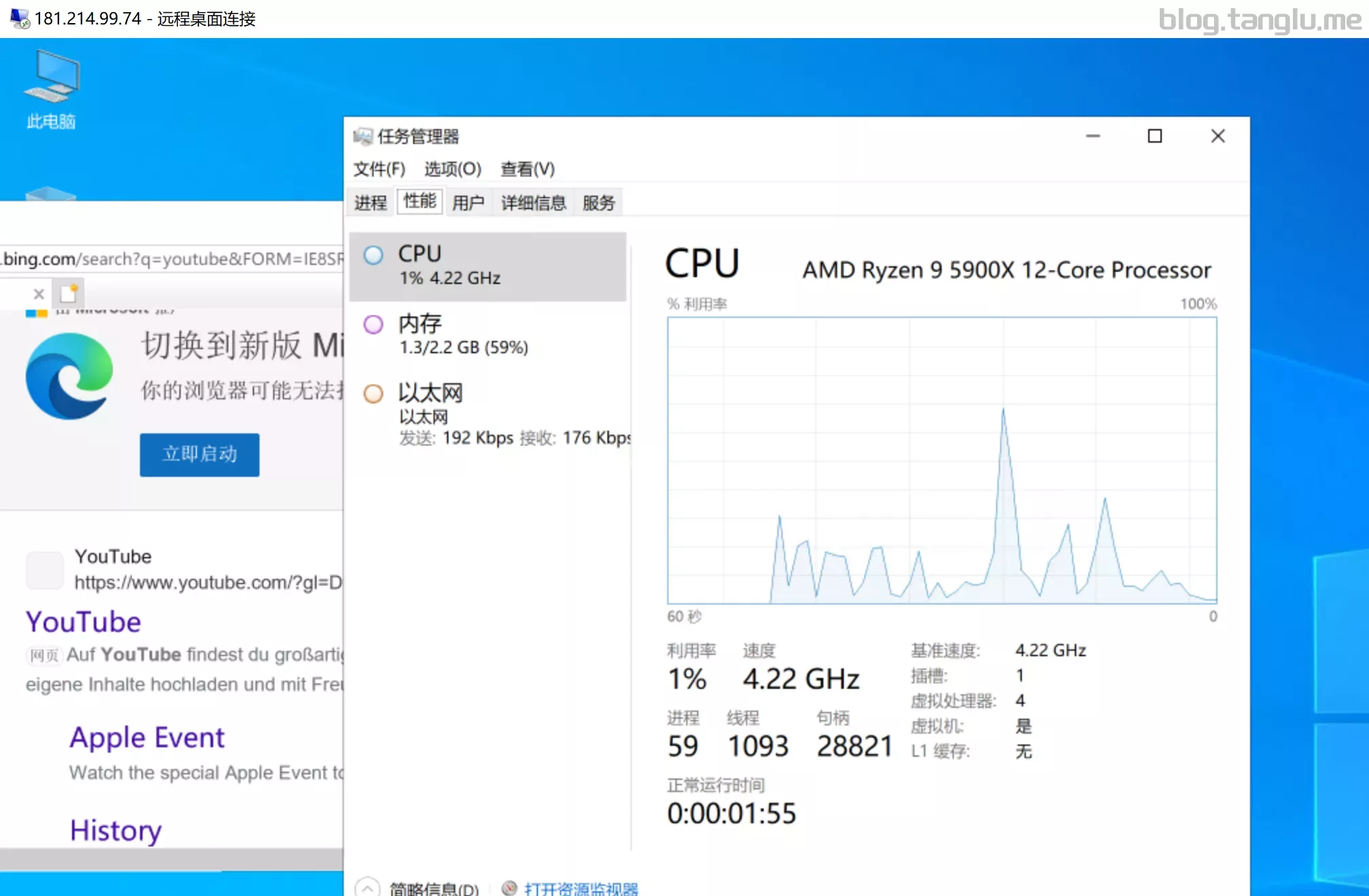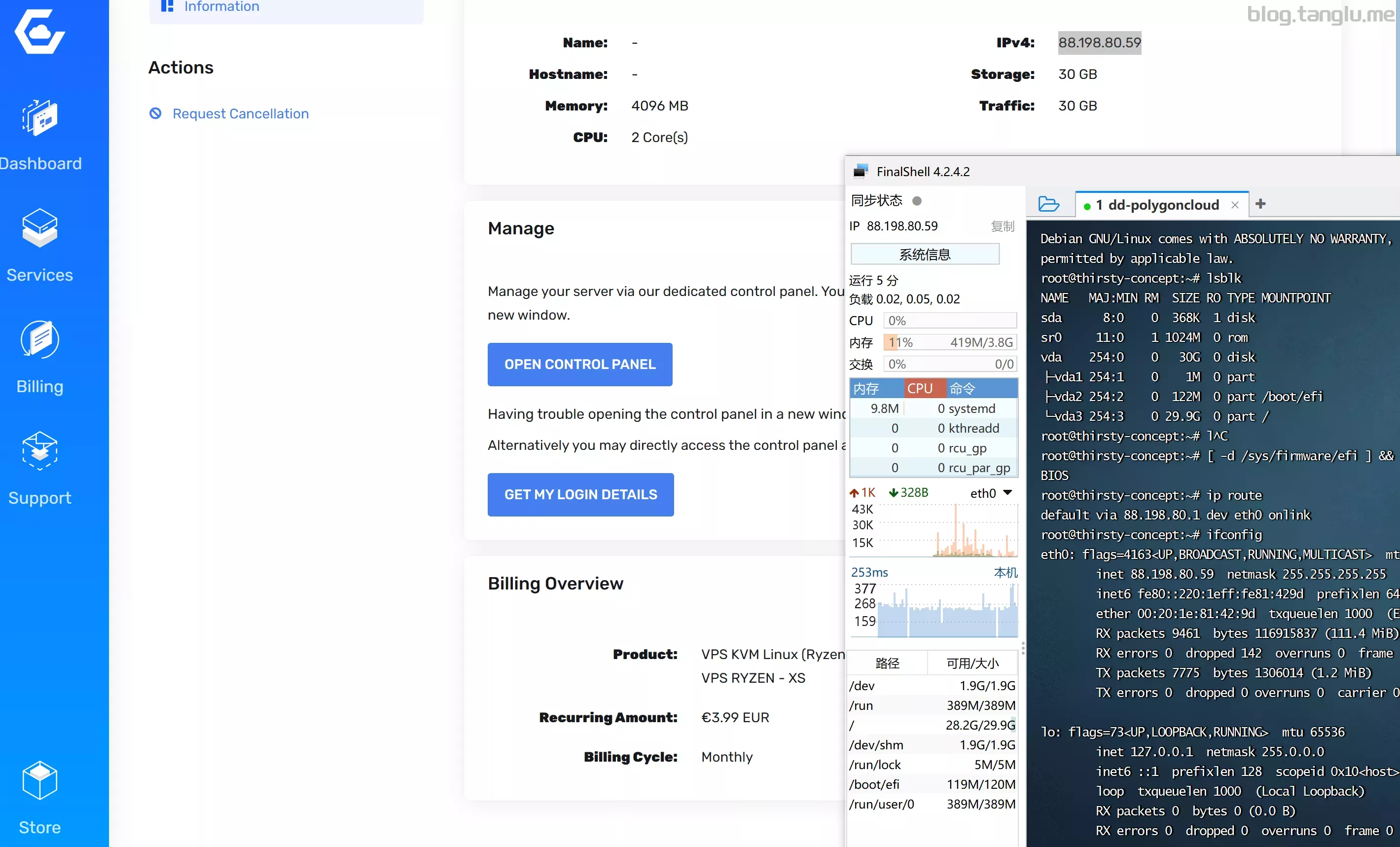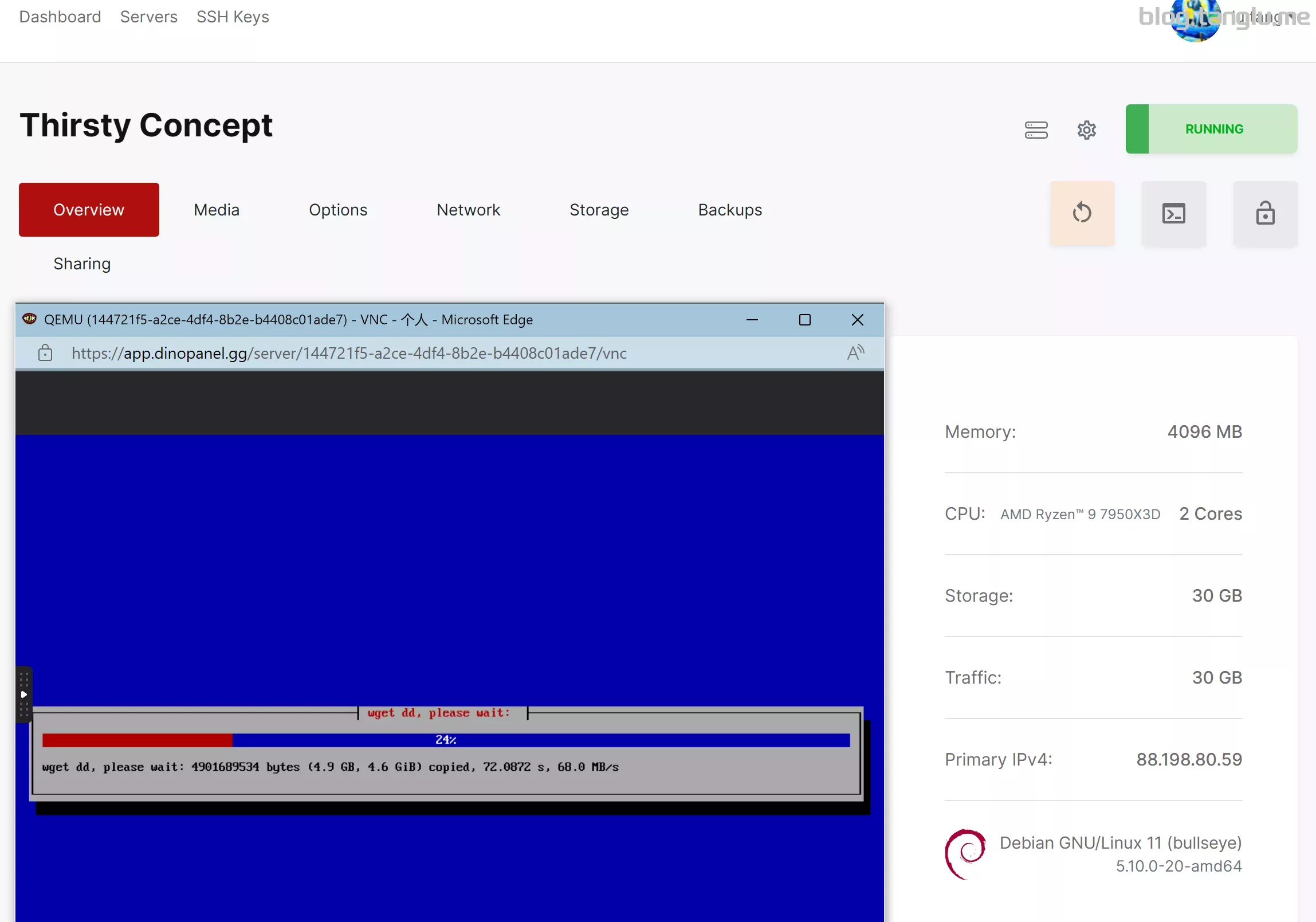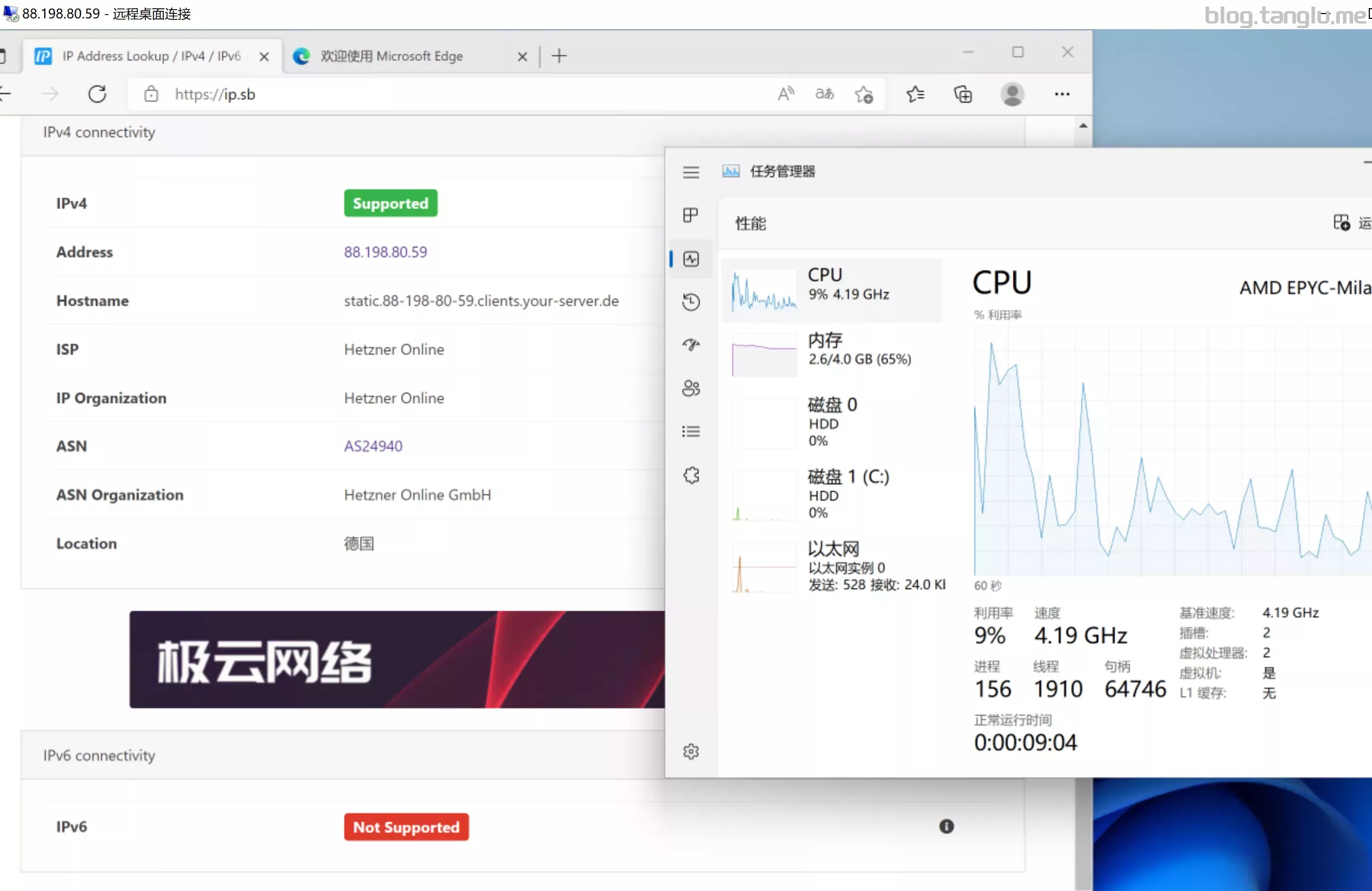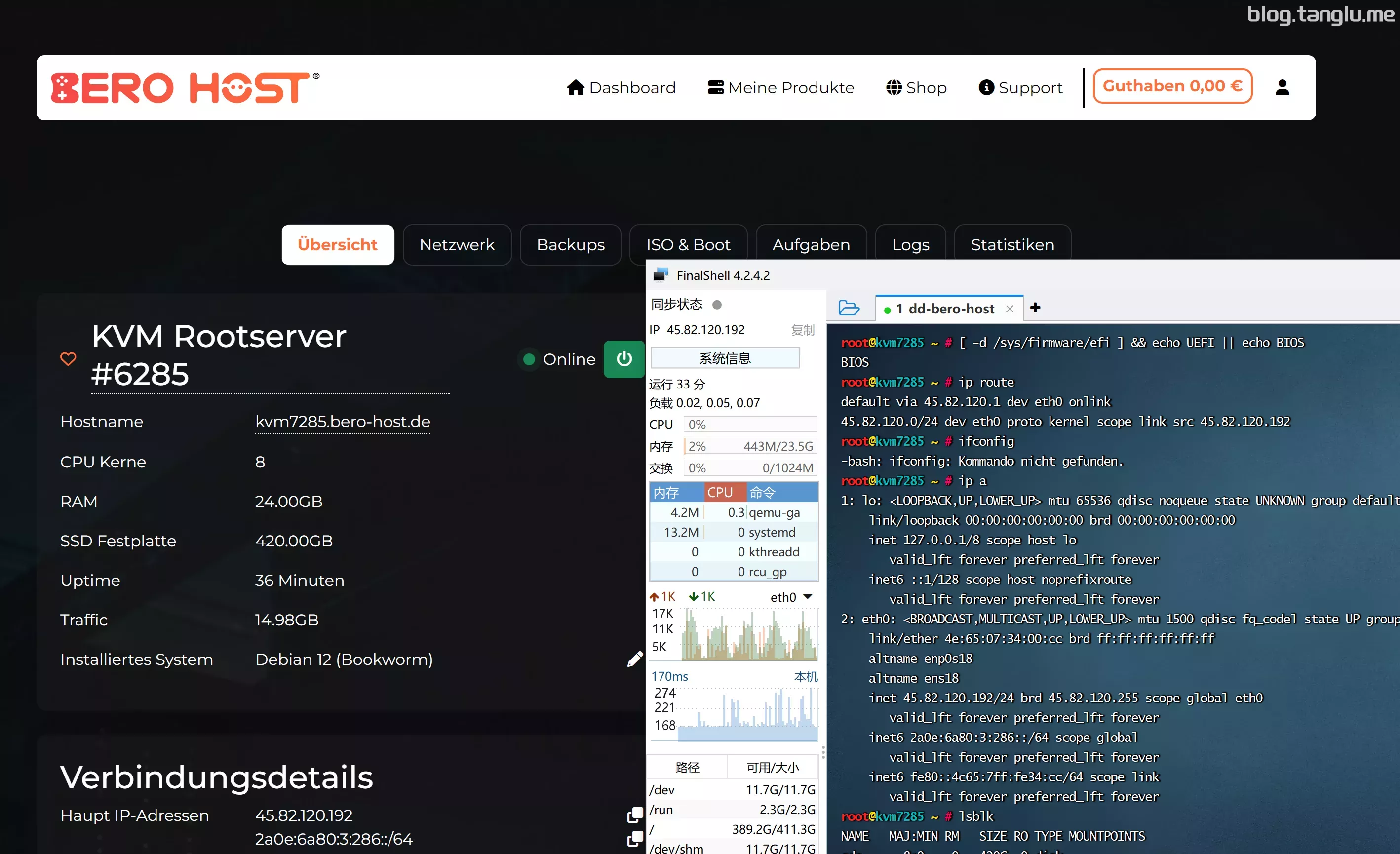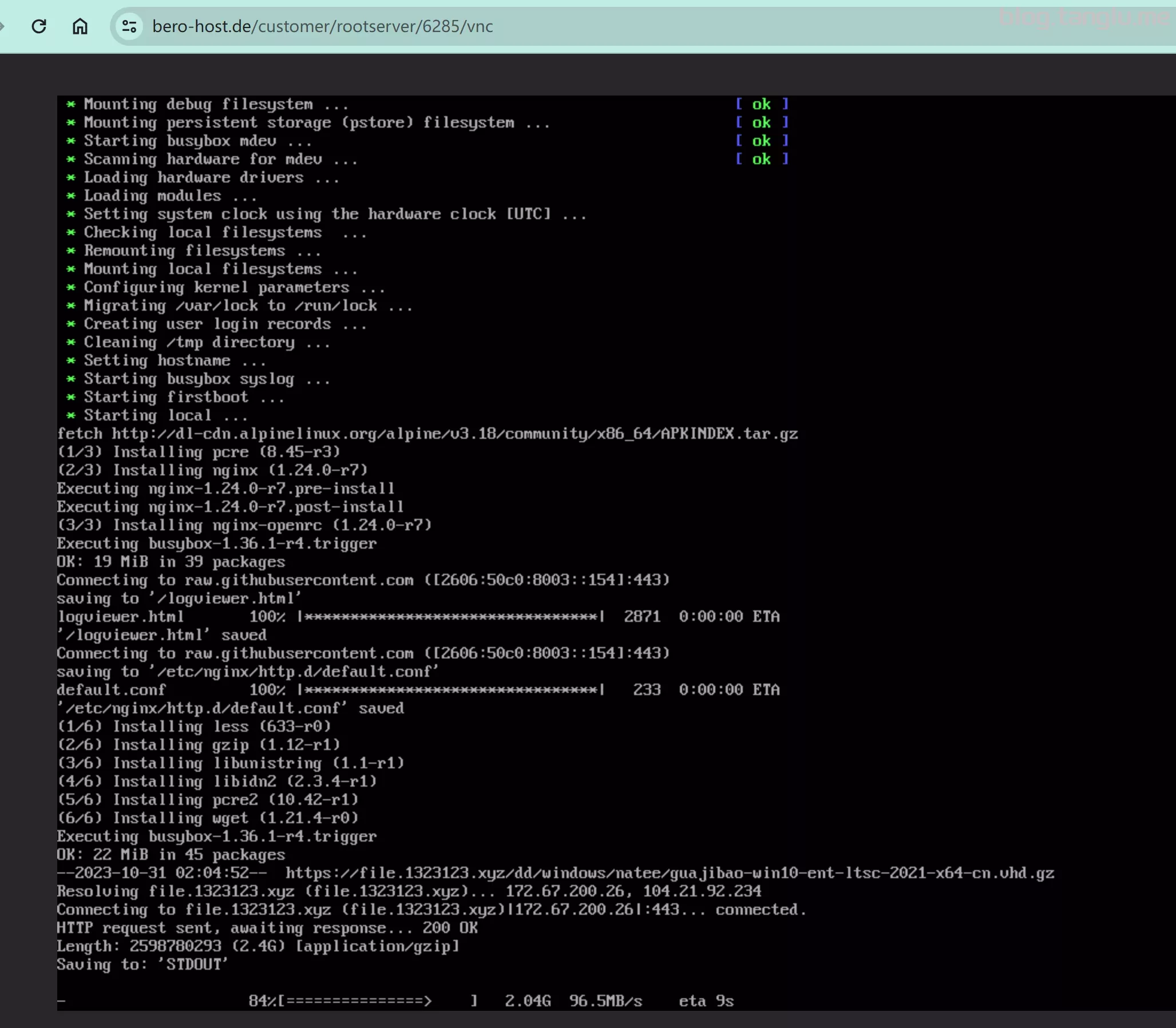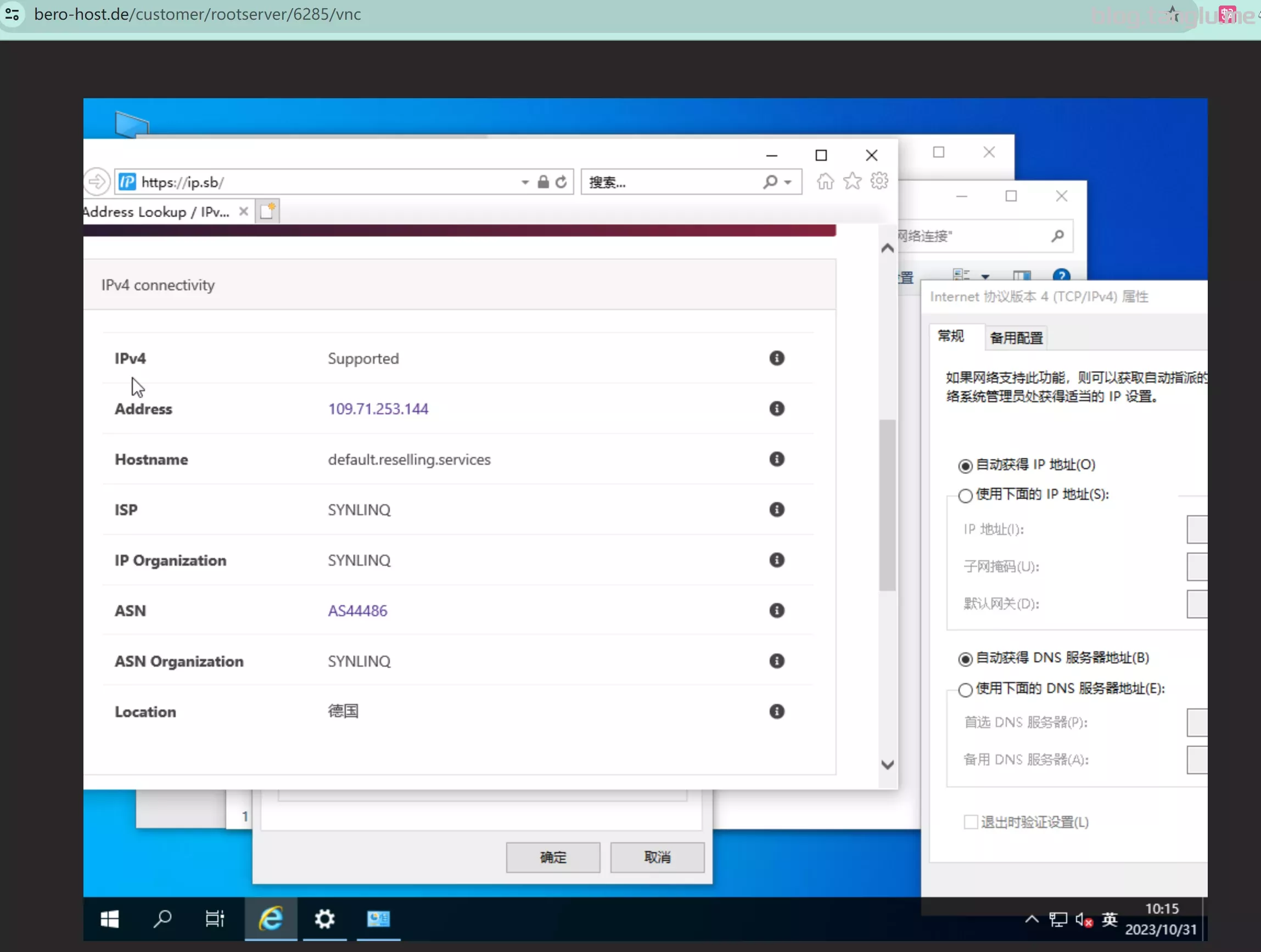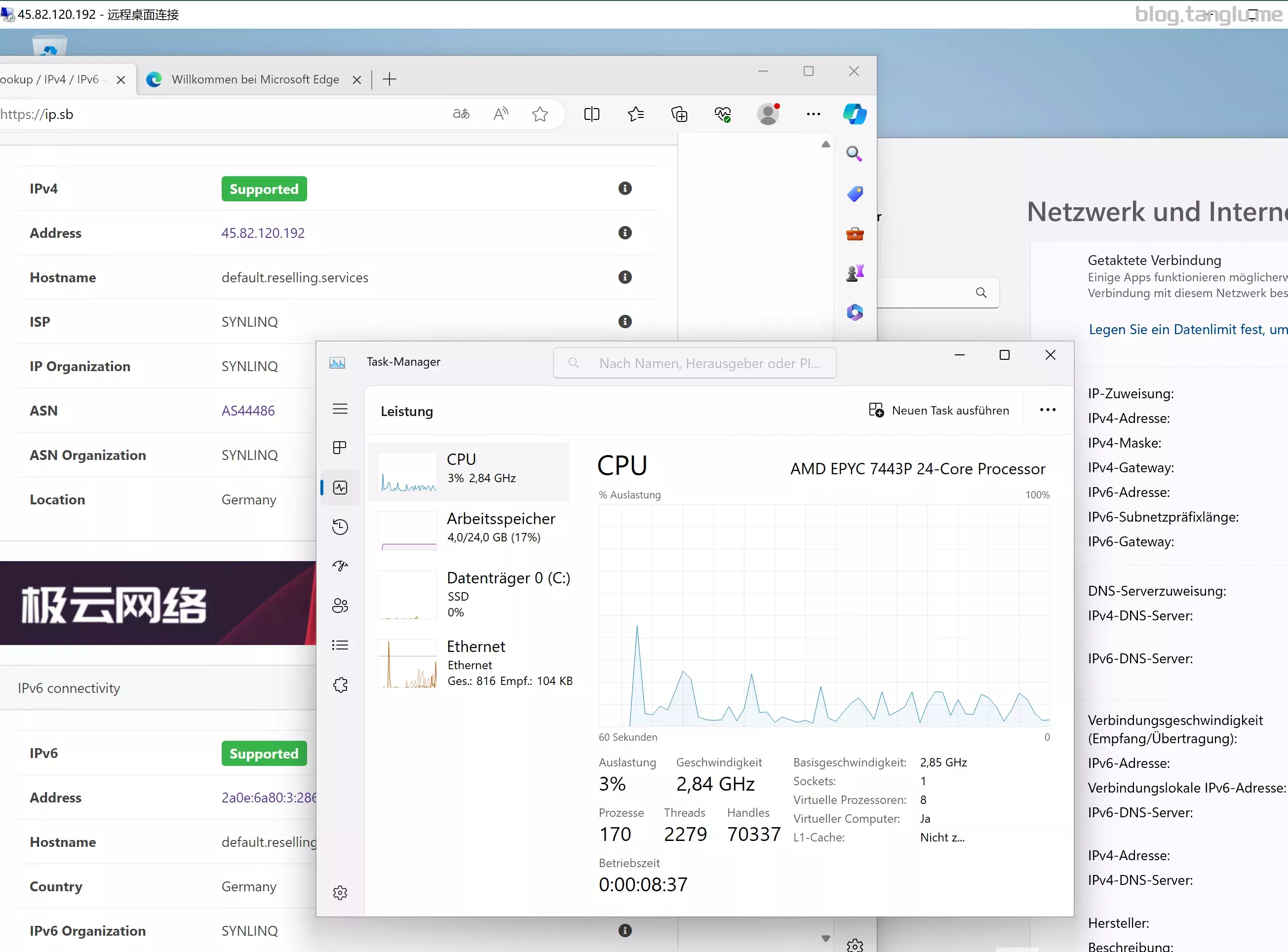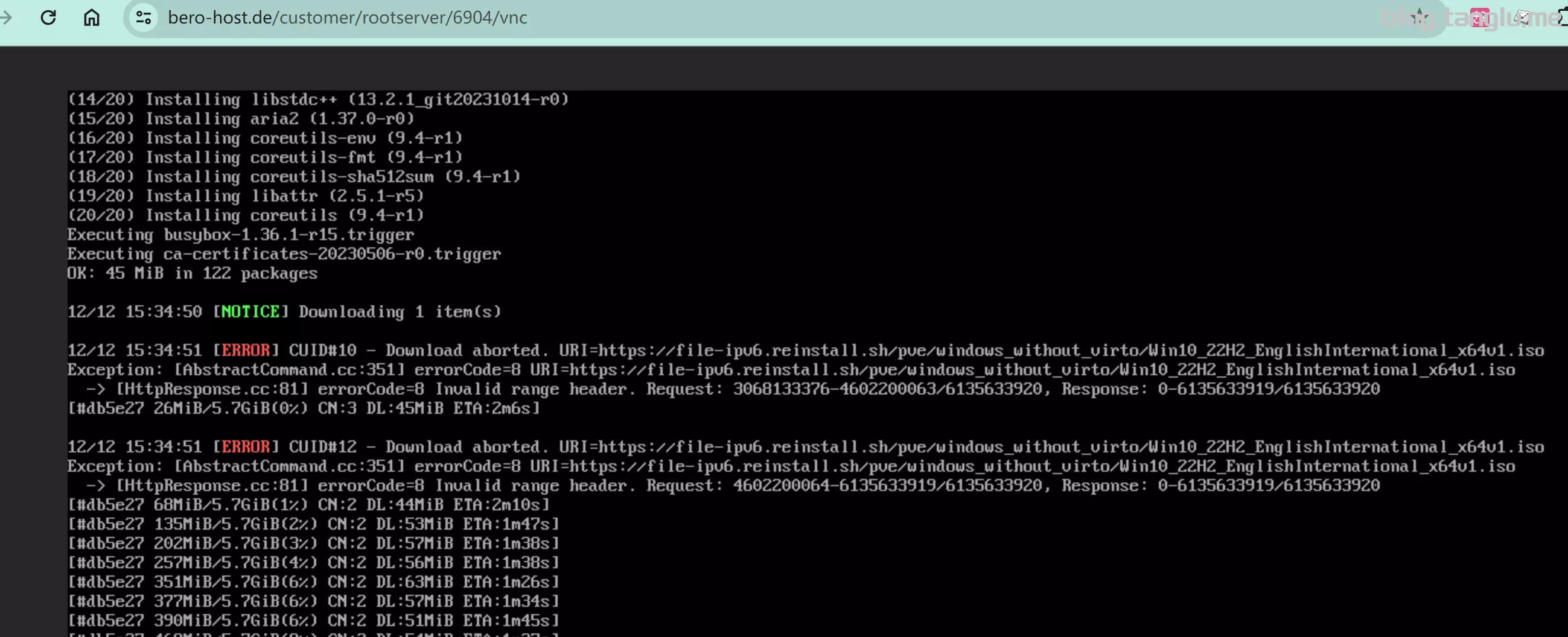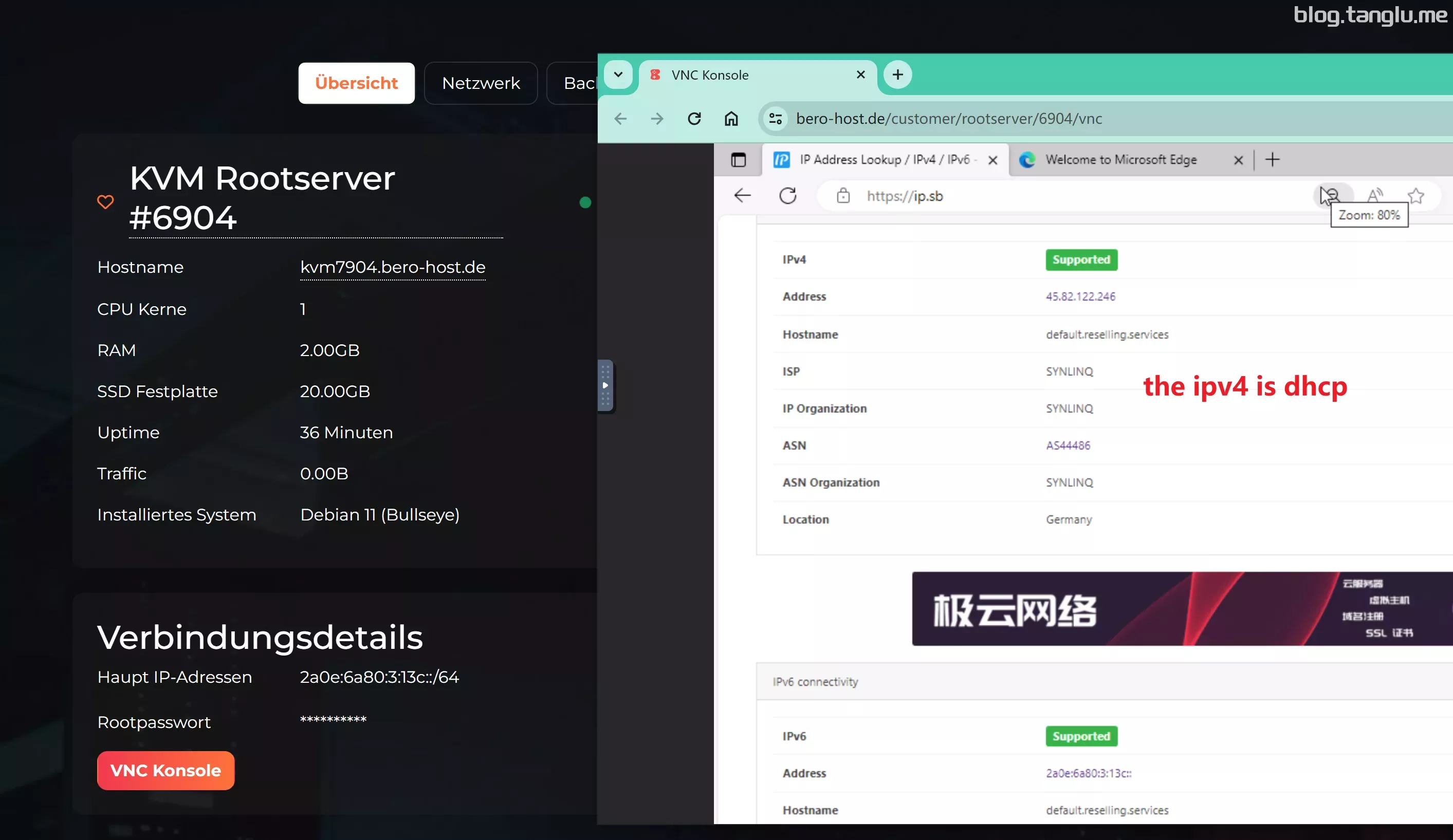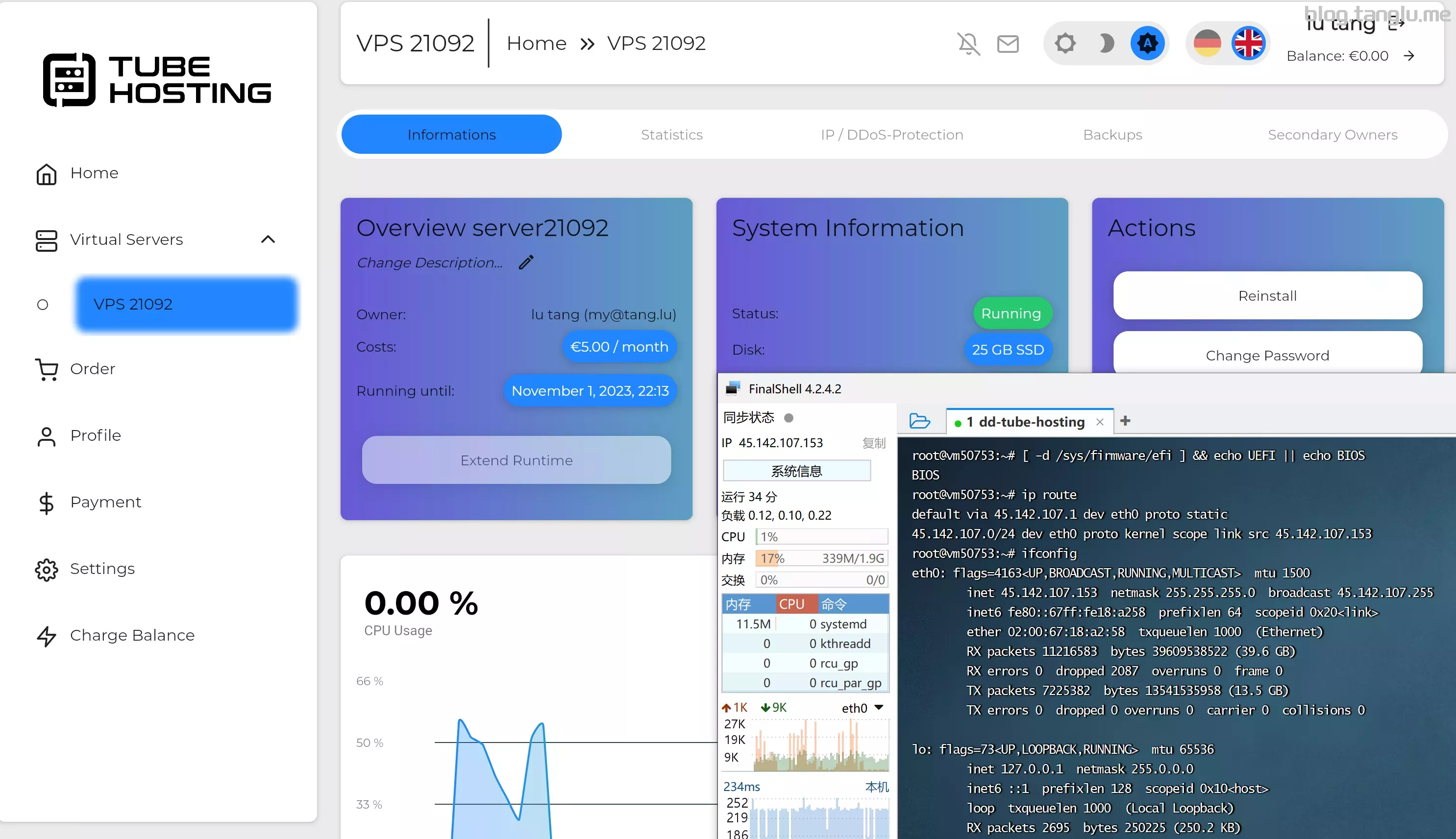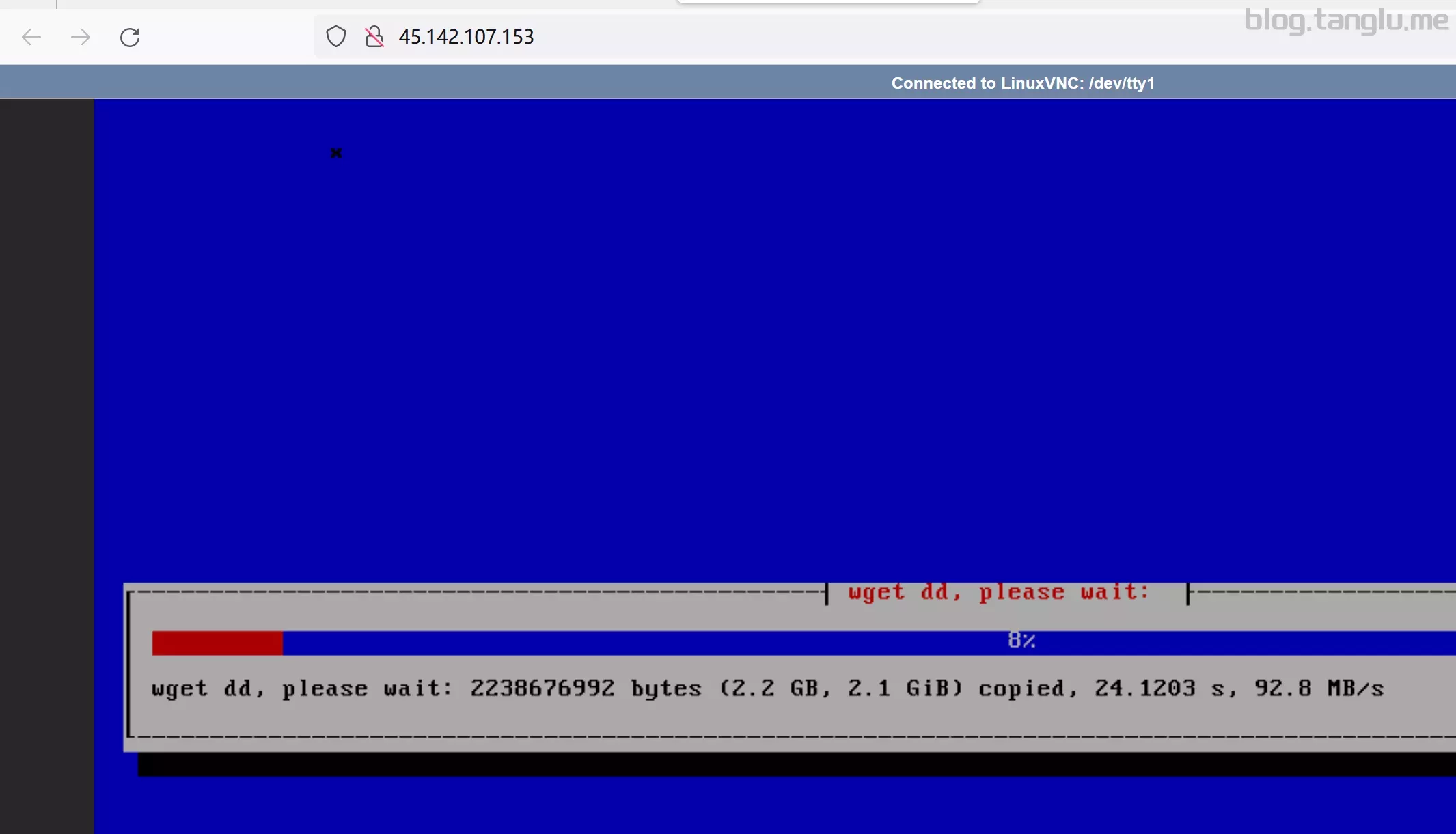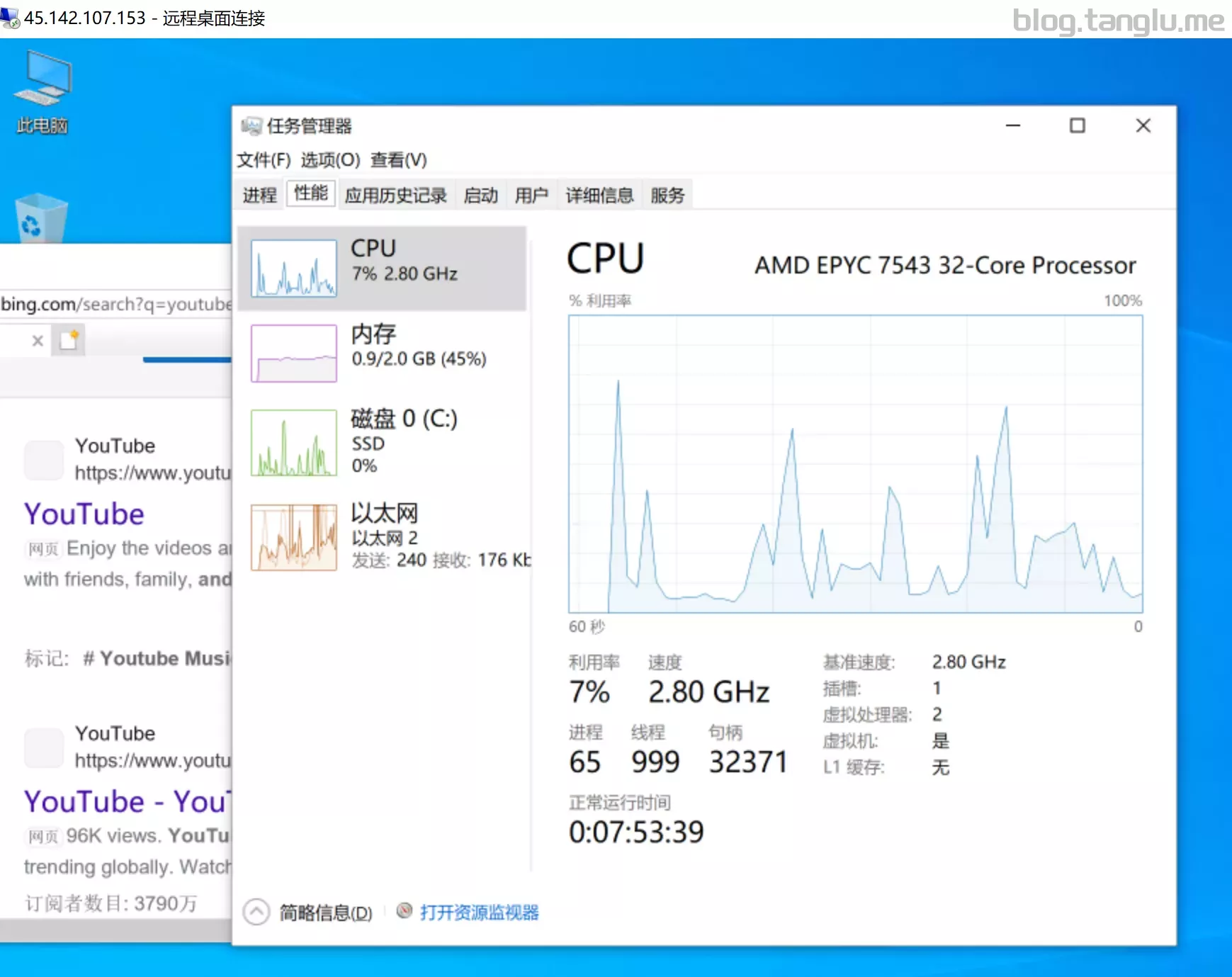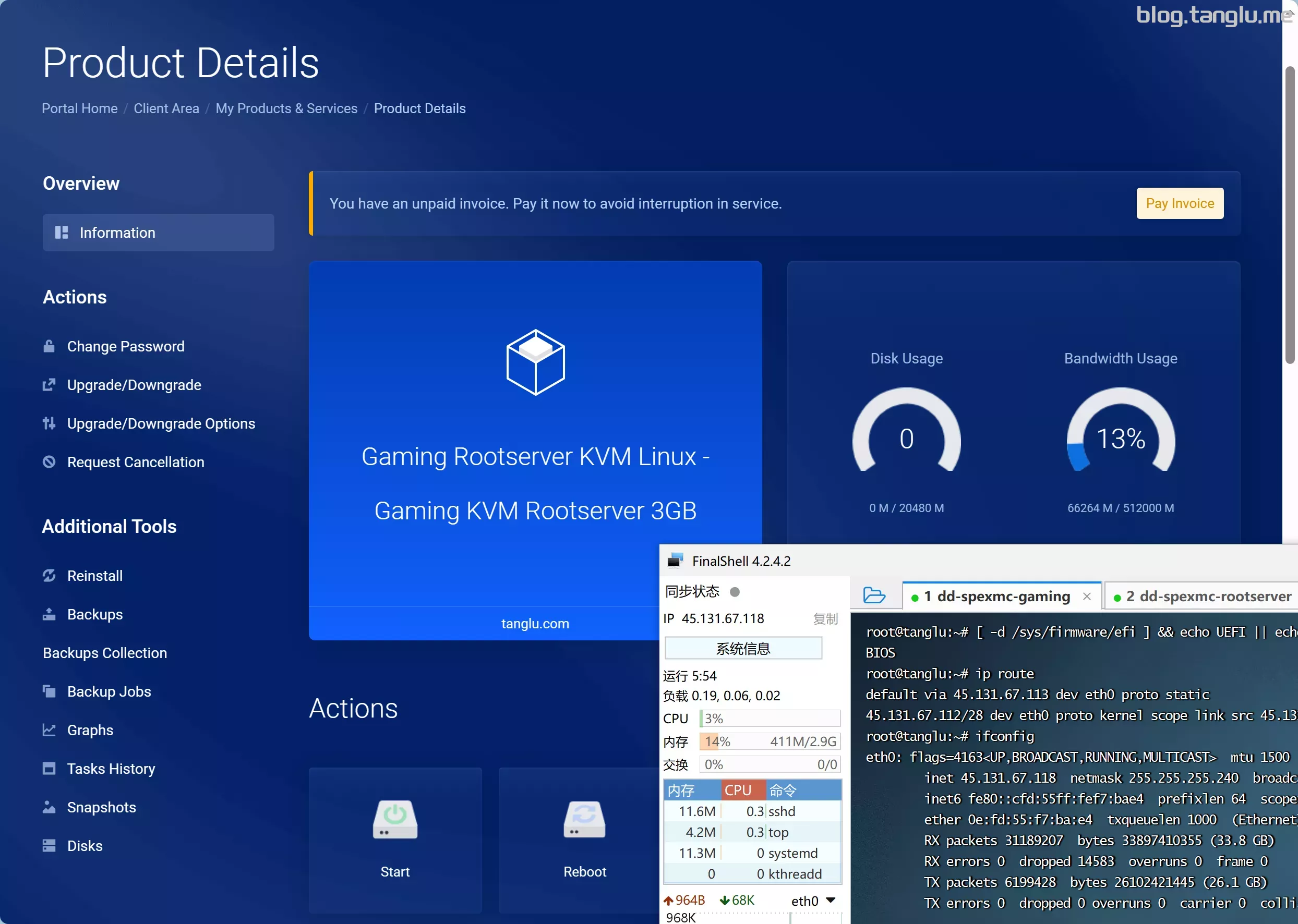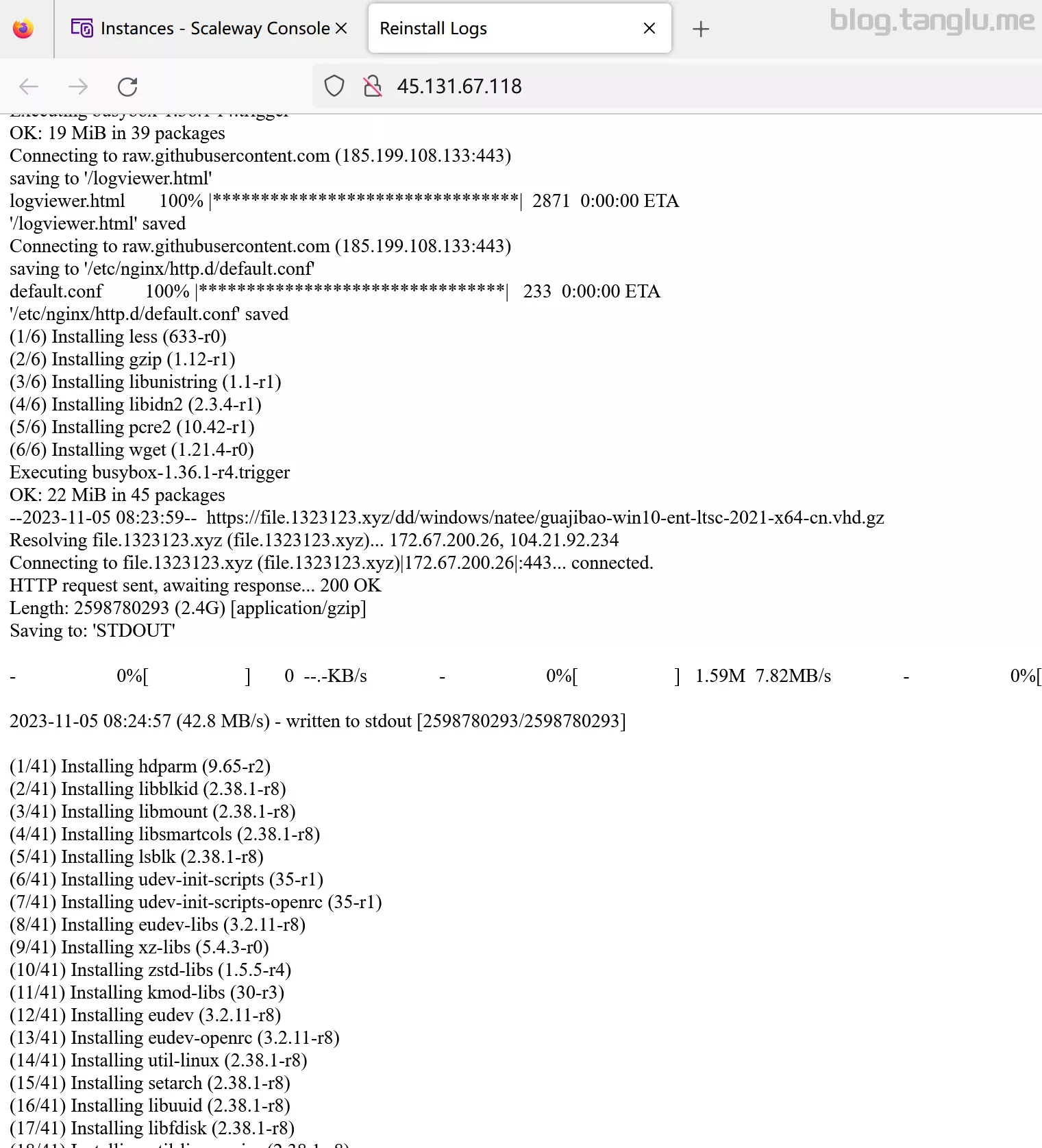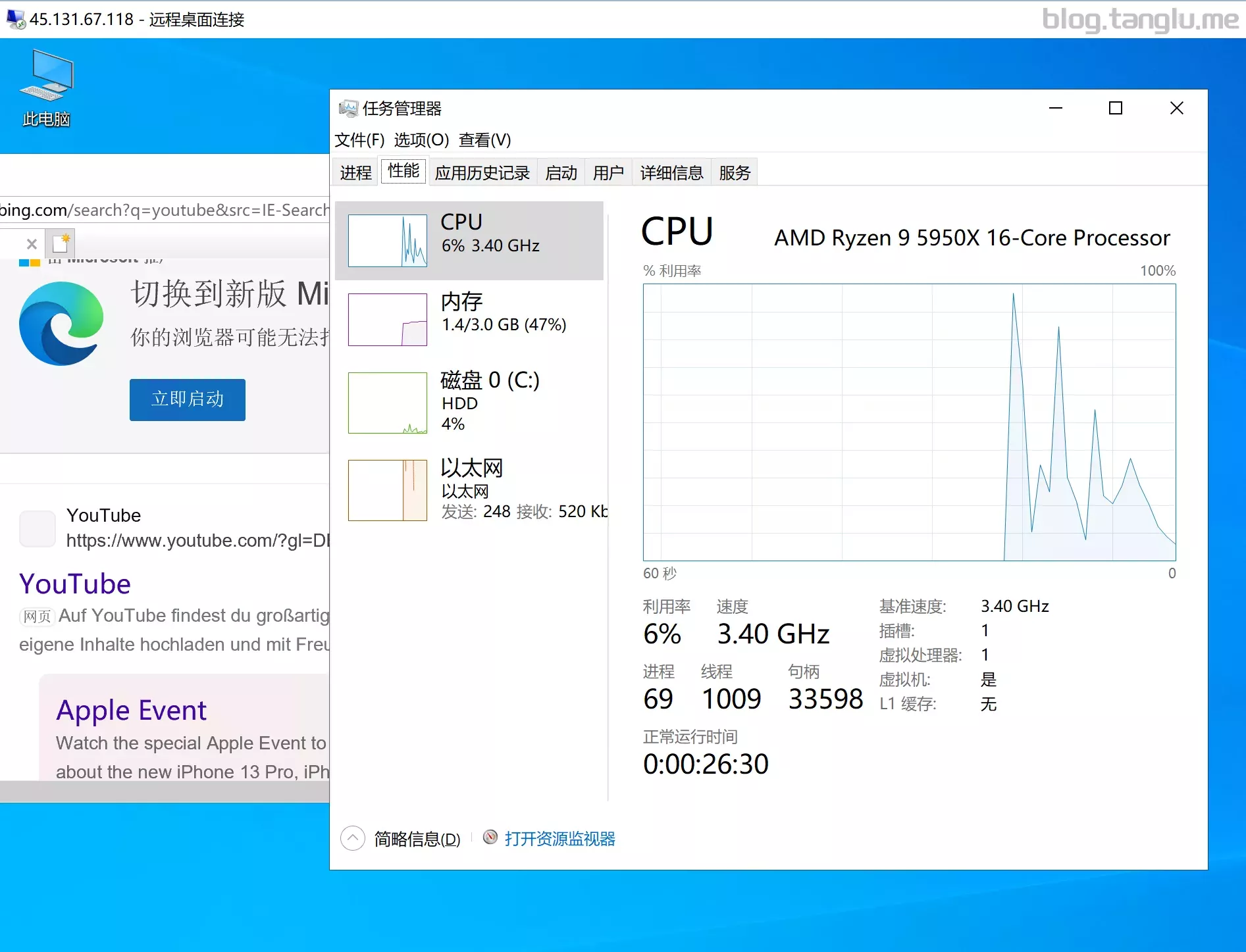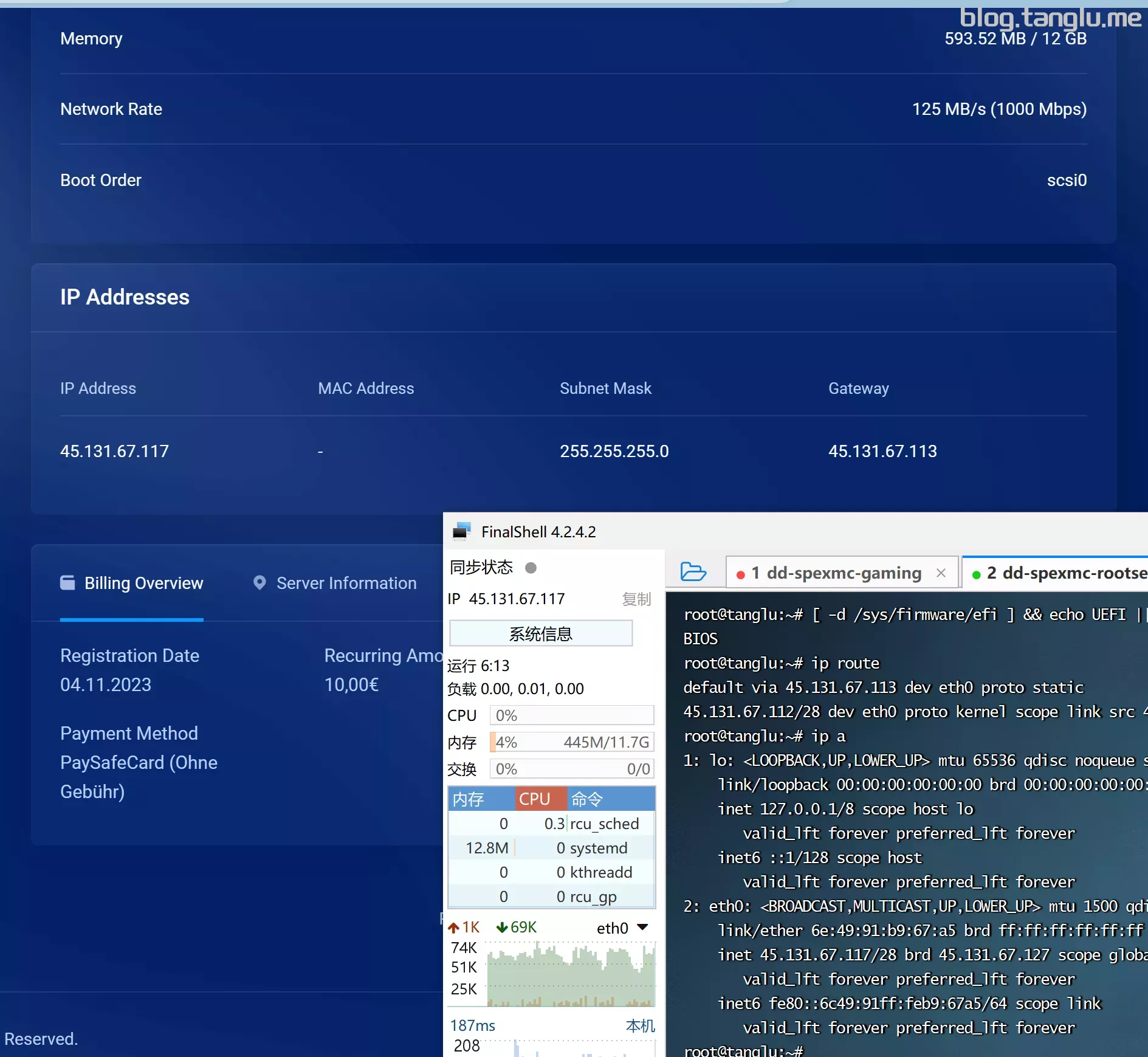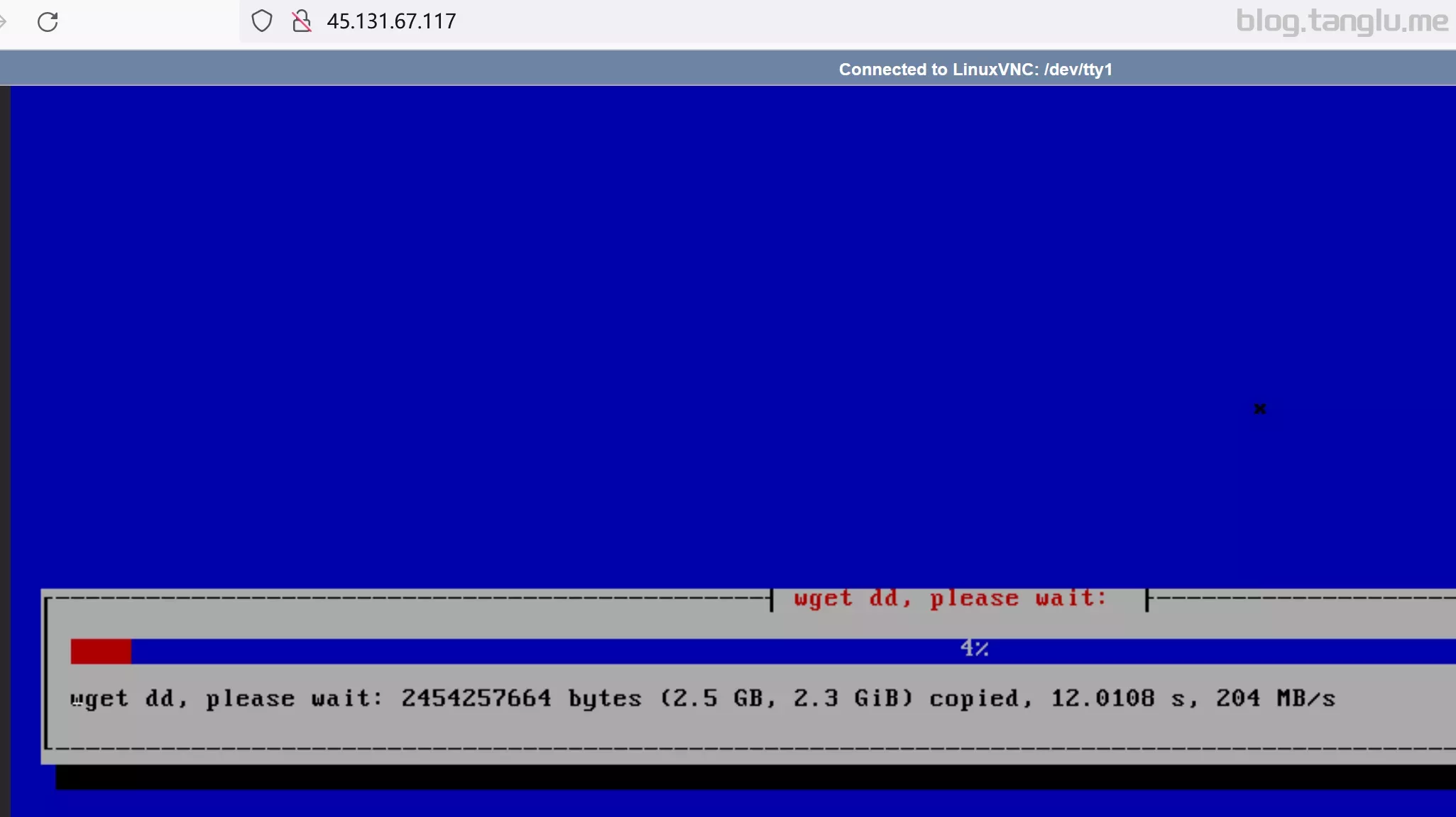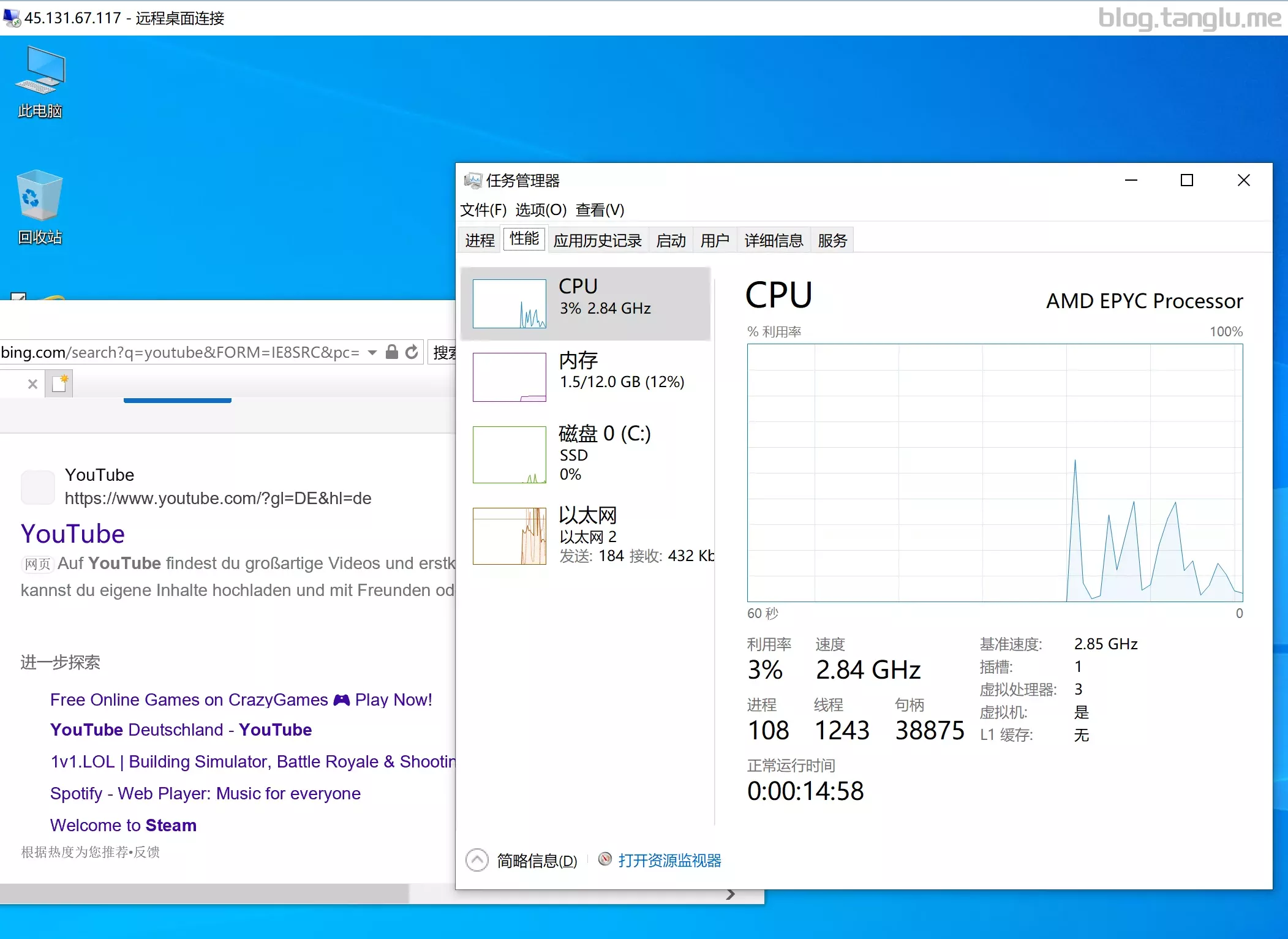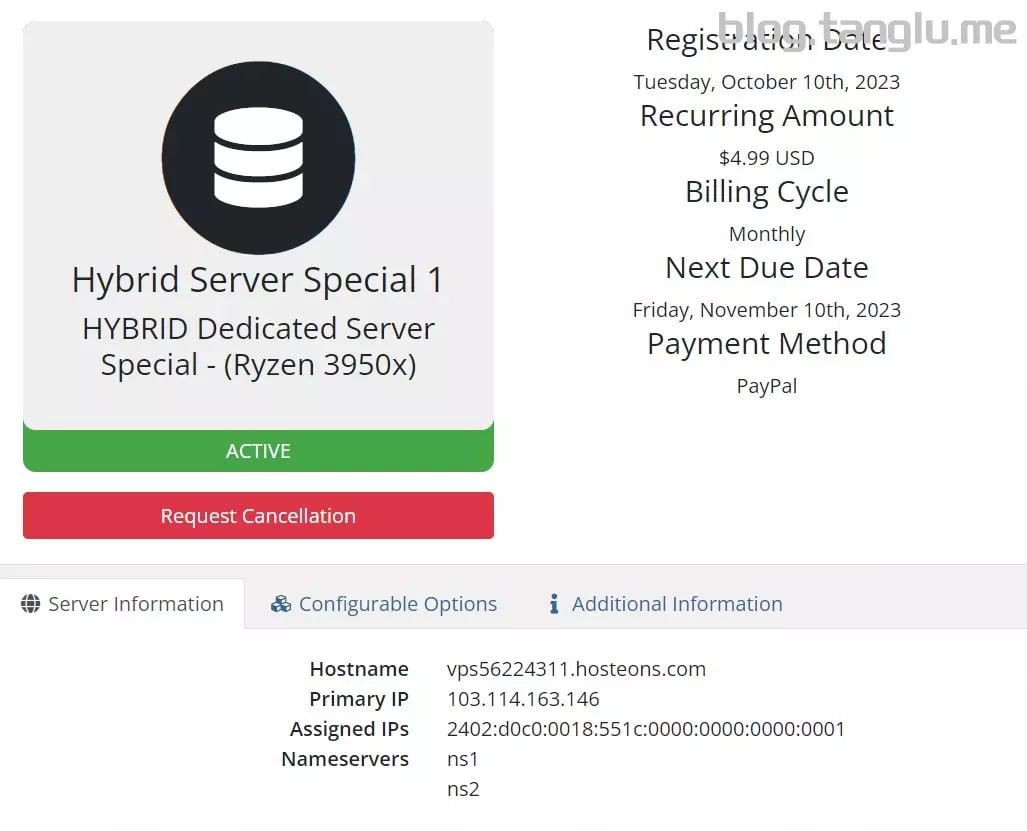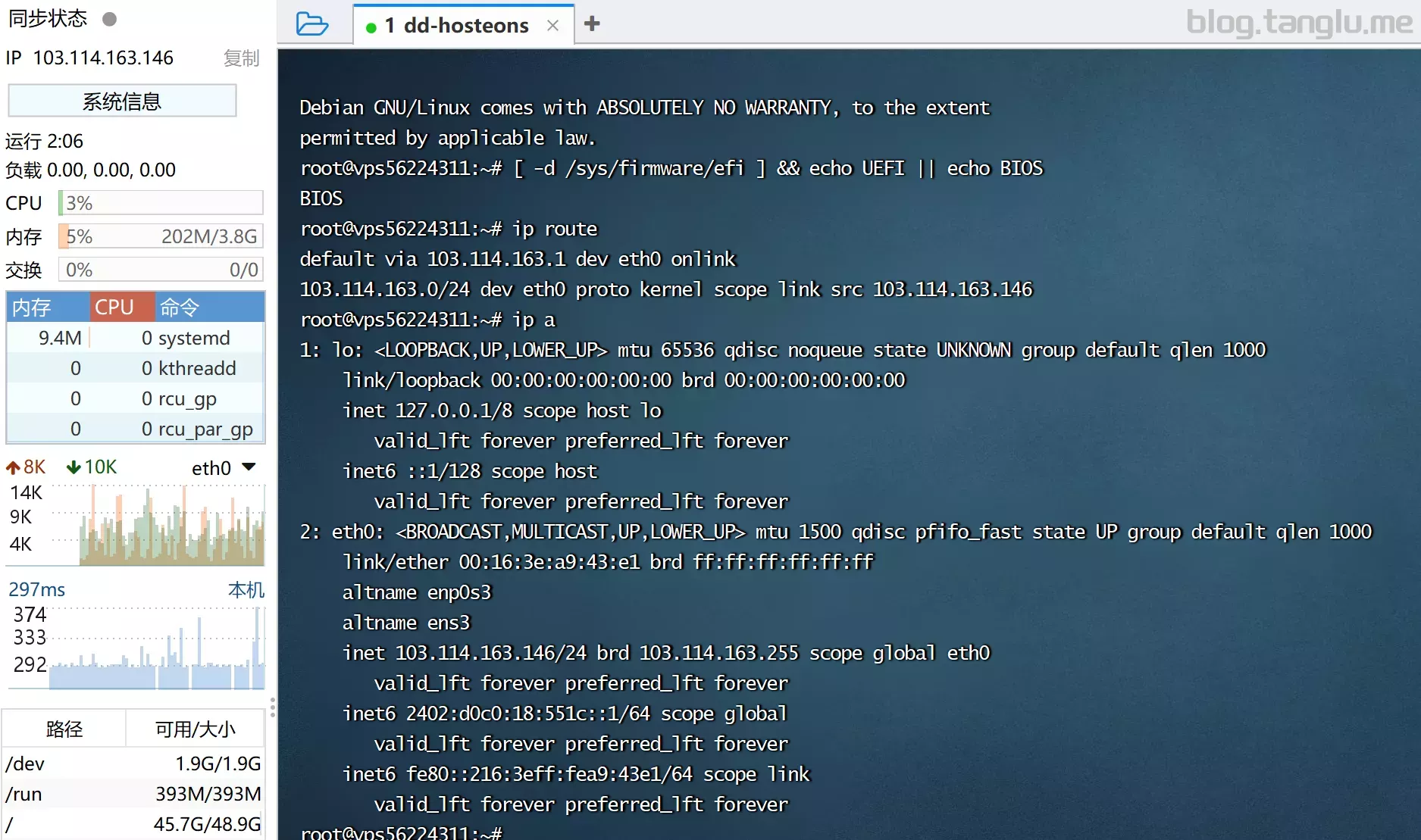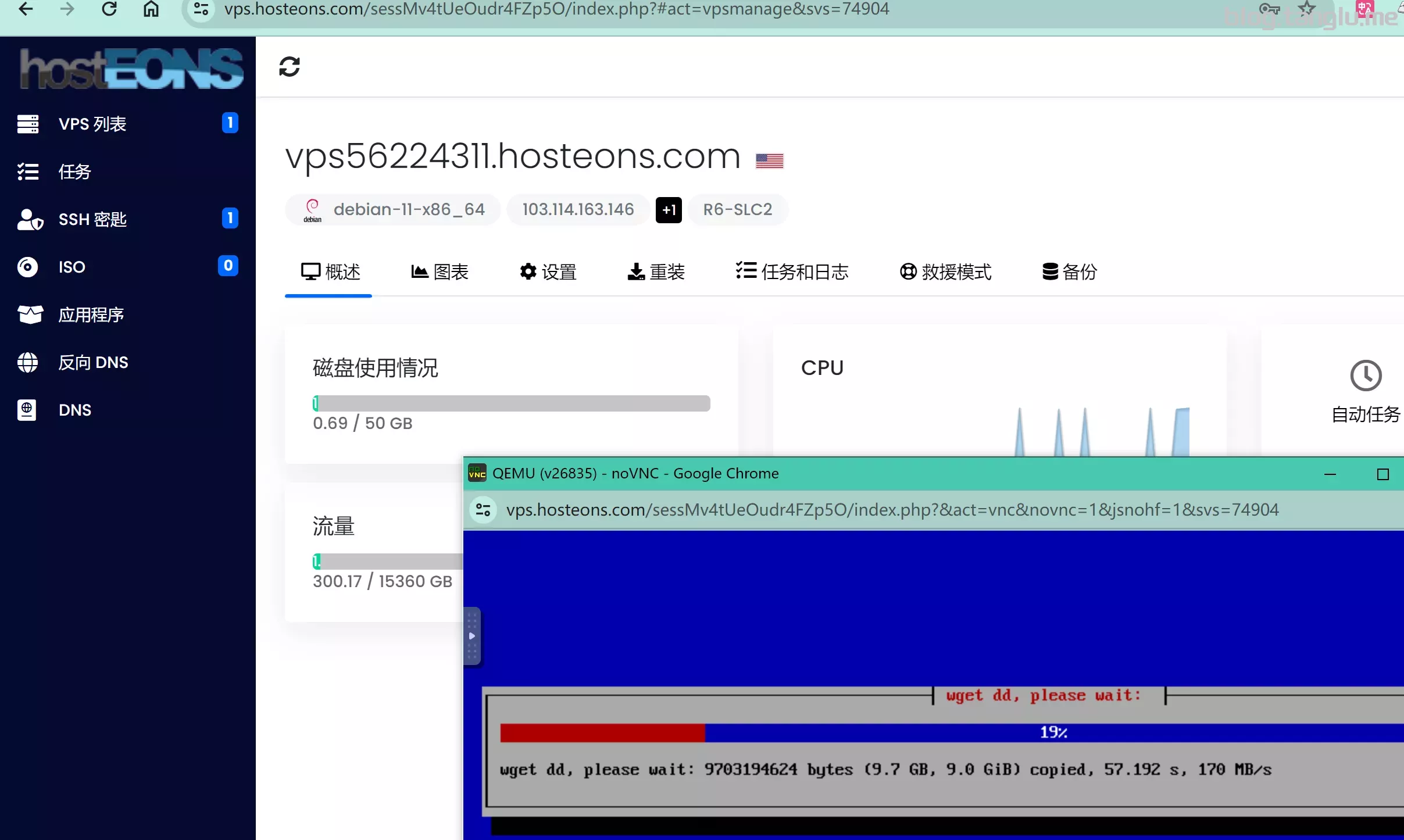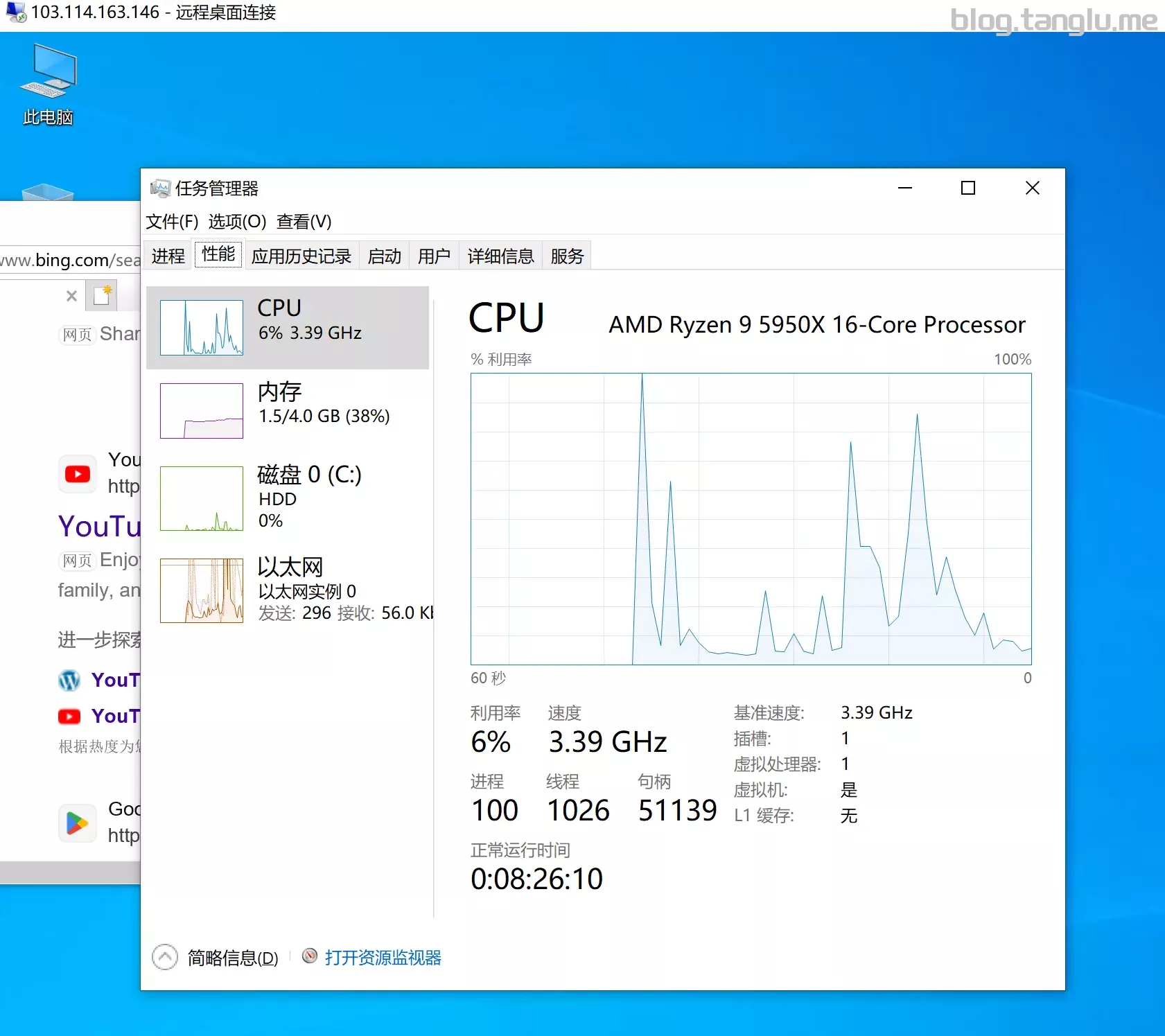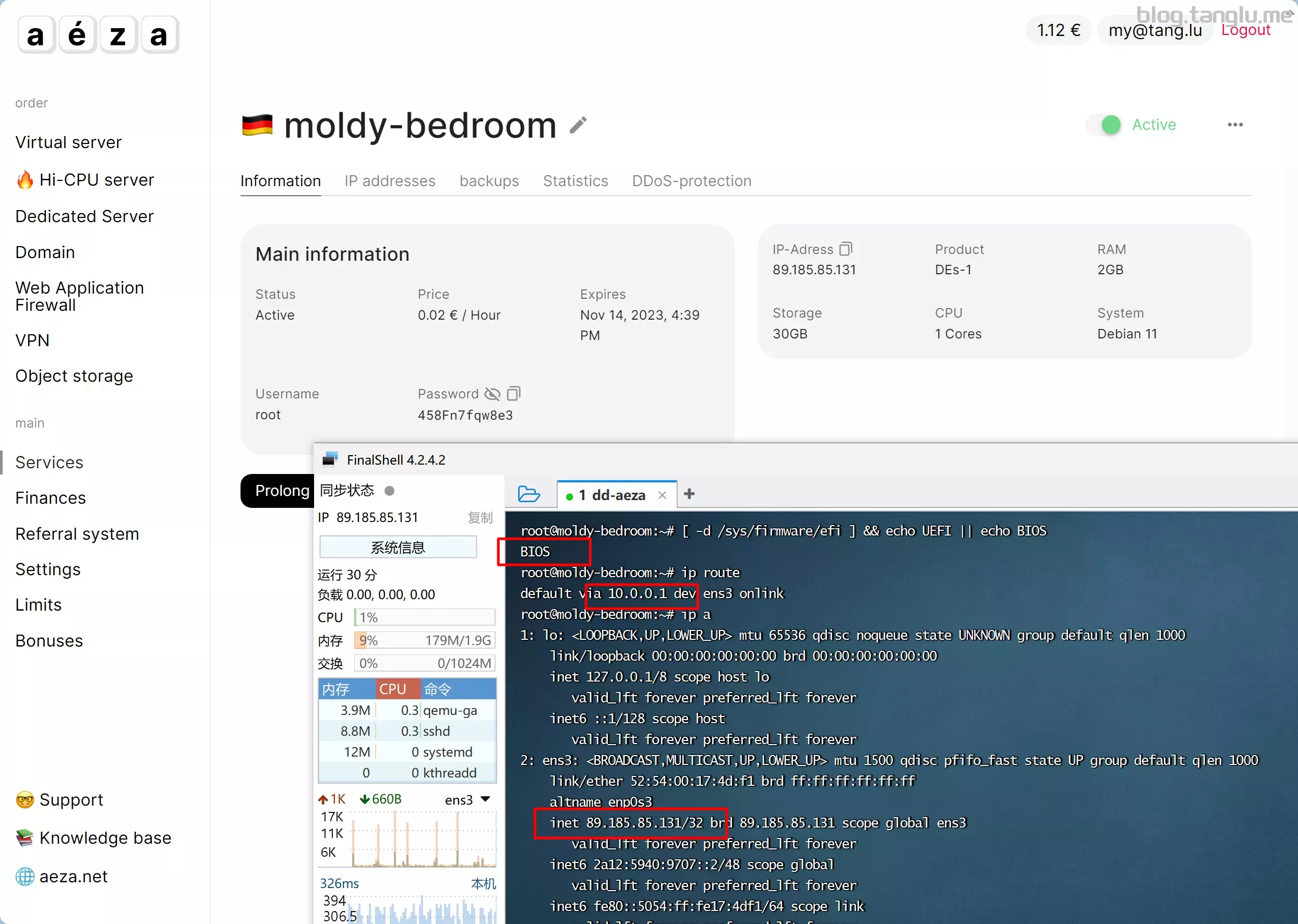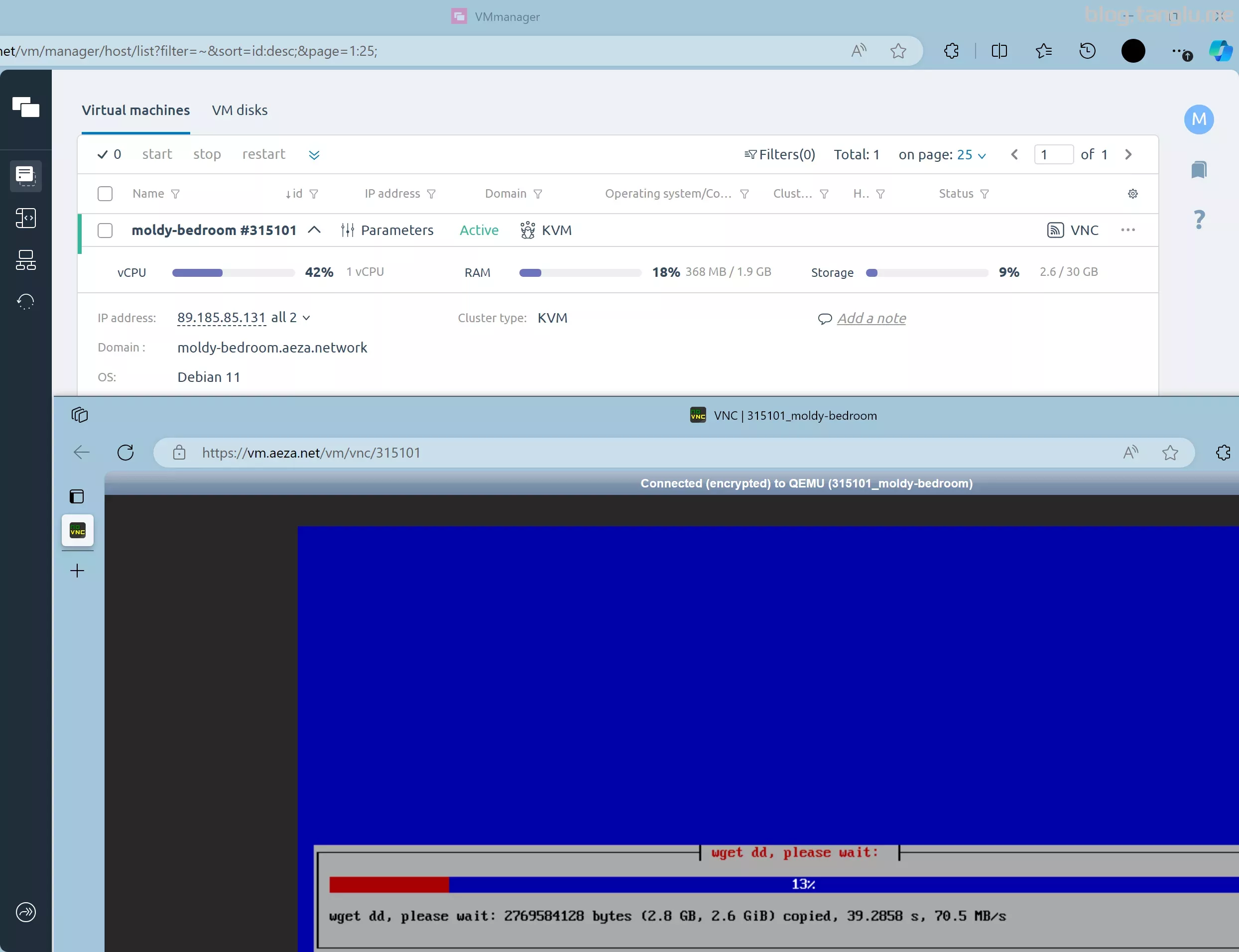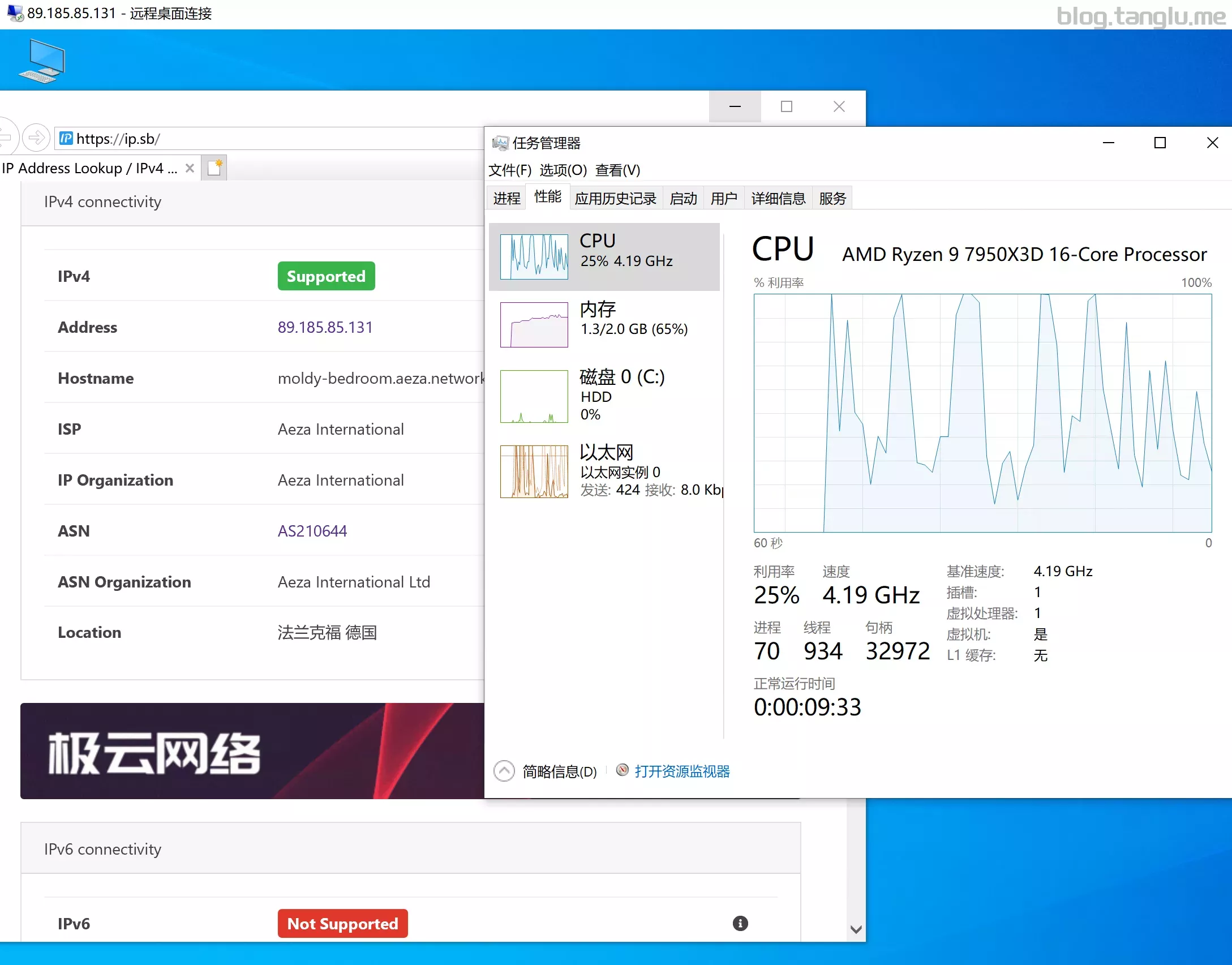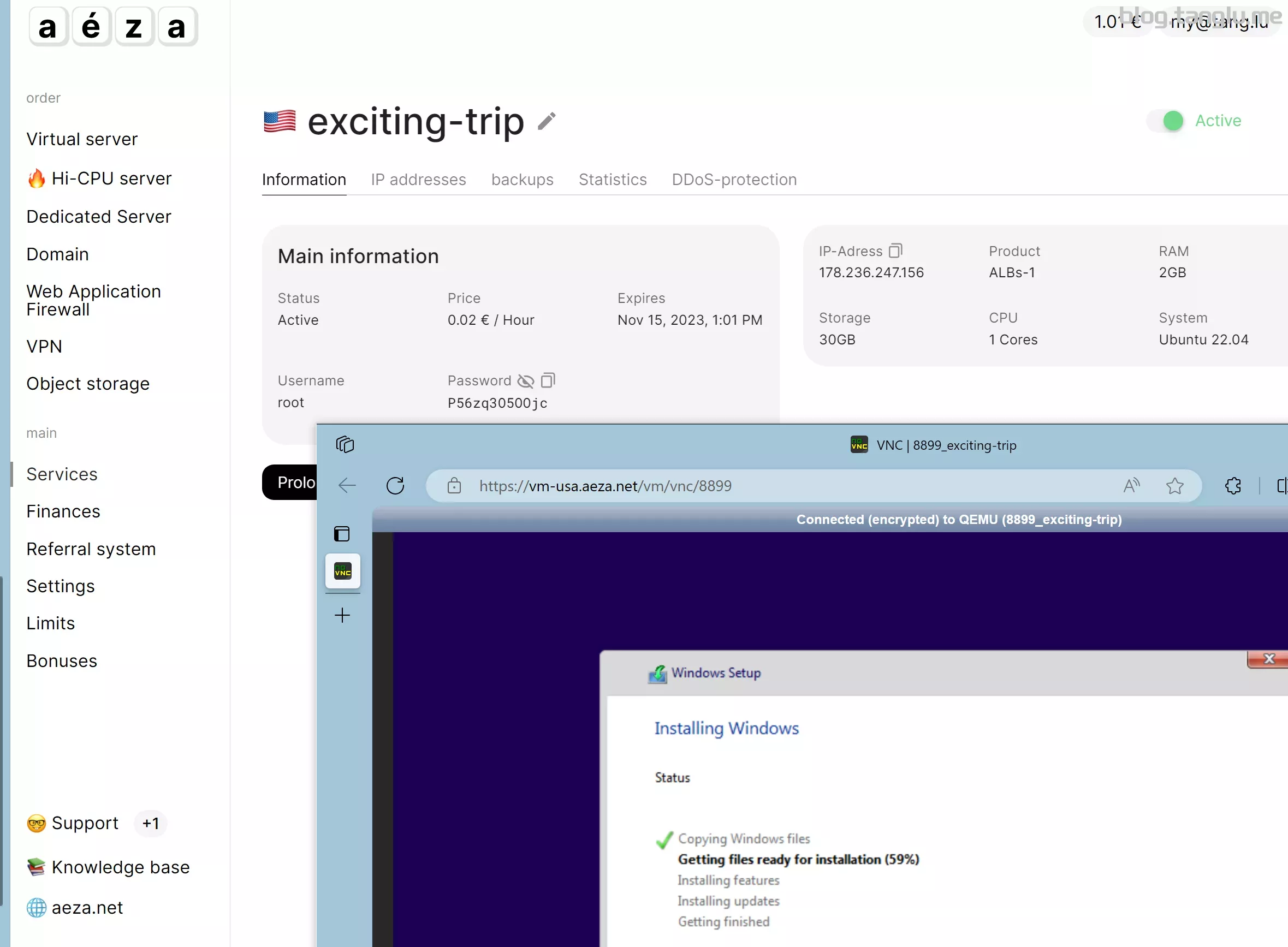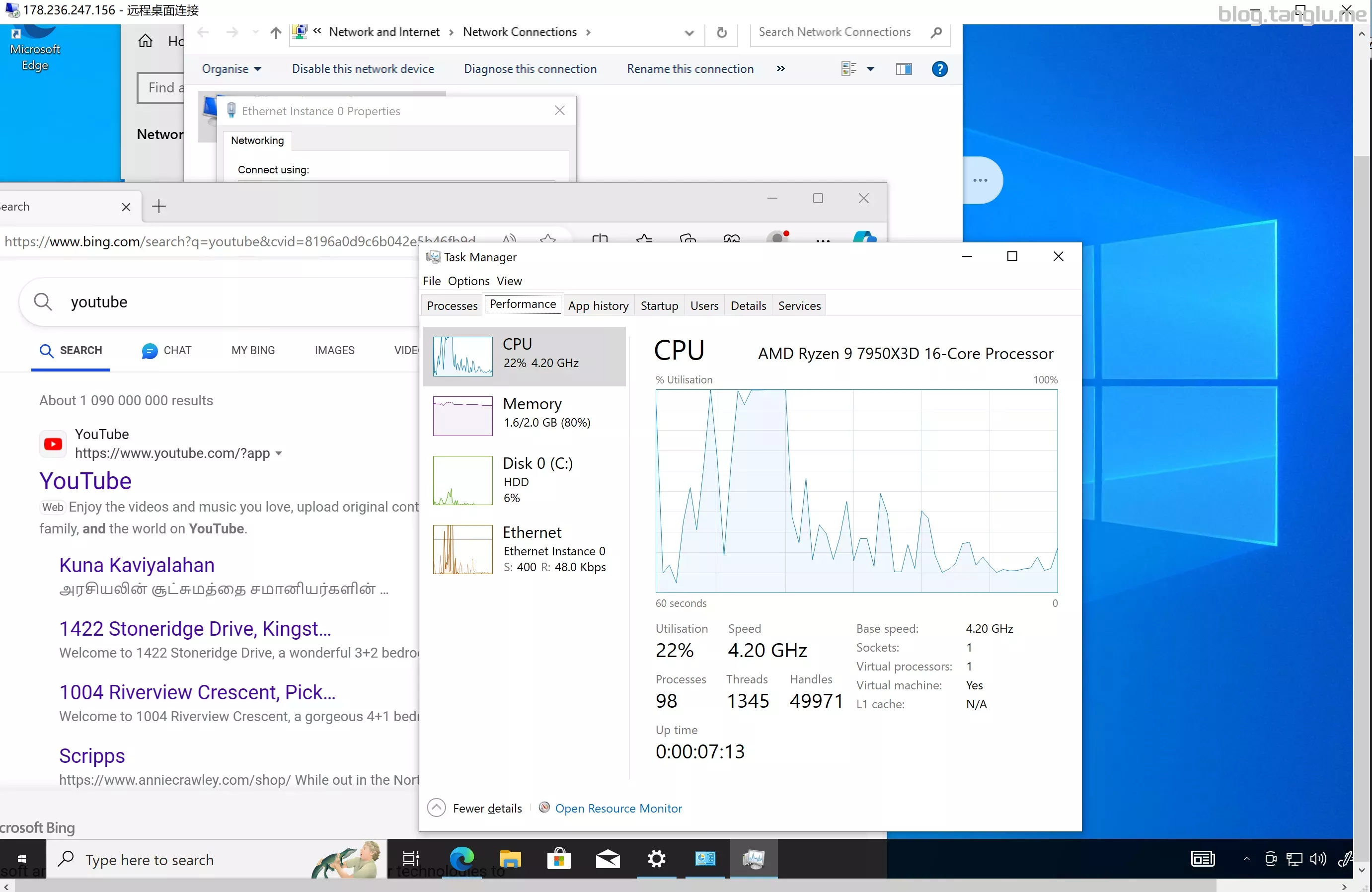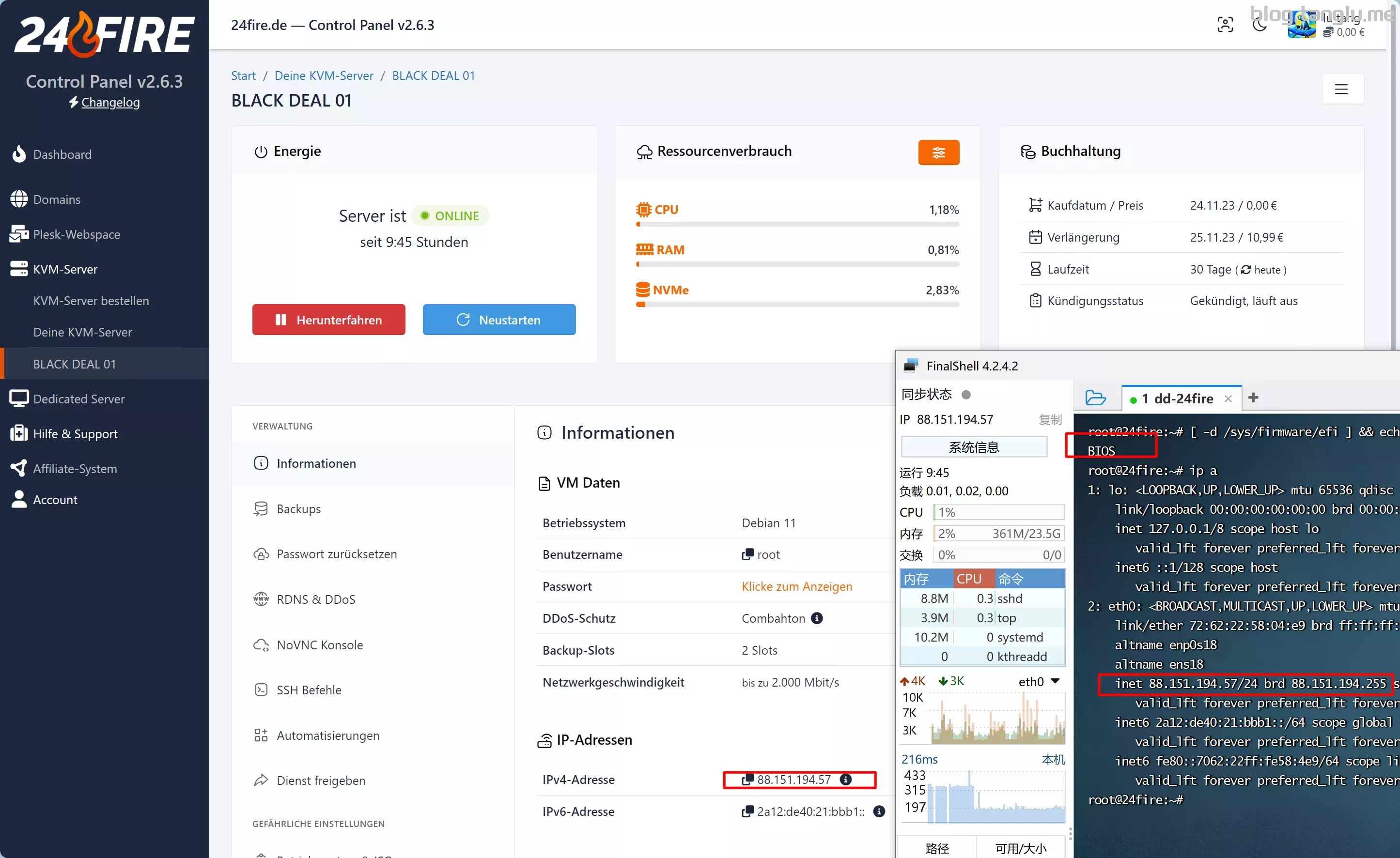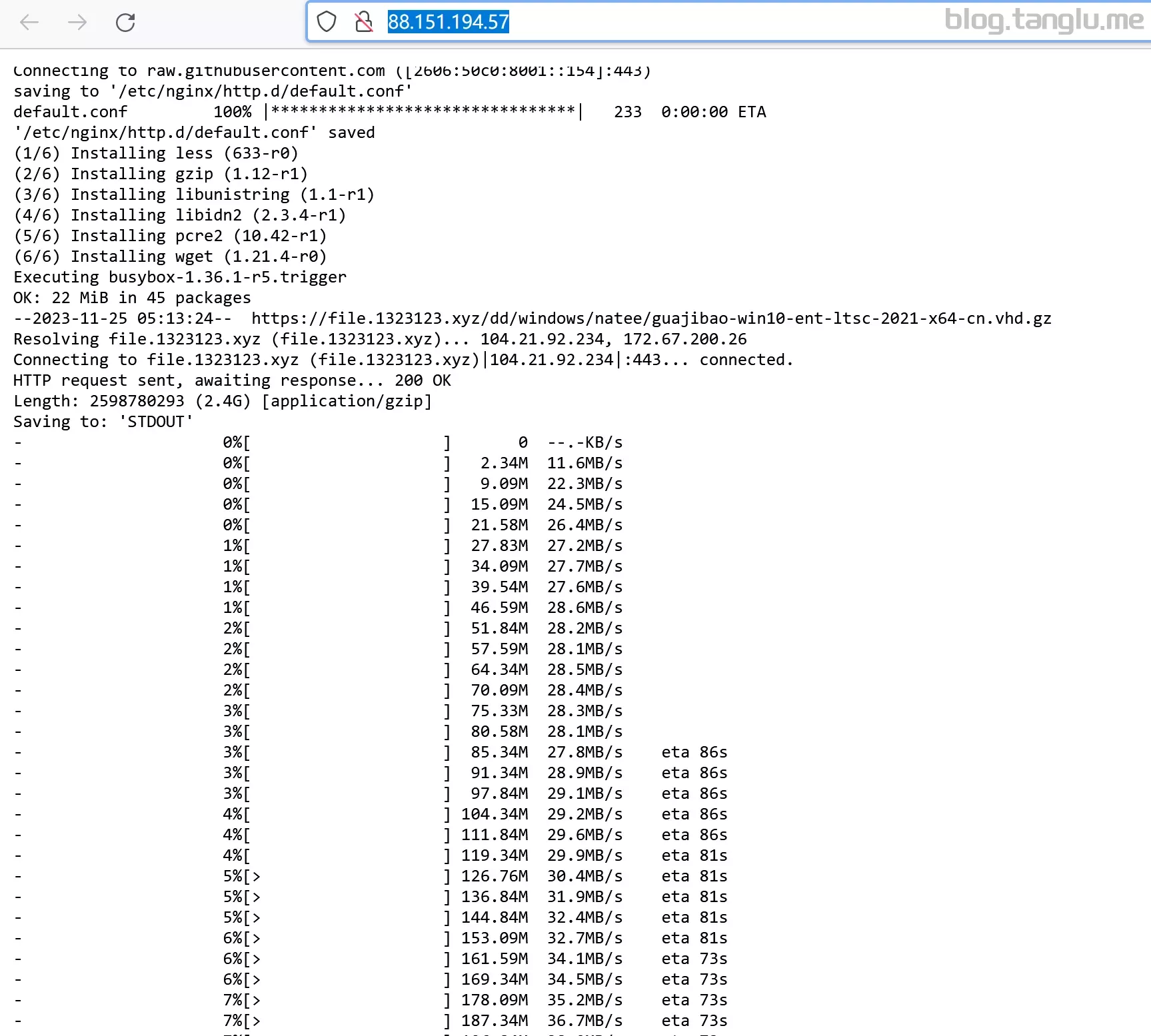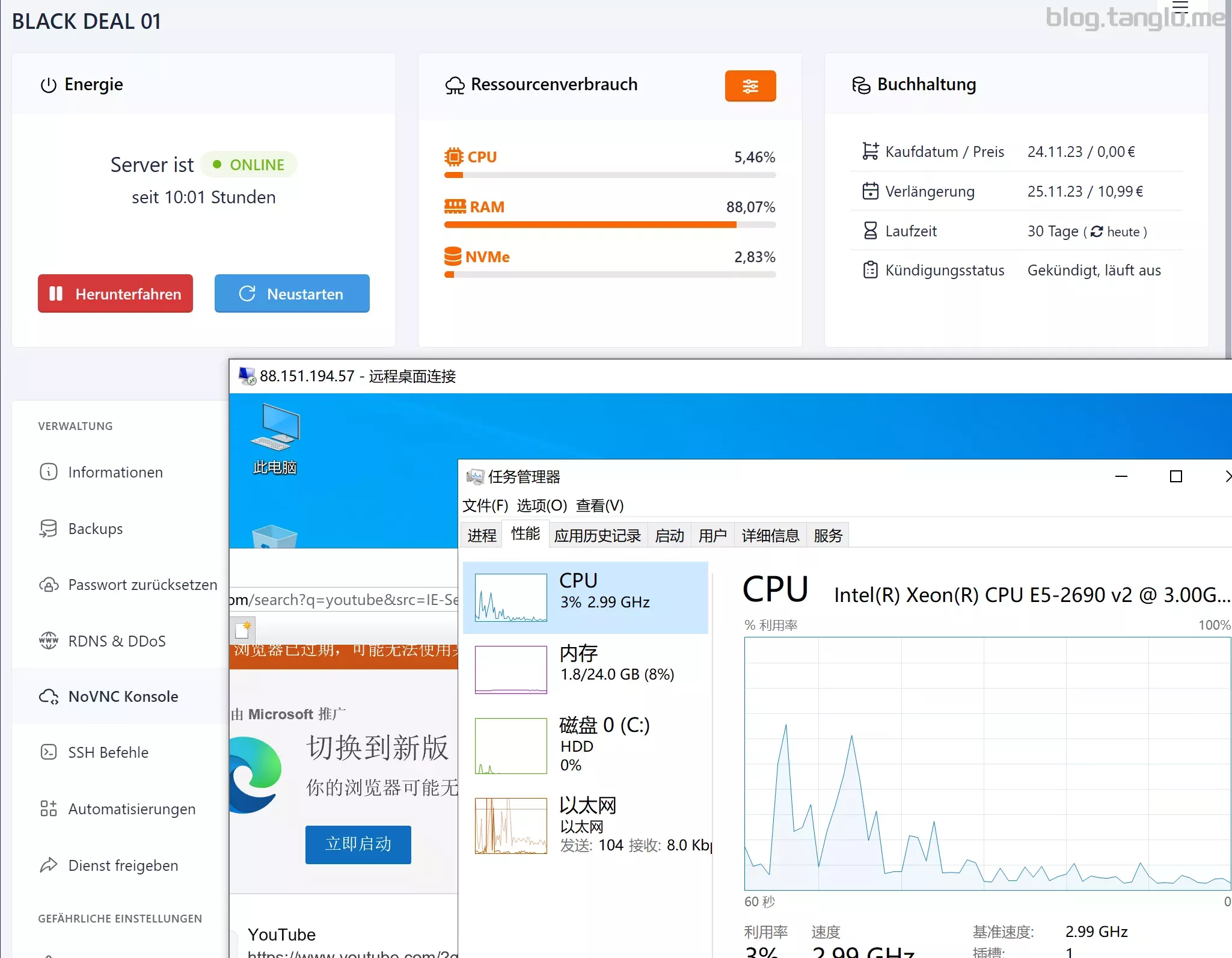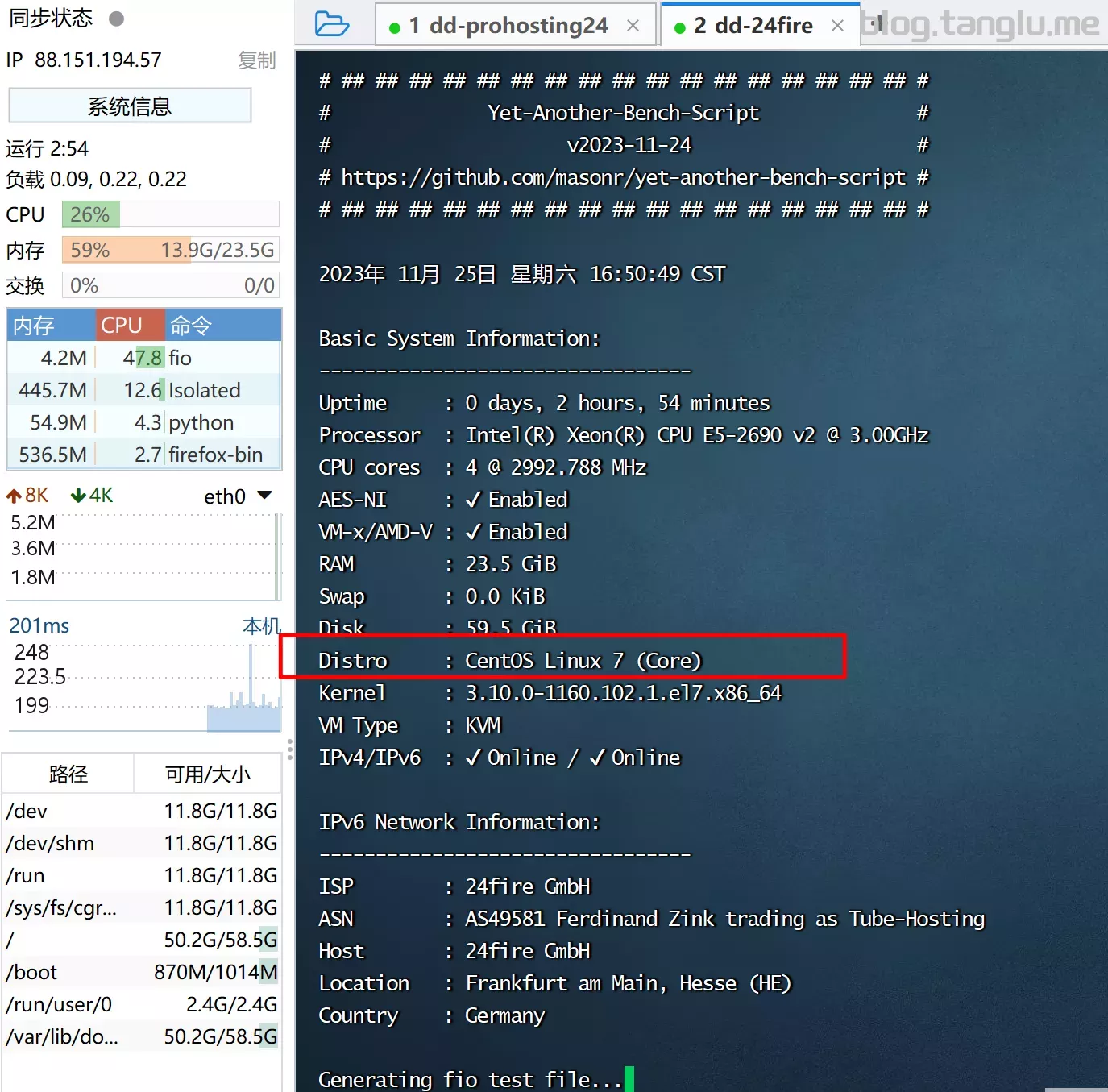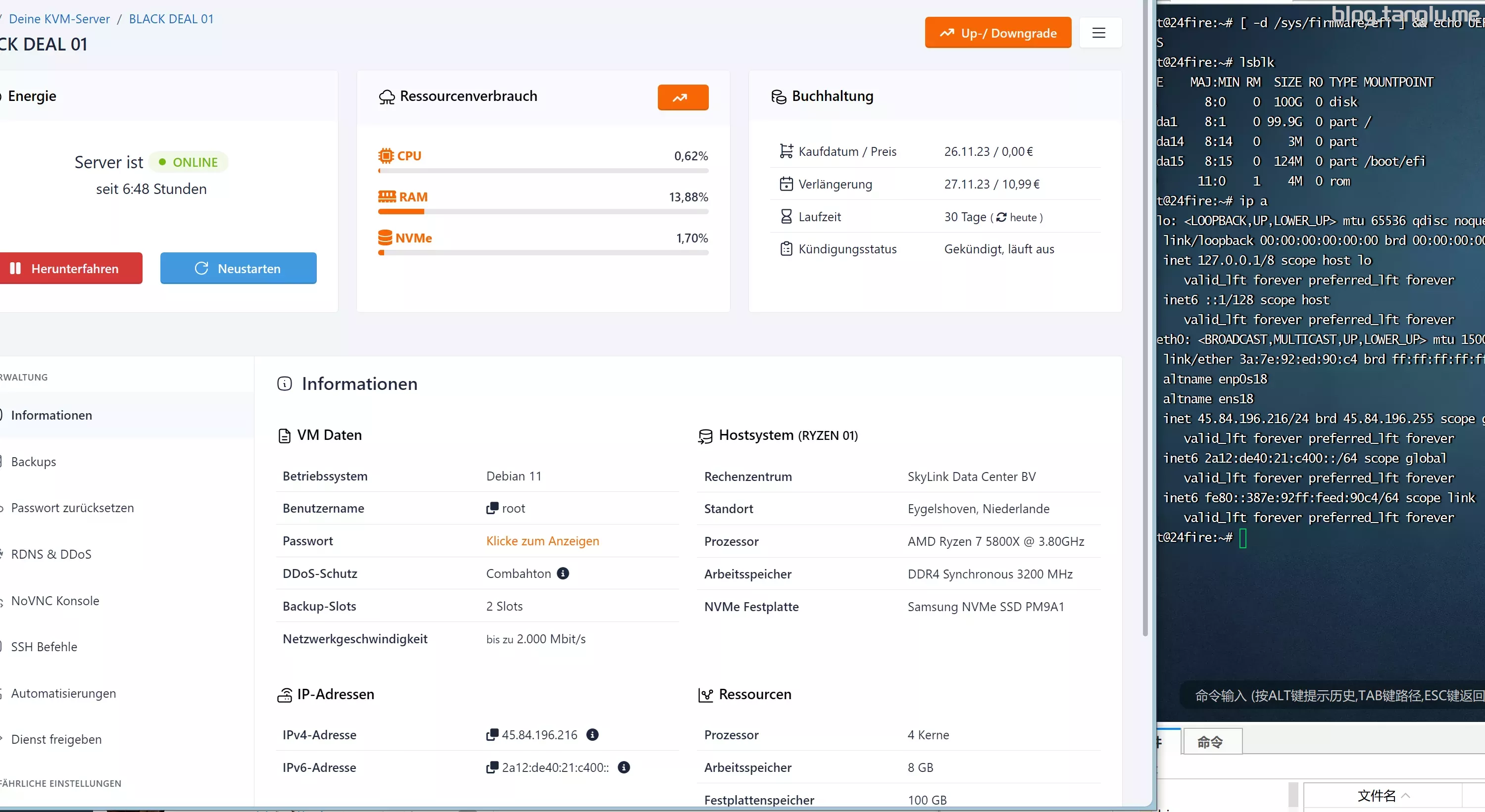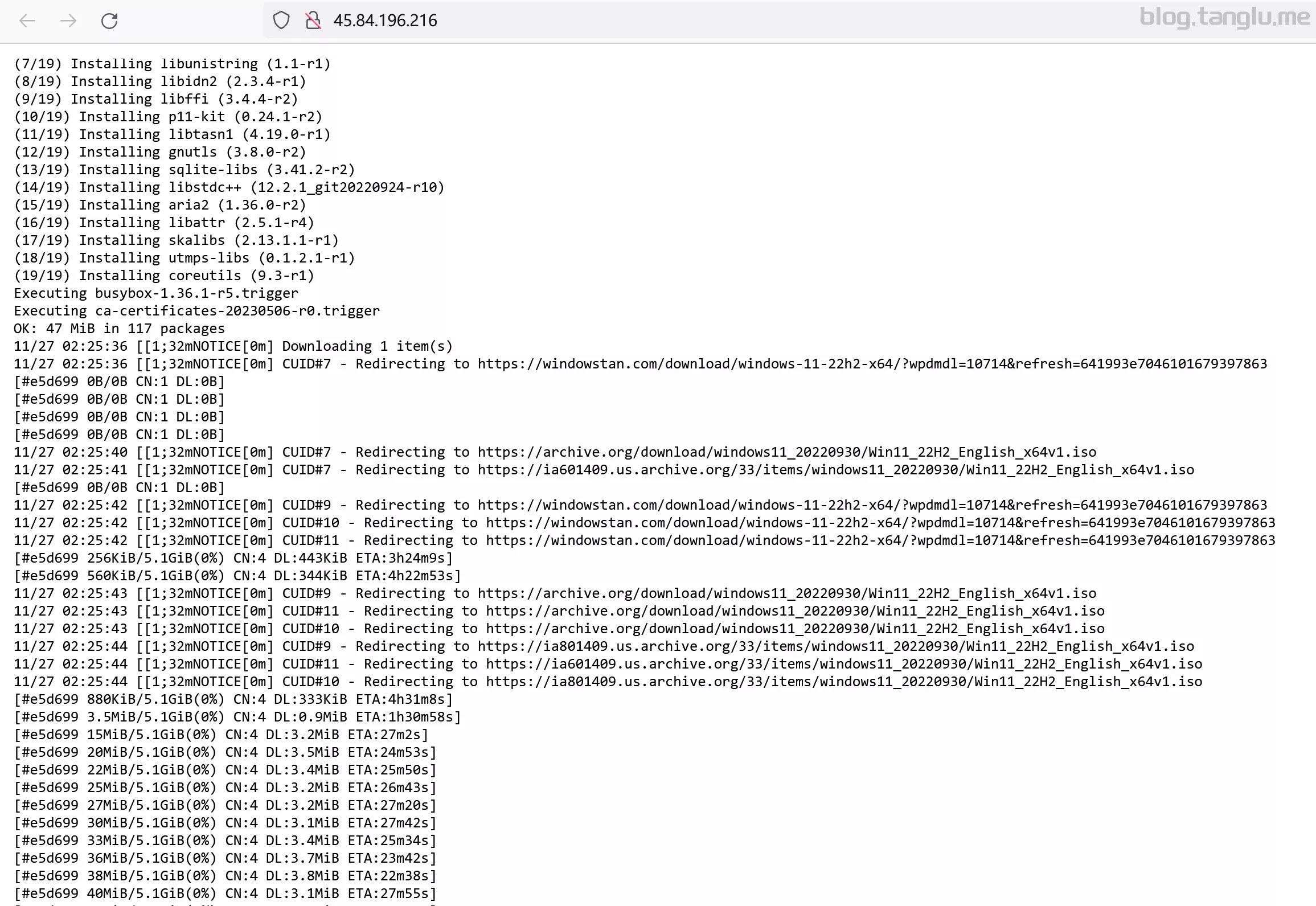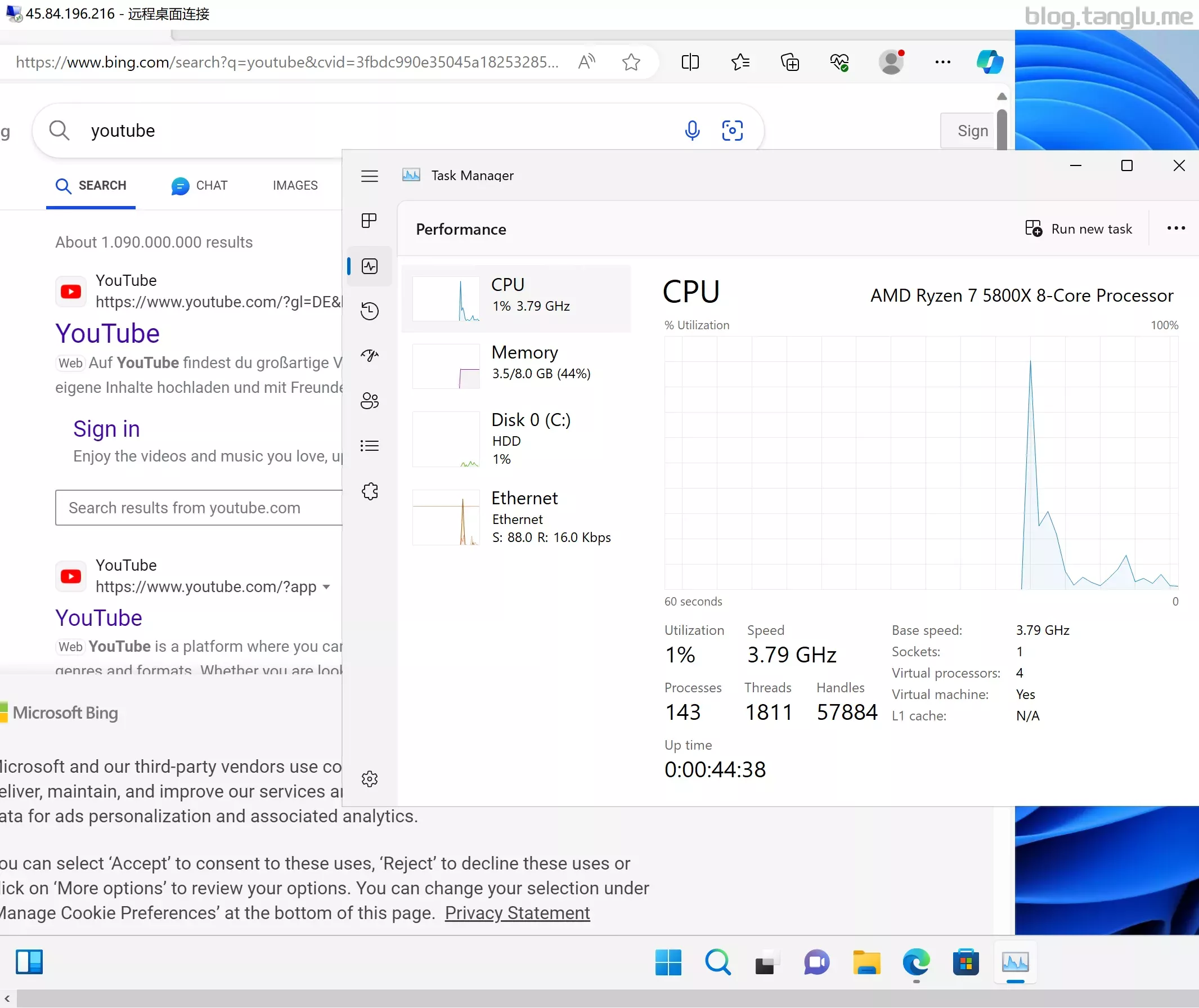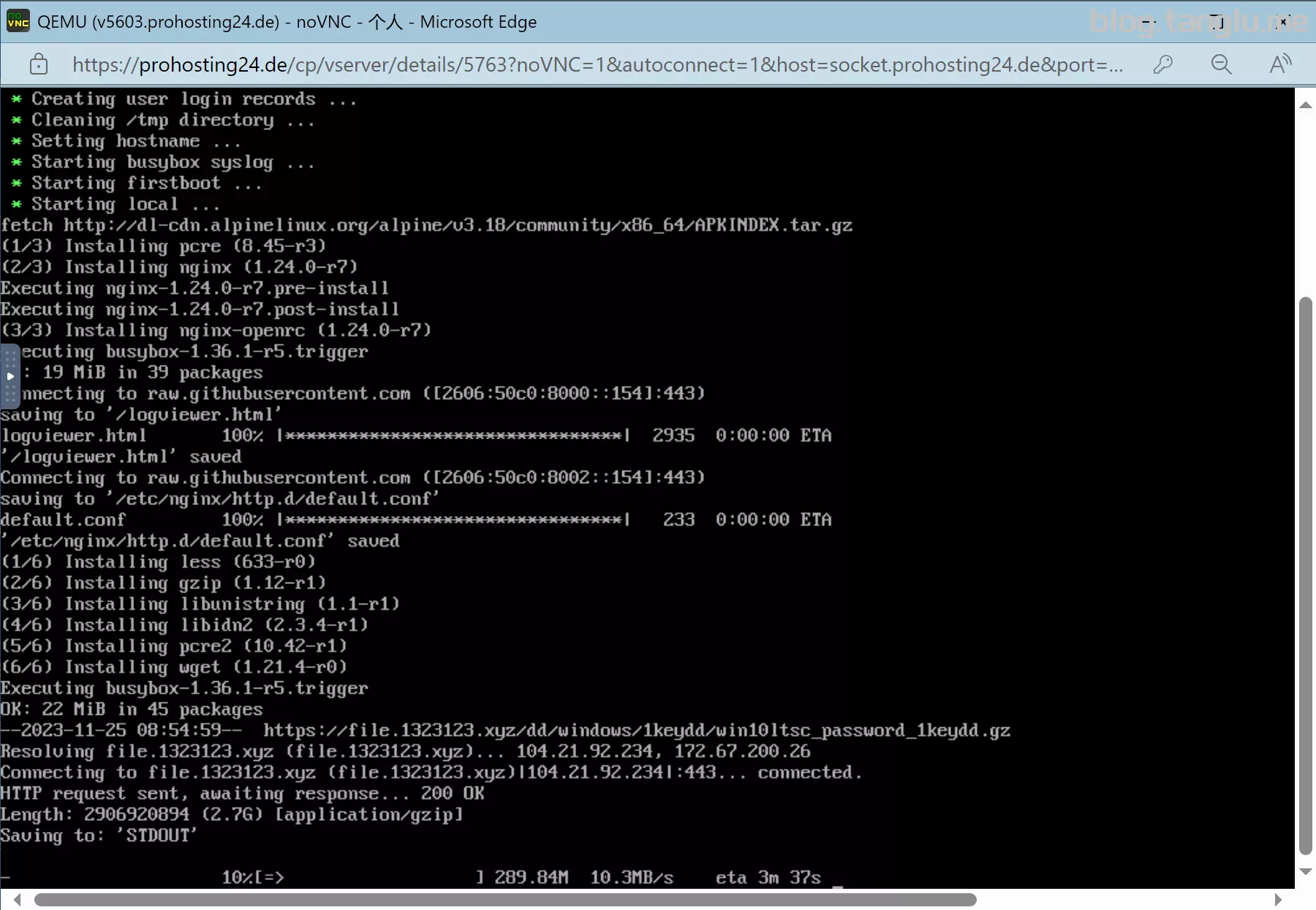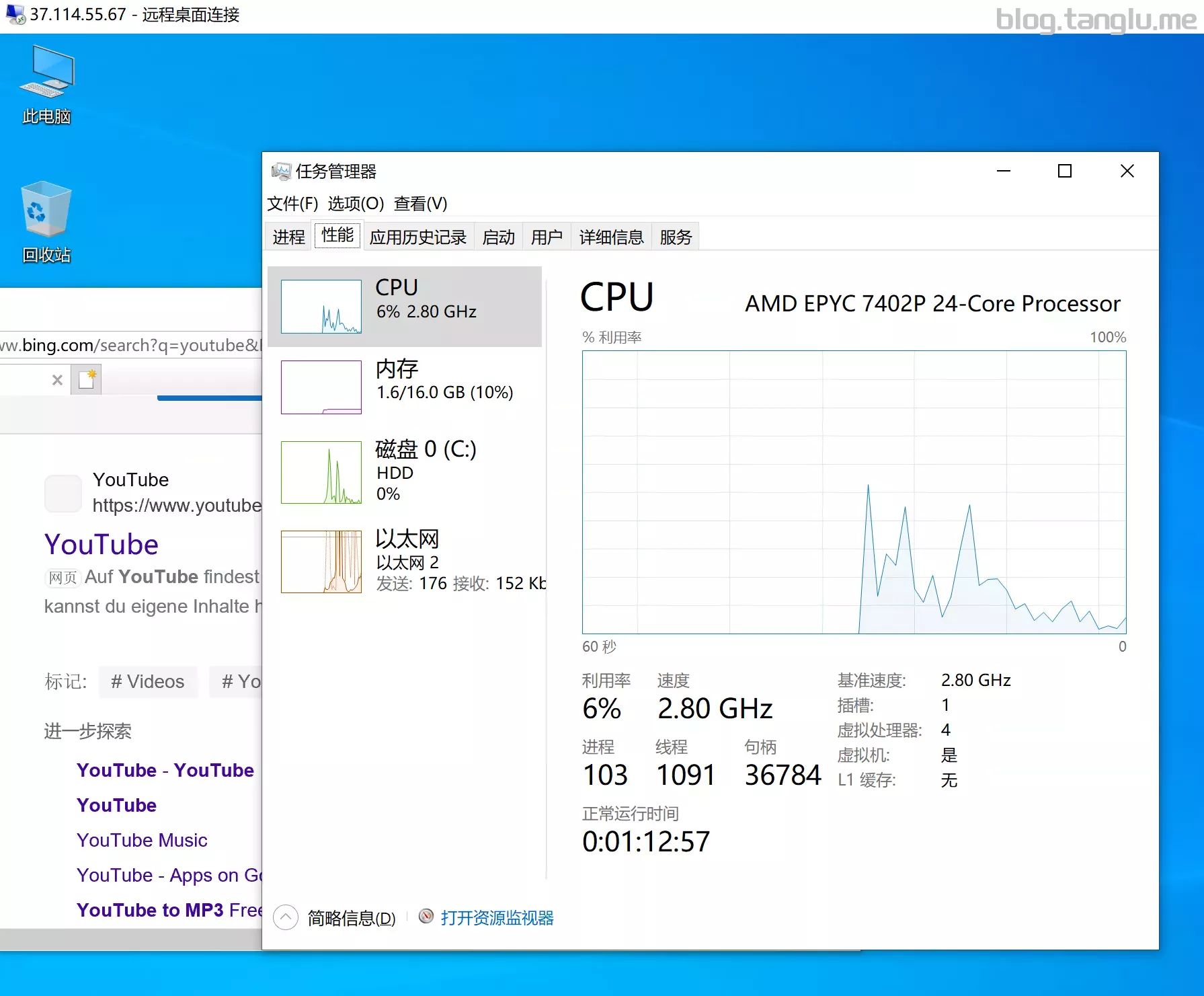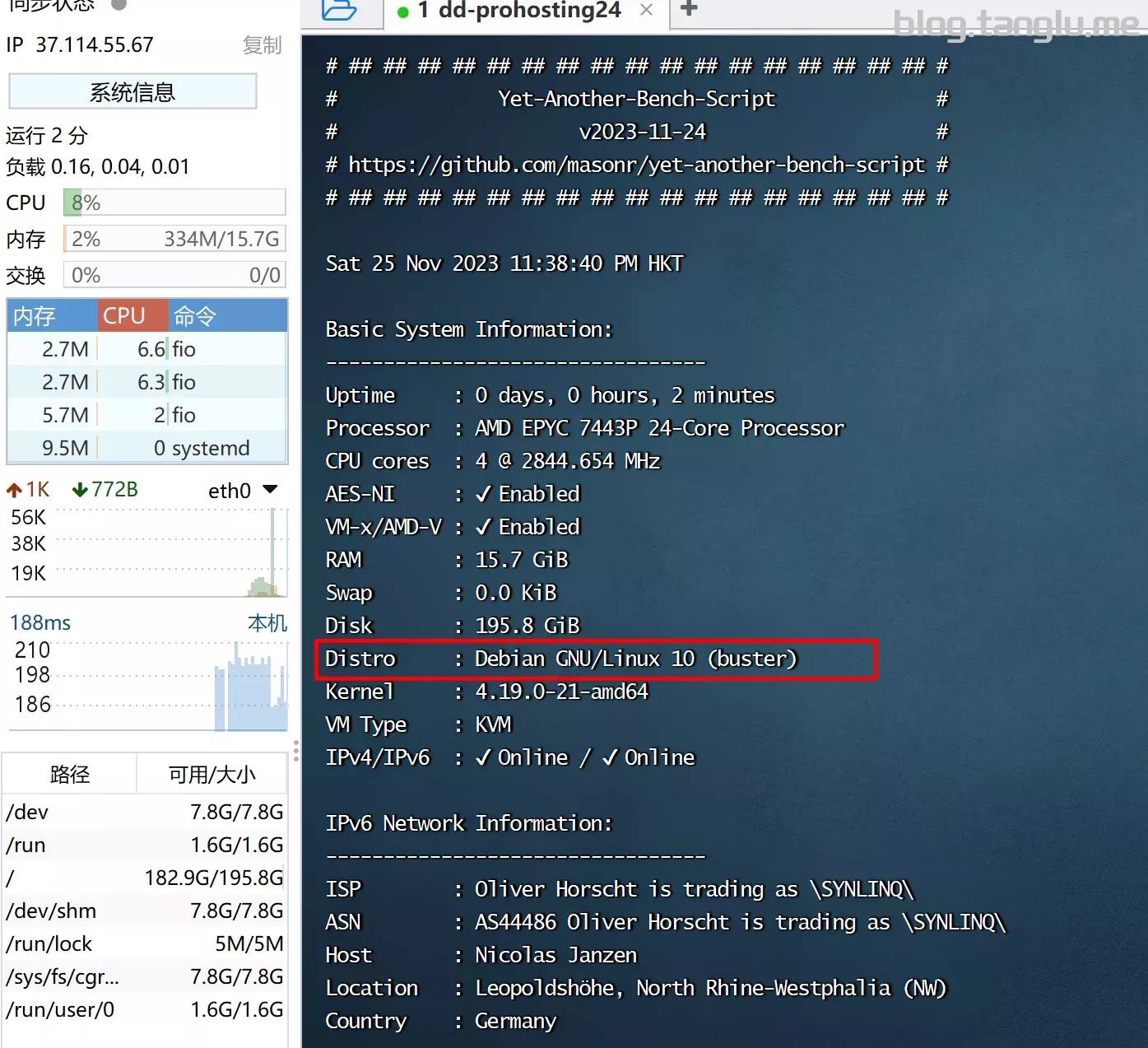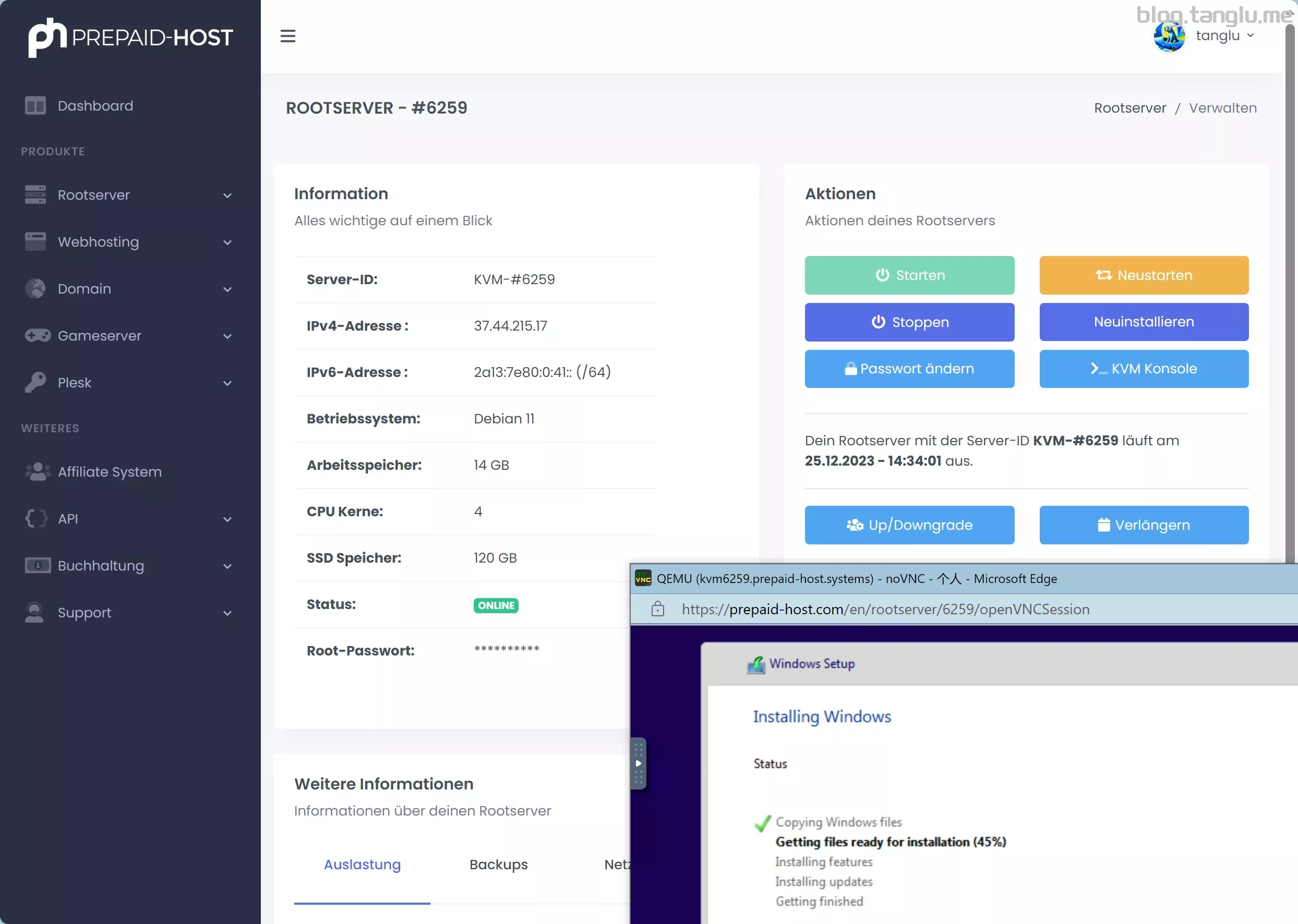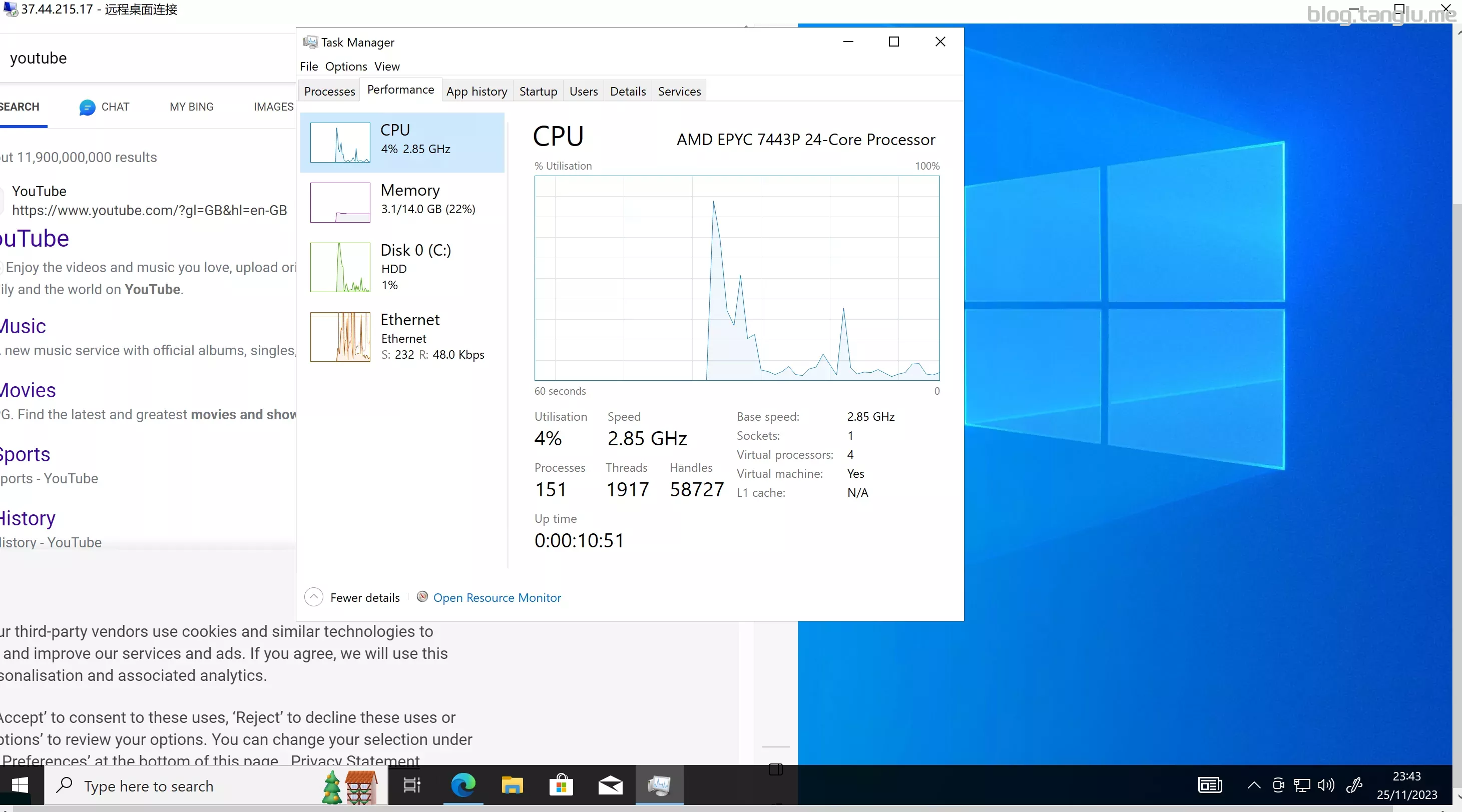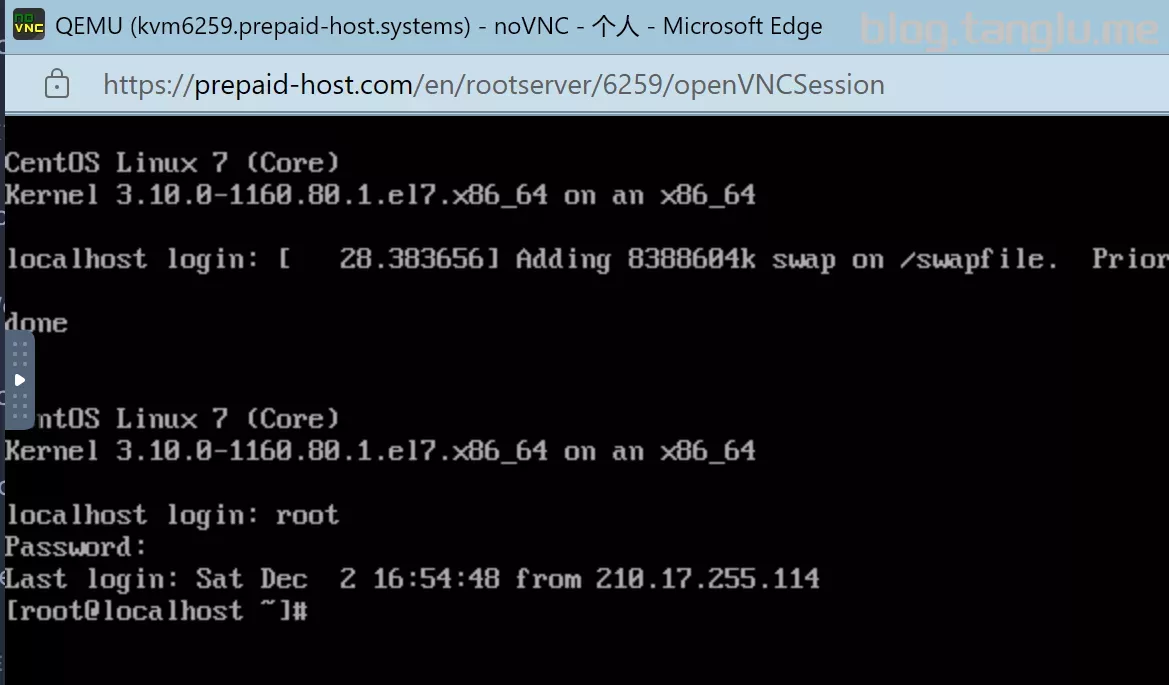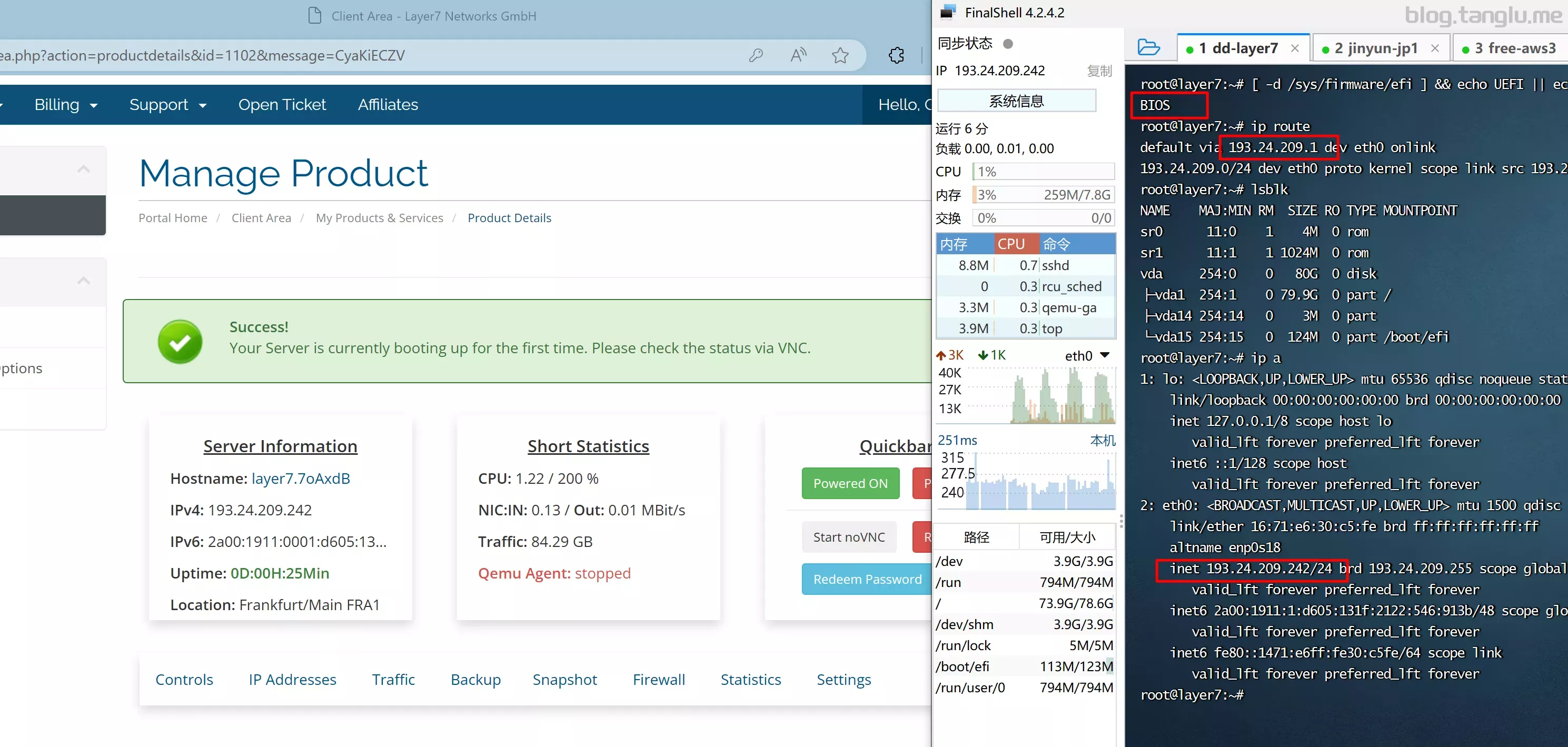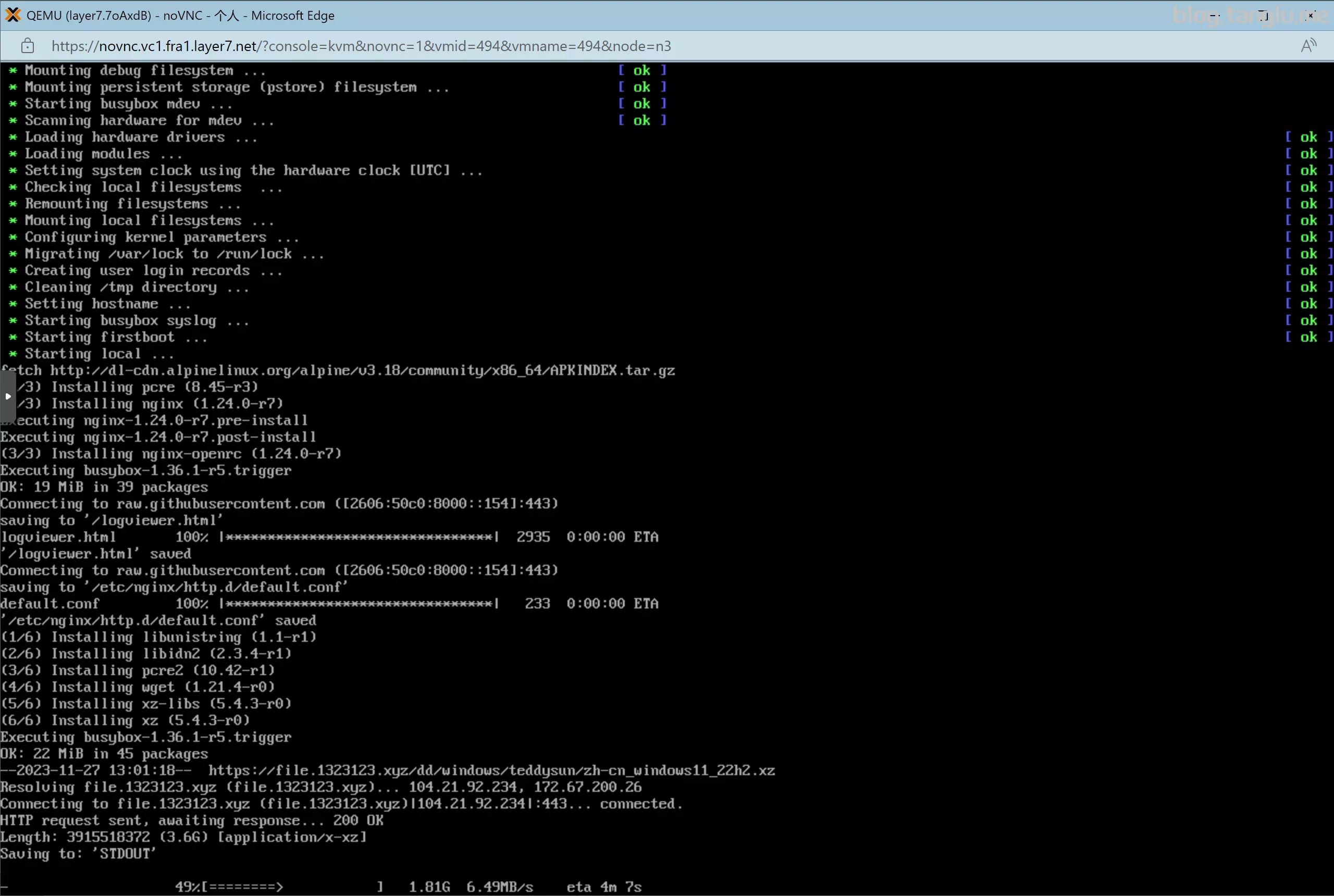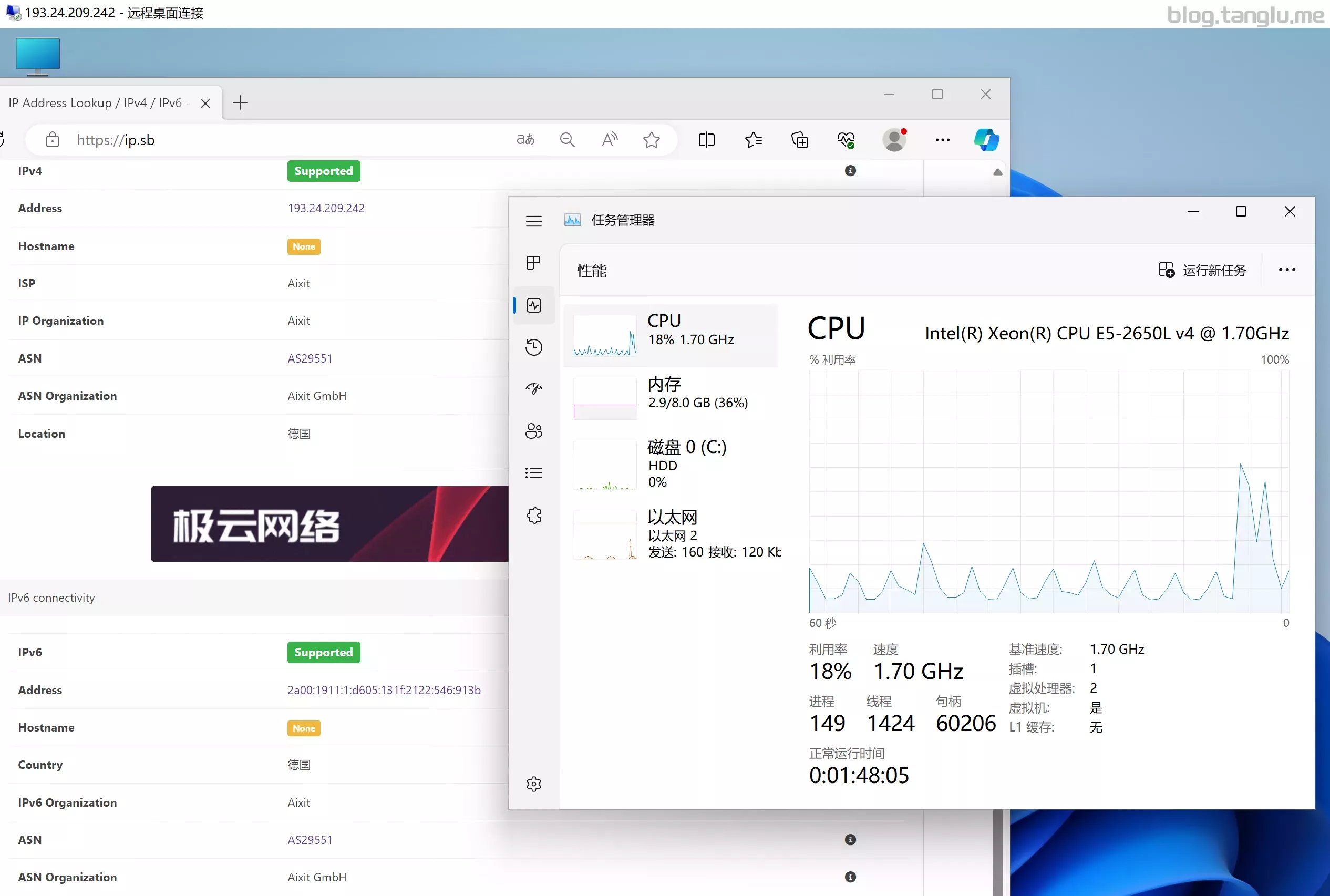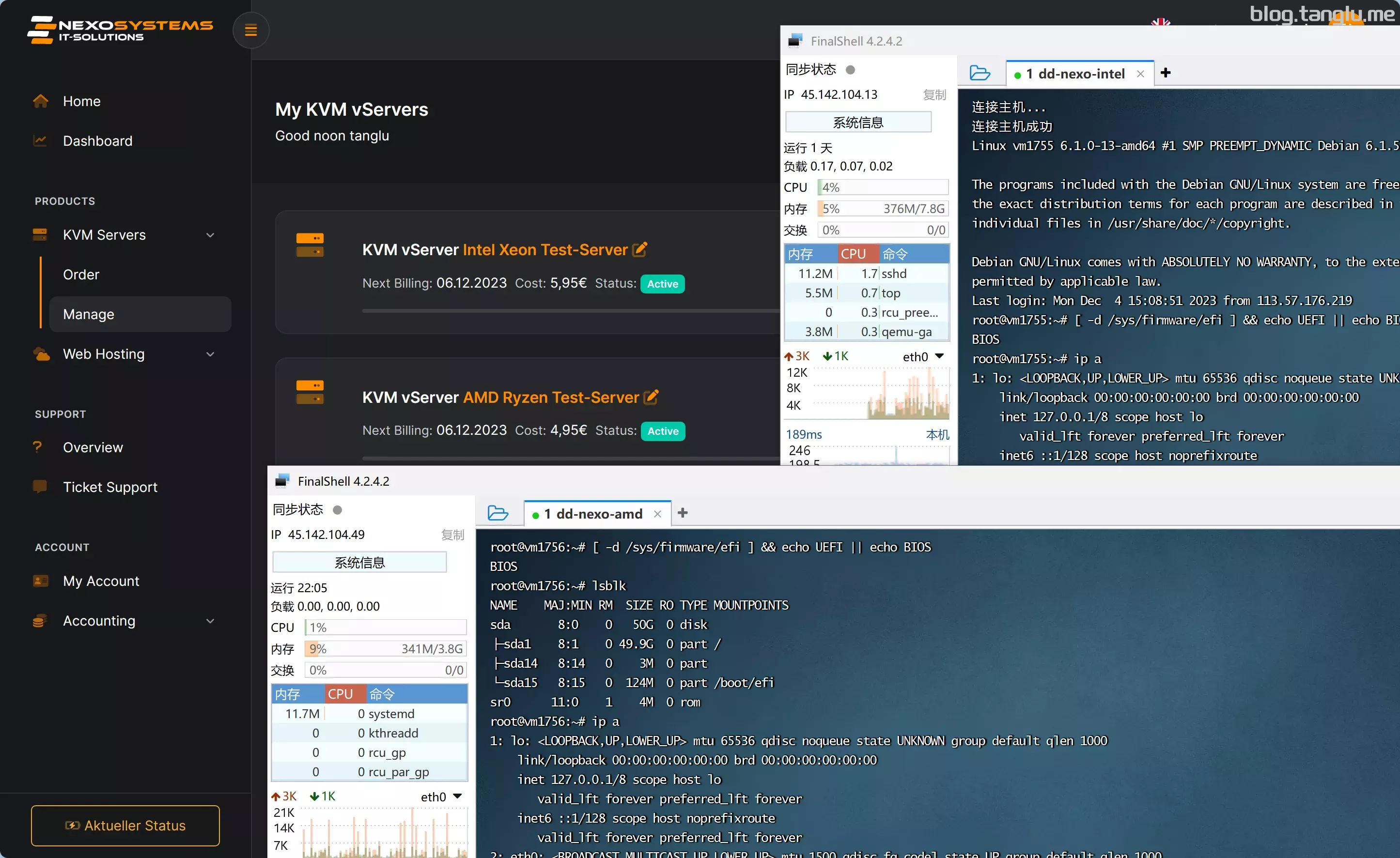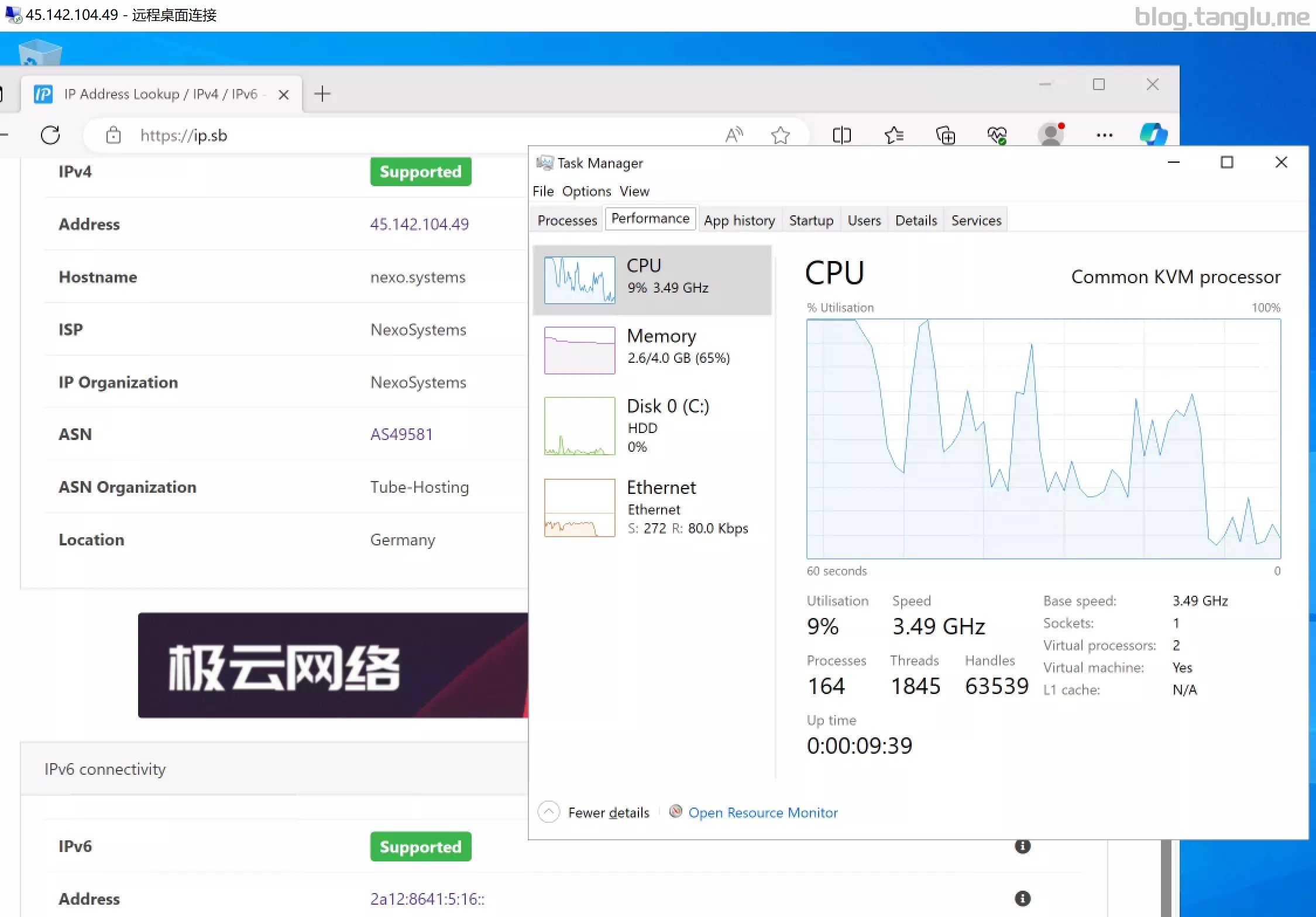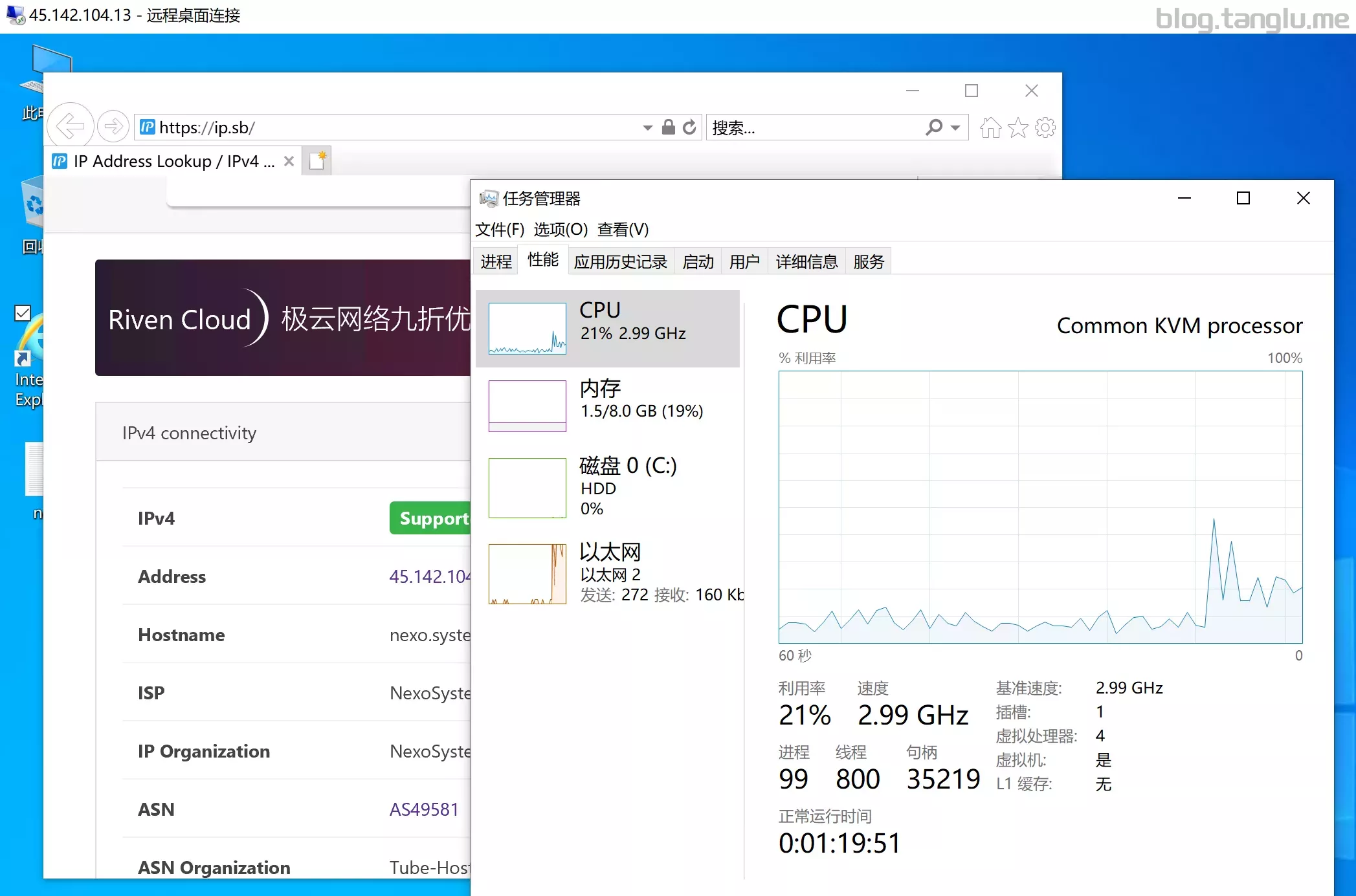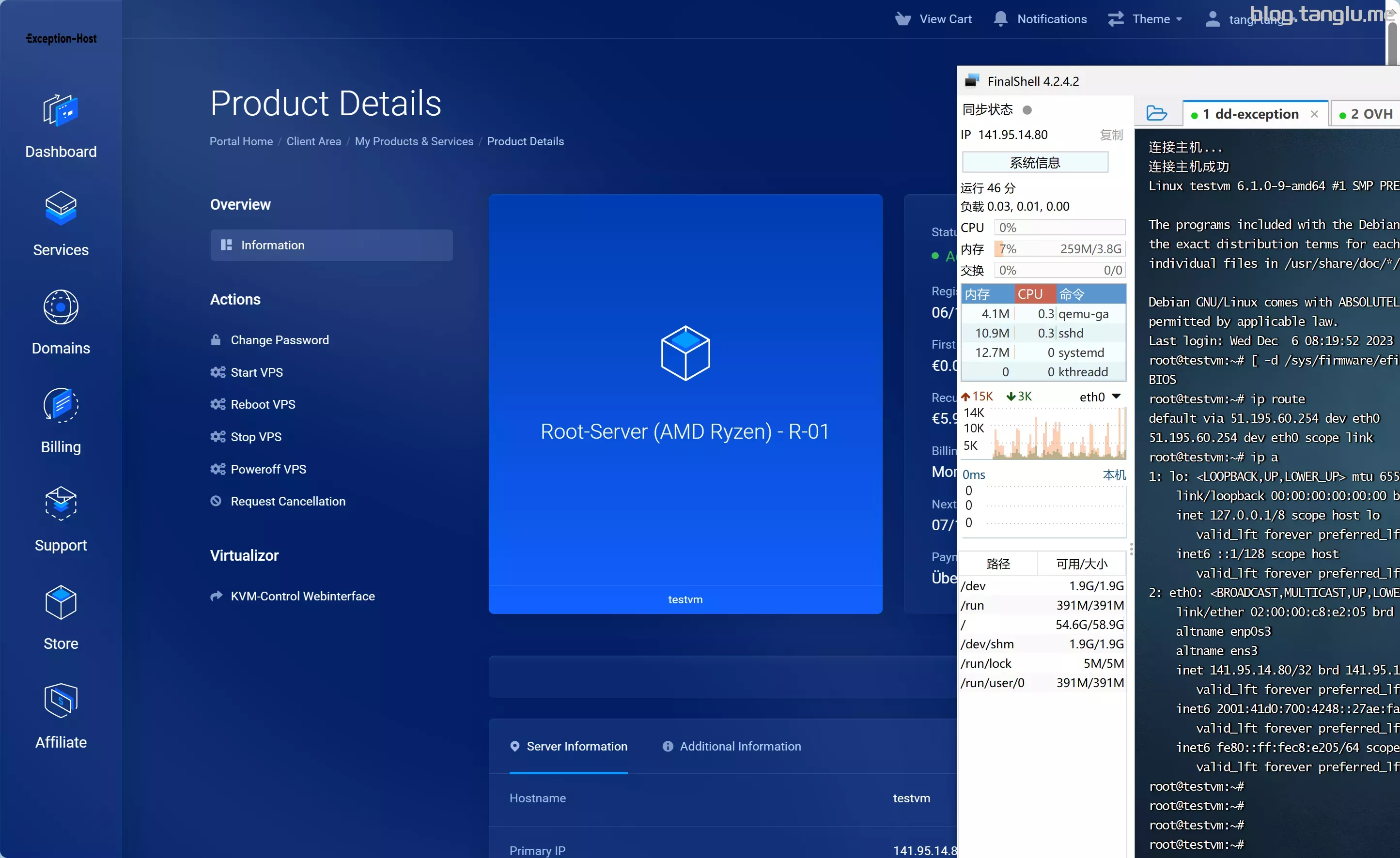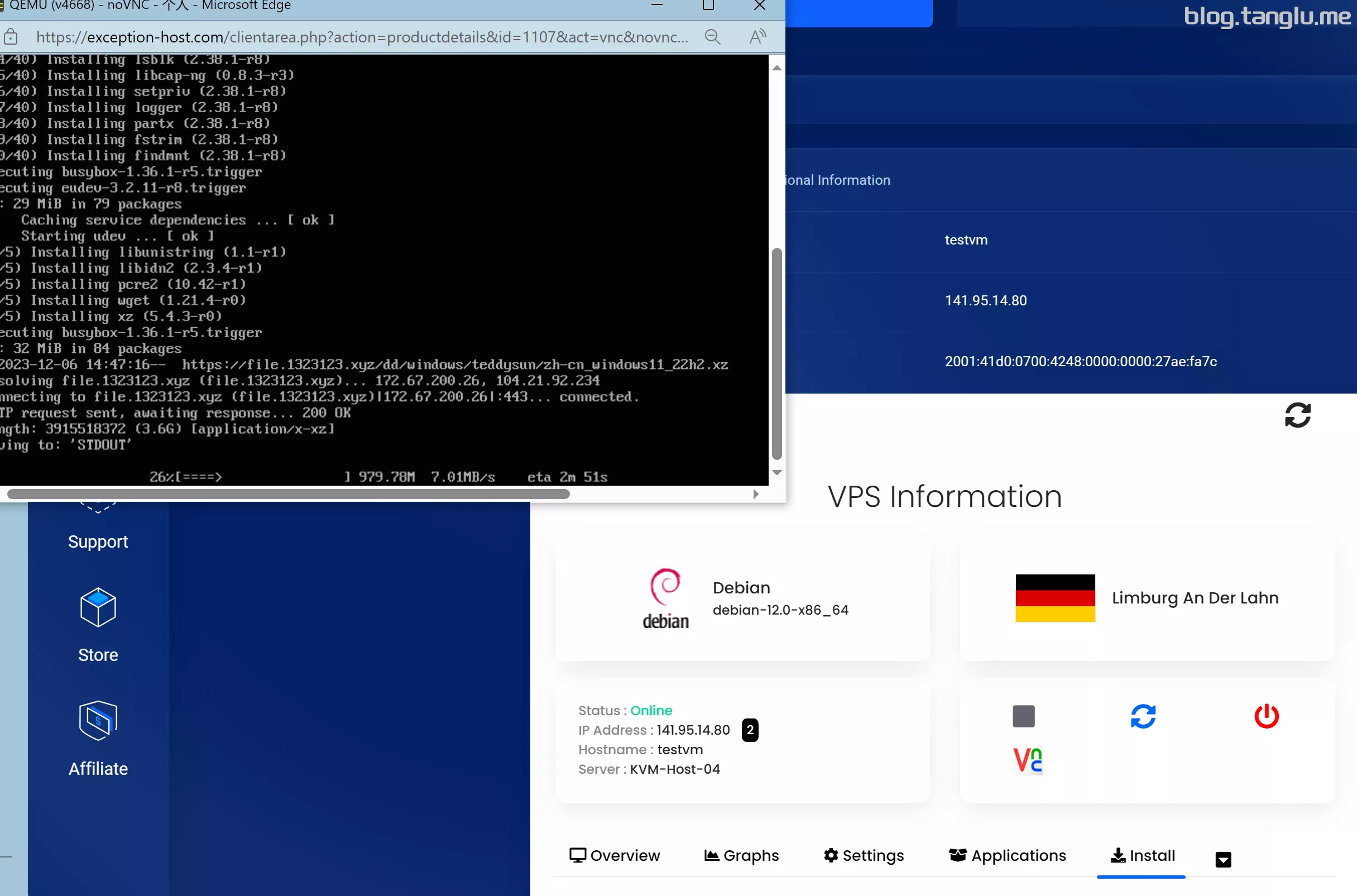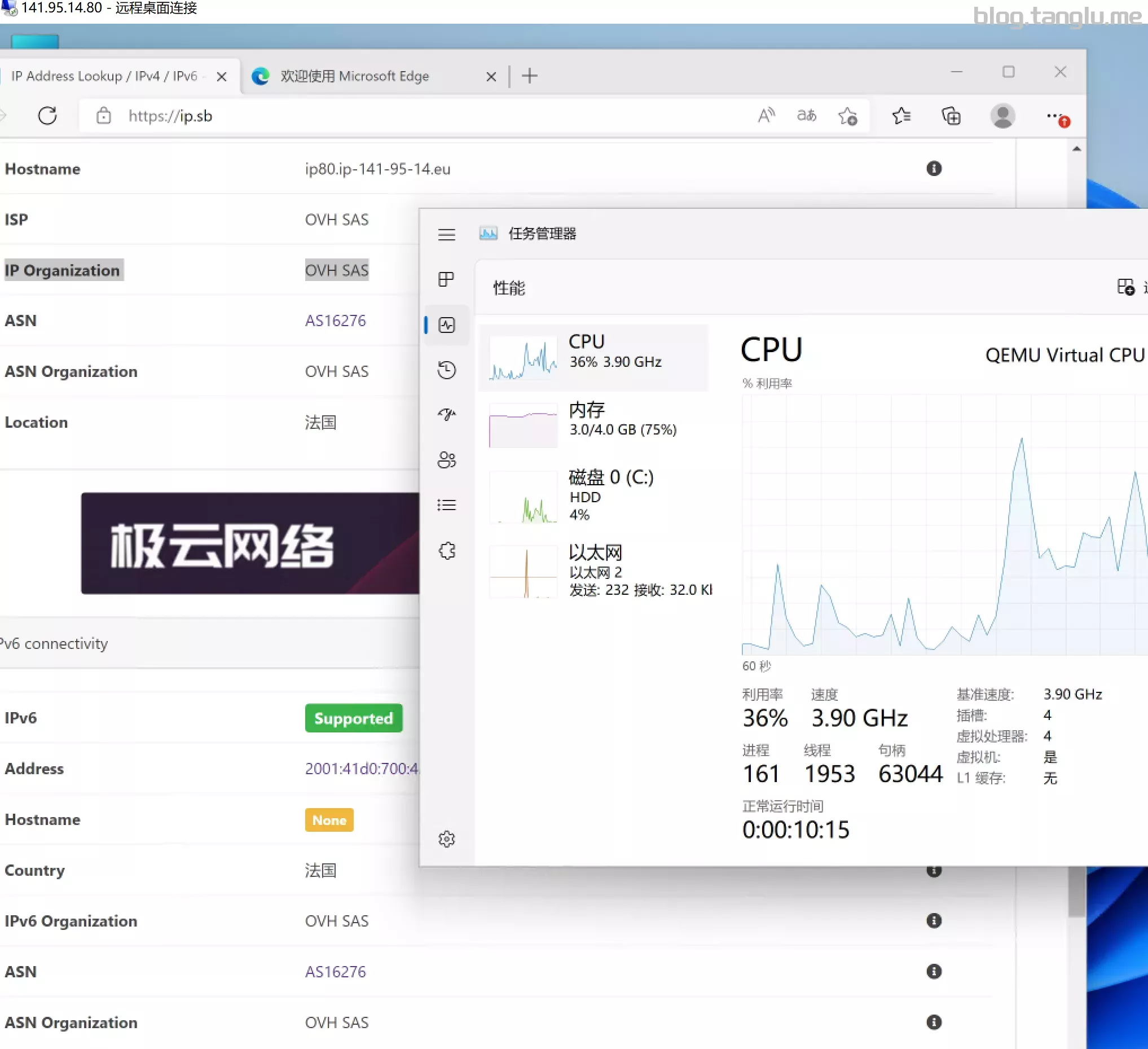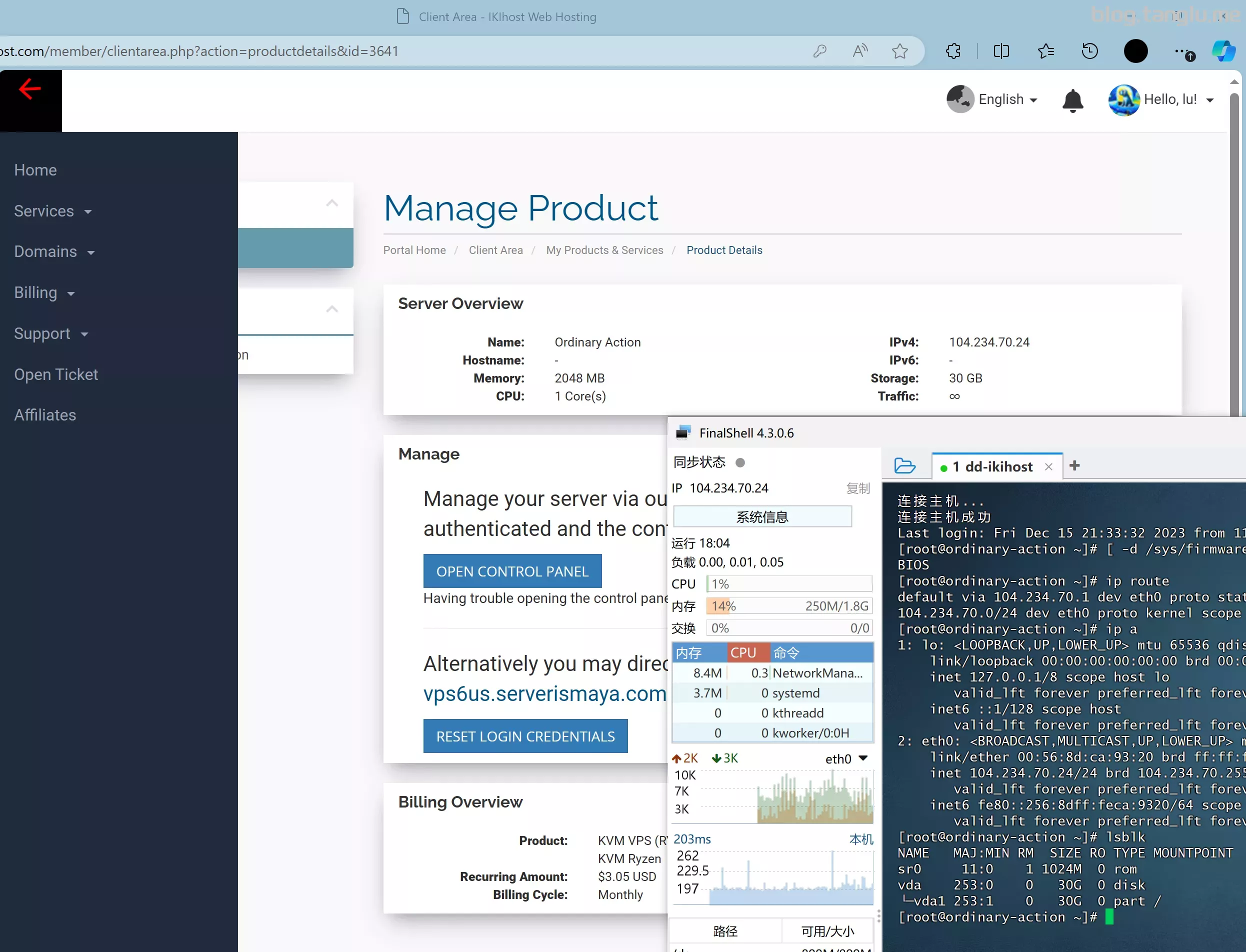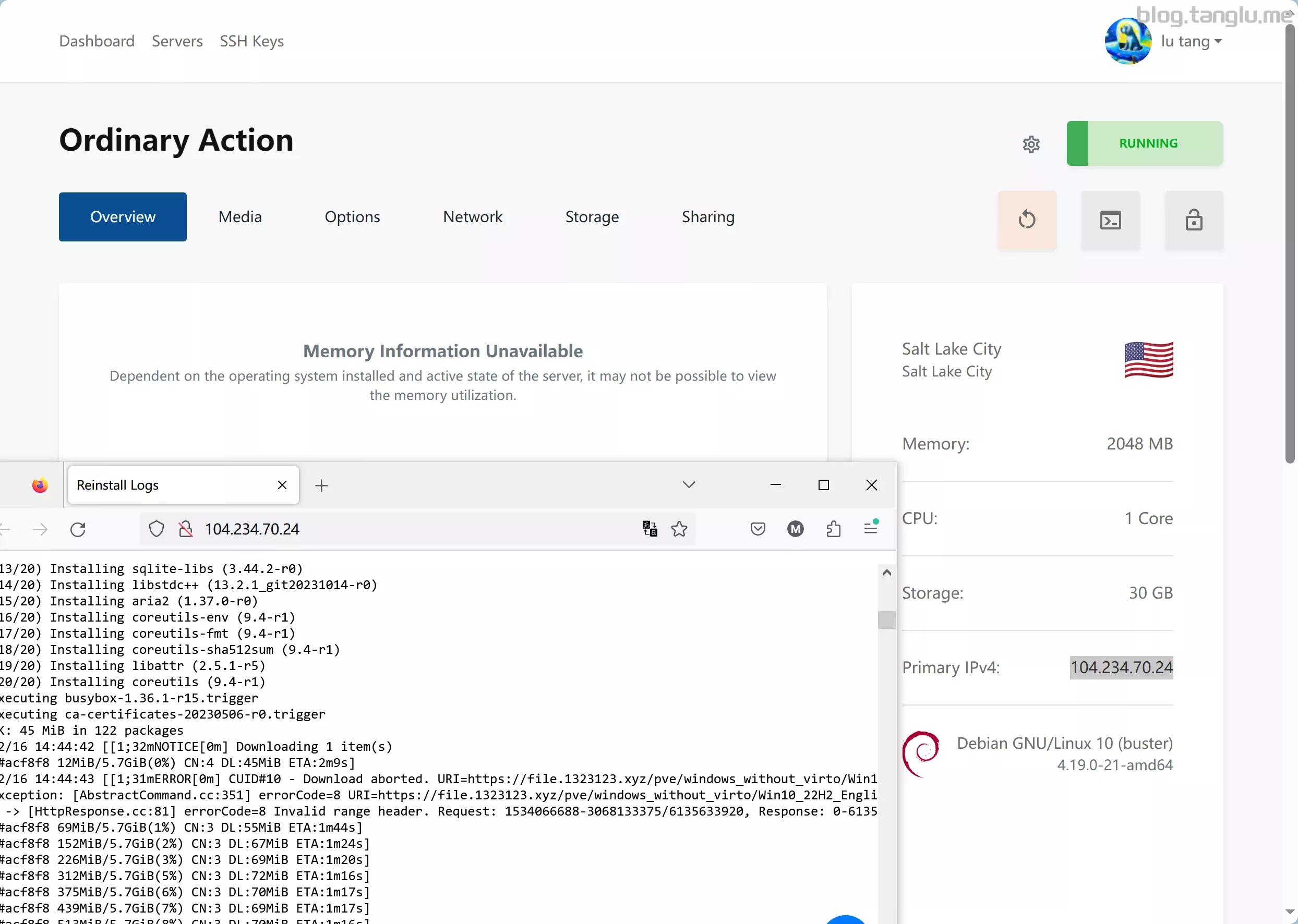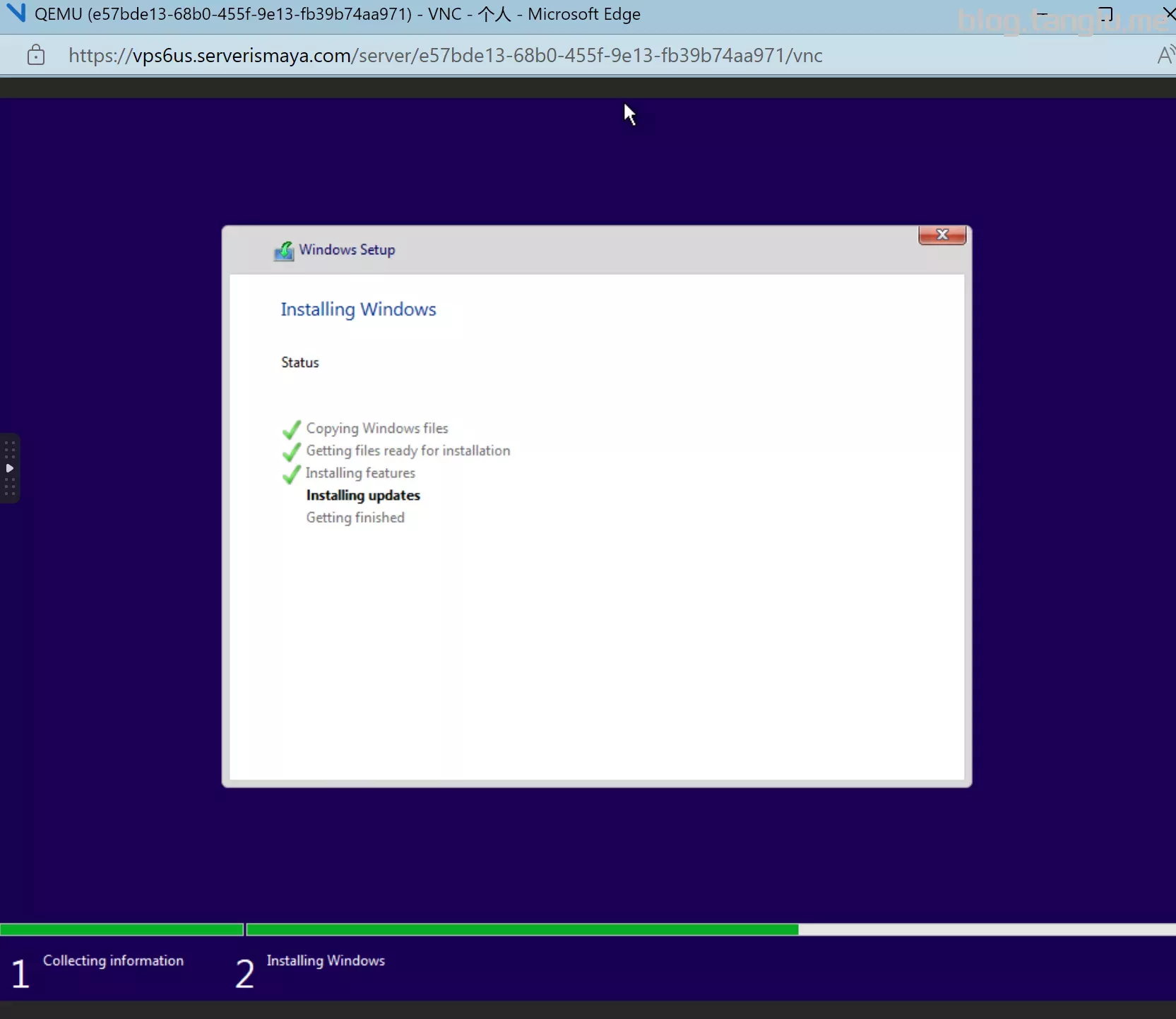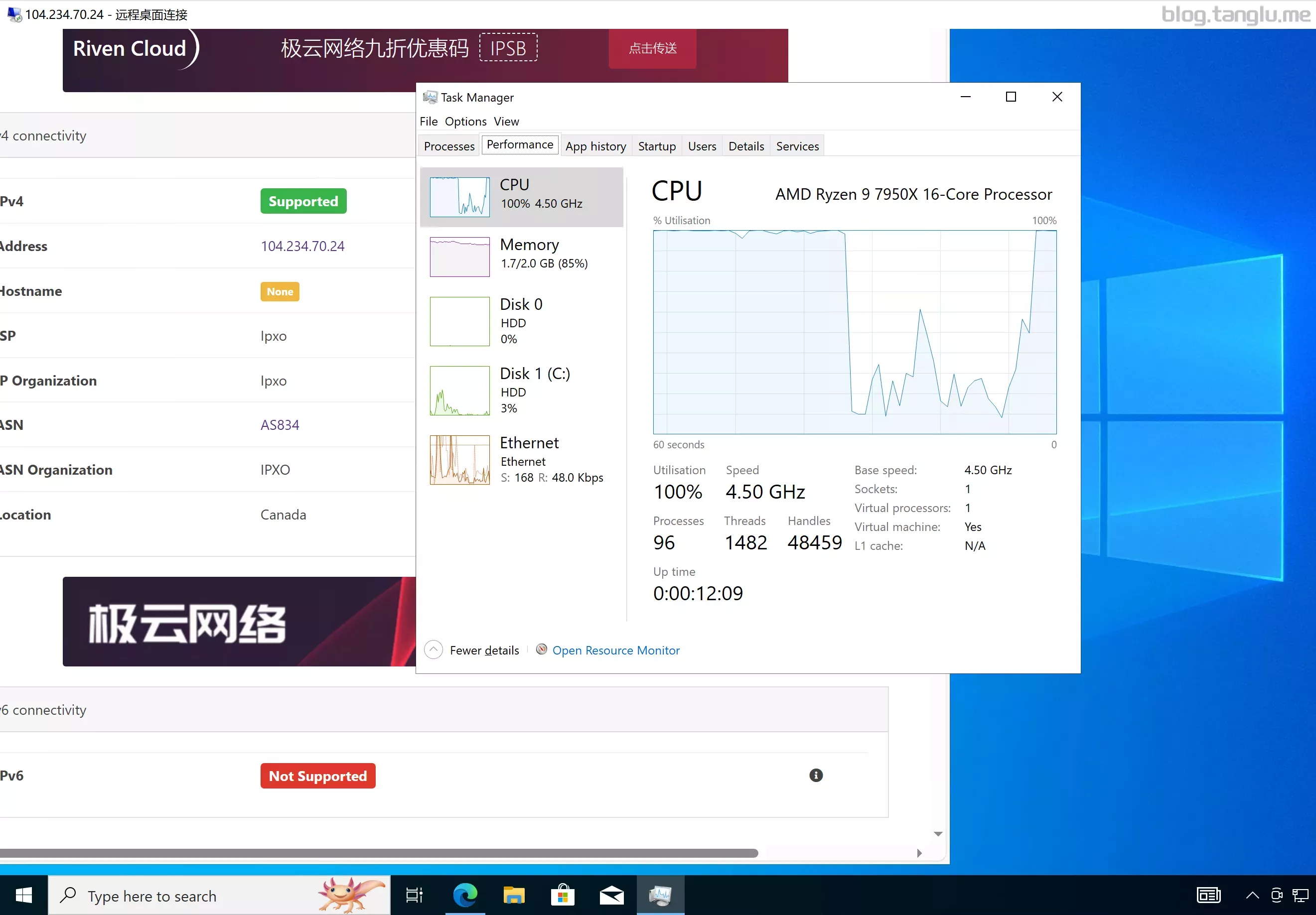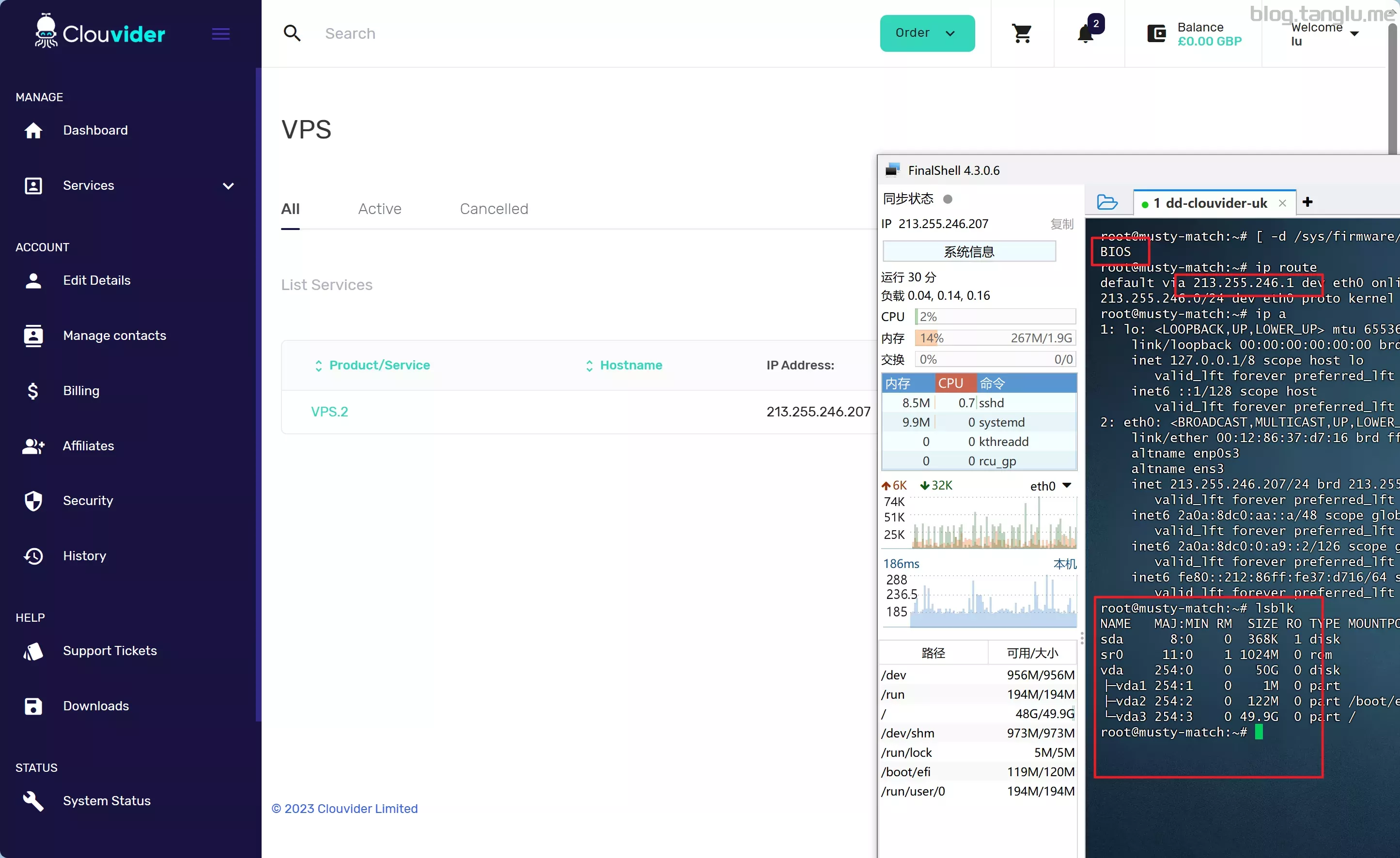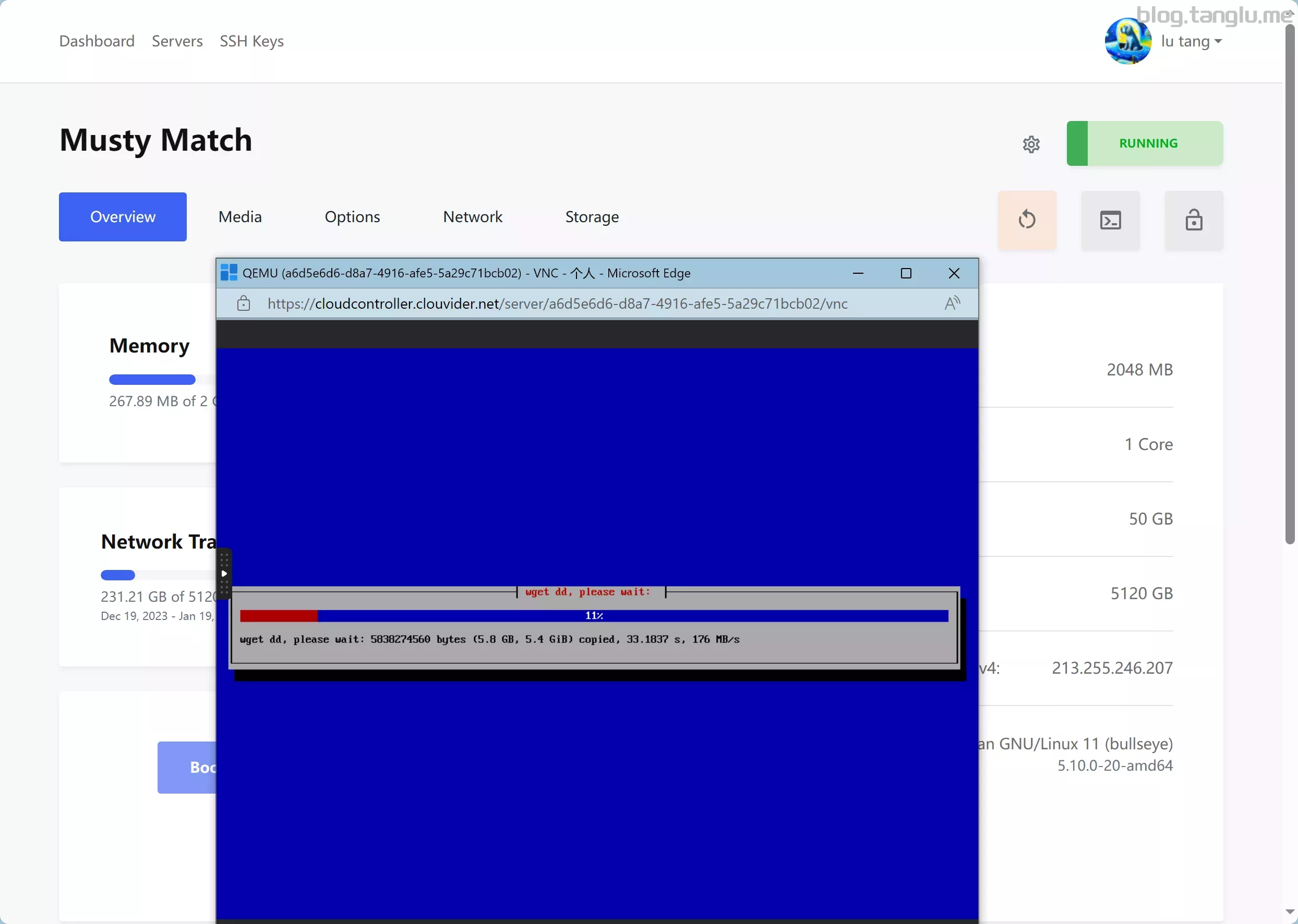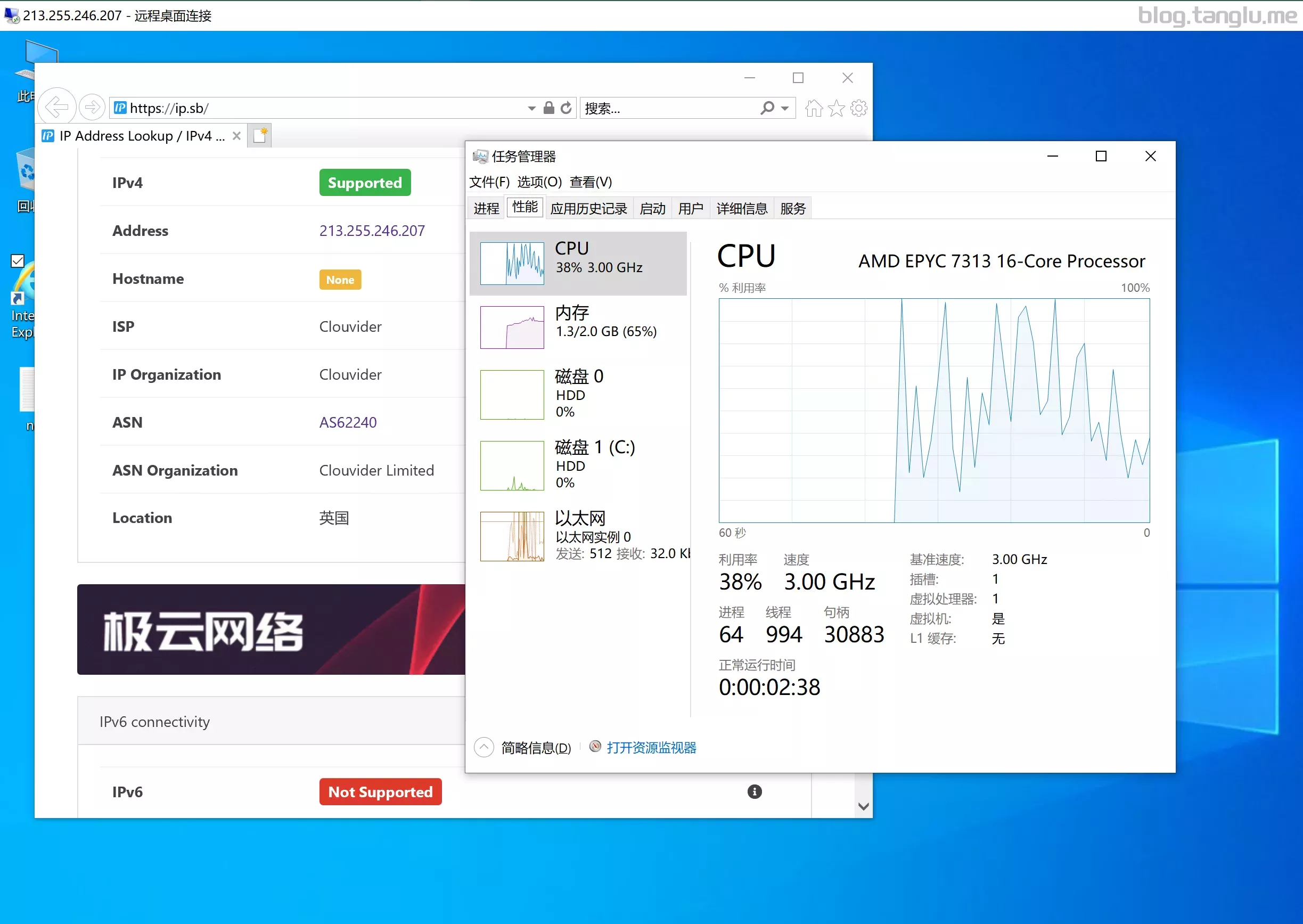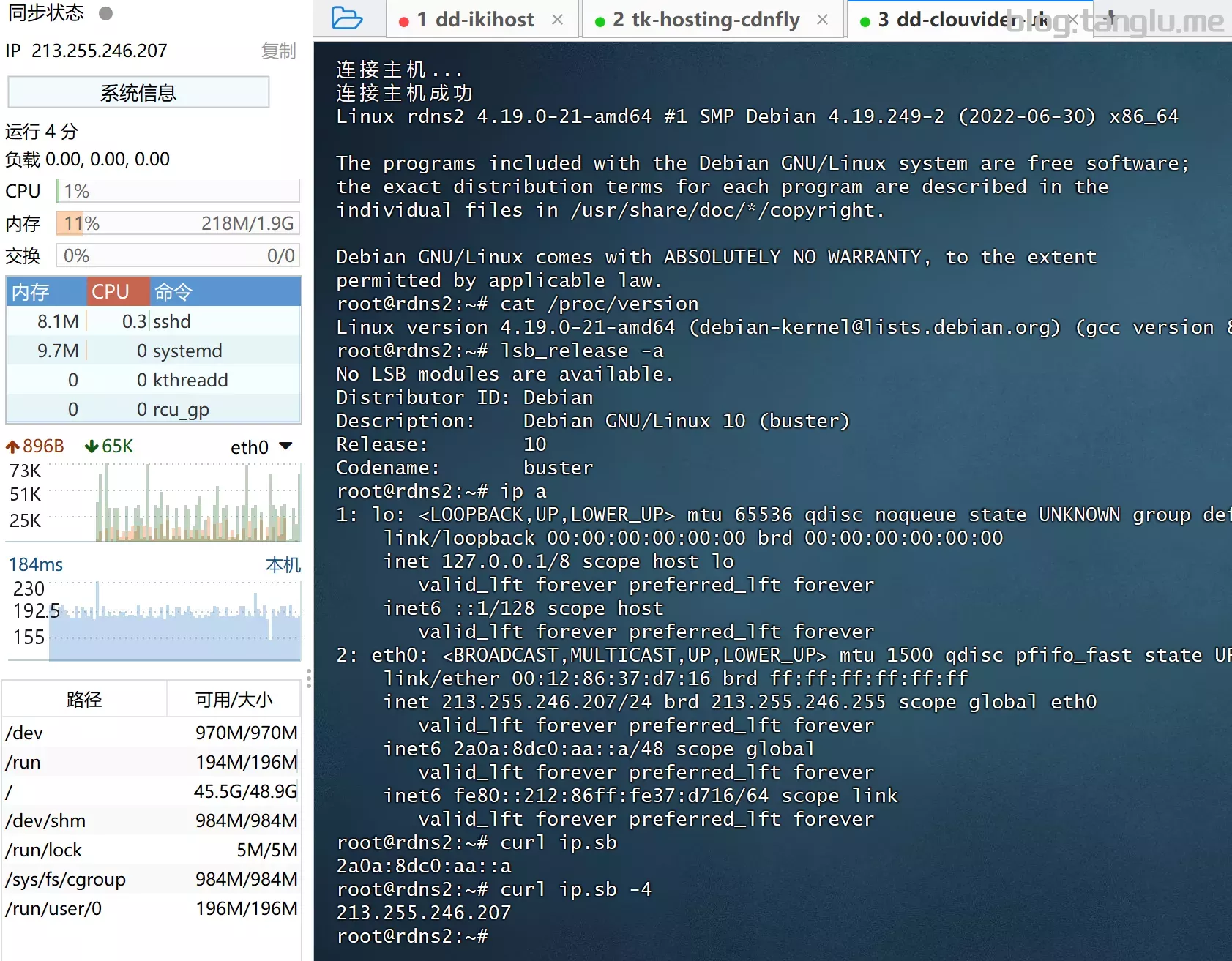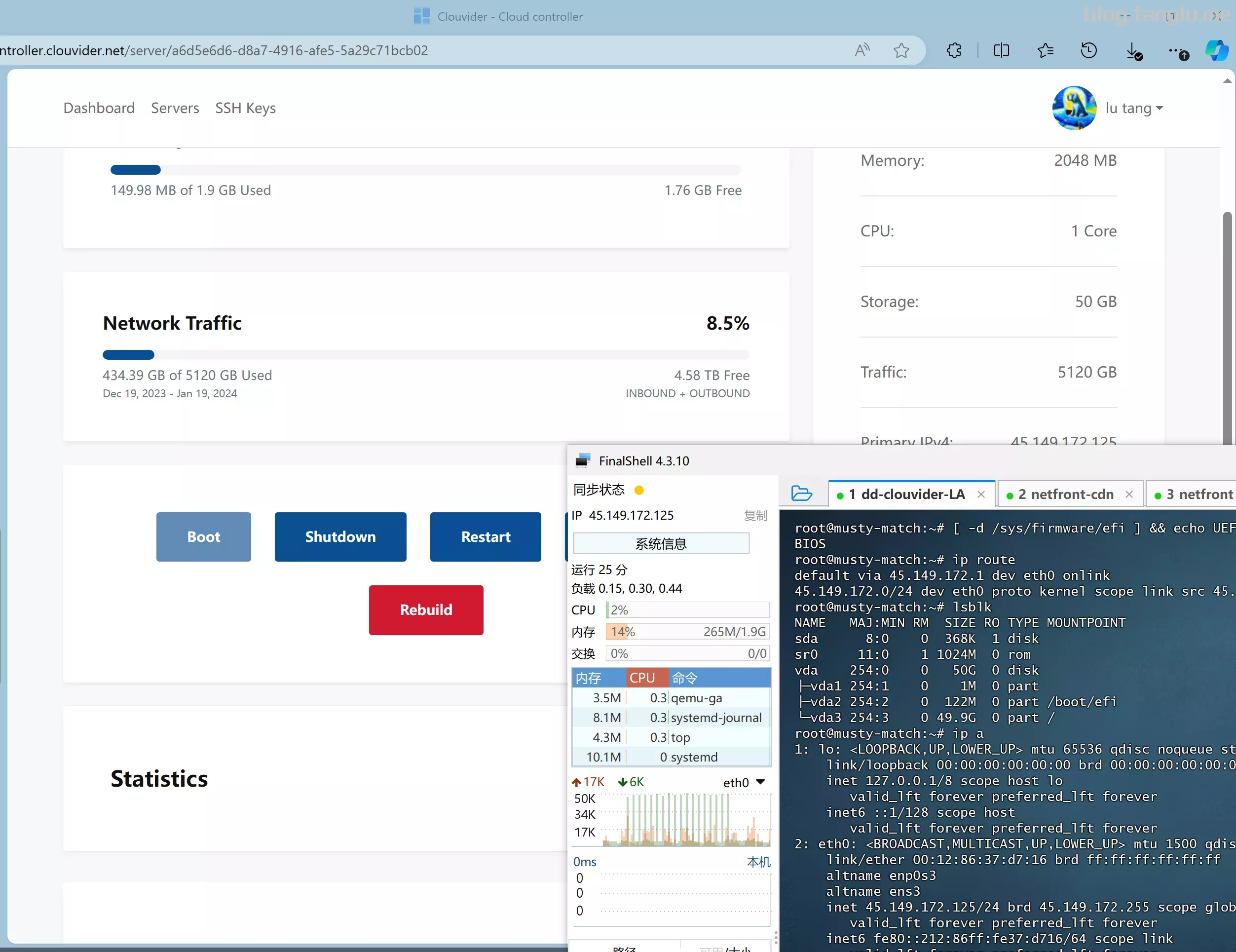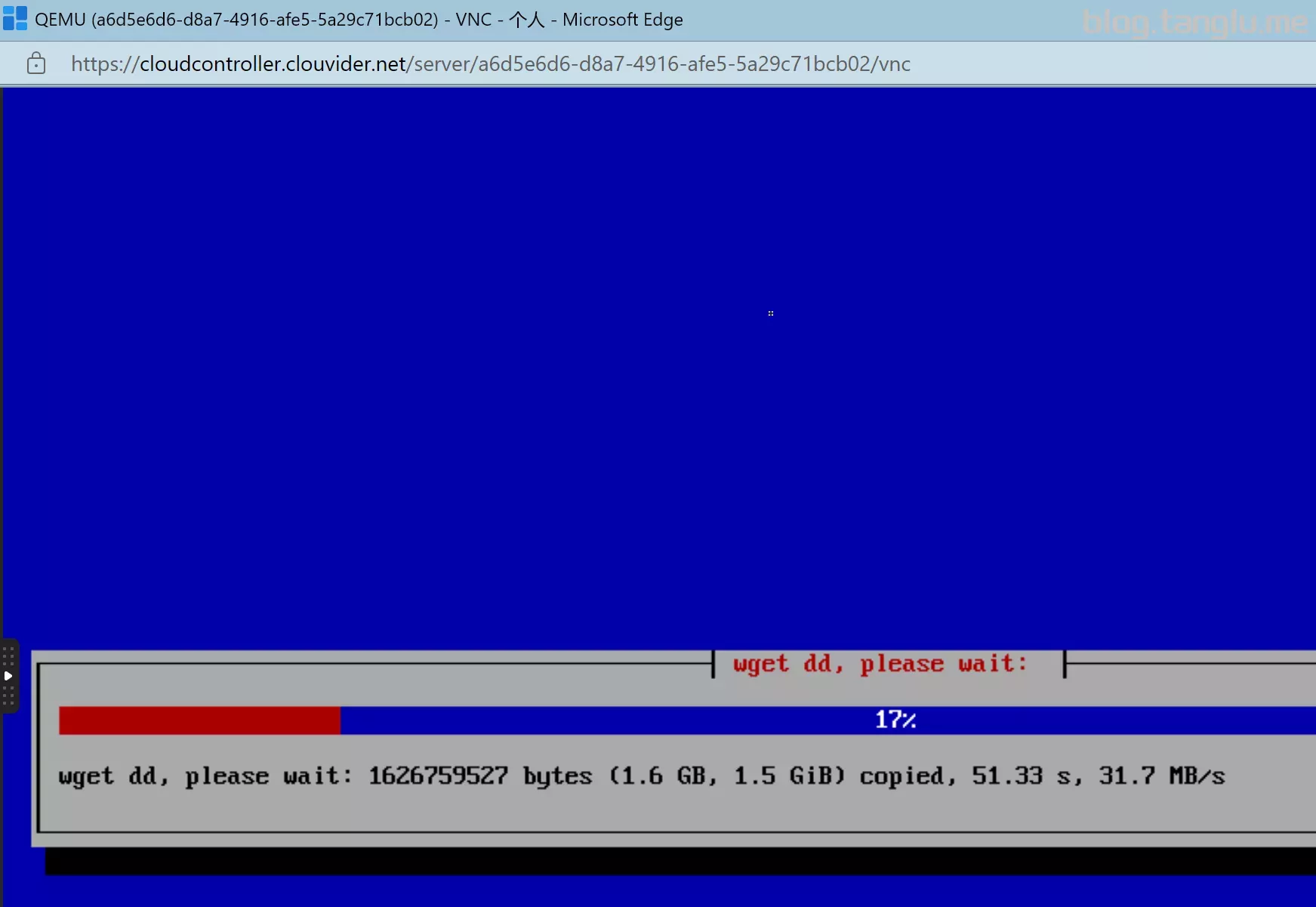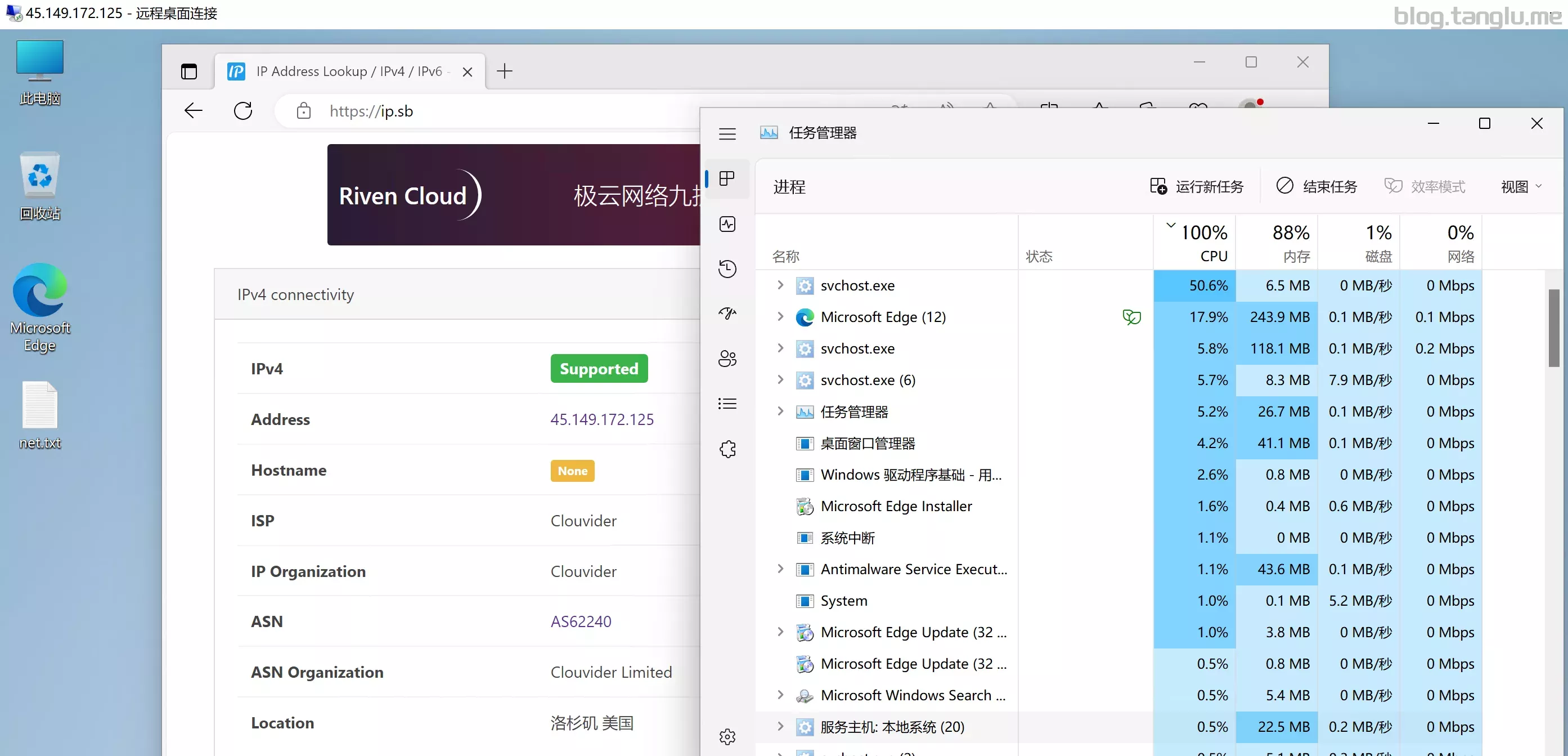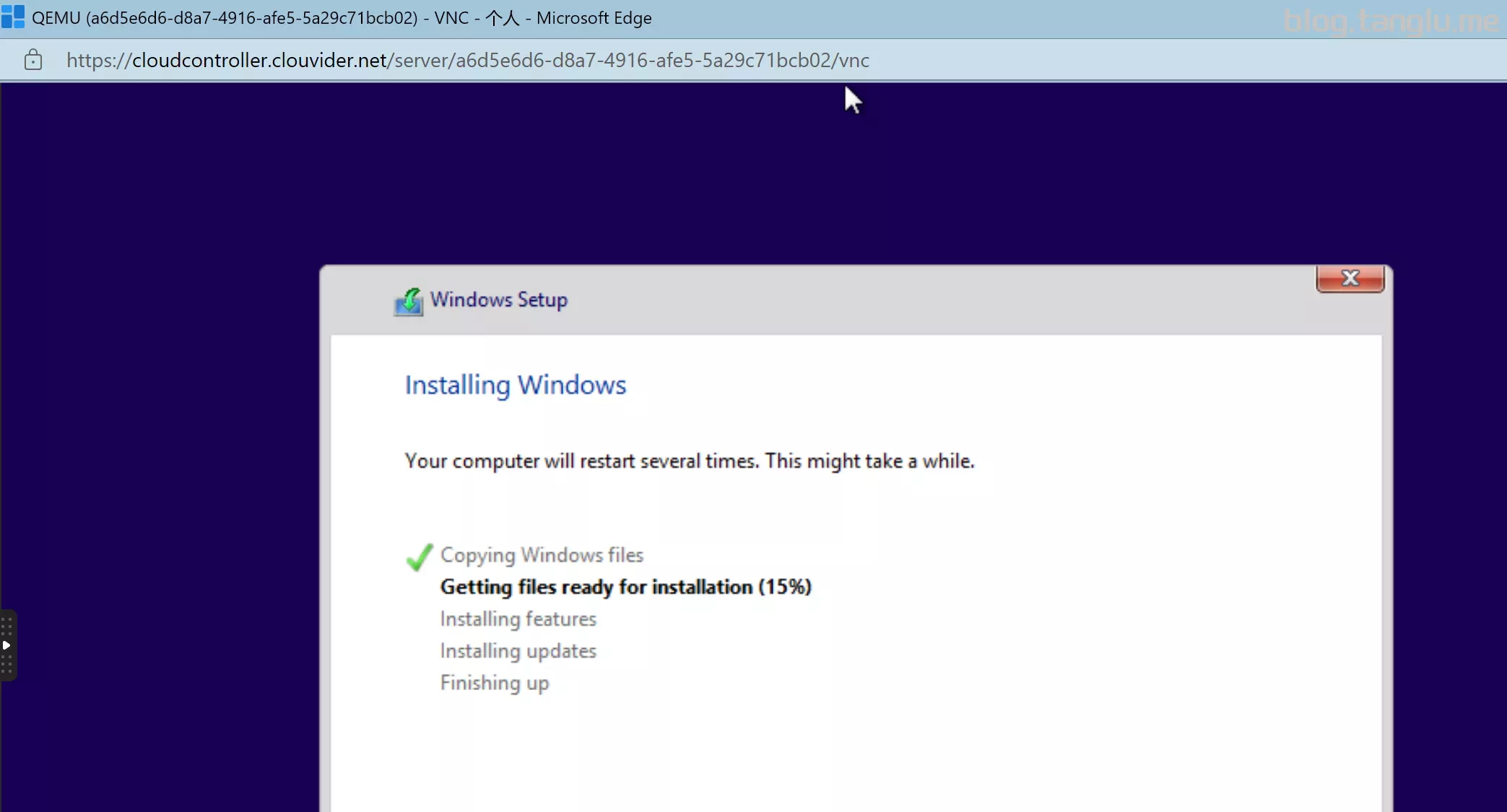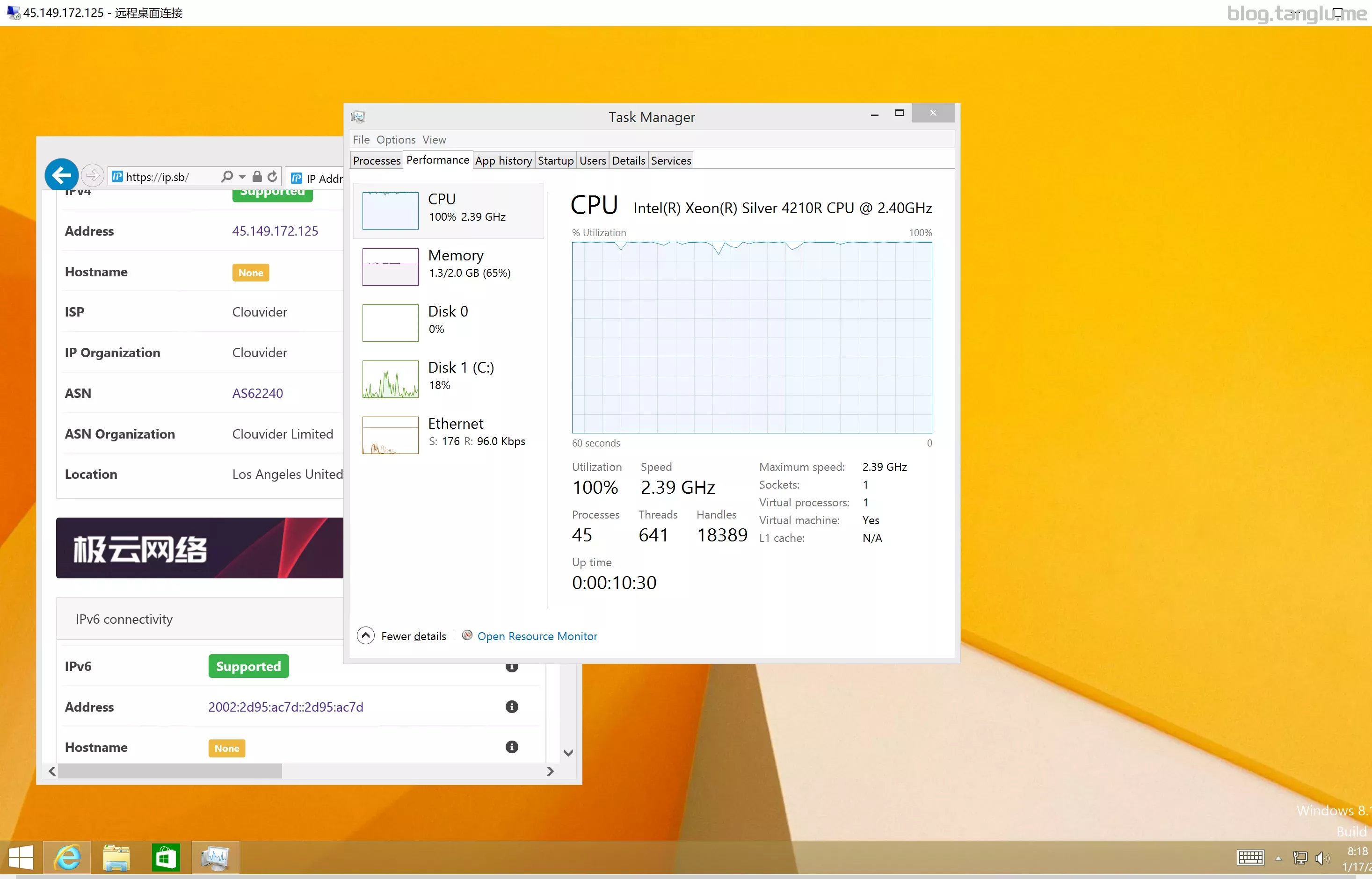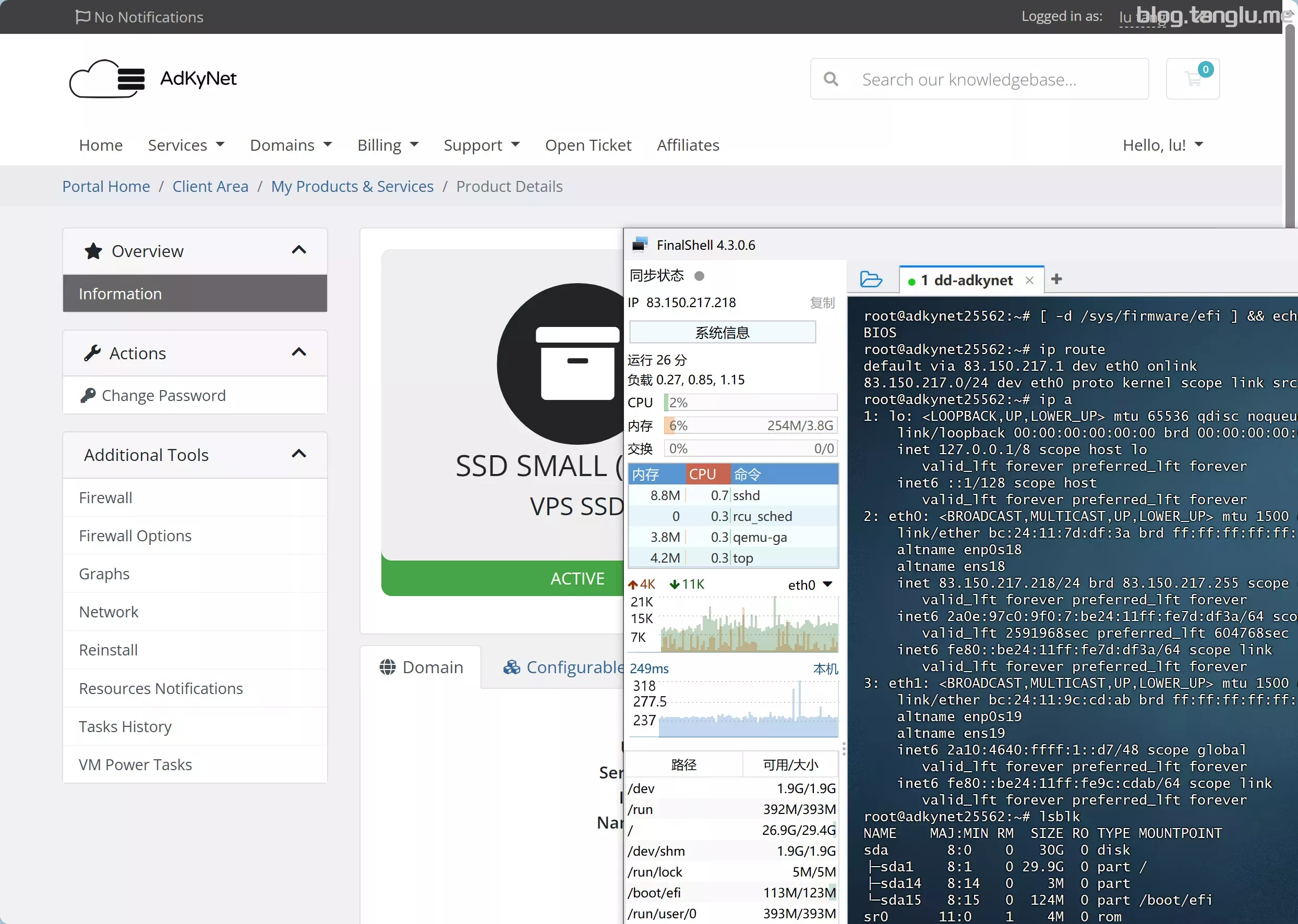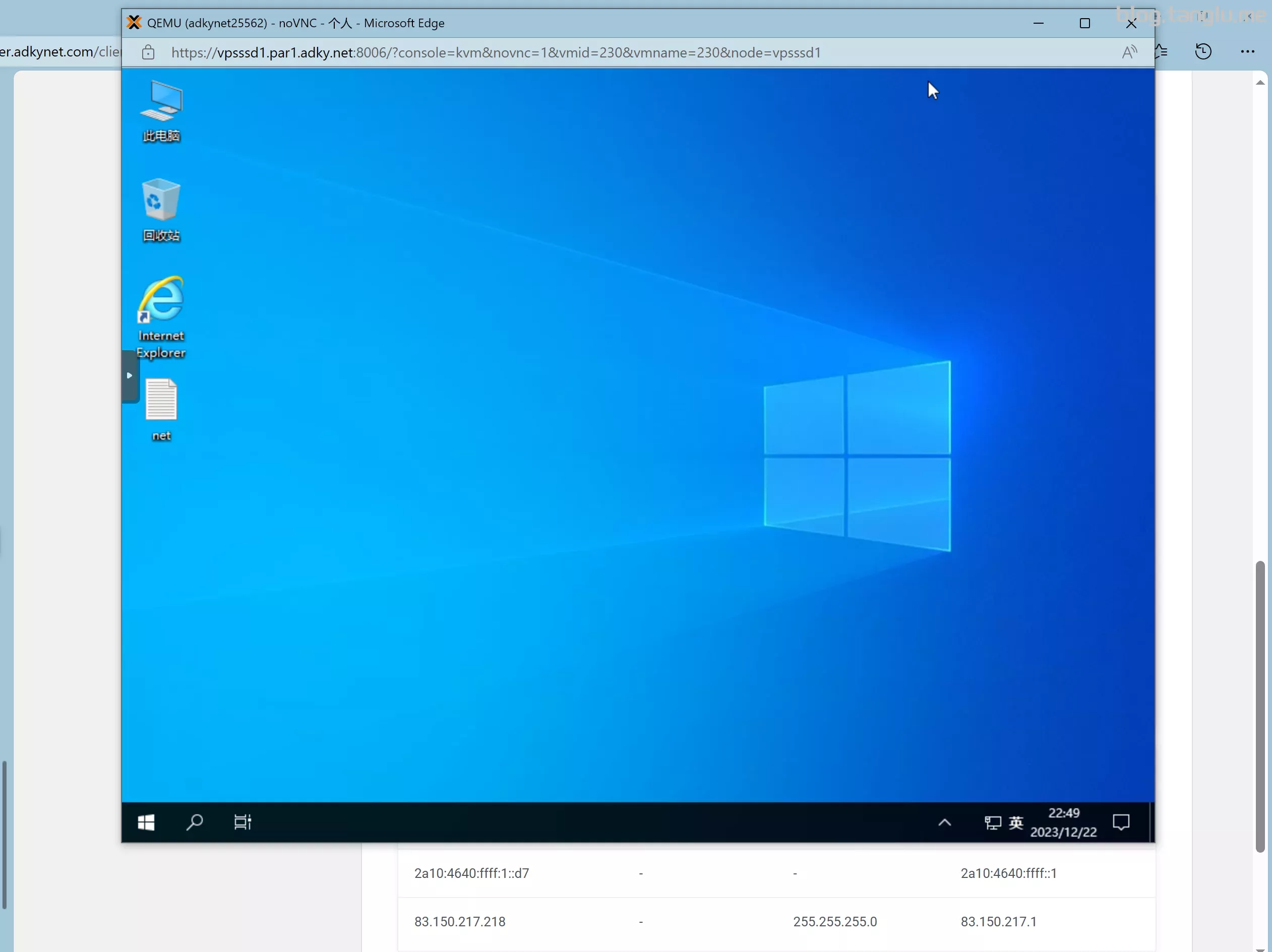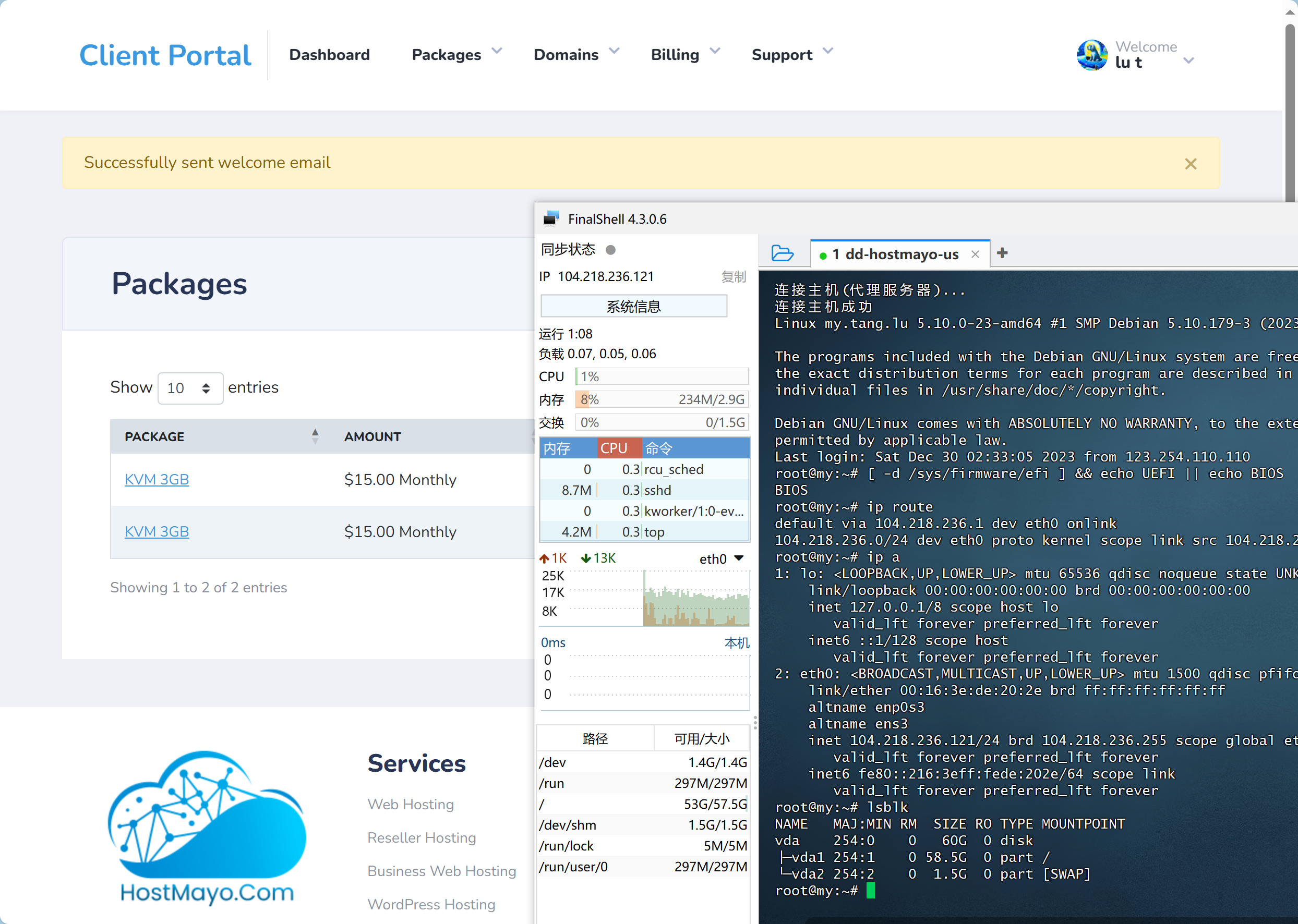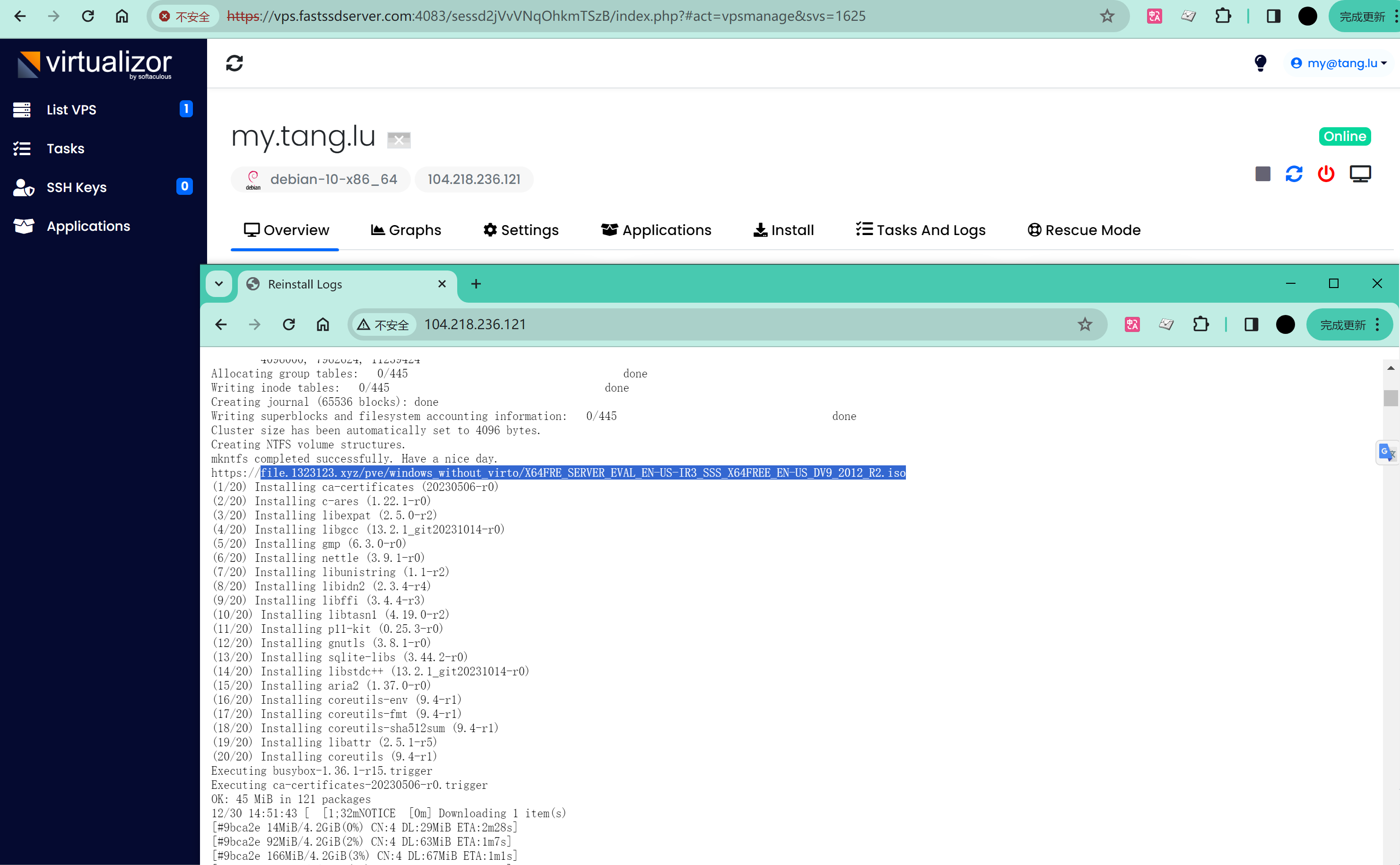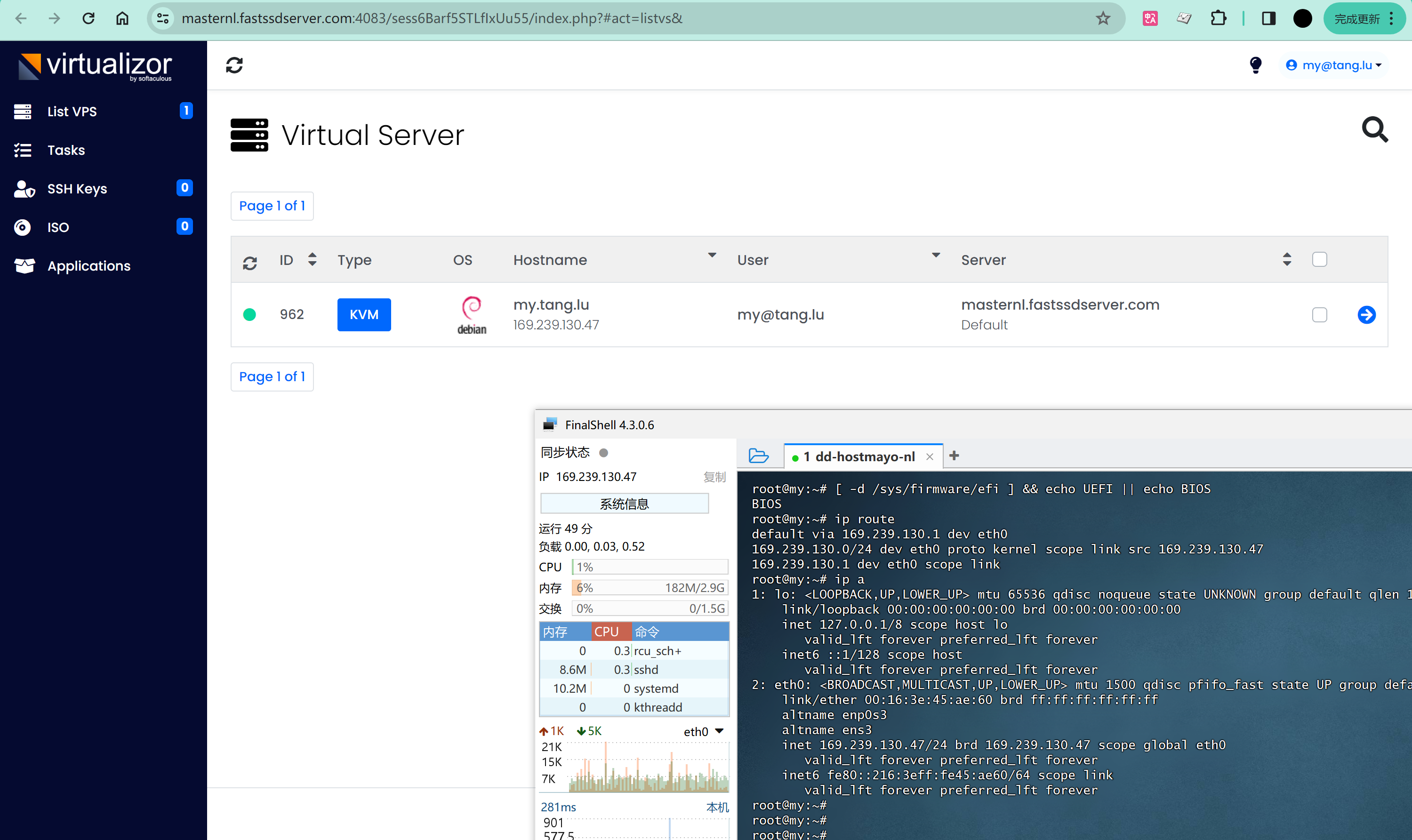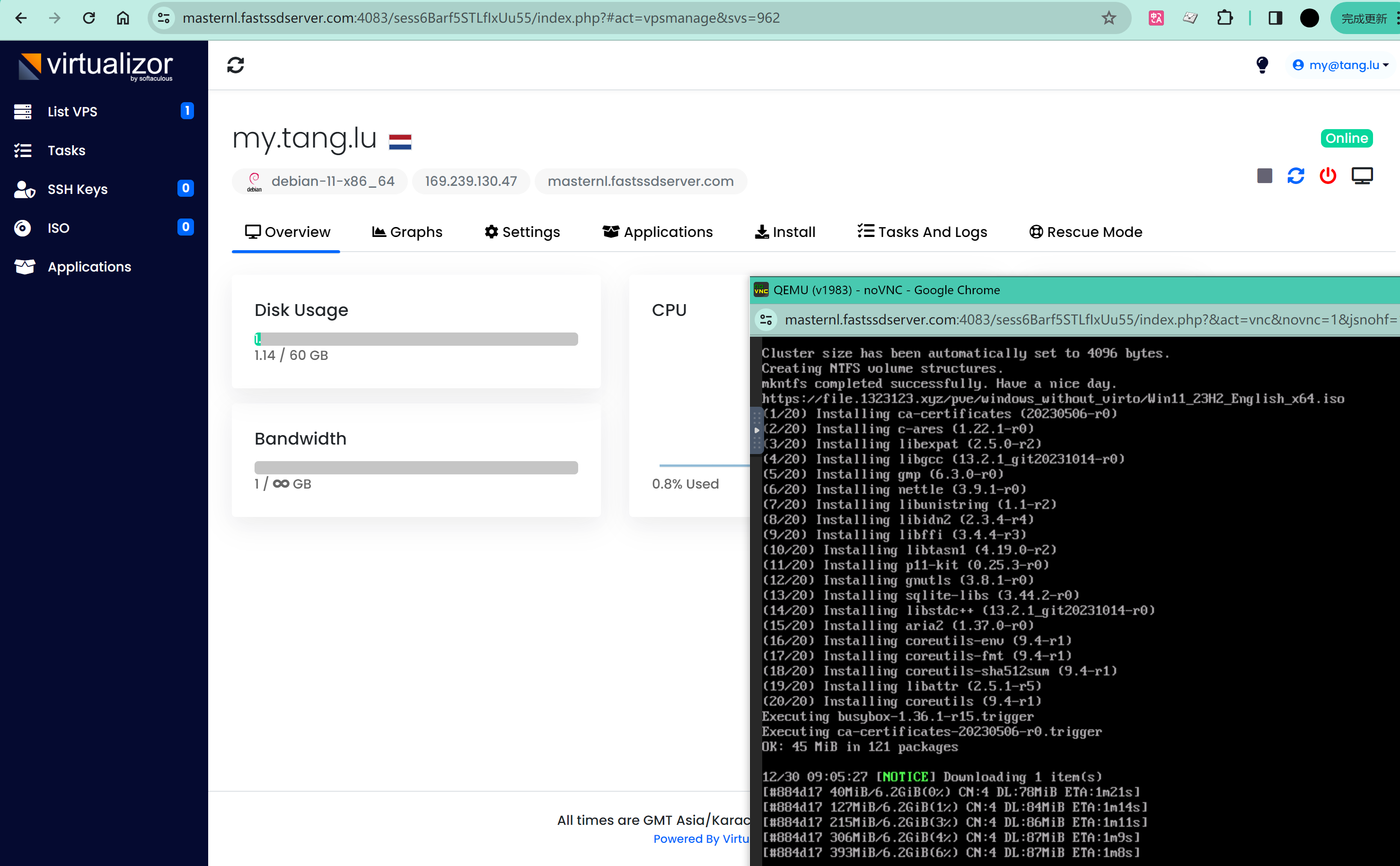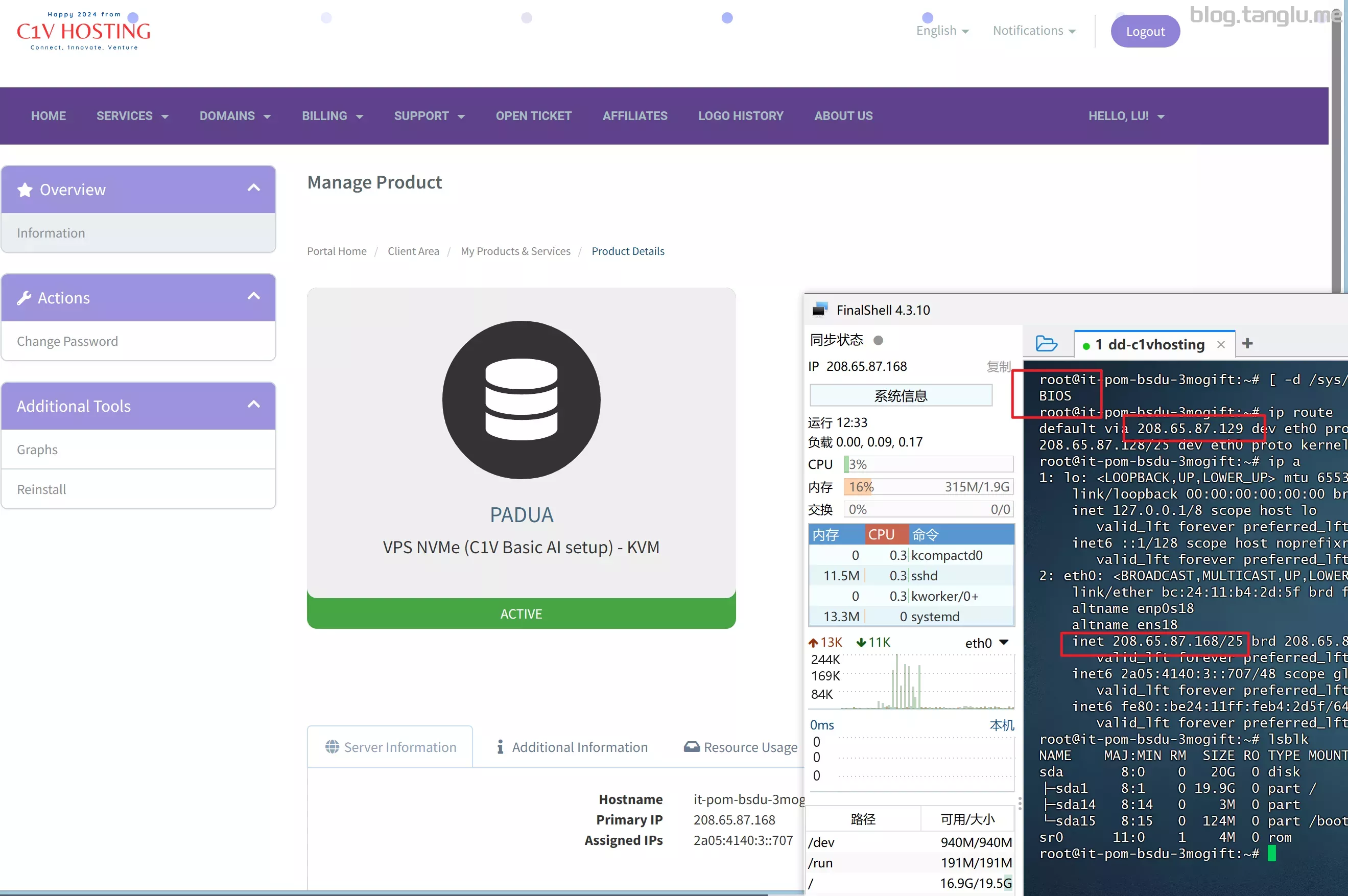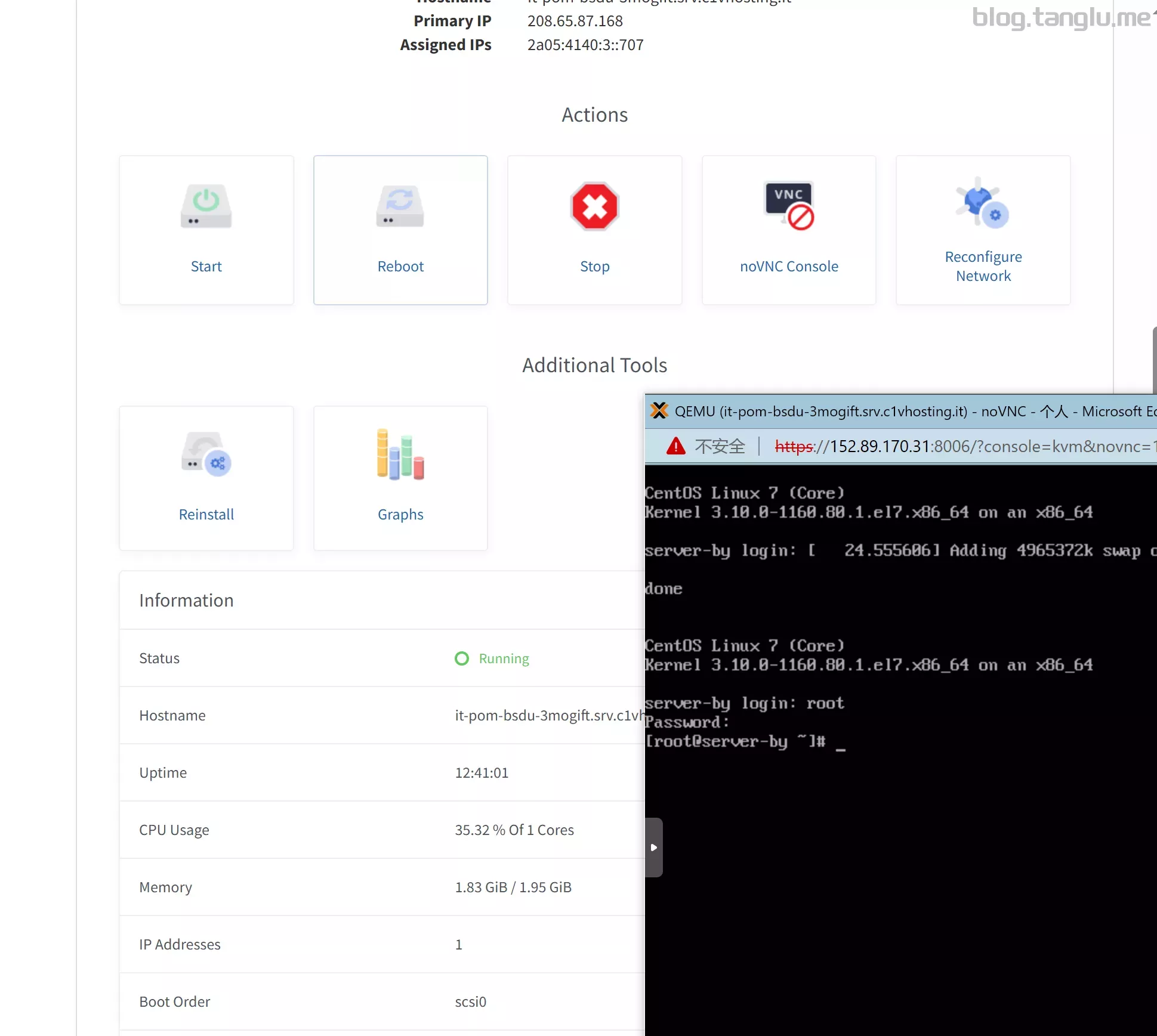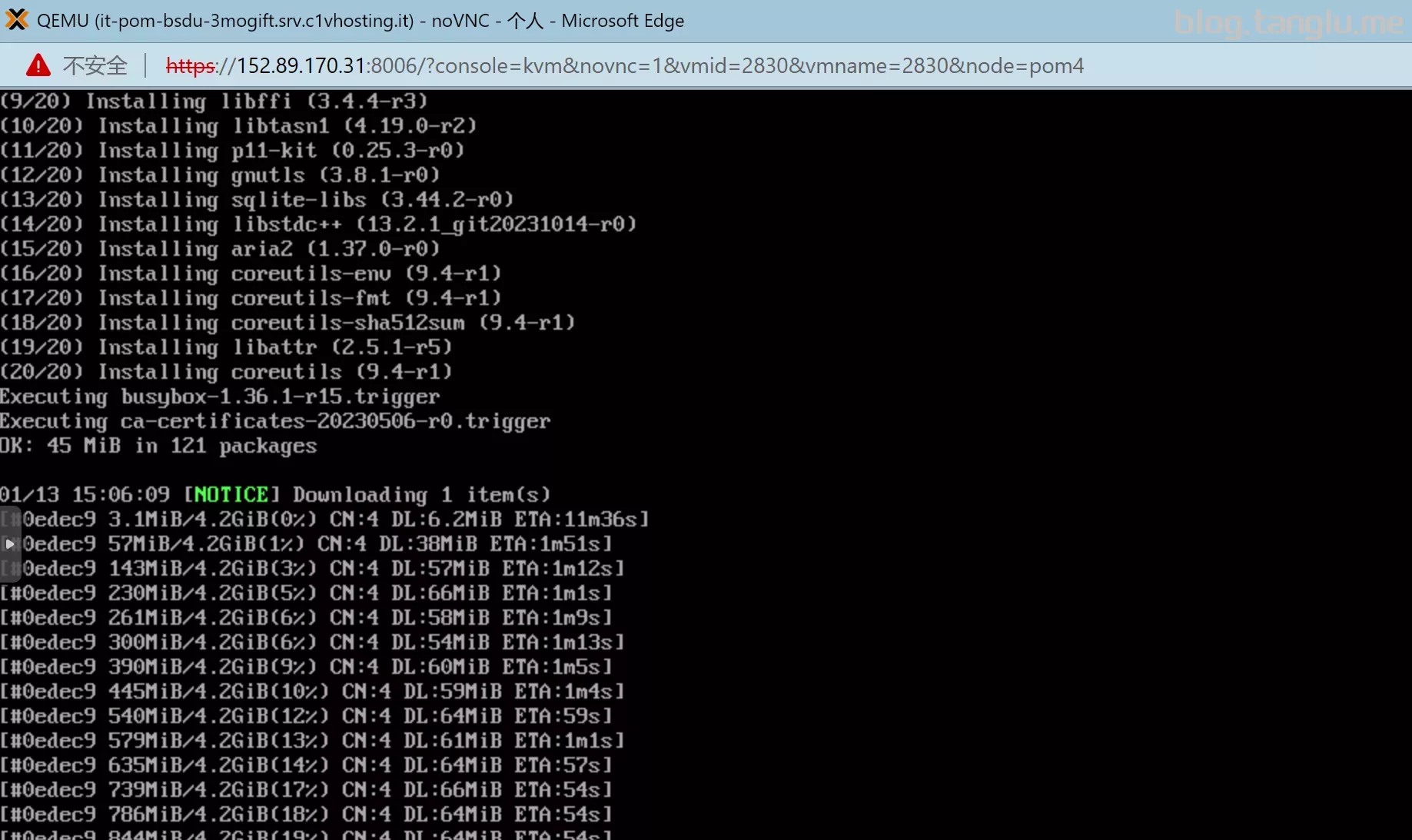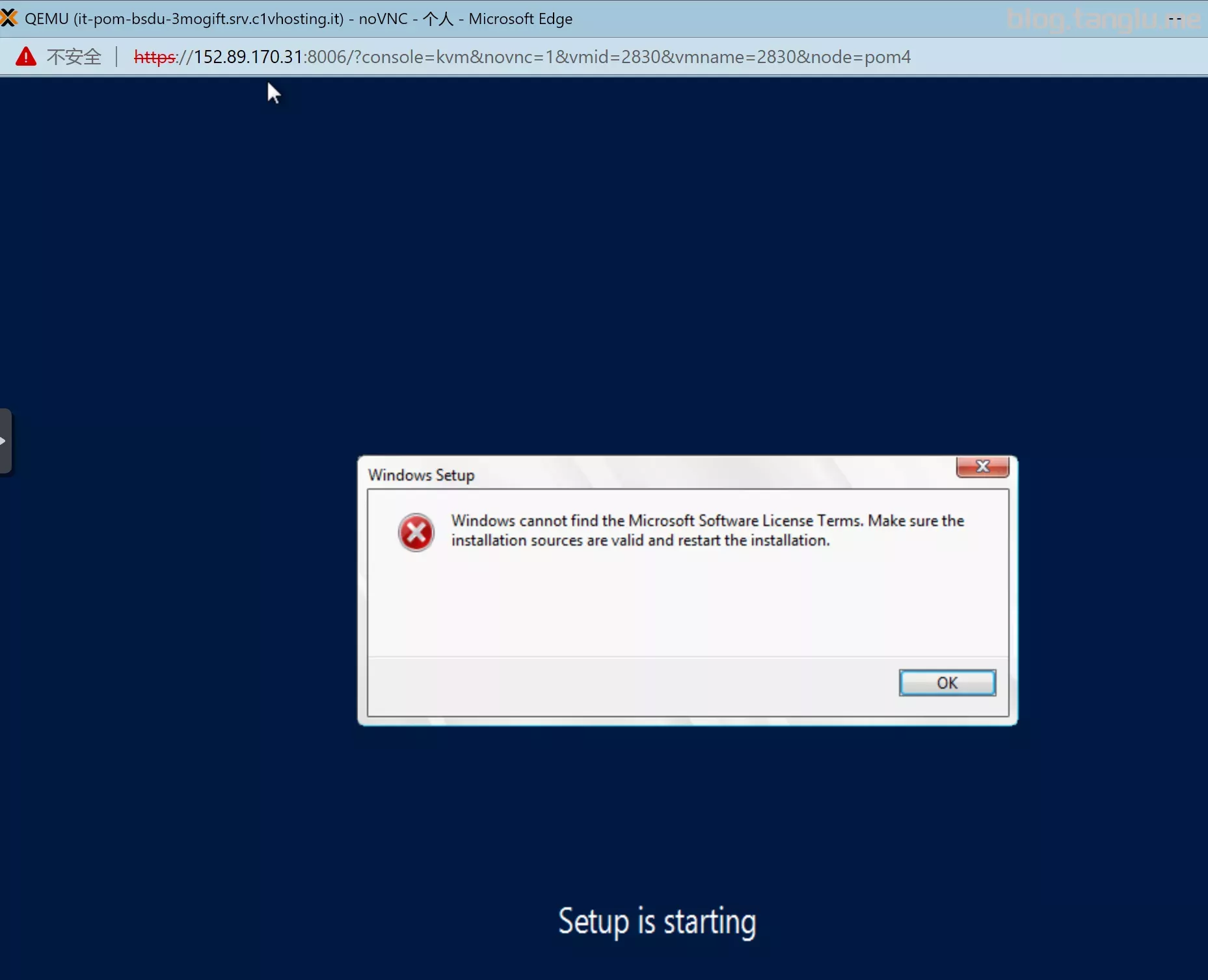常见vps dd windows合集
本文最后更新于 2024-06-06,
若内容或图片失效,请留言反馈。部分素材来自网络,若不小心影响到您的利益, 请联系我 删除。
本站只有Telegram群组为唯一交流群组, 点击加入
文章内容有误?申请成为本站文章修订者或作者? 向站长提出申请
原文地址:
如果没有记录你所需要的vps dd方式,欢迎评论区提出请求
目前记录的将商家有:
AWS_EC2 AWS_lightsail Google Cloud Azure oracle_amd oracle_arm OVH_public_cloud OVH_bare_metal 腾讯云CVM 腾讯云轻量 阿里云ECS 阿里轻量 华为云ECS 天翼云 百度智能云_BBC coalcloud gcore digitialocean linode Hetzner scaleway oneprovider vultr interserver spartanhost dedipathbuyvm greencloudvps hosthatch liteserver hosmatic | 纯ipv6 1nextnet | 纯ipv6 ucloud virmach racknerd digitalvirt dmit dogeyun pingyun bandwagonhost cloudsilk saltyfish olink cloudcone_vps alphavps naranja vmiss extravm kurun regxa server-factory wikihost tk-hosting webdock speedypage RCP datalix ruvds advinservers justhost hostvds contabo melbicom spaceberg silicloud aitch-systems pacificrack profitserver equinix kuroit rw-hosting luneocloud teraswitch hostbrr allhost zenlayer waf hostry wap creeperhost myhosti oblivus limewave vpsnet lightnode xeroz khanwebhost nonic rackdog skrime spectraip A400
可以dd为windows和ubuntu debian10/11 centos7 alpine等
前言
机器必须为debian/ubuntu 脚本不支持centos7机器执行
本文记录使用 1keydd leitbogioro bin456789 大佬的脚本,对市面上常见服务商的vps dd成windows和dd成linux的记录
大家可以看右边目录寻找自己需要的
脚本使用
1、查看网卡信息
通常是通过 ip route show ifconfig 命令获得,具体可以看我的示例
2、查看启动方式
机器不同的启动方式一般对应不同的dd包,执行这条命令查看vps启动方式是 UEFI 还是 BIOS
[ -d /sys/firmware/efi ] && echo UEFI || echo BIOS
1keydd脚本执行
替换为自己的公网IP 子网掩码和网关
镜像可以自定义,你可以换成windows centos ubuntu debian pve 等都行
wget -qO- inst.sh|bash -s - -n ip,netmask,gateway -t 自定义镜像/dd包
执行成功后可以通过
http://ip:80通过vnc查看dd进度,具体日志可以通过http://ip:8000查看
镜像dd包
暂时知道的dd包如下:
- 1keydd作者的win10二合一dd包
- cxthhhhh大佬的dd包:https://odc.cxthhhhh.com/SyStem/Windows_DD_Disks
- natee大佬的dd包,网友备份站点:https://dd.591592.xyz/
- cosmiccat大佬的dd包:https://od1.cosmiccat.net/DD/
- 秋水逸冰大佬的的dd包:https://dl.lamp.sh/vhd/
这里我提供一些我备份的镜像包并列出一些参数
以下备份dd包均亲测有效
注:
- 如果 file.1323123.xyz 速度过慢(低于15MB/s),可以尝试使用镜像站 file2.1323123.xyz
- 秋水大佬的该win10 ltsc镜像会出现程序 wsappx 大量占用CPU和硬盘IO的情况,原因可能是未安装微软商店,但是实测部分机器 安装微软商店 后没有效果(有些机器也有效果) 暂不推荐使用
- 部分包不支持dd过程中注入静态网卡,无VNC的机器请选择支持脚本注入网卡的dd包
- 网卡规则的机器想dd为linux建议首选leitbogioro大佬的脚本,从源安装linux
PS:欢迎推荐其他镜像
常见问题
- 远程登录账号密码是什么
windows账号都是 Administrator ,密码是 1keydd 或者 cxthhhhh.com nat.ee Teddysun.com ,1keydd脚本会将dd包的密码自动更改为 1keydd ,bin456789的不会修改dd包原本密码
- 80端口显示
Something went wrong, connection is closed
vnc 5900端口未放行
- 80端口打开显示空页面
我也遇到过,可能是浏览器插件,后来我下载了个火狐浏览器没有任何插件就行了
- 硬盘大小于实际不符
需要你自己扩容,windows扩容是在磁盘管理中 比较简单
linux扩容就有些复杂,有些是LVM格式 有些是其他格式,LVM格式扩容可以参考 这里
- VNC观察到dd成功后 3389端口一直不通
应该是dd后无法进入系统修改网卡,请选用支持注入网卡的dd包。有VNC的可以通过VNC进入,手动配置网卡
- cxthhhhh的win7旗舰版太精简了 没有浏览器
通过快捷键win+R打开运行窗口,输入 iexplore 然后确定就可以打开IE浏览器了,通过IE浏览器下载其他浏览器 注意google和edge已经不支持win7
- cxthhhhh镜像无法下载
作者拉黑了部分服务商的IP,可以用我复制的备份
- VNC控制台启动windows蓝屏报错
0xc000021a
镜像的驱动问题,换个镜像试试
- No bootable device
BIOS启动的机器你使用的UEFI dd包,或者UEFI启动的机器你使用的BIOS启动的dd包
- 多硬盘多IP
这个我不会,可以去问问1keydd作者
- 远程卡顿
这很正常 请使用隧道中转
- 部分VNC鼠标漂移
好像是分辨率的问题暂不知道如何解决
- 激活密钥
不了解 可以去某宝看看
- nat机是否可以dd
应该可以 没有试过
- dd后无ipv6
1keydd脚本及萌咖脚本有点小问题:dd后ipv6网卡会消失。纯ipv6小鸡dd后添加网卡可以看下面 hosmatic 这个例子
- 执行脚本后无输出
可能是脚本证书问题导致无法下载 忽略证书检测试试 wget -qO- inst.sh --no-check-certificate | bash -s ...
- 执行脚本报错
sudo ar curl missing !error happen while autoinstall! please running 'apt-get update && apt-get install sudo sudo binutils sudo curl binutils ' to install them
应该是机器执行 apt update 产生了报错,我也不太懂这个,我的解决办法是将 /etc/apt/sources.list 文件中的内容全部删去 然后新增 deb [trusted=yes] http://deb.debian.org/debian buster main ,再次执行一般不会报错了(此方法不一定对)
- wget dd那一步 下载&解压dd包速度低于15MB/S
这种情况一般是服务商的网络下载我的备份文件速度过于缓慢,可以尝试将域名更换为镜像站域名 file2.1323123.xyz ,当然也不排除是CPU/硬盘过烂
常见dd脚本
以下脚本可能有更新,可能文中部分说法不准确,请评论/联系作者修正
1、萌咖脚本
项目地址:网友备份的站点
大多数dd脚本都是依照萌咖脚本二次开发的
下载脚本
wget --no-check-certificate -qO InstallNET.sh 'https://raw.githubusercontent.com/veip007/dd/master/InstallNET.sh' && chmod +x InstallNET.sh
用法
#详细用法请参考 https://github.com/veip007/dd
bash InstallNET.sh --ip-addr x.x.x.x --ip-gate x.x.x.x --ip-mask x.x.x.x -dd dd包直链
2、1keydd脚本
项目地址:https://github.com/minlearn/1keydd
个人感觉最适合dd windows的脚本
用法
wget -qO- inst.sh | bash -s - -n ,netmask,gateway -t dd包直链
例:
wget -qO- inst.sh | bash -s - -n 5.78.73.181,255.255.255.255,172.31.1.1 -t https://file.1323123.xyz/dd/windows/1keydd/win10ltsc_password_1keydd.gz
wget -qO- inst.sh | bash -s - -n 2a0f:5707:aaef:292::1,ffff:ffff:0000:0000:0000:0000:0000:0000,2a0f:5707:aae0::1 -t https://file.1323123.xyz/dd/windows/cxthhhhh/Disk_Windows_7_Vienna_Ultimate_CN_v2.0.vhd.gz
特点:
- dd过程中自带vnc窗口和日志,方便排错
- 支持 DHCP/静态/不规则网卡的机器
- 支持注入网卡,适合无VNC的机器
- 因为需要进入系统注入网卡,所以dd会擦除原密码并在登录时将密码修改为
1keydd - linux只支持从源安装debian10,其他linux系统不支持
- v4和v6只能选择一个,另一个dd后会掉
- …
3、leitbogioro脚本
项目地址:https://github.com/leitbogioro/Tools
个人推荐用来dd成linux
下载脚本
wget --no-check-certificate -qO InstallNET.sh 'https://raw.githubusercontent.com/leitbogioro/Tools/master/Linux_reinstall/InstallNET.sh' && chmod a+x InstallNET.sh
用法
#详细用法请参考 https://github.com/leitbogioro/Tools
#默认密码 LeitboGi0ro
例:
bash InstallNET.sh --image https://file.1323123.xyz/dd/windows/natee/guajibao-win7-sp1-ent-x64-cn.vhd.gz --ip-addr 139.162.52.1 --ip-mask 24 --ip-gate 139.162.52.1 --ip6-addr 2a07:e040:2:1d3::1 --ip6-gate 2a07:e040::1 --ip6-mask 32
bash InstallNET.sh -centos 7 --ip-addr 139.162.52.11 --ip-mask 24 --ip-gate 139.162.52.1 --ip6-addr 2a07:e040:2:1d3::1 --ip6-gate 2a07:e040::1 --ip6-mask 32
特点:
- 支持从源dd为linux,支持的linux系统很全
- 只支持DHCP或者规则的静态网卡,不支持不规则网卡的机器
- 用dd包dd windows时,无法插入网卡,因此不适合无VNC的非DHCP小鸡dd windows
- …
4、bin456789脚本
项目地址:https://github.com/bin456789/reinstall
支持从windows系统dd成linux系统(亲测可行)
linux和windows密码都是 123@@@
windows示例:
#首先下载好 reinstall.bat 和 reinstall.sh
https://raw.githubusercontent.com/bin456789/reinstall/main/reinstall.bat
https://raw.githubusercontent.com/bin456789/reinstall/main/reinstall.sh
#通过云镜像dd到linux
.\reinstall.bat centos 7 --ci
#通过镜像包dd到其他系统
.\reinstall.bat dd --img=https://file.1323123.xyz/dd/windows/teddysun/zh-cn_windows11_22h2.xz
#通过windows iso dd为其他windows
.\reinstall.bat windows --iso='https://file.1323123.xyz/pve/windows_without_virto/Win10_22H2_EnglishInternational_x64v1.iso' --image-name='Windows 10 Pro N'
#通过iso dd到linux
#此方法只支持DHCP 不推荐
.\reinstall.bat debian 10
Linux示例:
linux我只尝试过通过dd包进行dd,并没有尝试使用iso安装
#首先下载脚本
curl -O https://raw.githubusercontent.com/bin456789/reinstall/main/reinstall.sh
#通过云镜像dd到linux
bash reinstall.sh centos 7 --ci
#通过镜像包dd到其他系统
bash reinstall.sh dd --img=https://file.1323123.xyz/dd/windows/natee/guajibao-win10-ent-ltsc-2021-x64-cn.vhd.gz
#通过windows iso dd为其他windows
bash reinstall.sh windows --iso=https://file.1323123.xyz/pve/windows_without_virto/Win10_22H2_EnglishInternational_x64v1.iso --image-name='Windows 10 Pro'
#通过iso dd到linux
#此方法只支持DHCP 不推荐
bash reinstall.sh debian 10
记得关闭windows defender 尤其是 实时保护,否则可能会出现如下报错
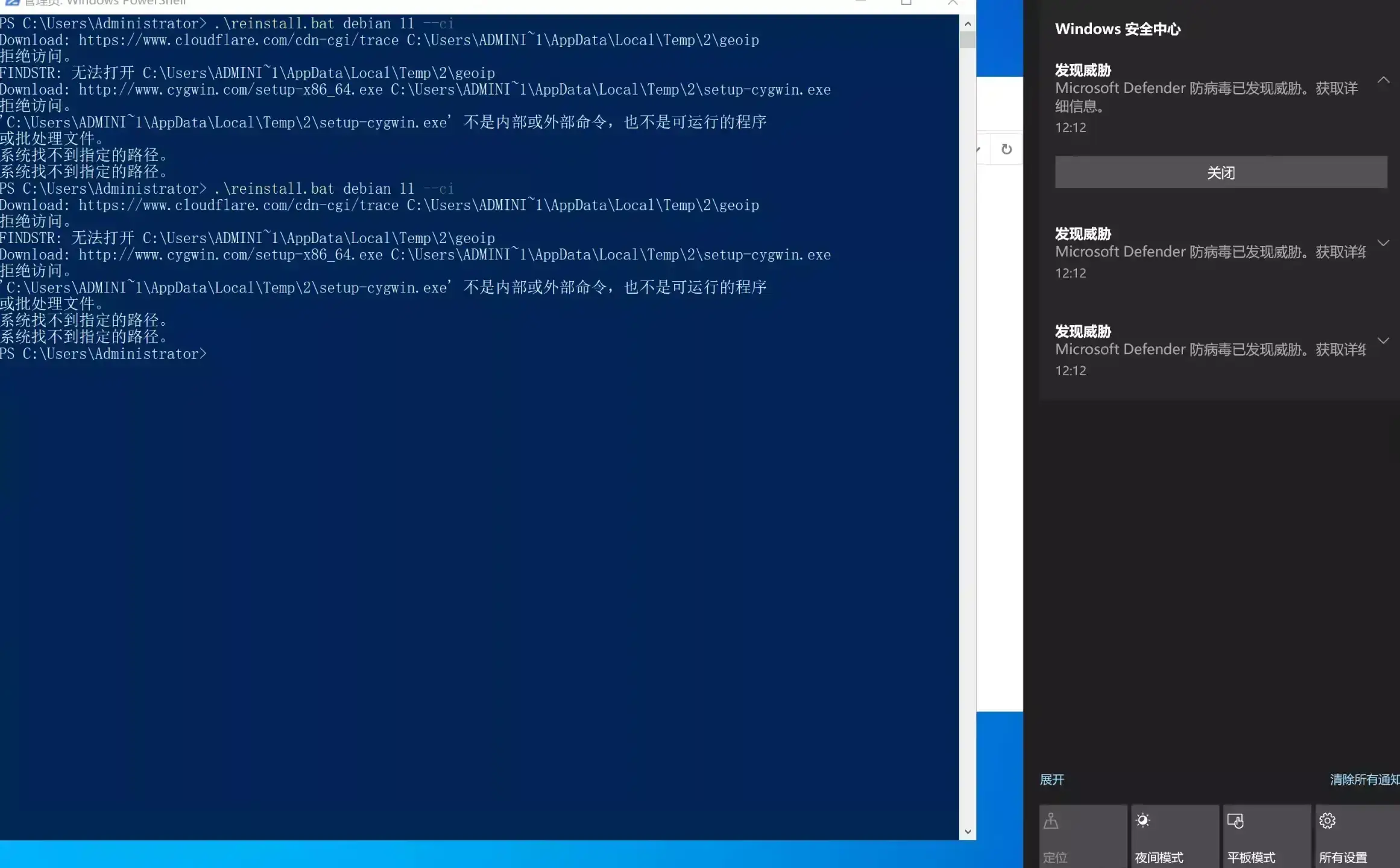
特点:
- 支持从源dd为linux,支持的linux系统很全
- 支持通过iso dd windows
- 支持将windows dd为linux
- dd过程中可通过80端口查看日志
- 支持 DHCP/静态/不规则网卡的机器
- 支持注入网卡,适合无VNC的机器
- 支持小内存安装,0.5GB内存足够
- 暂不支持多网卡
- …
| 系统 | CPU | image name | iso直链 |
|---|---|---|---|
| virtio | https://fedorapeople.org/groups/virt/virtio-win/direct-downloads/archive-virtio/virtio-win-0.1.240-1/virtio-win-0.1.240.iso | ||
| win7 | x64 | Windows 7 HOMEBASICWindows 7 HOMEPREMIUMWindows 7 PROFESSIONALWindows 7 ULTIMATE |
https://file.1323123.xyz/pve/windows_without_virto/Windows_7_Home_Premium_64-bit.iso |
| win8.1 | x64 | Windows 8.1Windows 8.1 Pro |
https://file.1323123.xyz/pve/windows_without_virto/Win8.1_English_x64.iso |
| win10 | x64 | Windows 10 HomeWindows 10 Home NWindows 10 Home Single LanguageWindows 10 EducationWindows 10 Education NWindows 10 ProWindows 10 Pro NWindows 10 Pro EducationWindows 10 Pro Education NWindows 10 Pro for WorkstationsWindows 10 Pro N for Workstations |
https://file.1323123.xyz/pve/windows_without_virto/Win10_22H2_EnglishInternational_x64v1.iso |
| win11 | x64 | Windows 11 HomeWindows 11 Home NWindows 11 Home Single LanguageWindows 11 EducationWindows 11 Education NWindows 11 ProWindows 11 Pro NWindows 11 Pro EducationWindows 11 Pro Education NWindows 11 Pro for WorkstationsWindows 11 Pro N for Workstations |
https://file.1323123.xyz/pve/windows_without_virto/Win11_23H2_English_x64.iso |
| ws2012 R2 | x64 | Windows Server 2012 R2 SERVERSTANDARDCOREWindows Server 2012 R2 SERVERSTANDARDWindows Server 2012 R2 SERVERDATACENTERCOREWindows Server 2012 R2 SERVERDATACENTER |
https://file.1323123.xyz/pve/windows_without_virto/X64FRE_SERVER_EVAL_EN-US-IR3_SSS_X64FREE_EN-US_DV9_2012_R2.iso |
| ws2016 | x64 | Windows Server 2016 SERVERSTANDARDCOREWindows Server 2016 SERVERSTANDARDWindows Server 2016 SERVERDATACENTERCOREWindows Server 2016 SERVERDATACENTER |
https://file.1323123.xyz/pve/windows_without_virto/Windows_Server_2016_Datacenter_EVAL_en-us_14393_refresh.iso |
| ws2019 | x64 | Windows Server 2019 SERVERSTANDARDCOREWindows Server 2019 SERVERSTANDARDWindows Server 2019 SERVERDATACENTERCOREWindows Server 2019 SERVERDATACENTER |
https://file.1323123.xyz/pve/windows_without_virto/rs5_release_svc_refresh_SERVER_EVAL_x64FRE_en-us_2019.iso |
| ws 2022 | x64 | Windows Server 2022 SERVERSTANDARDCOREWindows Server 2022 SERVERSTANDARDWindows Server 2022 SERVERDATACENTERCOREWindows Server 2022 SERVERDATACENTER |
https://file.1323123.xyz/pve/windows_without_virto/SERVER_EVAL_x64FRE_en-us_2022.iso |
5、秋水逸冰脚本
项目地址:https://teddysun.com
萌咖脚本的二开版本
用法
#我不太请求秋水的脚本用法
wget -qO DebianNET.sh qiu.sh/dd && bash DebianNET.sh -dd dd包直链
示例
以下服务器默认是服务商的vps,而非独服。几乎所有均为境外vps
请仔细阅读服务商条款,一些商家不允许dd windows 可能有删机/封号风险
商家口碑可以查看此频道的评论:https://t.me/vps_reviews 例如hetzner就搜索
#hetzner
前提条件:
- 机器系统为debian/ubuntu(1keydd脚本centos机器无法执行) 演示中没有明确标明ubuntu的话默认是debian10/11
- 内存最好2GB 1GB内存推荐安装win7
- 硬盘不能少于解压后镜像的大小(镜像那节有标记)
- 虚拟化可以是kvm或xen 不支持openvz
通过 ip:8000/progress 或80vnc端口 显示解压完后,会重启 重启这个过程会花费1~20分钟
OVH_dedicated
kimsufi-17 ks-le-1 DHCP
脚本1
wget -qO- inst.sh | bash -s - -n 192.99.36.100,255.255.255.0,192.99.36.254 -t https://file.1323123.xyz/dd/windows/1keydd/win10ltsc_password_1keydd.gz
脚本2
wget --no-check-certificate -qO InstallNET.sh 'https://raw.githubusercontent.com/leitbogioro/Tools/master/Linux_reinstall/InstallNET.sh' && chmod a+x InstallNET.sh && bash InstallNET.sh --image https://file.1323123.xyz/dd/windows/1keydd/win10ltsc_password_1keydd.gz
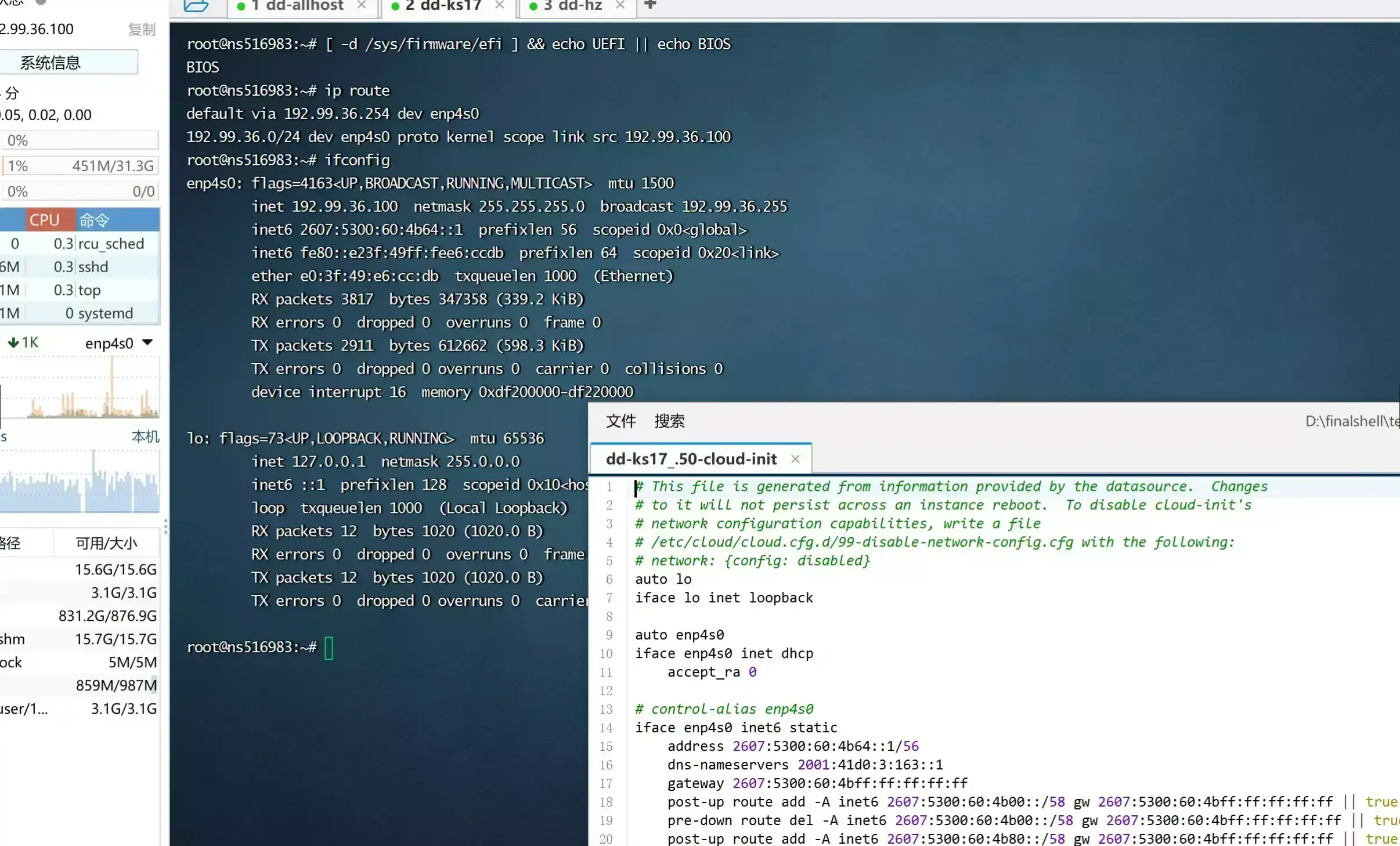
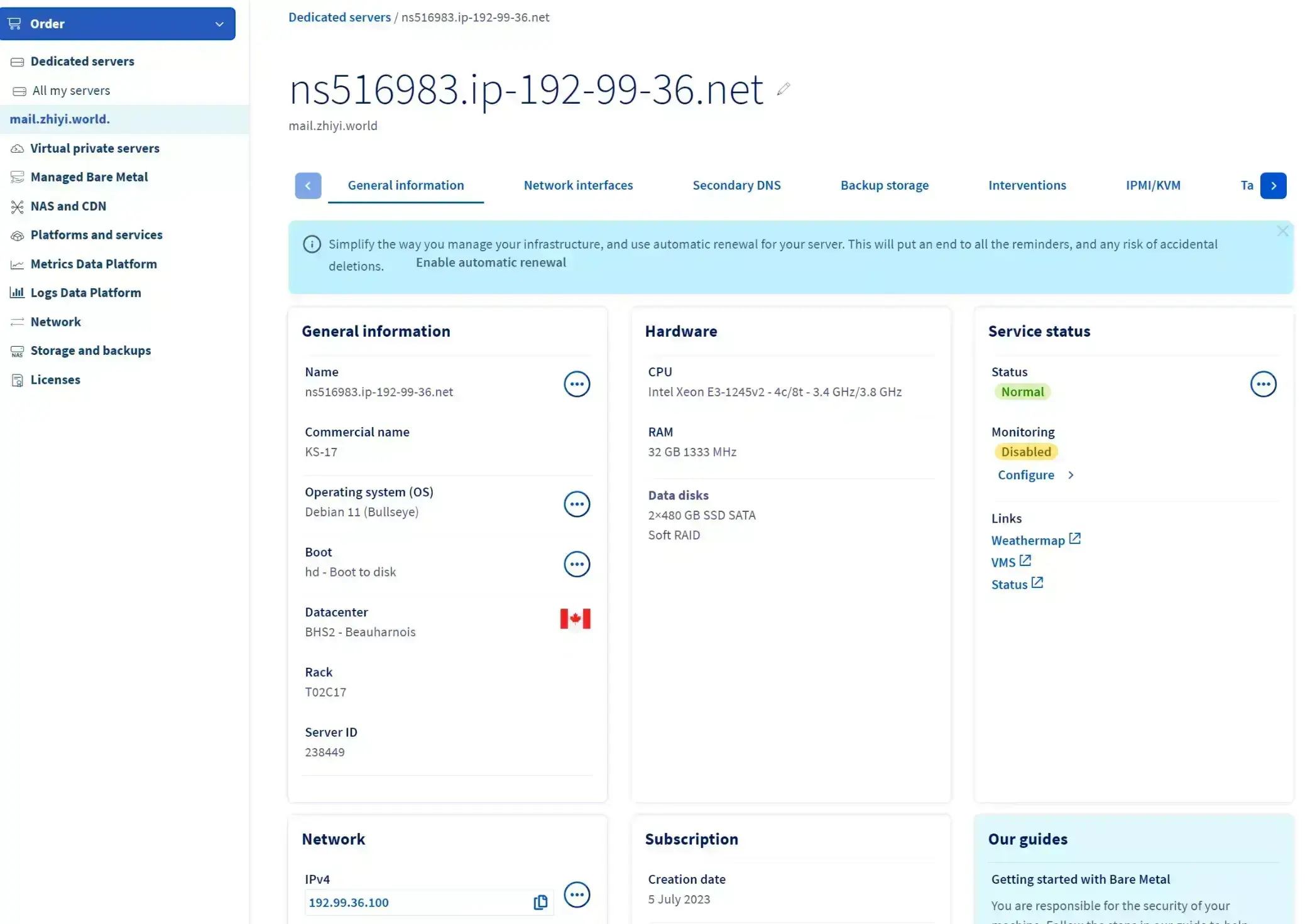
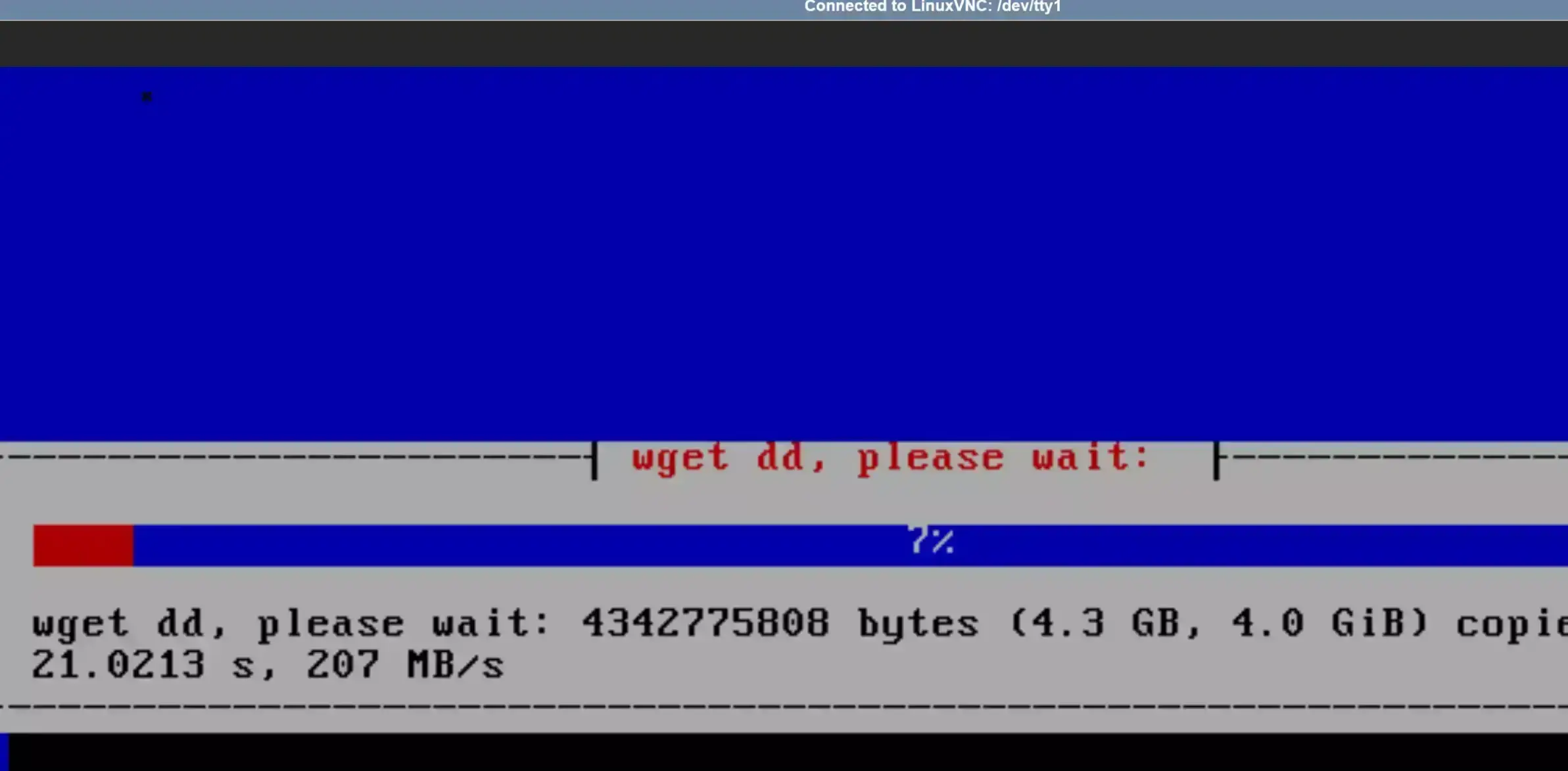
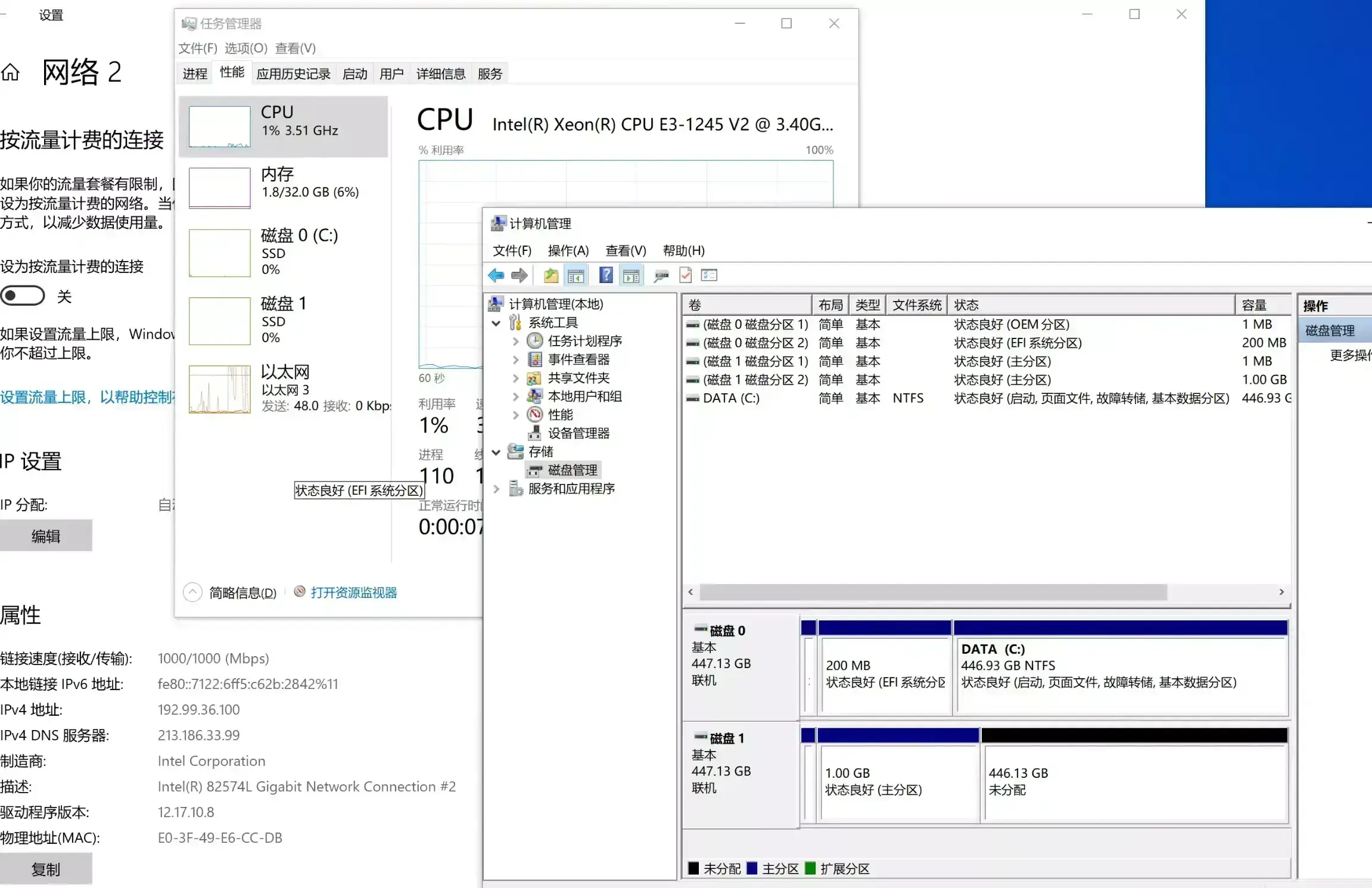
KS-le-1
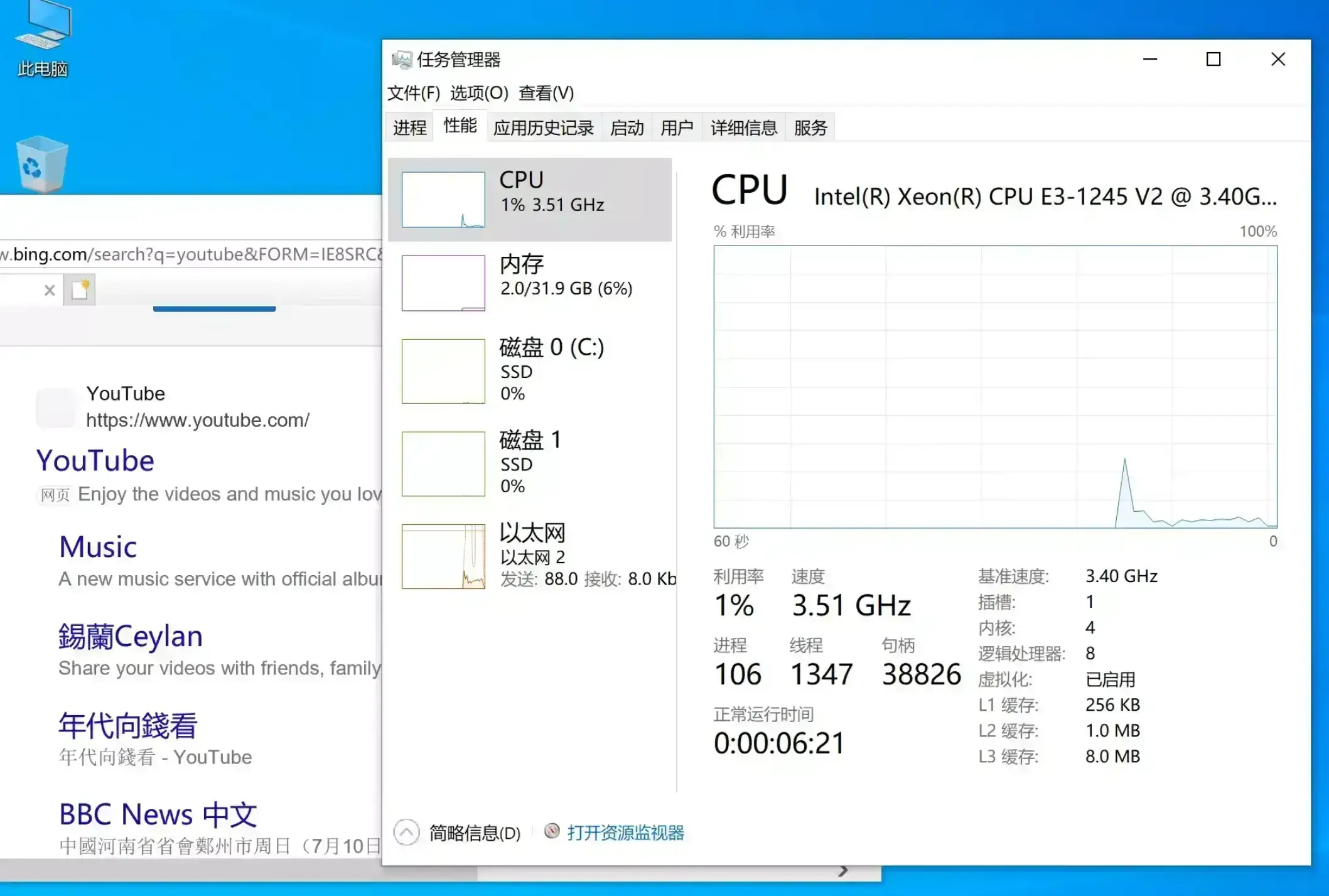
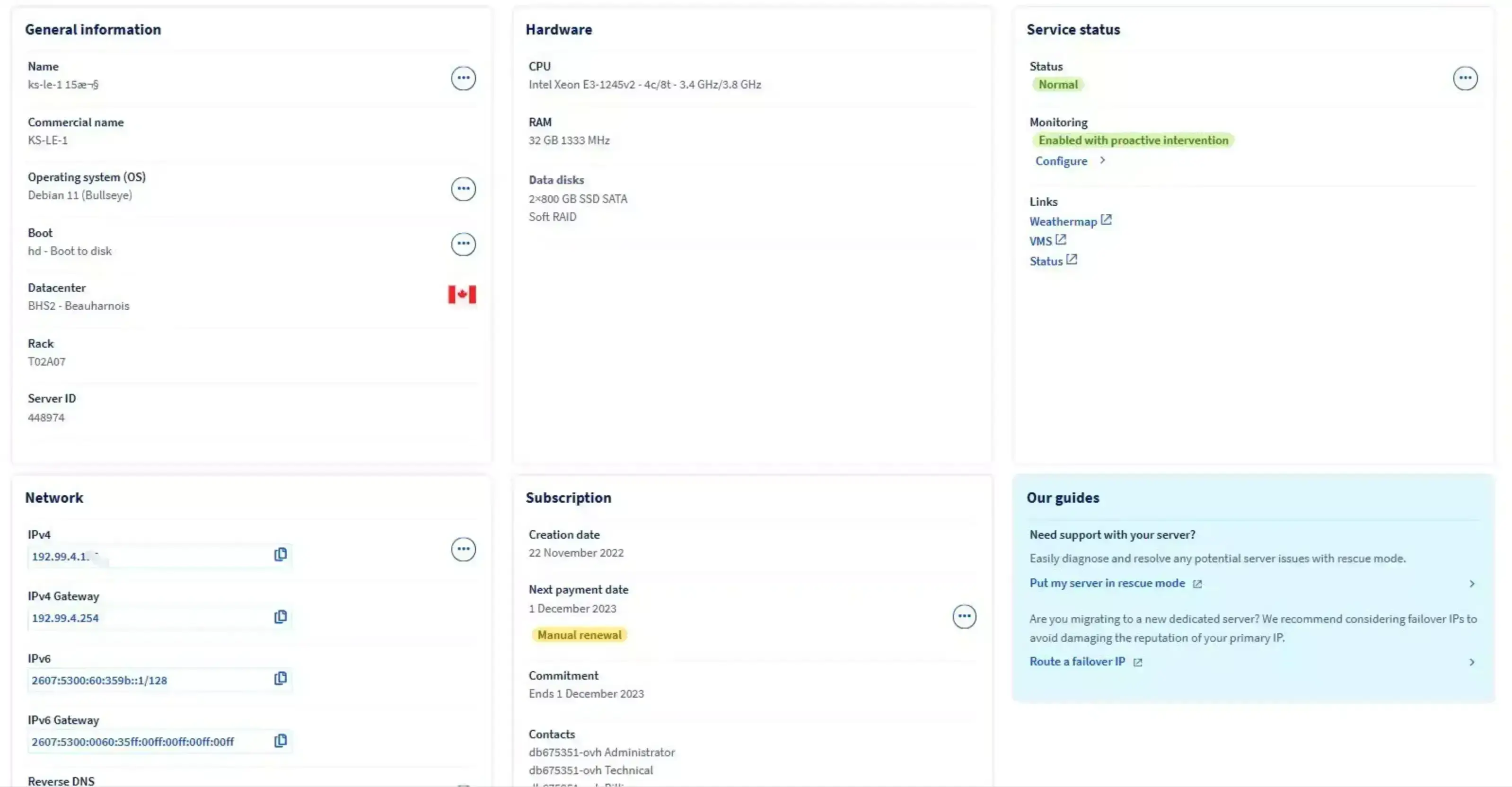
AWS_EC2
BIOS启动 默认情况端口未开放 有VNC(screenshot 需要手动刷新)
wget -qO- inst.sh | bash -s - -t https://file.1323123.xyz/dd/windows/1keydd/win10ltsc_password_1keydd.gz
wget -qO- inst.sh | bash -s - -t https://file.1323123.xyz/dd/centos/cxthhhhh/CentOS_7.X_x64_Legacy_NetInstallation_Final_v9.8.vhd.gz
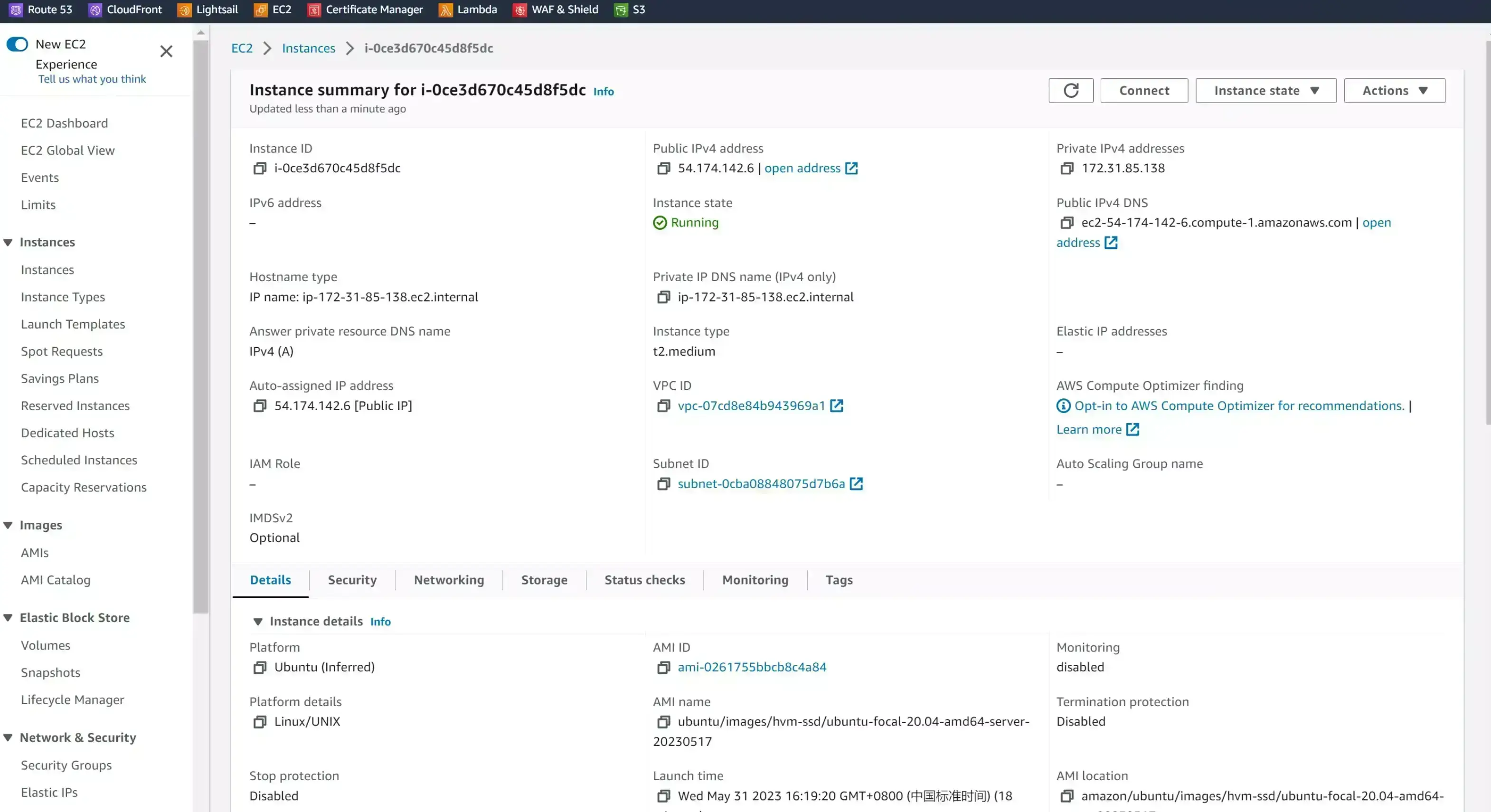
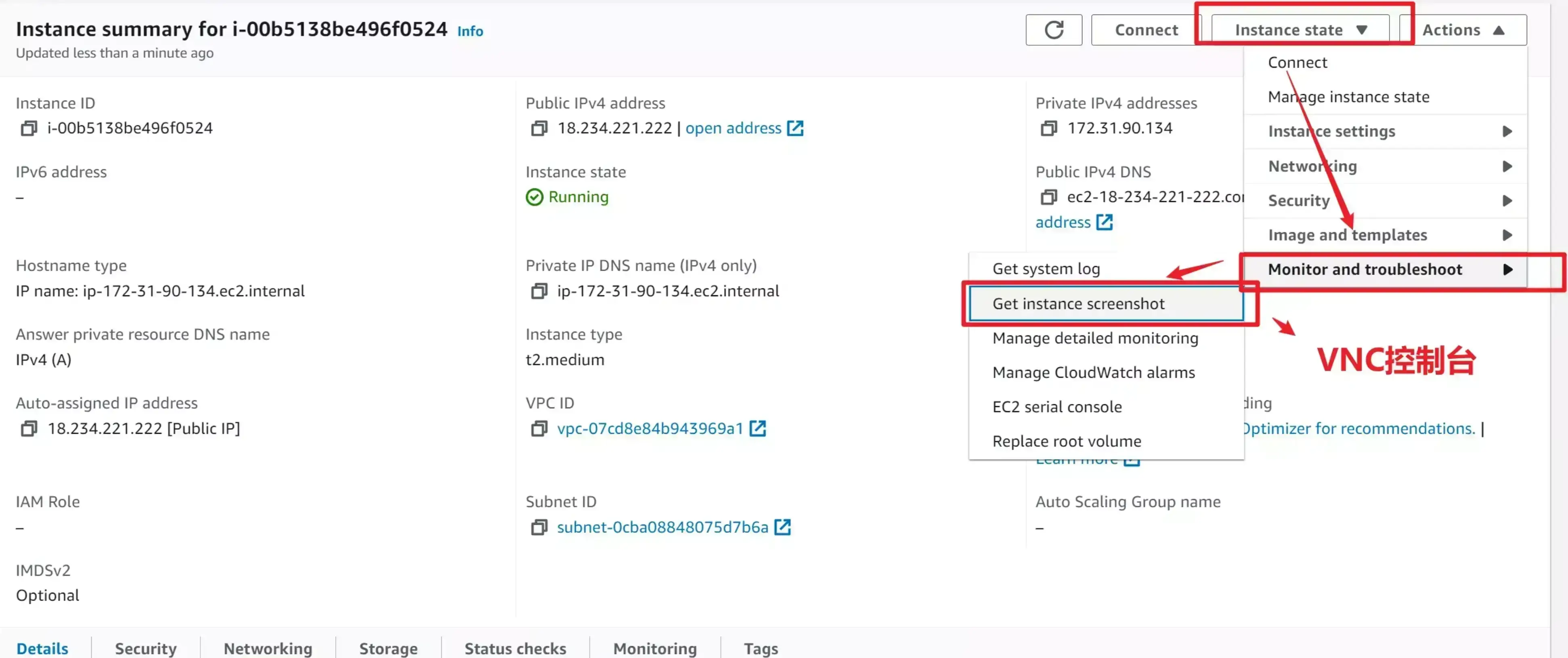
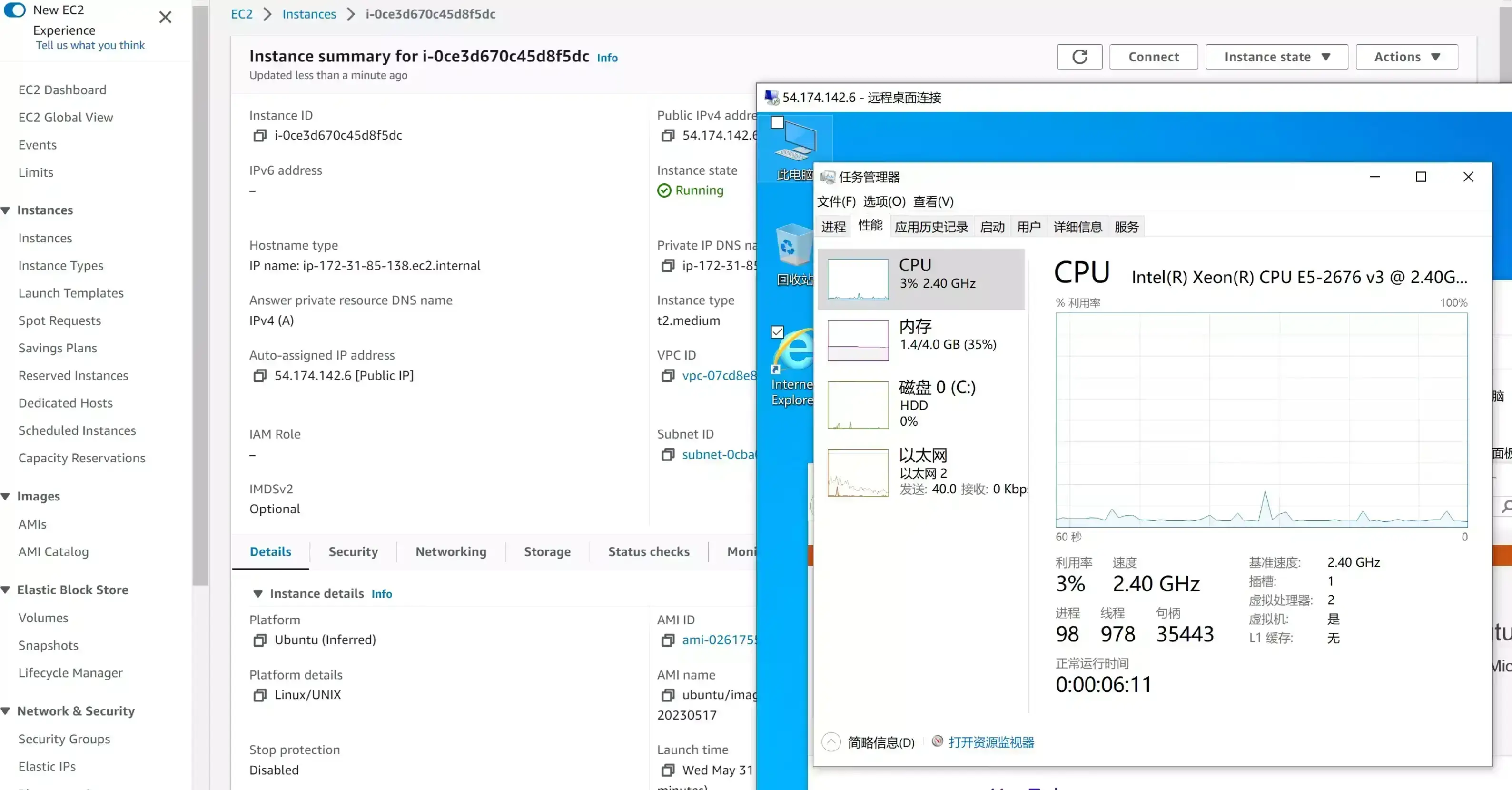
dd成centos7
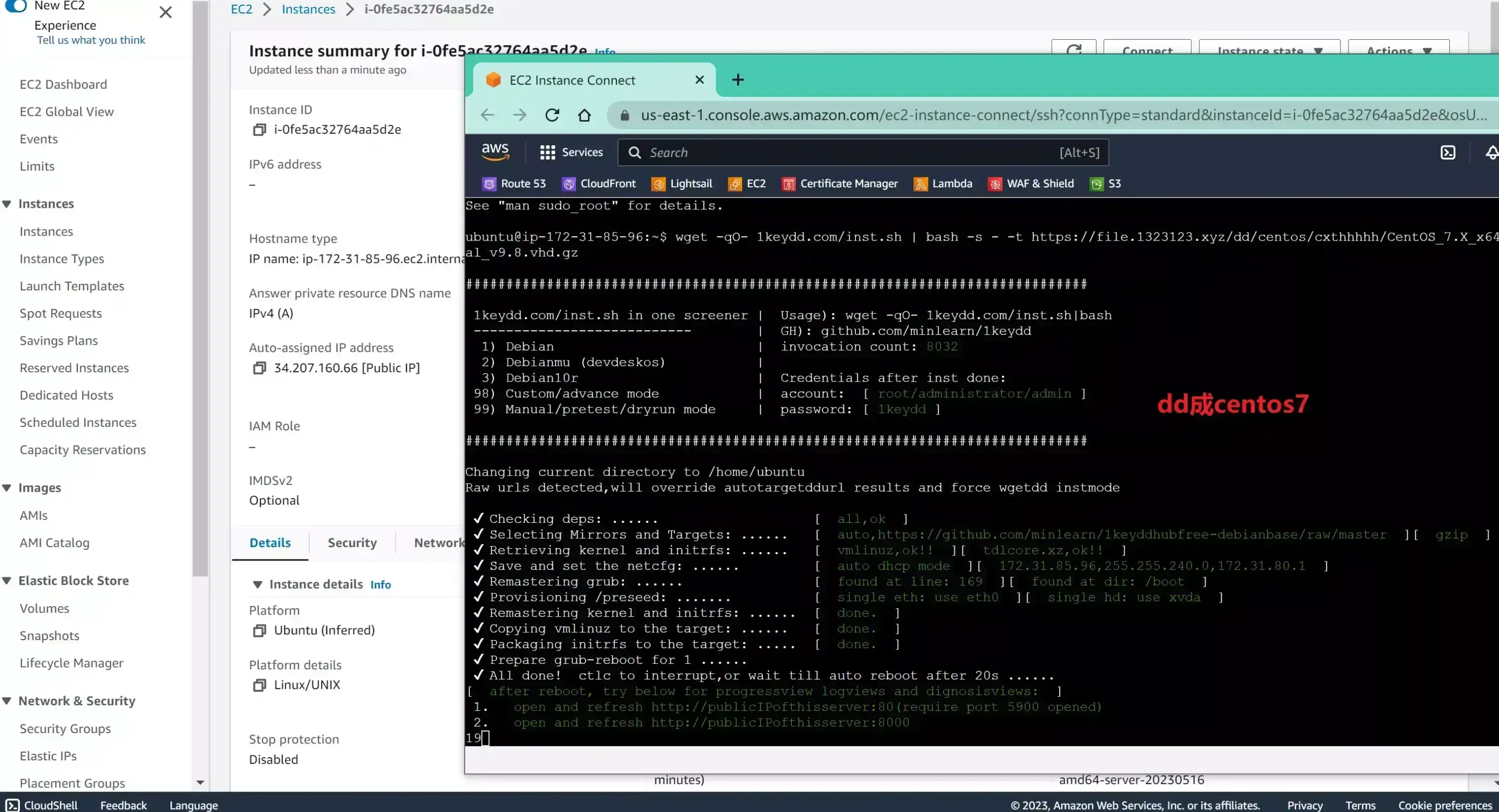
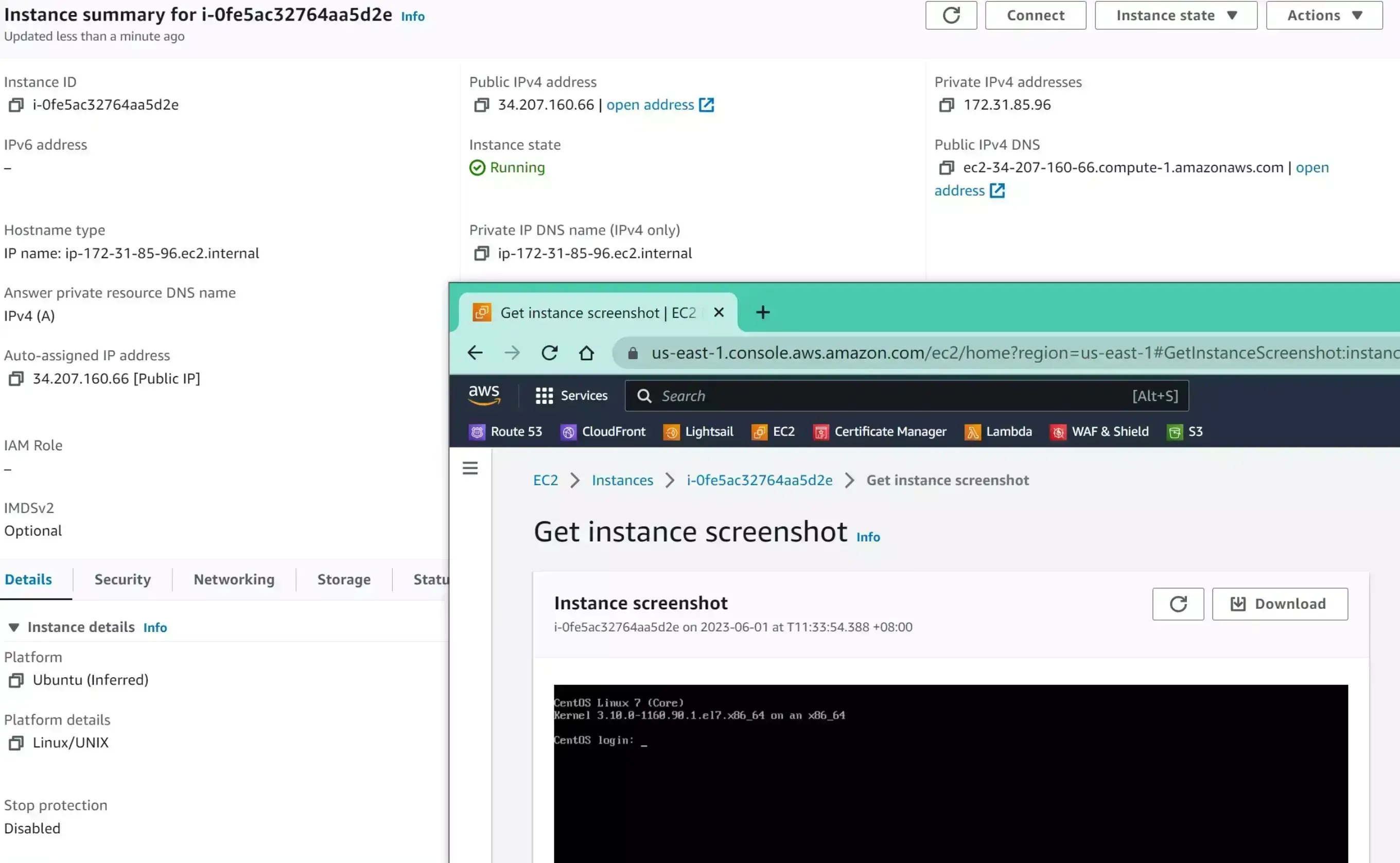
AWS_lightsail
aws轻量 亚马逊轻量 光帆
BIOS启动 默认情况端口未开放 xen虚拟化(2023.7.1之后是kvm虚拟化)
我用的动态IP静态IP应该也是一样的
我用debian没成功 换用的ubuntu22.04可以
wget -qO- inst.sh | bash -s - -n 172.26.13.168,255.255.240.0,172.26.0.1 -t https://file.1323123.xyz/dd/windows/1keydd/win10ltsc_password_1keydd.gz
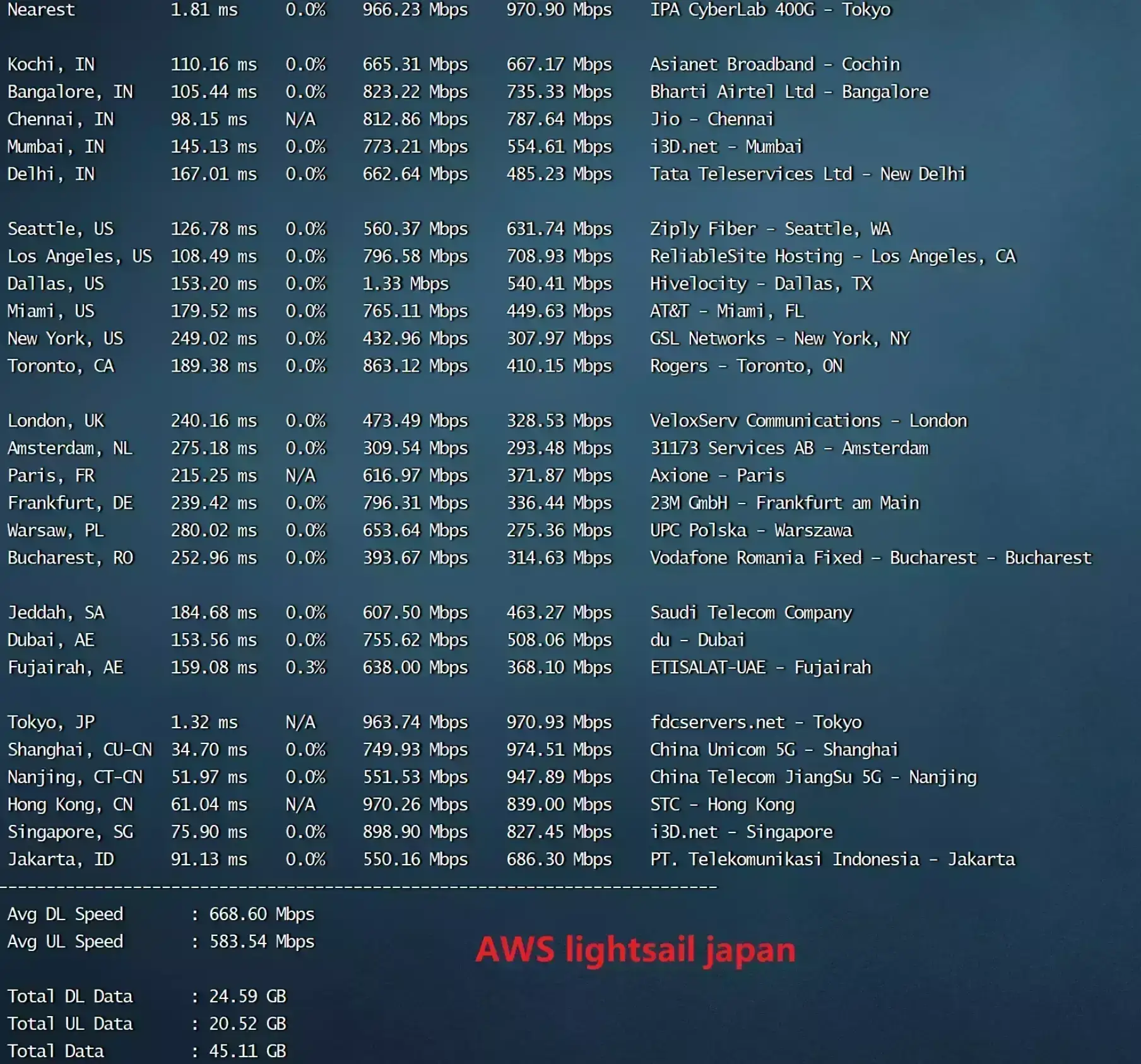
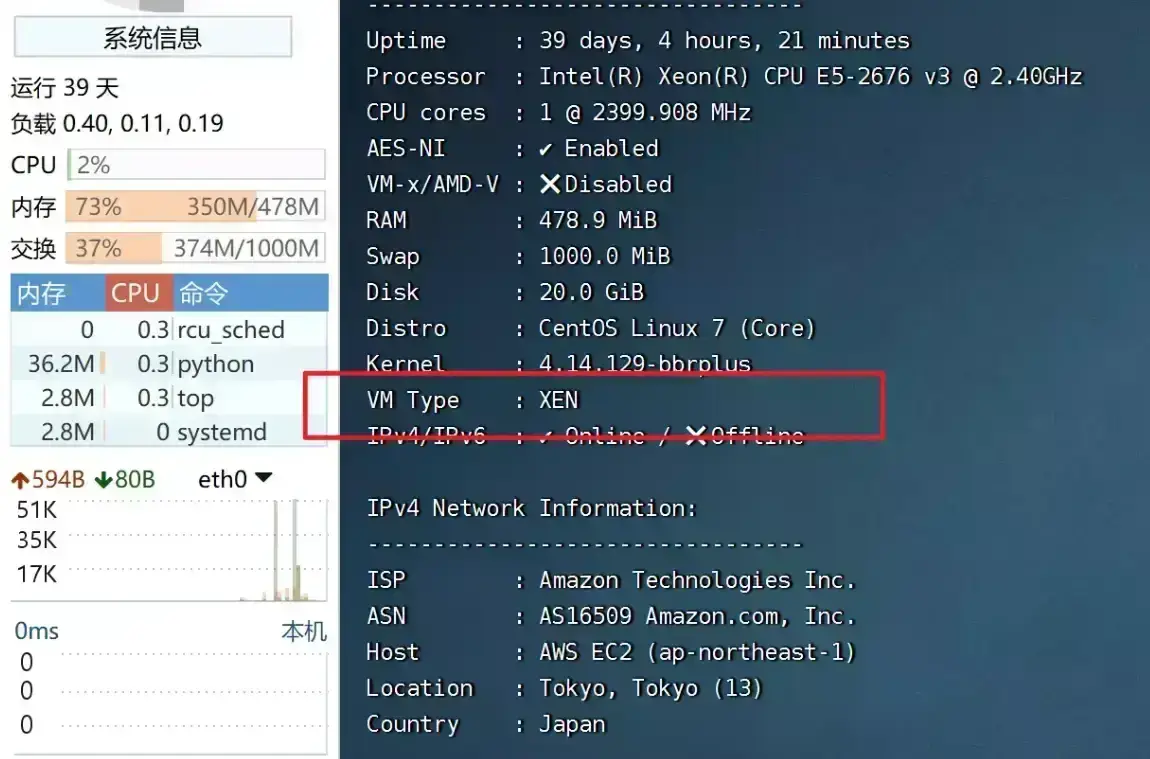
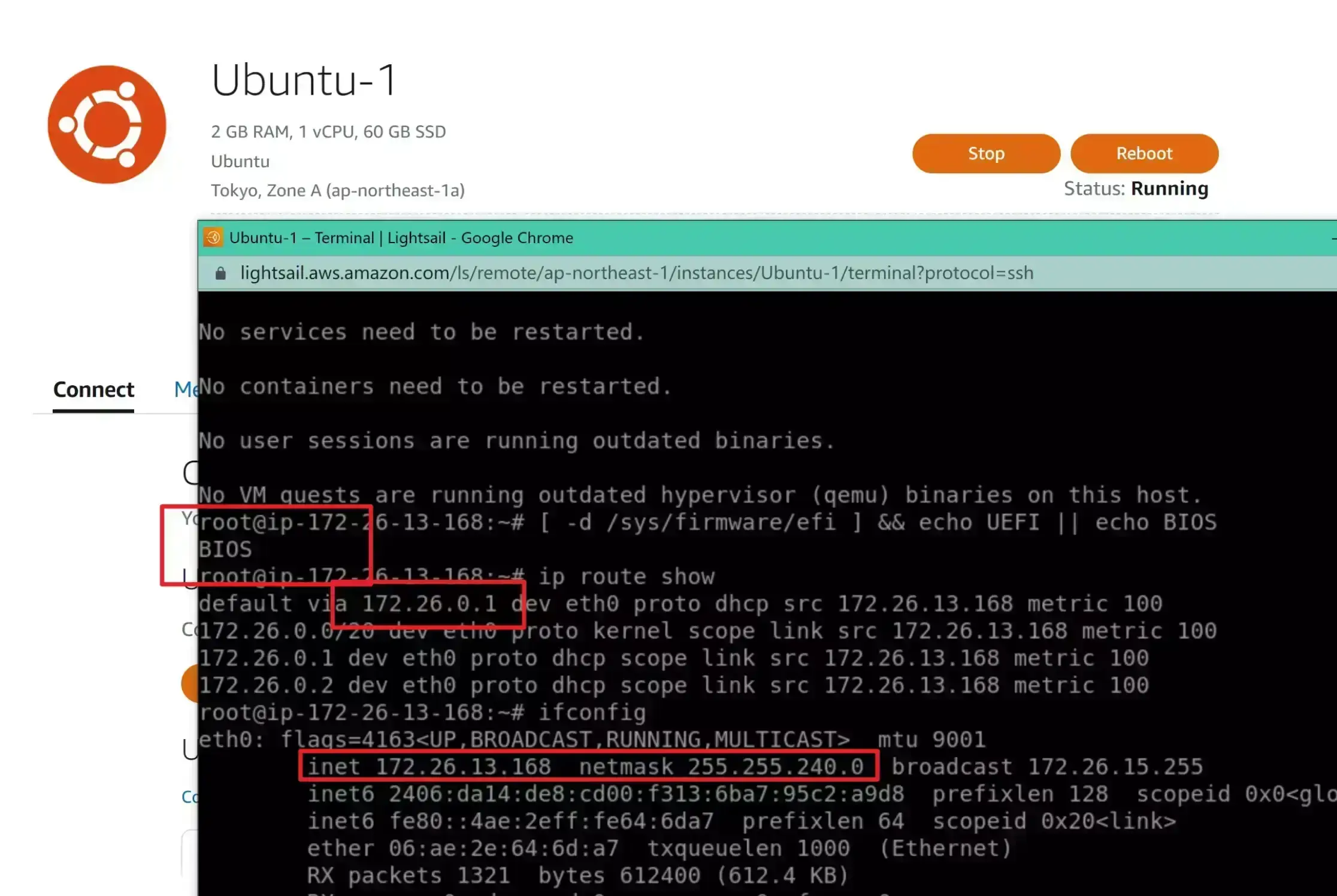
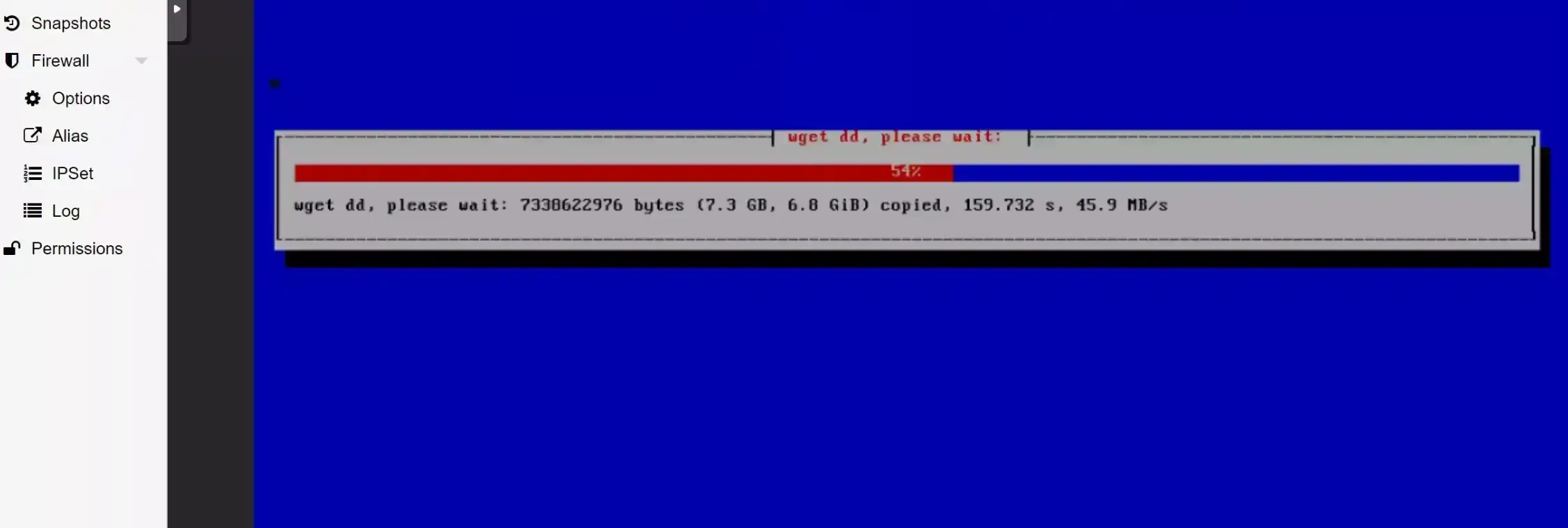
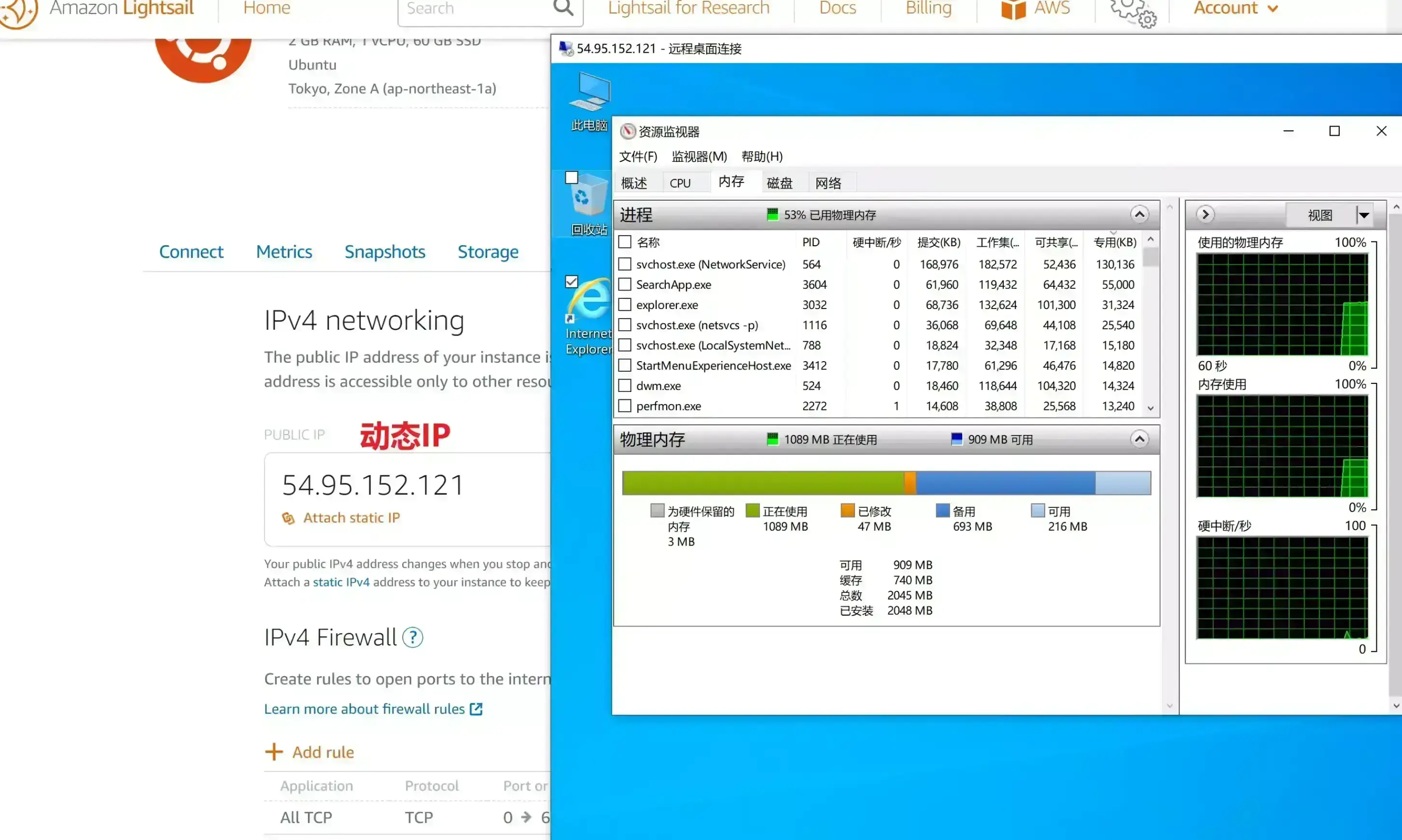
Google Cloud
UEFI启动 默认情况端口未开放
wget -qO- inst.sh | bash -s - -n 10.128.0.4,255.255.255.255,10.128.0.1 -t https://file.1323123.xyz/dd/windows/1keydd/win10ltsc_password_1keydd.gz
#这个似乎无法重启 不太了解
wget -qO- inst.sh | bash -s - -n 10.128.0.7,255.255.255.255,10.128.0.1 -t https://file.1323123.xyz/dd/windows/cxthhhhh/Disk_Windows_Server_2022_DataCenter_CN_v2.12_UEFI.vhd.gz
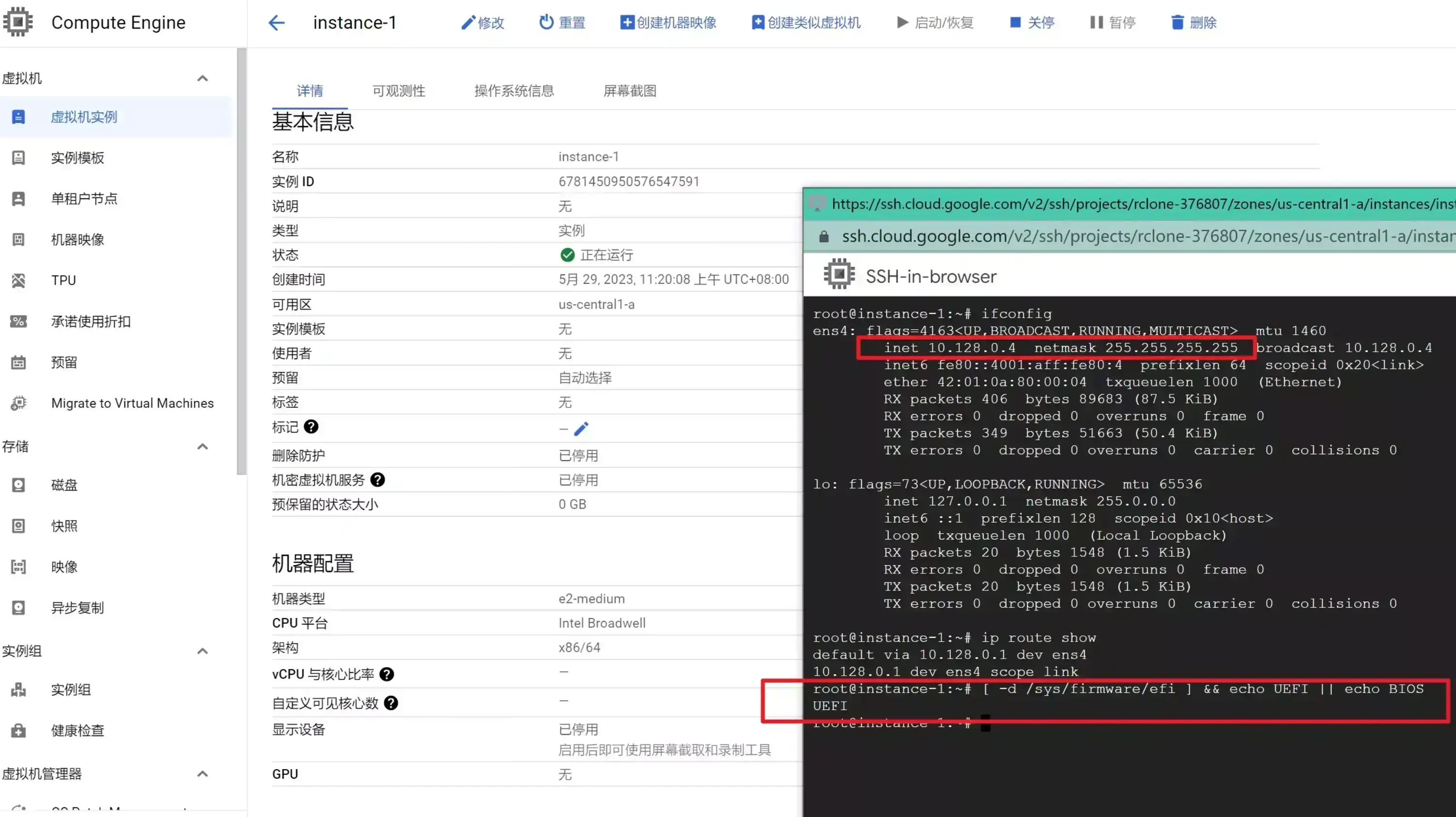
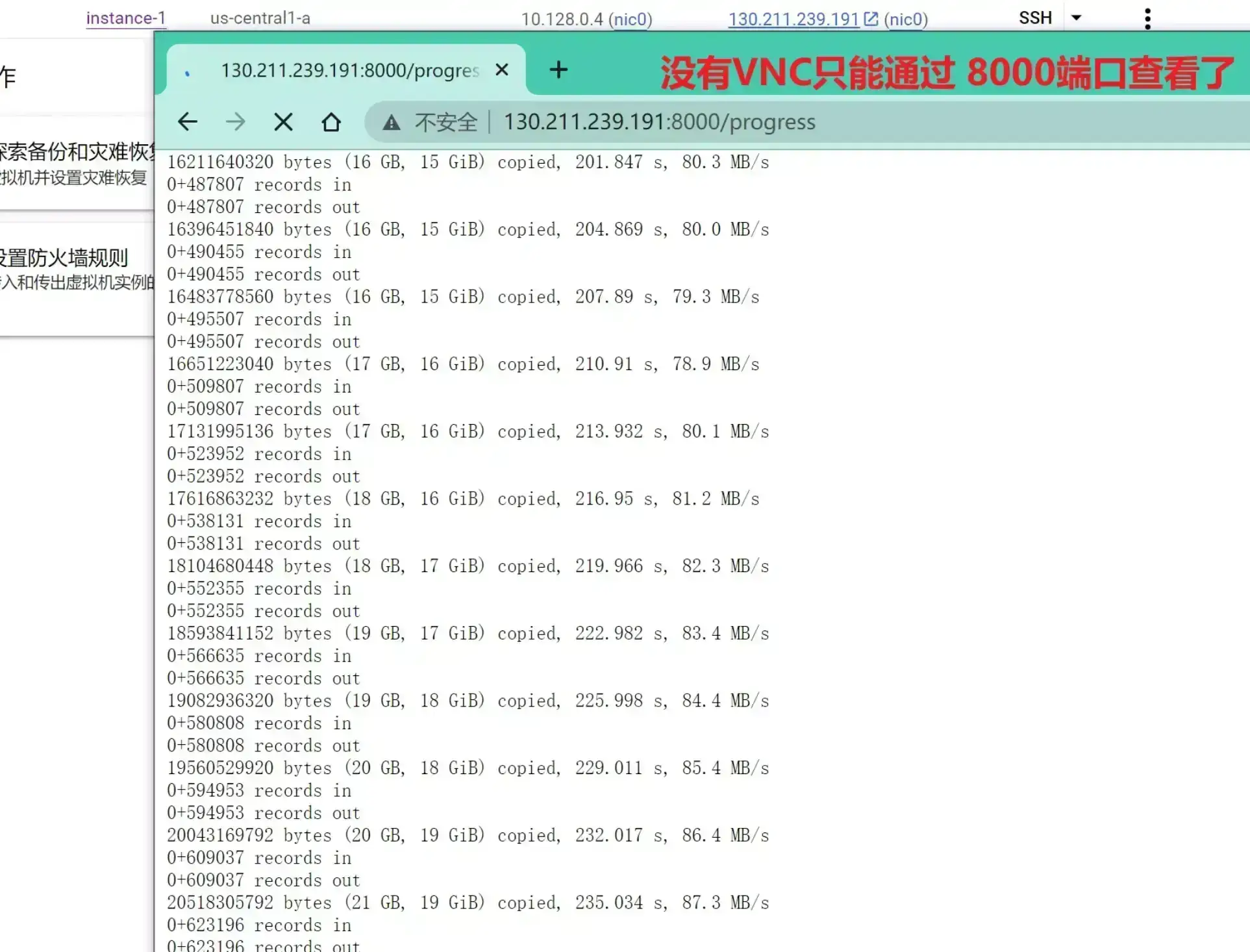
重启正常
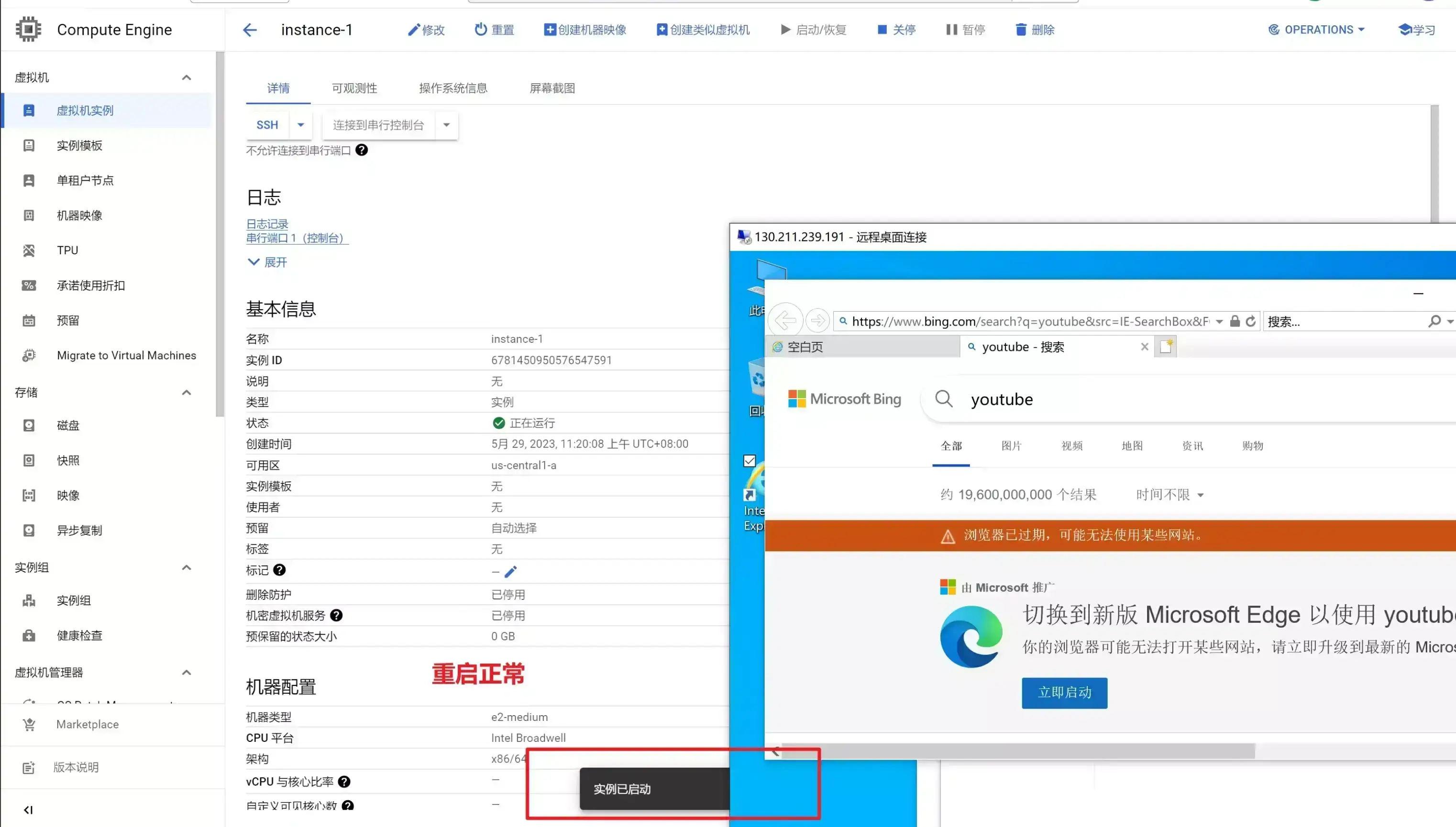
Windows server 2022
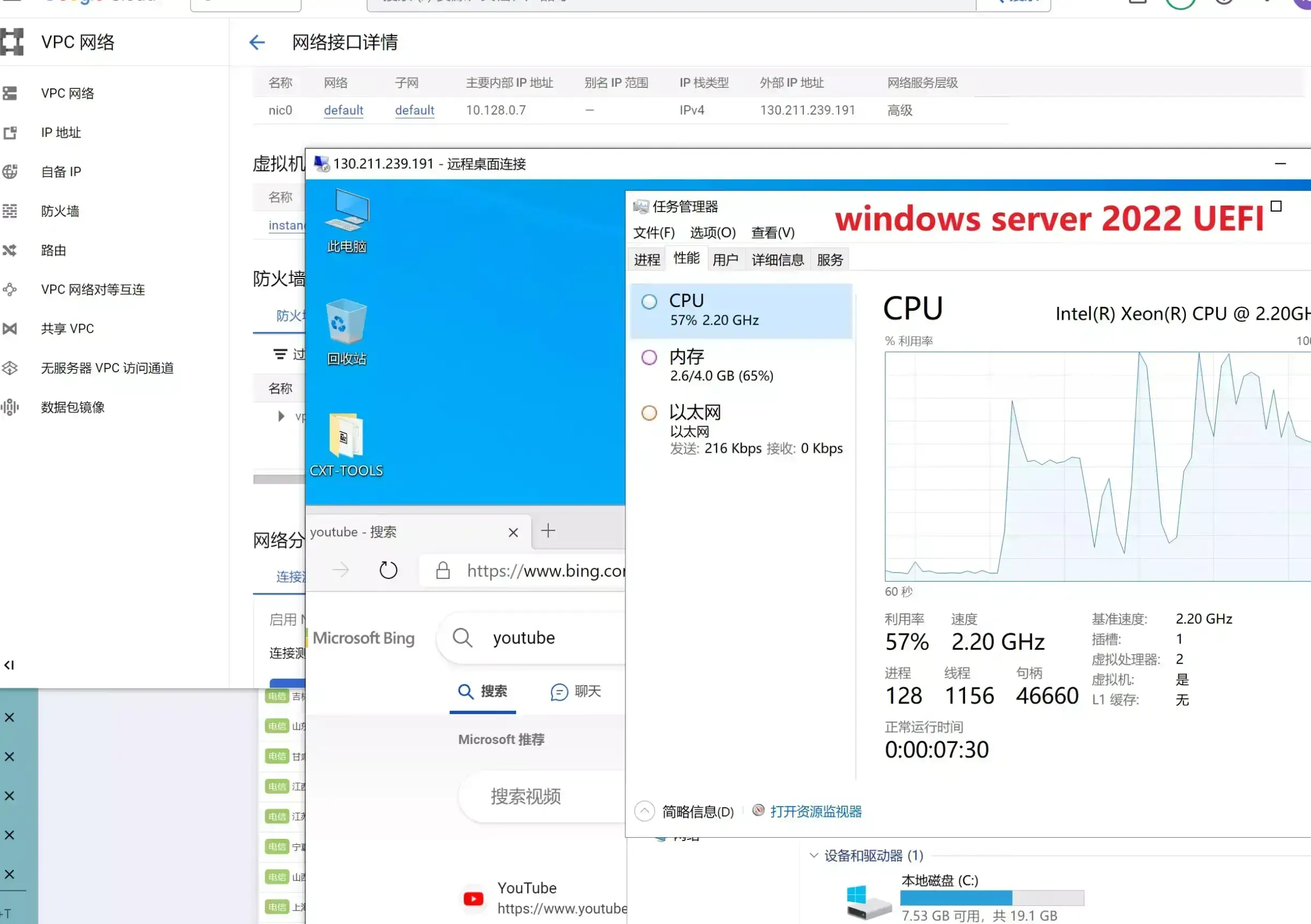
Azure
UEFI启动 默认情况端口未开放 有故障恢复台(Serial console)
wget -qO- inst.sh | bash -s - -n 10.0.0.4,255.255.255.0,10.0.0.1 -t https://file.1323123.xyz/dd/windows/1keydd/win10ltsc_password_1keydd.gz
wget -qO- inst.sh | bash -s - -n 10.0.0.4,255.255.255.0,10.0.0.1 -t https://file.1323123.xyz/dd/windows/cxthhhhh/Disk_Windows_Server_2012R2_DataCenter_CN_v4.29_UEFI.vhd.gz
我这里用控制台默认设置的静态IP(收费)
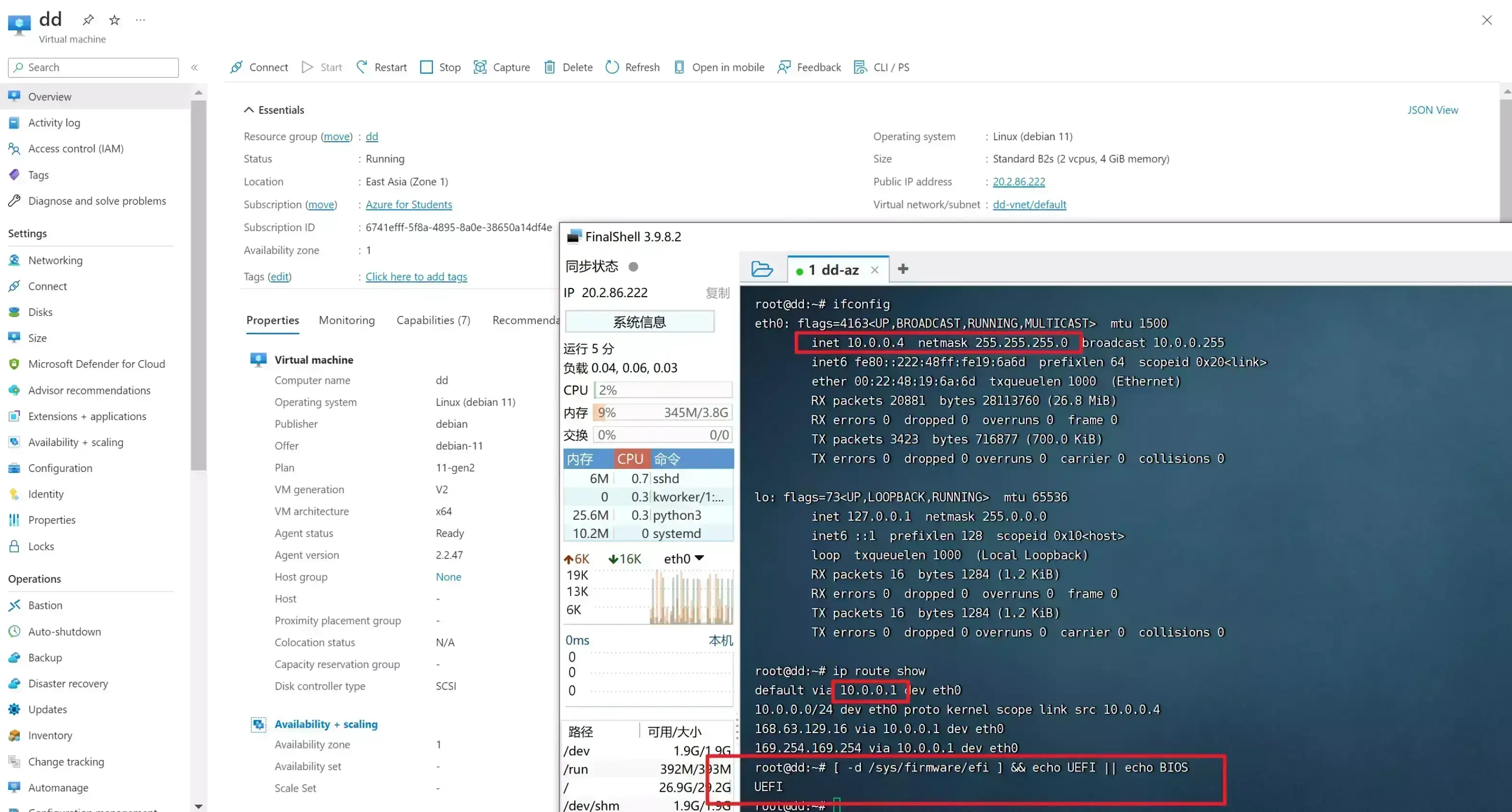
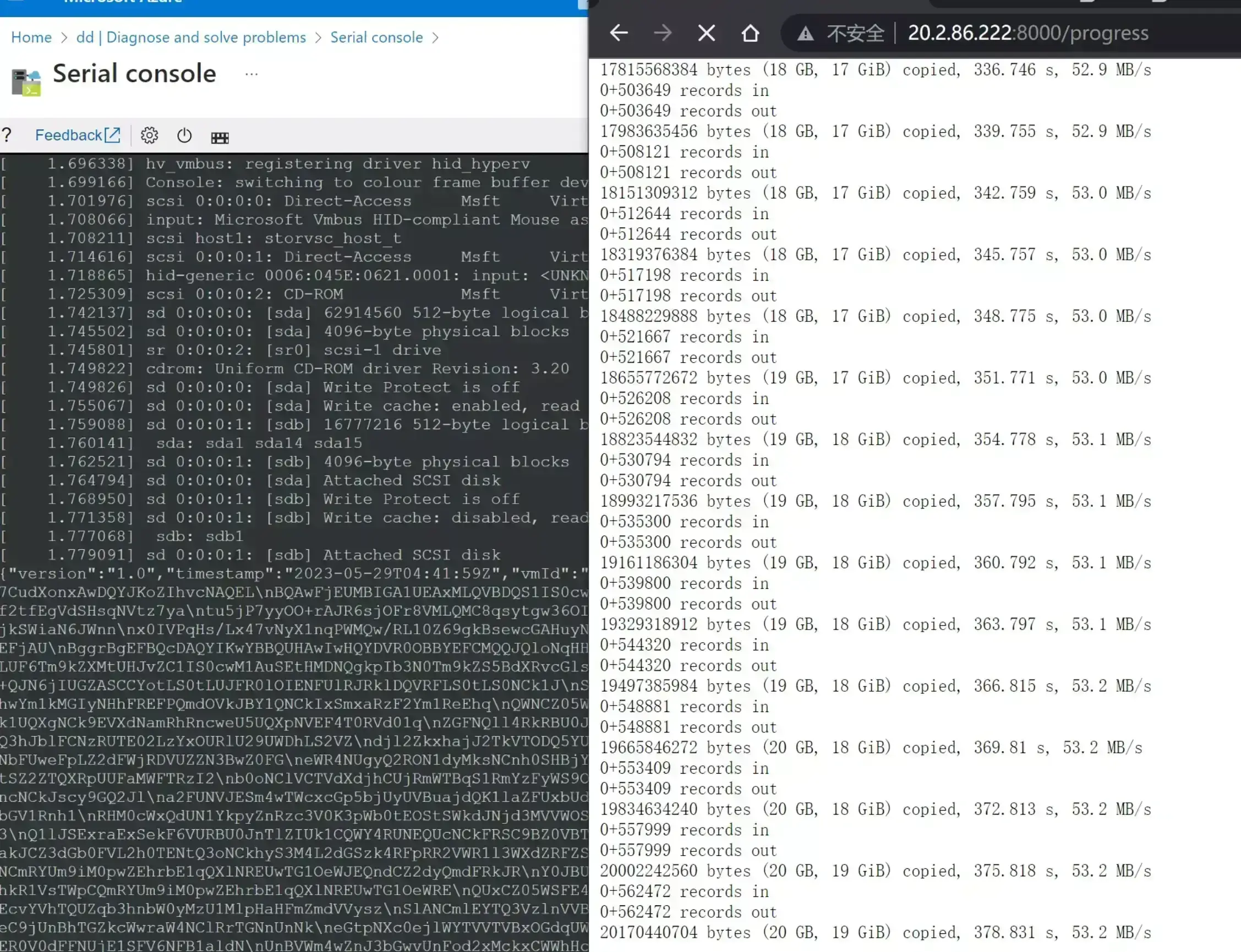
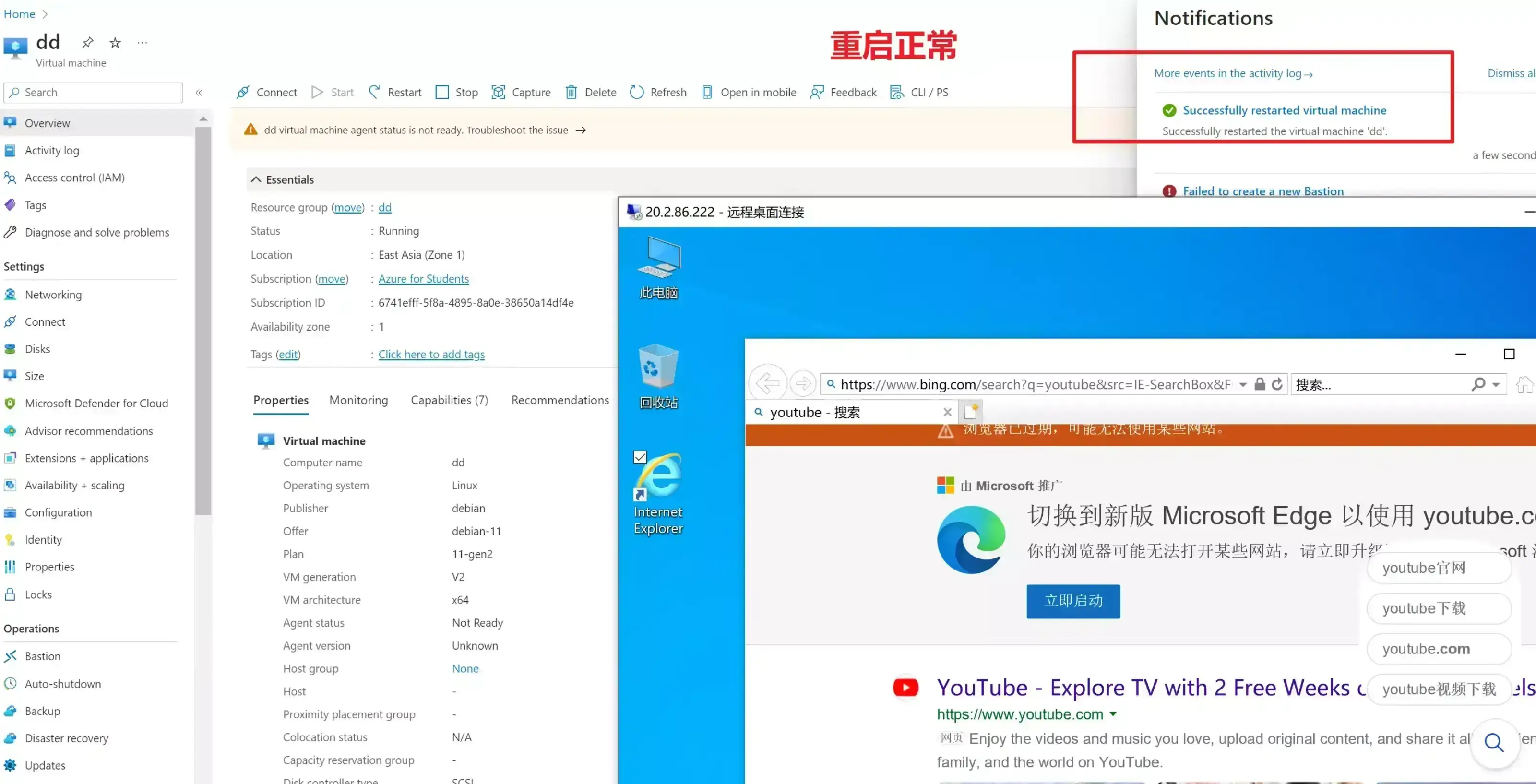
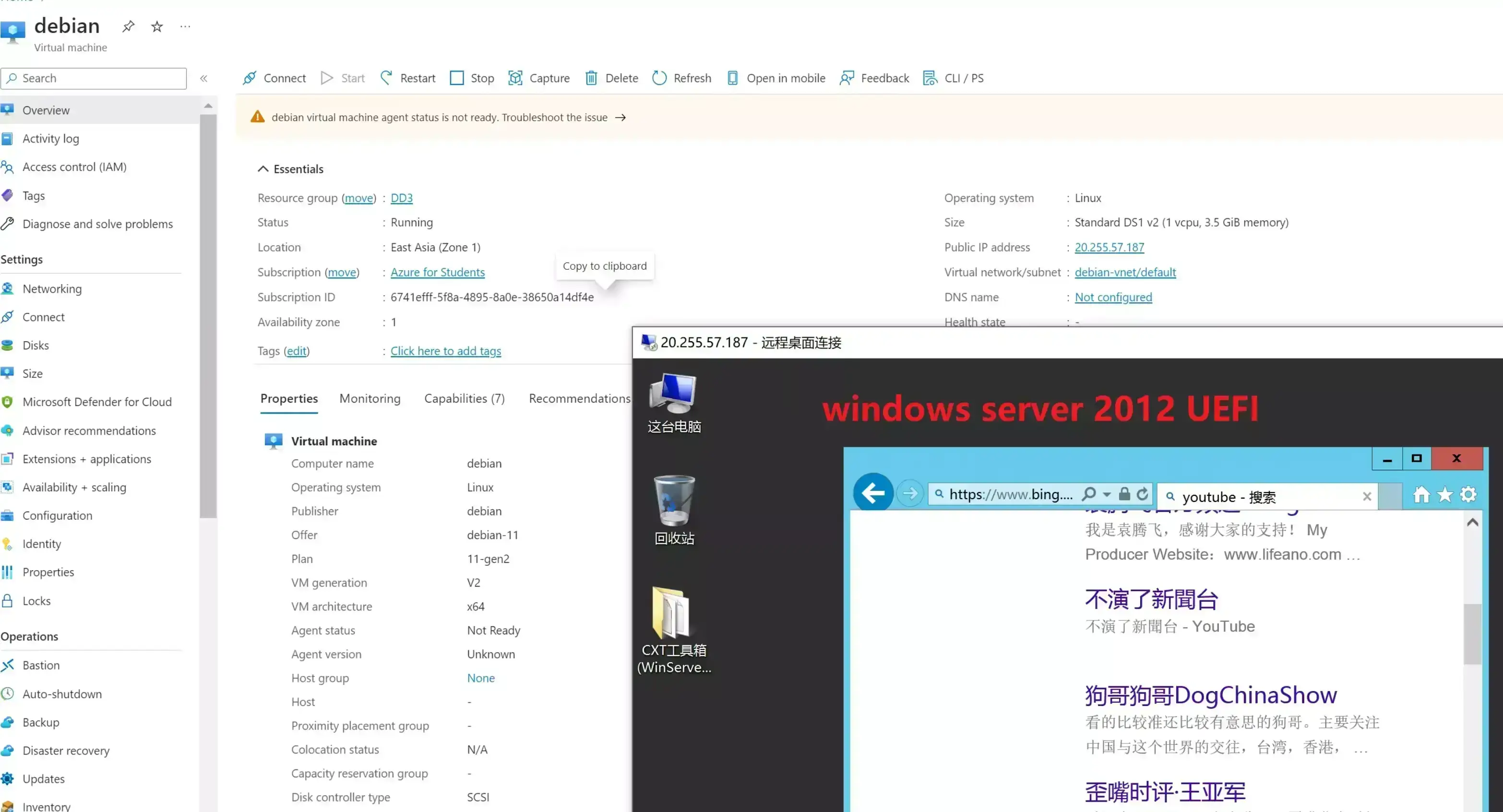
oracle_arm
甲骨文arm
没有支持ram架构的windows,这里只能dd linux
OVH_public_cloud
BIOS启动 控制台有VNC
IP和网关在控制台面板看,子网掩码用 ifconfig 显示是 /32 对应的 255.255.255.255
我尝试过ctxhhhhh大佬的windows10会蓝屏报错,但是windows server可以 1keydd大佬的win10也可以
wget -qO- inst.sh | bash -s - -n 51.79.141.178,255.255.255.255,51.79.140.1 -t https://file.1323123.xyz/dd/windows/1keydd/win10ltsc_password_1keydd.gz
wget -qO- inst.sh | bash -s - -n 51.79.141.178,255.255.255.255,51.79.140.1 -t https://file.1323123.xyz/dd/windows/cxthhhhh/Disk_Windows_Server_2022_DataCenter_CN_v2.12.vhd.gz
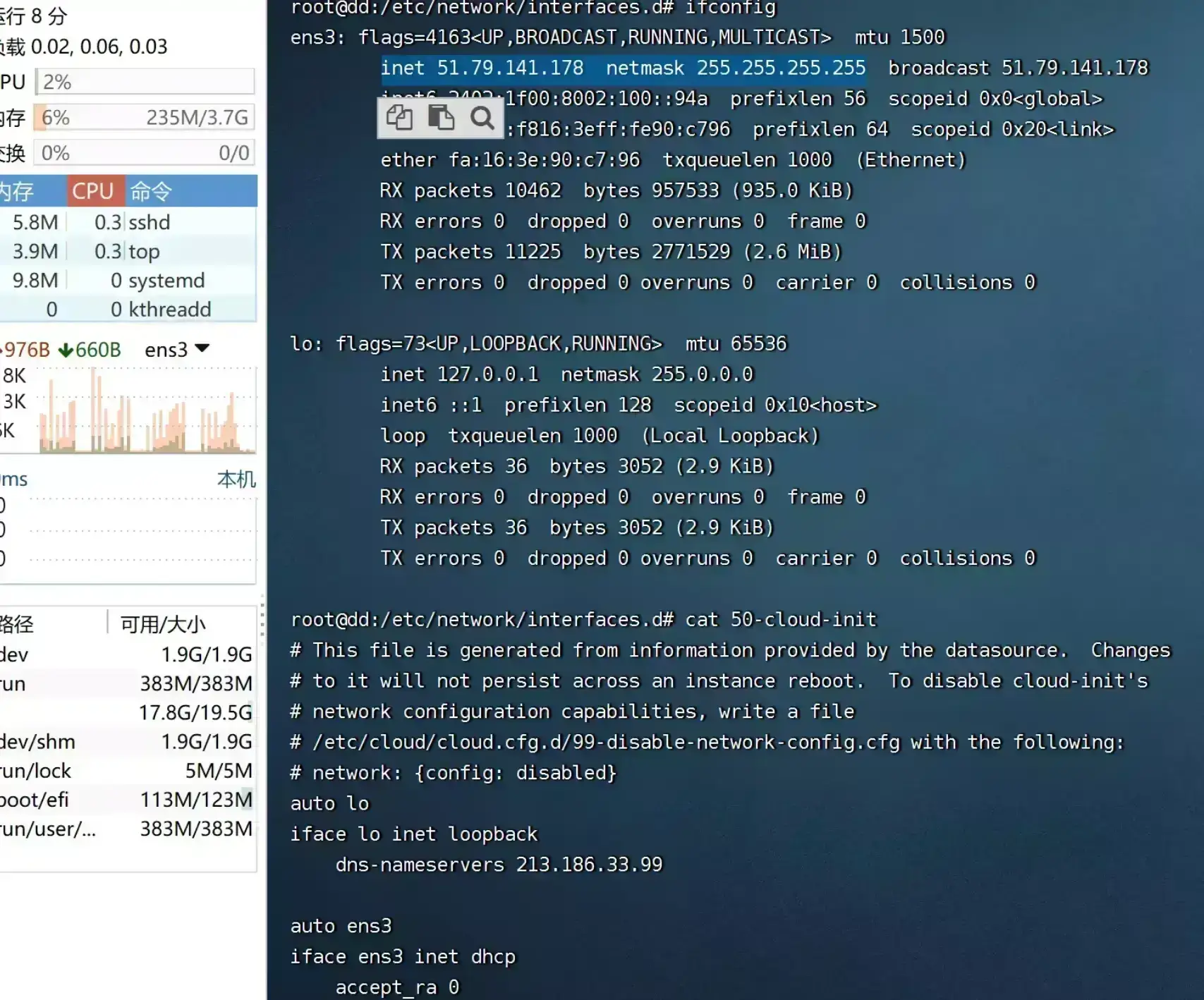
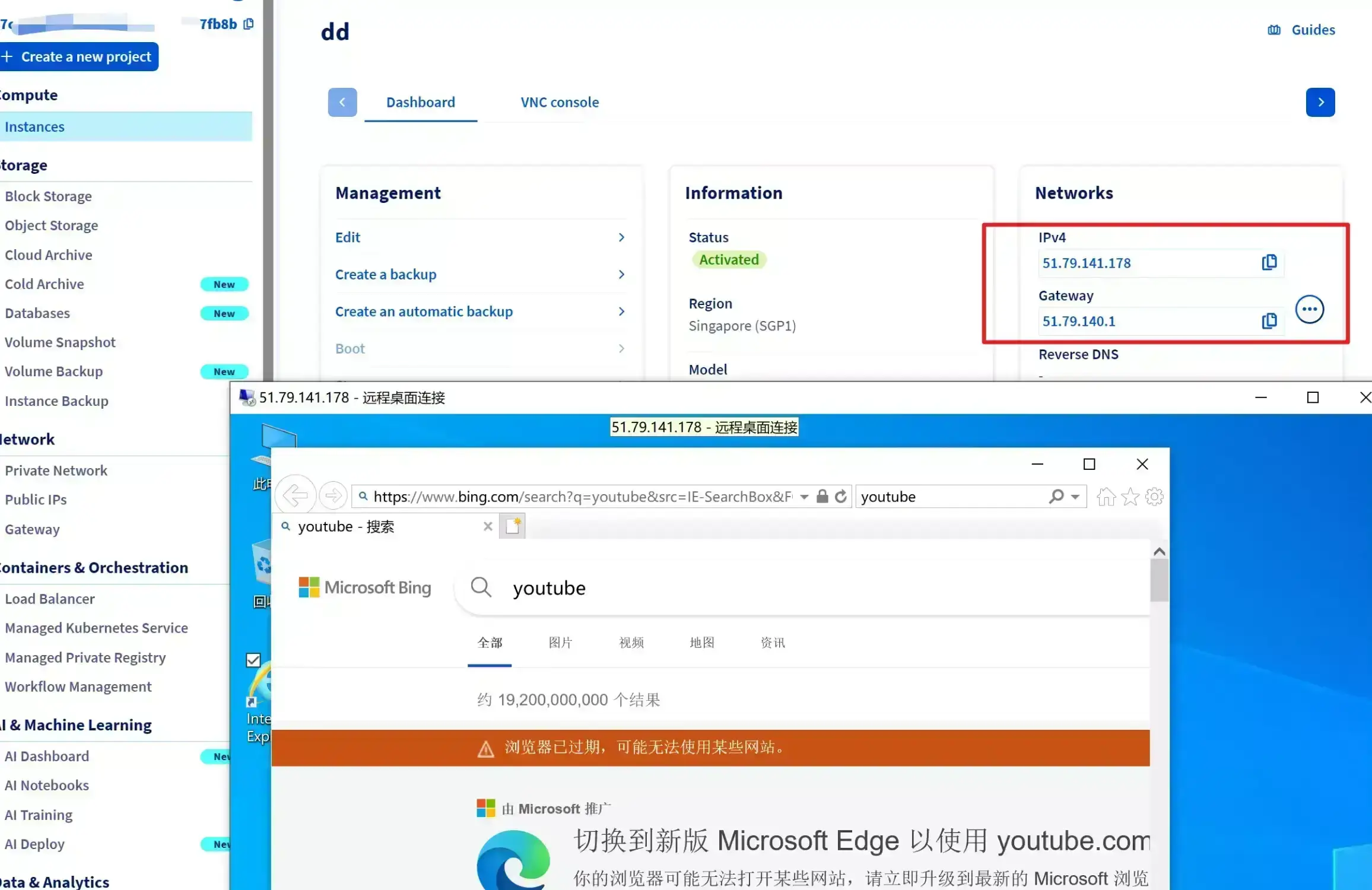
boot启动正常
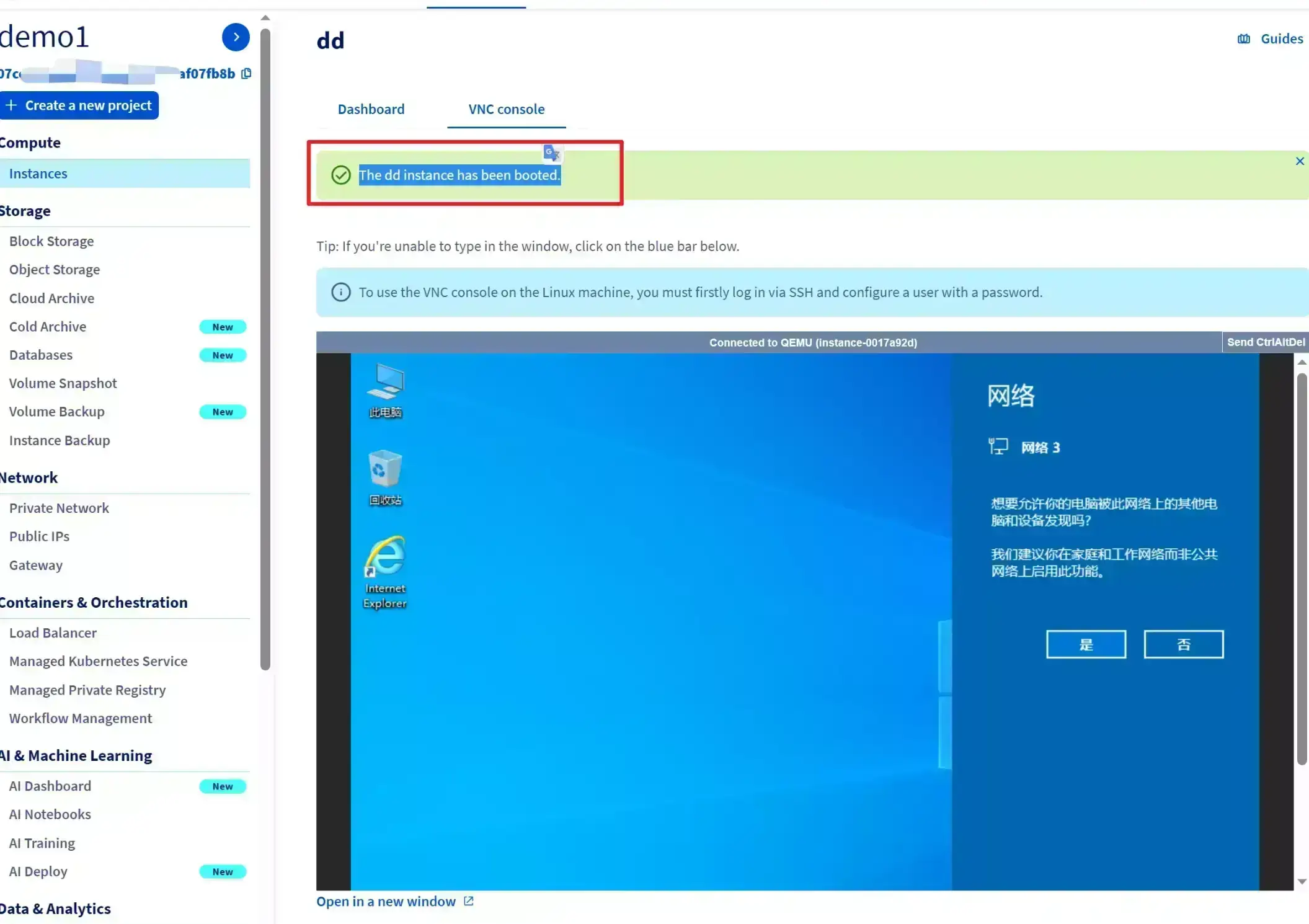
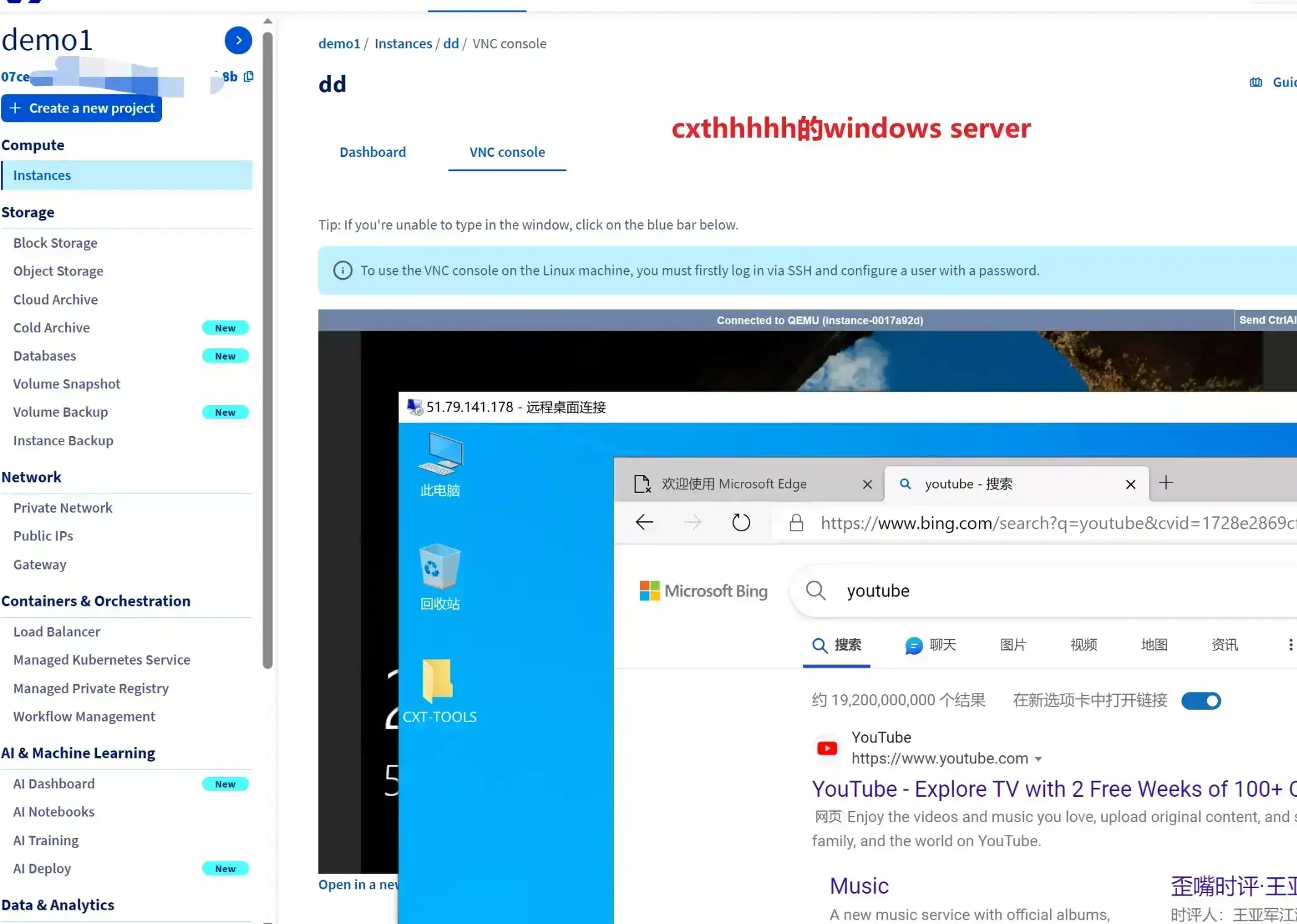
OVH_bare_metal
BIOS启动 控制台有VNC
virtual private servers
OVH0.97就是这一款
1 |
wget -qO- inst.sh | bash -s - -n 139.99.98.171,255.255.255.255,139.99.96.1 -t https://file.1323123.xyz/dd/windows/1keydd/win10ltsc_password_1keydd.gz |
|---|
腾讯云CVM
良心云 凉心云 Tencent Cloud
BIOS启动 默认情况端口未开放 控制台有VNC
我用cxthhhhh大佬的windows server 2022/2008镜像报 0xc000021a 蓝屏错误
1234 |
wget -qO- inst.sh | bash -s - -n 172.22.0.4,255.255.240.0,172.22.0.1 -t https://file.1323123.xyz/dd/windows/1keydd/win10ltsc_password_1keydd.gzwget -qO- inst.sh | bash -s - -n 172.22.0.4,255.255.240.0,172.22.0.1 -t https://file.1323123.xyz/dd/windows/cxthhhhh/Disk_Windows_Server_2012R2_DataCenter_CN_v4.29.vhd.gz |
|---|
demo2
腾讯云轻量
lighthouse
BIOS启动 默认情况端口未开放 控制台有VNC
我的这个腾讯云轻量 为 BIOS启动,不要选择带 UEFI的dd包
1 |
wget -qO- inst.sh | bash -s - -t https://odc.cxthhhhh.com/d/SyStem/Windows_DD_Disks/Historical_File_Windows_DD_Disk/Disk_Windows_7_Vienna_Ultimate_CN_v2.0.vhd.gz |
|---|
阿里云_ECS
套路云 aliyun alibabacloud
控制台有VNC 默认情况端口未开放
1 |
wget -qO- inst.sh | bash -s - -n 172.19.65.108,255.255.240.0,172.19.79.253 -t https://file.1323123.xyz/dd/windows/cxthhhhh/Disk_Windows_Server_2022_DataCenter_CN_v2.12.vhd.gz |
|---|
阿里云_轻量
BIOS启动 默认情况端口未开放 控制台有VNC(救援模式)
1 |
wget -qO- inst.sh | bash -s - -n 172.17.38.17,255.255.192.0,172.17.63.253 -t https://file.1323123.xyz/dd/windows/cxthhhhh/Disk_Windows_7_Vienna_Ultimate_CN_v2.0.vhd.gz |
|---|
阿里云_无影云电脑
专业版
支持重装windows和ubuntu桌面版
123 |
#windows dd 为linux#可以dd为linux 但是无法启动,联系工程师他会告诉你已经dd好了.\reinstall.bat debian 11 --ci |
|---|
华为云ECS
huawei cloud
BIOS启动 有VNC 默认情况端口未开放
1 |
wget -qO- inst.sh | bash -s - -n 192.168.0.130,255.255.255.0,192.168.0.1 -t https://file.1323123.xyz/dd/windows/cxthhhhh/Disk_Windows_10_x64_Lite_by_CXT_v1.0.vhd.gz |
|---|
天翼云
ctyun ctclouds
BIOS启动 有VNC 80端口需备案 支持一键免费安装windows_server
1 |
wget -qO- inst.sh | bash -s - -n 10.0.1.96,255.0.0.0,10.0.0.1 -t https://file.1323123.xyz/dd/windows/cxthhhhh/Disk_Windows_Server_2022_DataCenter_CN_v2.12.vhd.gz |
|---|
天翼云_云电脑
公众版
根据注册手机号分配地域
1234567 |
#windows dd 为linux.\reinstall.bat debian 11 --ci#linux dd 为 windows#我测试有鼠标偏移的现象curl -O https://ghps.cc/https://raw.githubusercontent.com/bin456789/reinstall/main/reinstall.sh && bash reinstall.sh dd --img=https://file.1323123.xyz/dd/windows/teddysun/zh-cn_windows11_22h2.xz |
|---|
百度智能云_BBC
baidu cloud
BIOS启动 有VNC 默认情况端口未开放 支持一键免费安装windows_server
百度云轻量这里就不演示了,因为没货 :)
1 |
wget -qO- inst.sh | bash -s - -n 192.168.0.2,255.255.240.0,192.168.0.1 -t https://file.1323123.xyz/dd/windows/cxthhhhh/Disk_Windows_10_x64_Lite_by_CXT_v1.0.vhd.gz |
|---|
移动云_ECS
10086 ecloud
有VNC BIOS启动 默认情况端口未开放 支持一键免费安装windows
1 |
curl -O https://ghps.cc/https://raw.githubusercontent.com/bin456789/reinstall/main/reinstall.sh && bash reinstall.sh dd --img=https://file.1323123.xyz/dd/windows/natee/guajibao-win10-ent-ltsc-2021-x64-cn.vhd.gz |
|---|
移动云_云电脑
公众版
手机端可以重装系统或者提工单重装,重连后系统不变
36.134.63.100这台windows服务器是上面移动云ECS,我不想在本地安装中国移动云电脑APP 所以就在windows服务器装了
123456 |
#windows dd 为linux.\reinstall.bat centos 7 --ci#linux dd 为 windowscurl -O https://ghps.cc/https://raw.githubusercontent.com/bin456789/reinstall/main/reinstall.sh && bash reinstall.sh dd --img=https://file.1323123.xyz/dd/windows/natee/guajibao-win10-ent-ltsc-2021-x64-cn.vhd.gz |
|---|
IP会变动
linux dd 为windows
coalcloud
碳云
这家黑料太多 暂时不敢购买,有机器可以联系我帮你dd
gcore
BIOS启动 有VNC 默认情况端口未开放
我试过cxthhhhh大佬的win7可以,win10 和windows server似乎不行
1 |
wget -qO- inst.sh | bash -s - -n 185.244.208.146,255.255.255.0,185.244.208.1 -t https://file.1323123.xyz/dd/windows/cxthhhhh/Disk_Windows_7_Vienna_Ultimate_CN_v2.0.vhd.gz |
|---|
cxthhhhh大佬的win7可以
1keydd大佬的不行
demo2 cxthhhhh大佬的win10镜像不行
digitialocean
do 数字海洋
BIOS启动 有VNC(Recovery Console)
do支持上传自定义镜像,其实上传BIOS启动的镜像直链是最方便的
控制台也可以直接看到网关和子网掩码
1234 |
wget -qO- inst.sh | bash -s - -n 206.189.82.96,255.255.240.0,206.189.80.1 -t https://file.1323123.xyz/dd/windows/1keydd/win10ltsc_password_1keydd.gz#win11wget -qO- inst.sh | bash -s - -n 206.189.156.177,255.255.240.0,206.189.144.1 -t https://dl.lamp.sh/vhd/zh-cn_windows11_22h2.xz |
|---|
demo2
win11
linode
akamai
BIOS启动 有VNC
需要在 configurations 中 将 Boot Settings 修改为 Direct Disk 才可以正常启动
1 |
wget -qO- inst.sh | bash -s - -n 139.162.120.20,255.255.255.0,139.162.120.1 -t https://file.1323123.xyz/dd/windows/1keydd/win10ltsc_password_1keydd.gz |
|---|
Hetzner
hz
BIOS启动 有VNC(故障恢复控制台)
hz也支持自己安装windows server镜像,不过那个需要安装 Virto 稍微有点麻烦
我尝试过cxthhhhh大佬的win10镜像 会蓝屏报错
vnc 123@@@会被识别为123”””,所以需要输入 123”””
1234 |
wget -qO- inst.sh | bash -s - -n 5.78.73.181,255.255.255.255,172.31.1.1 -t https://file.1323123.xyz/dd/windows/1keydd/win10ltsc_password_1keydd.gzcurl -O https://raw.githubusercontent.com/bin456789/reinstall/main/reinstall.sh && bash reinstall.sh windows --iso=https://file.1323123.xyz/pve/windows_without_virto/Win11_23H2_English_x64.iso --image-name='Windows 11 Pro' |
|---|
1234567891011121314151617 |
#network#ipv6 cubic#Hillsboro,UShttps://result.network-speed.xyz/r/1698321828_29YIEF_GLOBAL.txt#Ashburn,UShttps://result.network-speed.xyz/r/1698321871_55QUI5_GLOBAL.txt#Nuremberg,DEhttps://img.tanglu.me/2023/10/26/xgovha.webp#Falkenstein,DEhttps://img.tanglu.me/2023/10/26/xhonxq.webp#Helsinki,Finlandhttps://img.tanglu.me/2023/10/26/xi8iid.webp |
|---|
scaleway
星辰 online scw
UEFI启动 ipv4和ipv6似乎都是静态
使用cxthhhhh大佬和1keydd大脑的的windows镜像都失败了
123 |
curl -O https://raw.githubusercontent.com/bin456789/reinstall/main/reinstall.sh && bash reinstall.sh dd --img=https://dl.lamp.sh/vhd/en-us_win10_ltsc_uefi.xz#dd完后需要手动添加ipv4 |
|---|
似乎是启动方式的问题,需要dd成linux可以参考这篇文章:scaleway命令行CLI开通STARDUST1纯ipv6小鸡
1234567891011121314 |
network#GP1-XS#PAR1_ipv6https://result.network-speed.xyz/r/1697358713_LS0J9B_GLOBAL.txt#PAR1_ipv4https://result.network-speed.xyz/r/1697359896_VIPE4O_GLOBAL.txt#AMS1_ipv4https://result.network-speed.xyz/r/1697359942_M5VK3R_GLOBAL.txt#WAW1_ipv4https://result.network-speed.xyz/r/1697359942_30P6BQ_GLOBAL.txt |
|---|
添加ipv4网络后就可以用ipv4访问了
建议选择 Routed public IP 这个直接是DHCP
oneprovider
op
BIOS启动 有VNC(需要vnc客户端工具连接)
op家家机器好像都不是自己的,每个地区配置可能不通,这里我演示一下香港和德国的onecloud
使用HK地区的Debian系统dd失败,用的ubuntu系统,而且HK地区的VNC也打不开
1234 |
wget -qO- inst.sh | bash -s - -n 103.75.117.126,255.255.255.0,103.75.117.1 -t https://file.1323123.xyz/dd/windows/1keydd/win10ltsc_password_1keydd.gzwget -qO- inst.sh | bash -s - -n 141.95.81.50,255.255.255.255,141.95.47.254 -t https://file.1323123.xyz/dd/windows/1keydd/win10ltsc_password_1keydd.gz |
|---|
demo2 op de
vultr
部分BIOS启动 部分UEFI启动 有VNC
我测试 Cloud Compute 的 AMD HighPerformance 型号是UEFI启动
12345 |
#BIOSwget -qO- inst.sh | bash -s - -n 198.13.46.89,255.255.254.0,198.13.46.1 -t https://file.1323123.xyz/dd/windows/1keydd/win10ltsc_password_1keydd.gz#UEFIwget -qO- inst.sh | bash -s - -n 108.160.136.33,255.255.254.0,108.160.136.1 -t https://file.1323123.xyz/dd/windows/1keydd/win10ltsc_password_1keydd.gz |
|---|
BIOS
UEFI
ion
BIOS启动 有VNC
建议dd系统
12345 |
#dd linux curl -O https://raw.githubusercontent.com/bin456789/reinstall/main/reinstall.sh && bash reinstall.sh debian 11 --ci#dd windowscurl -O https://raw.githubusercontent.com/bin456789/reinstall/main/reinstall.sh && bash reinstall.sh dd --img=https://file.1323123.xyz/dd/windows/teddysun/cn_win2012r2.xz |
|---|
interserver
BIOS启动 有VNC
12345 |
#linux vpswget -qO- inst.sh | bash -s - -n 173.214.165.252,255.255.255.240,173.214.165.241 -t https://file.1323123.xyz/dd/windows/1keydd/win10ltsc_password_1keydd.gz#storage vpswget -qO- inst.sh | bash -s - -n 67.217.57.235,255.255.255.224,67.217.57.225 -t https://file.1323123.xyz/dd/windows/1keydd/win10ltsc_password_1keydd.gz |
|---|
demo2 storage vps
spartanhost
斯巴达
BIOS启动 有VNC 支持一键免费安装windows_server
1234567 |
wget -qO- inst.sh | bash -s - -n 45.145.72.52,255.255.255.0,45.145.72.1 -t https://file.1323123.xyz/dd/windows/1keydd/win10ltsc_password_1keydd.gzcurl -O https://raw.githubusercontent.com/bin456789/reinstall/main/reinstall.sh && bash reinstall.sh windows --iso=https://file.1323123.xyz/pve/windows_without_virto/Win11_23H2_English_x64.iso --image-name='Windows 11 Pro' |
|---|
123 |
networkhttps://result.network-speed.xyz/r/1696845026_P0IVJ2_GLOBAL.txt |
|---|
E5
dedipath
ddp
BIOS启动 有VNC
支持一键免费安装windows server2012&2019
1 |
wget -qO- inst.sh | bash -s - -n 74.201.30.132,255.255.255.0,74.201.30.1 -t https://file.1323123.xyz/dd/windows/1keydd/win10ltsc_password_1keydd.gz |
|---|
buyvm
frantech
BIOS启动 有VNC
支持一键免费安装windows server
1 |
wget -qO- inst.sh | bash -s - -n 107.189.2.147,255.255.255.0,107.189.2.1 -t https://file.1323123.xyz/dd/windows/1keydd/win10ltsc_password_1keydd.gz |
|---|
greencloudvps
2023.7.16 更新:
绿云官方似乎对机器进行了限制,有小伙伴反馈 正常使用很久的windows被强制停机,现在我尝试dd 会遇到机器强制关机的情况 暂不知道如何解决我怀疑过是绿云镜像包问题,尝试过dd成debian 再dd成windows,结果是可以dd成debian 但无法dd成windows
绿云 绿帽云
BIOS启动 控制台有VNC
绿云HK这台不开bbr下载脚本极慢 建议开启BBR
这台使用的ubuntu系统,我使用debian系统似乎有点问题
1 |
wget -qO- inst.sh | bash -s - -n 203.25.119.242,255.255.255.192,203.25.119.129 -t https://file.1323123.xyz/dd/windows/1keydd/win10ltsc_password_1keydd.gz |
|---|
hosthatch
BIOS启动 有VNC
因为这台只有11GB的盘,我就用的cxthhhhh大佬的5GB镜像
1 |
wget -qO- inst.sh | bash -s - -n 103.73.66.46,255.255.255.0,103.73.66.1 -t https://file.1323123.xyz/dd/windows/cxthhhhh/Disk_Windows_10_x64_Lite_by_CXT_v1.0.vhd.gz |
|---|
1234 |
#network#ipv6 bbr#SGhttps://result.network-speed.xyz/r/1697900586_OXSWS7_GLOBAL.txt |
|---|
liteserver
BIOS启动 有VNC
这款是1核1GB内存 500GB硬盘的机器
1 |
wget -qO- inst.sh | bash -s - -n 5.255.115.177,255.255.255.0,5.255.115.1 -t https://file.1323123.xyz/dd/windows/cxthhhhh/Disk_Windows_10_x64_Lite_by_CXT_v1.0.vhd.gz |
|---|
hosmatic | 纯ipv6
BIOS启动 有VNC
纯ipv6机器
因为没有ipv4地址,为了可以下载纯ipv4地址的文件,这里用nat64+dns64方法使机器可以访问ipv4,具体可以参考(ipv6访问ipv4 | tanglu’s blog)
因为1keydd作者的脚本暂时有个小问题:就是dd完后ipv6网卡会消失,需要手动添加
123456789 |
###永久更改dns服务器,换为nat64服务器#即修改 /etc/resolvconf/resolv.conf.d 文件夹的 base 文件,添加以下内容#不同系统永久修改DNS方式不同,建议google看看nameserver 2a00:1098:2b::1nameserver 2001:67c:2b0::4#改完可以重启后执行这条命令 看看是否可以访问ipv4wget https://github.com/icret/EasyImages2.0/archive/refs/tags/2.8.3.zip |
|---|
12 |
wget -qO- inst.sh | bash -s - -n 2a0f:5707:aaef:292::1,ffff:ffff:0000:0000:0000:0000:0000:0000,2a0f:5707:aae0::1 -t https://file.1323123.xyz/dd/windows/cxthhhhh/Disk_Windows_7_Vienna_Ultimate_CN_v2.0.vhd.gz |
|---|
1nextnet | 纯ipv6
访问ipv4网络请参考上个 hosmatic 教程
这个网络有点问题,暂时搁置
1 |
wget -qO- inst.sh | bash -s - -n 2a12:f8c2:1:3::3f,ffff:ffff:0000:0000:0000:0000:0000:0000,2001:df0:c940::1 -t https://file.1323123.xyz/dd/windows/cxthhhhh/Disk_Windows_7_Vienna_Ultimate_CN_v2.0.vhd.gz |
|---|
ucloud
优刻得
BIOS启动 有VNC 默认情况端口未开放 支持一键免费安装windows server
1 |
wget -qO- inst.sh --no-check-certificate | bash -s - -n 10.35.68.85,255.255.0.0,10.35.0.1 -t https://file.1323123.xyz/dd/windows/1keydd/win10ltsc_password_1keydd.gz |
|---|
virmach
BIOS启动 有VNC 支持一键免费安装windows_server_2022
1 |
wget -qO- inst.sh --no-check-certificate | bash -s - -n 47.87.215.127,255.255.255.0,47.87.215.1 -t https://file.1323123.xyz/dd/windows/cxthhhhh/Disk_Windows_10_x64_Lite_by_CXT_v1.0.vhd.gz |
|---|
racknerd
rn
BIOS启动 有VNC
1 |
wget -qO- inst.sh --no-check-certificate | bash -s - -n 96.43.86.167,255.255.255.192,96.43.86.129 -t https://file.1323123.xyz/dd/windows/cxthhhhh/Disk_Windows_Server_2022_DataCenter_CN_v2.12.vhd.gz |
|---|
digitalvirt
dv
BIOS启动 有VNC
这款是1H1GB内存的服务器 我用的win10 建议大家将镜像更换为win7 win10根本没法用
1 |
wget -qO- inst.sh | bash -s - -n 10.0.243.2,255.255.255.0,10.0.243.1 -t https://file.1323123.xyz/dd/windows/cxthhhhh/Disk_Windows_10_x64_Lite_by_CXT_v1.0.vhd.gz |
|---|
dmit
BIOS启动 有VNC
1234 |
wget -qO- inst.sh | bash -s - -n 154.17.14.186,255.255.255.0,154.17.14.1 -t https://file.1323123.xyz/dd/windows/cxthhhhh/Disk_Windows_10_x64_Lite_by_CXT_v1.0.vhd.gz#dd到debian12curl -O https://raw.githubusercontent.com/bin456789/reinstall/main/reinstall.sh && bash reinstall.sh debian 12 --ci |
|---|
debian12
dogeyun
狗云
BIOS启动 有VNC 支持一键免费安装windows_server
win10会蓝屏报错
1 |
wget -qO- inst.sh | bash -s - -n 45.136.186.50,255.255.255.0,45.136.186.1 -t https://file.1323123.xyz/dd/windows/cxthhhhh/Disk_Windows_7_Vienna_Ultimate_CN_v2.0.vhd.gz |
|---|
pingyun
BIOS启动 有VNC
1 |
wget -qO- inst.sh | bash -s - -n 45.92.158.242,255.255.248.0,45.92.158.1 -t https://file.1323123.xyz/dd/windows/cxthhhhh/Disk_Windows_10_x64_Lite_by_CXT_v1.0.vhd.gz |
|---|
bandwagonhost
搬瓦工 bwg bwg81 bwg88
BIOS启动 有VNC
1 |
wget -qO- inst.sh | bash -s - -n 107.182.188.245,255.255.248.0,107.182.184.1 -t https://file.1323123.xyz/dd/windows/cxthhhhh/Disk_Windows_Server_2022_DataCenter_CN_v2.12.vhd.gz |
|---|
cloudsilk
白丝云
BIOS启动 有VNC
1核1GB内存 10GB硬盘,我这里选用win7镜像
cloudsilk dd完网卡信息是错误的,没办法上网,修改网卡也不会刷新,不清楚为什么
1 |
wget -qO- inst.sh | bash -s - -n 37.123.193.177,255.255.255.0,37.123.193.1 -t https://file.1323123.xyz/dd/windows/cxthhhhh/Disk_Windows_7_Vienna_Ultimate_CN_v2.0.vhd.gz |
|---|
saltyfish
咸鱼云
BIOS启动 有VNC
1 |
wget -qO- inst.sh | bash -s - -n 38.59.230.214,255.255.255.128,38.59.230.129 -t https://file.1323123.xyz/dd/windows/natee/win7-sp1-ent-x64-us.vhd.gz |
|---|
olink
BIOS启动 有VNC
1 |
wget -qO- inst.sh | bash -s - -n 31.22.109.6,255.255.255.0,31.22.109.1 -t https://file.1323123.xyz/dd/windows/natee/win7-sp1-ent-x64-us.vhd.gz |
|---|
cloudcone_vps
cc
dd完似乎需要手动添加网卡
1 |
wget -qO- inst.sh | bash -s - -n 170.178.201.*,255.255.255.128,170.178.201.129 -t https://file.1323123.xyz/dd/windows/cxthhhhh/Disk_Windows_7_Vienna_Ultimate_CN_v2.0.vhd.gz |
|---|
alphavps
BIOS启动 有VNC
这款是 storage vps
1 |
wget -qO- inst.sh | bash -s - -n 94.72.143.187,255.255.255.192,94.72.143.129 -t https://file.1323123.xyz/dd/windows/natee/win7-sp1-ent-x64-us.vhd.gz |
|---|
naranja
BIOS启动 有VNC
1 |
wget -qO- inst.sh | bash -s - -n 185.213.174.77,255.255.255.0,185.213.174.1 -t https://file.1323123.xyz/dd/windows/natee/win7-sp1-ent-x64-us.vhd.gz |
|---|
vmiss
BIOS启动 有VNC
1 |
wget -qO- inst.sh | bash -s - -n 38.47.108.88,255.255.255.0,38.47.108.254 -t https://file.1323123.xyz/dd/windows/natee/win7-sp1-ent-x64-us.vhd.gz |
|---|
extravm
BIOS启动 有VNC 部分地区支持一键安装windows_server 需要指定系统盘分区
有 /sda 和 /vda ,脚本错误的认为 /sda 是系统盘 /vda 是挂载的数据盘,实际 /vda 才是系统盘, 这时需要手动 - p 指定
1 |
wget -qO- inst.sh | bash -s - -p vda -n 216.146.25.145,255.255.255.0,216.146.25.1 -t https://file.1323123.xyz/dd/windows/natee/win7-sp1-ent-x64-us.vhd.gz |
|---|
kurun
BIOS启动 有VNC
1 |
wget -qO- inst.sh | bash -s - -t https://file.1323123.xyz/dd/windows/natee/win7-sp1-ent-x64-us.vhd.gz |
|---|
regxa
BIOS启动 有VNC
1 |
wget -qO- inst.sh | bash -s - -n 51.254.78.27,255.255.255.255,162.19.60.254 -t https://file.1323123.xyz/dd/windows/natee/win7-sp1-ent-x64-us.vhd.gz |
|---|
server-factory
UEFI启动 有VNC 支持一键免费安装windows_server
1 |
wget -qO- inst.sh | bash -s - -n 193.36.132.159,255.255.255.0,193.36.132.1 -t https://file.1323123.xyz/dd/windows/natee/win7-sp1-ent-x64-us-efi.vhd.gz |
|---|
123 |
network#NL cubichttps://result.network-speed.xyz/r/1697287066_Z1FI02_GLOBAL.txt |
|---|
wikihost
idc.wiki 鸡总
BIOS启动 有VNC
1 |
wget -qO- inst.sh | bash -s - -n 38.59.254.75,255.255.255.0,38.59.254.1 -t https://file.1323123.xyz/dd/windows/natee/win7-sp1-ent-x64-us.vhd.gz |
|---|
tk-hosting
BIOS启动 有VNC
1 |
wget -qO- inst.sh | bash -s - -n 89.163.208.245,255.255.255.0,169.254.0.1 -t https://file.1323123.xyz/dd/windows/1keydd/win10ltsc_password_1keydd.gz |
|---|
1234567 |
#myloc network DE#cubicipv4:https://result.network-speed.xyz/r/1697284770_6G730W_GLOBAL.txtipv6:https://result.network-speed.xyz/r/1697283002_5QB93S_GLOBAL.txt |
|---|
webdock
UEFI启动
1 |
wget -qO- inst.sh | bash -s - -n 92.119.129.52,255.255.255.0,92.119.129.1 -t https://file.1323123.xyz/dd/windows/teddysun/zh-cn_windows11_22h2_uefi.xz |
|---|
speedypage
BIOS启动 有VNC 需要指定系统盘分区
1 |
wget -qO- inst.sh | bash -s - -p vda -n 103.166.228.32,255.255.255.0,103.166.228.1 -t https://file.1323123.xyz/dd/windows/natee/win7-sp1-ent-x64-us.vhd.gz |
|---|
RCP
BIOS启动 有VNC
1 |
wget -qO- inst.sh | bash -s - -n 102.140.92.7,255.255.255.0,102.140.92.1 -t https://file.1323123.xyz/dd/windows/natee/win7-sp1-ent-x64-us.vhd.gz |
|---|
datalix
BIOS启动 有VNC 支持一键免费安装windows_server
cxthhhhh的win10报错
12345678 |
#Xeon KVM Serverwget -qO- inst.sh | bash -s - -n 45.11.229.56,255.255.255.0,45.11.229.1 -t https://file.1323123.xyz/dd/windows/1keydd/win10ltsc_password_1keydd.gz#Voxility Ryzen KVM Serverwget -qO- inst.sh | bash -s - -n 45.143.4.151,255.255.255.0,45.143.4.42 -t https://file.1323123.xyz/dd/windows/natee/guajibao-win10-ent-ltsc-2021-x64-cn.vhd.gz#Ryzen KVM Serverwget -qO- inst.sh | bash -s - -n 37.114.37.47,255.255.255.0,37.114.37.1 -t https://file.1323123.xyz/dd/windows/teddysun/zh-cn_windows11_22h2.xz |
|---|
Xeon KVM Server:
Voxility Ryzen KVM Server:
Ryzen KVM Server:
ruvds
比较出名的有三毛鸡 五毛机
BIOS启动 有VNC
1 |
wget -qO- inst.sh | bash -s - -n 45.132.18.45,255.255.254.0,45.132.18.1 -t https://file.1323123.xyz/dd/windows/natee/win7-sp1-ent-x64-us.vhd.gz |
|---|
advinservers
BIOS启动 有VNC 支持一键重装windows_server
1 |
wget -qO- inst.sh | bash -s - -n 23.137.104.152,255.255.255.0,23.137.104.1 -t https://file.1323123.xyz/dd/windows/1keydd/win10ltsc_password_1keydd.gz |
|---|
123 |
network#ipv4 cubichttps://result.network-speed.xyz/r/1697815395_7N2J29_GLOBAL.txt |
|---|
justhost
BIOS启动 有VNC(PVE面板)
1 |
wget -qO- inst.sh | bash -s - -n 45.147.200.89,255.255.254.0,45.147.200.1 -t https://file.1323123.xyz/dd/windows/natee/win7-sp1-ent-x64-us.vhd.gz |
|---|
hostvds
BIOS启动 有VNC
1 |
wget -qO- inst.sh | bash -s - -n 45.152.86.113,255.255.255.0,45.152.86.1 -t https://file.1323123.xyz/dd/windows/natee/win7-sp1-ent-x64-us.vhd.gz |
|---|
contabo
BIOS启动 有VNC(VNC客户端远程)
1 |
wget -qO- inst.sh | bash -s - -n 80.241.212.64,255.255.255.0,80.241.212.1 -t https://file.1323123.xyz/dd/windows/cxthhhhh/Disk_Windows_Server_2022_DataCenter_CN_v2.12.vhd.gz |
|---|
melbicom
BIOS启动 有VNC
1 |
wget -qO- inst.sh | bash -s - -n 213.183.61.187,255.255.255.0,213.183.61.1 -t https://file.1323123.xyz/dd/windows/natee/win7-sp1-ent-x64-us.vhd.gz |
|---|
spaceberg
BIOS启动 有VNC 支持一键重装windows_server 需要指定系统盘分区
1 |
wget -qO- inst.sh | bash -s - -p vda -n 51.68.67.*,255.255.255.255,192.168.0.1 -t https://file.1323123.xyz/dd/windows/teddysun/zh-cn_windows11_22h2.xz |
|---|
silicloud
BIOS启动 有VNC
1 |
wget -qO- inst.sh | bash -s - -p vda -n 172.16.0.253,255.255.255.0,172.16.0.1 -t https://file.1323123.xyz/dd/windows/cxthhhhh/Disk_Windows_10_x64_Lite_by_CXT_v1.0.vhd.gz |
|---|
aitch-systems
aitchsystems
BIOS启动 有VNC
123456789 |
#AMDwget -qO- inst.sh | bash -s - -n 51.75.150.171,255.255.255.248,141.95.72.254 -t https://file.1323123.xyz/dd/windows/teddysun/zh-cn_windows10_ltsc.xz#Intelcurl -O https://raw.githubusercontent.com/bin456789/reinstall/main/reinstall.sh && bash reinstall.sh windows --iso='https://www.itechtics.com/?dl_id=168/Win10_22H2_EnglishInternational_x64v1.iso' --image-name='Windows 11 Pro'#EYPCcurl -O https://raw.githubusercontent.com/bin456789/reinstall/main/reinstall.sh && bash reinstall.sh dd --img=https://file.1323123.xyz/dd/windows/natee/guajibao-win10-ent-ltsc-2021-x64-cn.vhd.gz |
|---|
1234567 |
#network#AMD OVH https://img.tanglu.me/2023/10/31/qq59v7.webp#EYPChttps://result.network-speed.xyz/r/1702802882_3BHH5U_GLOBAL.txt |
|---|
AMD
Intel
EYPC
pacificrack
pr
BIOS启动 有VNC
1 |
wget -qO- inst.sh | bash -s - -n 198.55.96.87,255.255.255.0,198.55.96.1 -t https://file.1323123.xyz/dd/windows/natee/guajibao-win7-sp1-ent-x64-cn.vhd.gz |
|---|
profitserver
BIOS启动 有VNC
1 |
wget -qO- inst.sh | bash -s - -n 156.227.6.76,255.255.255.0,156.227.6.1 -t https://file.1323123.xyz/dd/windows/natee/win7-sp1-ent-x64-us.vhd.gz |
|---|
equinix
UEFI启动 支持一键免费安装windows_server
这个是独服,我不太会
1 |
wget -qO- inst.sh | bash -s - -n 145.40.125.105,255.255.255.254,145.40.125.104 -t https://file.1323123.xyz/dd/windows/1keydd/win10ltsc_password_1keydd.gz |
|---|
kuroit
BIOS启动 有VNC 支持一键免费重装windows_server 需要指定系统盘分区
1 |
wget -qO- inst.sh | bash -s - -p vda -n 45.67.87.34,255.255.255.0,45.67.87.1 -t https://file.1323123.xyz/dd/windows/teddysun/zh-cn_windows11_22h2.xz |
|---|
rw-hosting
rwhosting
BIOS启动 有VNC
12345 |
#VPS KVM AMD EPYC™wget -qO- inst.sh | bash -s - -n 103.252.90.211,255.255.255.0,103.252.90.1 -t https://file.1323123.xyz/dd/windows/teddysun/zh-cn_windows11_22h2.xz#VPS KVM AMD Ryzen™ 9 7950X *wget -qO- inst.sh | bash -s - -n 103.252.90.222,255.255.255.0,103.252.90.1 -t https://file.1323123.xyz/dd/windows/1keydd/win10ltsc_password_1keydd.gz |
|---|
VPS KVM AMD EPYC™
**VPS KVM AMD Ryzen™ 9 7950X ***
luneocloud
BIOS启动 有VNC
1 |
wget -qO- inst.sh | bash -s - -n 89.116.164.9,255.255.255.0,89.116.164.1 -t https://file.1323123.xyz/dd/windows/1keydd/win10ltsc_password_1keydd.gz |
|---|
teraswitch
BIOS启动 有VNC
#我正常用debian10镜像好像有点问题 这家我都是dd后用
1 |
wget -qO- inst.sh | bash -s - -n 74.118.138.233,255.255.255.0,74.118.138.1 -t https://file.1323123.xyz/dd/windows/1keydd/win10ltsc_password_1keydd.gz |
|---|
123 |
network#ipv4 cubichttps://result.network-speed.xyz/r/1697290018_JNV1T4_GLOBAL.txt |
|---|
hostbrr
BIOS启动 有VNC 支持一键免费重装windows_server
12345 |
#AMD Ryzen 5950X Poweredwget -qO- inst.sh | bash -s - -p vda -n 188.40.172.71,255.255.255.0,188.40.63.24 -t https://file.1323123.xyz/dd/windows/1keydd/win10ltsc_password_1keydd.gz#Memory-Optimized VPSwget -qO- inst.sh | bash -s - -p vda -n 88.198.96.234,255.255.255.0,116.202.48.190 -t https://file.1323123.xyz/dd/windows/cxthhhhh/Disk_Windows_10_x64_Lite_by_CXT_v1.0.vhd.gz |
|---|
AMD Ryzen 5950X Powered:
Memory-Optimized VPS:
allhost
BIOS启动 有VNC 支持一键免费安装windows_server
1 |
wget -qO- inst.sh | bash -s - -w 1keydd -p vda -n 185.139.7.78,255.255.255.192,185.139.7.65 -t https://file.1323123.xyz/dd/windows/teddysun/cn_win2012r2.xz |
|---|
123 |
network#ipv4 bbrhttps://result.network-speed.xyz/r/1697286650_T7CAOB_GLOBAL.txt |
|---|
zenlayer
BIOD启动 有VNC 默认80端口未开放
用的debian10
1 |
wget -qO- inst.sh | bash -s - -n 128.1.97.245,255.255.255.128,128.1.97.129 -t https://file.1323123.xyz/dd/windows/1keydd/win10ltsc_password_1keydd.gz |
|---|
waf
wafgroup
BIOS启动 有VNC 支持安装各类windows系统
1 |
wget -qO- inst.sh | bash -s - -n 185.149.146.2,255.255.255.255,10.0.0.1 -t https://file.1323123.xyz/dd/windows/1keydd/win10ltsc_password_1keydd.gz |
|---|
hostry
BIOS启动 有VNC(VMMANAGER)
1 |
wget -qO- inst.sh | bash -s - -n 194.156.98.206,255.255.255.0,194.156.98.1 -t https://file.1323123.xyz/dd/windows/teddysun/cn_win2012r2.xz |
|---|
wap
wapac 有VNC
需要手动配置网卡
1 |
wget -qO- inst.sh | bash -s - -w cxthhhhh.com -n 38.181.73.53,255.255.255.0,38.181.73.1 -t https://file.1323123.xyz/dd/windows/cxthhhhh/Disk_Windows_7_Vienna_Ultimate_CN_v2.0.vhd.gz |
|---|
creeperhost
creeper creeperpanel
ovz 不支持dd 测试IP 217.145.236.32 只有centos7系统 无法重装
myhosti
BIOS启动 有VNC
1 |
wget -qO- inst.sh | bash -s - -n 15.235.143.60,255.255.255.0,15.235.143.1 -t https://file.1323123.xyz/dd/windows/natee/guajibao-win10-ent-ltsc-2021-x64-cn.vhd.gz |
|---|
oblivus
BIOS启动 支持一键免费安装windows 建议dd使用linux
1 |
wget -qO- inst.sh | bash -s --n 216.153.52.40,255.255.255.255,169.254.1.1 -t https://file.1323123.xyz/dd/windows/1keydd/win10ltsc_password_1keydd.gz |
|---|
1234567891011 |
network#ipv4 cubic#Chicago,UShttps://result.network-speed.xyz/r/1697290451_EB39CD_GLOBAL.txt# New York,UShttps://result.network-speed.xyz/r/1697291786_OK924V_GLOBAL.txt#Las Vegas,UShttps://result.network-speed.xyz/r/1697294061_XXGX6S_GLOBAL.txt |
|---|
1234567 |
#正巧网络是DHCP 这里也可以用leitbogioro的脚本dd windows#下载脚本wget --no-check-certificate -qO InstallNET.sh 'https://raw.githubusercontent.com/leitbogioro/Tools/master/Linux_reinstall/InstallNET.sh' && chmod a+x InstallNET.sh#执行dd命令bash InstallNET.sh --image https://file.1323123.xyz/dd/windows/1keydd/win10ltsc_password_1keydd.gz |
|---|
dd成linux
1234567 |
#因为系统不够纯净 还有docker等,以及没有debian#这里使用leitbogioro大佬的脚本dd debian举例#下载脚本wget --no-check-certificate -qO InstallNET.sh 'https://raw.githubusercontent.com/leitbogioro/Tools/master/Linux_reinstall/InstallNET.sh' && chmod a+x InstallNET.sh#执行ddbash InstallNET.sh -debian |
|---|
dd windows
dd debian
limewave
BIOS启动 有VNC
1 |
wget -qO- inst.sh | bash -s - -n 104.224.53.138,255.255.255.128,104.224.53.129 -t https://file.1323123.xyz/dd/windows/1keydd/win10ltsc_password_1keydd.gz |
|---|
123 |
network#WA,US cubichttps://result.network-speed.xyz/r/1697287186_MH9VWG_GLOBAL.txt |
|---|
vpsnet
BIOS启动
#这家报错 没有grub
1 |
wget -qO- inst.sh | bash -s - -n 185.80.130.46,255.255.255.0,185.80.130.1 -t https://file.1323123.xyz/dd/windows/1keydd/win10ltsc_password_1keydd.gz |
|---|
lightnode
BIOS启动 有VNC 支持一键免费安装windows 建议dd使用linux
12345 |
#dd为windowswget -qO- inst.sh | bash -s - -i eth1 -n 38.60.203.71,255.255.255.0,38.60.203.1 -t https://file.1323123.xyz/dd/windows/1keydd/win10ltsc_password_1keydd.gz#dd为linuxwget --no-check-certificate -qO InstallNET.sh 'https://raw.githubusercontent.com/leitbogioro/Tools/master/Linux_reinstall/InstallNET.sh' && chmod a+x InstallNET.sh && bash InstallNET.sh -debian 10 --adapter eth1 |
|---|
xeroz
BIOS启动 有VNC 支持一键免费安装windows_server
1234567891011 |
VPS-2 in indiawget -qO- inst.sh | bash -s - -n 148.113.13.8,255.255.255.0,148.113.13.254 -t https://file.1323123.xyz/dd/windows/1keydd/win10ltsc_password_1keydd.gzVPS SALE SINGAPOREwget -qO- inst.sh | bash -s - -n 139.99.52.254,255.255.255.0,51.79.231.254 -t https://file.1323123.xyz/dd/windows/1keydd/win10ltsc_password_1keydd.gz#GPU PC#机器是windows 网络是DHCP,这里我用bin456789的dd脚本dd为debian11#首先下载好 reinstall.bat 和 reinstall.sh.\reinstall.bat reinstall.bat |
|---|
VPS-2 in india
VPS SALE SINGAPORE
GPC-1
khanwebhost
cheapkvm natkvmnet natkvm
BIOS启动 有VNC 支持一键免费安装windows_server
1 |
wget -qO- inst.sh | bash -s - -n 64.112.124.192,255.255.255.0,64.112.124.1 -t https://file.1323123.xyz/dd/windows/1keydd/win10ltsc_password_1keydd.gz |
|---|
nonic
BIOS启动 有VNC 支持一键免费安装windows_server
1 |
wget -qO- inst.sh | bash -s - -n 89.33.85.244,255.255.255.0,89.33.85.1 -t https://file.1323123.xyz/dd/windows/1keydd/win10ltsc_password_1keydd.gz |
|---|
rackdog
BIOS启动 有VNC
1 |
wget -qO- inst.sh | bash -s - -n 10.35.233.59,255.255.255.0,10.35.233.1 -t https://file.1323123.xyz/dd/windows/1keydd/win10ltsc_password_1keydd.gz |
|---|
1234567891011 |
network#ipv4 cubic#Chicago,UShttps://result.network-speed.xyz/r/1697290115_UG8BM7_GLOBAL.txt#Ashburn,UShttps://result.network-speed.xyz/r/1697291273_RC94J5_GLOBAL.txt#New York,UShttps://result.network-speed.xyz/r/1697292511_S8OBIU_GLOBAL.txt |
|---|
skrime
BIOS启动 有VNC(似乎不工作)
1 |
wget -qO- inst.sh | bash -s - -n 141.95.6.75,255.255.255.240,141.95.72.254 -t https://file.1323123.xyz/dd/windows/1keydd/win10ltsc_password_1keydd.gz |
|---|
spectraip
BIOS启动 有VNC 需要指定系统盘分区
1 |
wget -qO- inst.sh | bash -s - -p vda -n 45.87.41.216,255.255.255.0,45.87.41.1 -t https://file.1323123.xyz/dd/windows/1keydd/win10ltsc_password_1keydd.gz |
|---|
A400
s400互联
BIOS启动 有VNC
1 |
wget -qO- inst.sh | bash -s - -t https://file.1323123.xyz/dd/windows/1keydd/win10ltsc_password_1keydd.gz |
|---|
zhnet
BIOS/UEFI启动 有VNC
123456789 |
#JAPANwget -qO- inst.sh | bash -s -p vda - -n 163.5.92.*,255.255.255.0,163.5.92.2 -t https://file.1323123.xyz/dd/windows/1keydd/win10ltsc_password_1keydd.gz#San Jose,US#这款是ARM架构 暂时没有支持arm的windows镜像#这里演示dd个 debian11和centos7wget --no-check-certificate -qO InstallNET.sh 'https://raw.githubusercontent.com/leitbogioro/Tools/master/Linux_reinstall/InstallNET.sh' && chmod a+x InstallNET.sh && bash InstallNET.sh -debian 11 |
|---|
ARM UEFI
hyonix
开启了安全启动 无法dd
1 |
# |
|---|
123456789101112131415 |
#network#Amsterdam#UK#California,US#NY#VA |
|---|
crunchbits
BIOS启动 有VNC 支持一键免费安装windows_server
1 |
wget -qO- inst.sh | bash -s - -n 216.181.107.*,255.255.255.0,216.181.107.1 -t https://file.1323123.xyz/dd/windows/1keydd/win10ltsc_password_1keydd.gz |
|---|
smarthost
BIOS启动 有VNC 支持一键免费安装windows_server
1 |
wget -qO- inst.sh | bash -s - -n 108.181.0.*,255.255.0.0,108.181.0.33 -t https://file.1323123.xyz/dd/windows/1keydd/win10ltsc_password_1keydd.gz |
|---|
hostslick
BIOS启动 无VNC DHCP网络
建议dd linux使用
1 |
wget --no-check-certificate -qO InstallNET.sh 'https://raw.githubusercontent.com/leitbogioro/Tools/master/Linux_reinstall/InstallNET.sh' && chmod a+x InstallNET.sh && bash InstallNET.sh --image https://file.1323123.xyz/dd/windows/1keydd/win10ltsc_password_1keydd.gz |
|---|
hxservers
BIOS启动 有VNC 支持一键免费安装windows_server
1 |
wget -qO- inst.sh | bash -s - -p vda -n 165.140.8.190,255.255.0.0,165.140.8.1 -t https://file.1323123.xyz/dd/windows/1keydd/win10ltsc_password_1keydd.gz |
|---|
batucloud
batu
BIOS启动 有VNC 支持一键免费安装windows_server
cxthhhhh的win10报错 建议重装系统
123456789101112131415161718 |
#Ryzen DEwget -qO- inst.sh | bash -s - -n 45.65.113.248,255.255.255.224,45.65.113.225 -t https://file.1323123.xyz/dd/windows/1keydd/win10ltsc_password_1keydd.gz#UKwget -qO- inst.sh | bash -s - -n 45.139.182.8,255.255.255.0,45.139.182.1 -t https://file.1323123.xyz/dd/windows/natee/guajibao-win10-ent-ltsc-2021-x64-cn.vhd.gz#Turkeywget -qO- inst.sh | bash -s - -n 45.147.44.134,255.255.255.0,45.147.44.1 -t https://file.1323123.xyz/dd/windows/teddysun/zh-cn_windows11_22h2.xz#USAcurl -O https://raw.githubusercontent.com/bin456789/reinstall/main/reinstall.shbash reinstall.sh windows --iso='https://file.1323123.xyz/pve/windows_without_virto/Win10_22H2_EnglishInternational_x64v1.iso' --image-name='Windows 10 Pro N'#DE EYPCcurl -O https://raw.githubusercontent.com/bin456789/reinstall/main/reinstall.shbash reinstall.sh dd --img=https://file.1323123.xyz/dd/windows/natee/winsrv2022-data-x64-cn.vhd.gz |
|---|
1234567891011121314 |
network:#ipv4 cubic#UKhttps://result.network-speed.xyz/r/1697209843_F4HGYG_GLOBAL.txt#Turkeyhttps://result.network-speed.xyz/r/1697294278_ZNFUC1_GLOBAL.txt#UShttps://result.network-speed.xyz/r/1698202775_514GIS_GLOBAL.txt#DE EYPChttps://result.network-speed.xyz/r/1698205368_RMM6UN_GLOBAL.txt |
|---|
Ryzen
UK
TR
US
DE EYPC
php-friends
BIOS启动 有VNC
1234567 |
#vServer S SSD G3 AMD#原系统德语看不懂 而且也没有debian11,这里dd一个debian11wget --no-check-certificate -qO InstallNET.sh 'https://raw.githubusercontent.com/leitbogioro/Tools/master/Linux_reinstall/InstallNET.sh' && chmod a+x InstallNET.sh && bash InstallNET.sh -debian 11#dd windowswget -qO- inst.sh | bash -s - -n 2.59.134.100,255.255.255.0,2.59.134.1 -t https://file.1323123.xyz/dd/windows/1keydd/win10ltsc_password_1keydd.gz |
|---|
layer
layer.ae
BIOS启动 有VNC
1 |
wget -qO- inst.sh | bash -s - -p vda -n 199.119.138.4,255.255.0.0,199.119.138.1 -t https://file.1323123.xyz/dd/windows/1keydd/win10ltsc_password_1keydd.gz |
|---|
123 |
network#WA,UShttps://result.network-speed.xyz/r/1696847292_01H68T_GLOBAL.txt |
|---|
hostaris
BIOS启动 有VNC 支持一键免费安装windows_server
123456789 |
#Ryzen 7 7700wget -qO- inst.sh | bash -s - -p vda -n 45.158.9.56,255.255.255.192,45.158.9.1 -t https://file.1323123.xyz/dd/windows/1keydd/win10ltsc_password_1keydd.gz#Epyc 7401P#EYPC的ipv4没货了,这里用的纯ipv6#1keydd的镜像失败了wget -qO- inst.sh|bash -s - -p vda -n 2a12:bec0:153:2::a,ffff:ffff:ffff:ffff::,2a12:bec0:153::1 -t https://file.1323123.xyz/dd/windows/cxthhhhh/Disk_Windows_10_x64_Lite_by_CXT_v1.0.vhd.gz |
|---|
Ryzen
hostwebis
BIOS启动 有VNC
1 |
wget -qO- inst.sh | bash -s - -n 185.231.233.130,255.255.255.0,185.231.233.1 -t https://file.1323123.xyz/dd/windows/1keydd/win10ltsc_password_1keydd.gz |
|---|
hytron
BIOS启动
建议dd使用
12 |
#这里dd为debian10wget --no-check-certificate -qO InstallNET.sh 'https://raw.githubusercontent.com/leitbogioro/Tools/master/Linux_reinstall/InstallNET.sh' && chmod a+x InstallNET.sh && bash InstallNET.sh -debian 10 |
|---|
12 |
#networkhttps://result.network-speed.xyz/r/1697291313_JGWLRW_GLOBAL.txt |
|---|
hostiko
BIOS启动 有VNC 支持一键免费安装windows
12345678 |
#UA-PERF-0wget -qO- inst.sh | bash -s - -n 188.208.103.57,255.255.255.255,10.0.0.1 -t https://file.1323123.xyz/dd/windows/1keydd/win10ltsc_password_1keydd.gz#PL-PERF-0wget -qO- inst.sh | bash -s - -n 45.146.7.61,255.255.255.255,10.0.0.1 -t https://file.1323123.xyz/dd/windows/teddysun/zh-cn_windows11_22h2.xz#DE-1 AMDwget -qO- inst.sh | bash -s - -n 178.250.189.67,255.255.255.255,10.0.0.1 -t https://file.1323123.xyz/dd/windows/cxthhhhh/Disk_Windows_10_x64_Lite_by_CXT_v1.0.vhd.gz |
|---|
1234567891011 |
#network#ipv6 cubic#UA-PERF-0https://result.network-speed.xyz/r/1697803806_8UD5MO_GLOBAL.txt#PL-PERF-0https://result.network-speed.xyz/r/1697803918_2I9KDU_GLOBAL.txt#DE-1 AMDhttps://result.network-speed.xyz/r/1697804022_0OI8JP_GLOBAL.txt |
|---|
UA-PERF-0
PL-PERF-0
DE-1 AMD
alwyzon
BIOS启动 有VNC
cxthhhhh的win10会蓝屏
1 |
wget -qO- inst.sh | bash -s - -n 46.102.156.110,255.255.255.192,46.102.156.65 -t https://file.1323123.xyz/dd/windows/teddysun/zh-cn_windows11_22h2.xz |
|---|
123 |
#network#ipv4 cubichttps://result.network-speed.xyz/r/1697985591_82PU0N_GLOBAL.txt |
|---|
cxthhhhh的win10
unesty
BIOS启动 有VNC
123456789 |
#DE#1keydd脚本失败curl -O https://raw.githubusercontent.com/bin456789/reinstall/main/reinstall.shbash reinstall.sh dd --img=https://file.1323123.xyz/dd/windows/natee/winsrv2022-data-x64-cn.vhd.gz#UK#US |
|---|
12345 |
#network#ipv4 cubic#DEhttps://result.network-speed.xyz/r/1698161916_PLRC58_GLOBAL.txt |
|---|
DE
polygoncloud
BIOS启动 有VNCsca
1 |
wget -qO- inst.sh | bash -s - -p vda -n 88.198.80.59,255.255.255.255,88.198.80.1 -t https://file.1323123.xyz/dd/windows/teddysun/zh-cn_windows11_22h2.xz |
|---|
bero-host
berohost
BIOS启动 有VNC 支持一键免费安装windows
这家好像是DHCP网络 但是分配的IP和DHCP分配的还不一样 两个似乎都有用 离谱
ipv6给的是一个/64网段,dd前建议先指定一个IP
cxthhhhh’s win10会蓝屏报错
123456 |
#Rootserver#dd windowscurl -O https://raw.githubusercontent.com/bin456789/reinstall/main/reinstall.sh && bash reinstall.sh dd --img=https://file.1323123.xyz/dd/windows/natee/guajibao-win10-ent-ltsc-2021-x64-cn.vhd.gz#dd debian 11bash InstallNET.sh -debian 11 --ip-addr 45.82.120.192 --ip-mask 24 --ip-gate 45.82.120.1 --ip6-addr 2a0e:6a80:3:286::a --ip6-gate fe80::1 --ip6-mask 32 |
|---|
12345 |
#Ipv6-only-rootservercurl -O https://raw.githubusercontent.com/bin456789/reinstall/main/reinstall.sh && bash reinstall.sh windows --iso=https://file-ipv6.reinstall.sh/pve/windows_without_virto/Win10_22H2_EnglishInternational_x64v1.iso --image-name='Windows 10 Pro'wget -qO- inst.sh | bash -s - -n 2a0e:6a80:3:13c::,ffff:ffff:ffff:0000:0000:0000:0000:0000,fe80::1 -t https://file-ipv6.reinstall.sh/dd/windows/natee/guajibao-win10-ent-ltsc-2021-x64-cn.vhd.gz |
|---|
12 |
#networkhttps://result.network-speed.xyz/r/1698716922_6GC7R6_GLOBAL.txt |
|---|
tube-hosting
tube tubehosting
BIOS启动 支持一键免费安装windows_server
#dd后只能联系客服重启 dd后面板无法操作
cxthhhhh的win10镜像蓝屏
1 |
wget -qO- inst.sh | bash -s - -n 45.142.107.153,255.255.255.0,45.142.107.1 -t https://file.1323123.xyz/dd/windows/1keydd/win10ltsc_password_1keydd.gz |
|---|
1234 |
#network#cubichttps://result.network-speed.xyz/r/1698762729_4YZ67F_GLOBAL.txt |
|---|
spexmc
BIOS启动
建议dd系统
12345 |
#Gaming KVM Rootserver 3GBcurl -O https://raw.githubusercontent.com/bin456789/reinstall/main/reinstall.sh && bash reinstall.sh dd --img=https://file.1323123.xyz/dd/windows/natee/guajibao-win10-ent-ltsc-2021-x64-cn.vhd.gz#Rootserver KVM Linux 12GBwget -qO- inst.sh | bash -s - -n 45.131.67.117,255.255.255.0,45.131.67.113 -t https://file.1323123.xyz/dd/windows/1keydd/win10ltsc_password_1keydd.gz |
|---|
12345678 |
#network#ipv4 cubic#Gaming KVM Rootserver 3GBhttps://result.network-speed.xyz/r/1699151530_GROZWU_GLOBAL.txt#Rootserver KVM Linux 12GBhttps://result.network-speed.xyz/r/1699151475_PB4YKZ_GLOBAL.txt |
|---|
Gaming KVM Rootserver 3GB
Rootserver KVM Linux 12GB4
hosteons
BIOS启动 有VNC
1 |
wget -qO- inst.sh | bash -s - -n 103.114.163.146,255.255.255.0,103.114.163.1 -t https://file.1323123.xyz/dd/windows/1keydd/win10ltsc_password_1keydd.gz |
|---|
aeza
BIOS启动 有VNC 支持一键免费安装windows
12345 |
#DEwget -qO- inst.sh | bash -s - -n 89.185.85.131,255.255.255.255,10.0.0.1 -t https://file.1323123.xyz/dd/windows/1keydd/win10ltsc_password_1keydd.gz#UScurl -O https://raw.githubusercontent.com/bin456789/reinstall/main/reinstall.sh && bash reinstall.sh windows --iso=https://file.1323123.xyz/pve/windows_without_virto/Win10_22H2_EnglishInternational_x64v1.iso --image-name='Windows 10 Pro' |
|---|
12345678 |
#network#ipv4 cubic#DEhttps://result.network-speed.xyz/r/1699960984_QP8KD6_GLOBAL.txt#UShttps://result.network-speed.xyz/r/1700018355_LPIP08_GLOBAL.txt |
|---|
DE
US
24fire
BIOS启动 有VNC 支持一键免费安装windows_server
12345678910 |
Intel:#dd为windowscurl -O https://raw.githubusercontent.com/bin456789/reinstall/main/reinstall.sh && bash reinstall.sh dd --img=https://file.1323123.xyz/dd/windows/natee/guajibao-win10-ent-ltsc-2021-x64-cn.vhd.gz#dd到centos7wget --no-check-certificate -qO InstallNET.sh 'https://raw.githubusercontent.com/leitbogioro/Tools/master/Linux_reinstall/InstallNET.sh' && chmod a+x InstallNET.sh && bash InstallNET.sh -centos 7AMD Ryzen:curl -O https://raw.githubusercontent.com/bin456789/reinstall/main/reinstall.sh && bash reinstall.sh windows --iso='https://www.itechtics.com/?dl_id=168/Win10_22H2_EnglishInternational_x64v1.iso' --image-name='Windows 11 Pro' |
|---|
1234567 |
#network#cubichttps://result.network-speed.xyz/r/1700881050_39F3WA_GLOBAL.txthttps://result.network-speed.xyz/r/1700882048_FVHBQ8_EU.txthttps://result.network-speed.xyz/r/1701061628_179HGV_GLOBAL.txt |
|---|
centos7
AMD Ryzen:
prohosting24
BIOS启动 有VNC 支持一键免费安装windows_server
12345 |
curl -O https://raw.githubusercontent.com/bin456789/reinstall/main/reinstall.sh && bash reinstall.sh dd --img=https://file.1323123.xyz/dd/windows/1keydd/win10ltsc_password_1keydd.gz#dd到debian10wget --no-check-certificate -qO InstallNET.sh 'https://raw.githubusercontent.com/leitbogioro/Tools/master/Linux_reinstall/InstallNET.sh' && chmod a+x InstallNET.sh && bash InstallNET.sh -debian 10 |
|---|
dd debian10
prepaid-host
BIOS启动 有VNC 支持一键免费安装windows_server
12345 |
curl -O https://raw.githubusercontent.com/bin456789/reinstall/main/reinstall.sh && bash reinstall.sh windows --iso=https://file.1323123.xyz/pve/windows_without_virto/Win10_22H2_EnglishInternational_x64v1.iso --image-name='Windows 10 Pro'#dd centos7curl -O https://raw.githubusercontent.com/bin456789/reinstall/main/reinstall.sh && bash reinstall.sh centos 7 --ci |
|---|
1234 |
#network#cubichttps://result.network-speed.xyz/r/1700923168_W55089_GLOBAL.txt |
|---|
centos7
layer7
BIOS启动 有VNC
1 |
curl -O https://raw.githubusercontent.com/bin456789/reinstall/main/reinstall.sh && bash reinstall.sh dd --img=https://file.1323123.xyz/dd/windows/teddysun/zh-cn_windows11_22h2.xz |
|---|
1234 |
#network#cubichttps://result.network-speed.xyz/r/1701098291_VFSOK2_GLOBAL.txt |
|---|
nexo
BIOS启动 有VNC(但是坏的)
123456 |
#AMDcurl -O https://raw.githubusercontent.com/bin456789/reinstall/main/reinstall.sh && bash reinstall.sh windows --iso=https://file.1323123.xyz/pve/windows_without_virto/Win10_22H2_EnglishInternational_x64v1.iso --image-name='Windows 10 Pro'#Intelwget -qO- inst.sh | bash -s - -n 45.142.104.13,255.255.255.0,45.142.104.1 -t https://file.1323123.xyz/dd/windows/1keydd/win10ltsc_password_1keydd.gz |
|---|
Intel
exception-host
exception
BIOS启动 有VNC
12 |
#AMD Ryzencurl -O https://raw.githubusercontent.com/bin456789/reinstall/main/reinstall.sh && bash reinstall.sh dd --img=https://file.1323123.xyz/dd/windows/teddysun/zh-cn_windows11_22h2.xz |
|---|
ikihost
BIOS启动 有VNC 支持一键免费安装windows
1 |
curl -O https://raw.githubusercontent.com/bin456789/reinstall/main/reinstall.sh && bash reinstall.sh windows --iso=https://file.1323123.xyz/pve/windows_without_virto/Win10_22H2_EnglishInternational_x64v1.iso --image-name='Windows 10 Pro' |
|---|
12 |
#networkhttps://result.network-speed.xyz/r/1702739442_MITQLF_GLOBAL.txt |
|---|
clouvider
BIOS启动 有VNC 提供/48 需要指定盘符
12345678910111213 |
###UK AMD#windows10wget -qO- inst.sh | bash -s - -p vda -n 213.255.246.207,255.255.255.0,213.255.246.1 -t https://file.1323123.xyz/dd/windows/1keydd/win10ltsc_password_1keydd.gz#debian11wget --no-check-certificate -qO InstallNET.sh 'https://raw.githubusercontent.com/leitbogioro/Tools/master/Linux_reinstall/InstallNET.sh' && chmod a+x InstallNET.sh && bash InstallNET.sh -debian 10 --ip-addr 213.255.246.207 --ip-mask 24 --ip-gate 213.255.246.1 --ip6-addr 2a0a:8dc0:aa::a --ip6-gate 2a0a:8dc0:0:a9::1 --ip6-mask 48 -setdisk vda### LA,UScurl -O https://raw.githubusercontent.com/bin456789/reinstall/main/reinstall.sh && bash reinstall.sh windows --iso=https://file.1323123.xyz/pve/windows_without_virto/Win8.1_English_x64.iso --image-name='Windows 8.1 Pro'wget -qO- inst.sh | bash -s - -p vda -n 45.149.172.125,255.255.255.0,45.149.172.1 -t https://file.1323123.xyz/dd/windows/teddysun/zh-cn_windows11_22h2.xz |
|---|
1234567 |
#network#UK AMDhttps://result.network-speed.xyz/r/1702969593_G254T4_GLOBAL.txt#LA,UShttps://result.network-speed.xyz/r/1705453231_68XZYN_GLOBAL.txt |
|---|
UK AMD
dd debian10
LA,US
windows8
adkynet
BIOS启动 有VNC 支持一键免费安装windows
他家debian系统的ipv6网络配置是错误的
1 |
wget -qO- inst.sh | bash -s - -n 83.150.217.218,255.255.255.0,83.150.217.1 -t https://file.1323123.xyz/dd/windows/1keydd/win10ltsc_password_1keydd.gz |
|---|
1234 |
#network#2.5Gbpshttps://result.network-speed.xyz/r/1703244624_27TTC2_GLOBAL.txt |
|---|
hostmayo
BIOS启动 有VNC
部分镜像源有问题
1234 |
curl -O https://raw.githubusercontent.com/bin456789/reinstall/main/reinstall.sh && bash reinstall.sh windows --iso=https://file.1323123.xyz/pve/windows_without_virto/X64FRE_SERVER_EVAL_EN-US-IR3_SSS_X64FREE_EN-US_DV9_2012_R2.iso --image-name='Windows Server 2012 R2 SERVERDATACENTER'curl -O https://raw.githubusercontent.com/bin456789/reinstall/main/reinstall.sh && bash reinstall.sh windows --iso=https://file.1323123.xyz/pve/windows_without_virto/Win11_23H2_English_x64.iso --image-name='Windows 11 Pro N for Workstations' |
|---|
1234567 |
#network#US FiberStatehttps://result.network-speed.xyz/r/1703944696_LJF12Q_GLOBAL.txt#NL GTThttps://result.network-speed.xyz/r/1703925254_UL1CUH_GLOBAL.txt |
|---|
US
NL
c1vhosting
BIOS启动 有VNC
123456789 |
curl -O https://raw.githubusercontent.com/bin456789/reinstall/main/reinstall.sh && bash reinstall.sh centos 7 --ci#windows2012#can't ddcurl -O https://raw.githubusercontent.com/bin456789/reinstall/main/reinstall.sh && bash reinstall.sh windows --iso=https://file.1323123.xyz/pve/windows_without_virto/X64FRE_SERVER_EVAL_EN-US-IR3_SSS_X64FREE_EN-US_DV9_2012_R2.iso --image-name='Windows Server 2012 R2 SERVERDATACENTER'#windows 10curl -O https://raw.githubusercontent.com/bin456789/reinstall/main/reinstall.sh && bash reinstall.sh windows --iso=https://file.1323123.xyz/pve/windows_without_virto/Win10_22H2_EnglishInternational_x64v1.iso --image-name='Windows 10 Pro' |
|---|
123 |
#networkhttps://result.network-speed.xyz/r/1705155914_CBN534_GLOBAL.txt |
|---|
centos7
windows2012